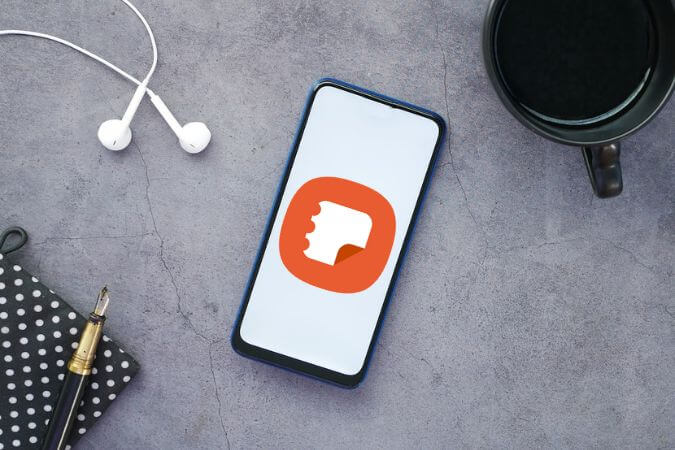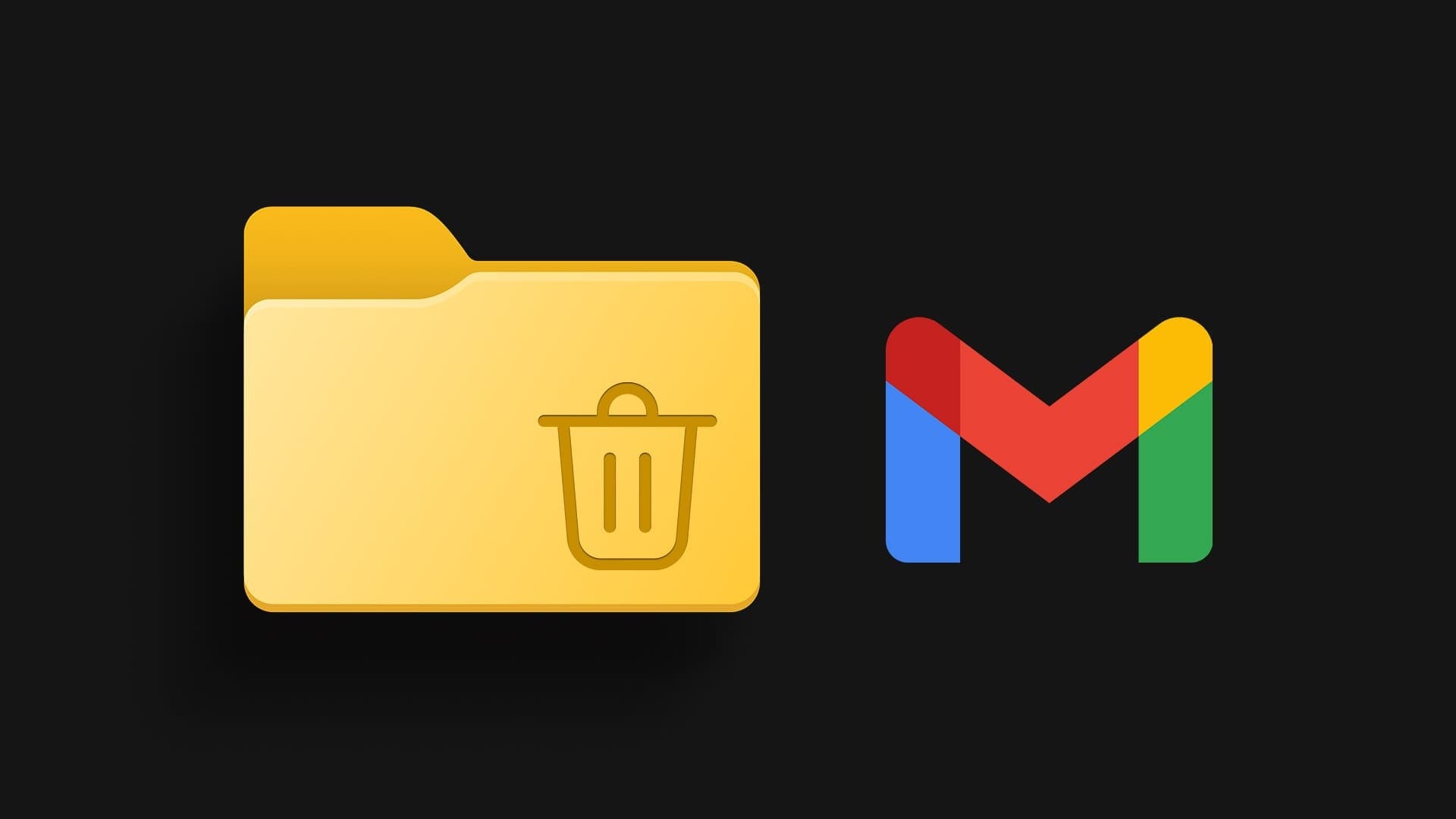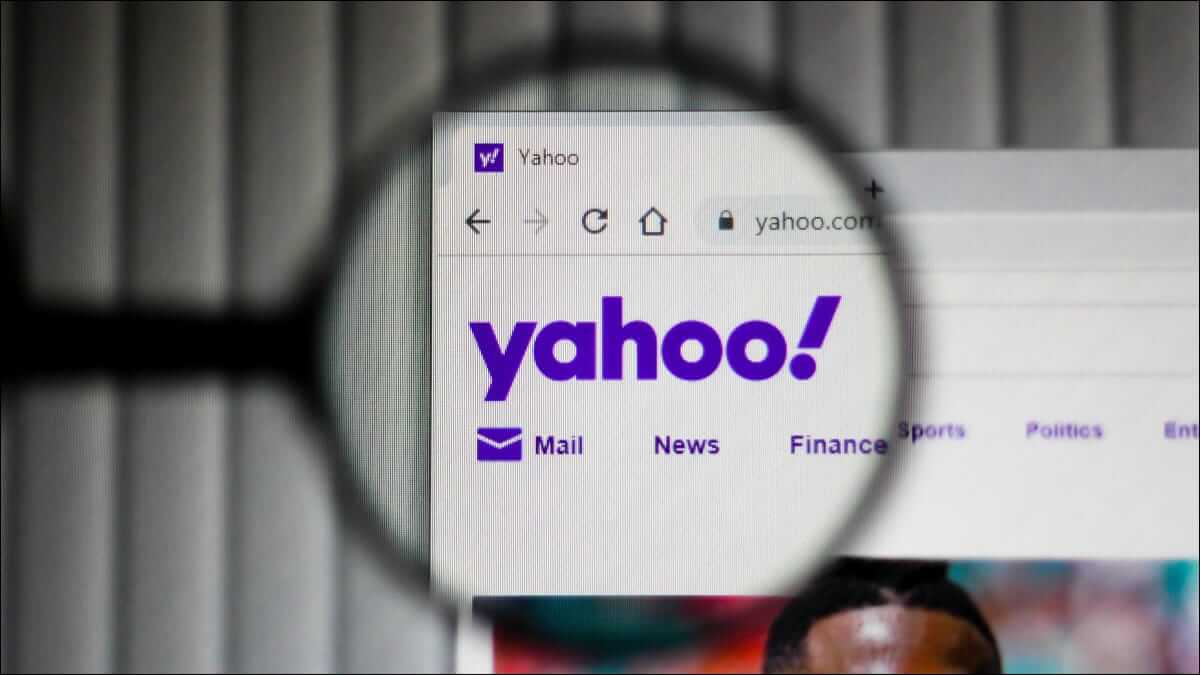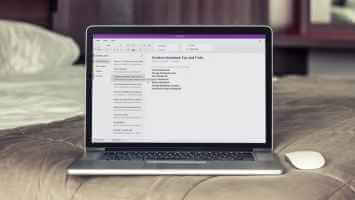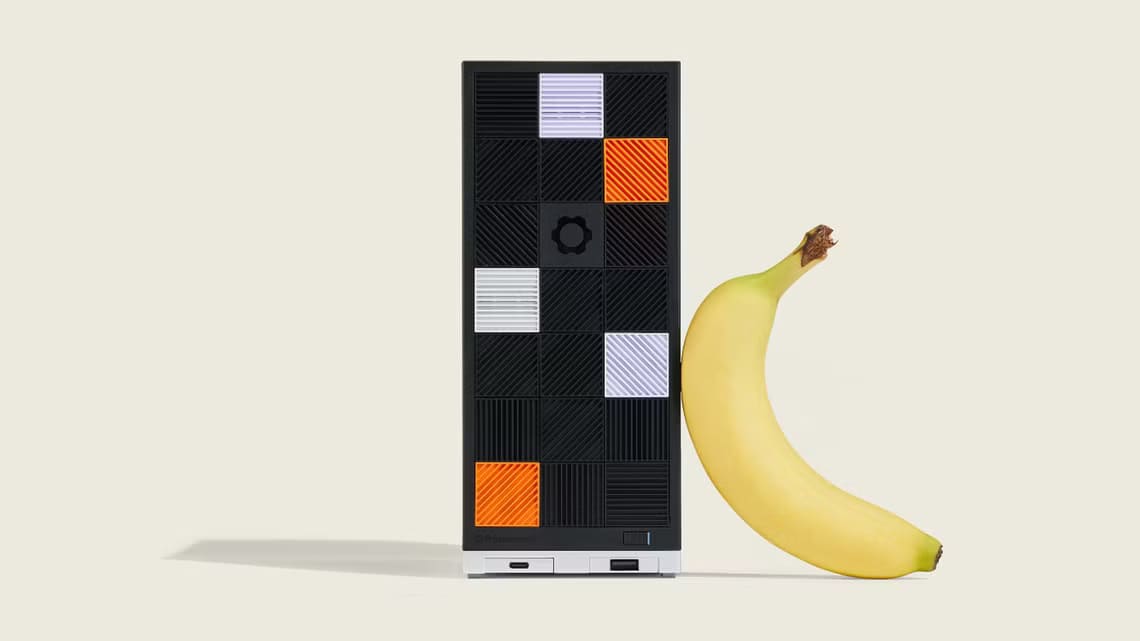As Google Maps continues to evolve, it allows you to add a marker for your home or business location. So if you want to mark more important places, Google Maps allows you to add multiple labels or markers. It's very easy to add these additional markers or markers to Google Maps.
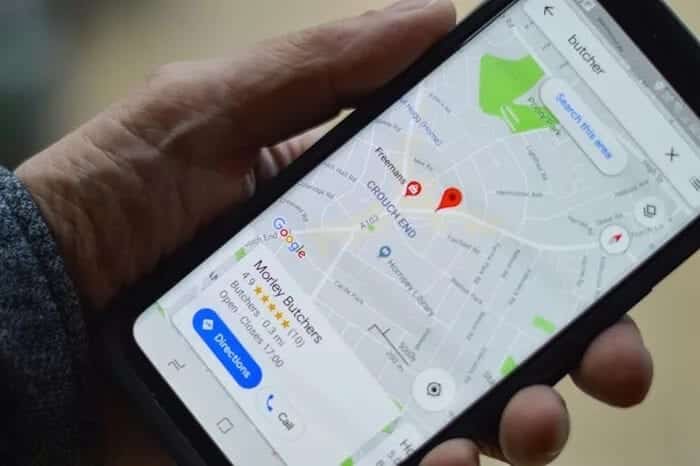
Adding markers to Google Maps has two advantages. First, you can easily locate the location again on Google Maps instead of typing the name to search for it. Also, even if you know the route, you get a rough estimate of the time and traffic conditions before you leave.
It's fairly easy to add multiple markers to Google Maps, whether it's on your Android smartphone (or iPhone) or your computer.
Let's see how to add multiple places on Google Maps.
How to add multiple stickers on Google Maps
Since Google Maps offers similar features on the app, iOS و Android You can try it on either platform.
Step 1: Open Maps and tap the Maps icon in the top left corner.
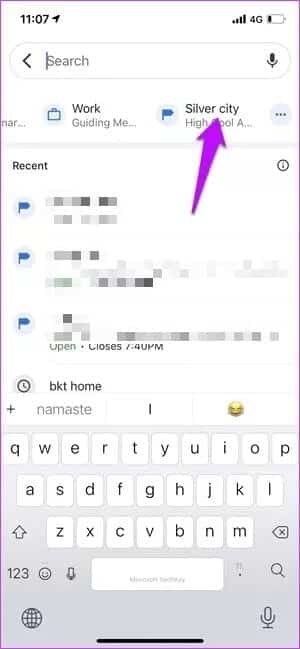
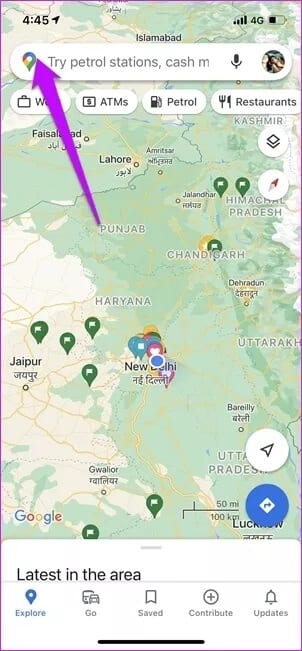
If you already have labels for work and home, swipe right and tap the option More.
Step 2: Click on the icon Plus In the lower right corner to enter the address.
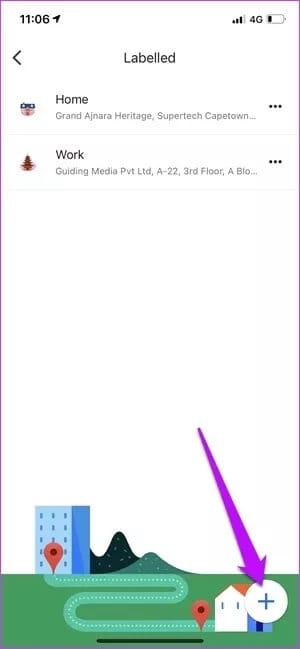
You can add the address directly or use the map to drop in the label. The former is better because it allows you to precisely pinpoint the location.
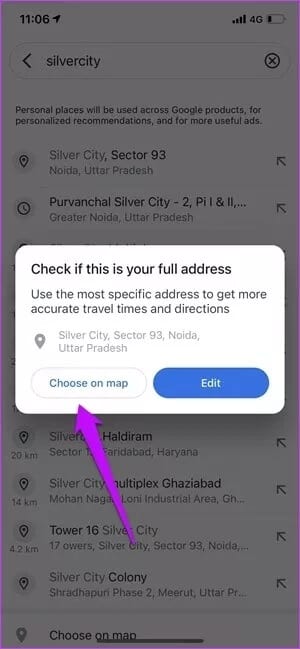
What we usually do is enter the approximate estimate and then adjust it on the map.
Step 3: Once you have selected the location, click “OKTo add the location to your saved bookmarks list.
Follow the steps above for all the websites you visit.
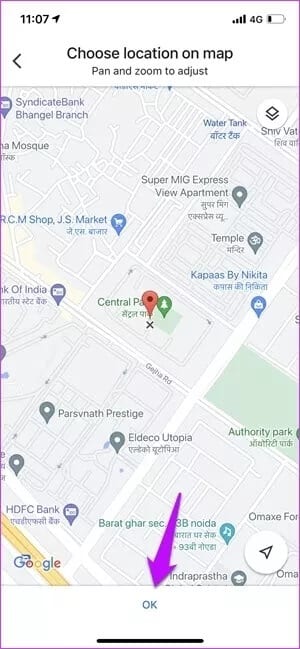
So, the next time you click the search box, your saved labels will be available right next to Work and Home. Just swipe right to see them all.
While you can remove a label, you can't edit it from this page. You can't arrange the labels' placement. They appear in alphabetical order after Home and Work.
The good thing is that you can also pin the location to start the drive (or preview) right away.
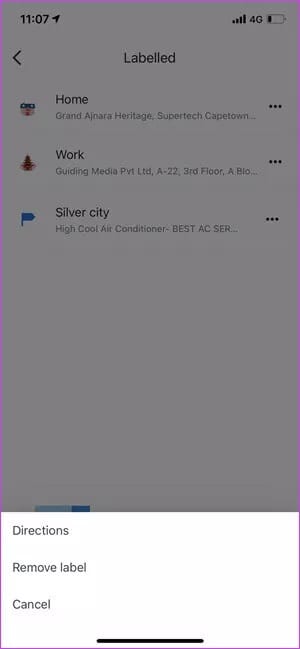
To pin a location, tap to open the sticker and swipe up on the details card. Now, tap the Pin option.
Open the pinned location, open the Go tab in the Maps app, and swipe up on the details card. All pinned locations will be displayed immediately. All you have to do is tap "Start" to begin your trip.
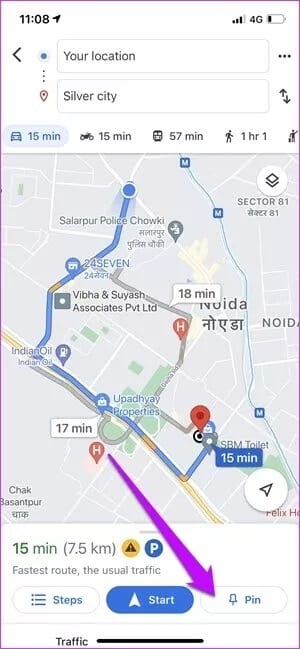
The categories are marked as private, and no one else will be able to access them.
How to change the name of stickers on Google Maps
As mentioned earlier, you cannot edit a label directly from the Add Label page.
Step 1: Go to the tab saved On Google Maps. If you saved it fairly recently, the labels mentioned will appear right at the top.
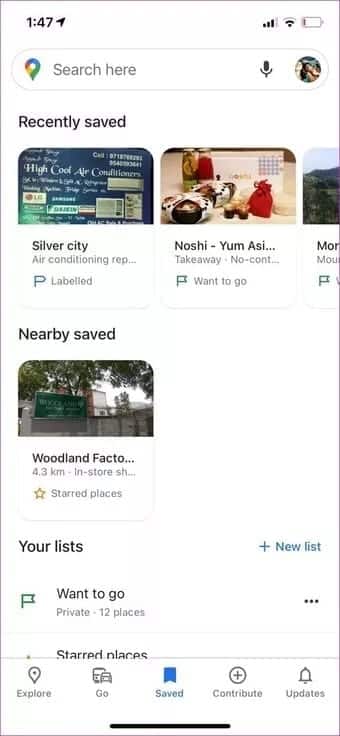
Step 2: Click on the label to bring up the details card. Here, click on Release Label to change name.
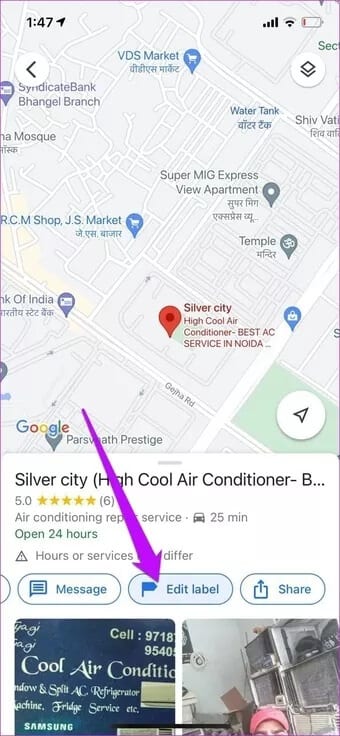
How to Add Multiple Stickers on Google Maps for PC
Adding a label in the web version of Google Maps is simple and easy compared to the app.
Step 1: Find a location on Google Maps. Click on the location to view details on the left panel.
Step 2: Scroll down on the panel, and click Add a Label.
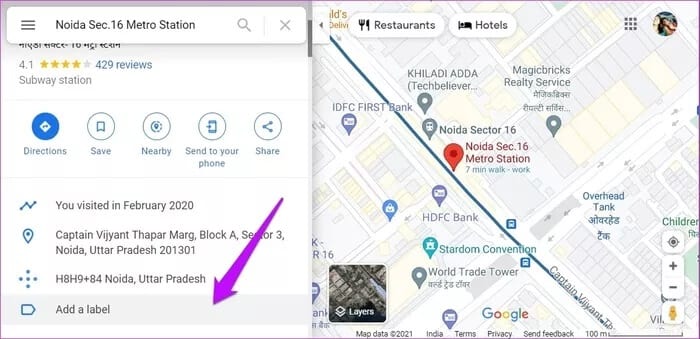
Name the label, and that's it!
Naturally, new stickers will appear on both your phone and computer. To view all stickers on your computer, click the hamburger menu in the upper left corner and select your locations.
Bonus trick: Add a parking location.
This is one of our favorite features of Google Maps. The clever thing to do is use it to temporarily save the location of any location.
However, it only works for existing sites.
Step 1: On your phone, open Maps , and click on the current location icon on the right.
Step 2: Click on blue dot , which will bring up a blue dot menu. Tap Set as Parking Location, and that's it.
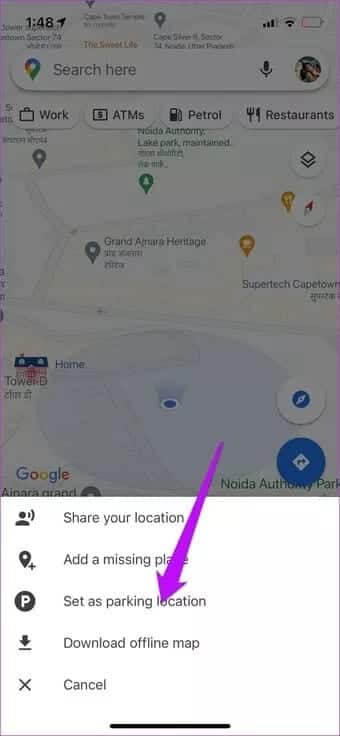
Google Maps will save this location until you manually remove it, or after a certain period of time. Google Maps saves it for approximately 8 hours.
Also, you can only save one parking location at a time.
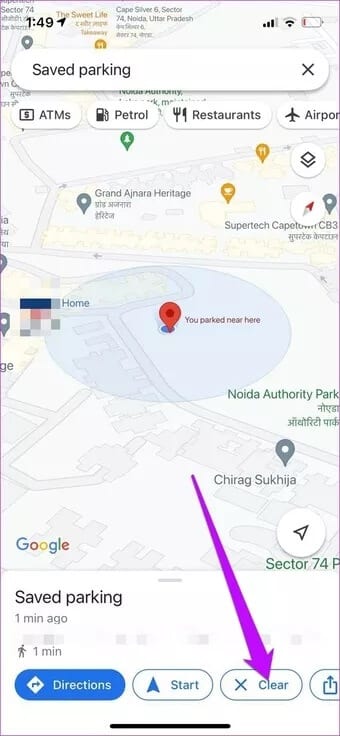
To get to a parked location, tap the P icon on Maps, and press Direction or Start.
To clear a parked location, bring up the details card and select Clear.
Ease your journey
This is how you can add a label to Google Maps. As mentioned earlier, these are private lists, which means they can't be shared. To make the list shareable, save it to a different list than "Labeled."