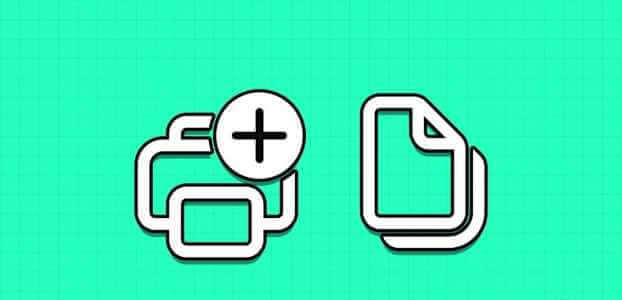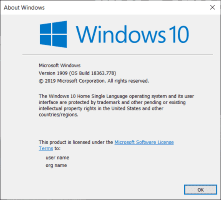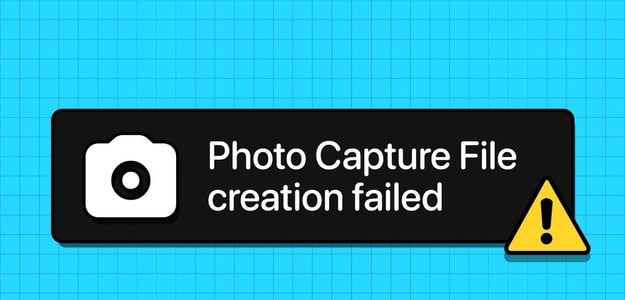Most Windows users often rely on OneDrive because it comes preloaded. OneDrive keeps all your folders in sync across devices and allows you toShare it with othersHowever, many users often complain about They can't delete folders in OneDrive. Sometimes.

Deleting files and folders is a great way to keep your OneDrive folder free of clutter. It might also be a good way to free up some storage space. Either way, you want that folder to disappear, but it just won't go away. Don't worry, because we have two solutions to help you fix this problem.
let's start.
1. Open the file elsewhere
One of the files in the folder you're trying to delete may be open somewhere. For example, it might be on your own computer or on a computer on your network. Also, check to see if you've shared the folder with someone and whether they're using it now. Then, check again to see if you can delete the folder now.
2. Delete a folder on another device
OneDrive is also available on the web as well as on mobile platforms like Android and iOS. Because all folders and files within them stay synced everywhere, at all times, deleting a folder on one device should delete it on other devices as well. So, if you delete a folder within OneDrive on Android, it will be deleted on Windows as well.

3. Delete the folder locally, on one drive, or everywhere.
While the steps to delete files and folders in Windows are as easy as eating pie, Microsoft has written A detailed guide on deleting files and folders In OneDrive on Windows. It also explains how you can choose to delete a file/folder on your hard drive but not in the cloud and vice versa, or delete it everywhere. This feature is called Files on demand Which can help save valuable space on your HDD/SSD.
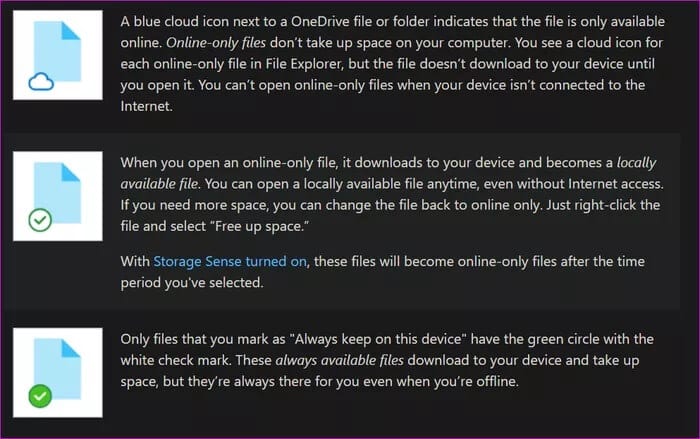
To start with, check whether the folder displays the cloud icon or not on your hard drive/SSD.
Deleting a folder within your OneDrive folder on your computer will delete it everywhere, including cloud storage. OneDrive will display a pop-up message to let you know.
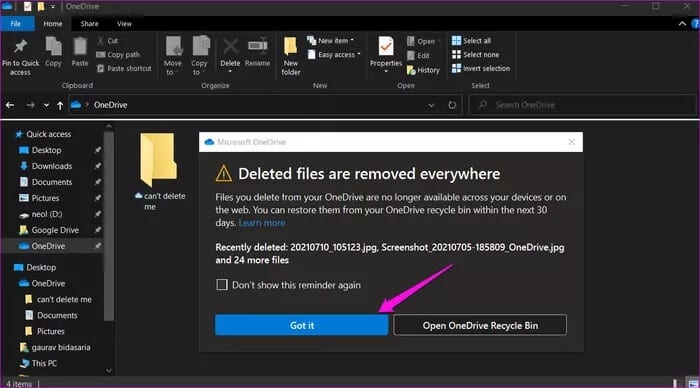
Enable Files on Demand (more on that below) to delete a folder on your hard drive but not in the cloud. Finally, move the folder out of the OneDrive folder on your computer to delete it in the cloud but not on your hard drive.
So it's up to you where you want to remove the folder from.
4. Folder Permissions
Did someone else share the folder with you? If so, you may not be able to delete this folder from OneDrive. If you're connected to a network, you may need to contact your administrator and ask them to delete the folder for you or grant you the necessary permissions. In either case, you need administrator rights before you can delete a folder in OneDrive.
5. Cut and paste out of ONEDRIVE
Here's a weird trick that might work. Cut and paste the folder to a different drive, or even the same drive outside the OneDrive folder, and then delete it.
6. Rename the folder before deleting.
An old trick, but it might work. Select the folder you want to delete in OneDrive, but you can't press F2 on your keyboard. You can also right-click the folder and select Rename from the context menu.
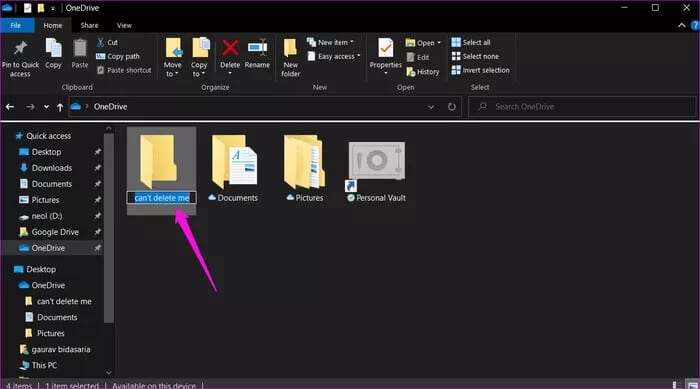
Rename the folder something else, and then try deleting it again.
7. Enable/disable files on demand
The Files On-Demand feature allows you to store files in the cloud and access all that data on your computer without downloading it. This saves valuable space on your hard drive/SSD. However, enabling/disabling the feature once can also help resolve the folder deletion issue.
Step 1: Right-click the OneDrive icon in the taskbar and select Settings under Help & Settings.
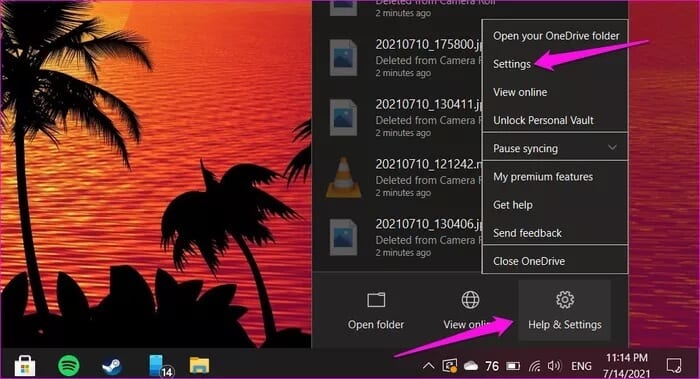
Step 2: Under the Settings tab, uncheck the Save space and download files as you use them option.
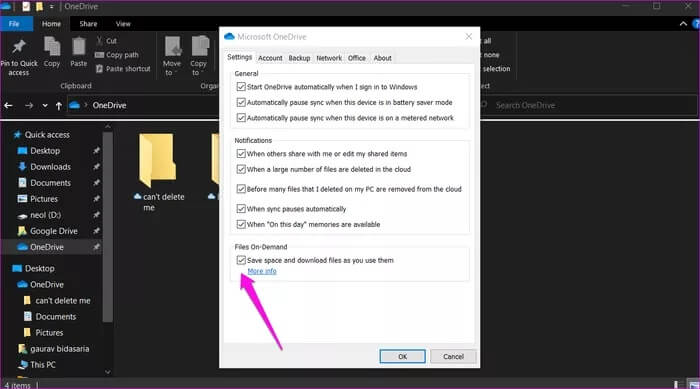
You can always select it again later once the folder has been successfully deleted. If the option is already disabled, enable it once and then disable it again.
8. Pause sync and delete the folder
Is the folder still syncing? This might be why you can't delete the folder because it's still processing.
Right-click the OneDrive icon in the taskbar and select Pause sync. Then select the length of time you want to stop OneDrive syncing.
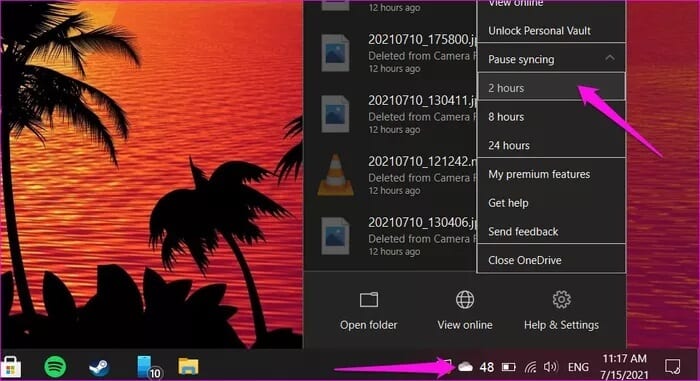
Wait a few moments, then try deleting the folder. You can then return to the same menu to easily re-enable OneDrive sync.
9. Reset the drive
Resetting OneDrive will not delete any of your existing files or folders. It will simply Disconnect sync You will need to choose which folders you want to sync again.
Step 1: Press Windows key + R to open Run prompt and type the command below.
% localappdata% \ Microsoft \ OneDrive \ onedrive.exe / reset
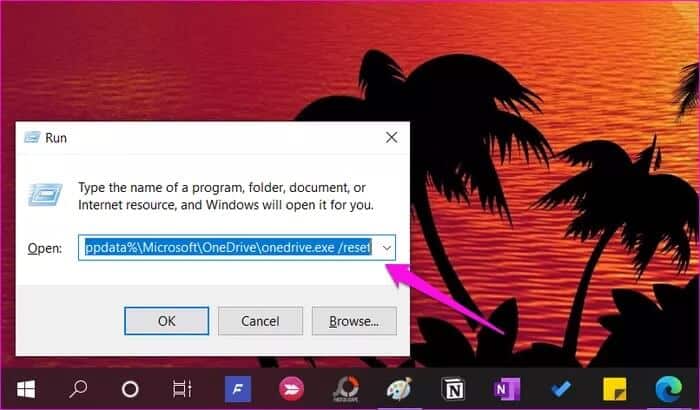
Step 2: If you are greeted with a “Windows cannot find…” error message, give the command below instead.
C:\Program Files\Microsoft OneDrive\onedrive.exe /reset
If the error persists, try this command now.
C:\Program Files (x86)\Microsoft OneDrive\onedrive.exe /reset
Step 3: OneDrive will close. You'll need to launch it again. Find OneDrive from the Start menu and click it to launch it.
In the cloud
Getting rid of a folder or two from OneDrive can be easy if you're careful about which folders you delete and from where. The solutions above should essentially sort you out. Let us know if you find another way to work around this problem on your Windows 10 computer.