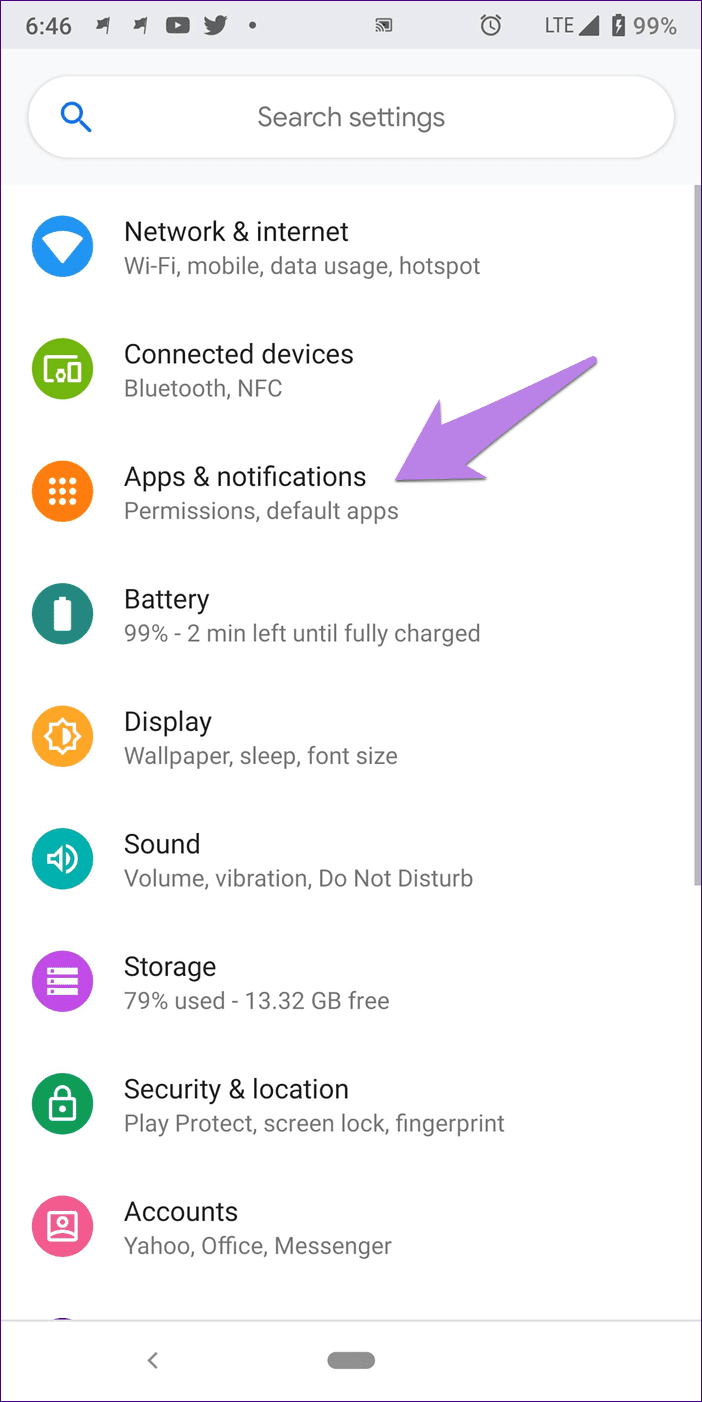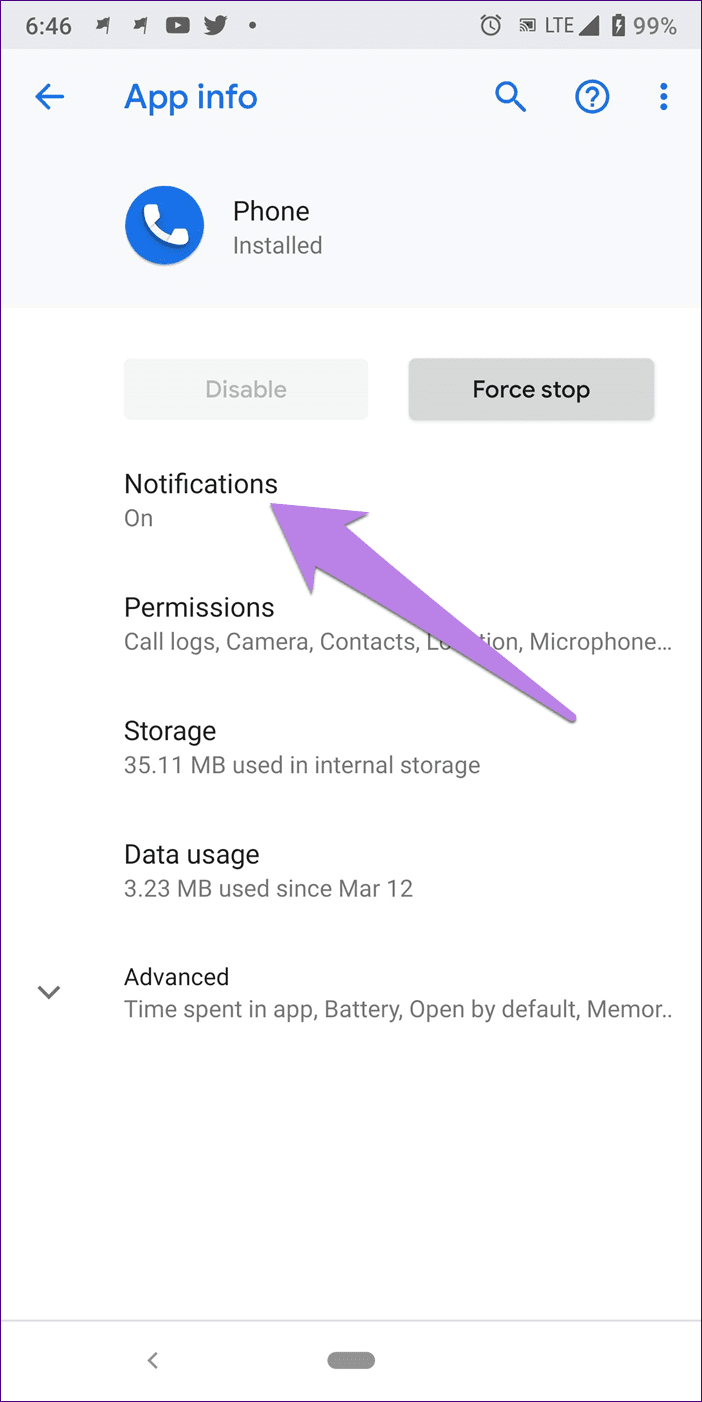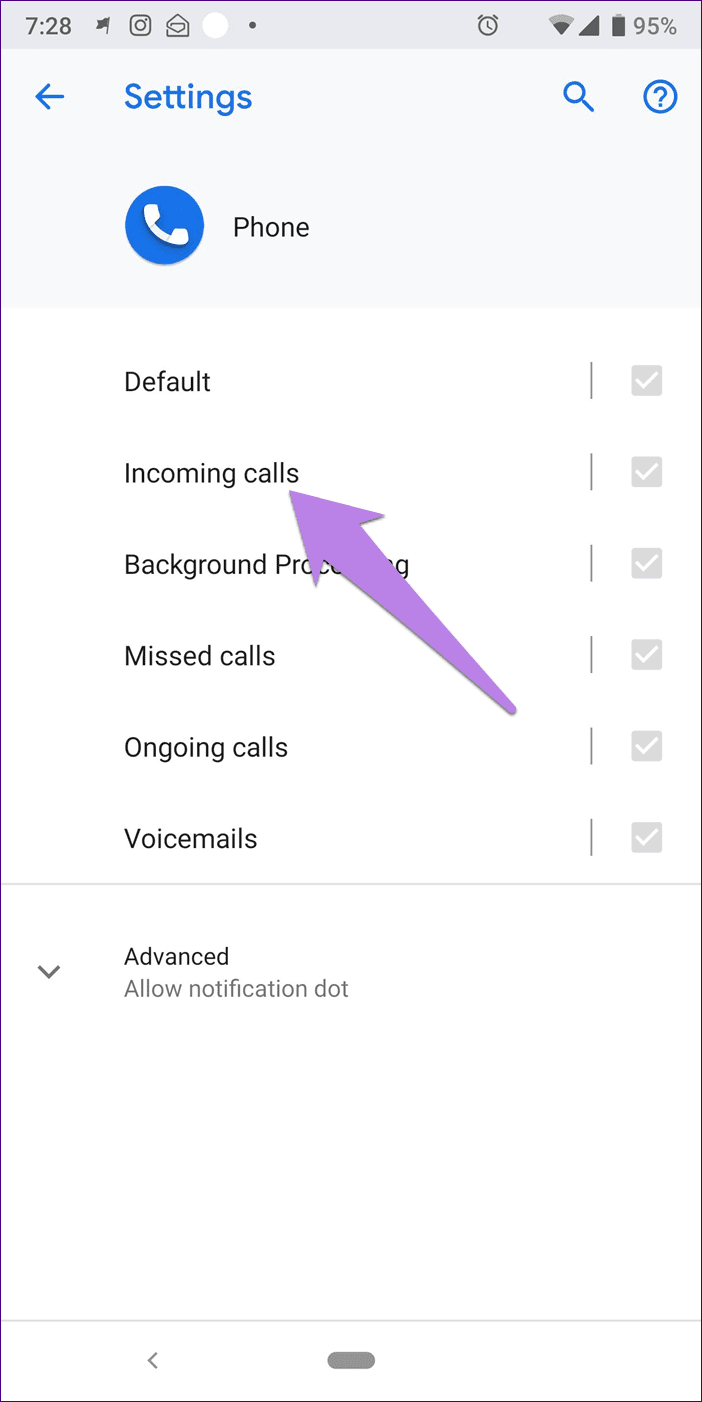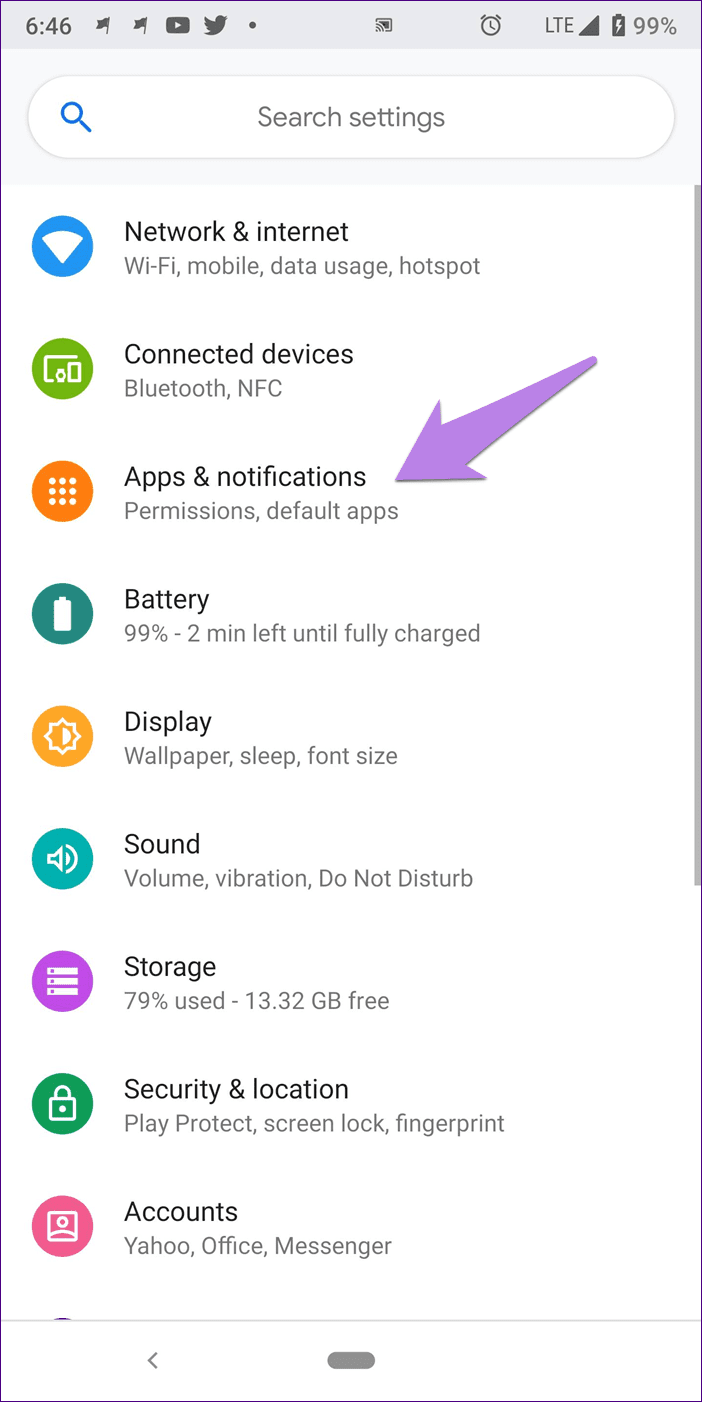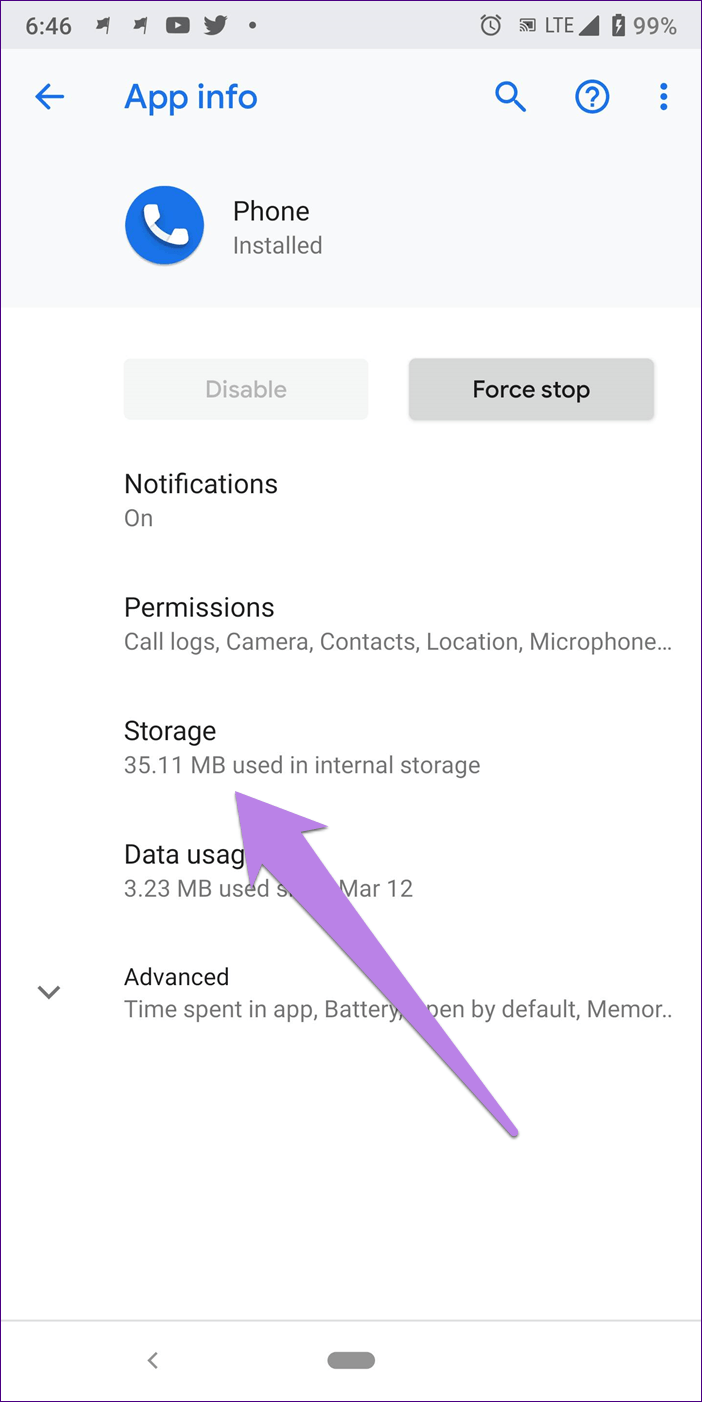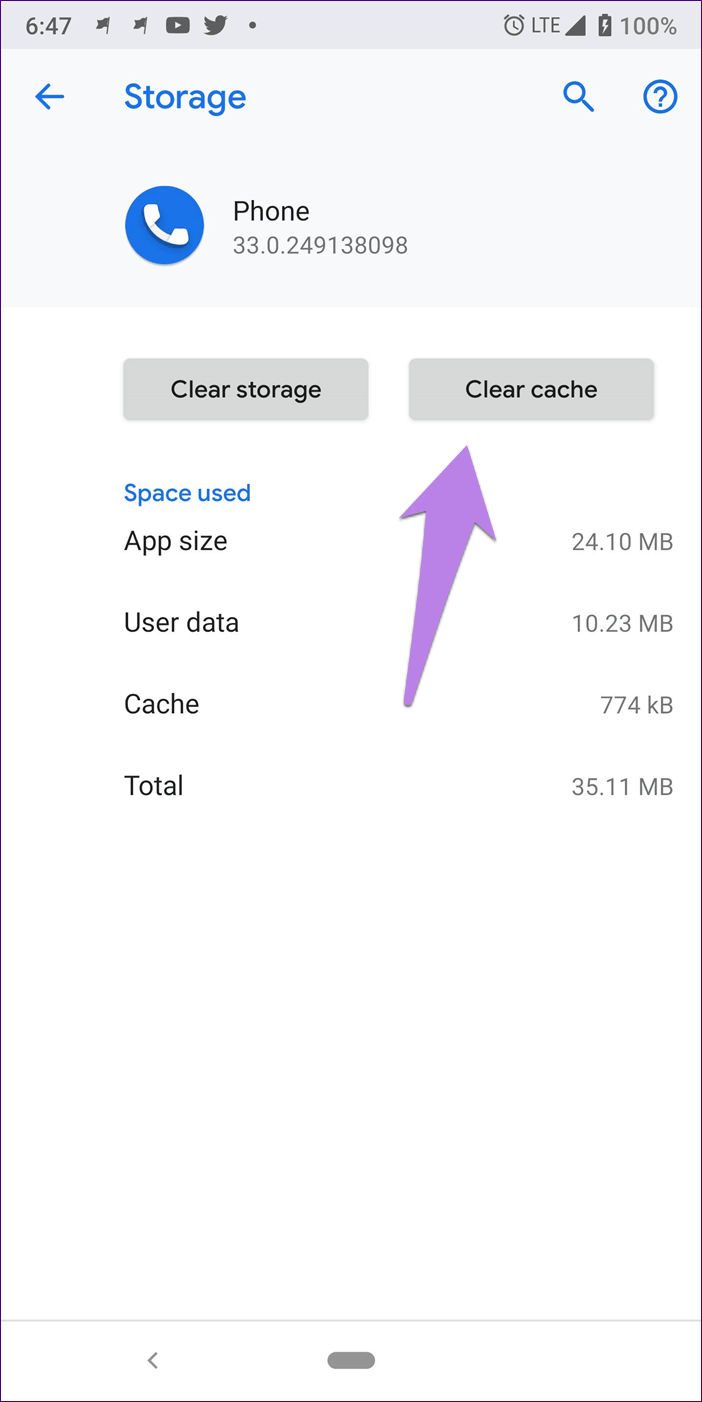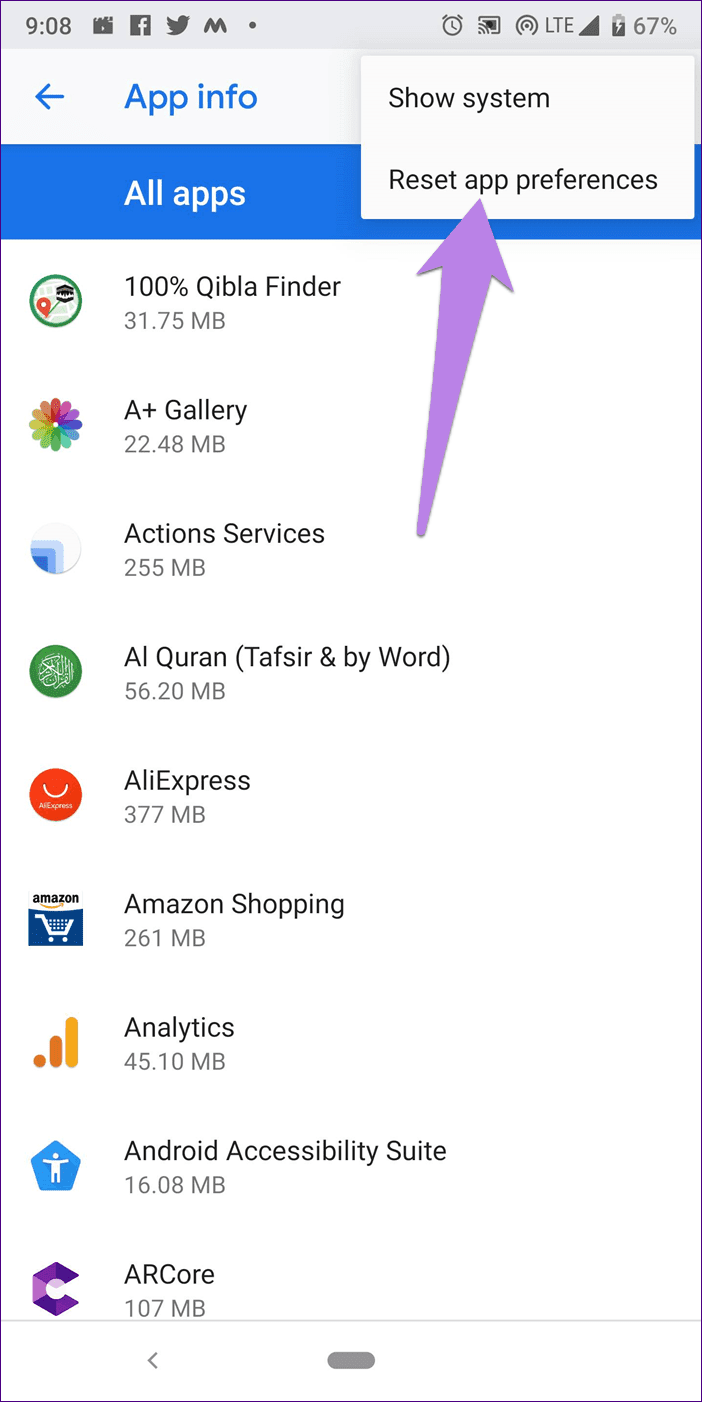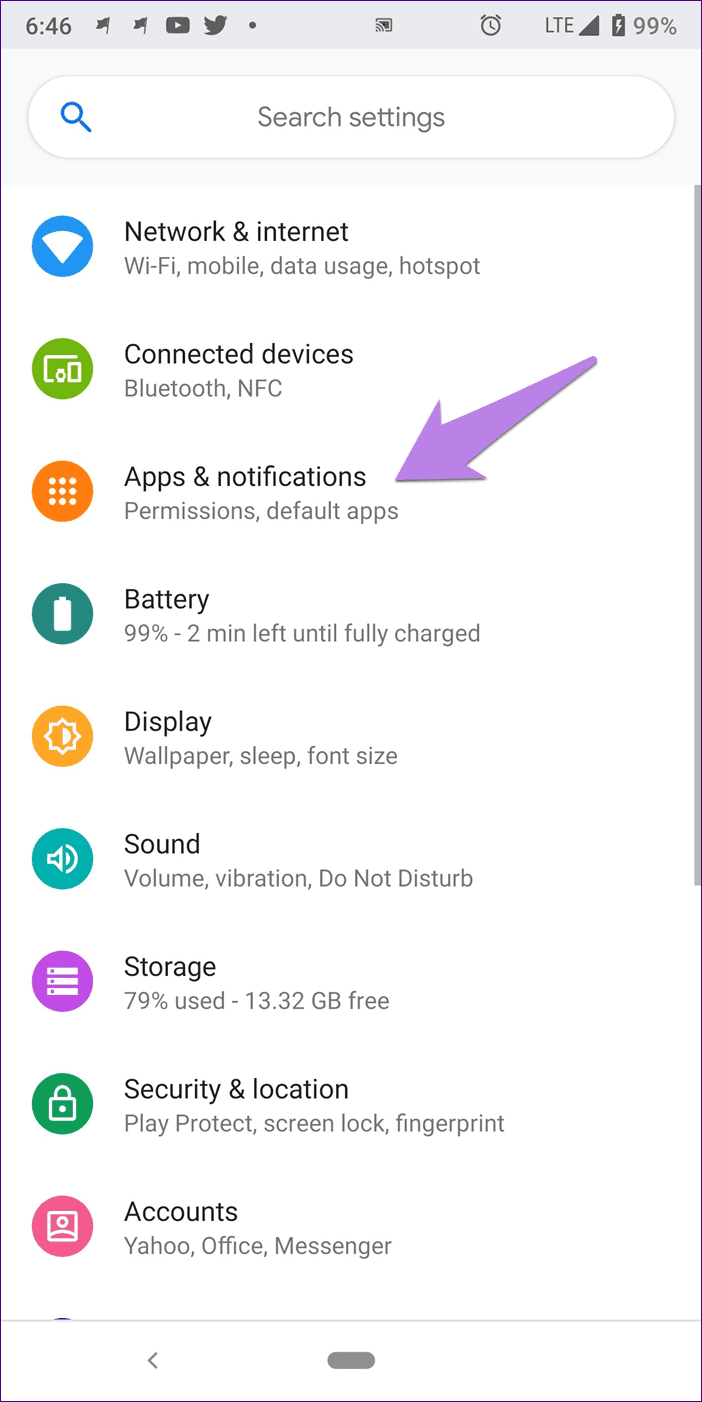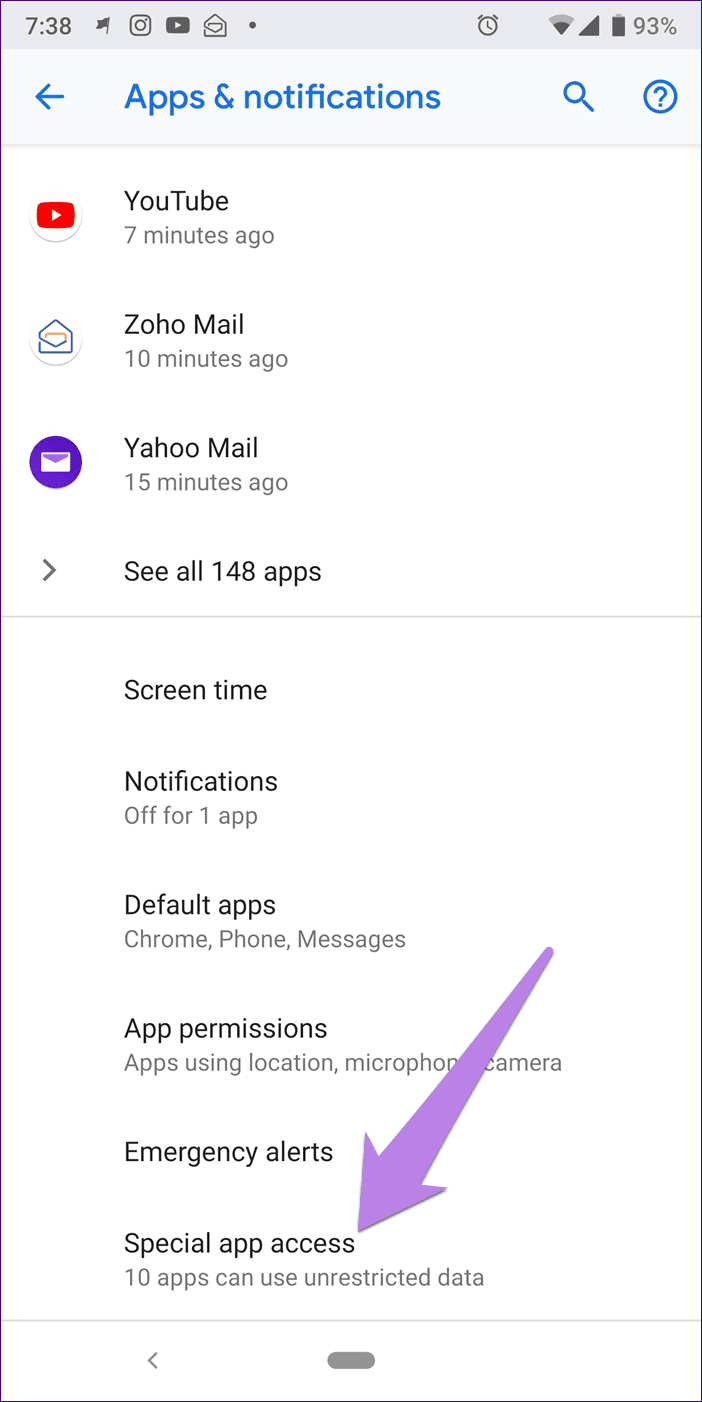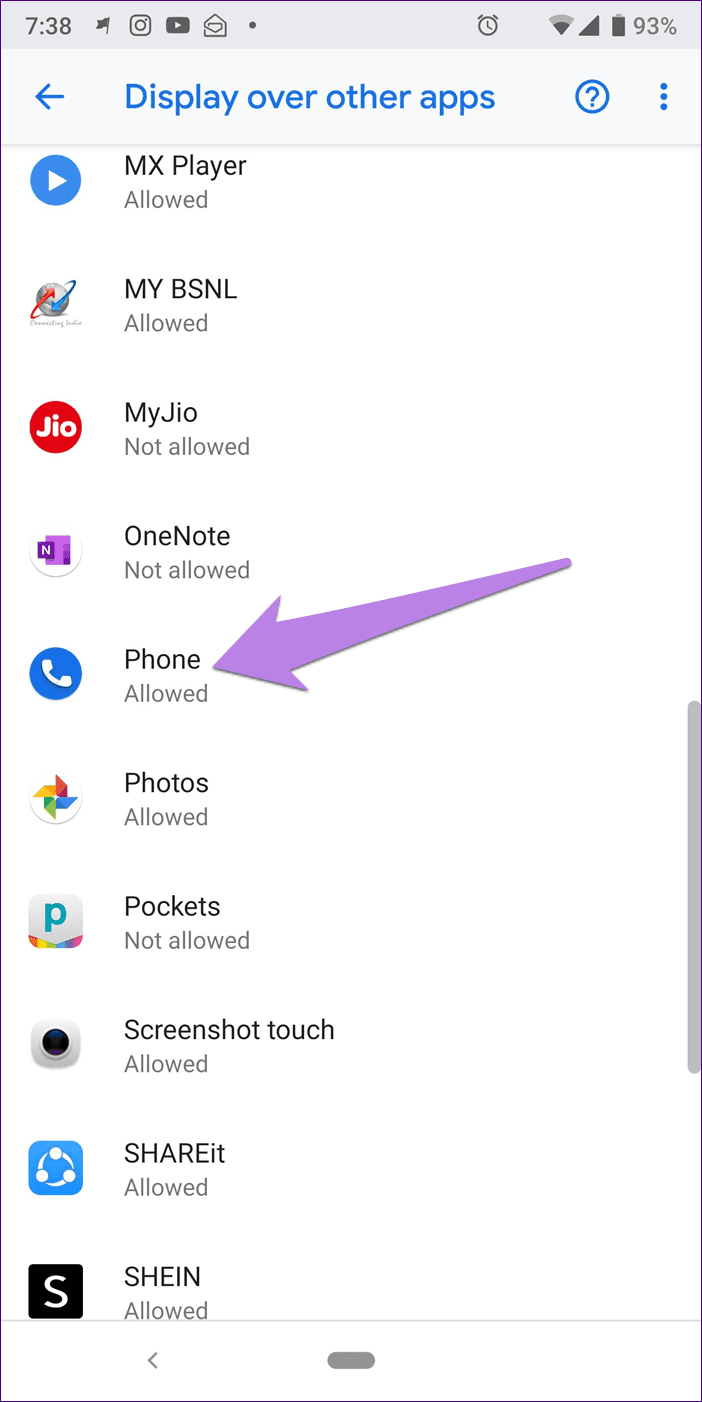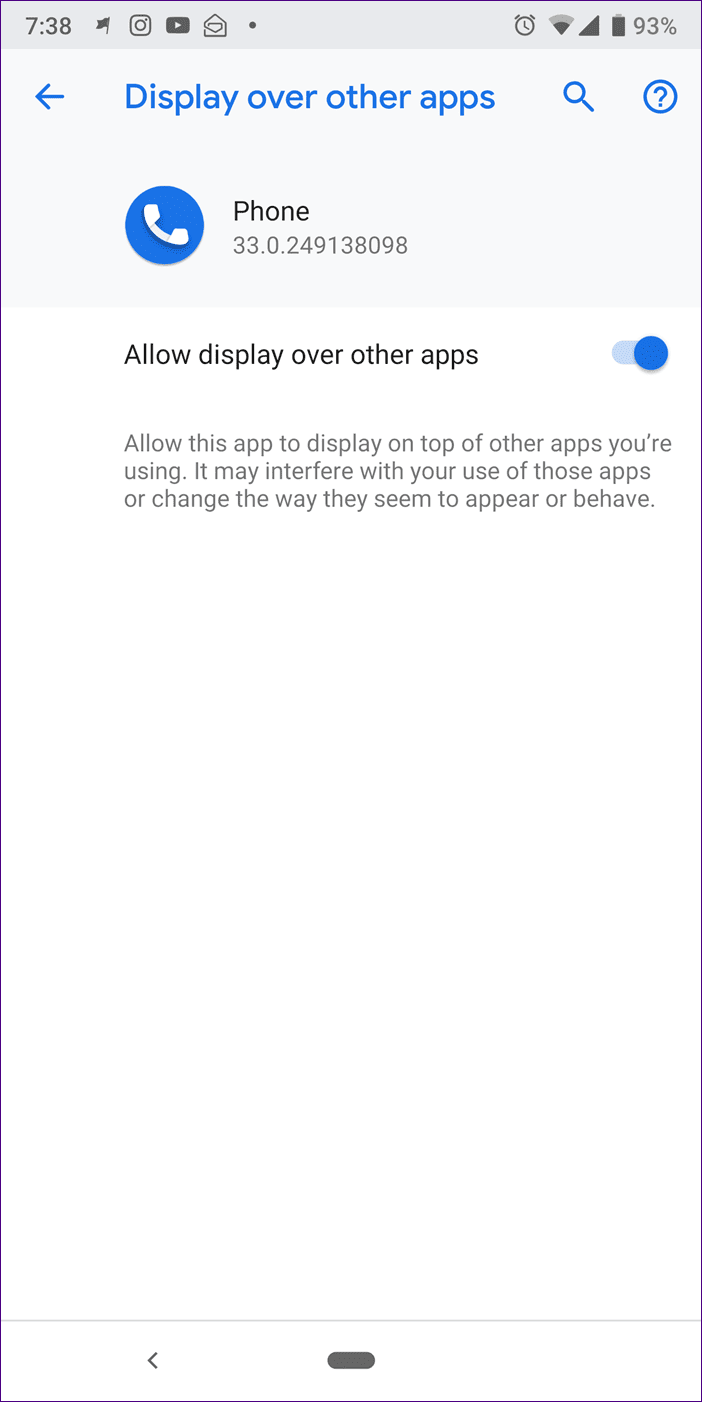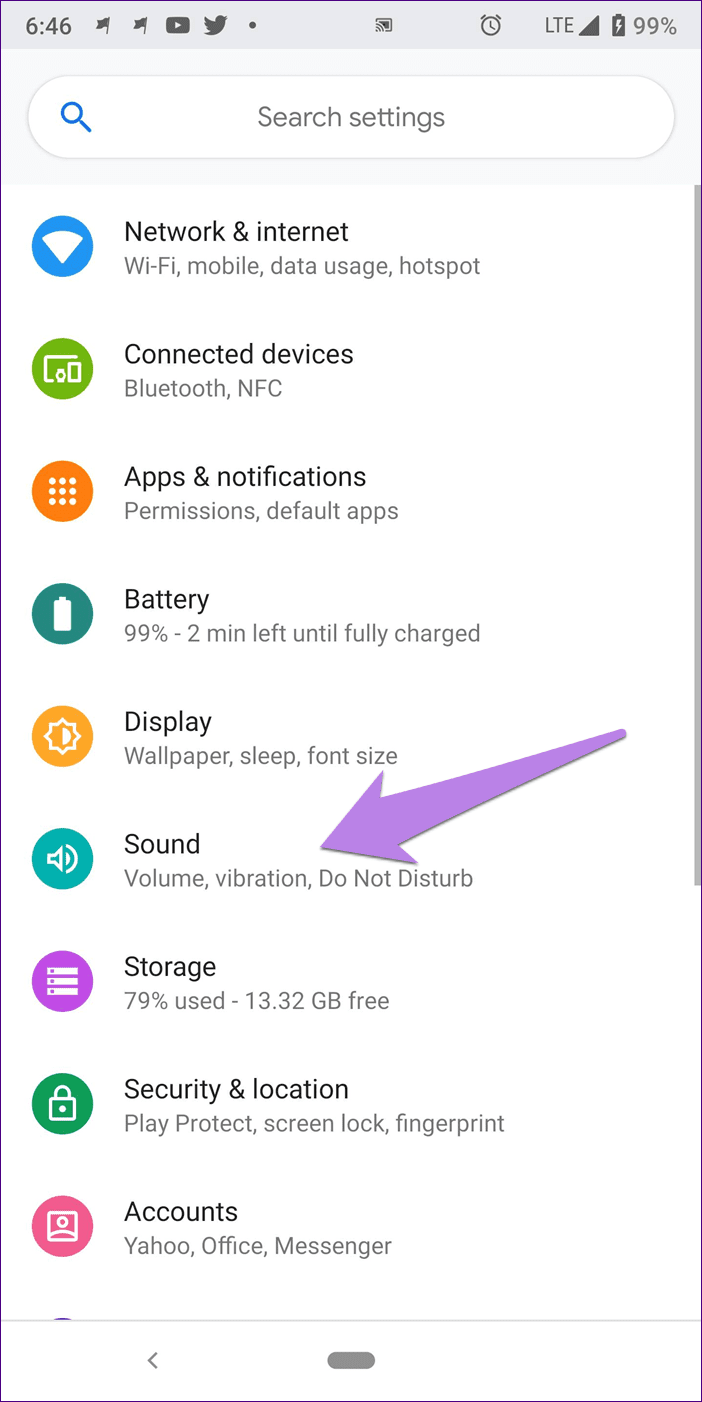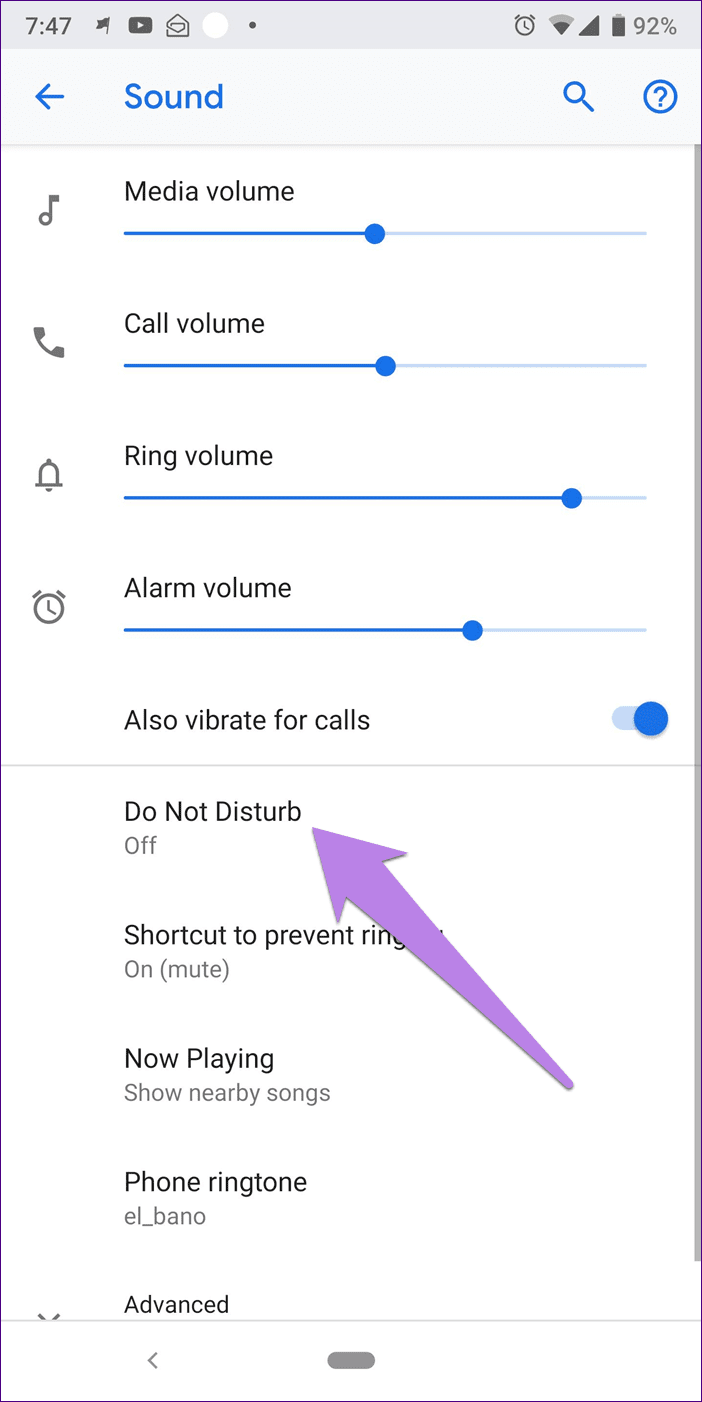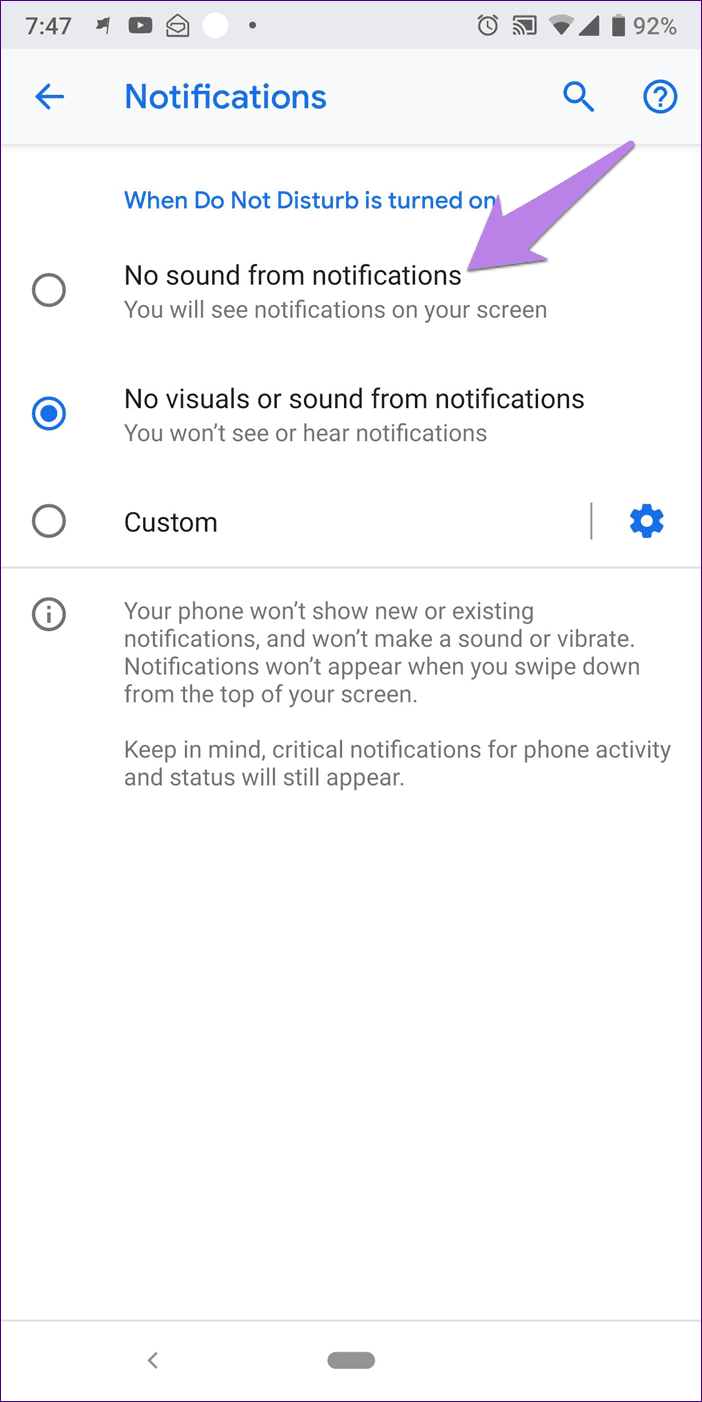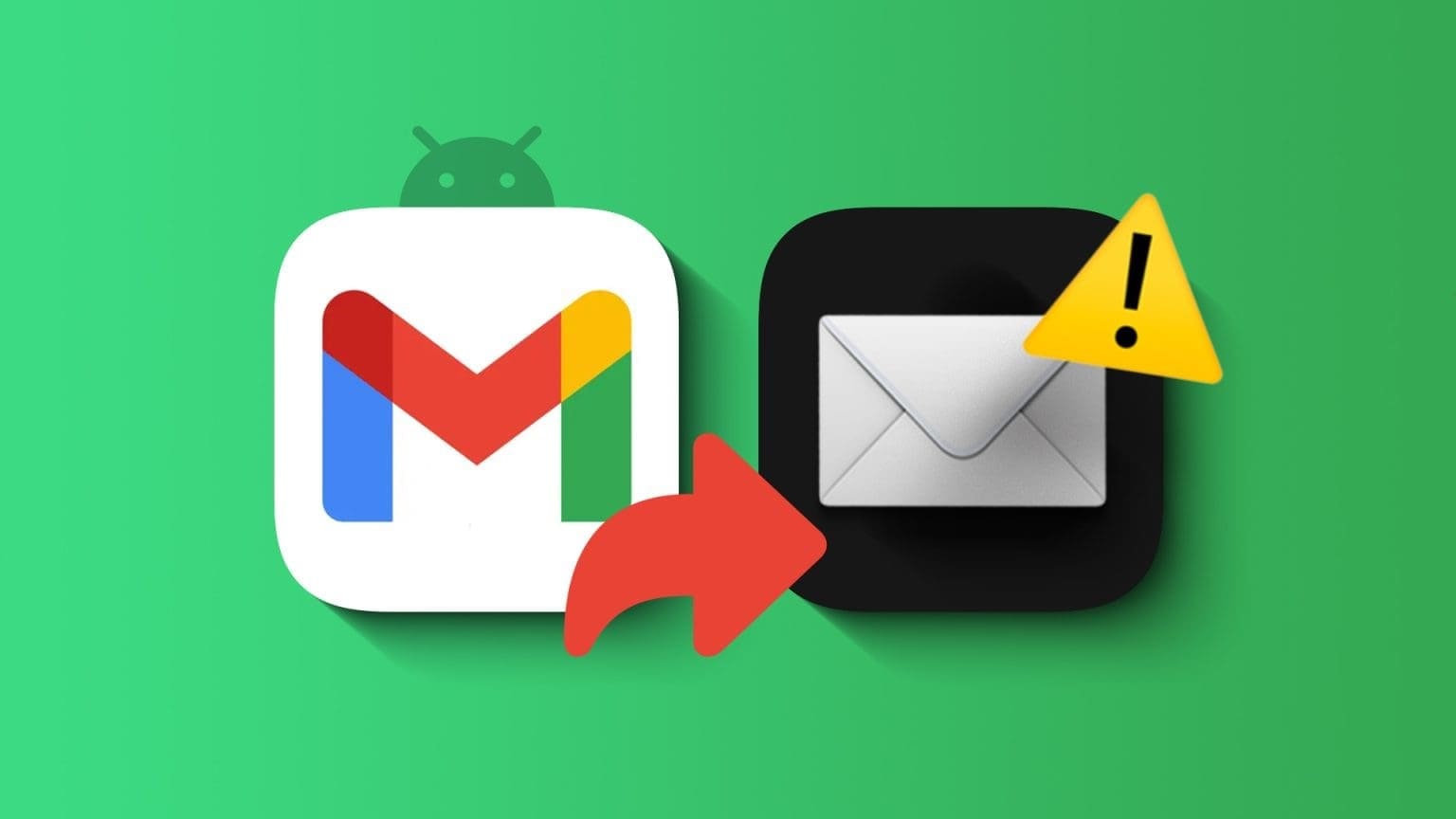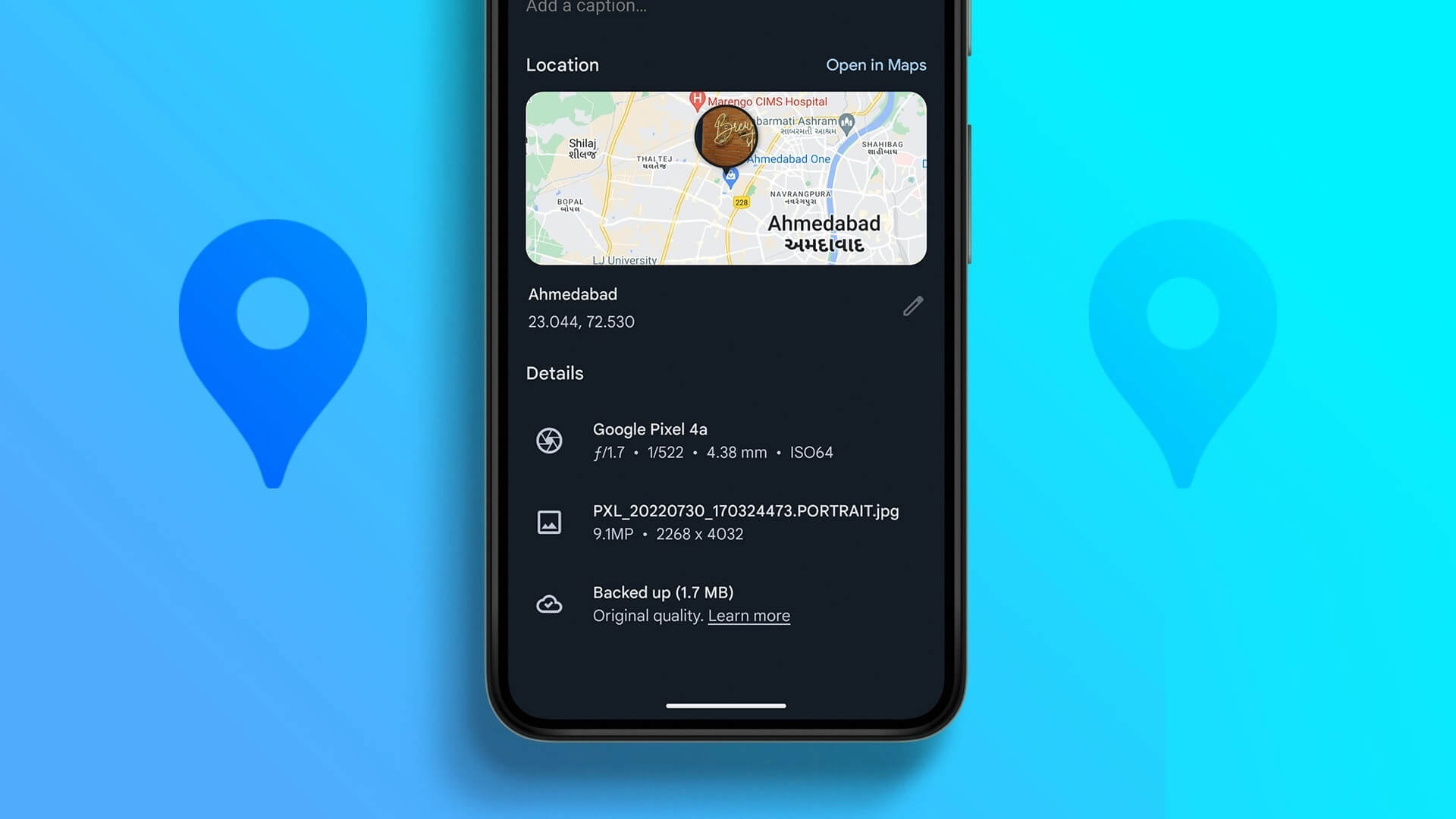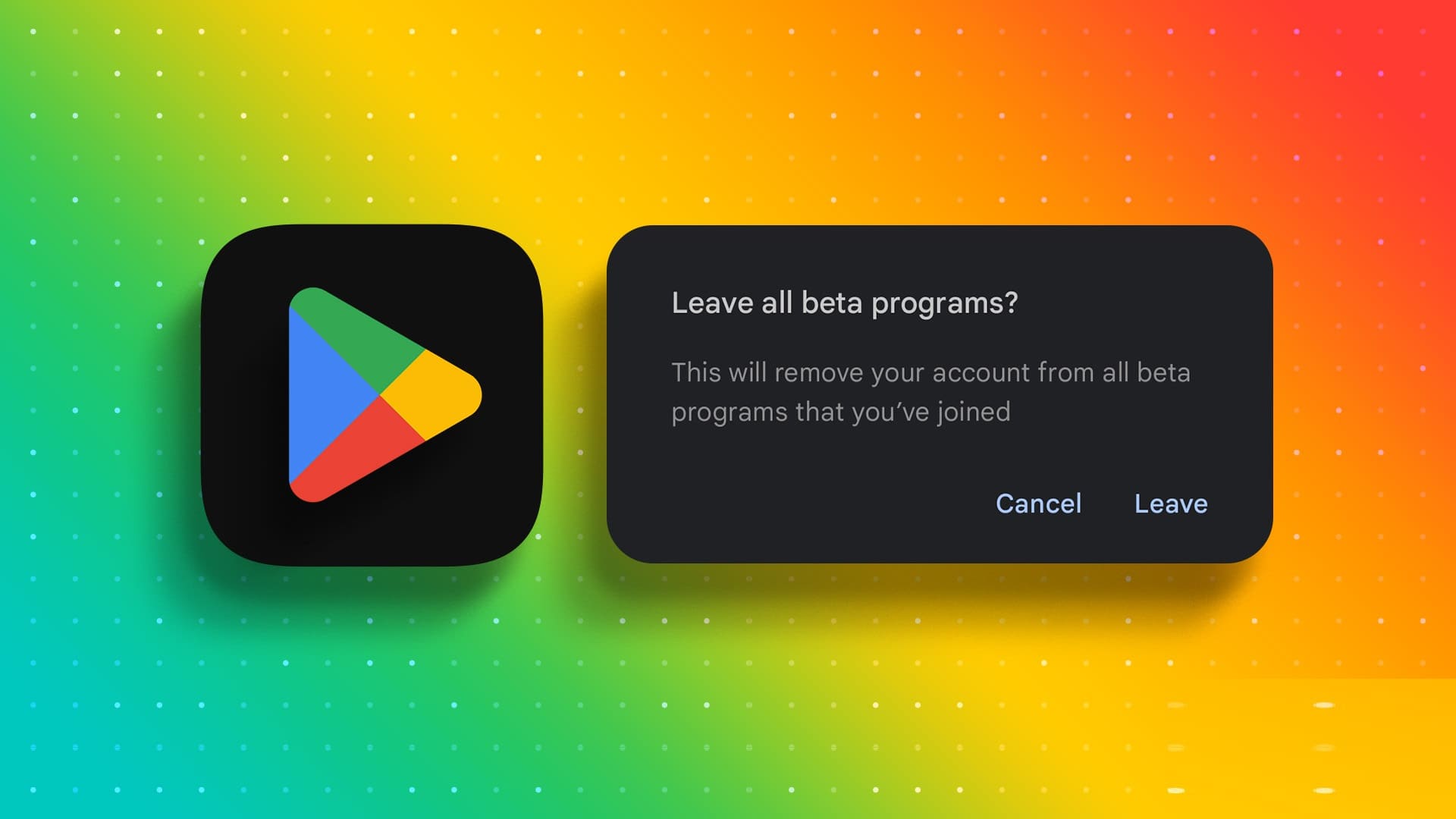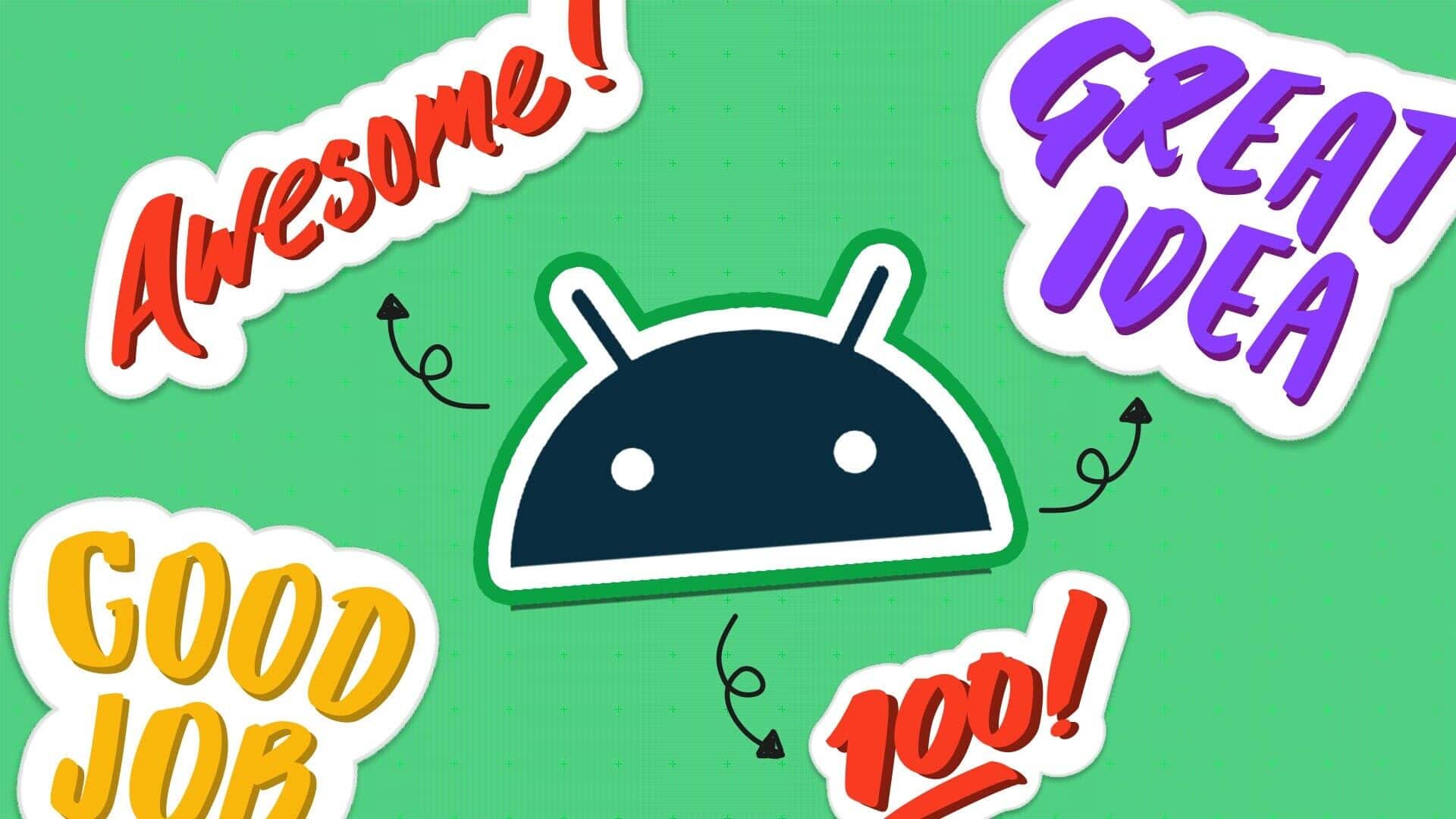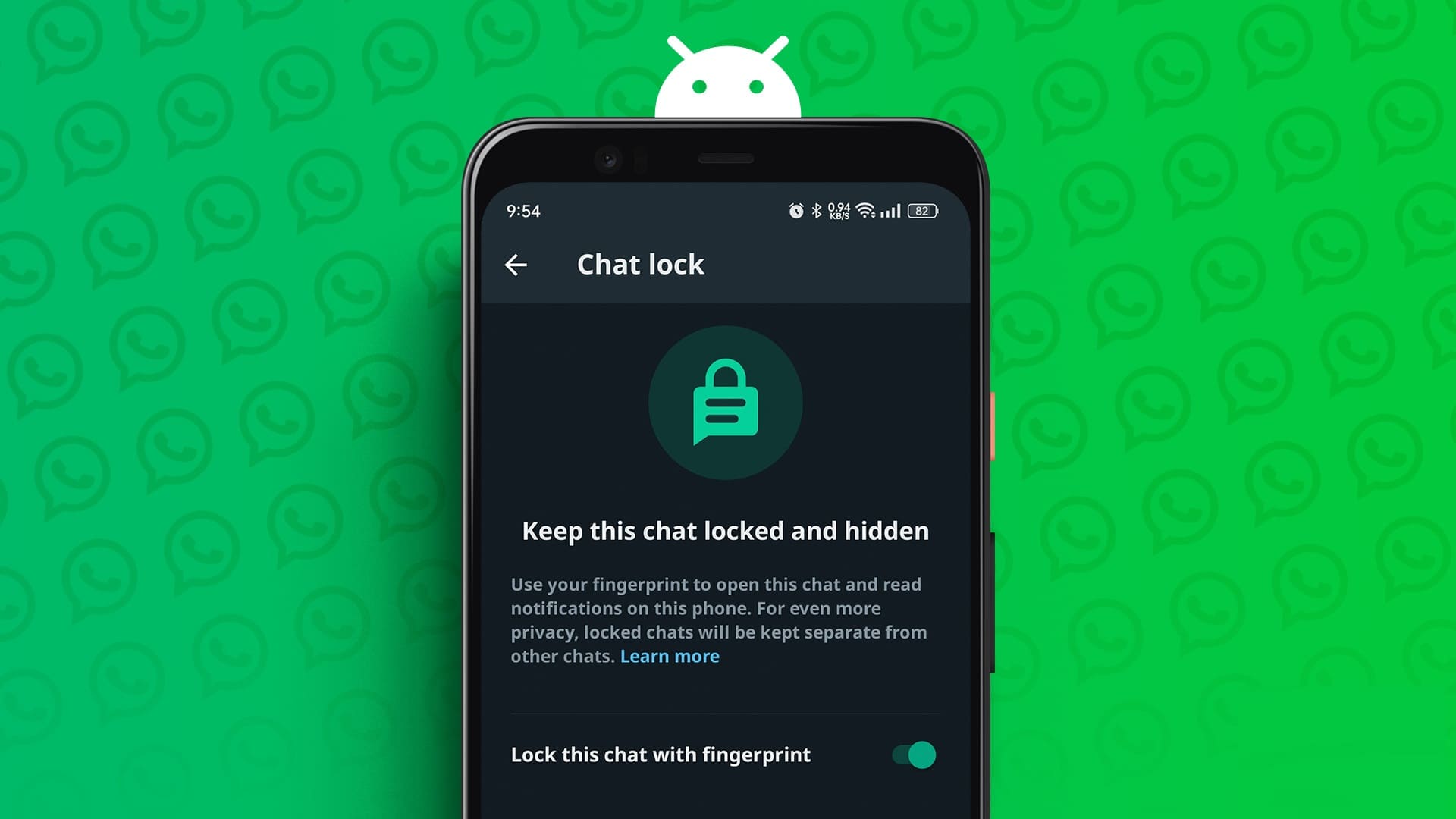Thanks to the development of the Internet and smartphones, we now use our phones for a variety of things other than calls, such as chatting, taking pictures, and browsing. Internet And more. On rare occasions when the phone rings, we are reminded of its actual use.
But what if, during these rare moments, your phone decides to ditch you? The phone has become so accustomed to not receiving calls that when it does receive a single call, the screen doesn't turn on for an incoming call. That is, even though the phone rings, incoming calls don't appear on the screen. You need to open the notification panel to view or take action on the calls.
If you're also facing a similar issue, don't worry. You just need to tweak a few settings, and everything will be fine. Let's check what you need to do to fix the call screen not visible for incoming calls issue.
restart your phone
Before messing with any settings, let's try the ultimate solution of all. Restart your phone and see if the issue is resolved.
Enable notifications for incoming calls
Although incoming call notifications are enabled by default on every phone, a third-party app or update can change the setting. Usually, you can't change the setting as it's grayed out. However, you'll be able to change it if an app or update causes it to change.
To check and change settings, follow these steps:
Step 1: Open Settings on your phone and go to Application Manager/Applications.
Step 2: Find your default phone app. Tap it. Tap Notifications (on Android Pie devices) and App notifications (Oreo).
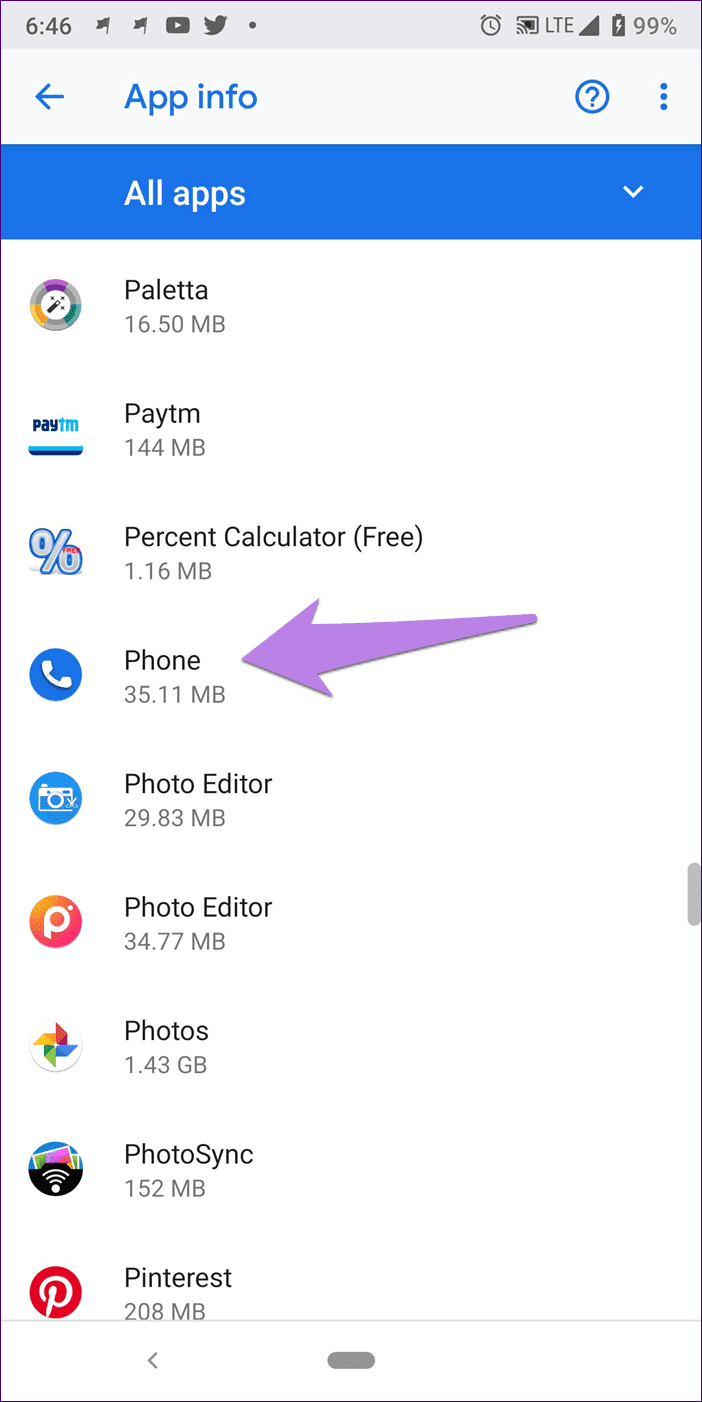
- Tip: Alternatively, tap and hold the Phone app on the Home screen and select App info from the menu. Then tap Notifications.
Step 3: Tap Incoming Calls. Make sure the Show notification toggle is enabled. Then tap Behavior. If the behavior says "Show silently and minimize," you've found the culprit. Change it to "Make sound and pop up on screen."
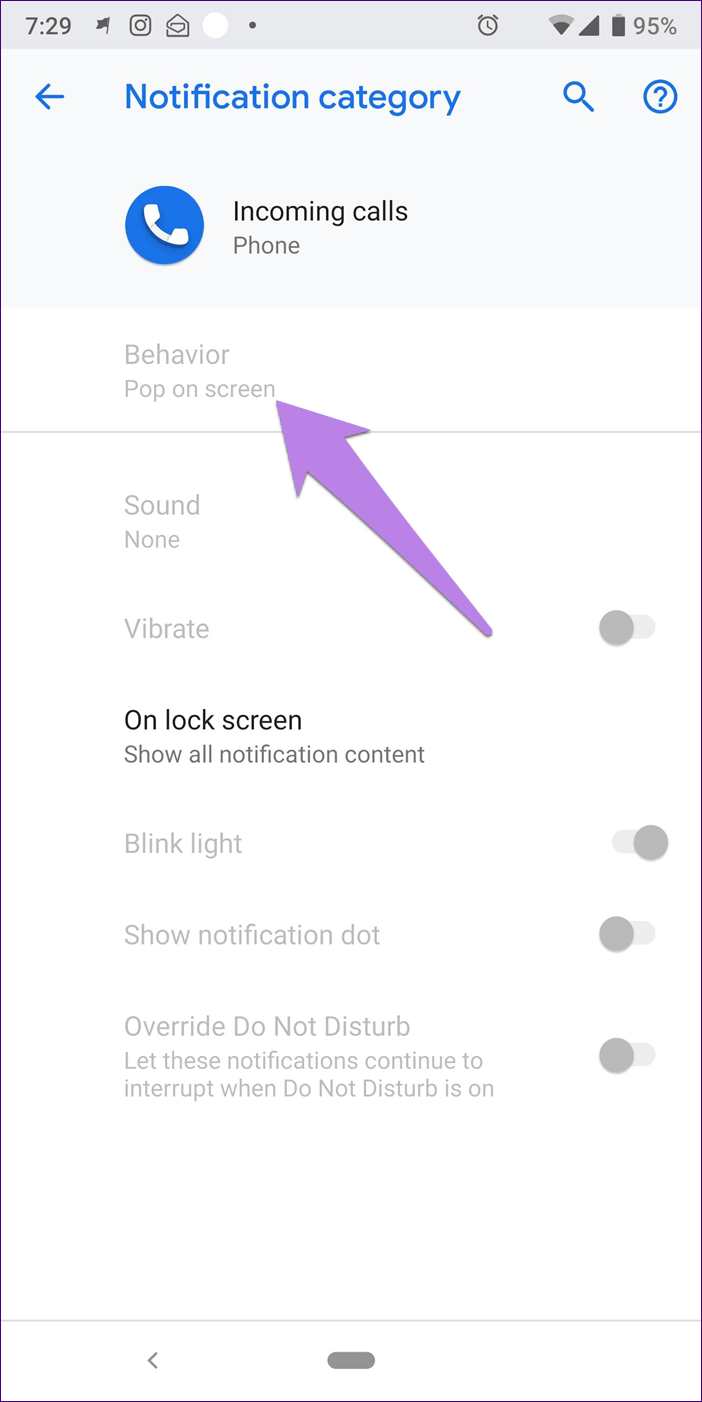
- Tip: Setting names followed by a straight bar indicate that they have subsettings.
If it's already set to that, change it to another option to reset the setting. Then select "Make sound and image pop up on screen" again.
- Note: Since everything is fine on my phone, important settings in the Phone app are grayed out in the screenshots.
Clear cache and data
Another simple solution you should try is clearing the Phone app cache. Don't worry, as doing so won't delete your data. If clearing the cache doesn't help, delete the app data. Please note that clearing the data will erase your call history and reset the Phone app settings.
To clear cache and data, follow these steps:
Step 1: Open Apps/Application Manager under Settings.
Step 2: Tap on the phone app followed by storage.
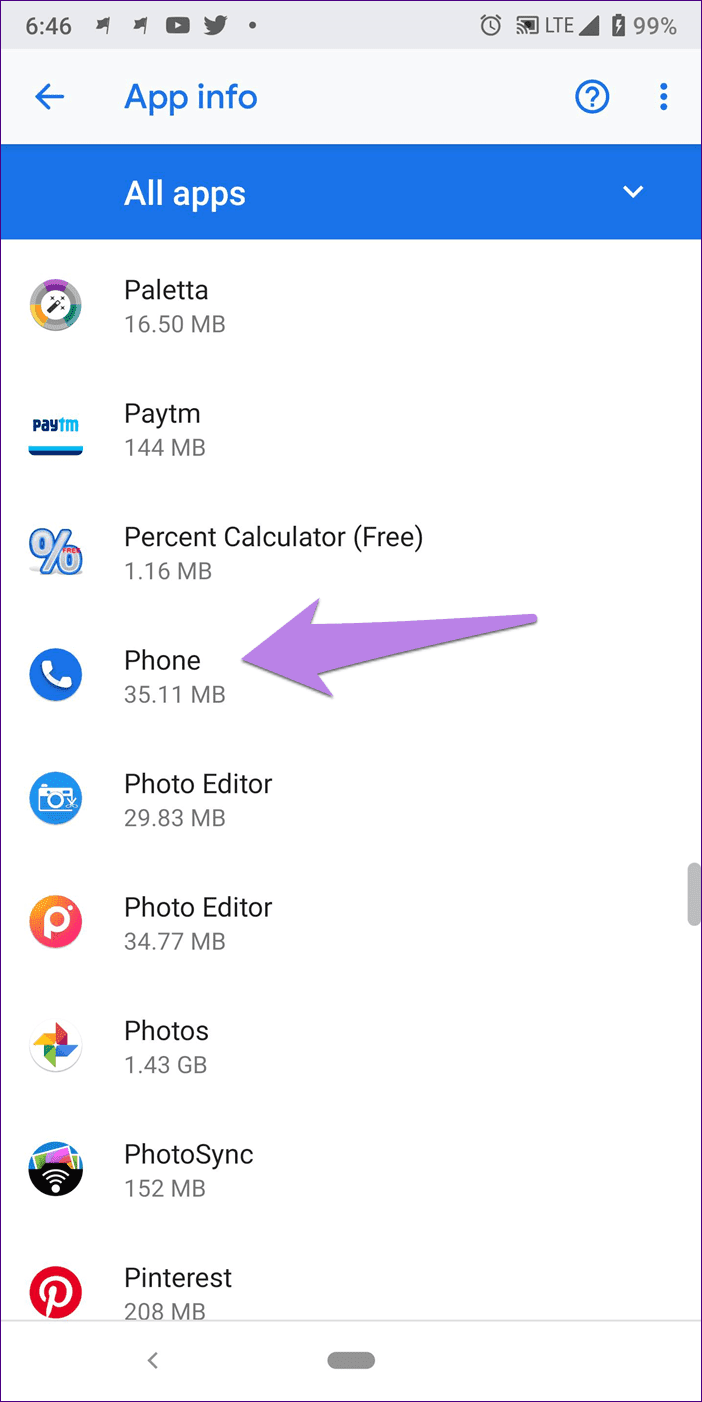
Step 3: Tap Clear Cache first. Restart your device and see if the issue is resolved. If it's still there, tap Clear Data/Storage depending on the option available on your phone.
Reset app preferences
Since the issue is primarily with the phone app, resetting the app preferences may be helpful for you, as many other users have. Again, this won't delete any data, but it will reset some settings like notifications, permissions, and so on.
To reset app preferences, follow these steps:
Step 1: Open Settings and go to Manage Apps/Applications.
Step 2: Under All Apps, tap the three-dot icon in the upper-right corner. Select Reset app preferences from the menu.
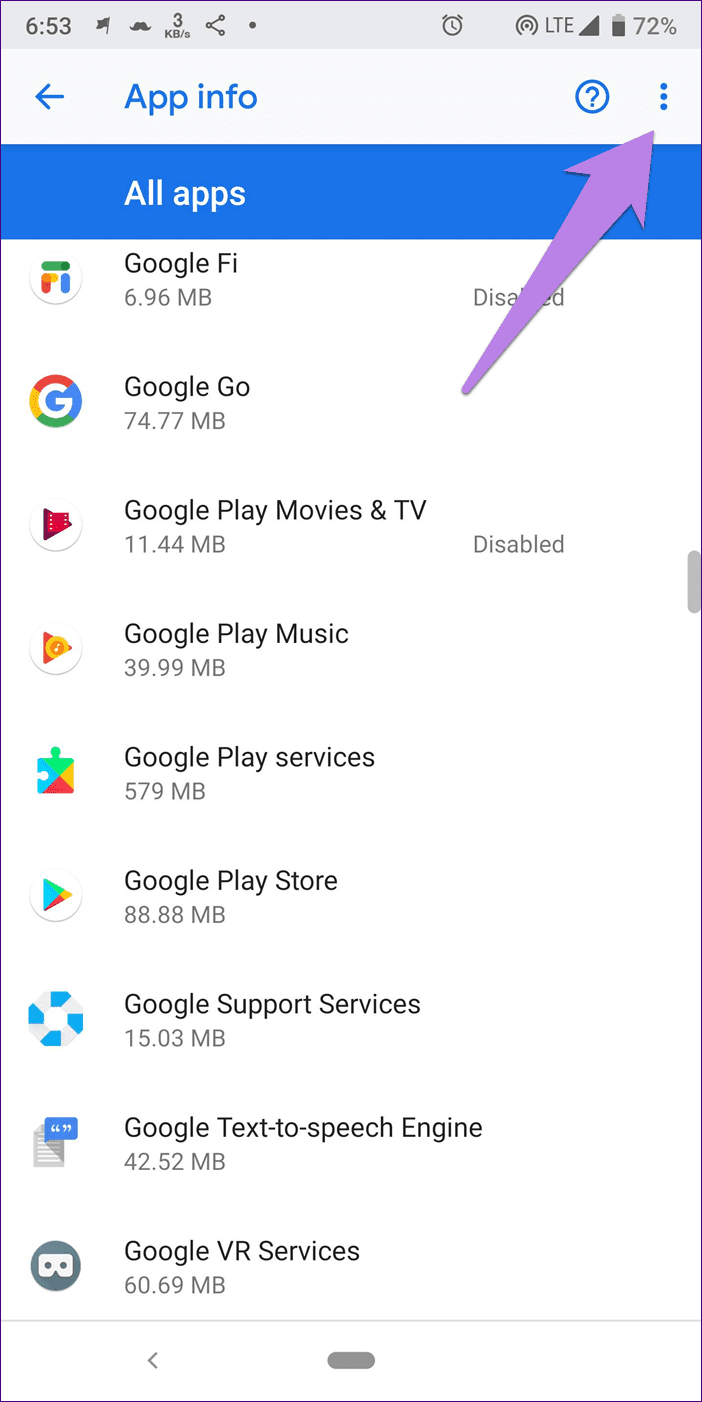
- Tip: If you can't find the option, go to Settings > System > Reset options > Reset app preferences.
Grant the necessary permissions
The Phone app must have the required permission to display content across other apps. Failure to grant permission may hinder the app's operation, resulting in incomplete on-screen calls.
To fix it, follow these steps:
Step 1: Open Settings and tap Apps/Application Manager.
Step 2: Tap Advanced options followed by Special app access.
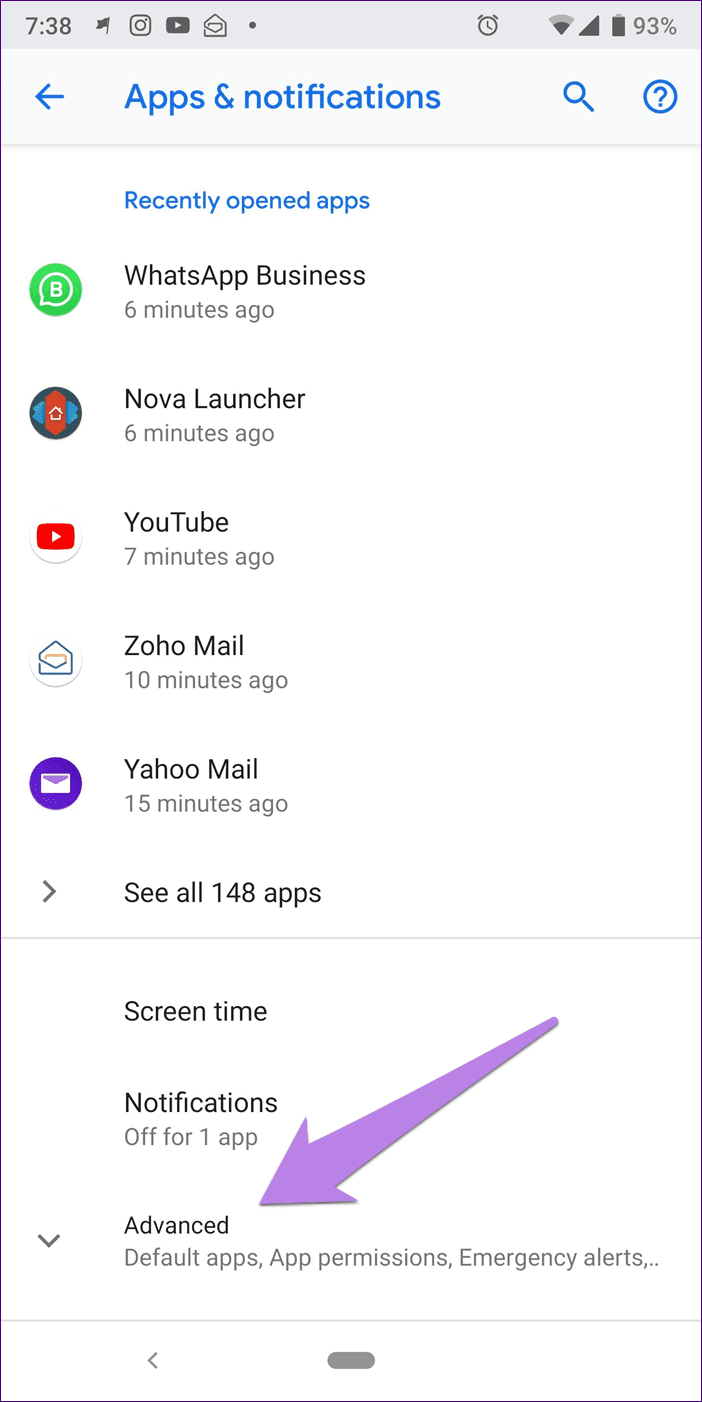
Step 3: Tap “View on other apps” followed by Phone.
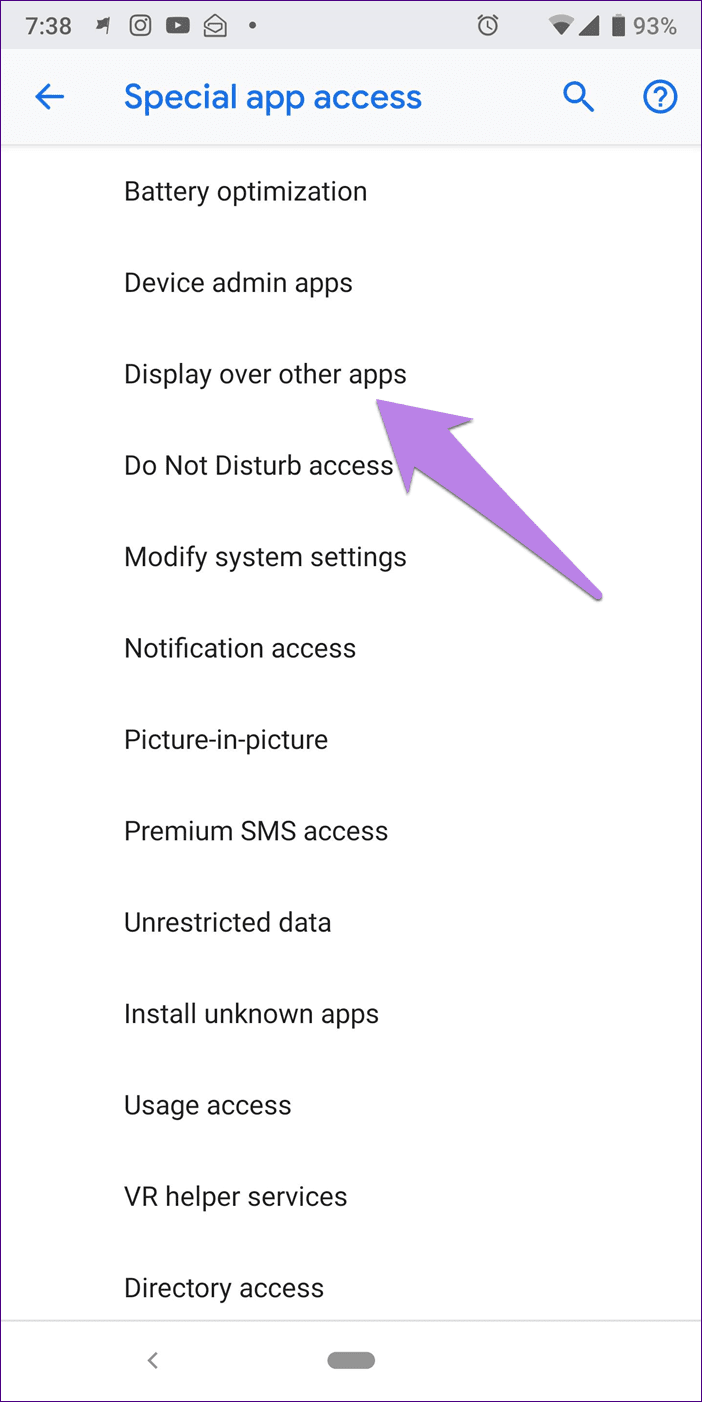
Step 4: Make sure the toggle next to “Allow display over other apps” is turned on.
Check Do Not Disturb (DND) mode
Do Not Disturb mode, which differs from silent mode, has a feature that prevents any interruptions in the form of visual notifications. This means you'll receive the notification in the notification panel, but there won't be any sound or pop-up notifications.
If this feature is enabled, it may also be responsible for your grievances. To fix it, follow the steps below.
Step 1: Open Settings and go to Sound.
Step 2: Tap “Do Not Disturb” and make sure it is turned off.
However, if you prefer to use DND, tap "Notifications" and check if "No visual or sound from notifications" is selected. Change it to "No sound from notifications." This will allow you to receive pop-up notifications without any sound.
Also, check if DND mode is set to enable automatically. Sometimes, this can also cause issues.
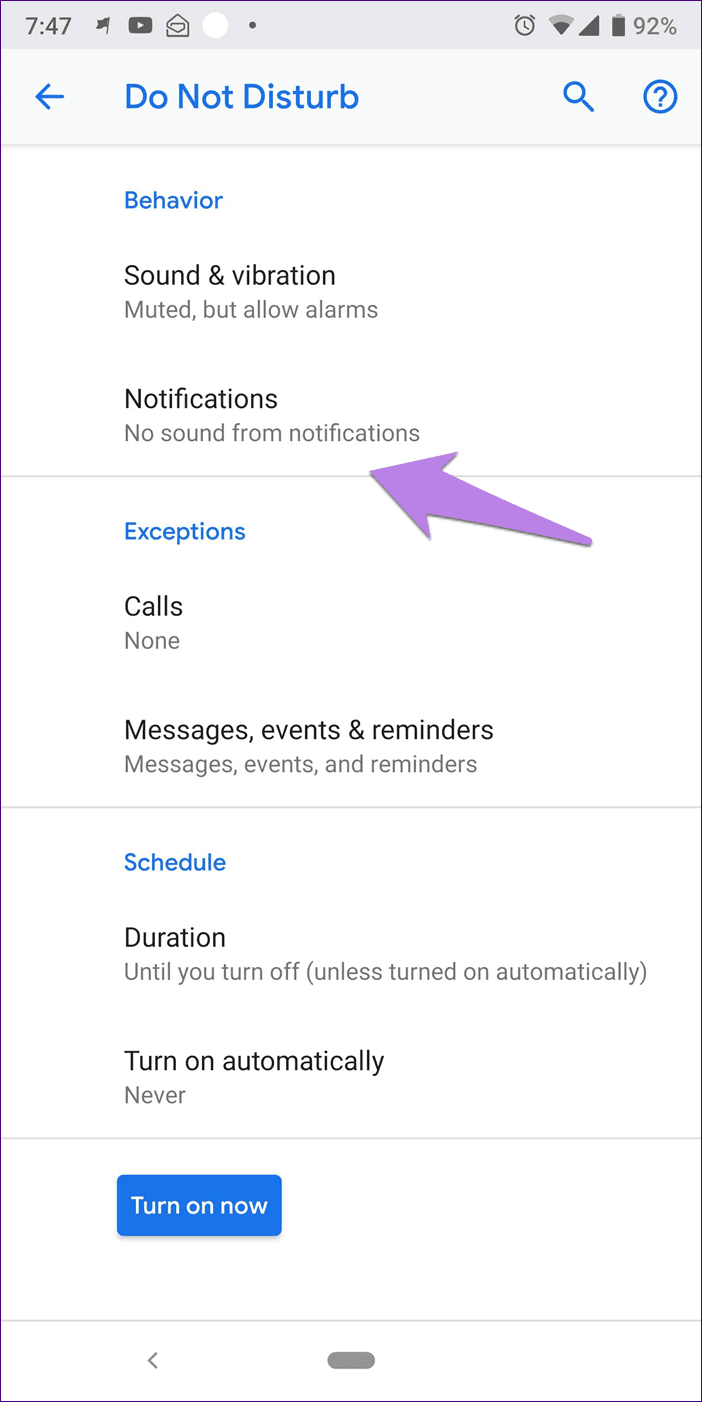
Hello from the other side!
My friend recently encountered this problem on her phone, and the second method came to her rescue. Hopefully, it will solve your problem as well. If you can see incoming calls now, but not There is a ringtone, Try these fixes.
Why can't I delete everyone's messages on WhatsApp?