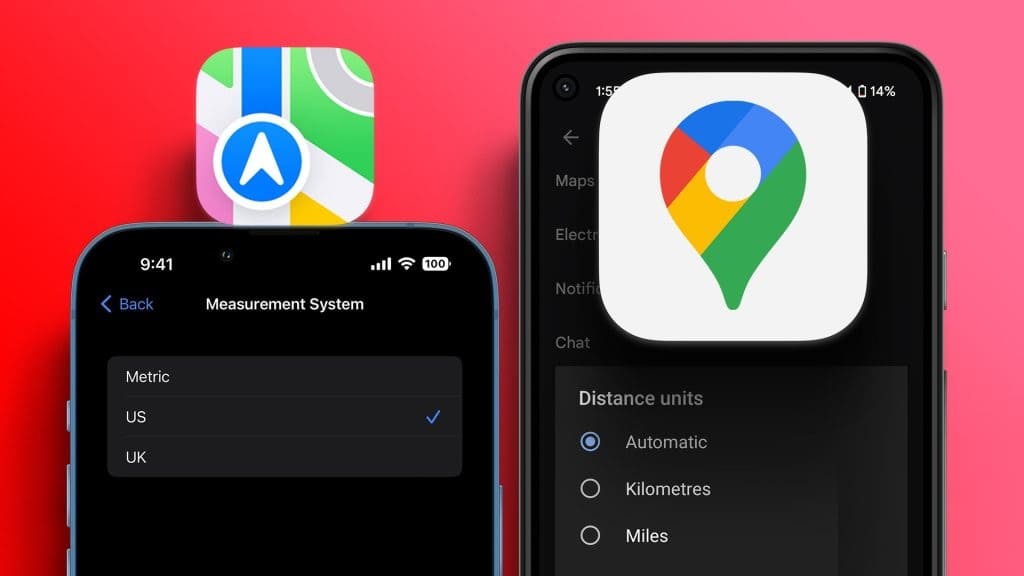The Apple Watch is an extraordinary smartwatch. This slim, elegant smartwatch delivers impressive performance from both a health and intelligence perspective. Despite being an Apple product, it has many Interesting customization optionsWell, if you want to leave your iPhone at home some days, you can listen to music directly from your watch via headphones. Here's how to add music, albums, and playlists directly to your Apple Watch. Fun, isn't it?

All you need is a pair of fully charged wireless earbuds, and you'll be able to listen to your favorite tracks (or podcasts) while running or walking. Or you can stream music directly to your watch. Either way, it offers a seamless experience.
Now that that's settled, let's see how to add and listen to music on your Apple Watch.
How to Add Music to Your Apple Watch from Your iPhone
One requirement for adding music from your iPhone is that the track be available on Apple Music.
Step 1: Open the Watch app on your phone and go to the My Watch tab at the bottom.
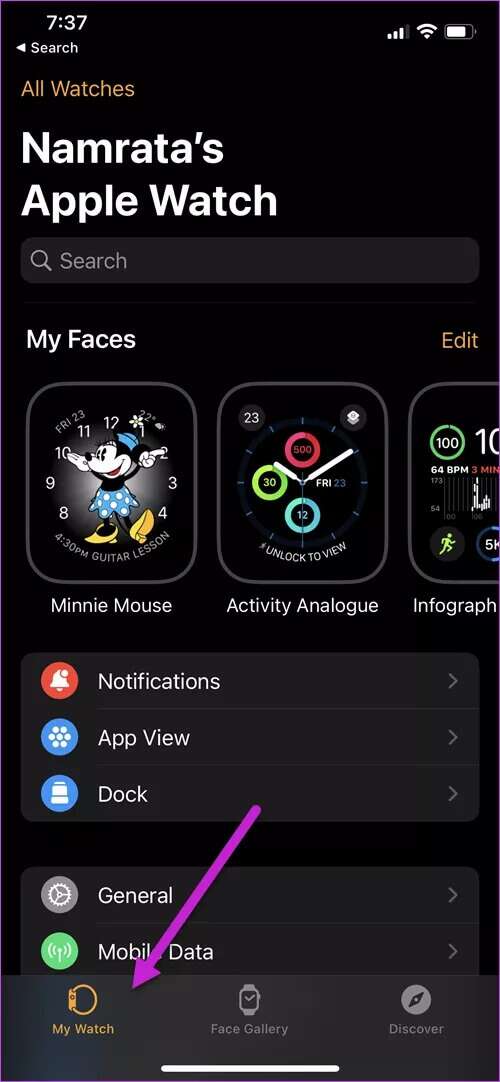
Next, scroll down until you see the Music option.
Step 2: Once done, click the “Add Music” button under Playlists and Albums.
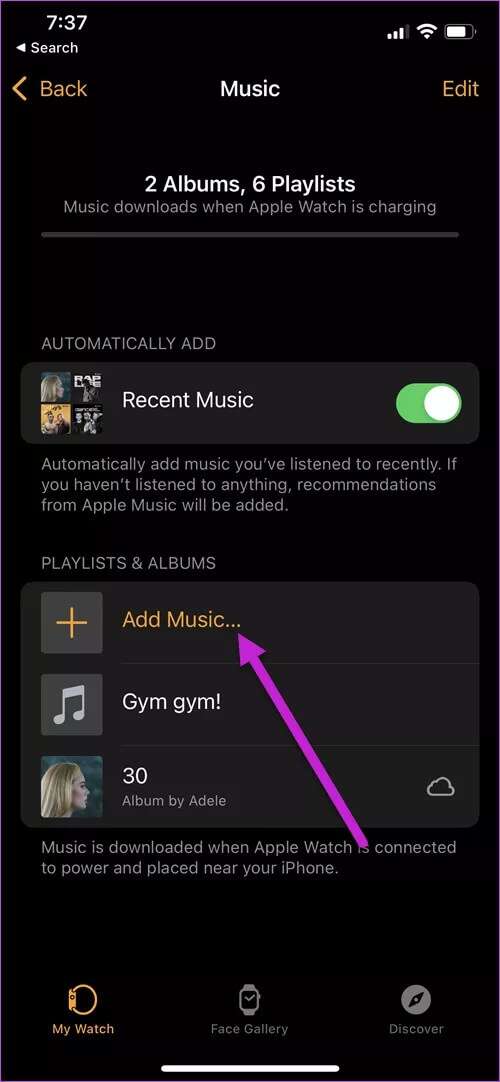
Now, you will be redirected to Apple Music to select music tracks.
Step 3: Find the songs and tracks you want to add, and once you've focused on one, tap the small three-dot button at the top. Then, tap Add to Album.
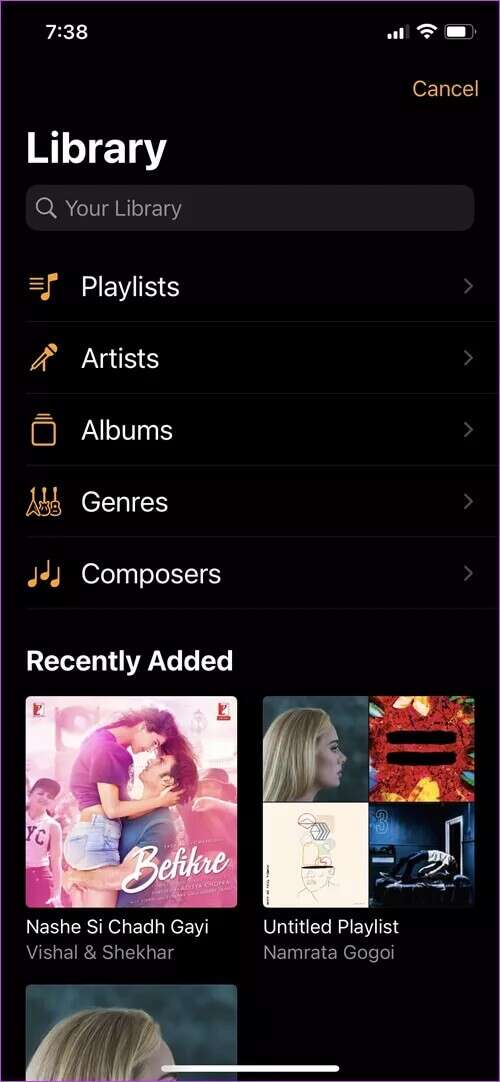
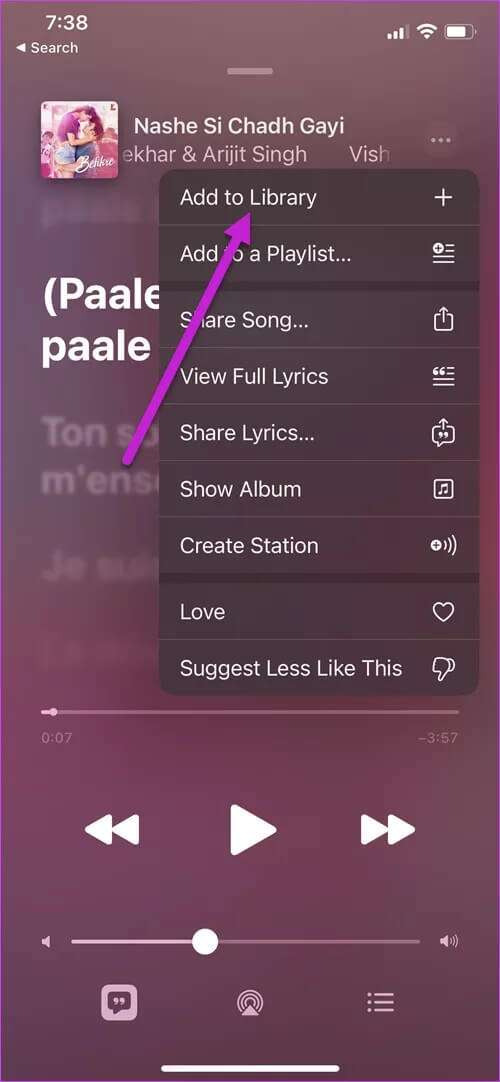
Do this for all remaining songs.
Songs will be queued and added to your Apple Watch as soon as you place it on the charging dock next to your iPhone. Simple, right?
The next time you listen to a new song on Apple Music, tap the three-dot menu and select Add to Album. The songs will automatically be added to your default album. All you have to do is select and sync.
Pro tip: Apple Watch also has a default feature that automatically adds recent music to your watch. If you don't like this feature, toggle the switch next to "Recent Music."
At the same time, you can also add a playlist from Apple Music.
How to delete music from watch
Added the wrong song? You can easily remove it.
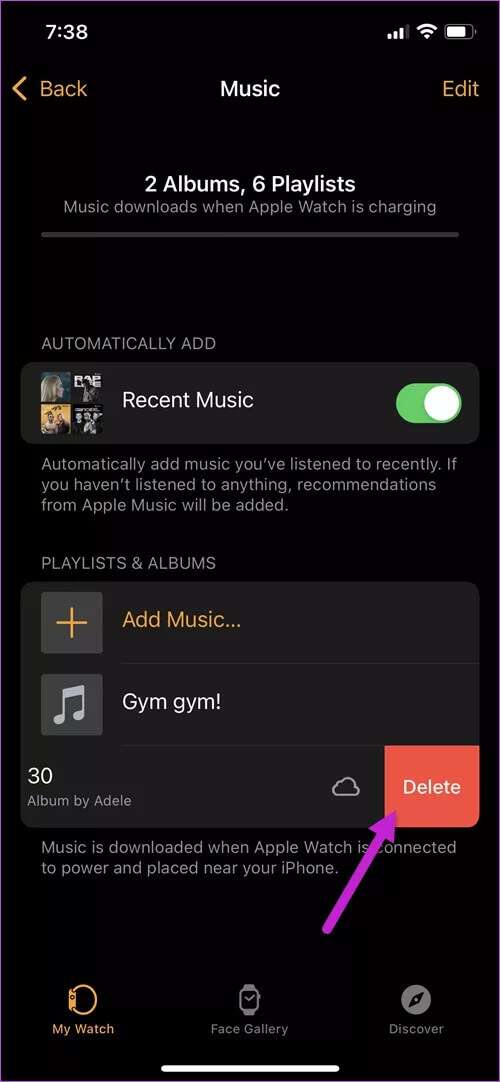
Just swipe left on the song and tap the delete button.
How to check storage
Now, the Apple Watch doesn't have unlimited storage. Besides music tracks, installed apps also consume a significant amount of built-in storage.
Fortunately, there's easy storage space to check before you go to sea.
Open the Apple Watch app on your phone, tap Settings > Storage.
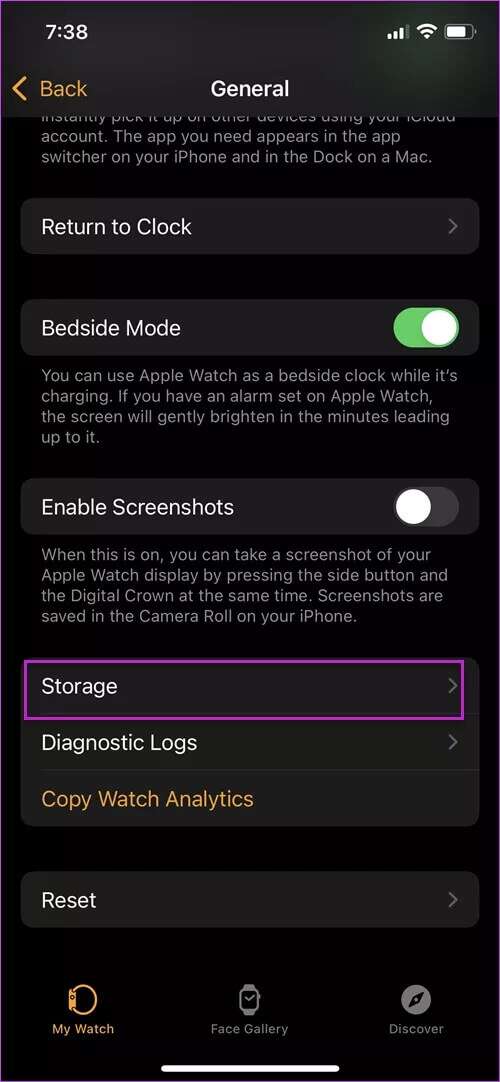
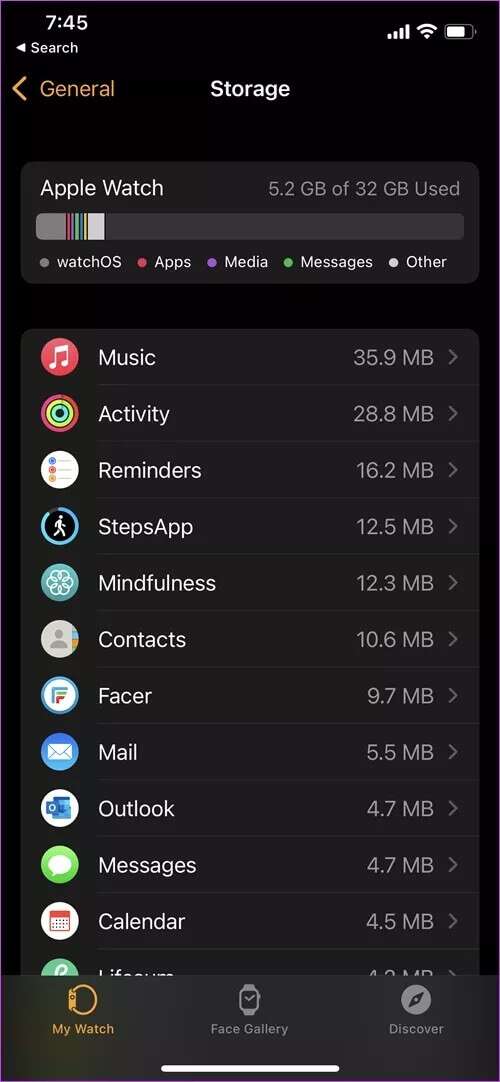
The watch will analyze your storage and give you a clear picture within a few minutes. From there, you can decide whether to add new songs or remove existing ones.
How to add music directly to your Apple Watch
Interestingly, you can add songs and albums directly to your watch as well. However, the small screen may be less convenient compared to your phone. However, it is possible.
Step 1: Press your watch crown to go to the app page. Select and open the Music app.
Now, play a song that pleases you.
Step 2: Tap the three-dot button and select Add to Library. That's it.
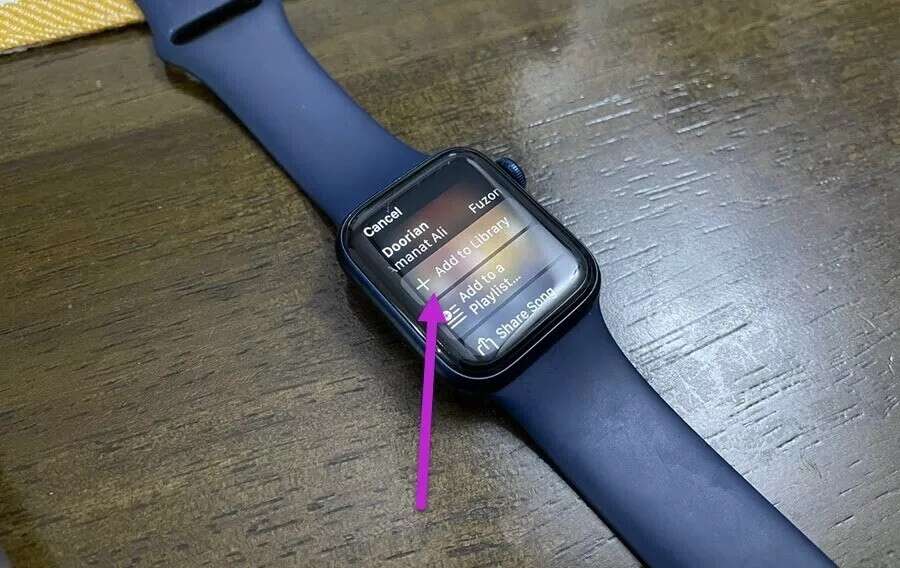
The next time you place your watch on its charging dock, the selected tracks will be added immediately. At the same time, make sure your watch has a proper internet connection.
How to add music from Spotify
Step 1: On your watch, open the Spotify app from the app page.
Step 2: Now, zero in on the song you want to download and tap on the three dots menu.
Next, select Download to Apple Watch.
Unlike Apple Music, you'll see a green arrow next to downloaded music. Cool, right?
How to download specific gym tracks
Yes, you read that right. You can download specific sports music to listen to while you're at the gym. Fun, right? And these options are available right on the Apple Watch app.
Step 1: On your iPhone, open the Apple Music app and open a playlist. You can either search for a playlist or select one from the home page.
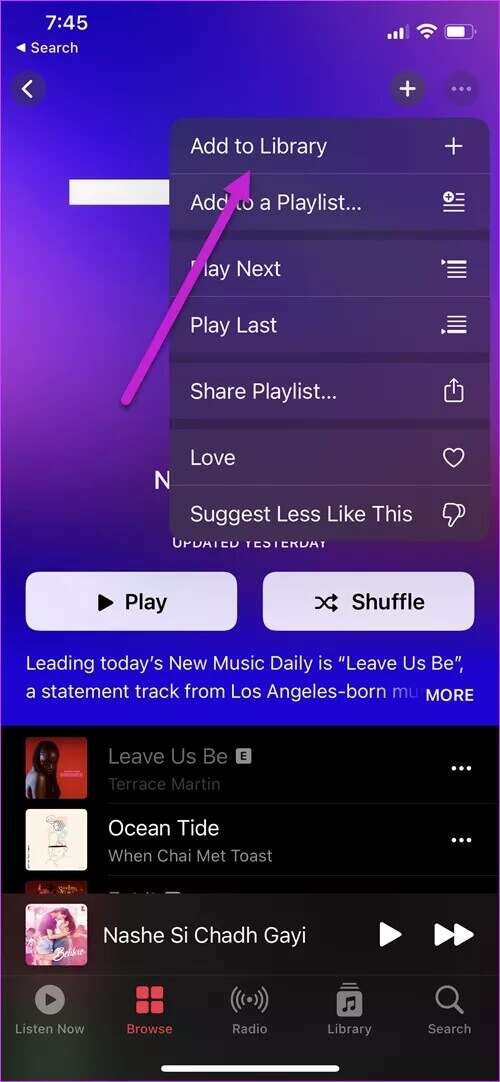
Next, tap the three-dot menu at the top and select Add to Library.
Step 2: Next, open the Watch app and scroll down until you see the Workout option.
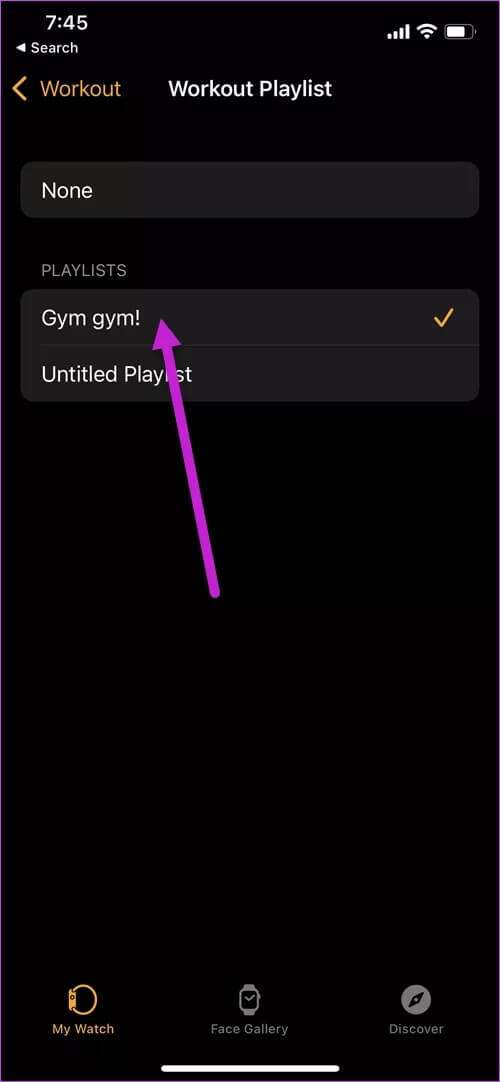
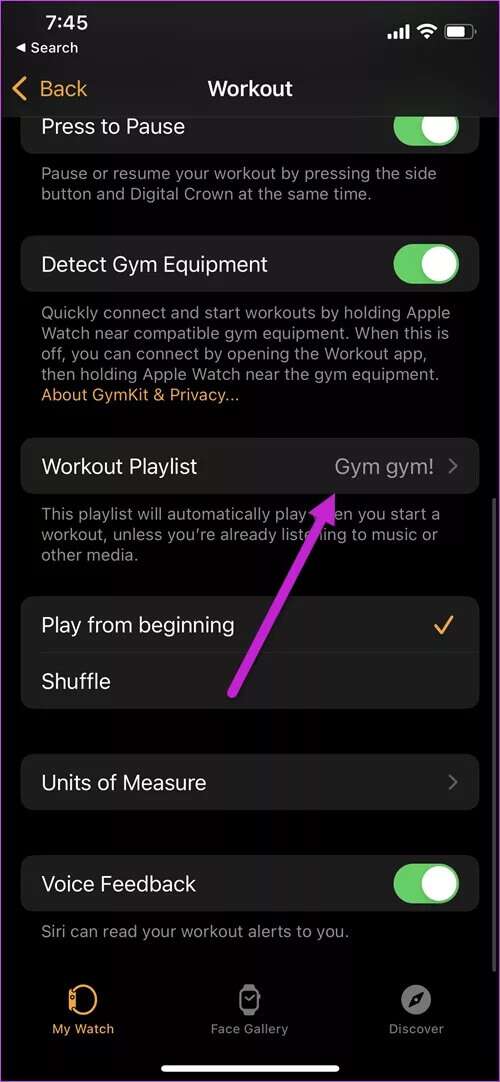
Next, select Workout Playlist, and all your saved playlists will be displayed as a list. Select one.
This playlist will automatically play when you start a workout on your phone or when your watch detects a workout.
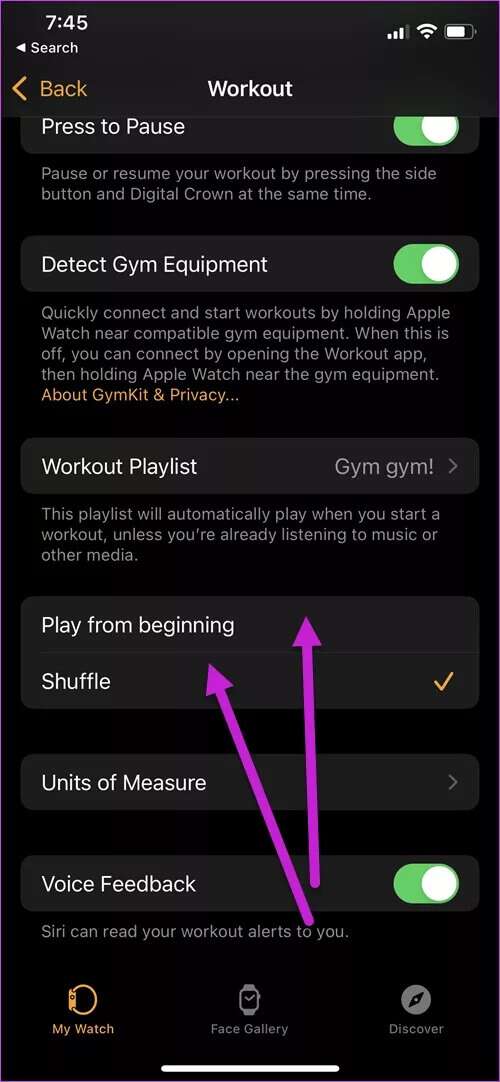
Currently, there are two customization options. You can enjoy the songs or shuffle them in a different order. Cool, right?
Enjoy music everywhere
So, that's how you can add and listen to songs and playlists on your watch. All you need is a compatible pair of earbuds to listen to your favorite songs directly from your watch.