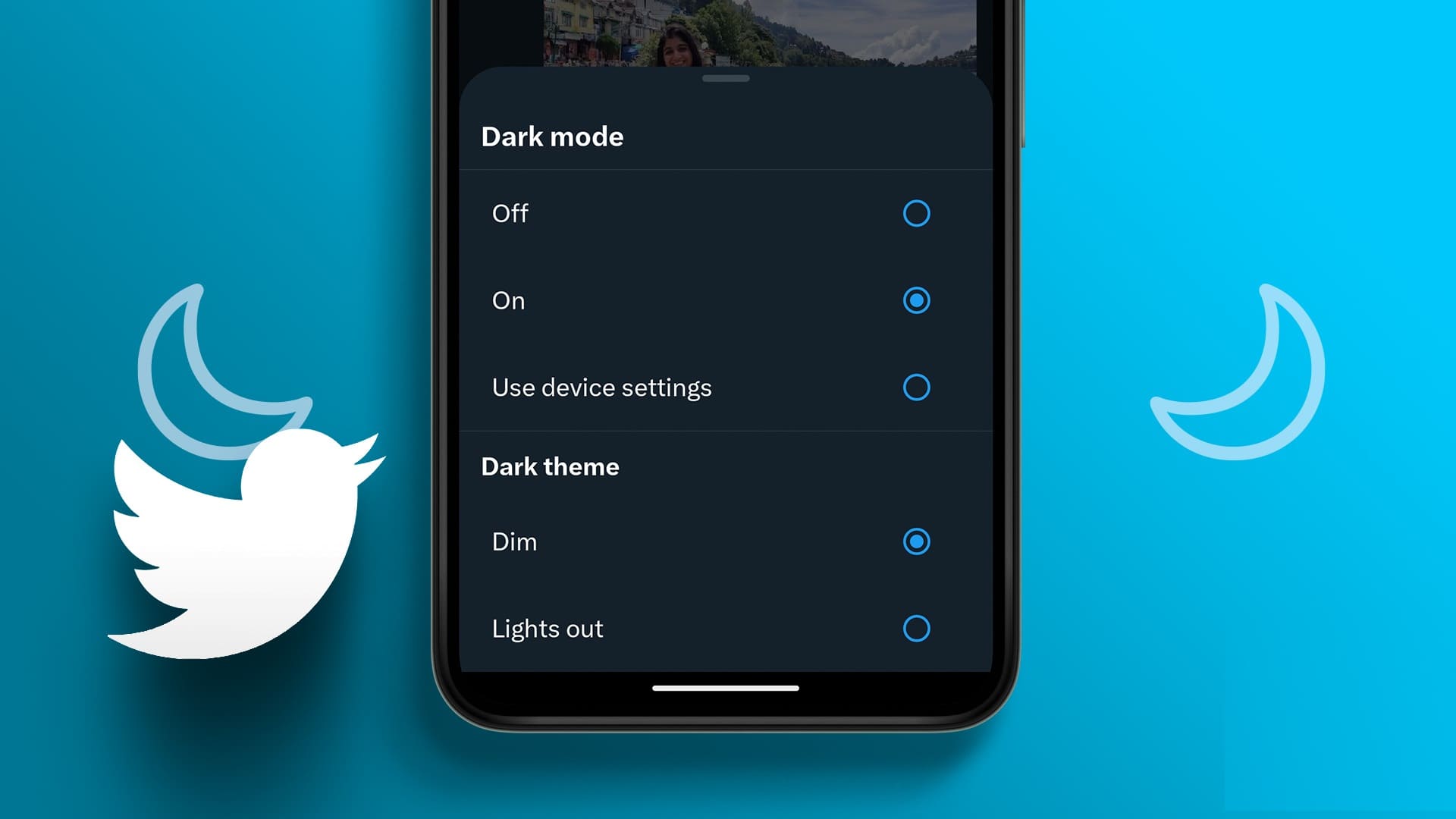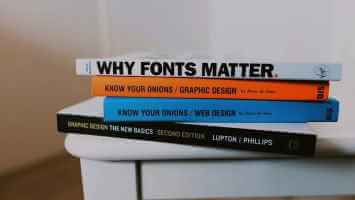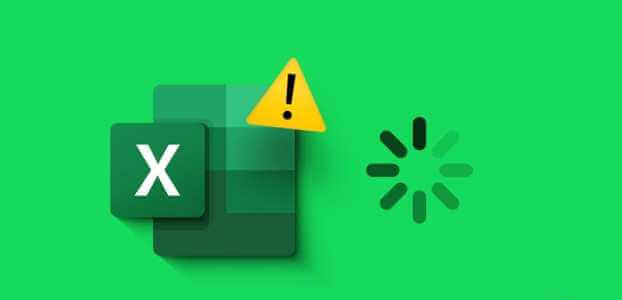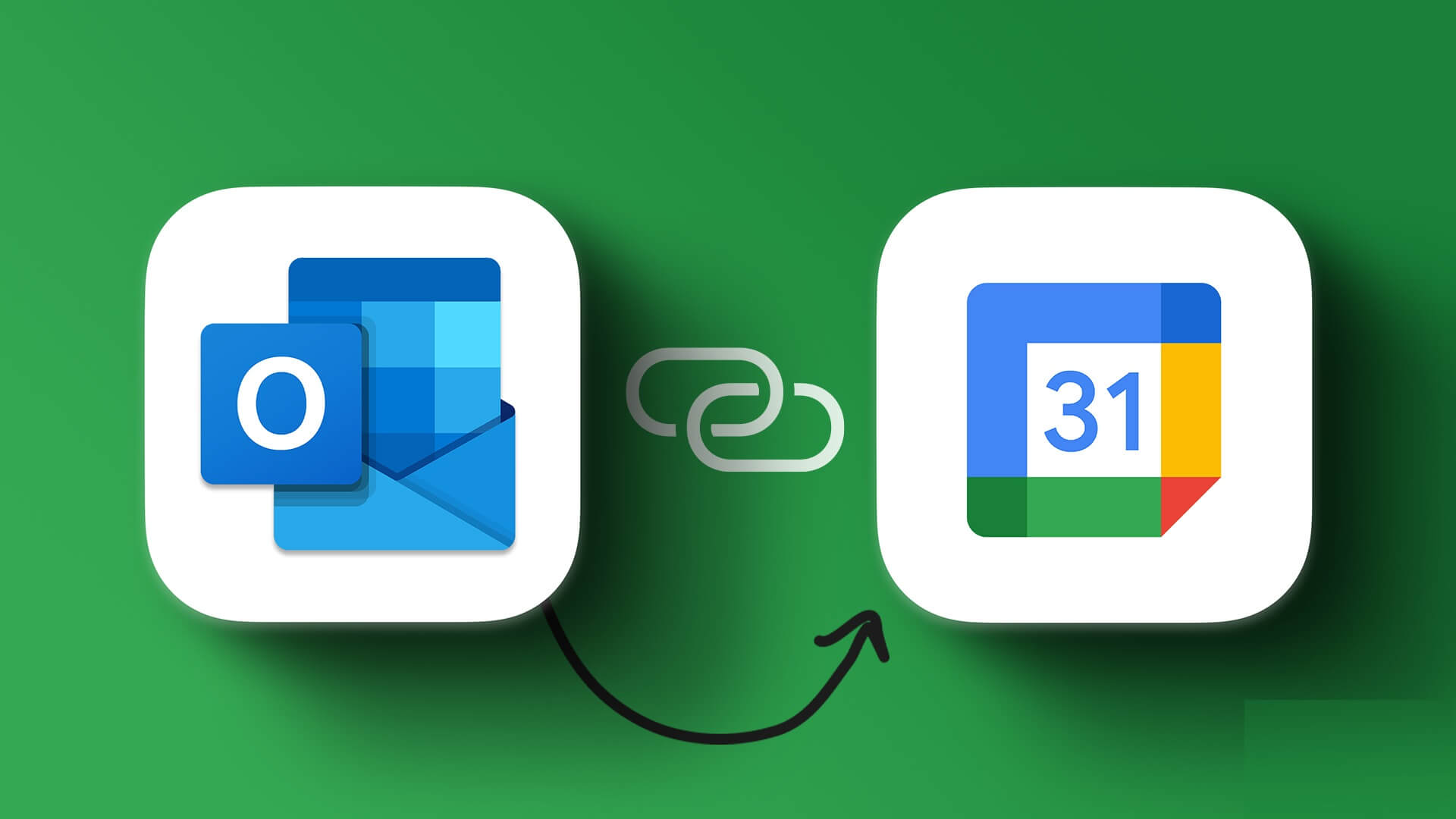For most organizations, it is Microsoft Outlook is the preferred email client..Thanks to the integration Outlook with Microsoft Word You can share a document directly from Word to Outlook. Also, it works Microsoft Word It's the default editing app in Outlook. So, when you launch a doc file from Outlook, it automatically opens in Word. Another thing to note about Outlook is that you can save your contacts to your address book or directory. If you're using Outlook for an enterprise, the app imports contacts from the enterprise directory. So, whether you want to use all your contacts or create a new contact list, Outlook makes it easy to export them. You can export these contacts in CSV format for easy editing. So, whether you're using Outlook for desktop or the web app, here's how to export contacts from Outlook for desktop and web.
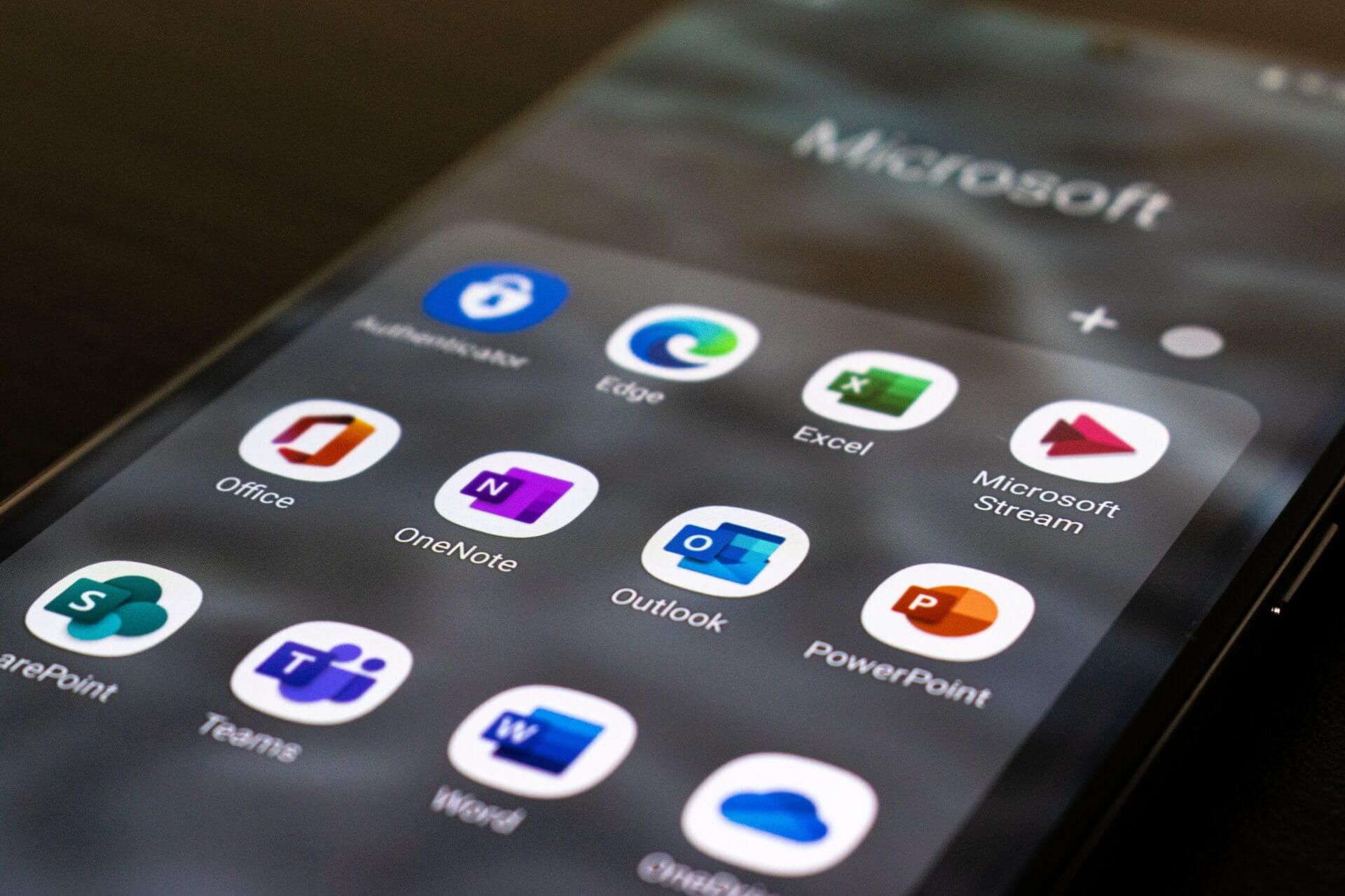
How to export your contacts on Outlook for Desktop
The Outlook app on your computer saves you time by allowing you to check emails instead of opening them in different tabs in your web browser. The native options also make it easy. Here's how to use the desktop app to export your contacts:
Step 1: On your computer, click start menu and search for Outlook.
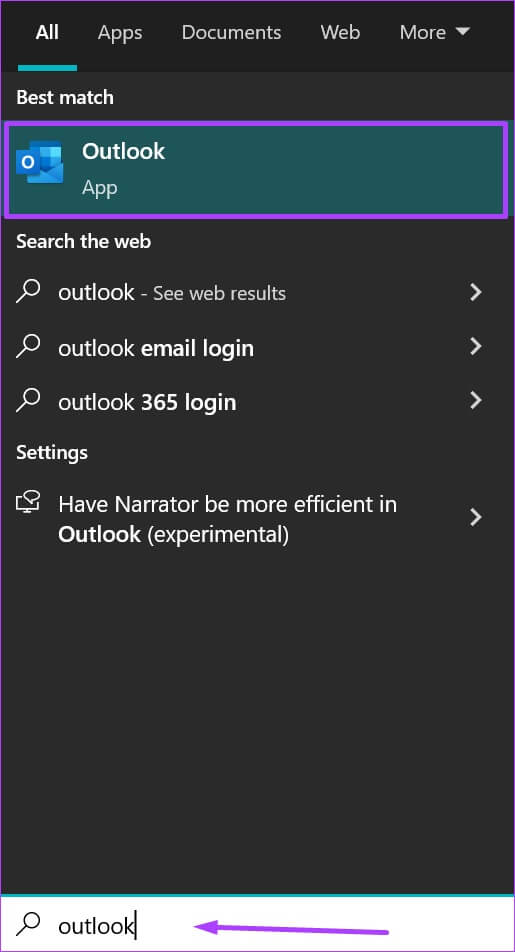
Step 2: Click Outlook app of the results.
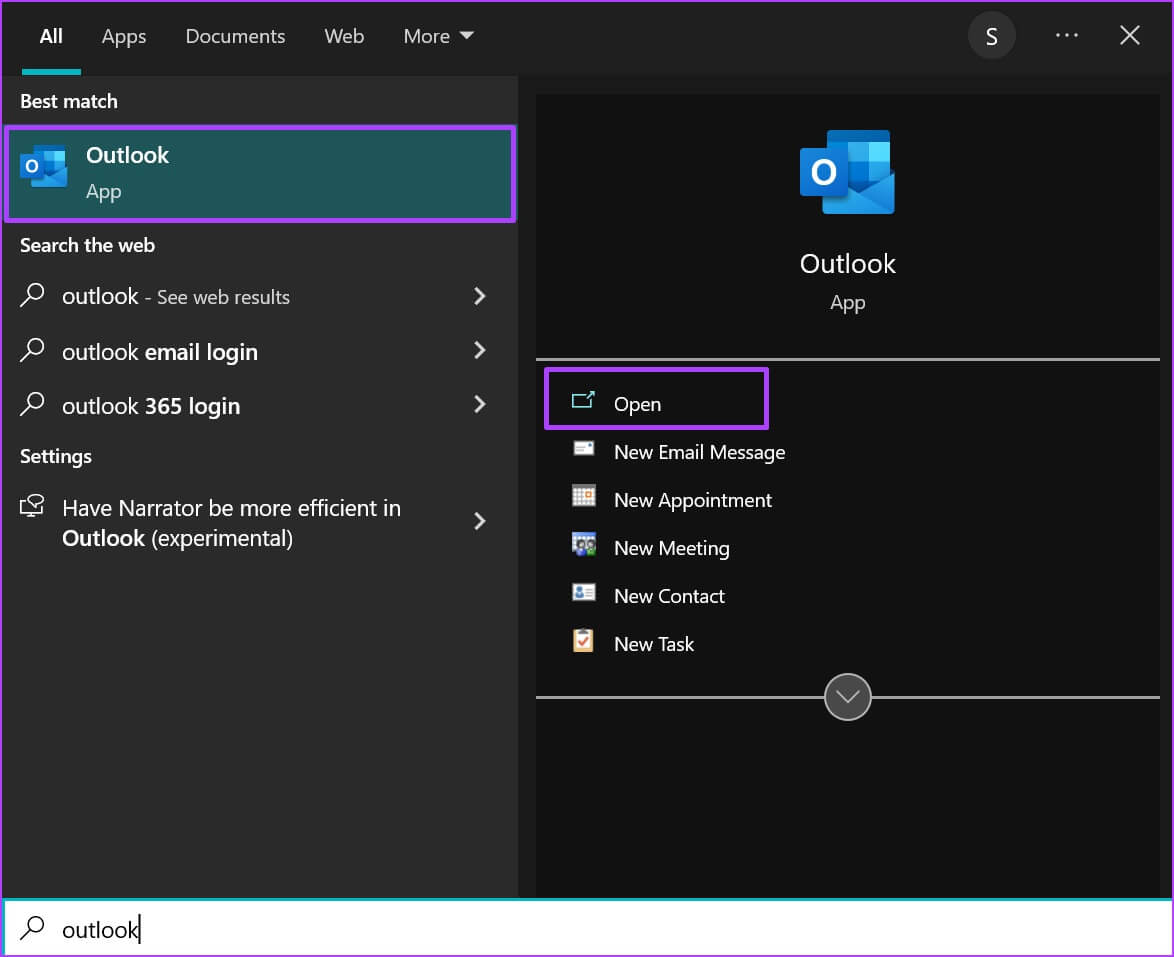
Step 3: In the upper left of Outlook window , Click a file To open Account Information Window.
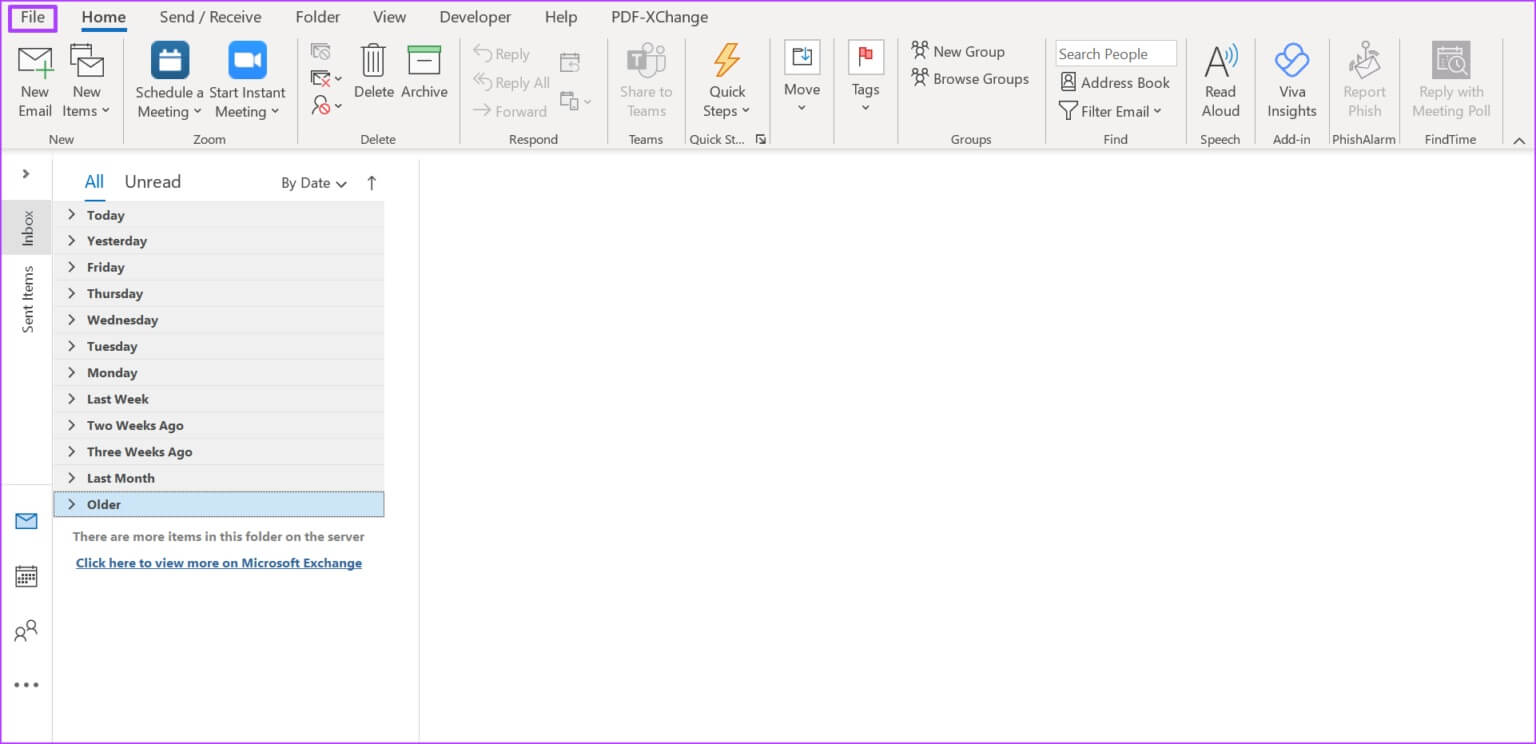
Step 4: From the options on the left of the window, click Open and Export.
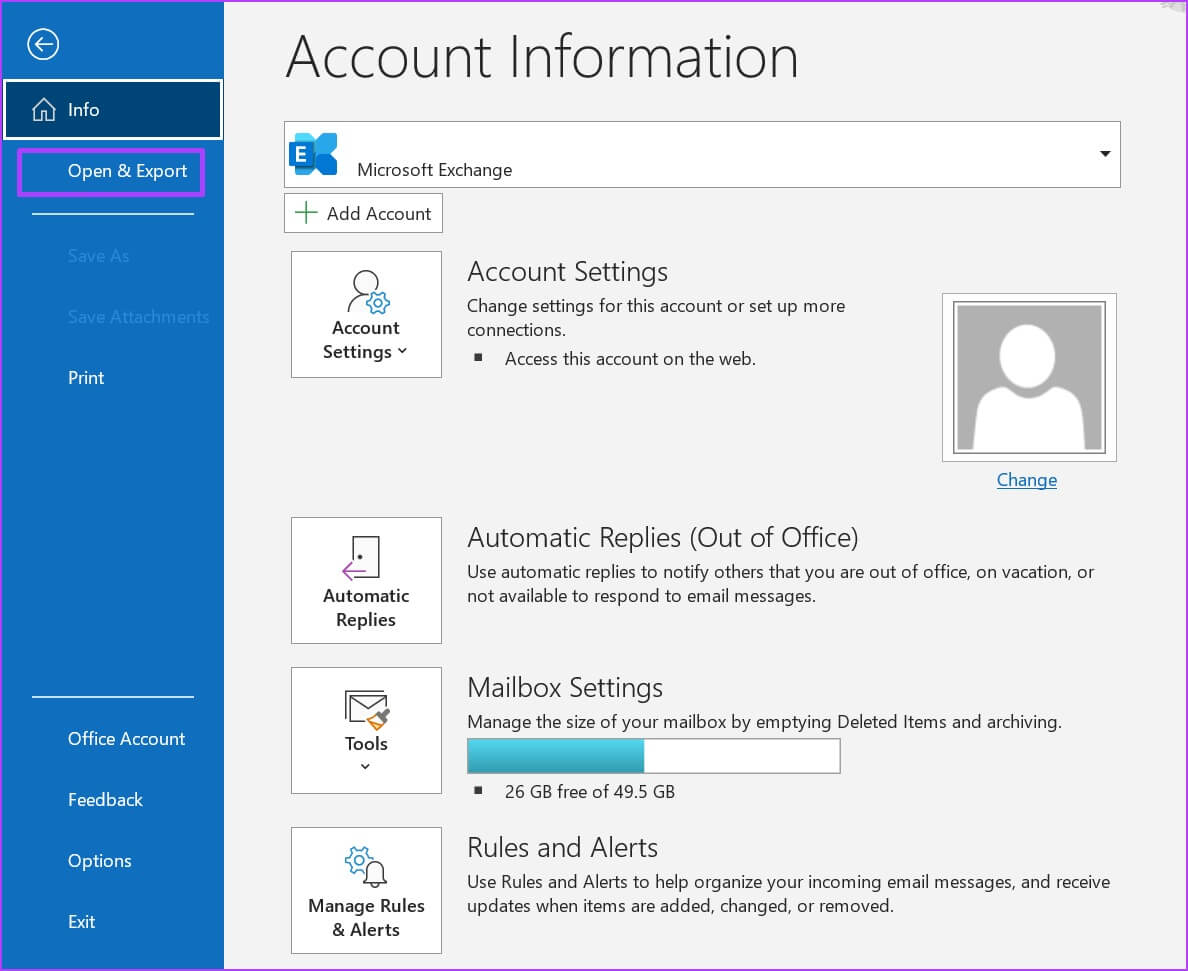
Step 5: of Open and export window , Click Import/Export Option.
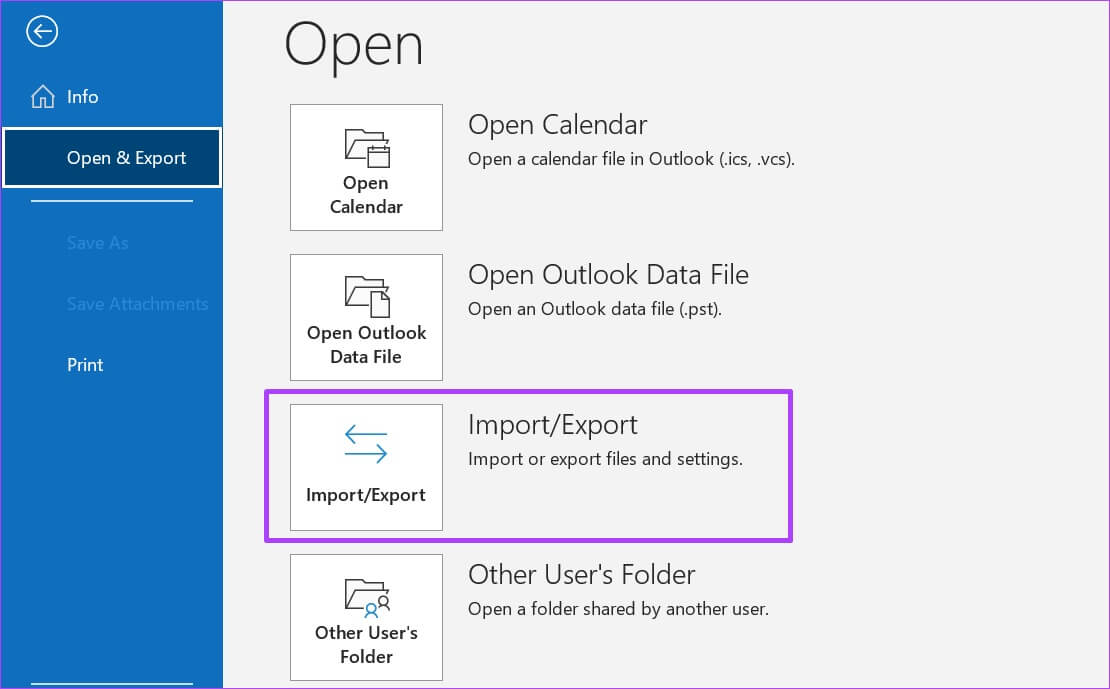
Step 6: From the Import and Export Wizard, click Export to file.
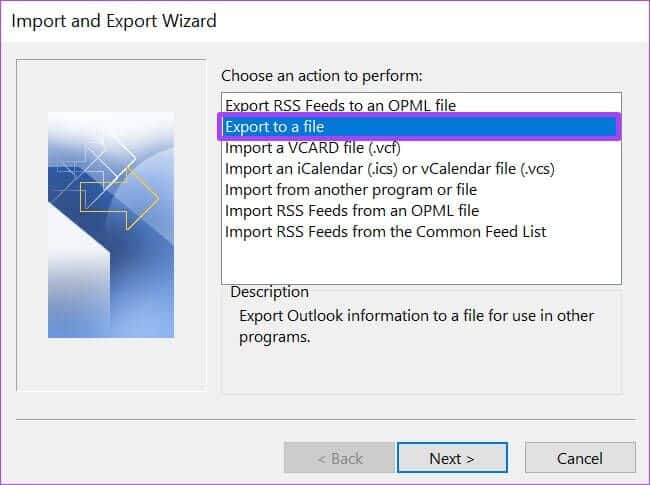
Step 7: Go to the bottom of the window and click on "the following" To select the file type.
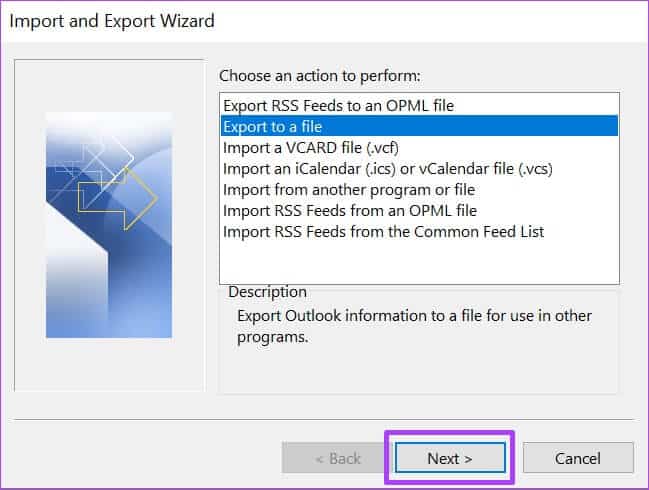
Step 8: Click Comma Separated Values (CSV) As the file type, click Next To select a folder to export from.
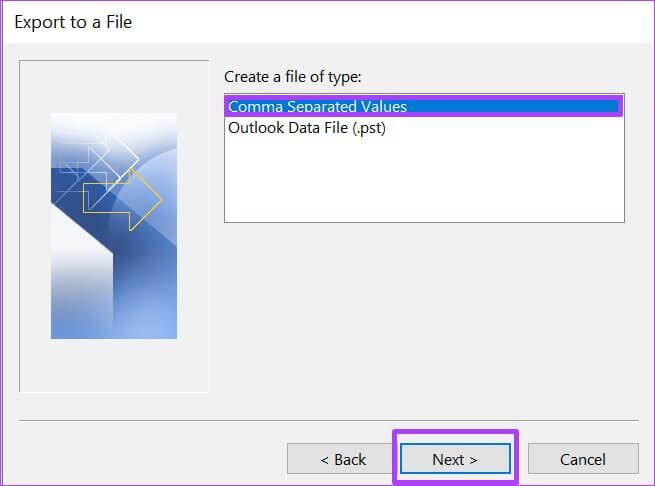
You can choose a file type other than CSV. However, if you plan to import the contacts into another email client, CSV is a better choice.
Step 9: Scroll through Folder selection menu And click Contacts , then tap Next to pick File destination.
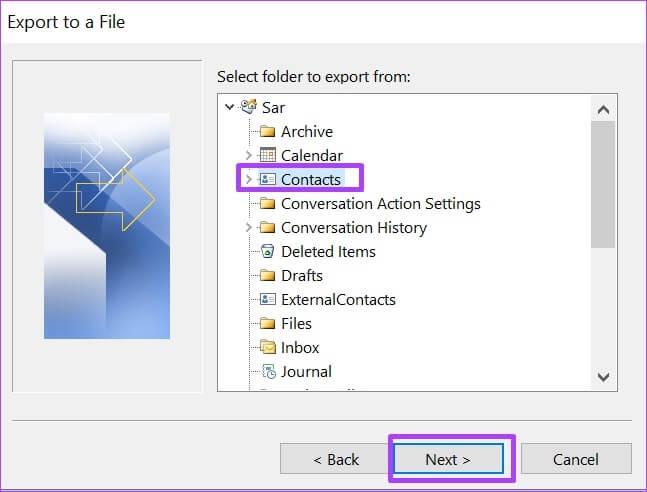
Make sure the Contacts folder is selected under your account name.
Step 10: Click "browse" next to “Save the exported file as.”
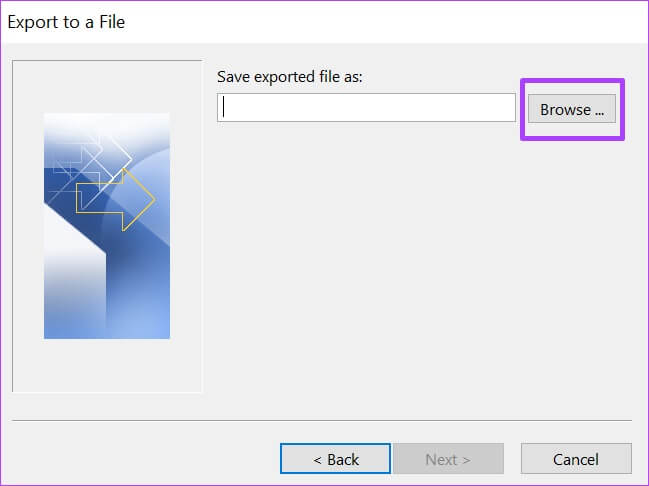
Step 11: Locate File destination and file name And click OK.
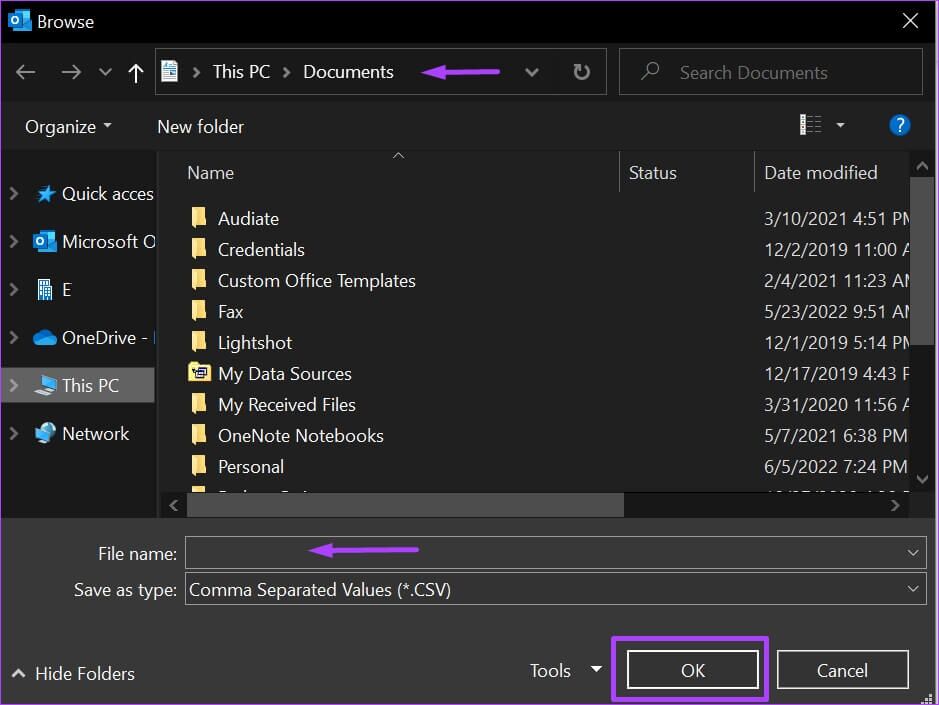
Step 12: Click next one.
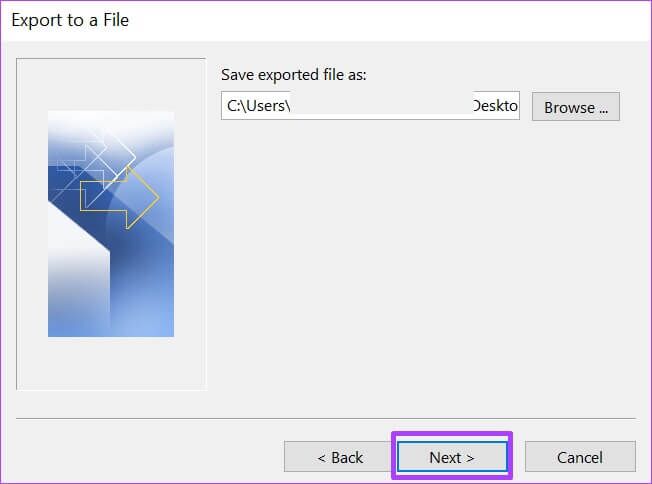
Step 13: Complete the process by clicking ending.
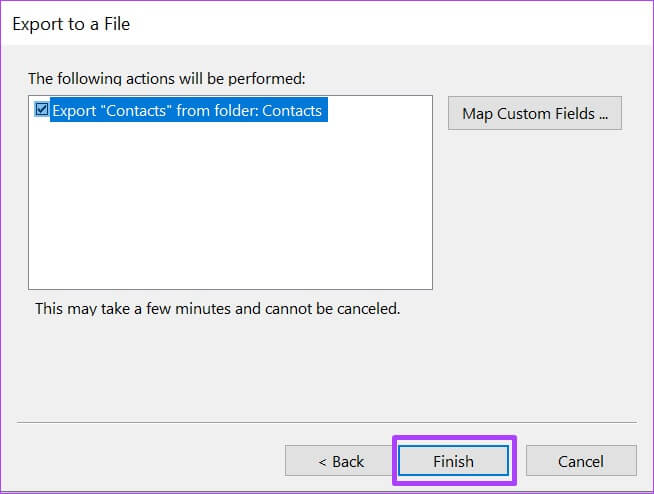
Step 14: Go to Destination folder For the downloaded file to open.
Microsoft Excel can open the CSV file format to help you filter entries, search, and make edits.
How to export your contacts on Outlook on the web
Unlike Outlook for desktop, exporting contacts from Outlook for the web doesn't take long. Here's what you need to do when exporting your contacts to Outlook for the web.
Step 1: turn on web browser Your favorite and search for Outlook mail client.
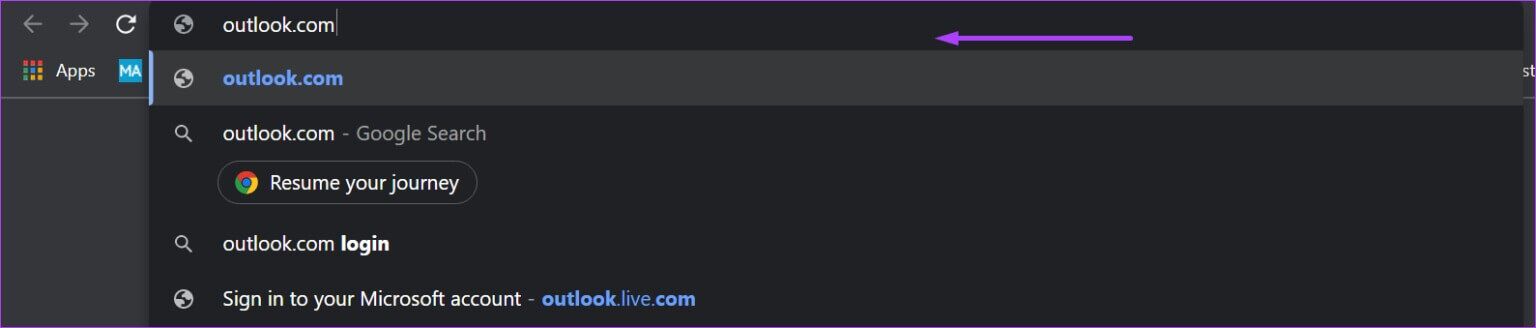
Step 2: Log in to Microsoft account Your to run Outlook for the web.

Step 3: On the left of the web page, click people icon To launch the Contacts page.
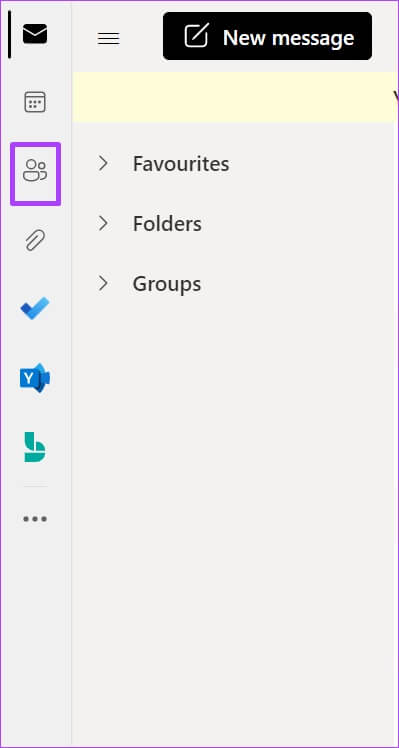
Step 4: Click Contacts of Options included.
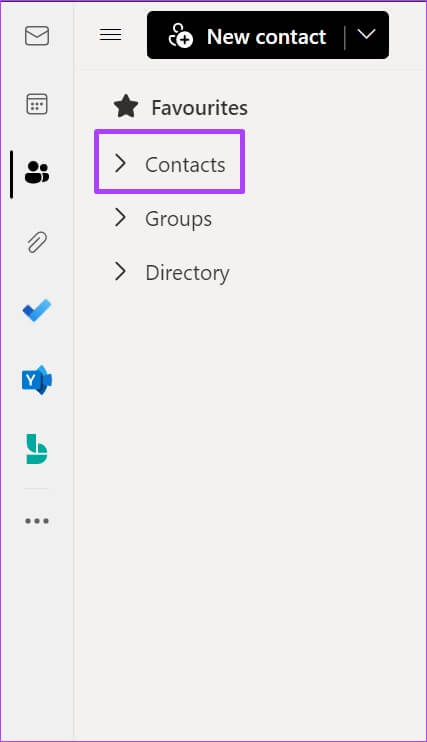
Step 5: Click Contacts Your or your contact lists from the drop-down menu.
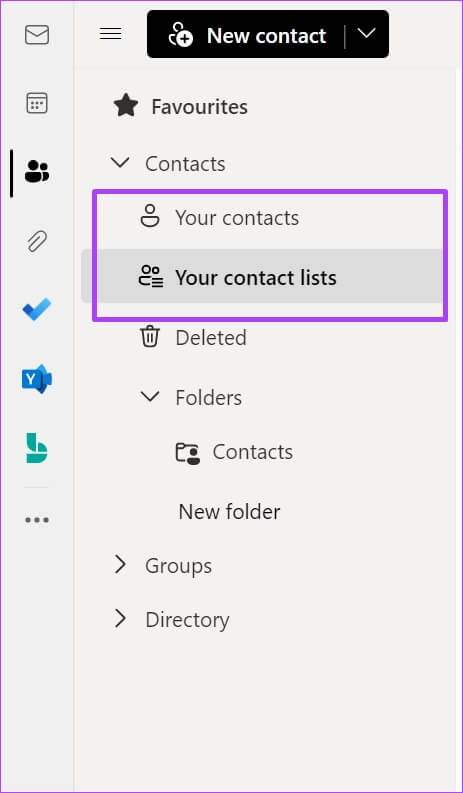
Step 6: At the top right of the web page, click Administration.
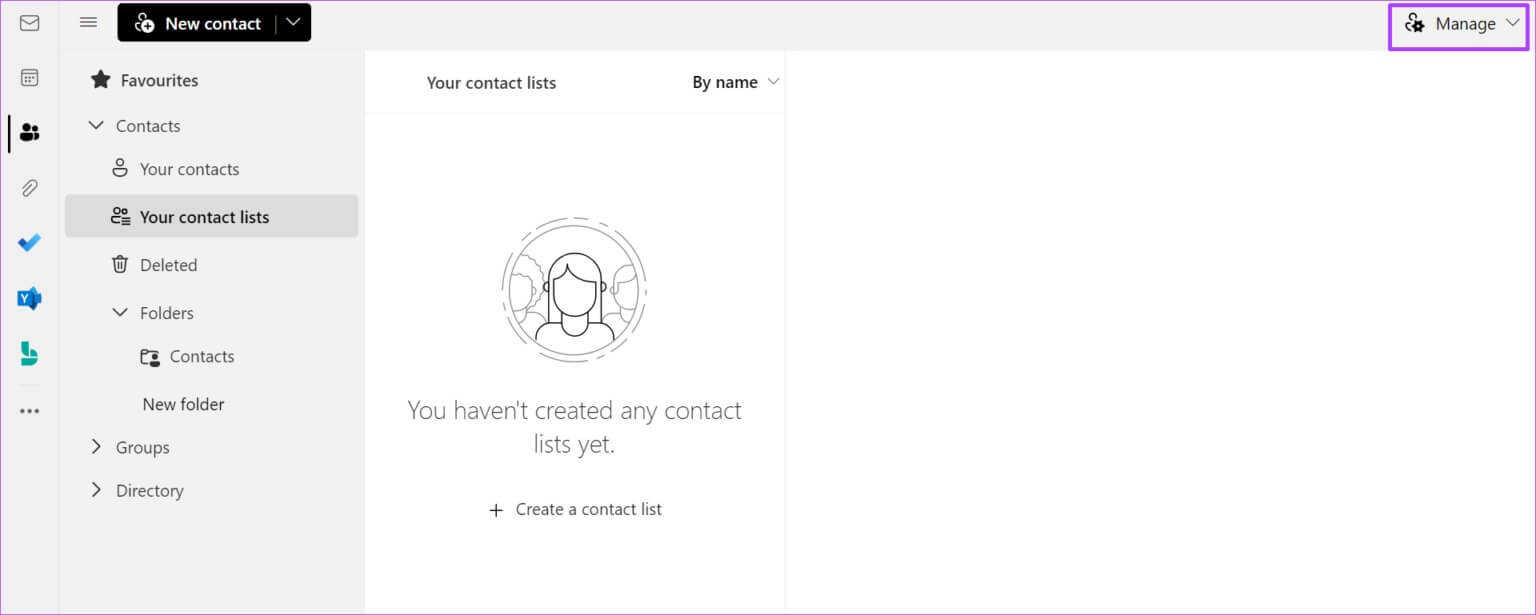
Step 7: From the dropdown menu, click Export contacts.
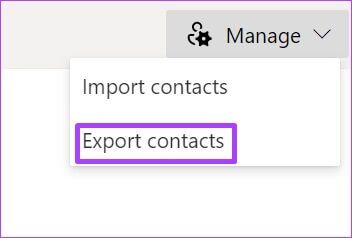
Step 8: Go to “Which contacts do you want to export?” And specify each Contacts.
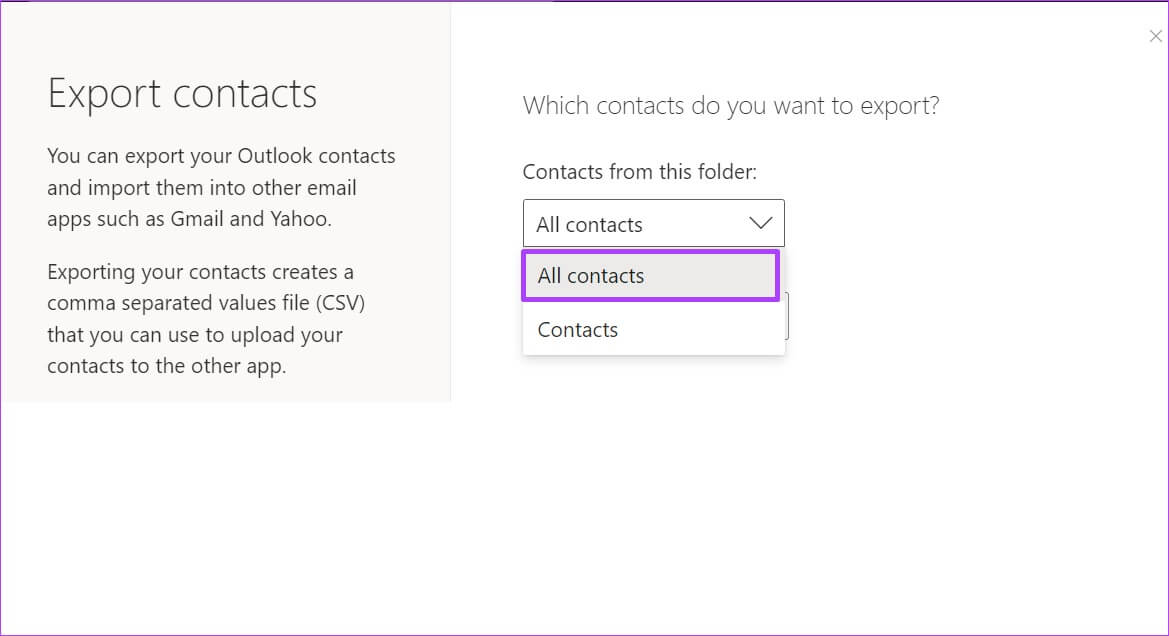
You may see more than one format under "Select export format." Choose the format you prefer.
Step 9: Click "export" To start downloading your contacts to your computer.
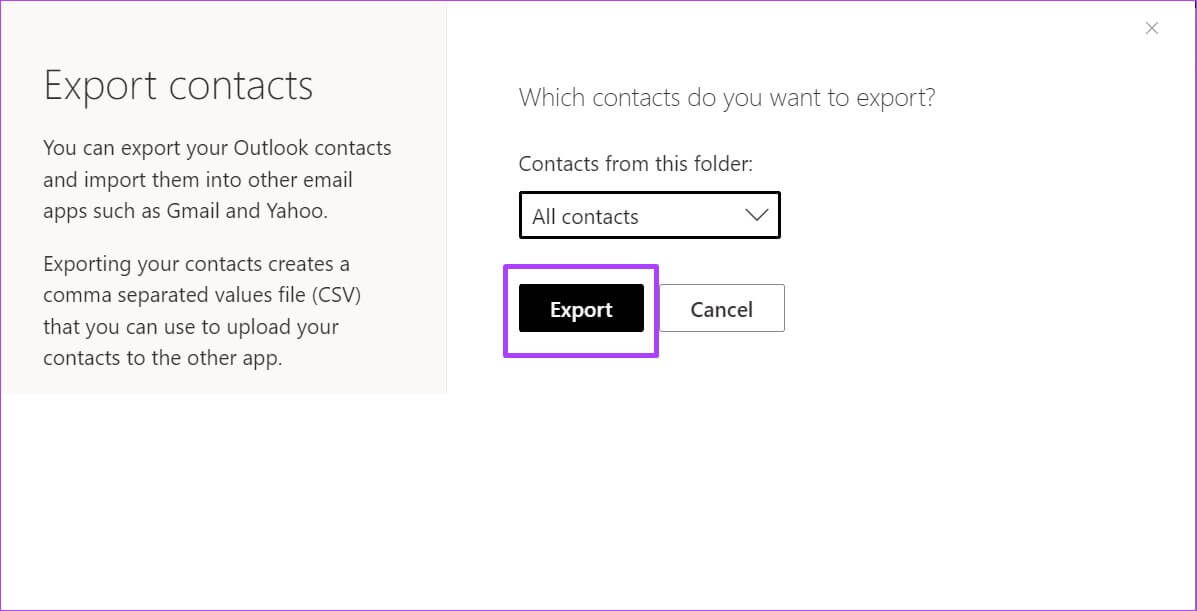
You may need to confirm the operation or choose a destination folder.
Step 10: Go to Destination folder For the downloaded file to open.
Import contacts from Outlook
By downloading your Outlook contacts to a CSV format, you can easily import them into another web client like Yahoo or Gmail. It can also serve as a backup if you find yourself locked out of Outlook and need a contact's address.