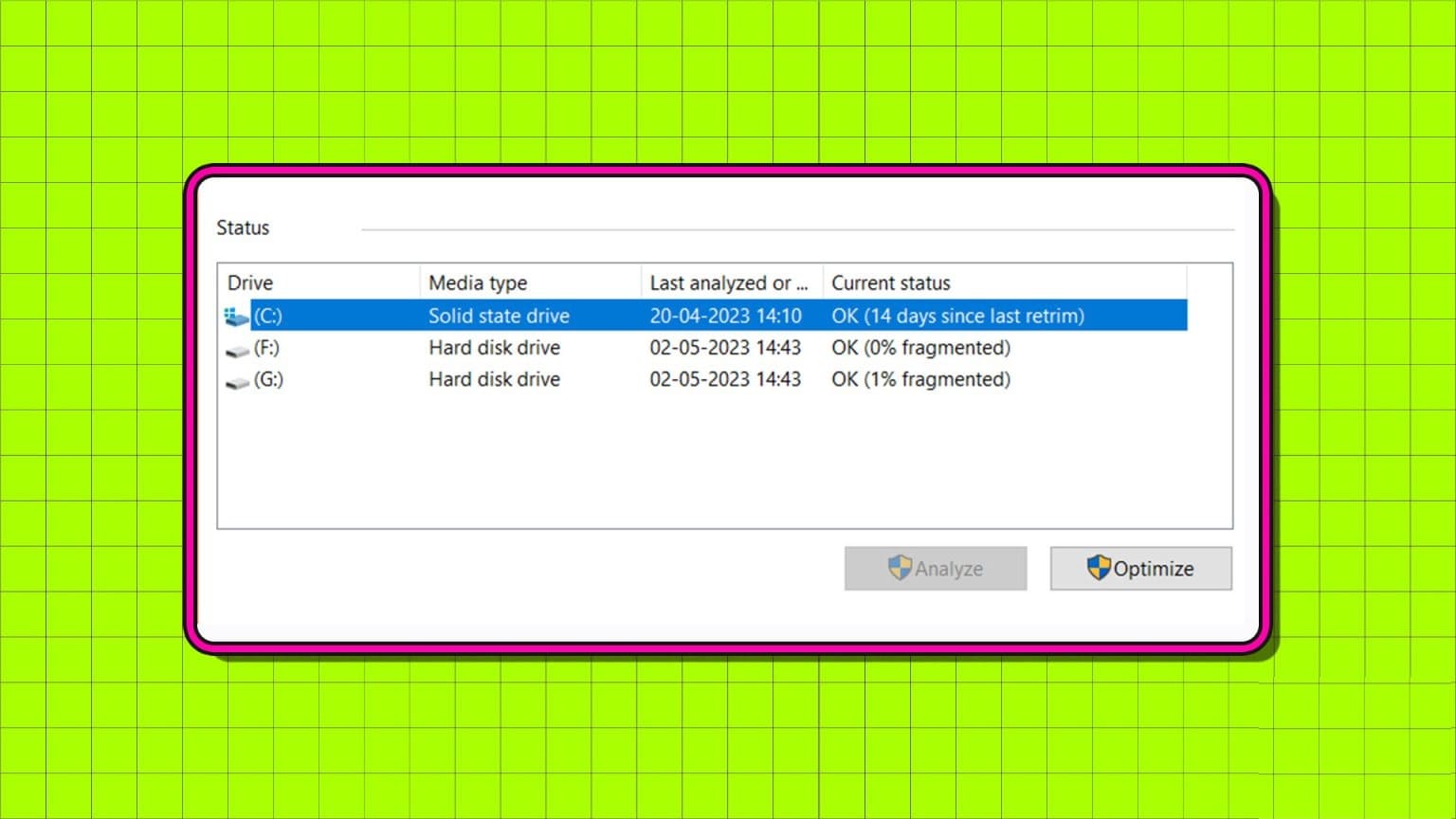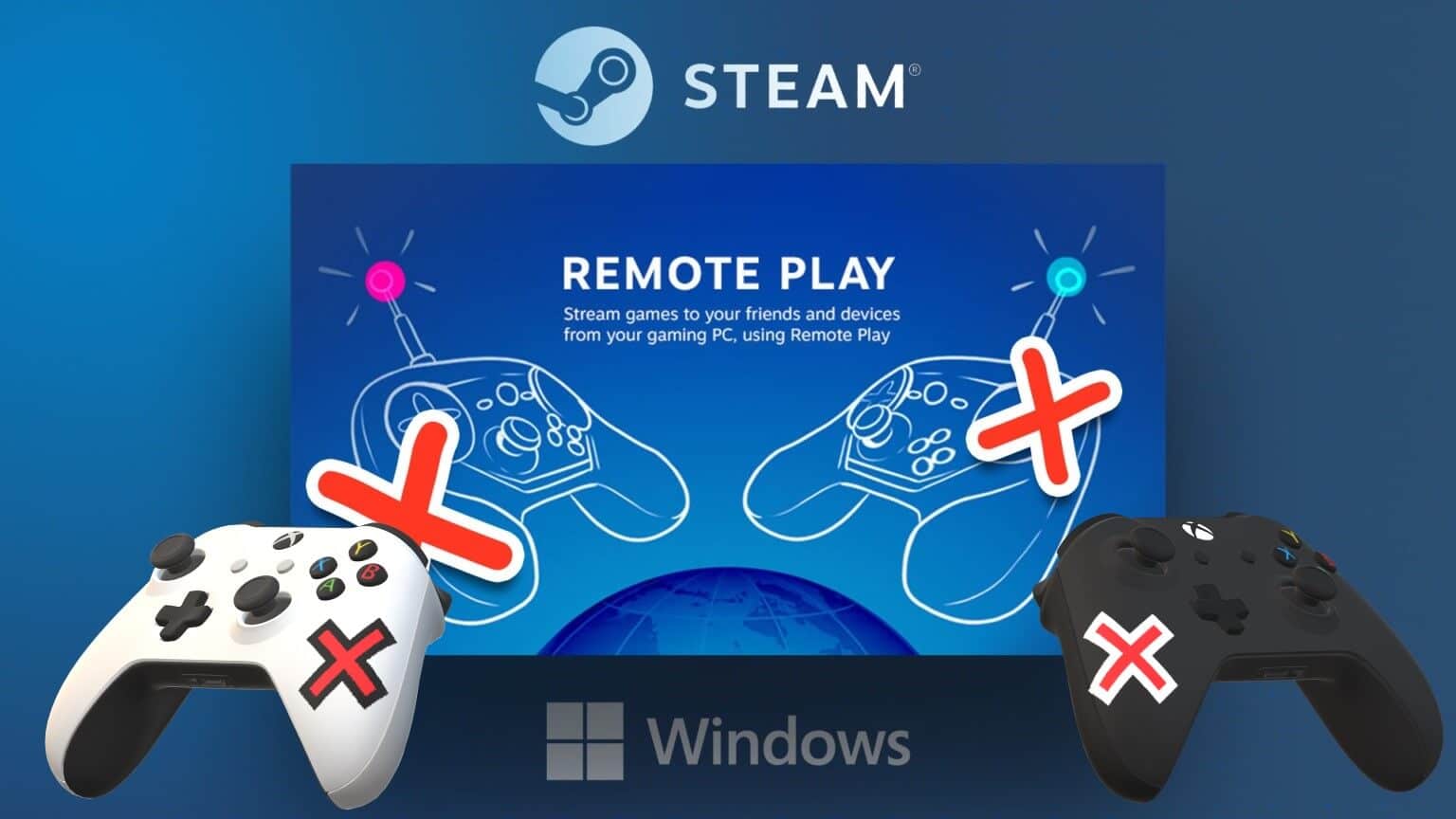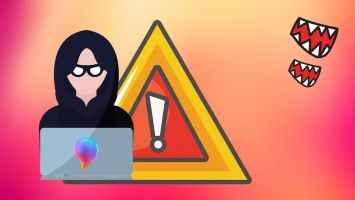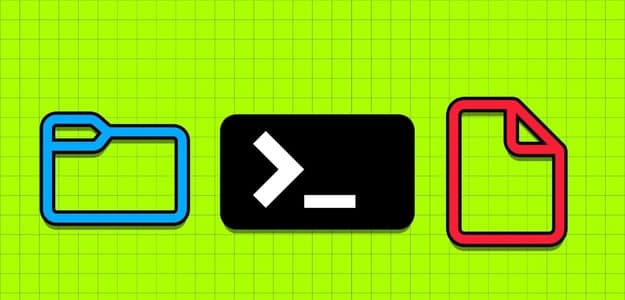On your Windows 11 PC, it lets you: Local Group Policy Make specific settings configurations for users and computers. This utility can improve performance, enhance security, and create personalized experiences for different accounts. Note that the Local Group Policy Editor is only available in Windows 11 Professional, Enterprise, and Education editions. Here are the top 4 ways to back up the Local Group Policy Editor on Windows 11.
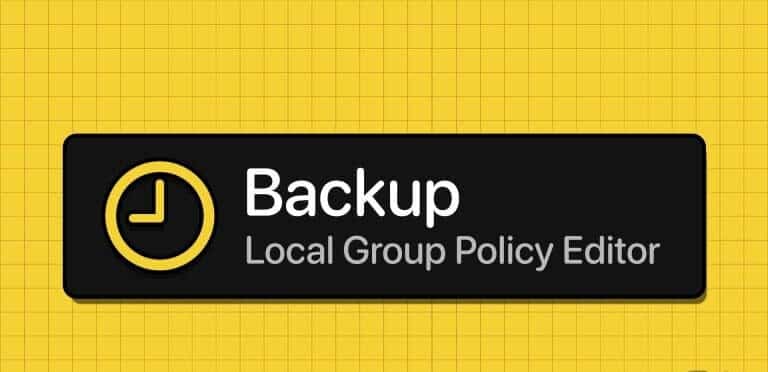
When you back up your local Group Policy, you can protect your computer from accidental changes that could cause crashes or general slowdowns. We'll provide you with several ways to back up your Local Group Policy Editor settings.
1. Manually backup the Group Policy Editor using File Explorer
In Windows 11, File Explorer is a utility for managing files on your computer. Using this utility, you can open files, browse folders and files, copy and move files, or create new folders. You can also use File Explorer to back up or export Local Group Policy settings.
Step 1: Press the keyboard shortcut Windows + E On the keyboard to open File manager.
Step 2: Go to the path below:
C: \ Windows \ System32 \ Group Policy
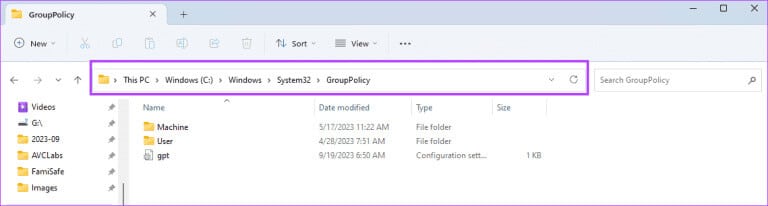
Step 3: Locate All files in this folder, right-click on it, and then click the icon. Copy.
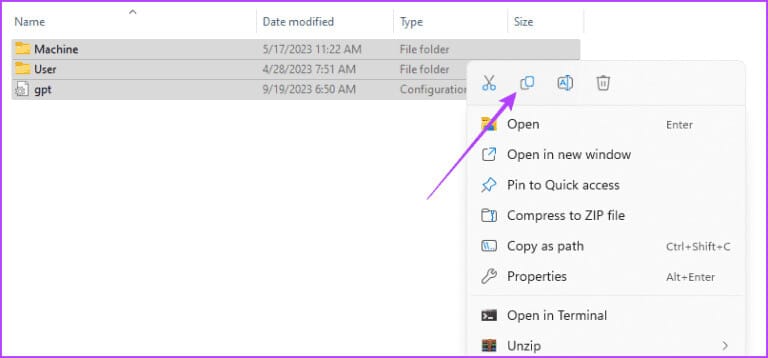
Step 4: you may Save copied files In a different location or drive.
2. Back up the Local Group Policy Editor from within the editor tool.
You can export and back up your settings using the Group Policy Editor itself. This is possible because the utility provides an export function. Let's show you how to use it.
Step 1: Press the keyboard shortcut Windows + R on the keyboard.
Step 2: Type gpedit.msc And press Enter To open the editor.
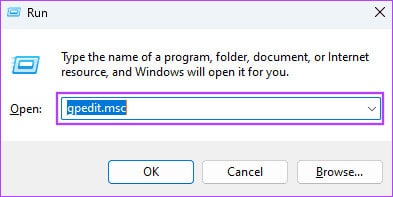
Step 3: Click on the Action menu option and select Export list.
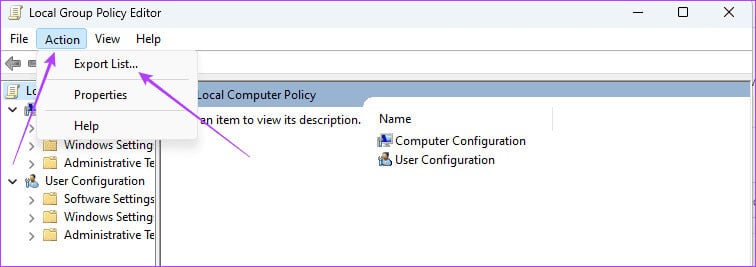
Step 4: Select a location, enter the desired file name, and then click save.
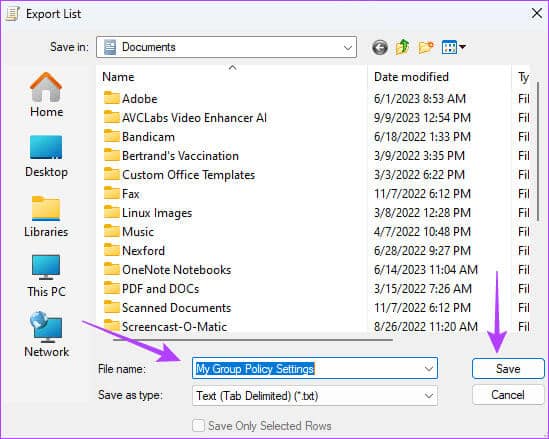
3. Copy the Local Group Policy Editor using the LGPO.EXE tool.
The Local Group Policy Editor (LGPO.exe) tool is an executable tool for automating local group policy management. It replaces the discontinued LocalGPO tool included with Security Compliance Manager (SCM) and the Apply_LGPO_Delta and ImportRegPol tools. You can obtain it from LGPO Download Page on the Microsoft website and use it as described below.
Step 1: Go to the official download page and click on to download.

Step 2: Locate LGPO.zip and click the . button "to download" at the bottom of the list.
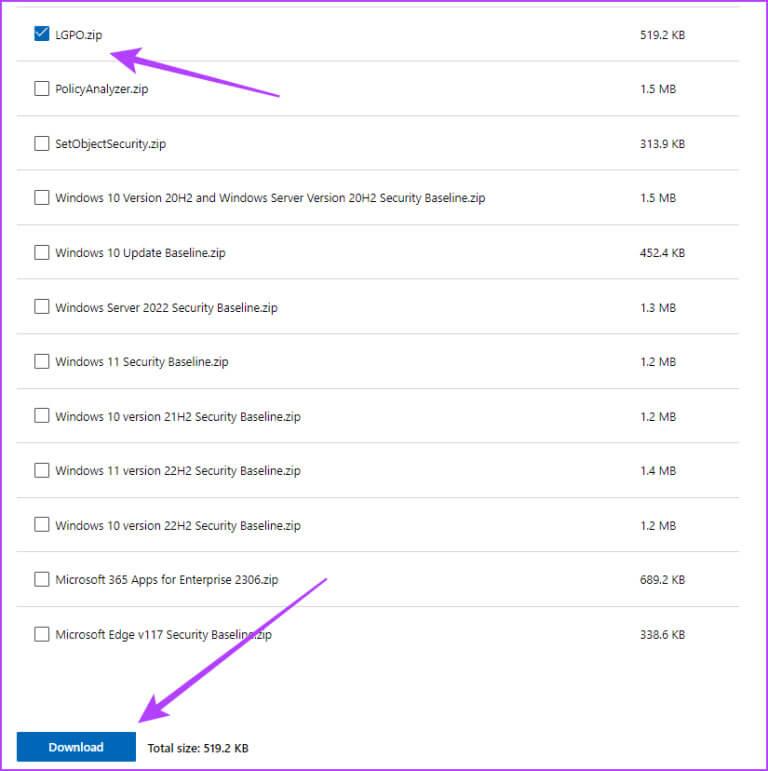
Step 3: Right click on the downloaded folder and select extract all.
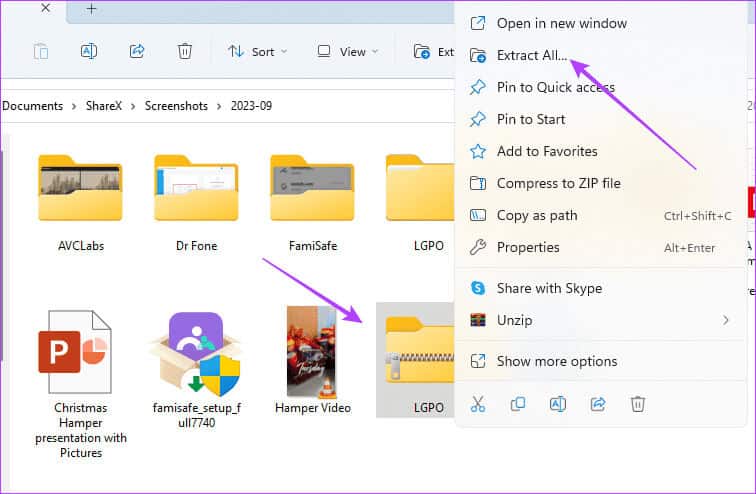
Step 4: Click Extract.
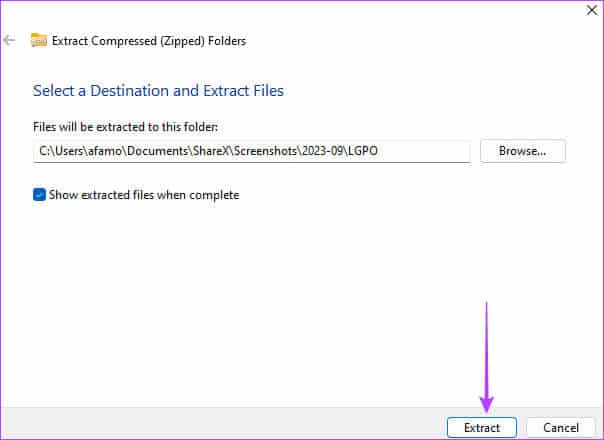
Step 5: Go to the folder where you extracted the file, and copy LGPO file Executable.
Step 6: Press the keyboard shortcut Windows + E To open File Explorer, navigate to the path below, and paste the executable file.
C:\WINDOWS\System32
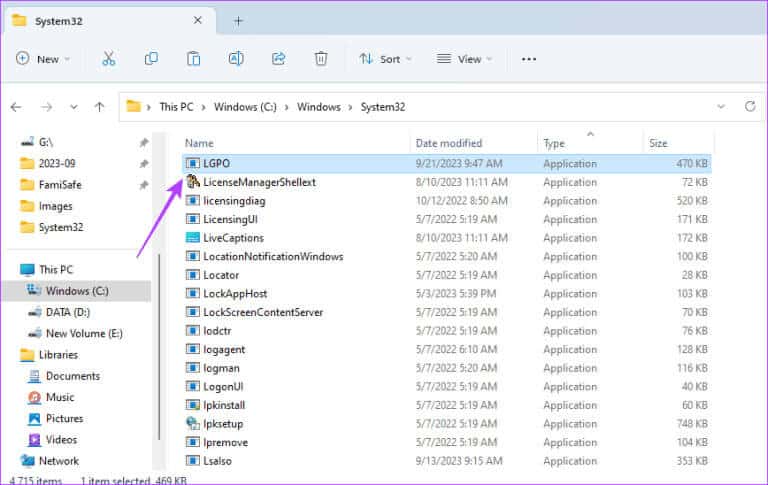
Step 7: Press the keyboard shortcut Windows + R to open the dialog box. "employment", Type cmd, then press Ctrl + Shift + Enter to open Command Prompt With administrator rights.
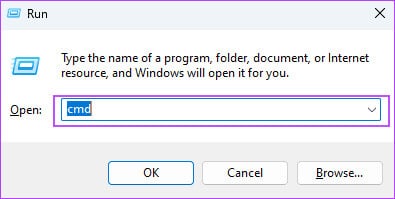
Step 8: Type the script below with replacement Backup_folder_location To the actual backup path, then click Enter:
LGPO.exe /b [backup_folder_location]
4. Backup Local Group Policy Editor using VBS
Visual Basic Scripting (VBS) is a lightweight, interpretable, active scripting language from Microsoft. You can use it to automate Windows tasks, run programs, manage folders, or configure settings. It can also save local group policy settings, as described below.
Step 1: Click Search window On the taskbar, type "The Notebook" And click "The Notebook".
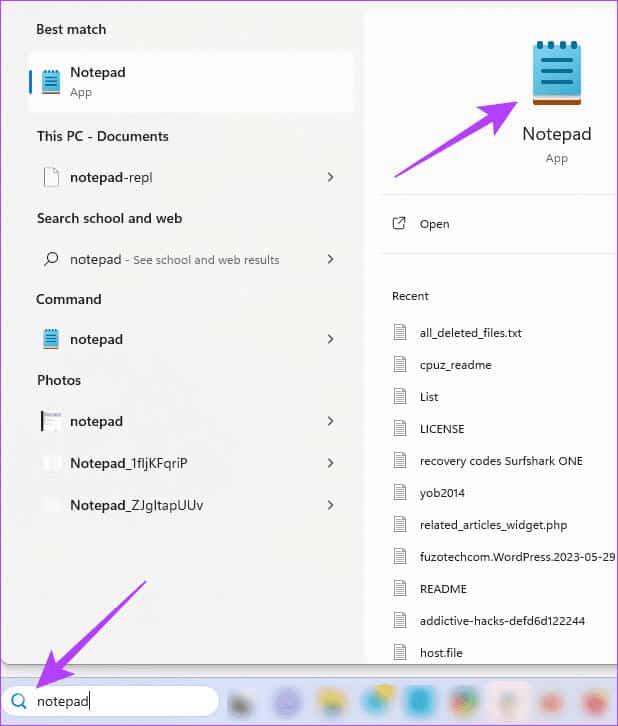
Step 2: Paste the script below into your notepad, replacing C:\Backup\LocalGPO Path to the folder where you want to keep the backup:
' VBScript to backup Local Group Policy Editor settings Option Explicit Dim strBackupFolder, objGPO, objRSOP ' Specify the folder where you want to store the backup strBackupFolder = "C:\Backup\LocalGPO" ' Create a shell object for file system operations Set objShell = CreateObject("WScript.Shell") ' Create the backup folder if it doesn't exist If Not objShell.FolderExists(strBackupFolder) Then objShell.CreateFolder(strBackupFolder) End If ' Create an instance of the RSOP_GroupPolicyObject class Set objRSOP = CreateObject("GPEDIT.GPEdit") ' Get a reference to the Local Group Policy Object Set objGPO = objRSOP.GetLocalGPO() ' Backup the Local Group Policy objGPO.BackupLocalGPO strBackupFolder 'Display a message indicating the backup is complete WScript.Echo "Local Group Policy settings have been backed up to: " & strBackupFolder ' Clean up Set objGPO = Nothing Set objRSOP = Nothing Set objShell = Nothing
Step 3: Click Menu "a file" in the upper-right corner and select Save as.
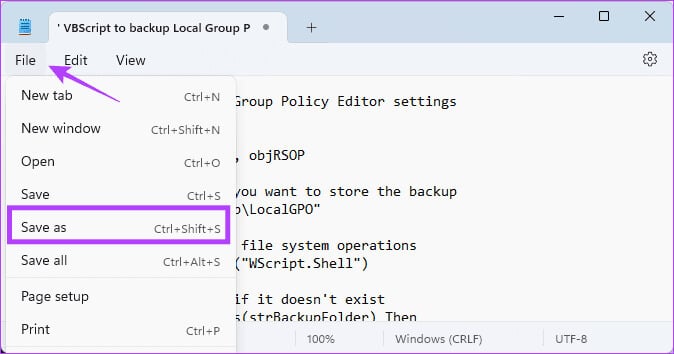
Step 4: Name the file, add .VBS to the end of the name, and then click "save".
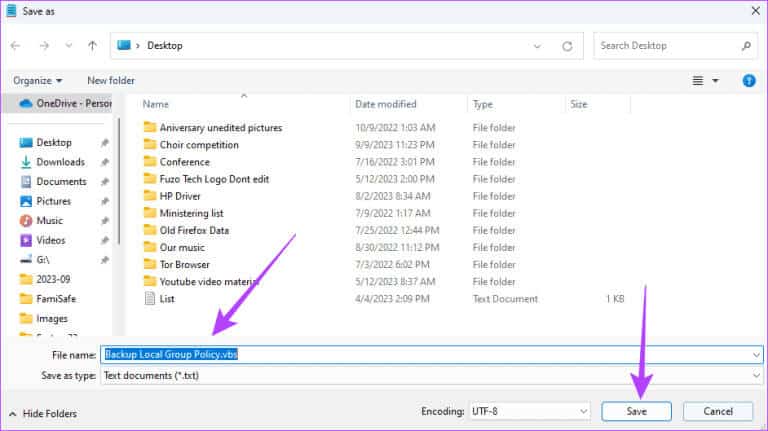
Step 5: Double-click on the saved file, and the script should run, andSave local group policy Yours at the pre-specified location.
Restore Local Group Policy Editor settings
Local Group Policy Editor settings on Windows 11 are saved in the system32 folder. Therefore, regardless of the means you used to back up these settings, you can restore them by copying them to this folder as described below.
Step 1: Copy files Backup to your clipboard.
Step 2: Press the keyboard shortcut Windows + E to open File Explorer Go to the path below:
C: \ Windows \ System32 \ Group Policy
Step 3: paste Backup files To successfully restore local group policy settings.
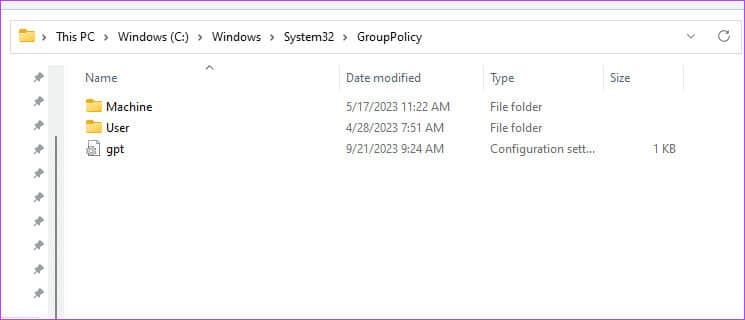
Never lose your group policy settings on Windows 11
It's essential to back up the Local Group Policy Editor on Windows 11 so you can continue using your computer even after a crash. Also, if you have to reinstall Windows, you may need to reapply some settings each time rather than modifying them individually.
On Windows 11, you'll find all the solutions we've provided in this guide very useful. However, we'd love to hear your favorites, so please let us know in the comments section below.