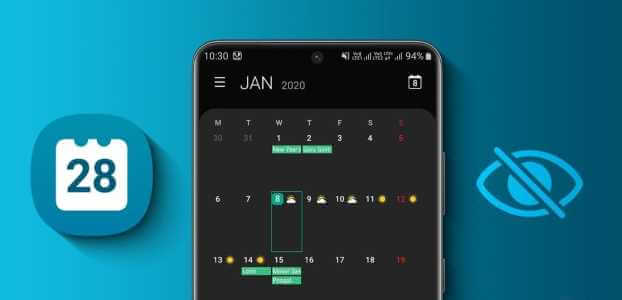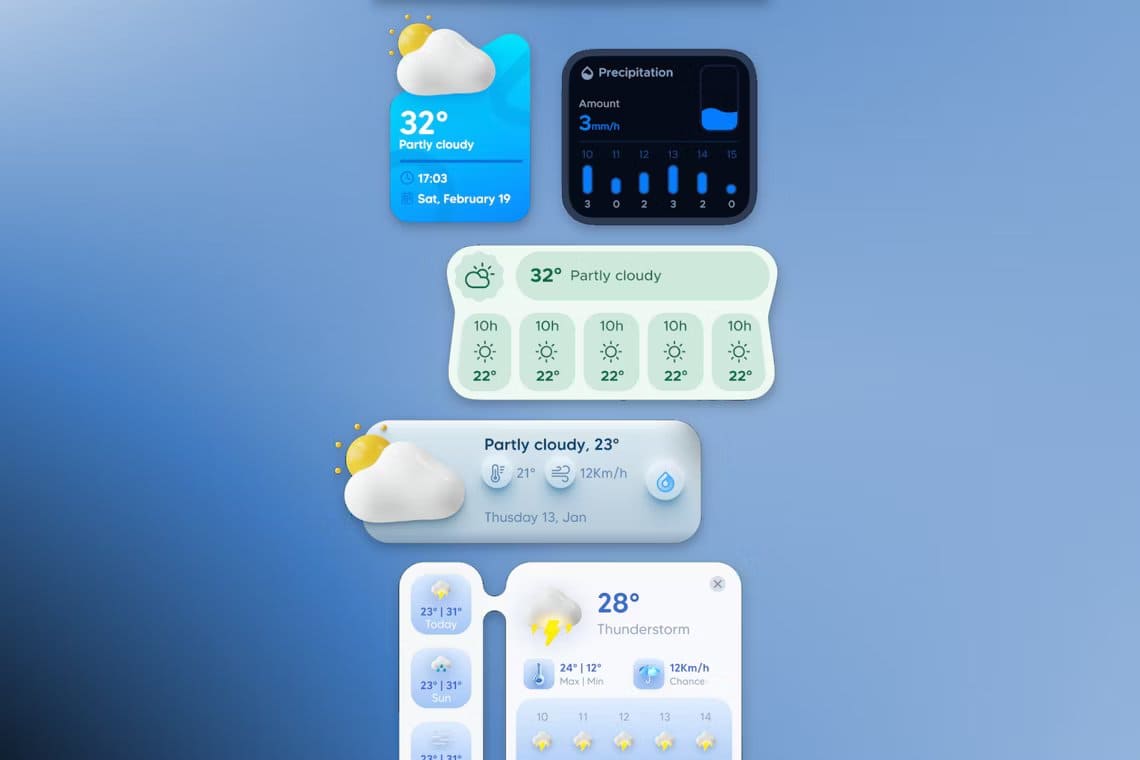As one of the popular community building tools, it provides Discord A way for friends, family, and acquaintances to stay in touch. On the server Discord You can create multiple channels for different purposes. For example, different relationship-based channels for family or friends. You can also create channels based on interests such as art, gaming, and more.

However, if multiple channels are created on the server, other members on the server can access them. To manage access to a channel, you can lock it down by either making it private or restricting certain actions, such as sending messages. Here's how to use either method.
Lock the channel by making it private
Making a Discord channel private hides it from other members on the server. Access to these channels depends on server roles or admin invites. Here are the steps to follow to make a channel private.
Step 1: Launch the Discord app.
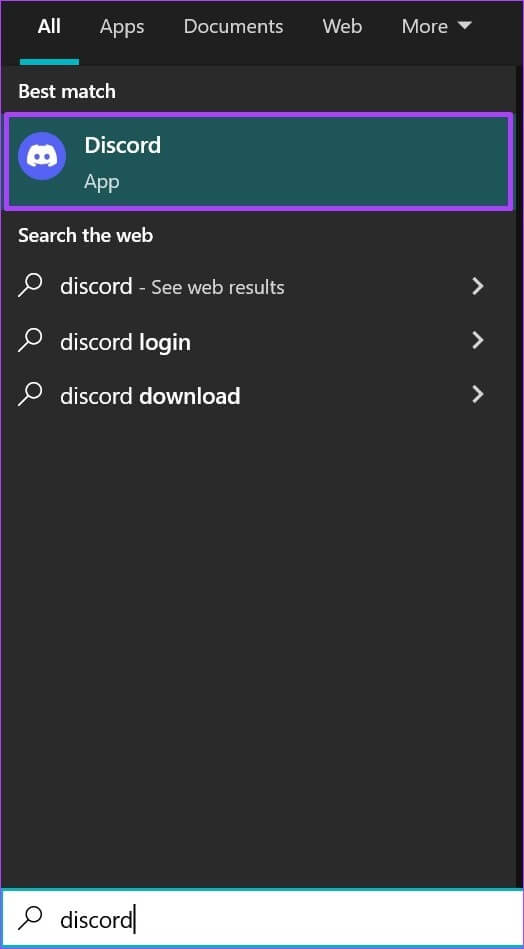
To make a Discord channel private, you must either be a server administrator or have the correct permissions.
Step 2: On the left side of your Discord app, you'll see a list of servers you can access. Click the server that hosts the channel you want to hide.
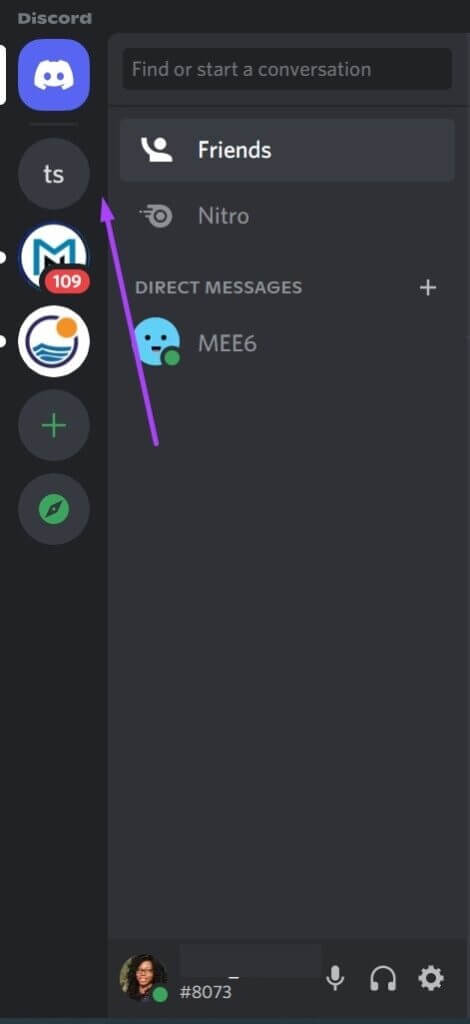
Step 3: Once you open your Discord server, you should see the various text and voice channels available. To hide the channel name, click "Edit Channel," represented by a gear icon.
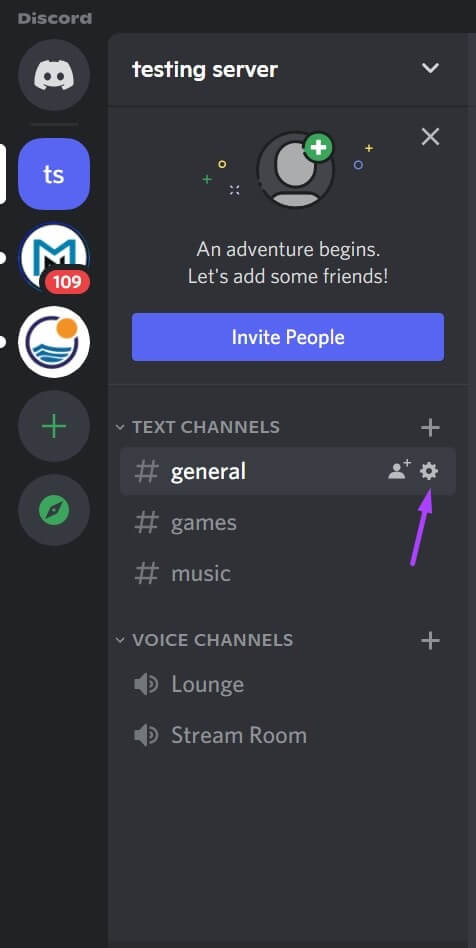
To find the gear icon for a channel, you must move the cursor over the channel name.
Step 4: In the new window, click Permissions.
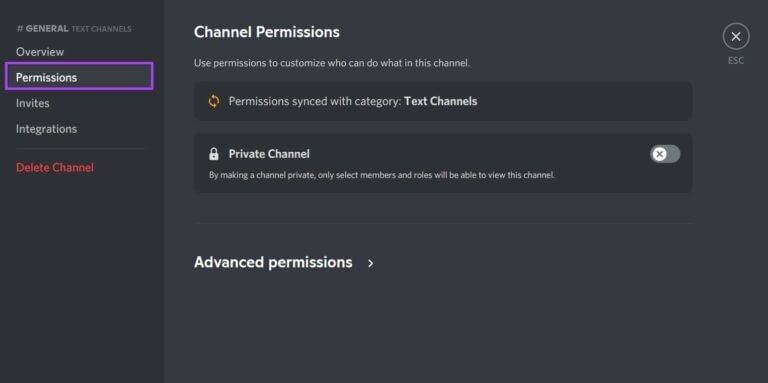
Step 5: Click the toggle next to the private channel until a green fill appears. A green fill indicates that the private option is enabled.
Once the private channel switch is enabled, only previously added users of the channel can see it. Also, any user with the server owner or administrator role on the server can see and use the channel.
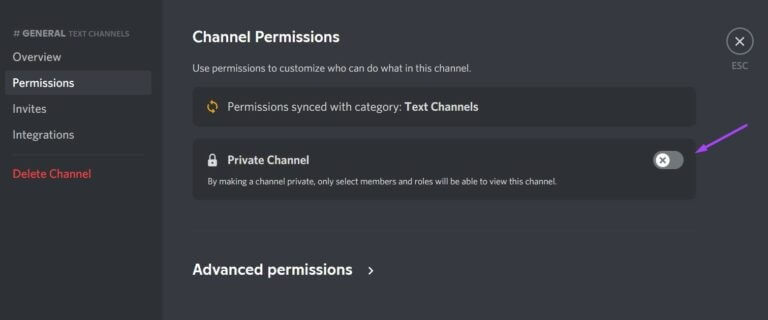
Step 6: To grant specific individuals access to the private channel, click the Add members or roles button.
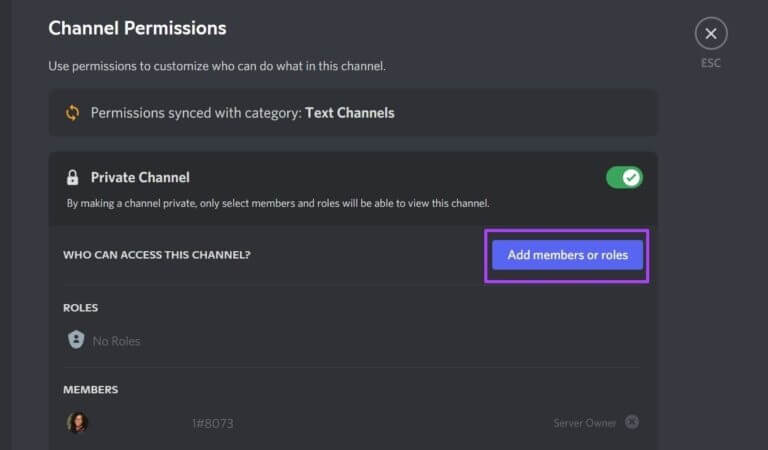
Step 7: After adding members or roles, click Done.
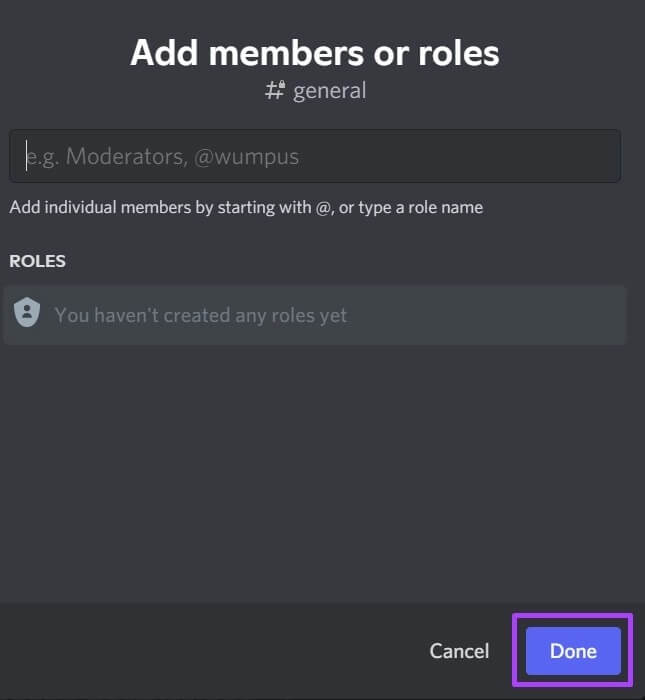
Step 8: Click Advanced Permissions.
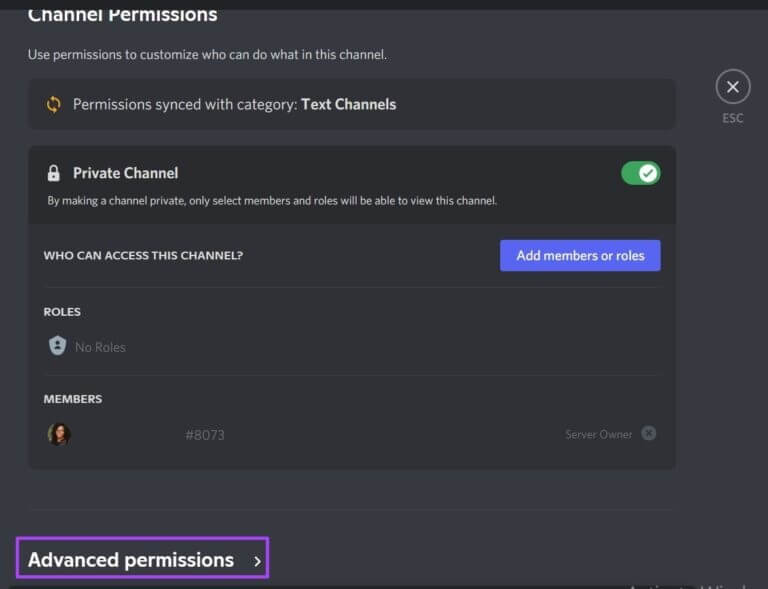
Step 9: Under Roles/Members, you'll see Roles or Members. Click a role or member and under Public Channel Permissions, click the x button next to View Channel to remove their access.
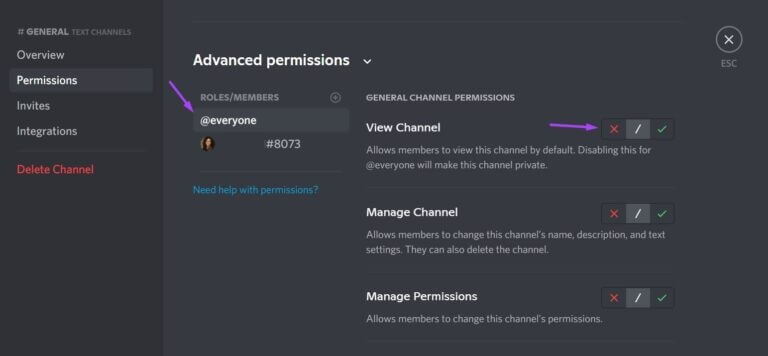
Step 10: Once you have chosen the permissions, click Save Changes which appears as a pop-up window on the page.

The process of making a channel private on Android or iPhone is similar to the one described above.
Lock a channel by disabling comments.
You can also disable comments instead of blocking them entirely for a specific channel. This option may be preferable if you need to create a channel to send announcements or rules. By disabling comments, you make the channel read-only. Here's what you need to do to disable comments for a channel only:
Step 1: At the top of the window, click the drop-down arrow next to the server name.
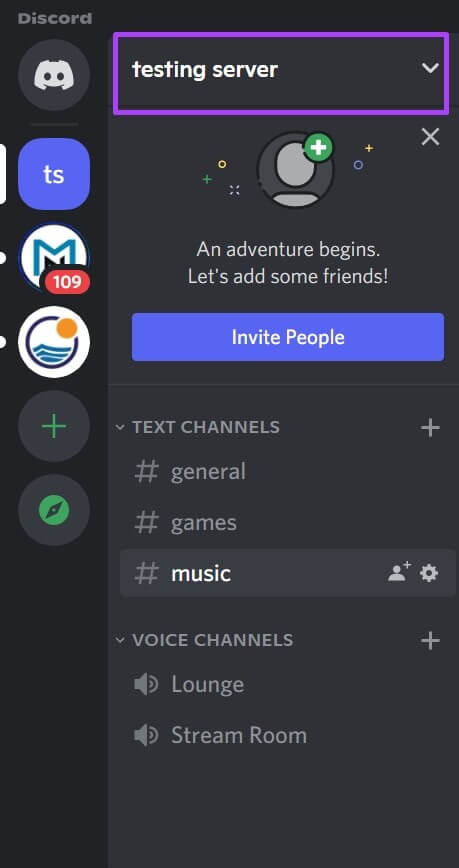
Step 2: Click Server Settings.
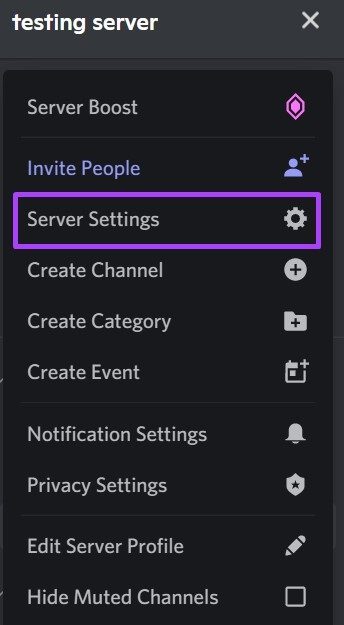
Step 3: Click Create Role to assign roles to server members.
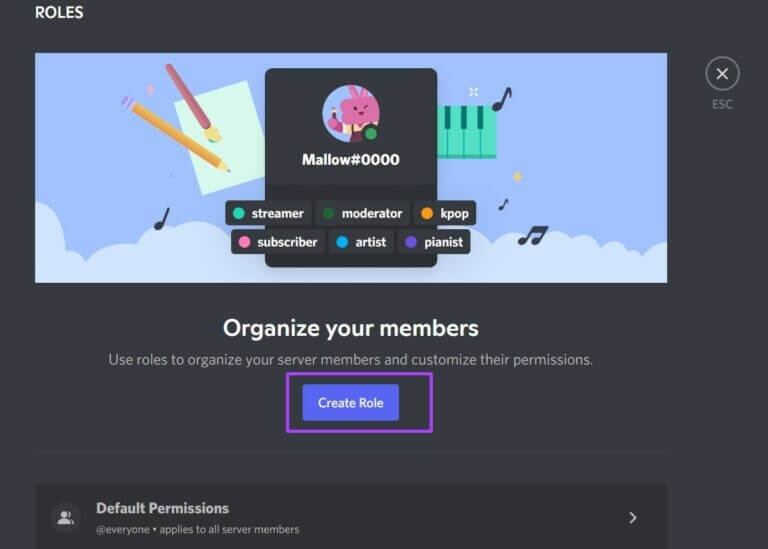
Step 4: Go to the bottom of the window and click Save.

Step 5: Go back to the server home page and click on the gear icon next to the channel name.
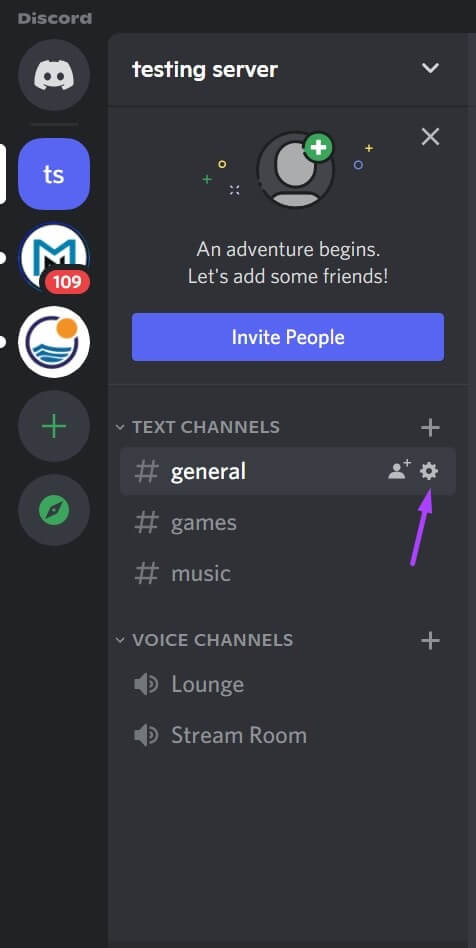
Step 6: Click Permissions and Advanced Permissions.
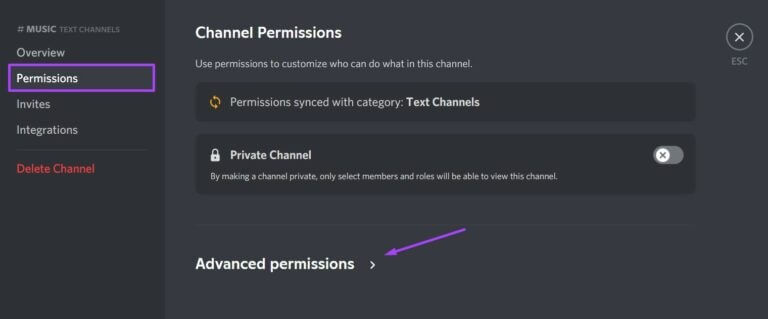
Step 7: Under Roles/Members, you should see the roles or members you created. Click a role or member.
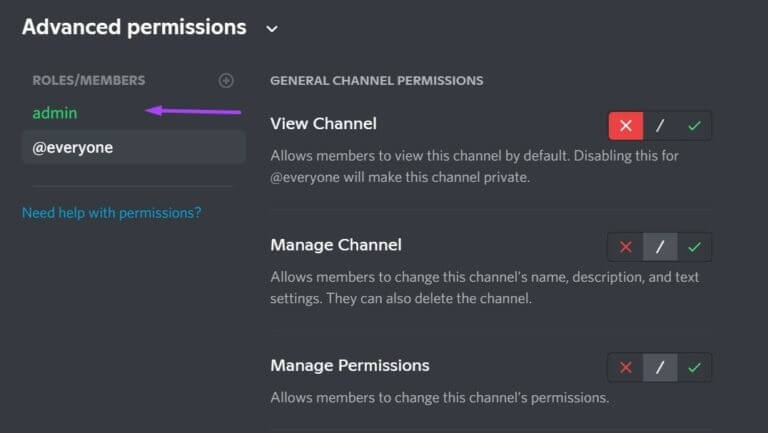
Step 8: Scroll down to Text Channel Permissions.
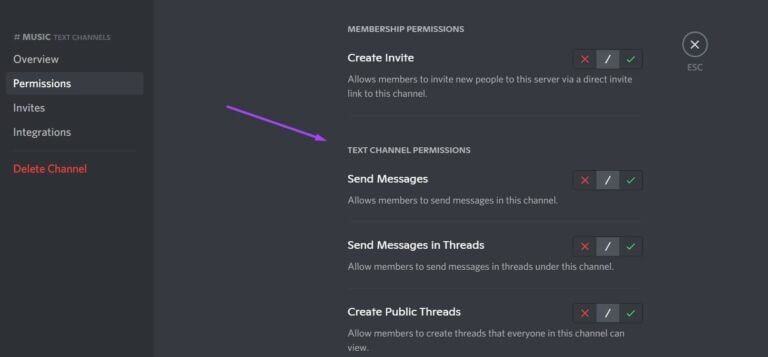
Step 9: Next to the Send Messages field, click the x button to prevent members from sending messages to the channel. To grant a specific member access, click their name and click the check mark to confirm that they can send messages.
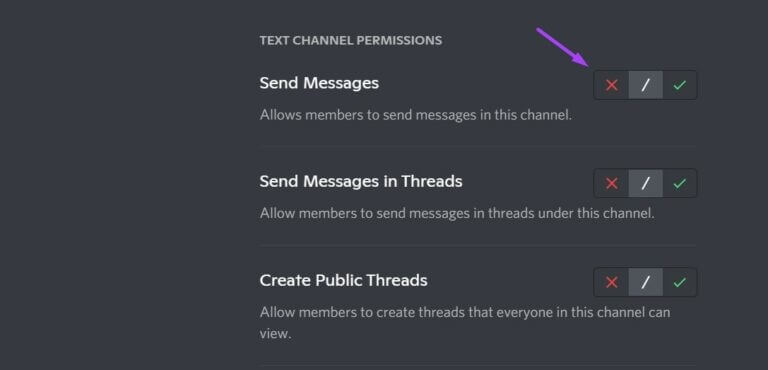
Step 10: Scroll to the bottom of the window and click Save to apply the changes.

Appear offline
Now you know how to lock a channel. DiscordBoth of the above methods work the same way on all devices. There is a high chance that if you suddenly create previously public channels, private ones, server members may send you messages. Another alternative is to make Your Discord profile appears offline..