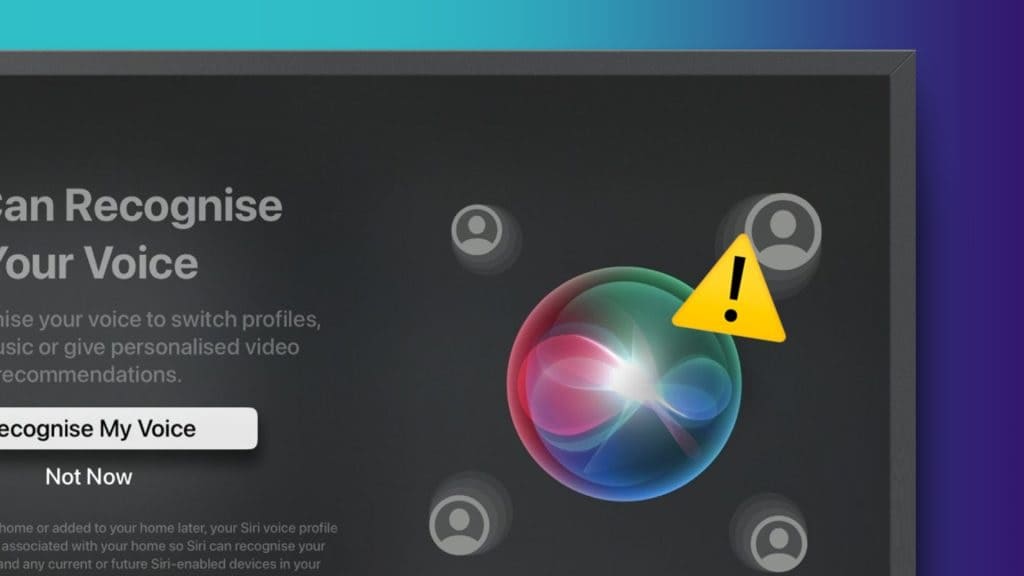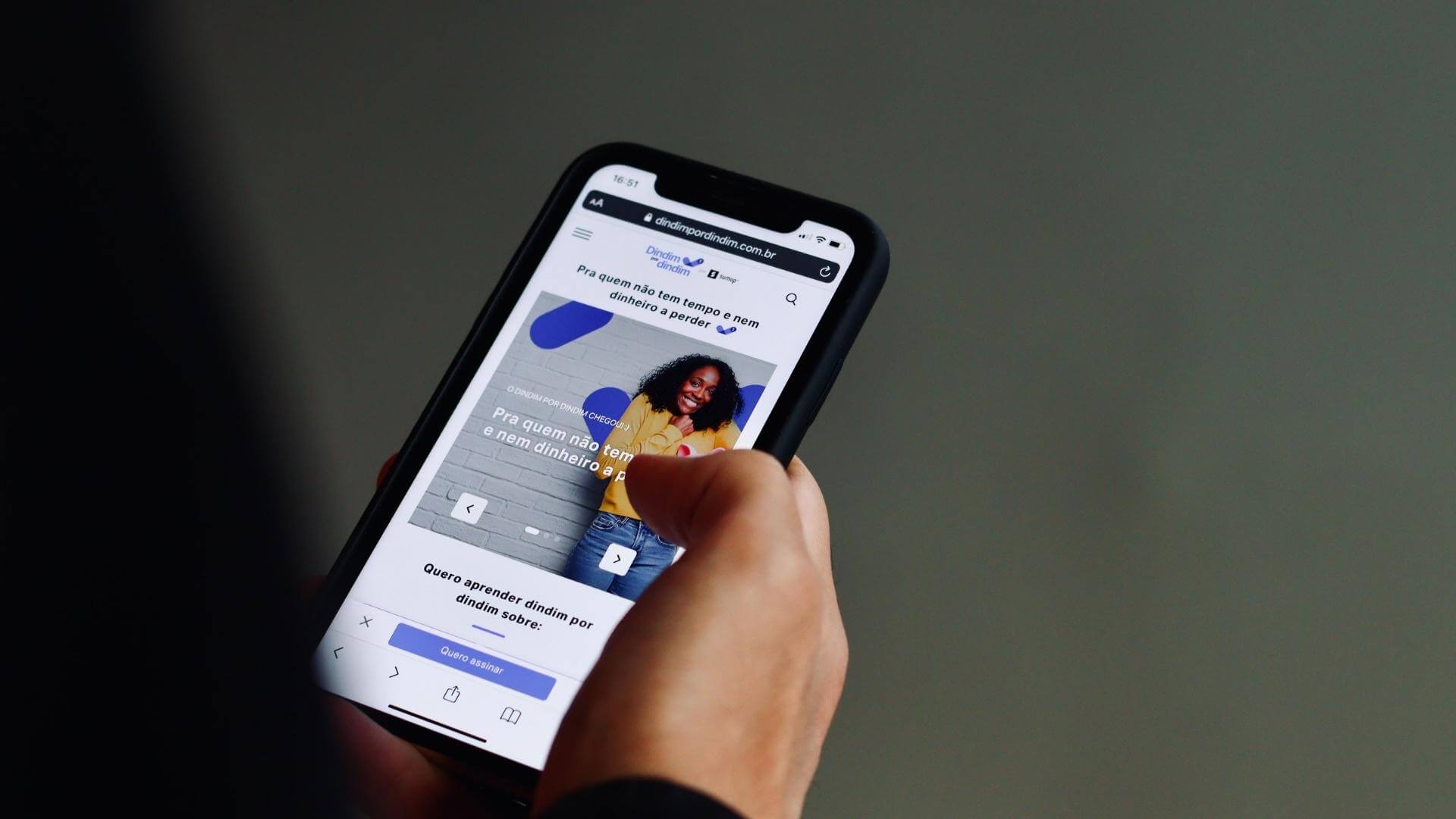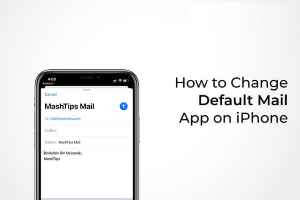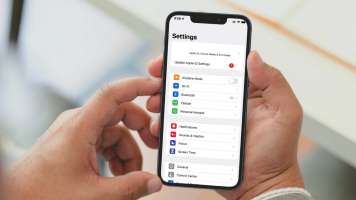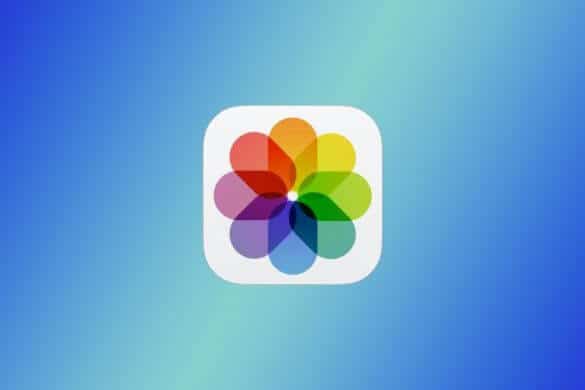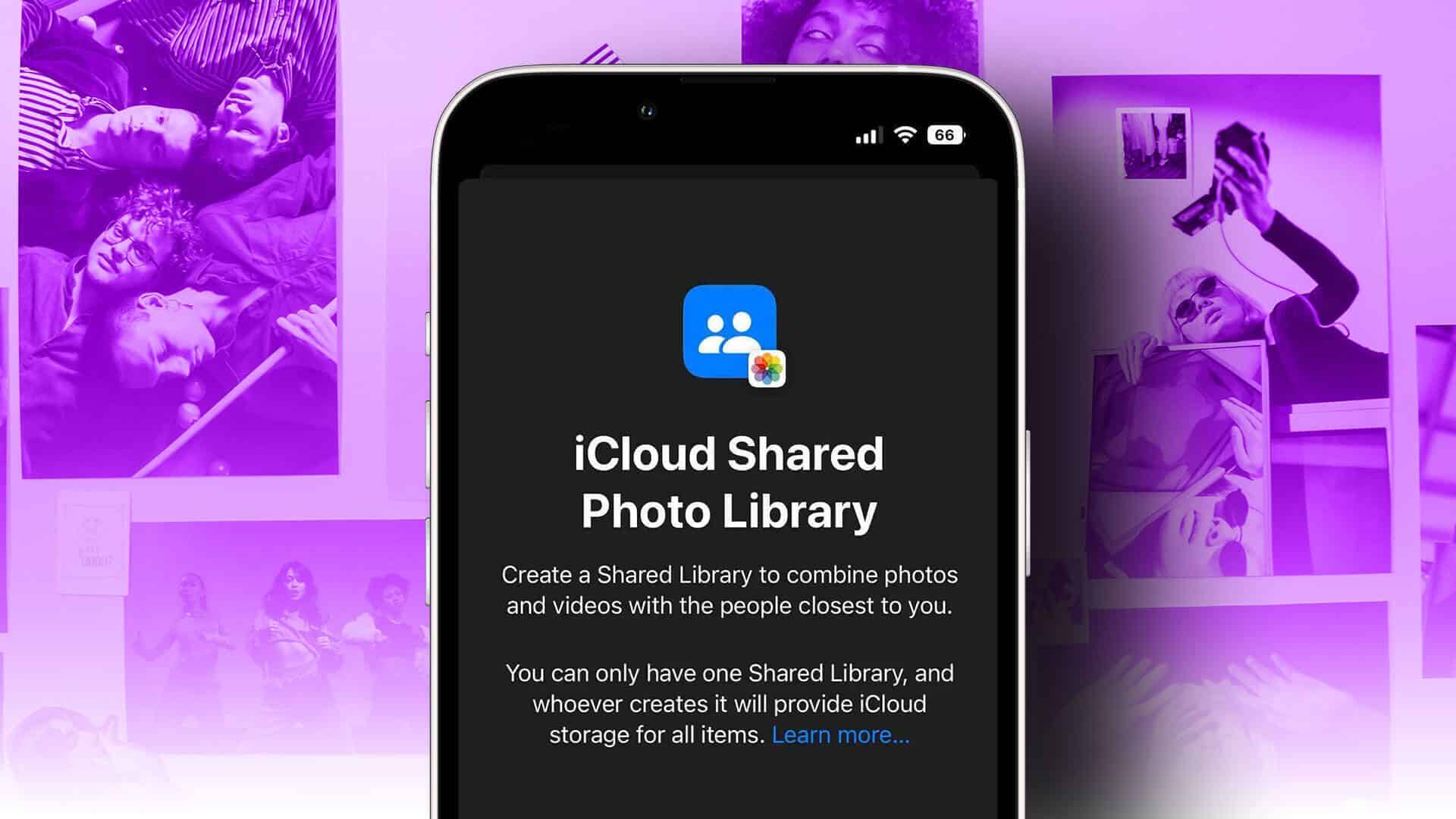FaceTime is the default app on Apple devices for making video calls to friends and family. You can also Using FaceTime on your Apple TV 4K By placing your iPhone next to it, your contacts can also use the phone number you use for iMessage to contact you via FaceTime. Here's how to change your FaceTime phone number on your iPhone, iPad, and Mac.
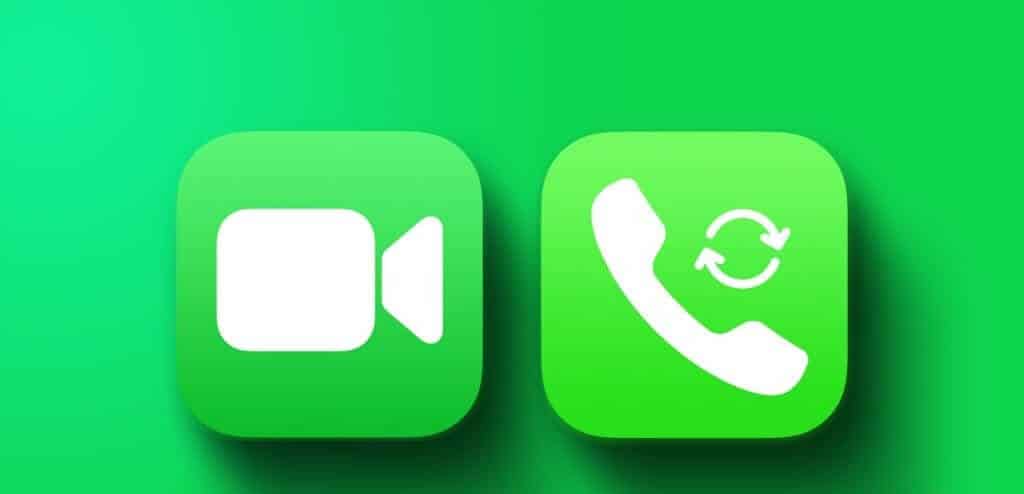
However, you may need to change your phone number for various reasons. Or you may choose to have a different phone number for your contacts only. Therefore, in this post, we'll share the steps for changing your FaceTime phone number on your iPhone, iPad, and Mac.
How to Change FaceTime Phone Number on iPhone
Your phone number and Apple ID become your FaceTime caller ID on your iPhone. Here's how to change your FaceTime caller ID by changing your phone number. Make sure your iPhone is connected to the internet and that you've physically inserted the new SIM card. Use it as an eSIM card on your iPhone.
Step 1: Open an app Settings On your iPhone, tap Your profile name above.
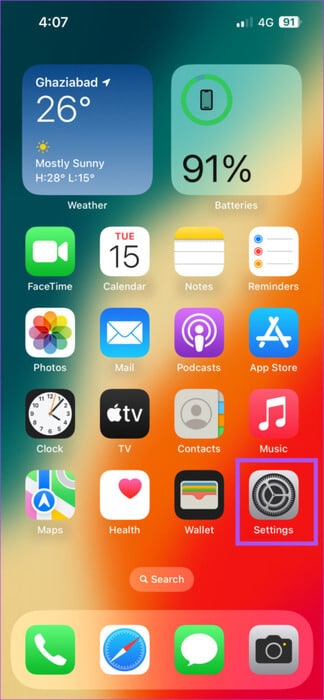
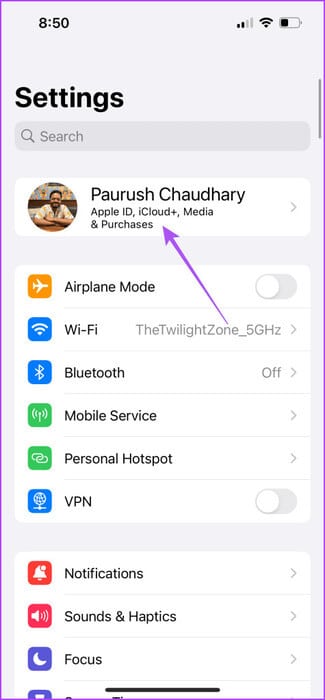
Step 2: Locate Login and security.
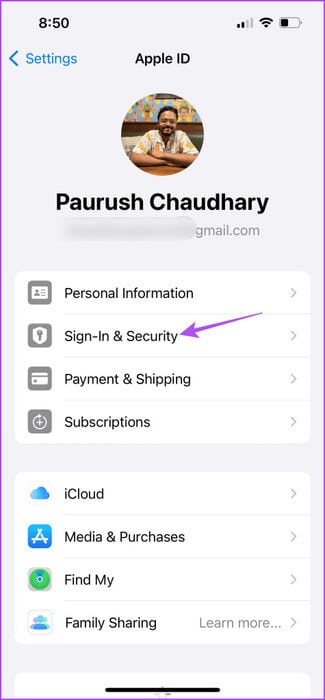
Step 3: Click on "Release" Next to email and phone numbers.
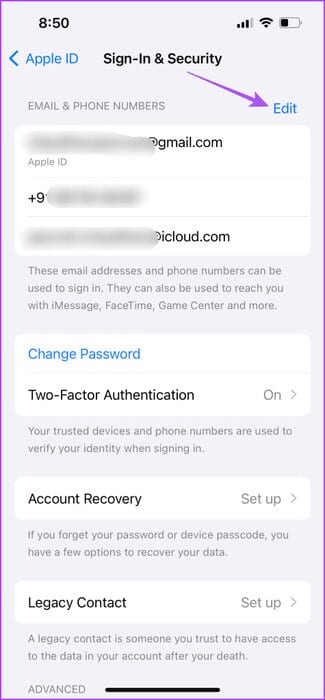
Step 4: Click on Add an email Or phone number and select Add phone number again to confirm.
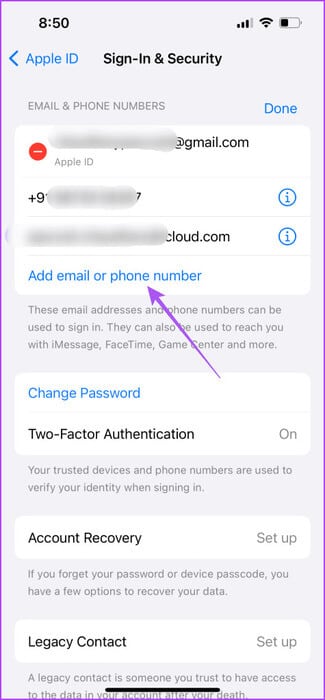
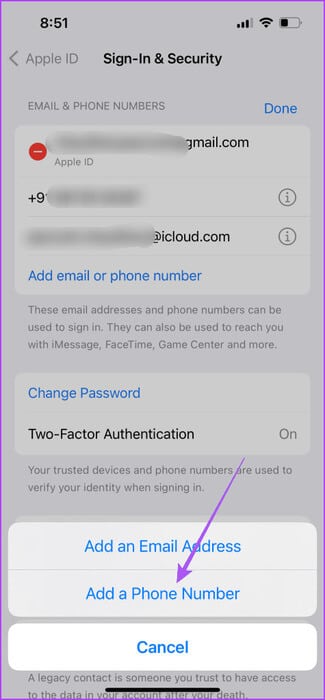
Step 5: Enter your new phone number and click on Next in the upper right corner.
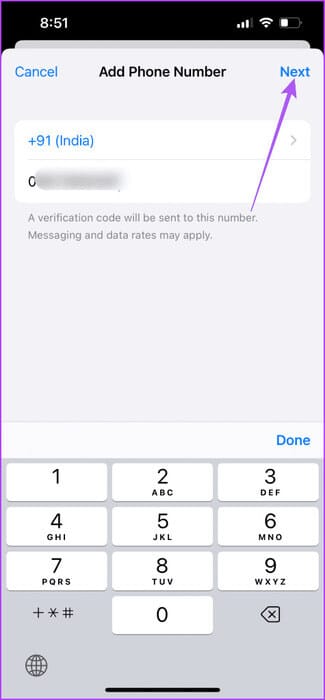
Step 6: Enter Verification code Sent to your new phone number.
Step 7: After your new number starts appearing, go back and select Messages in the Settings app.
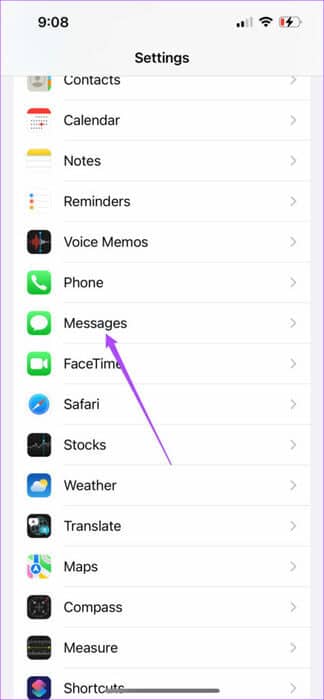
Step 8: Click on Send & Receive Specify your new phone number.
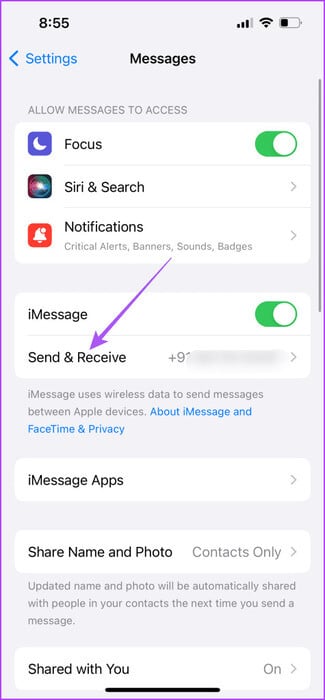
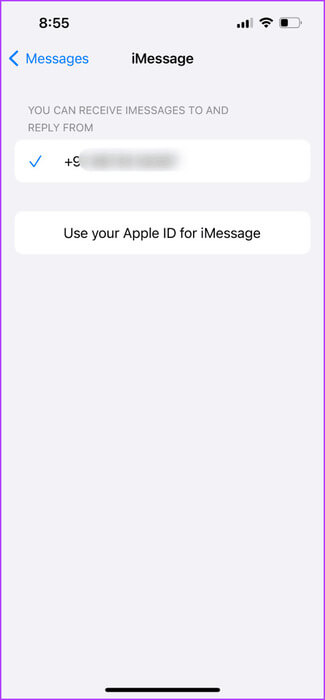
How to Change FaceTime Phone Number on iPad
If you prefer to use FaceTime on your iPad, here's how to choose another phone number for FaceTime.
Step 1: Open an app Settings On iPad.
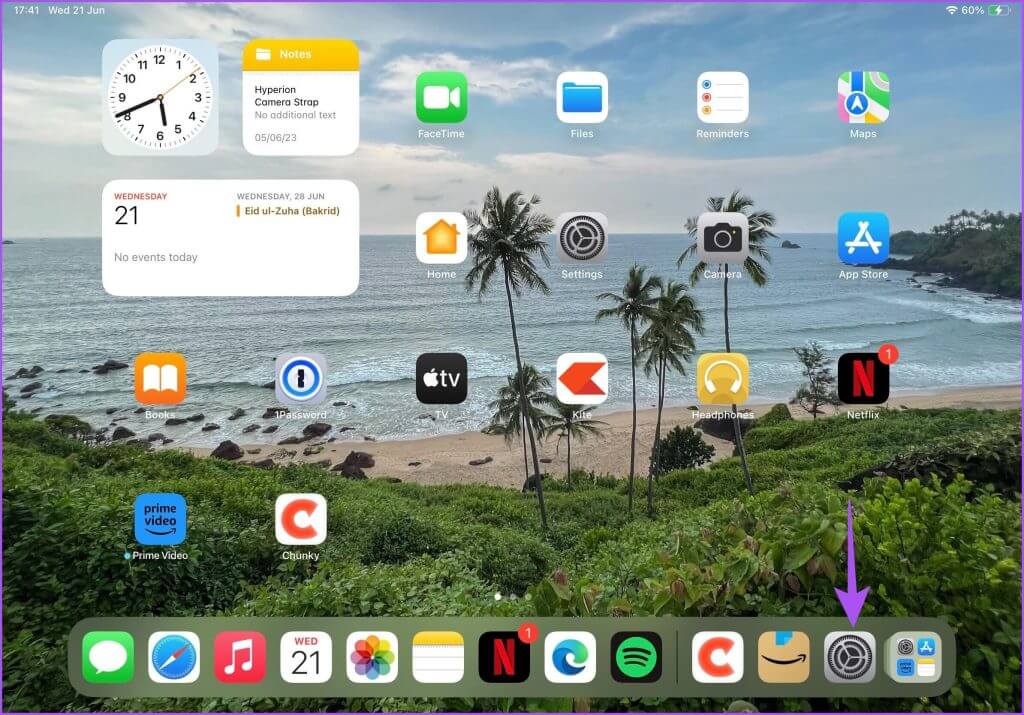
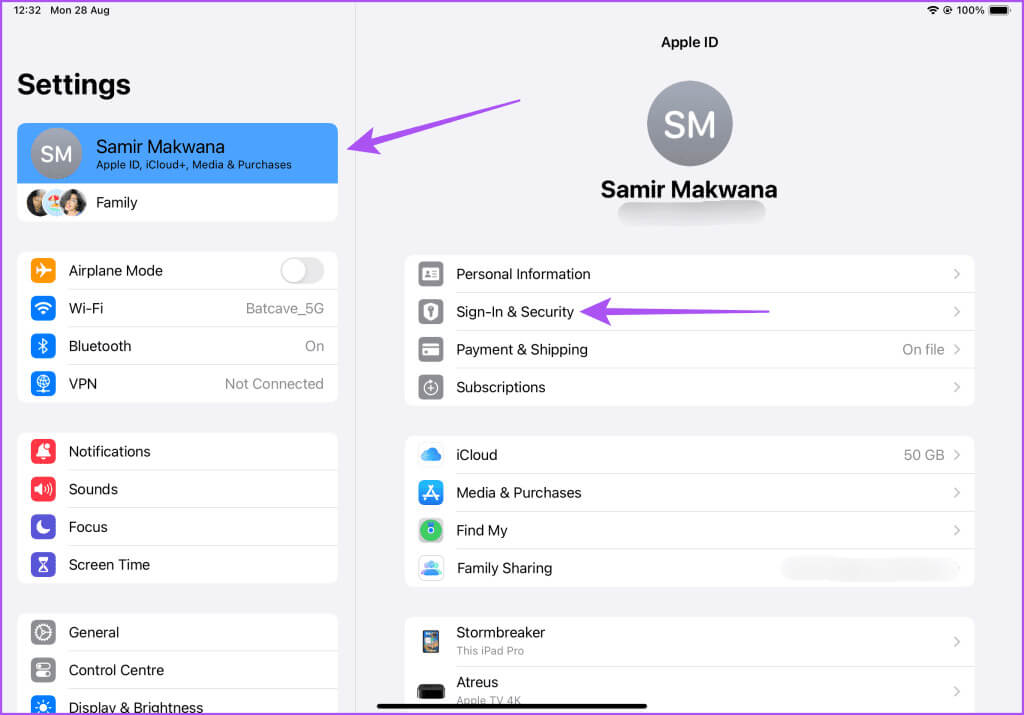
Step 3: Click on Modification Next to the email and phone number.
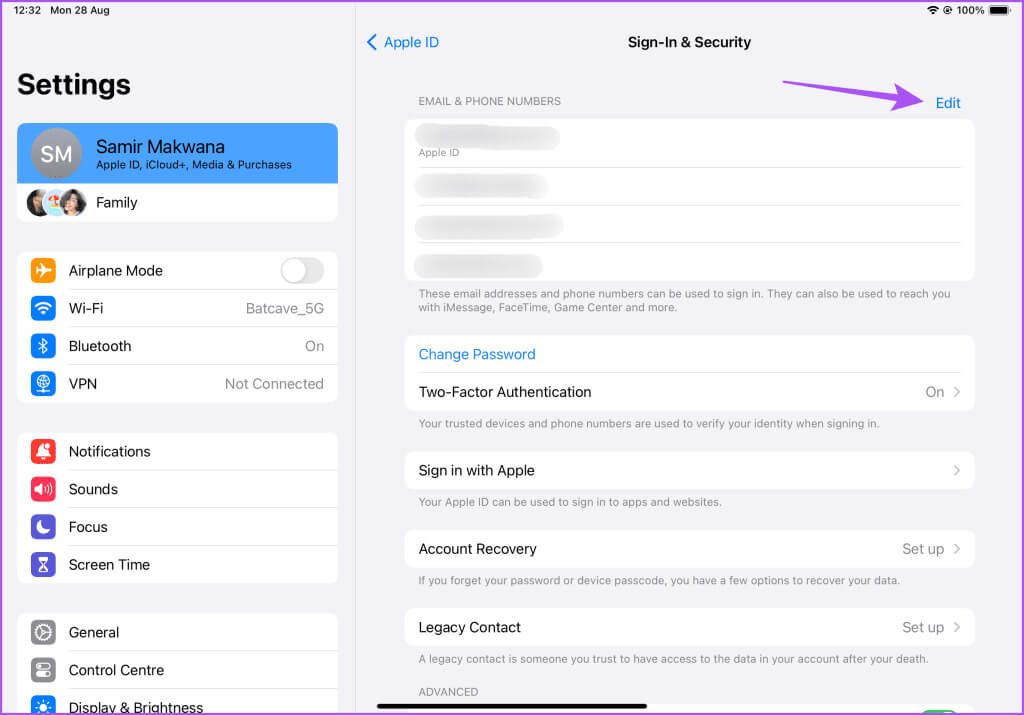
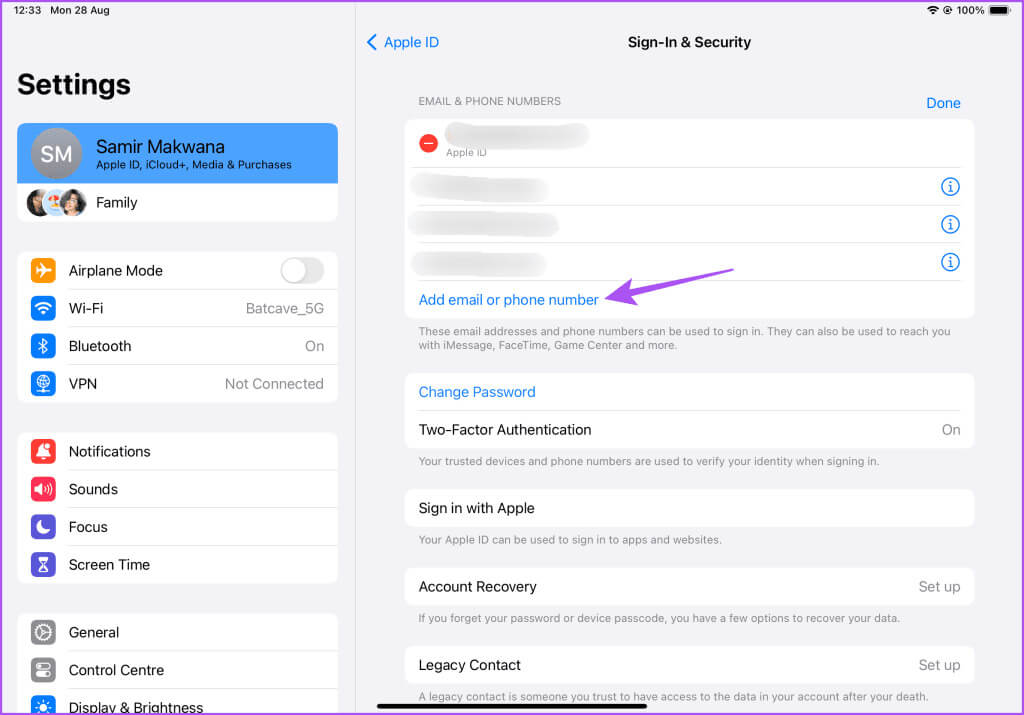
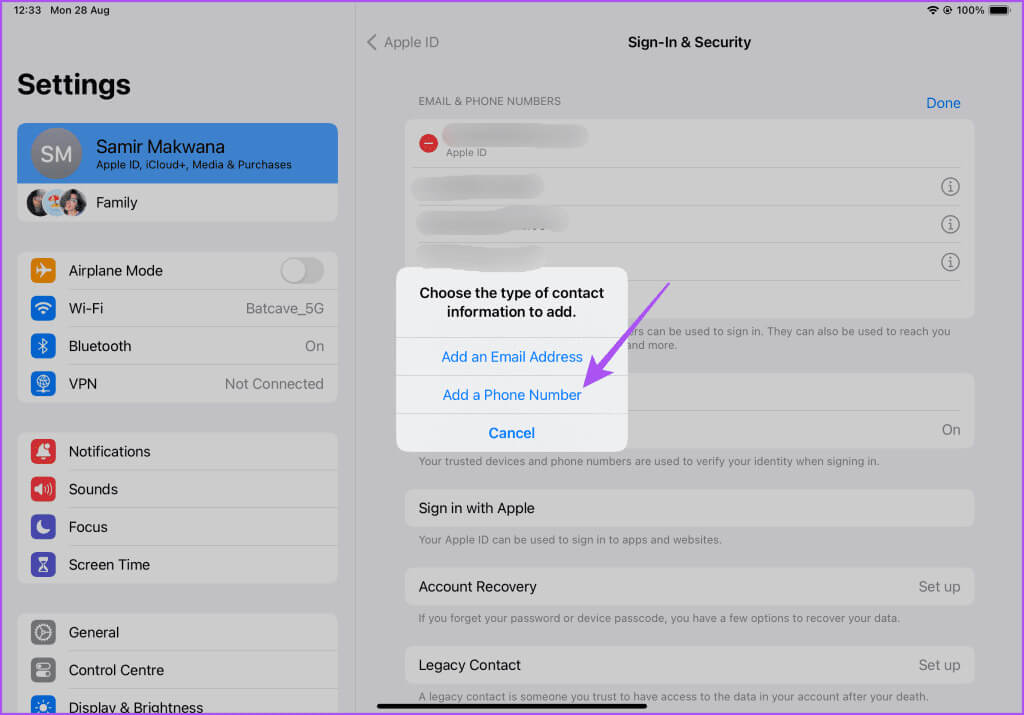
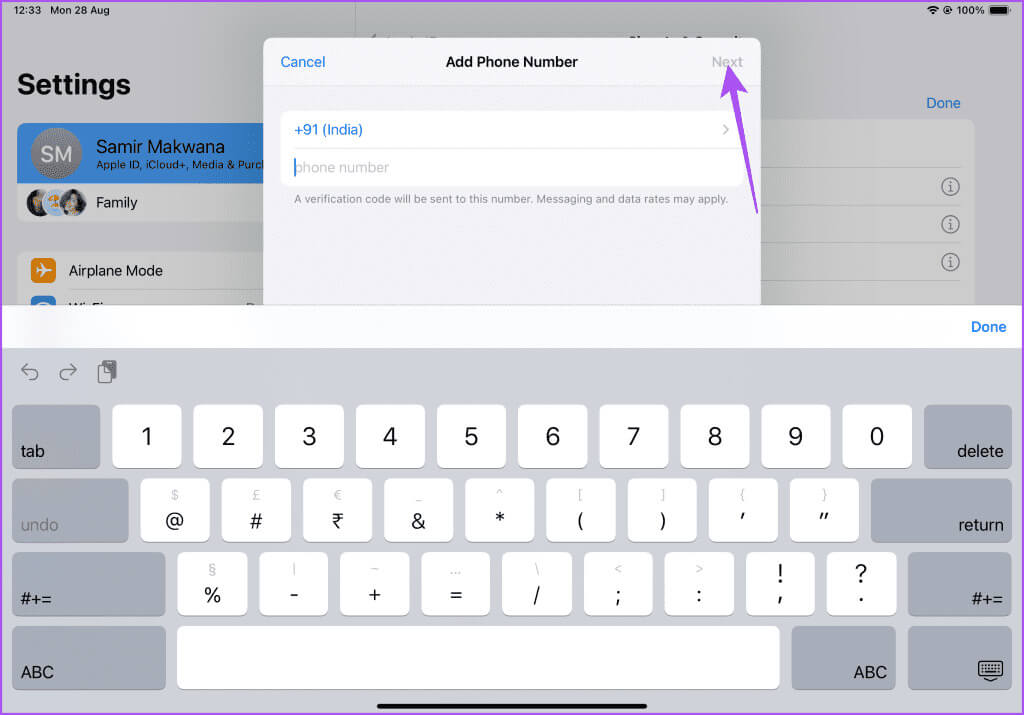
Step 8: After your new number starts appearing, go back and select Messages in the Settings app.
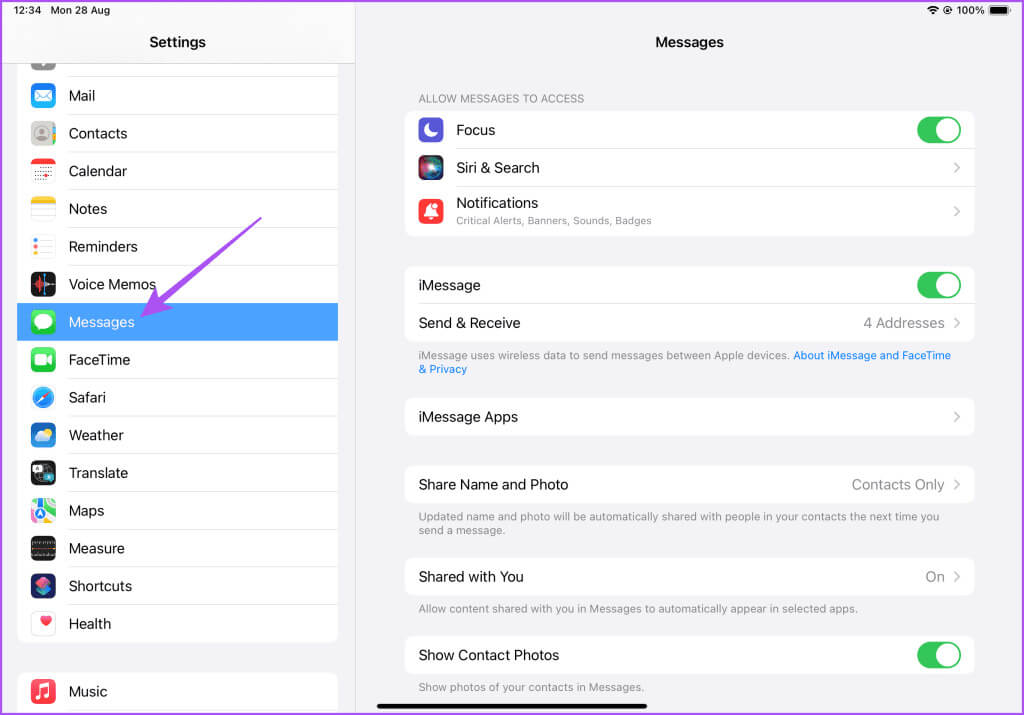
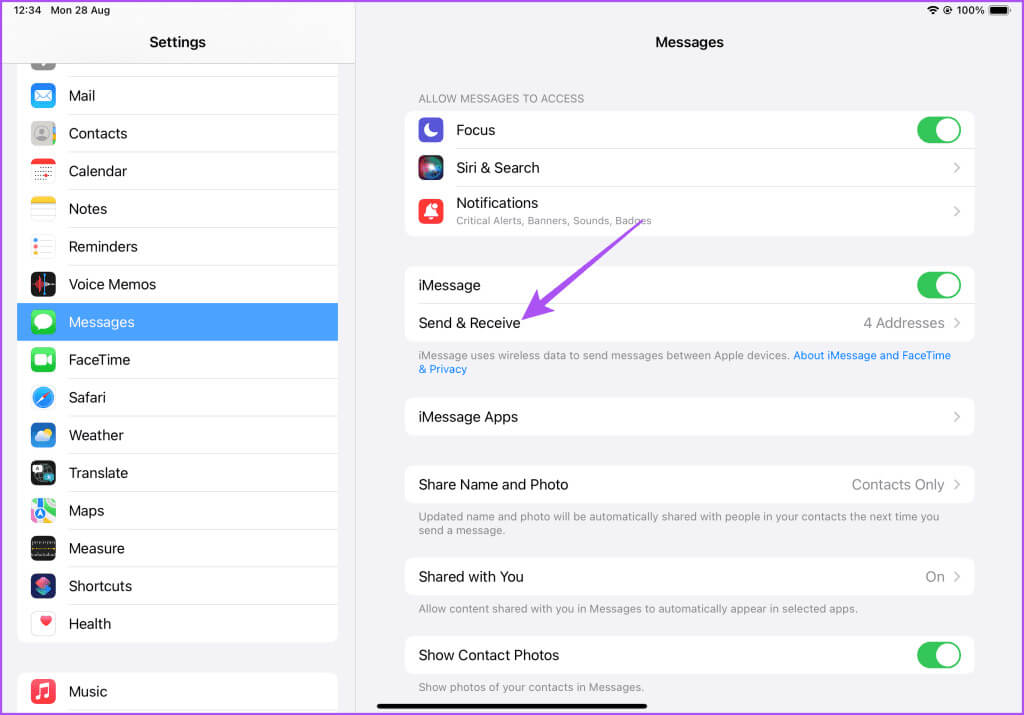
How to Change FaceTime Phone Number on Mac
Your Mac also lets you connect with contacts via FaceTime on a larger screen. Here's how to change your FaceTime phone number using your Mac.
Step 1: Press the keyboard shortcut Command + Space bar To open Spotlight Search, And type system configuration, then press Return.
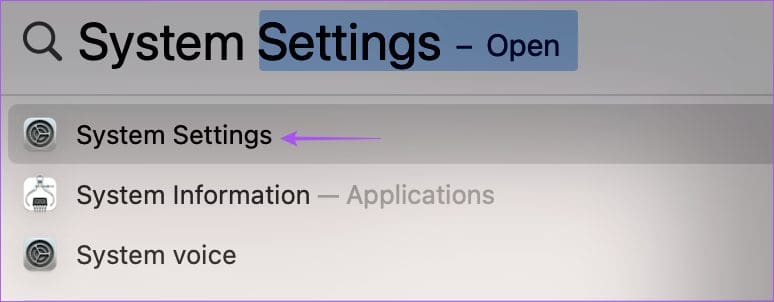
Step 2: Click on the profile name from the left menu and select Login and security on the right side.
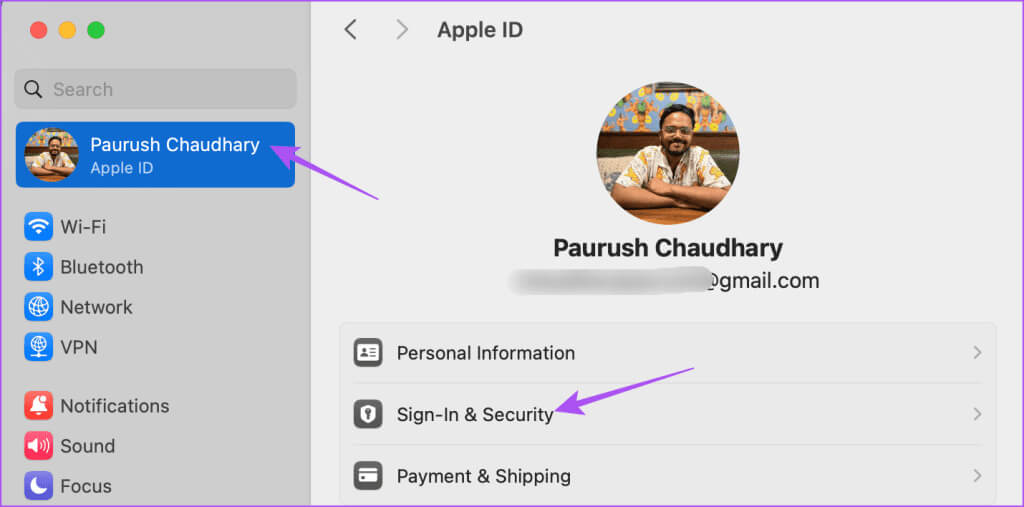
Step 3: Click icon Plus Below are the email and phone numbers.
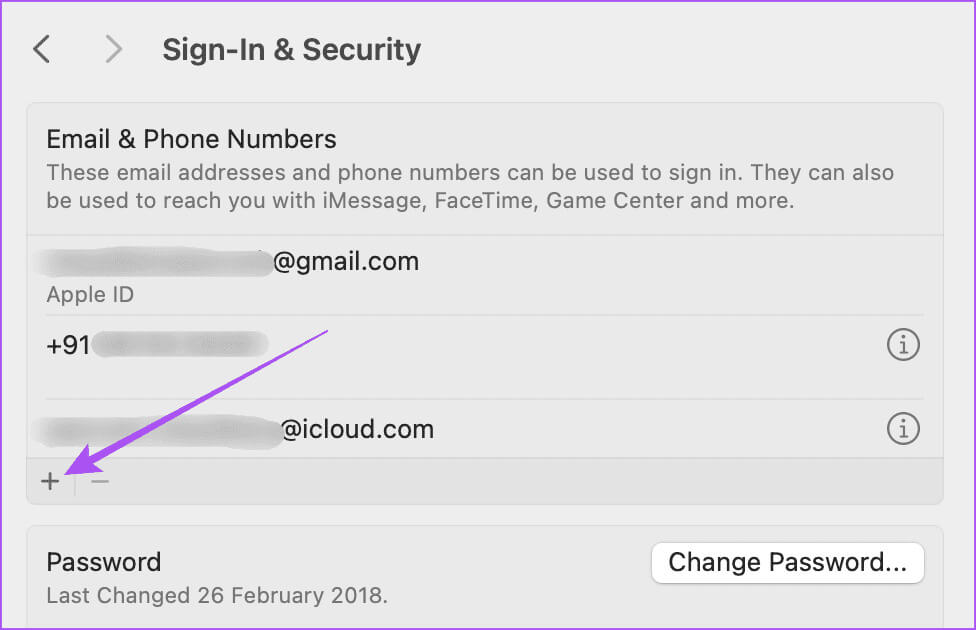
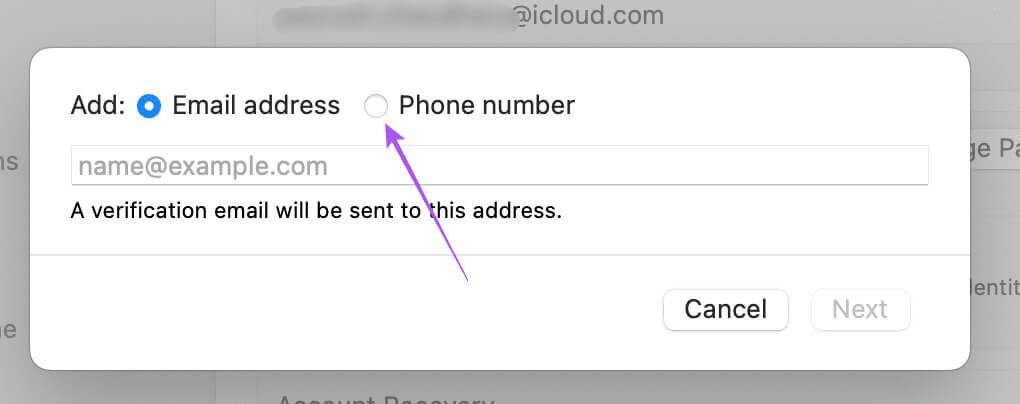
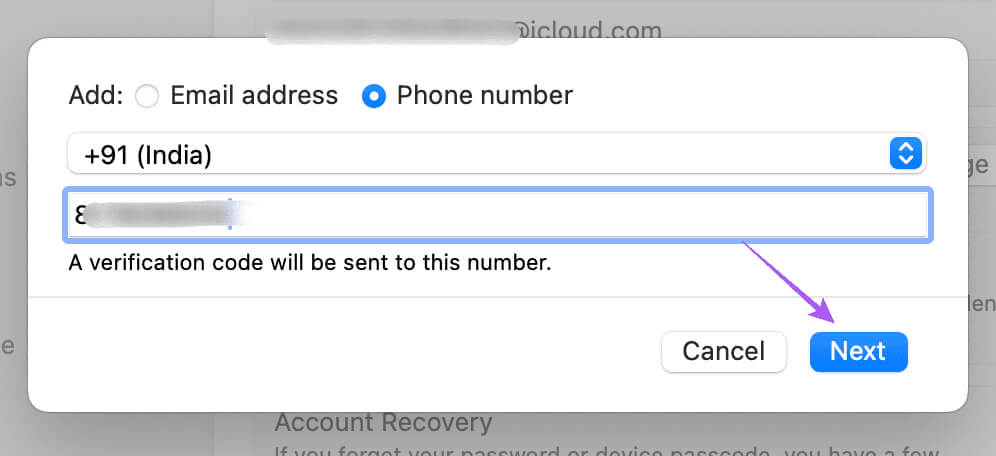
Step 7: tap on FaceTime In the upper left corner and select Settings.
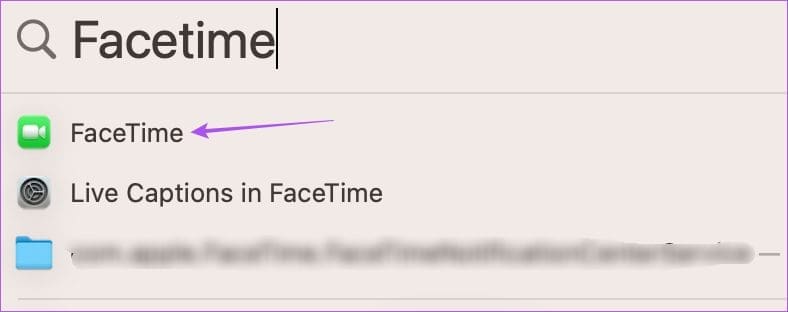
Step 8: Locate Your new phone number For FaceTime.
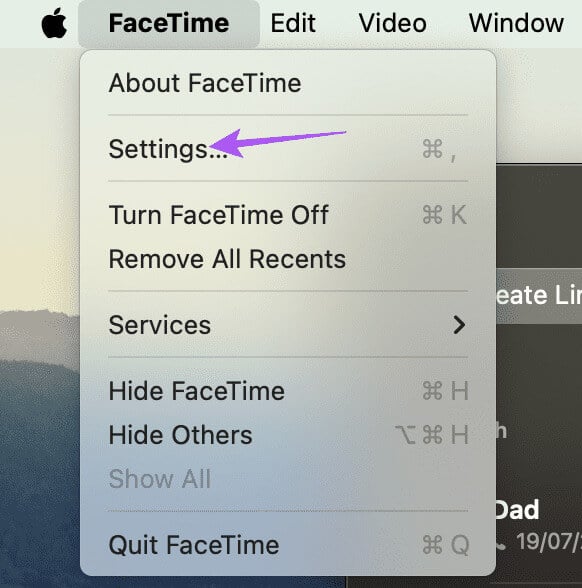
Also, make sure to select your new phone number to start new calls from your Mac.
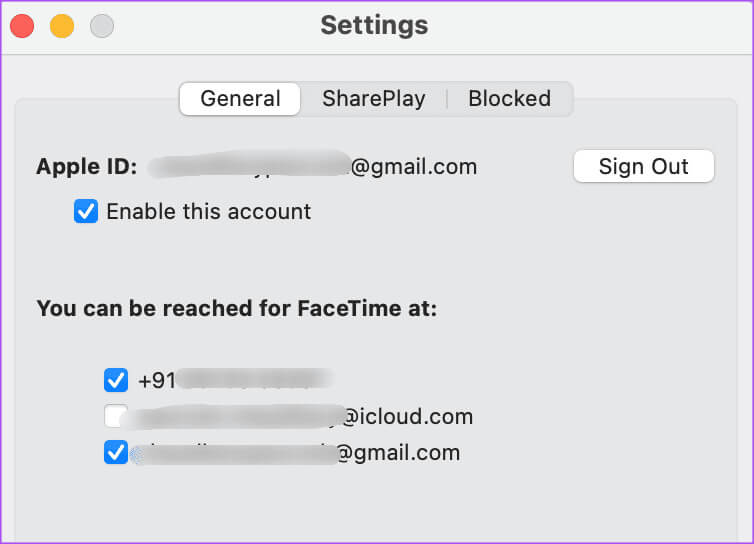
Use a new FaceTime number
You can change your FaceTime phone number, especially after moving to a new country or state. FaceTime ensures you can always stay virtually connected with your loved ones when you can't always be there. You can even wish them well through FaceTime calls.
But you may lose track of time and not remember special occasions like birthdays and anniversaries. To get rid of this, you can refer to our post to learn How to Schedule FaceTime Calls on iPhone, iPad, and Mac So you don't miss any important dates. The best part is that you don't need any third-party apps to do this.