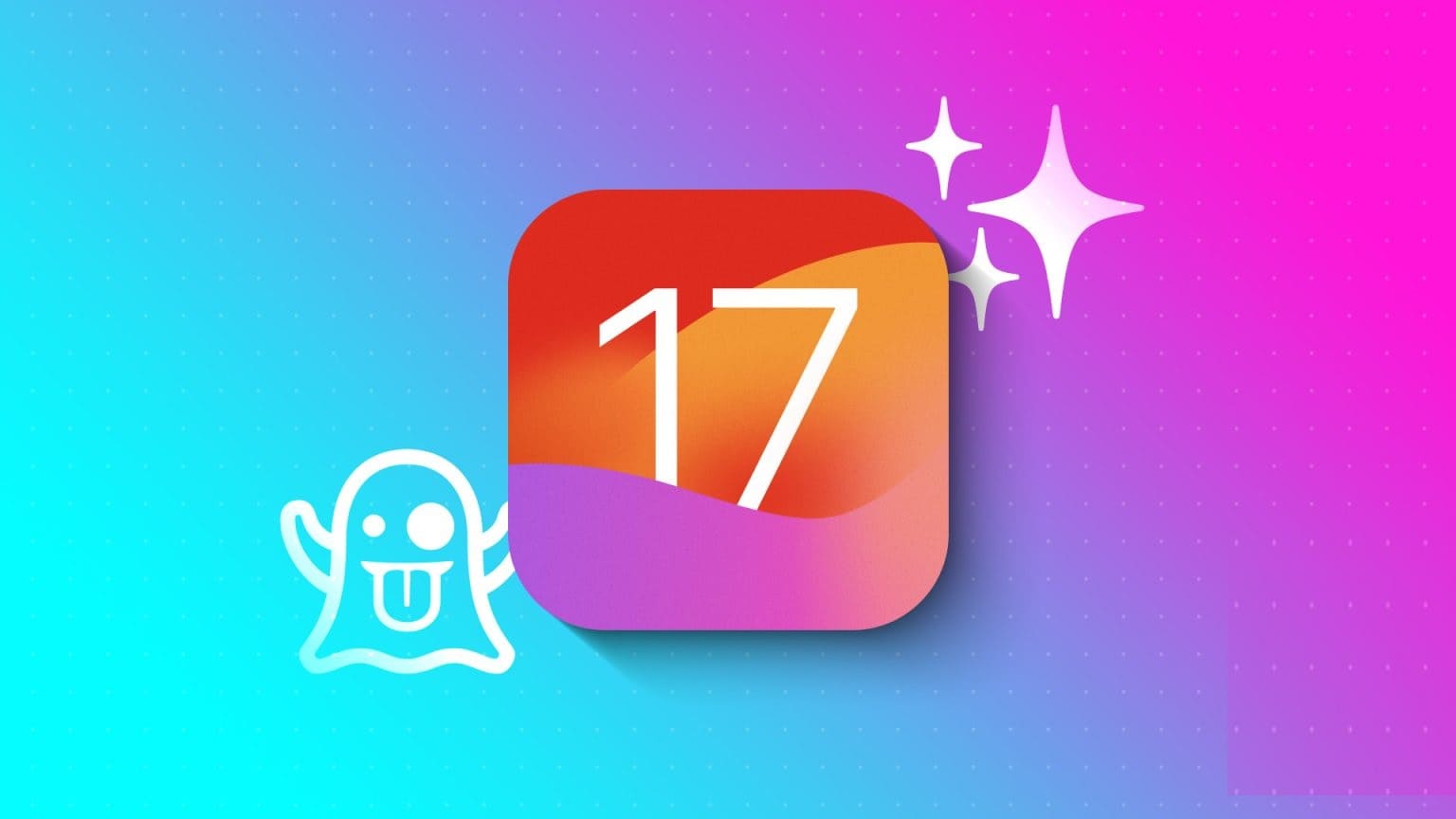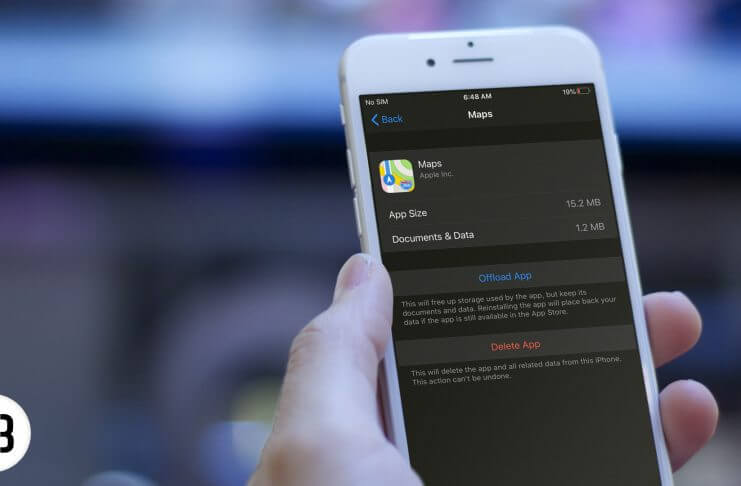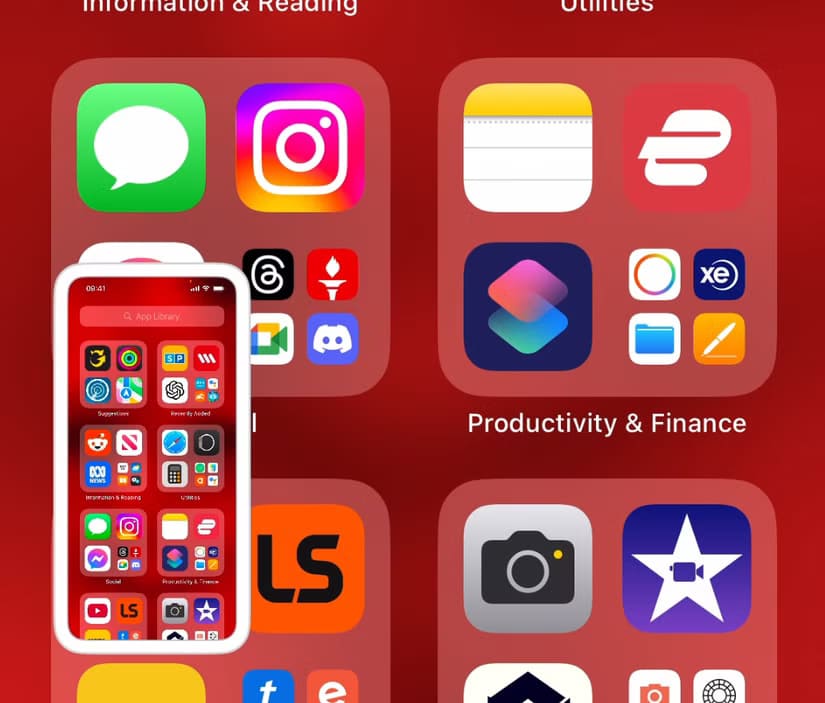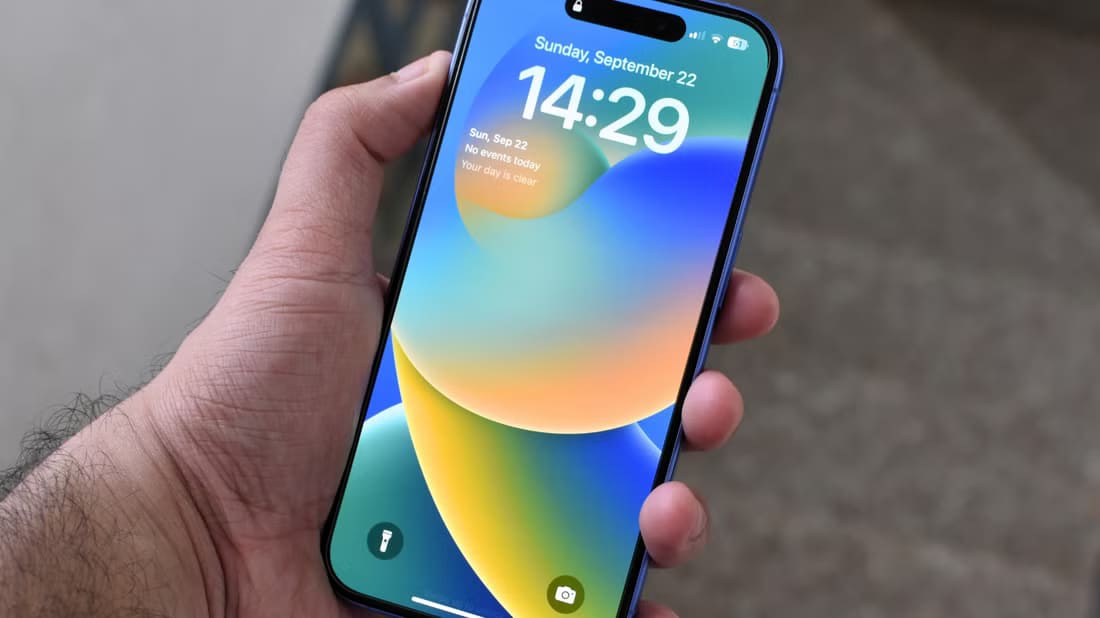iOS 16 introduced several customization options for the iPhone lock screen, including the ability to Automatically change lock screen wallpaperWhile Photo Shuffle is a great way to keep your lock screen looking fresh and new, it can stop working or crash during processing on your iPhone. Here are the top 6 fixes for photo shuffle not working on your iPhone lock screen.
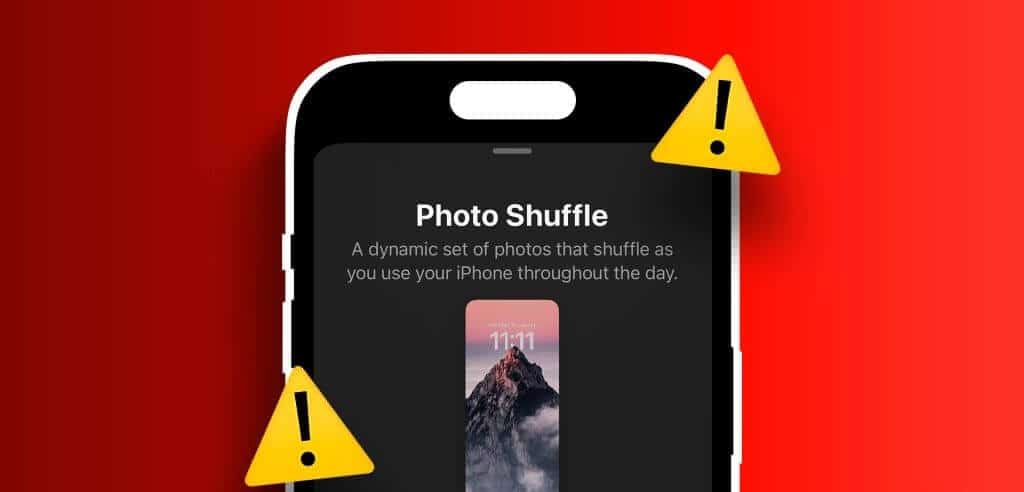
Don't worry, there's no need to change your lock screen wallpaper all the time. This guide contains some helpful tips that will fix issues related to randomly switching lock screen images on your iPhone.
1. Check the image mixing frequency.
Your first step is to check the lock screen photo change frequency and make sure it's set to your liking. For example, if you want to change photos every hour, but they're currently set to change daily, you'll need to adjust the frequency.
Step 1: Unlock your iPhone with Face ID, Then long press on the lock screen to release it.
Step 2: click on the button Personalization Below and select Screen lock.
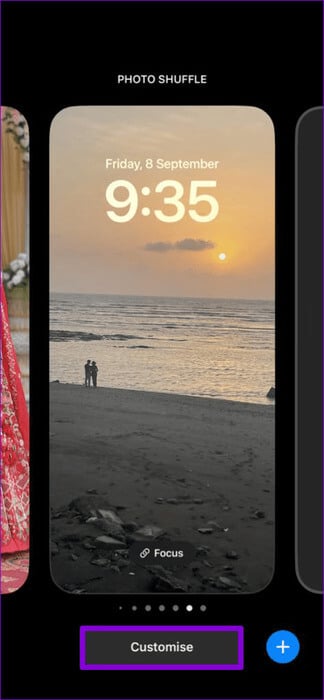
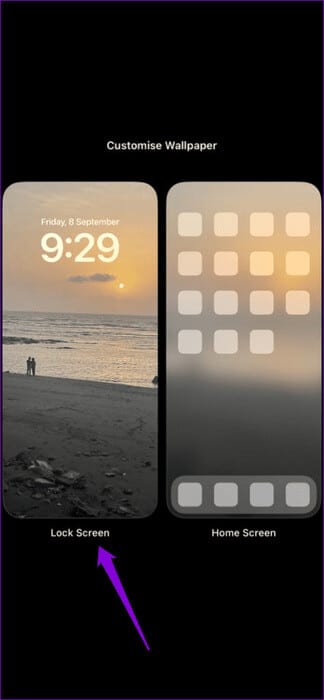
Step 3: Click on the menu icon The three horizontal dots In the lower right corner and select your preferred option under Shuffle Frequency: Daily, Hourly, On Lock, or On Tap.
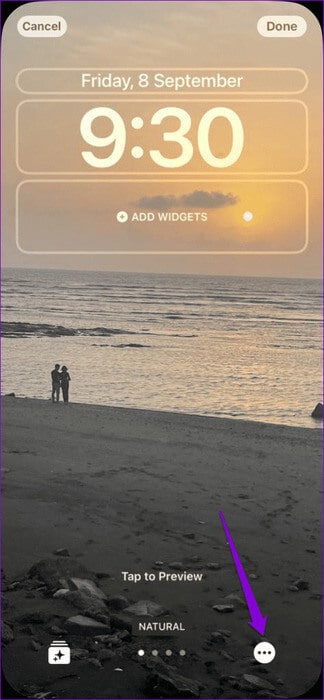
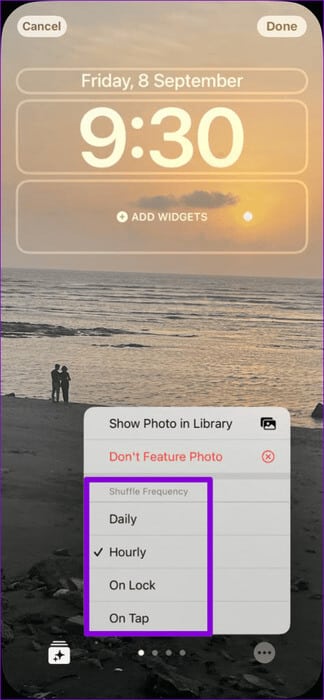
Step 4: Click on Done In the upper right corner to save changes.
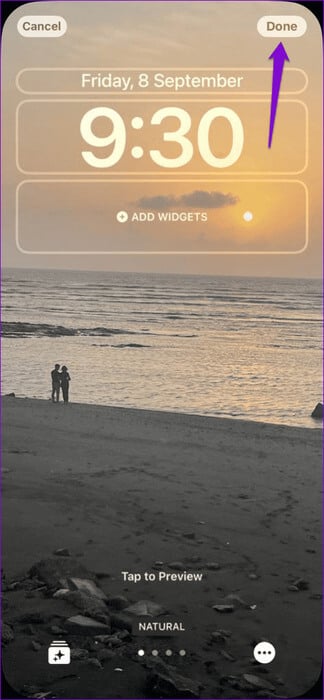
2. Force restart your iPhone
If your iPhone gets stuck on the loading or processing icon when you tap the Photo Shuffle option, it could be just a minor glitch. You can try force restarting your iPhone to see if that resolves the issue.
Step 1: click on the button raise the volume And free him quickly.
Step 2: Click on Volume down button And free him quickly.
Step 3: Press and hold the side button until the Apple logo appears.
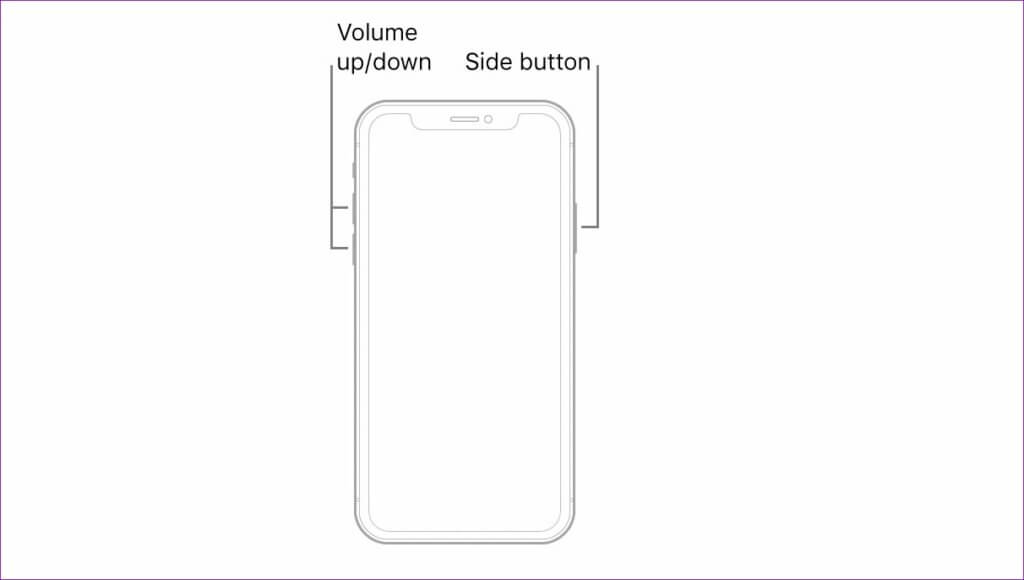
After turning on your iPhone, check if you can use the Photo Shuffle option.
3. Enable the Featured Content Display option.
There is another reason that might cause the image mixing to stop. For lock screen wallpapers About work, which is if you prevent your iPhone from displaying featured content. To change this, open the Settings app and scroll down to tap Photos. Then enable the toggle next to Show Featured Content in the following menu.
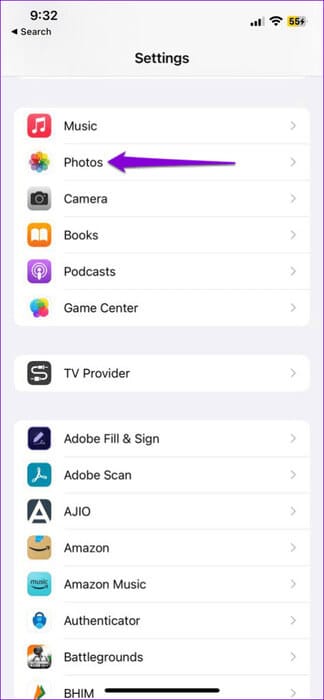
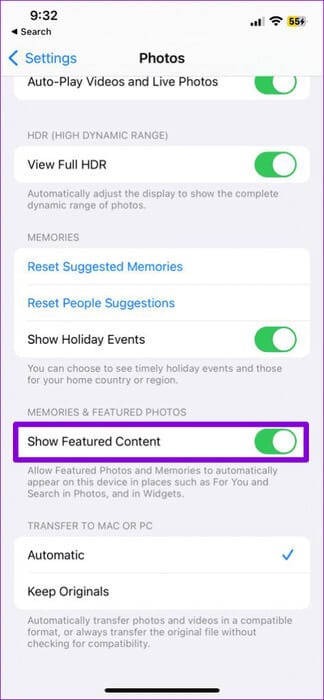
4. Manually select images to blend images.
It's important to note that your iPhone needs time to adjust the photos selected for shuffle. If your iPhone continues to show the message “Photo Shuffle in Processing”This may be because too many photos have been selected. You can wait for your iPhone to finish processing or select fewer photos using the steps below.
Step 1: Unlock your device iPhone Your and long press on the lock screen.
Step 2: Click on the checkmark icon Plural In the lower right corner and select the option Photo Shuffle.
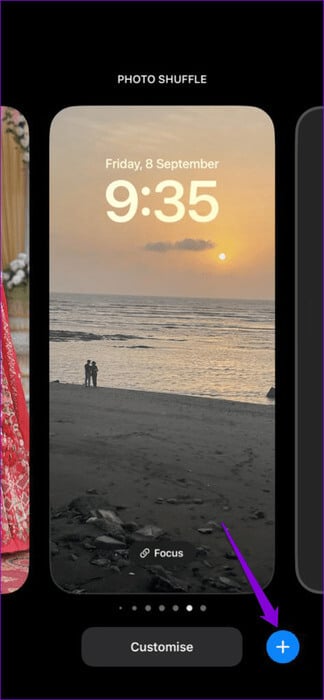
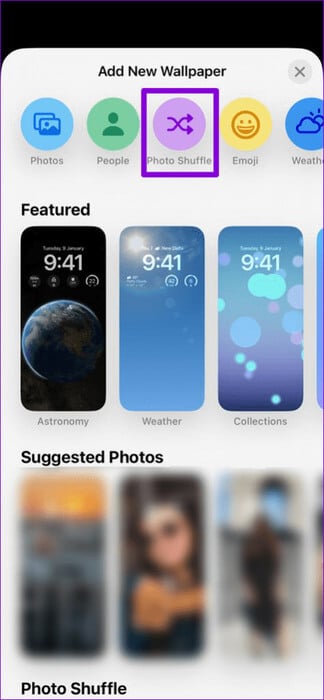
Step 3: Click on an option Manually select images Then choose the images you want to use. Then click on addition in the upper right corner.
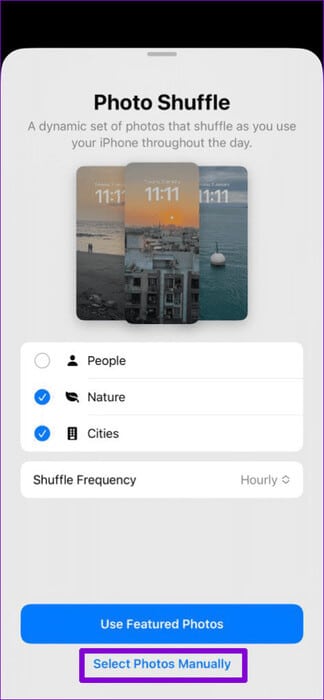
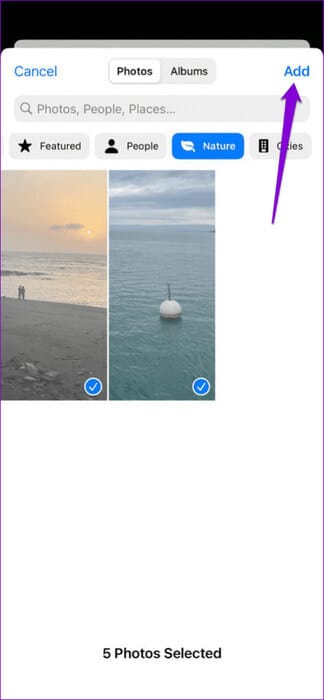
After completing the above steps, your iPhone should automatically switch its lock screen wallpaper.
5. Remove the lock screen and set it up again.
Another possible solution to the image mixing issue is to remove the problematic lock screen and set it up again. Here are the steps for the same.
Step 1: Unlock your iPhone and long press the screen to access the Gallery. Lock screenLocate the photo switching lock screen that isn't working and drag it up.
Step 2: Click on the icon Trash and select Delete this background to confirm the action.
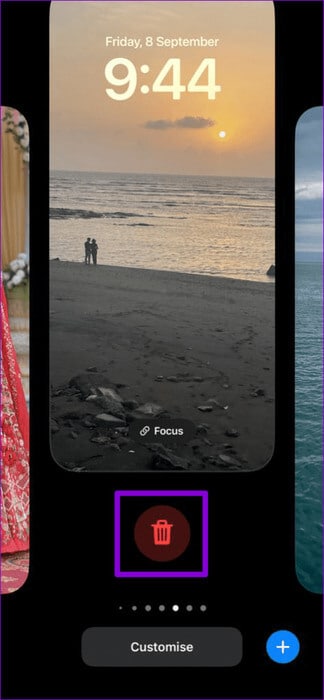
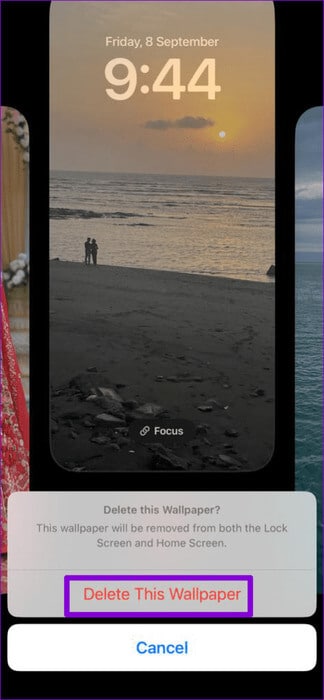
Step 3: Click on the checkmark icon Plural In the lower right corner and select the option Photo Shuffle.
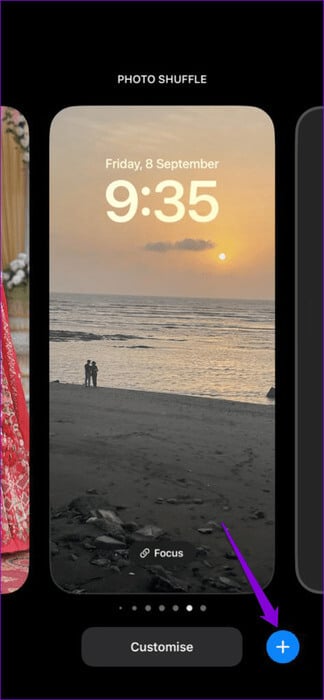
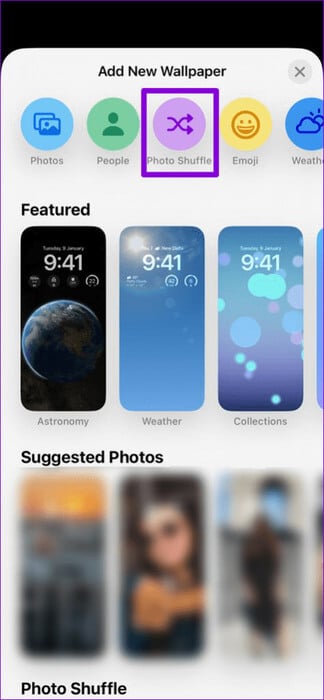
Step 4: Click Use Featured Images to make Automatic image mixing.
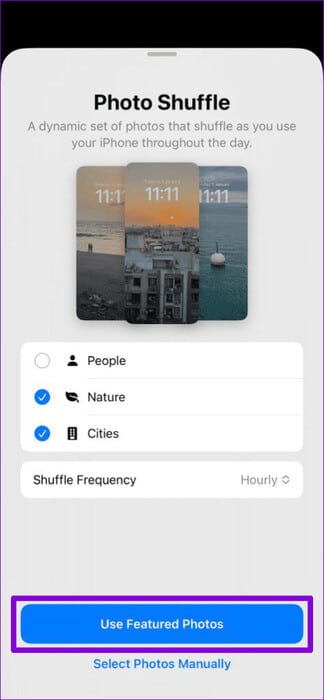
Alternatively, if you want to take photos manually, tap Select Photos Manually. Then, select the photos you want and tap Add.
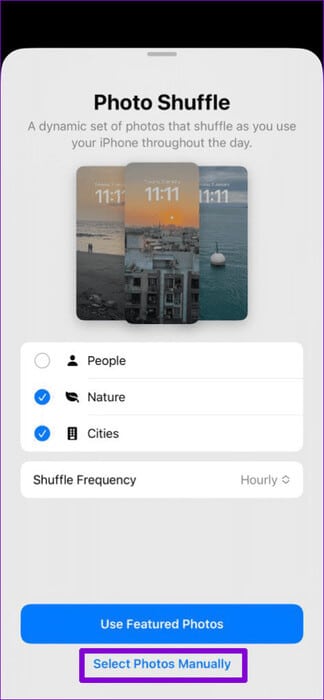
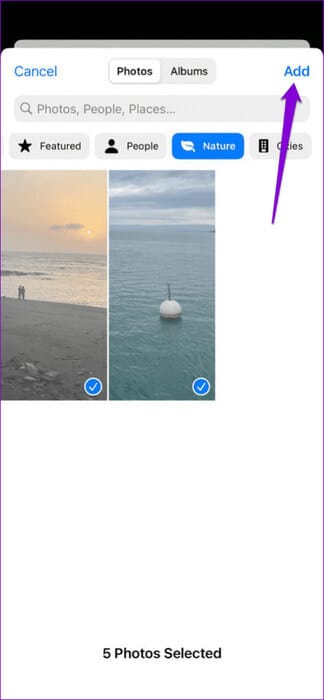
After setting up your lock screen, see if the image shuffling works as expected.
6. Install iOS updates
The problem with photos not switching may be limited to the iOS version your iPhone is running. Now might be a good time if you last checked for pending updates a while ago.
Open the Settings app, then tap General. Select Software Update to download and install pending updates. After that, switching your lock screen images should work on your iPhone.
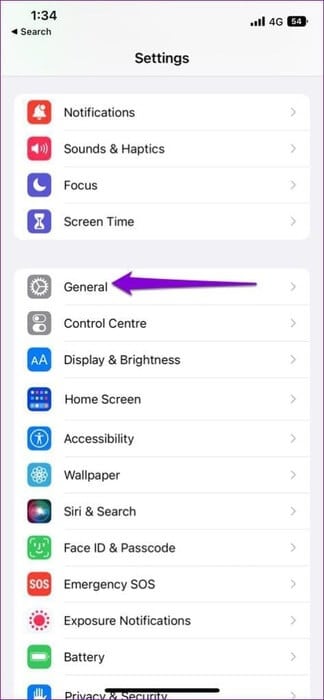
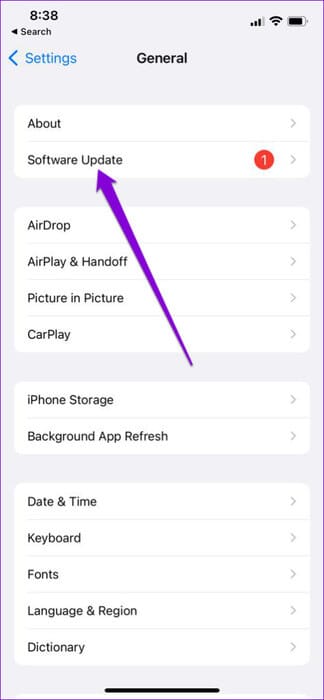
Mix up your memories
Randomly switching Lock screen images is a great way to customize your iPhone, but it can be annoying when it freezes or gets stuck in processing. Hopefully, one or more of the fixes above helped resolve the issue. To take your customization game even further, you can Configure your iPhone to change the lock screen Based on time and location.