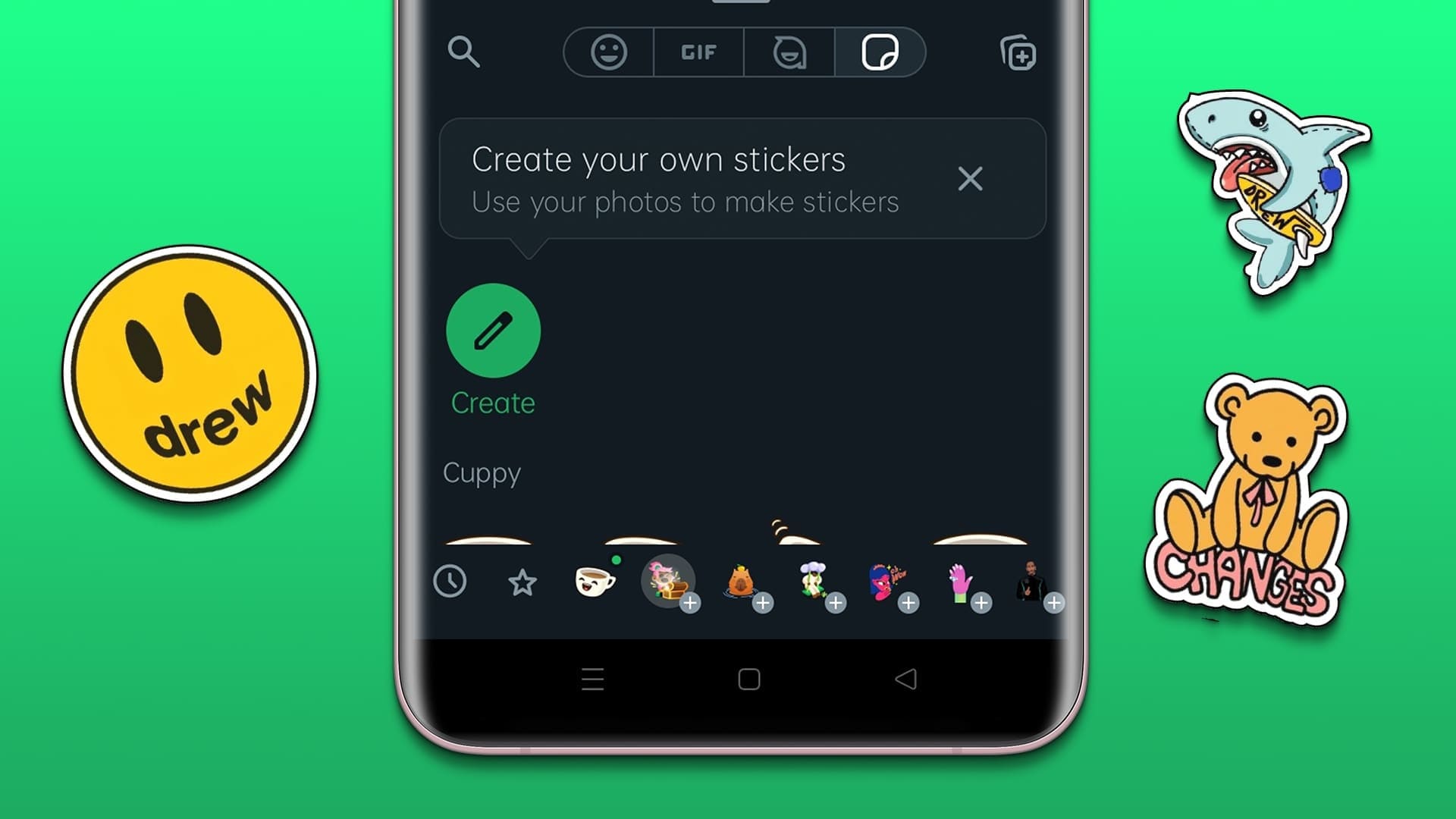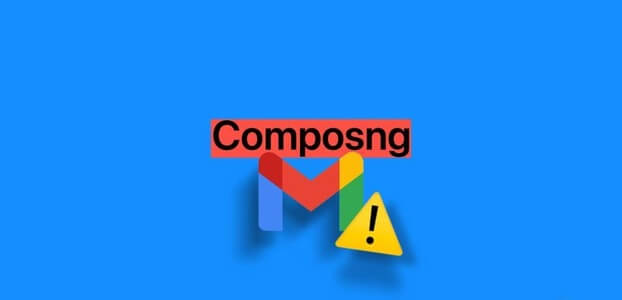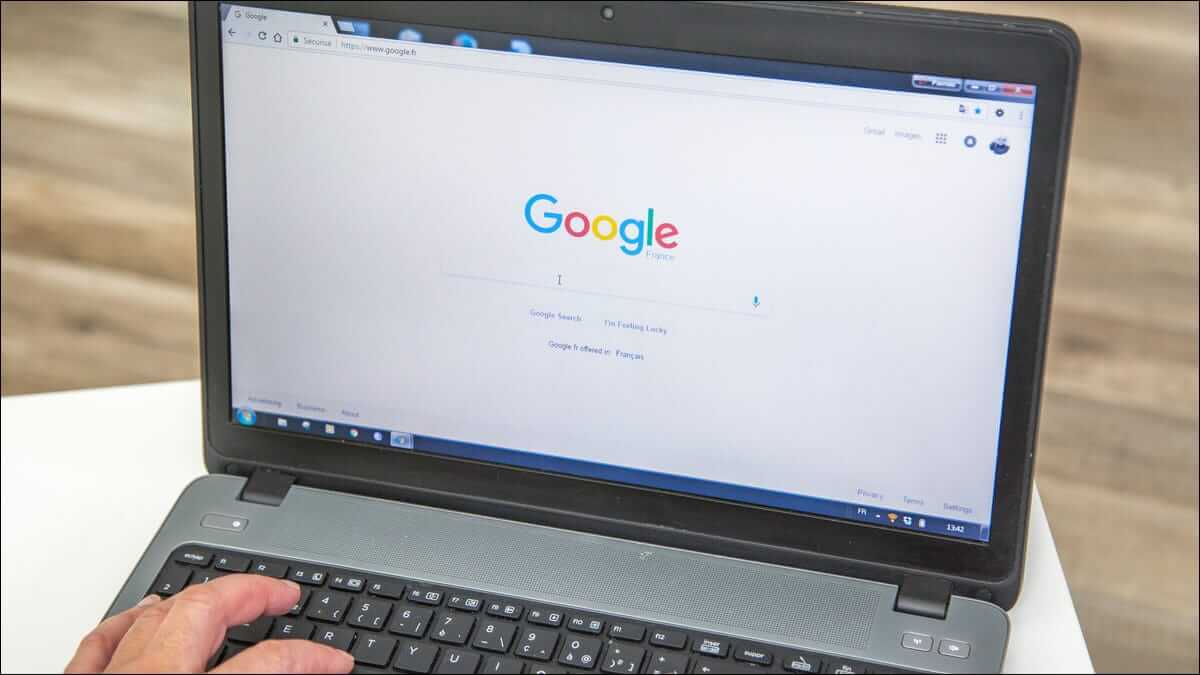Long gone are the days of bootlegging music on tape or illegally downloading several gigabytes of songs. Online music streaming platforms like Spotify It's the way we listen to the masterpieces of our favorite artists. It has a massive user base of over 381 million users and offers a plethora of features. Its primary feature is the ability to create personalized playlists for every mood and occasion. Each playlist is identified by a unique name and playlist image, both of which the user can change as desired. In today's article, we'll walk you through simple steps and show you how to change a playlist image. Spotify In addition to the online web player.
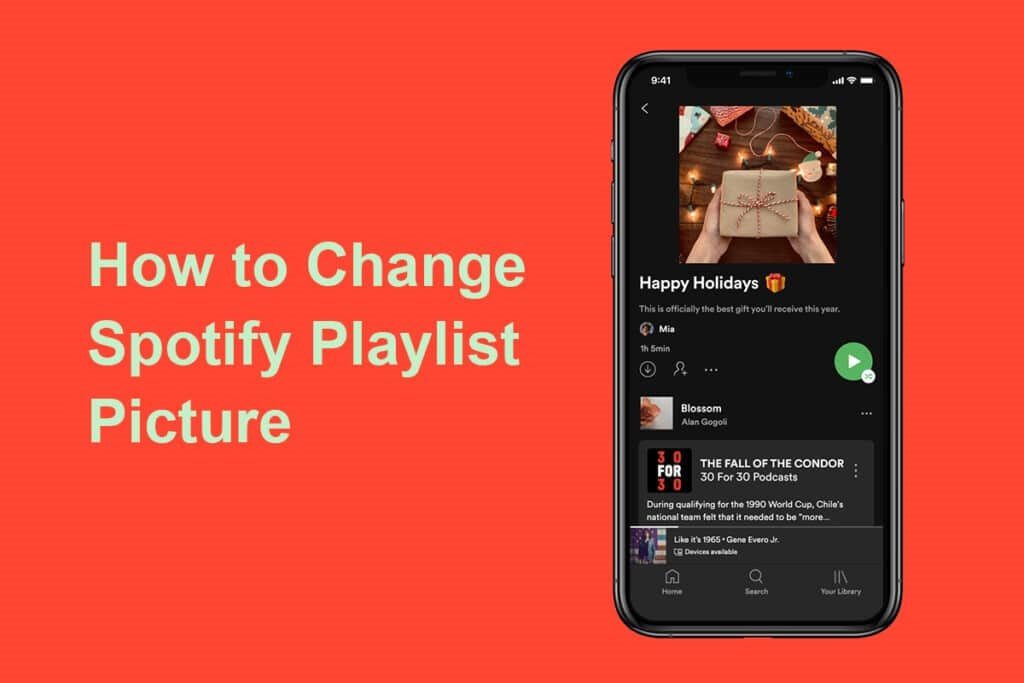
How to change Spotify playlist image
By default, Spotify Compile the album artwork of the first four tracks in the playlist and set it as the cover image.
- If you're tired of looking at the same cover art, just shuffle the first four tracks in your playlist and the cover art will update automatically.
- You can also set a completely custom cover image for your playlists. For example, covers that depict the overall mood of the playlist, or a specific cover if you plan to share the playlist with your partner.
To set a custom playlist image, follow these steps –
Method 1: On Android and iOS
1. Press Spotify app From the drawer Applications.
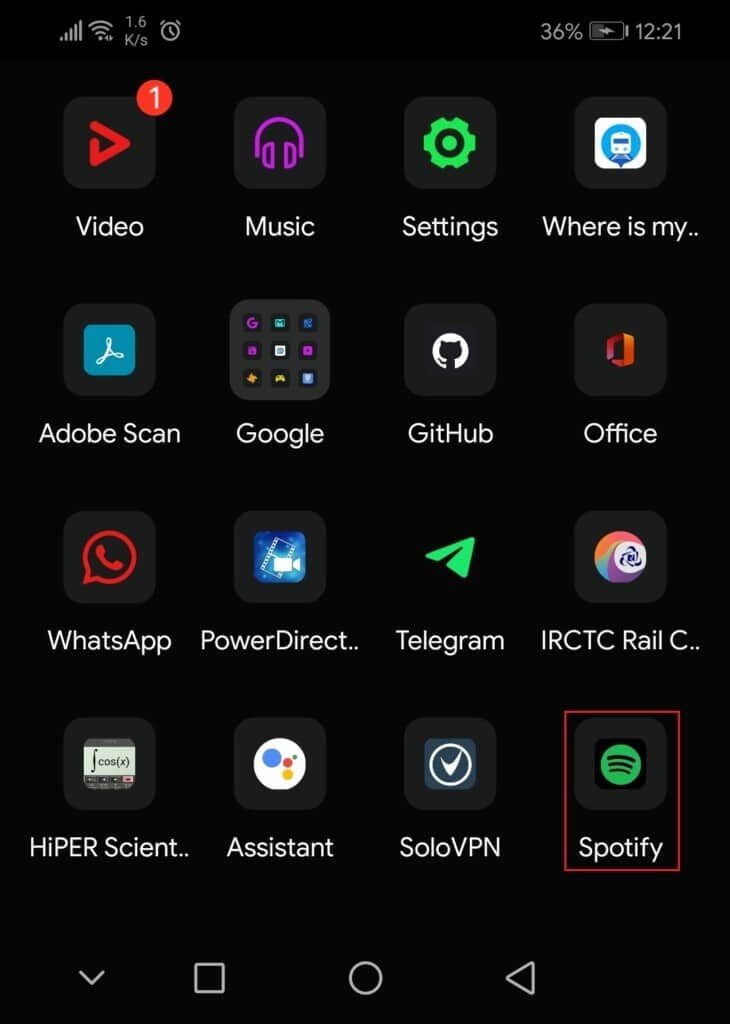
2. Go to Your Library tab.
3. Press Playlist that you want to change.
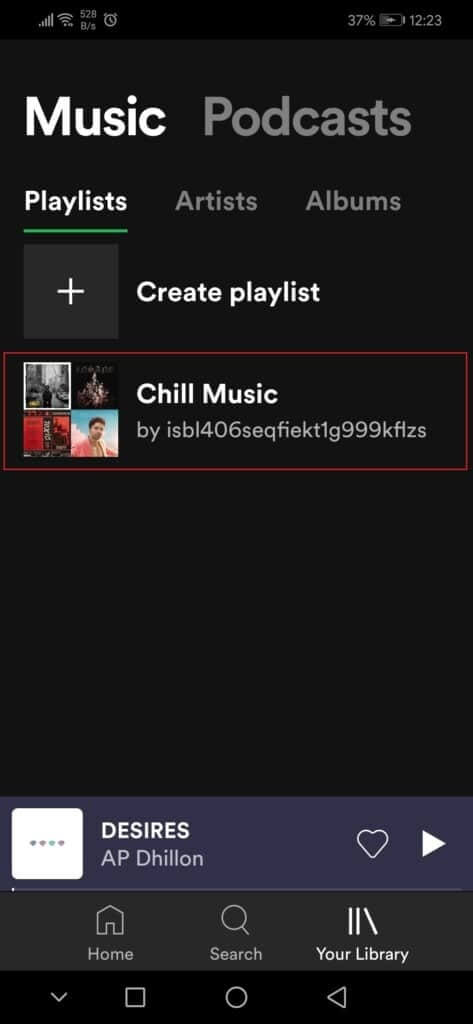
4. Then tap Three dots icon.
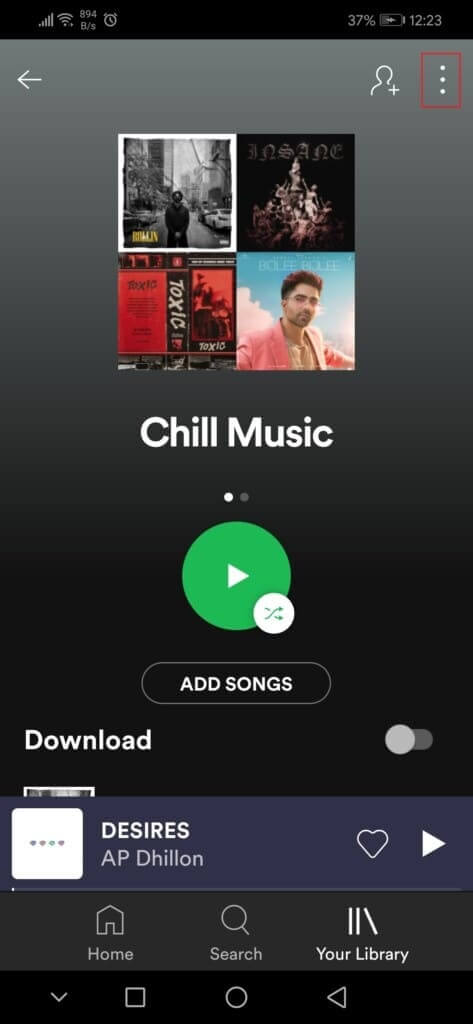
5. Select an option Edit playlist from the list.
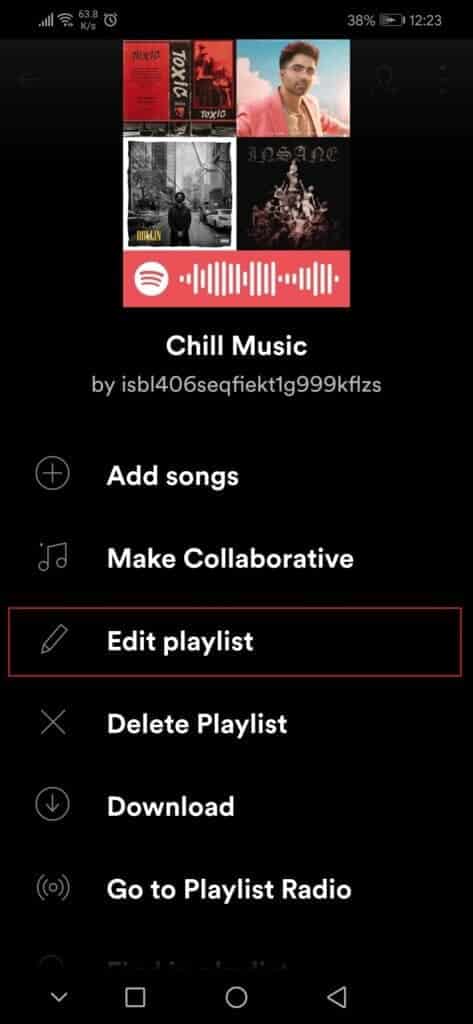
6. Here, tap on the option change photo.
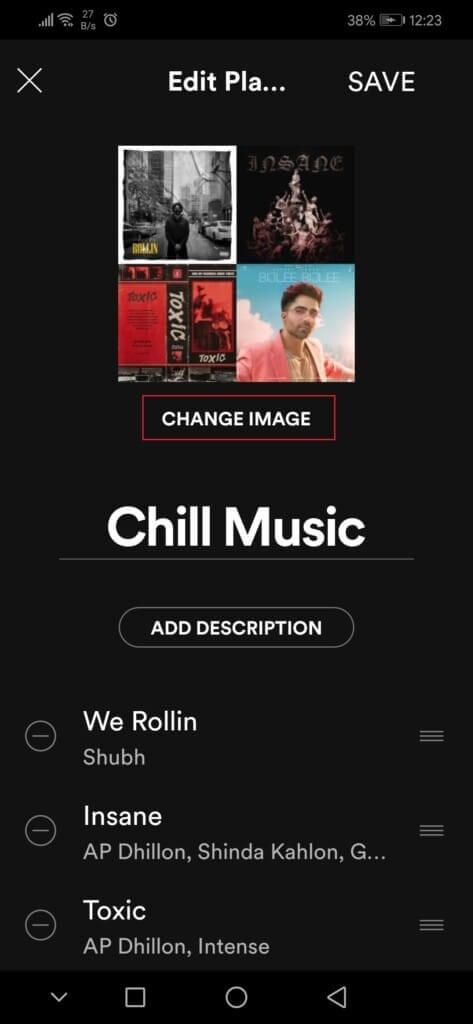
7. Next, press Select. Image option.
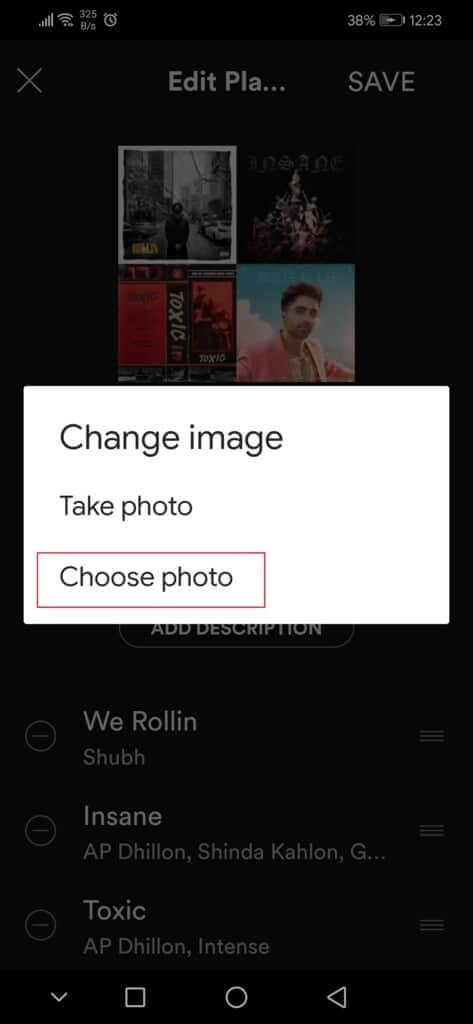
8. After selecting the image, press the option use photo.

9. Finally, tap on the option save.
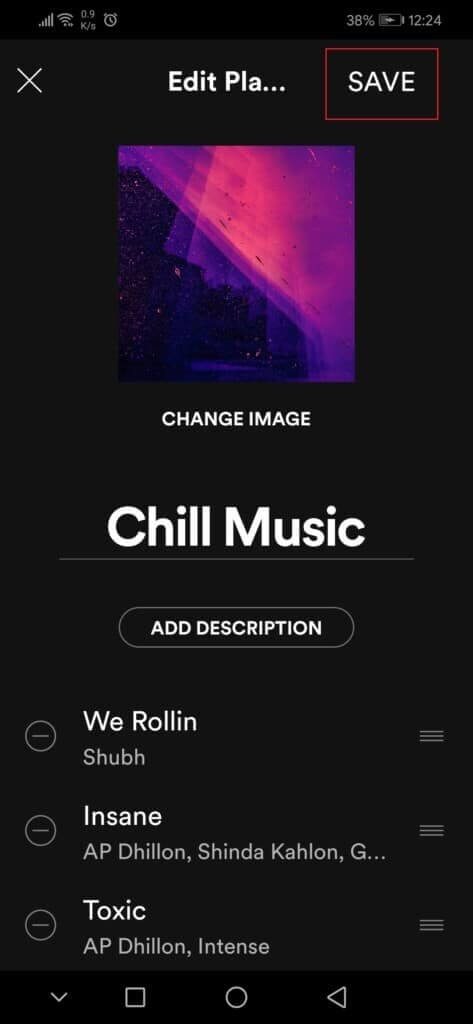
Method 2: In the Windows application
Follow these steps to change your Spotify playlist image on the Windows Spotify app.
1. Launch the app Spotify Or Web Player its on your favorite browser and click on Your library.
2. Open any playlist I created it.

3. Click on three dots icon and select an option Edit details.
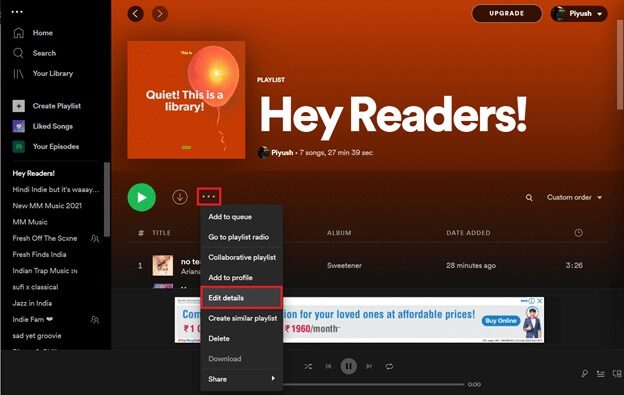
4. A dialog box will appear. Edit details , and move the cursor over Cover Photo , Then click three dots icon that appears in the upper right corner and choose Change the image.
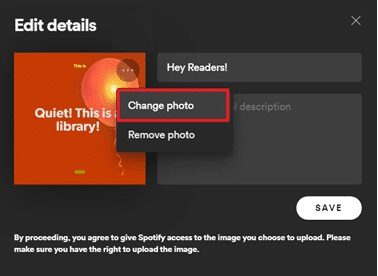
Note: You can also remove the cover image entirely by selecting the Remove Image option. This will make a music note the cover image for your playlist.
5. Select any picture from your computer and click to open. Will be updated Cover Photo To playlist then click "save" to finish.
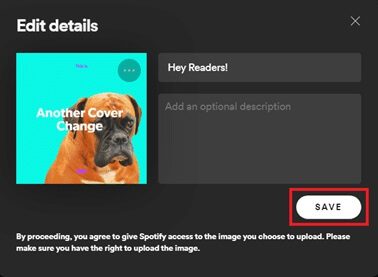
If you're wondering how we made the cover images for this article, check out: spotlist And make one for yourself. We hope the above steps on how to change playlist images helped you. Spotify Clear and easy to follow.
We hope you were able to figure out how to change playlist images. SpotifyPlease feel free to contact us if you have any questions regarding Spotify and its features. We rarely go a day without listening to a playlist. Spotify here in The best homeSo if you have any music/playlist suggestions for us, please leave them in the comments section below.