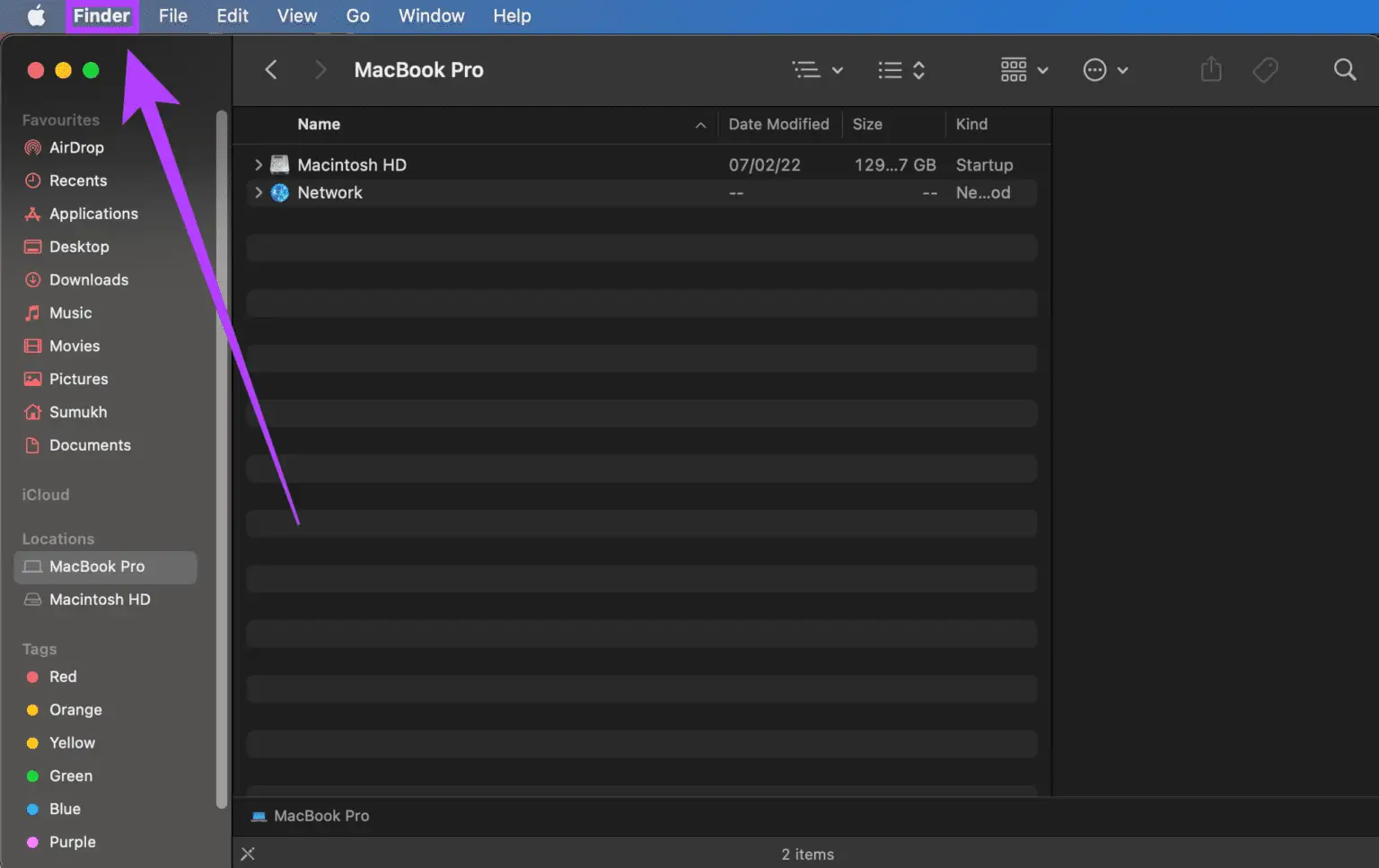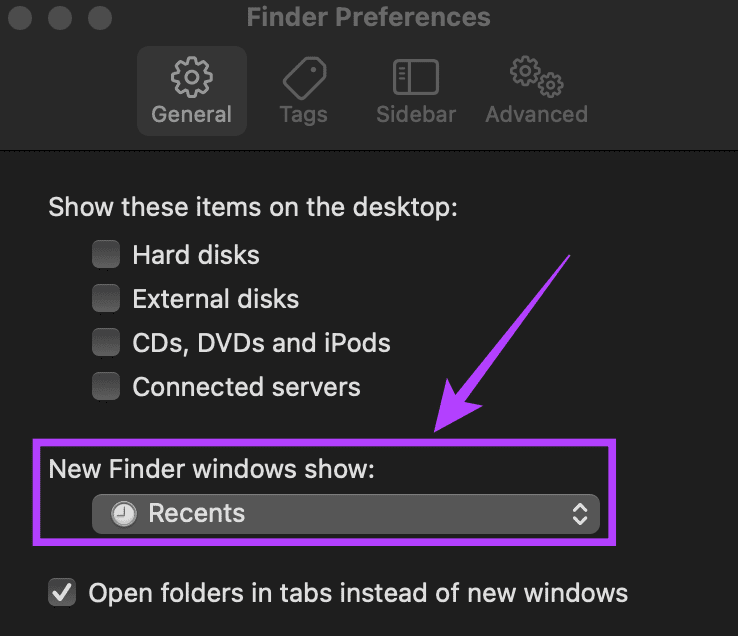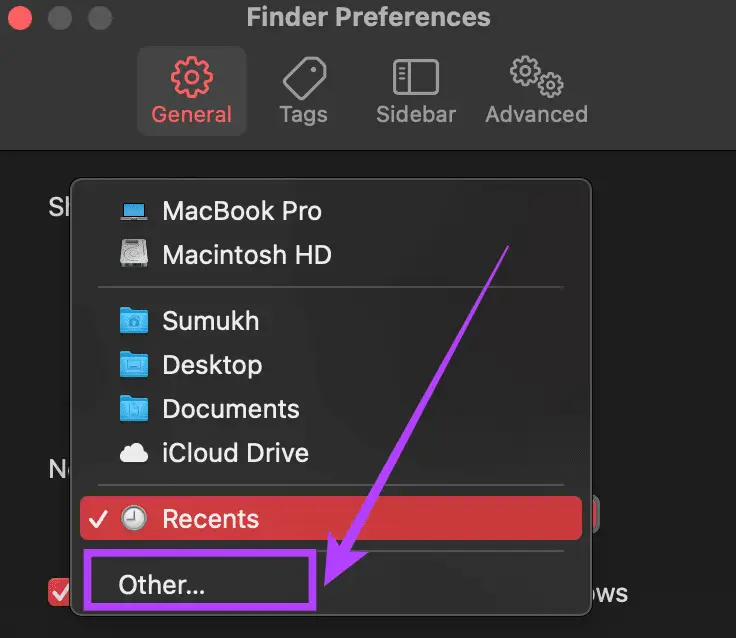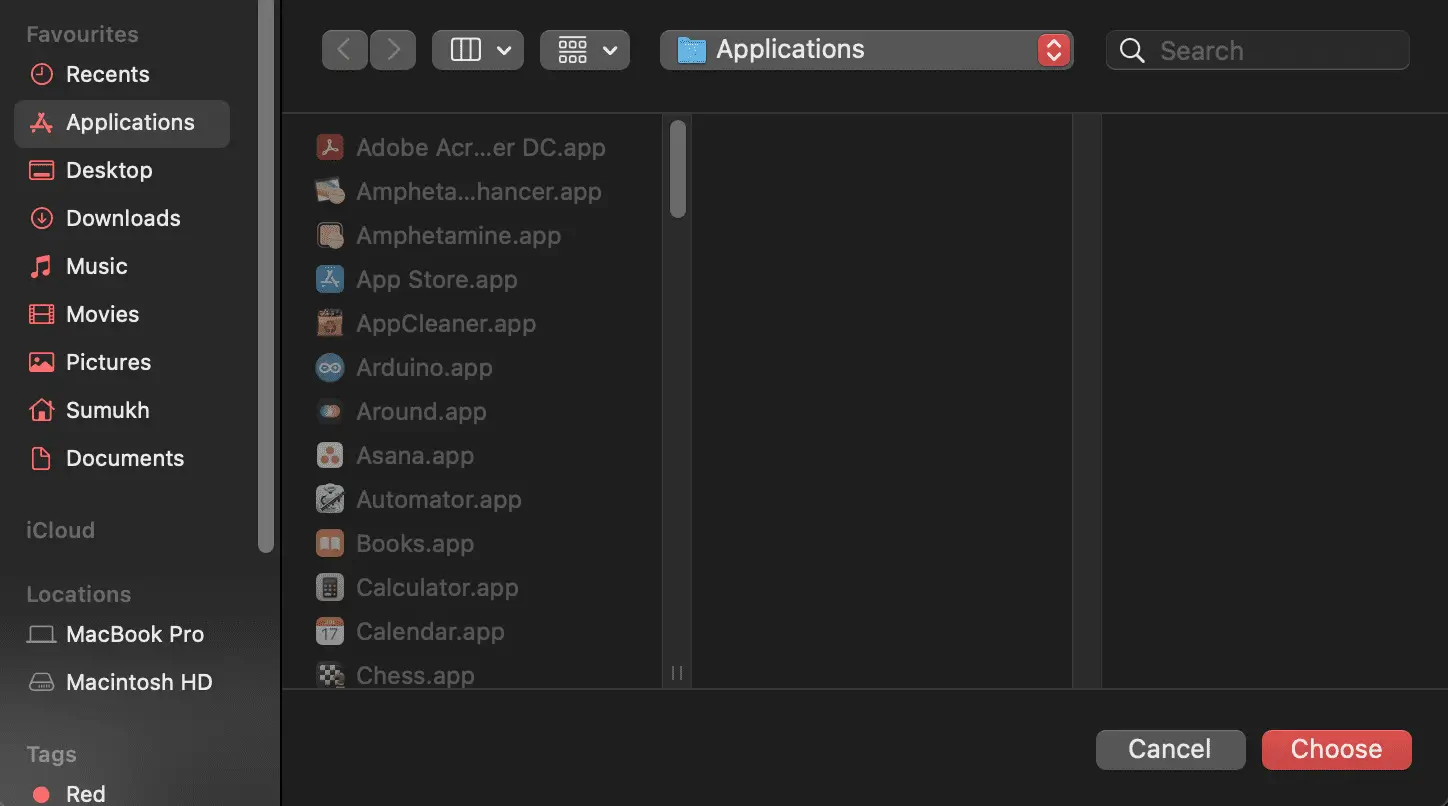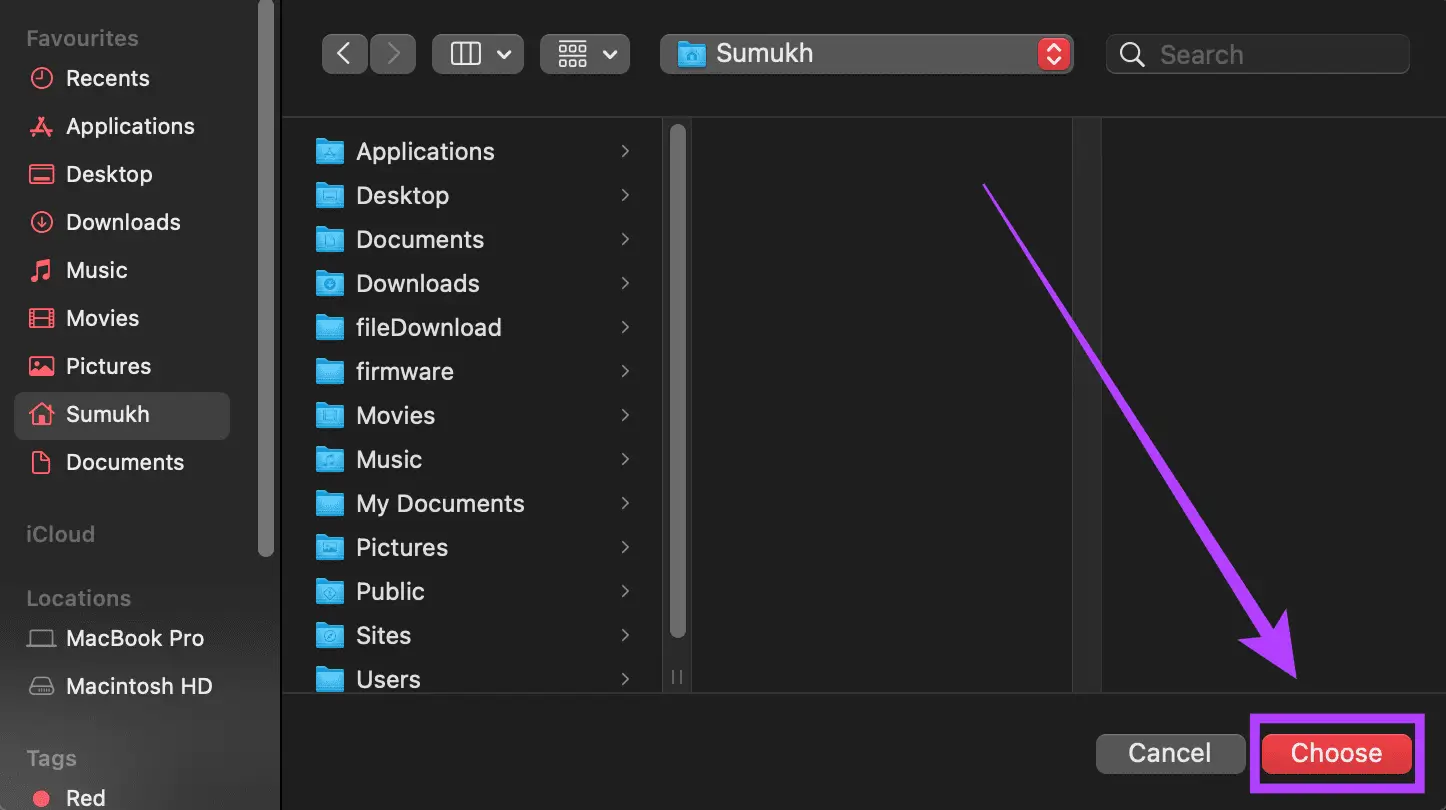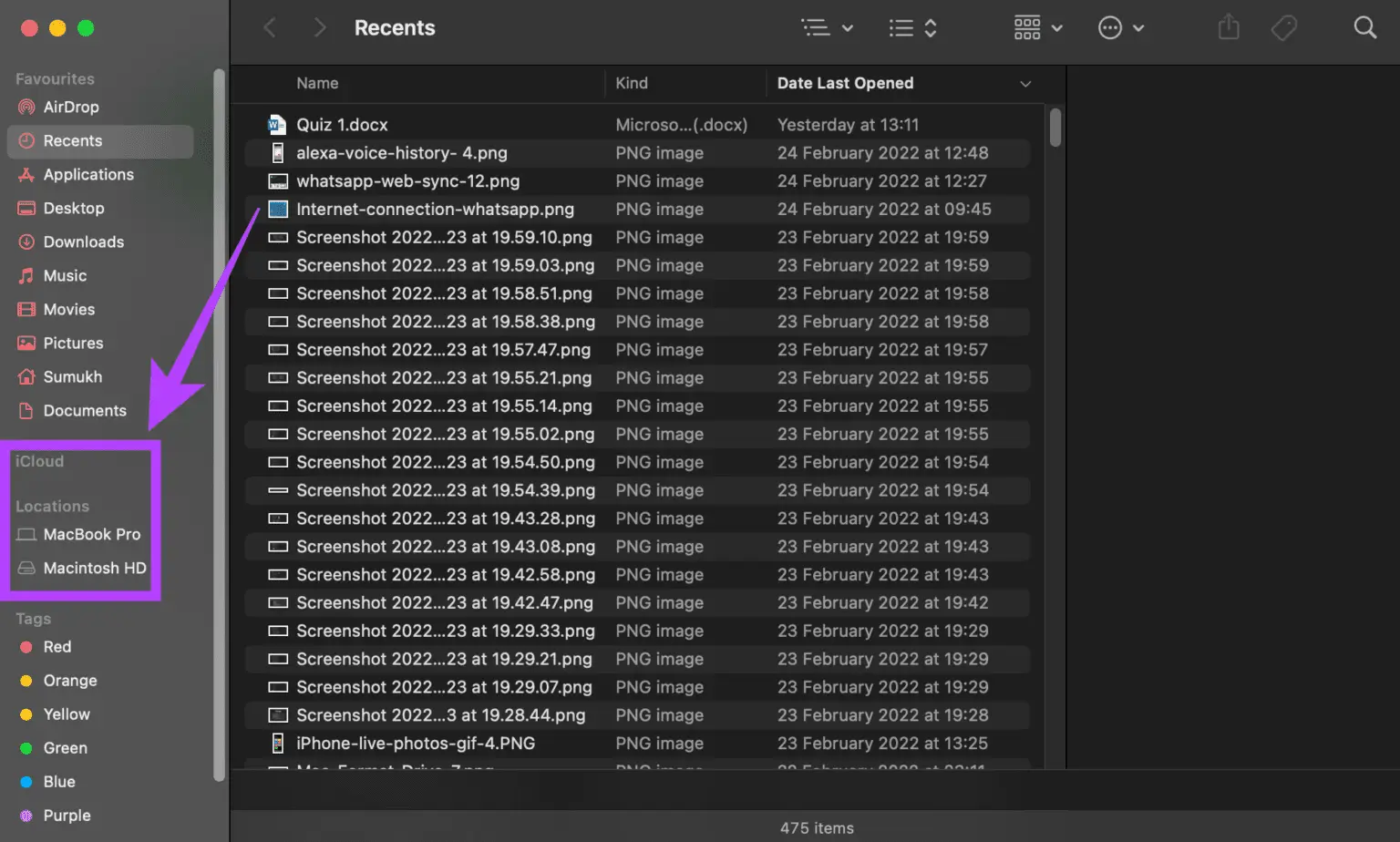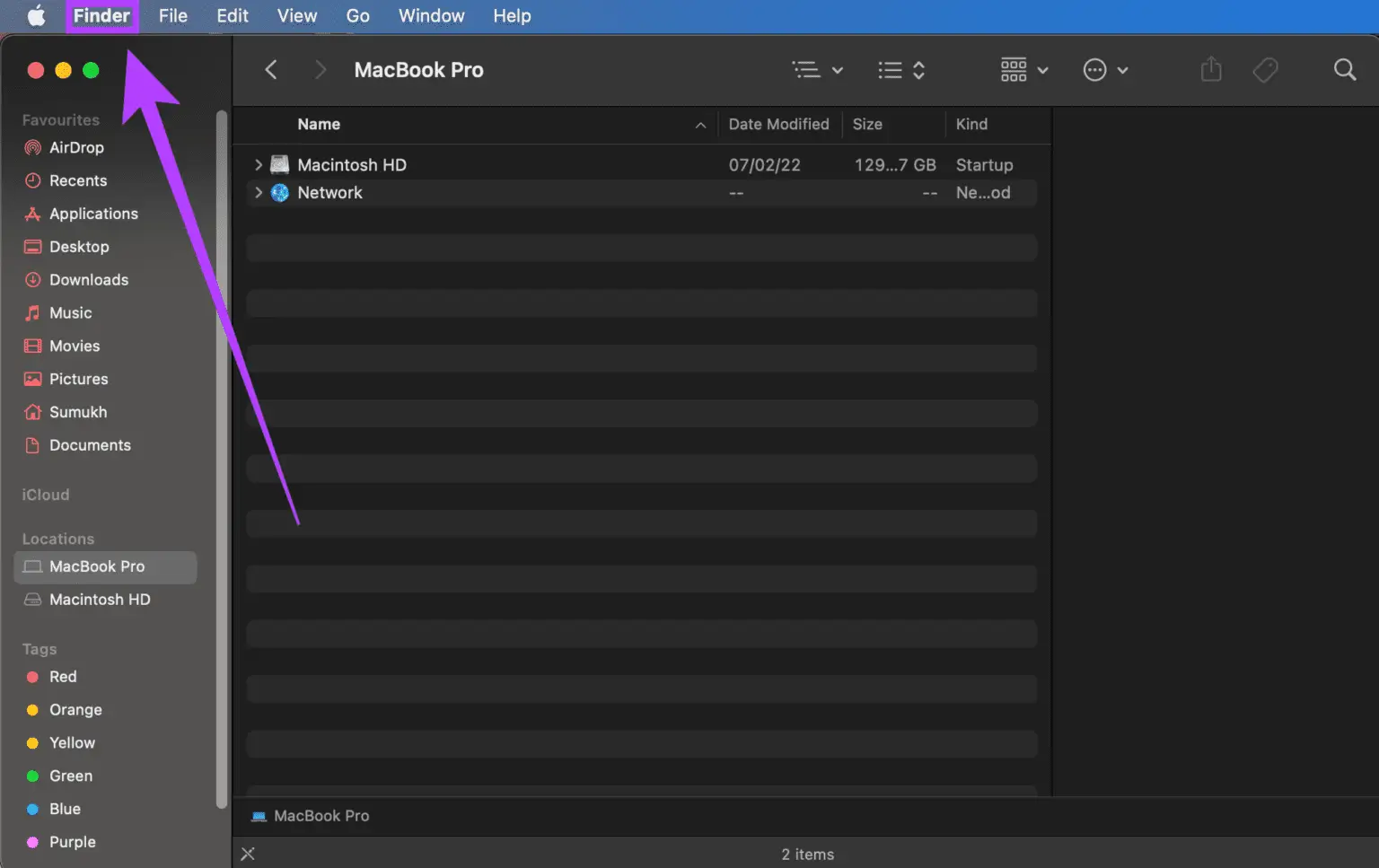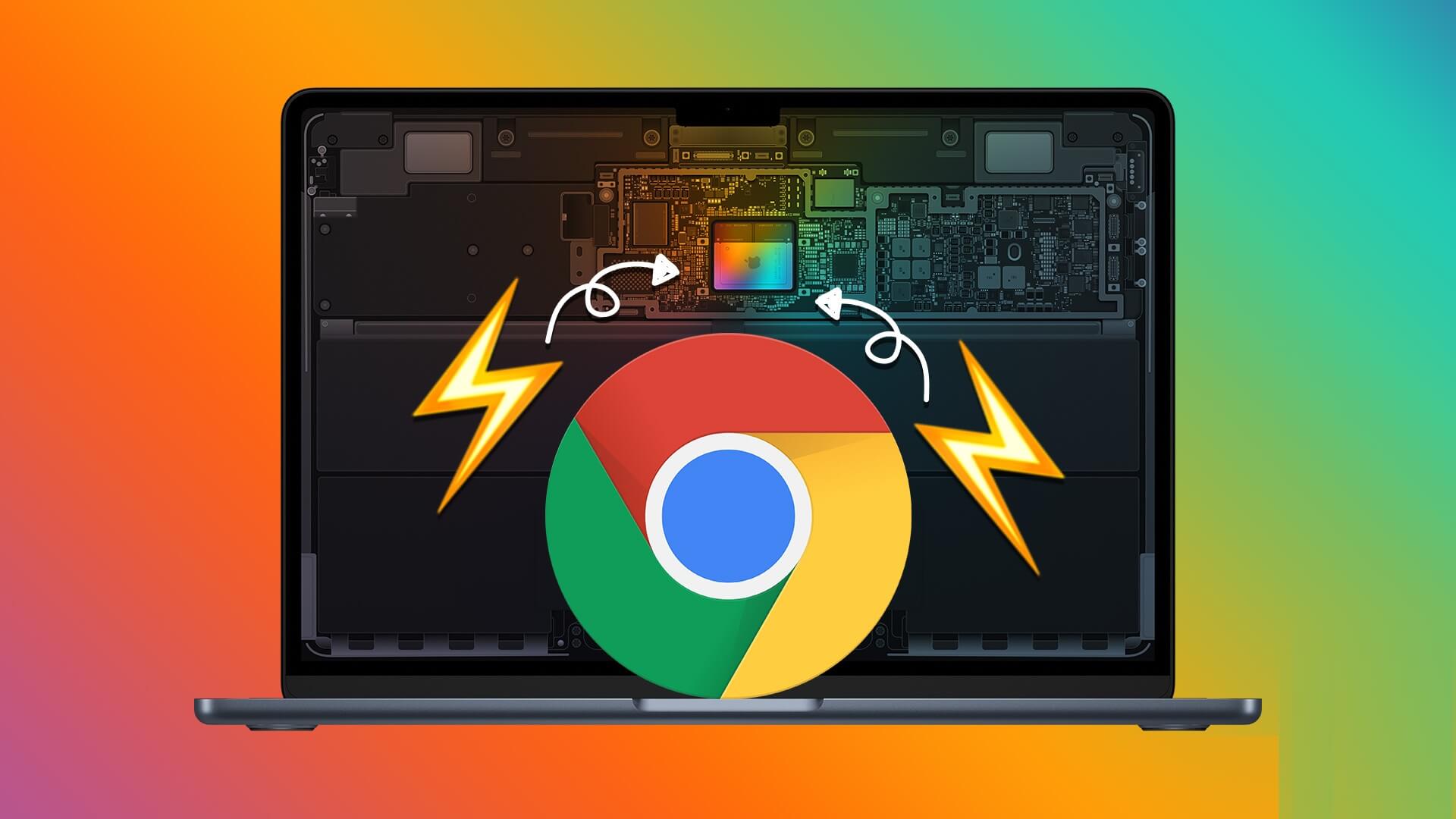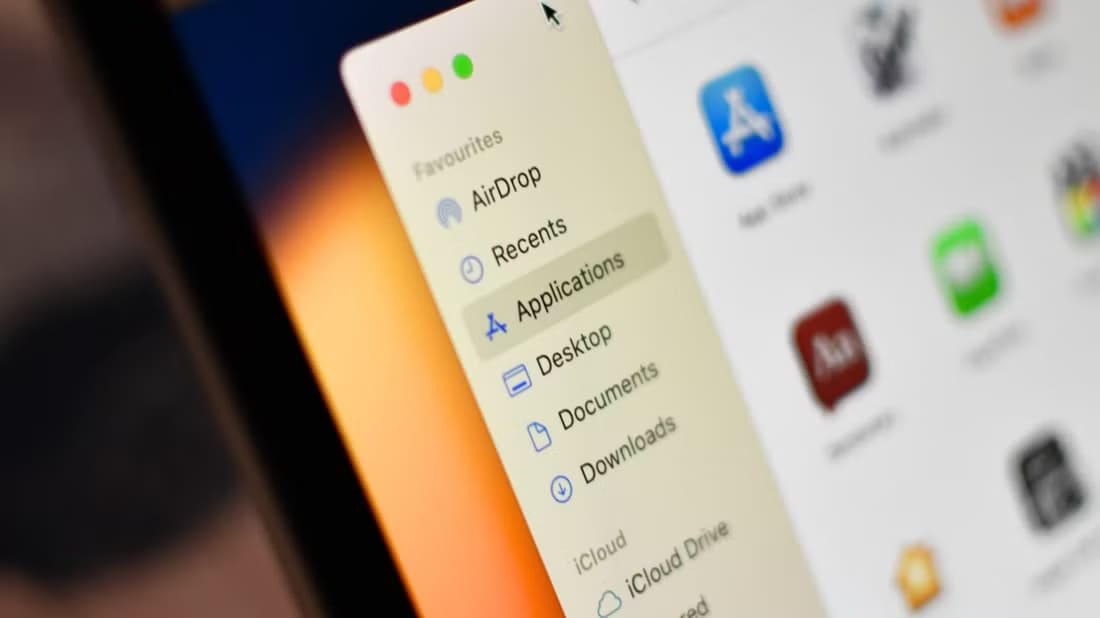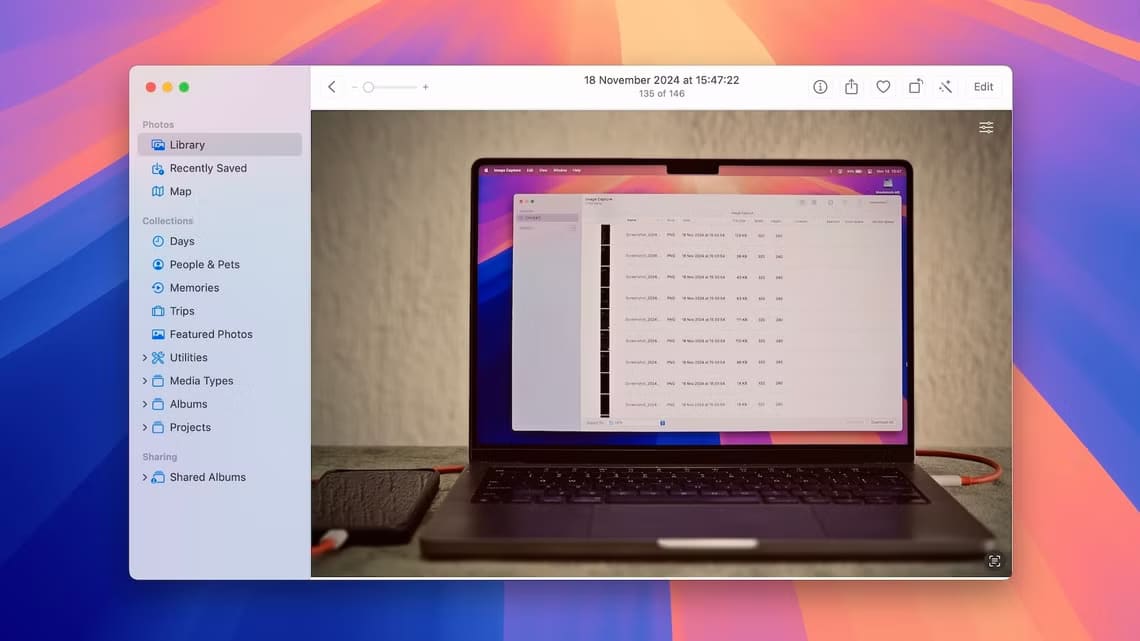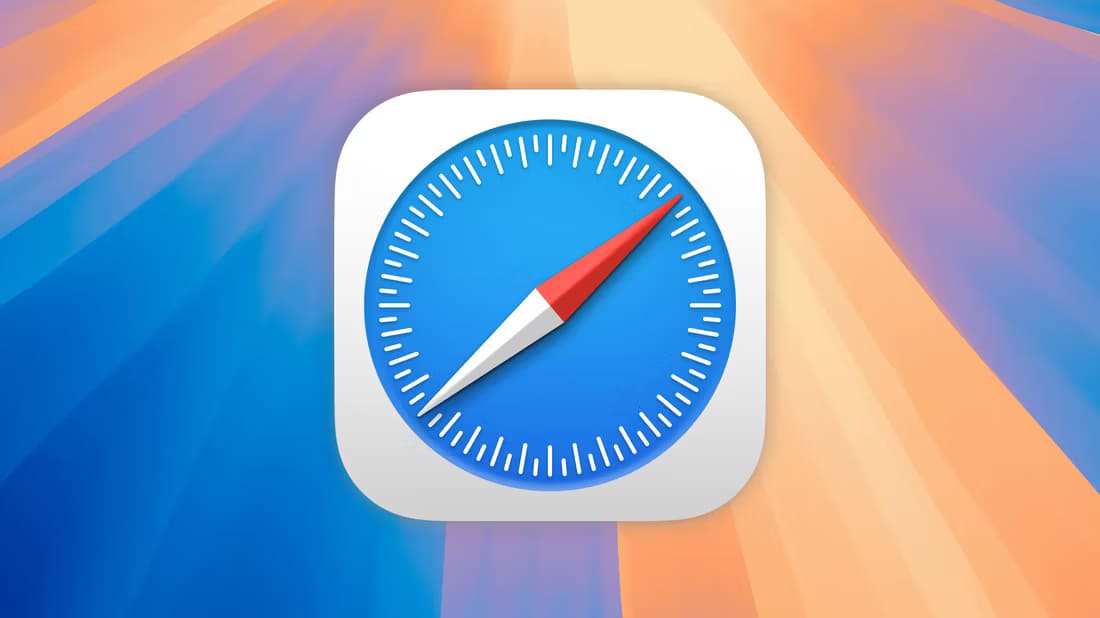The Finder is undoubtedly one of the most used utilities on your Mac. It's where you manage all your files and folders. That's why it's always active. The Finder also integrates with your account. iCloud It lets you view files from the cloud, and you can also access any external drive connected to your Mac through the app. Here's how to change the default open folder in Finder.

While you can access all files, folders, and directories on your Mac via the Finder, you may have noticed that every time you click the Finder icon, a specific folder opens inside a new Finder window. This folder is persistent, meaning that every time you open a new Finder window, you'll see the same folder. This can be time-consuming if the default folder isn't something you use frequently.
You'll then have to navigate to the desired folder manually, which takes extra time and a few extra steps. You can avoid all of this by changing the default open folder in Finder. You can set the default Finder folder to open a specific folder of your choice to improve your workflow. Here's how.
What is the default folder in FINDER?
When you buy a new Mac, the default view in the Finder displays your recent files. Some people may find this useful, as you can quickly launch recently accessed files from this view. However, it's less intuitive if you want to access an important folder every time you launch a new Finder window.
By changing the default opening folder, you can quickly access a specific folder that you frequently use on your Mac.
How to change the default folder in FINDER
Changing the default open folder in the Finder is straightforward and only takes a few clicks. Here's how to do it on your Mac.
Step 1: Open New Finder window on your Mac.
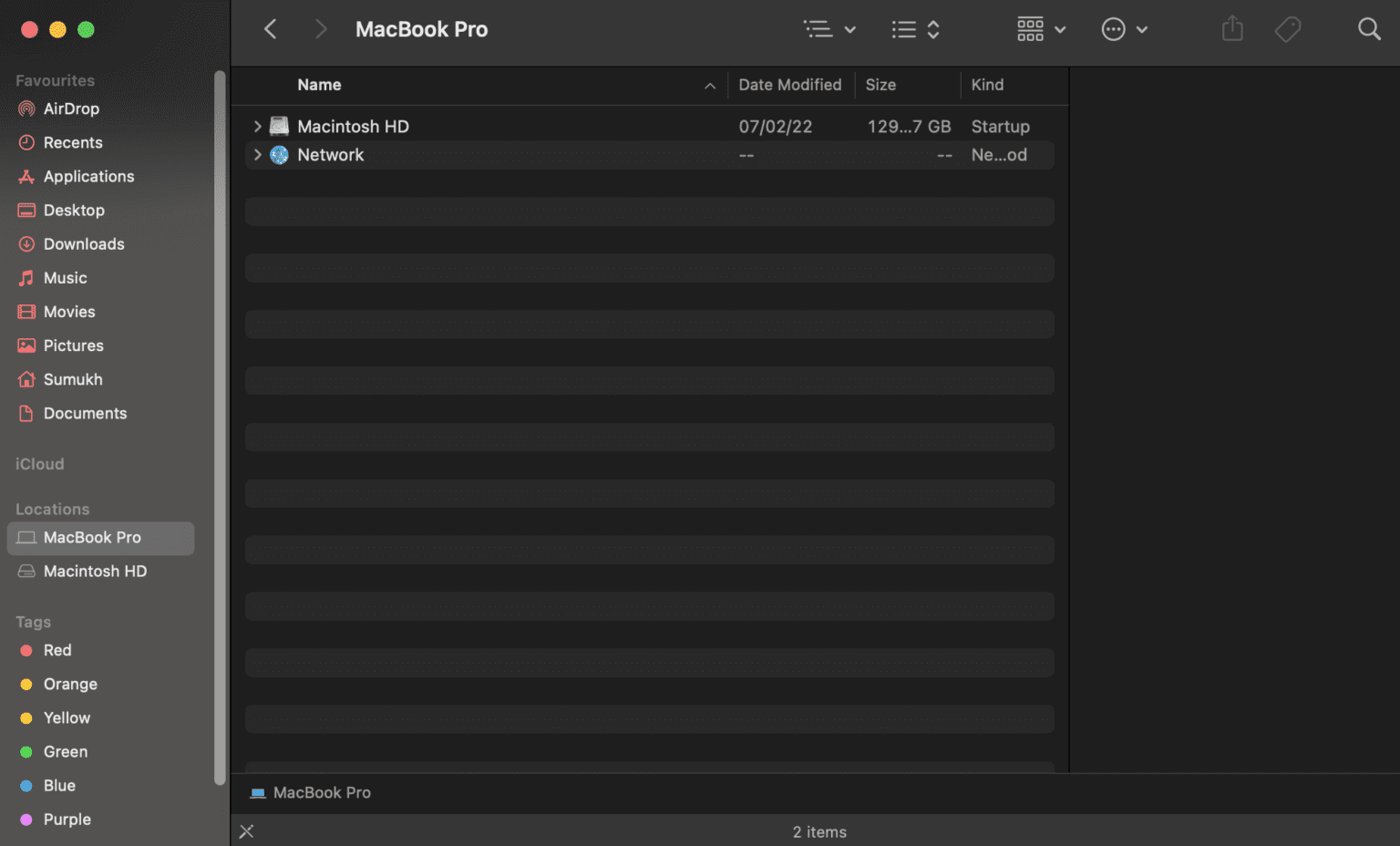
Step 2: The menu bar at the top of your screen will now display "Finder" next to Apple logo. Click on it.
Step 3: Locate "Preferences".
Step 4: Click the tab "general" If not already selected.
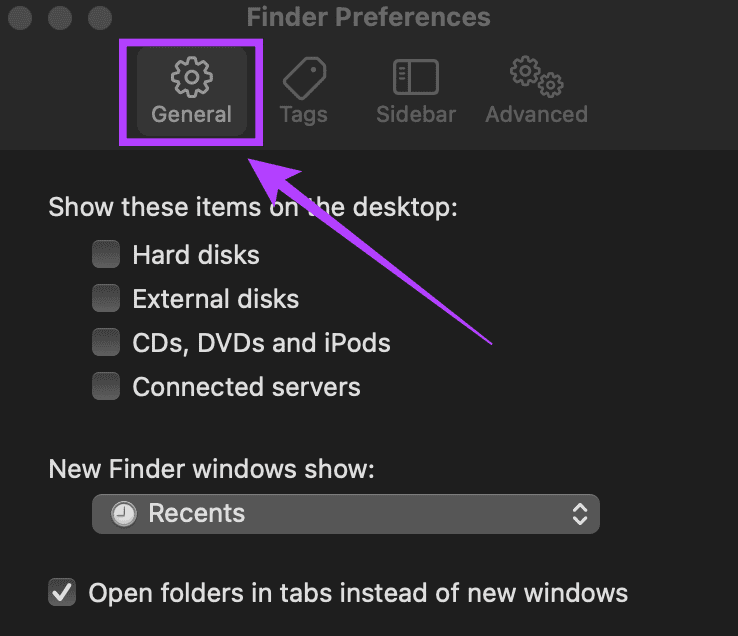
Step 6: If the folder you want to set as the default is displayed here, select it. If not, click the option “Another…”
Step 7: You will be asked now Select folder Which you choose to set as the default opening folder.
Step 8: Navigate to the desired directory and click on "to choose".
You've now successfully changed the default Finder opening folder on your Mac. Try opening a new Finder window and you'll see that it opens the folder or directory you specified.
Remove disks and networks from the sidebar in Finder
If you want to change the default Finder folder, you've successfully done so by following the steps above. This is an added bonus for new macOS users who want to find their way around the Finder. It can be a bit intimidating when using the Finder for the first time, especially with multiple drives and networks listed in the left column—more commonly referred to as the sidebar.
Here's how to get rid of these extra items and make Finder easier to use.
Step 1: Open Finder window New to Mac Your.
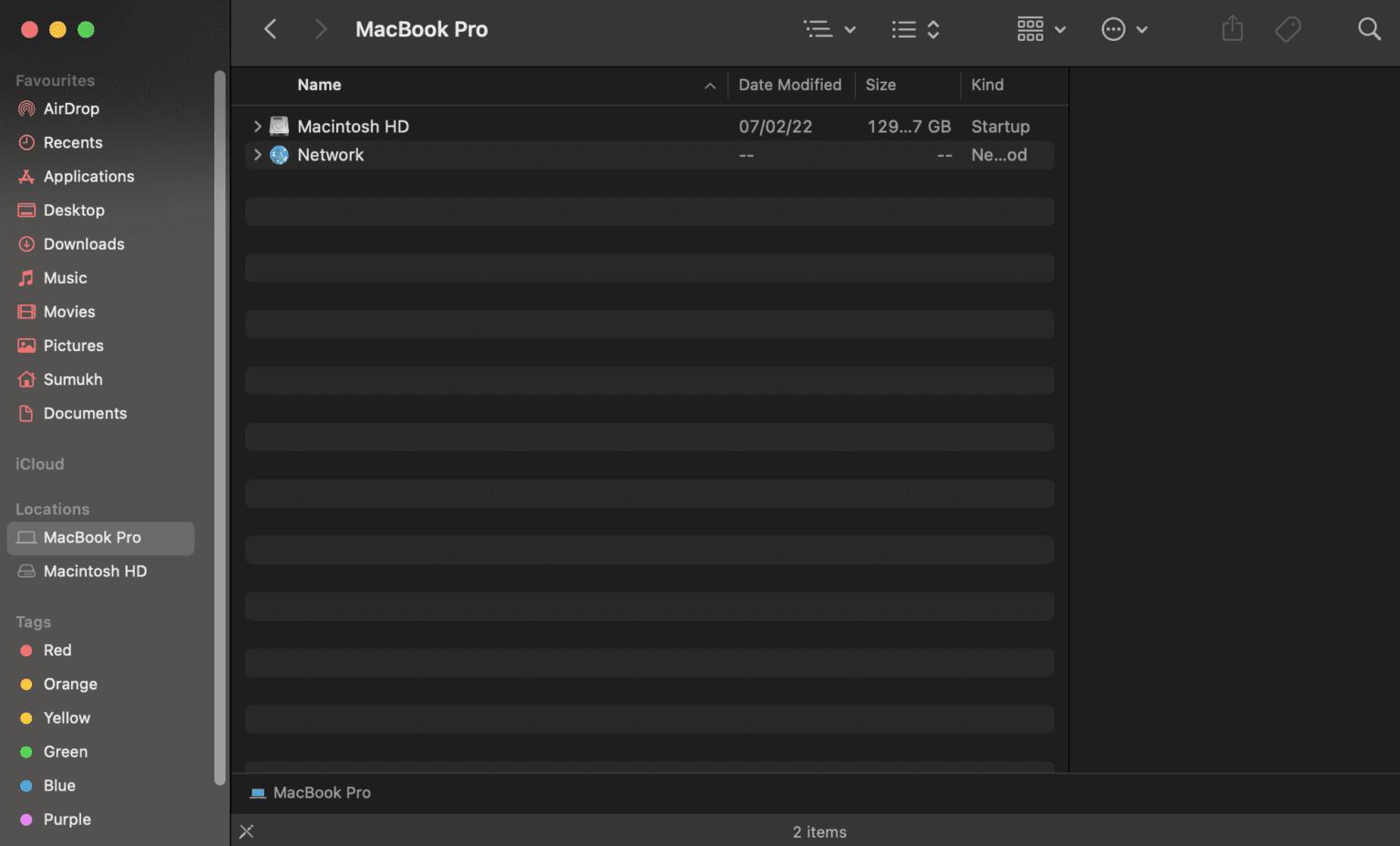
Step 2: The menu bar at the top of your screen will now display "Finder" next to Apple logo. Click on it.
Step 3: Locate "Preferences".
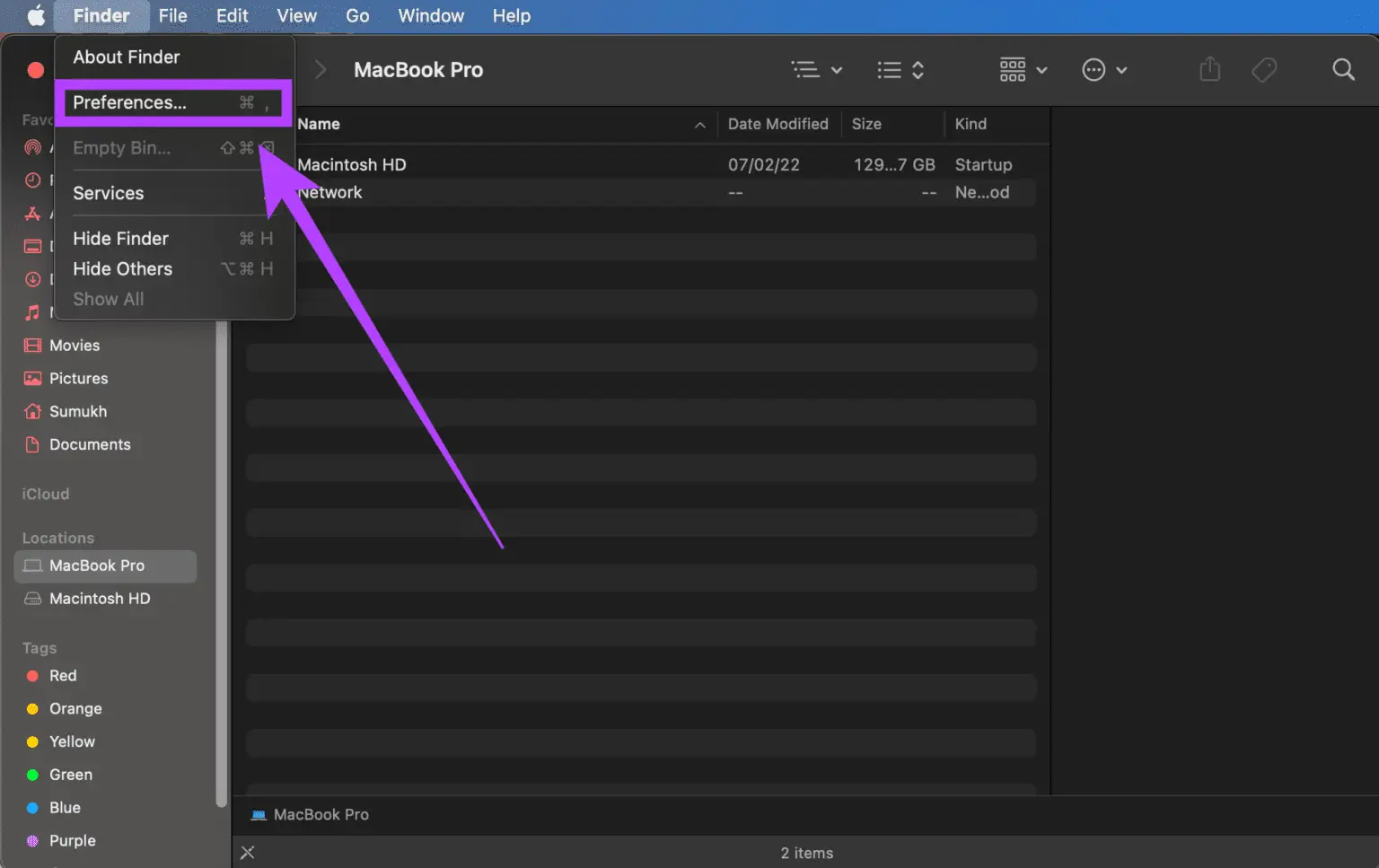
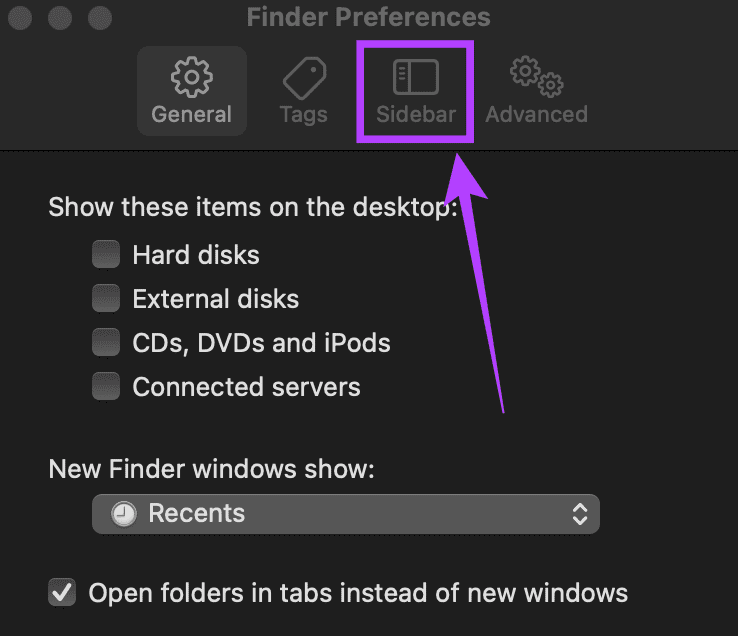
Step 5: You'll now see a list of all folders, directories, and devices displayed in the sidebar. Deselect those you don't want to see or use. For example, you can deselect "Cloud Storage," "Attached Servers," "Hard Disks," and so on.
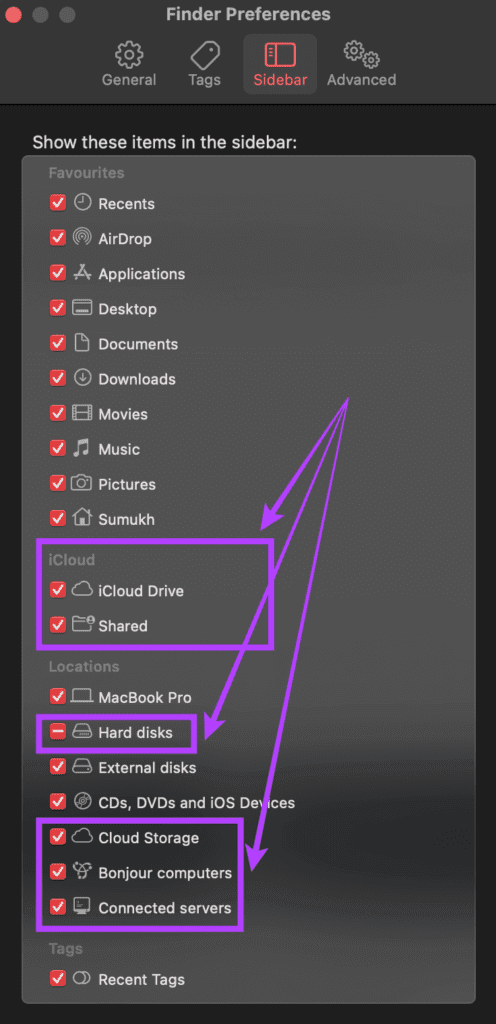
You'll now only see the items you've selected in the sidebar each time you open Finder. This makes it easier to find and navigate to the desired folder. With more drives and network devices, you're just adding unnecessary options that will add to the clutter. If you don't use iCloud on your Mac, you can even disable it. Otherwise, all iCloud files synced from your phone will also appear on your Mac.
Open FINDER to the folder you want.
Save a few extra clicks the next time you launch Finder by following these simple steps. You can improve your workflow by learning how to change the default open folder in Finder and choosing only the important directories you want to view.