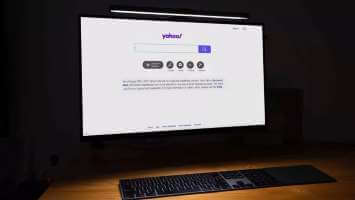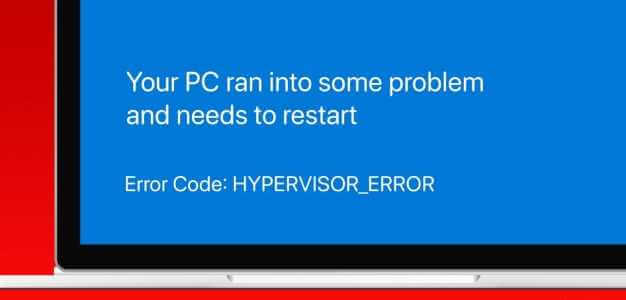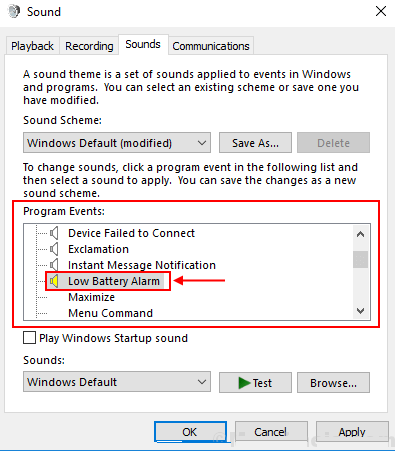File Explorer on Windows 10 keeps track of all your searches to make it easier to find the same files again. While it can The search toolbar Useful for quickly searching for large files Or display recent search entries, it can also reveal searches for sensitive files if you share your computer with others.
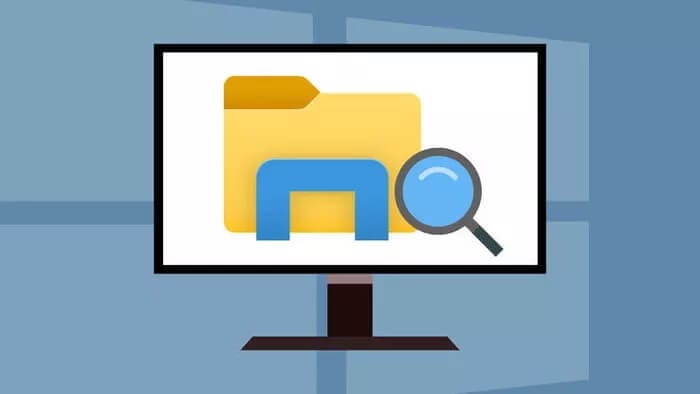
You can quickly clear your File Explorer search history using several methods and keep the search box clean. In this guide, we'll cover everything you need to know, from deleting specific search terms to completely disabling the search history feature in File Explorer.
How to delete a specific search term in File Explorer
If you want to remove only certain search terms from File Explorer, you can do so directly from the search bar in File Explorer. Here's how.
Open File Explorer and type the term you want to remove from your history or click in the search box to view recent search terms.
Now use your mouse to move to the search term and click the cross to remove the search term.
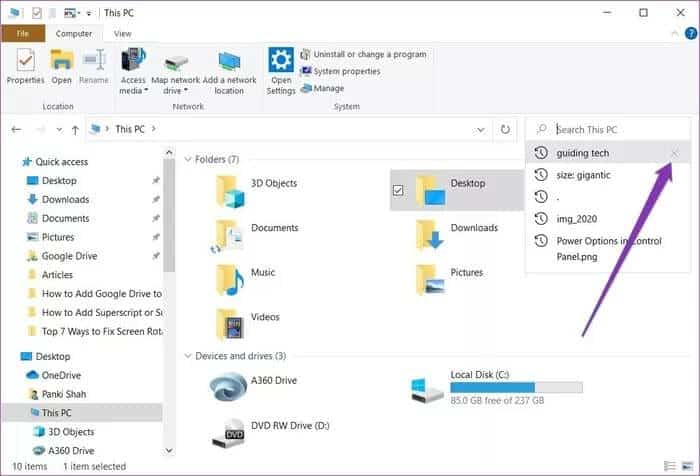
Alternatively, you can also use the down arrow key to highlight a specific search term, and press the delete key to remove it from File Explorer.
How to delete your entire search history in File Explorer
While deleting specific search terms is fairly easy, it can be time-consuming when you want to delete a large number of search terms. Fortunately, you can delete your entire File Explorer search history in Windows 10 with just a few clicks.
Method 1
Just like deleting specific search terms, you can also delete your entire search history from File Explorer itself.
Step 1: Open File Explorer Use the search box at the top right to search for anything.
Step 2: Now go to the tab “Search"which appears. In the section"Options“, expand the list of recent searches and select the option “Clear search historyFrom the menu.
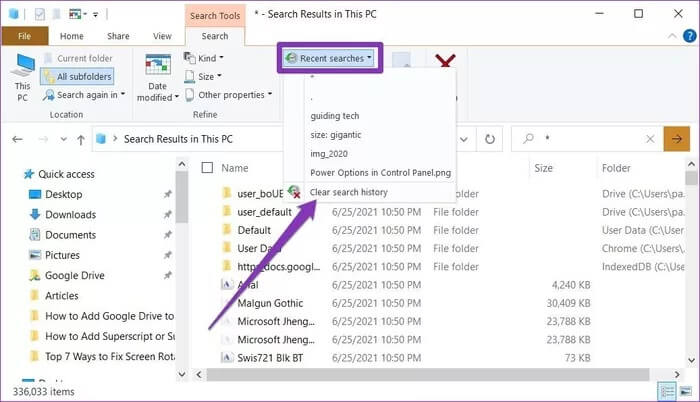
After deleting your search history, the Recent Searches option will turn gray.
The second method
Alternatively, you can also use the Windows Registry to track past searches to remove each search term individually or all of them at once.
Step 1: Open menu START YOUR , And type regedit , And press Enter to open the Registry Editor.
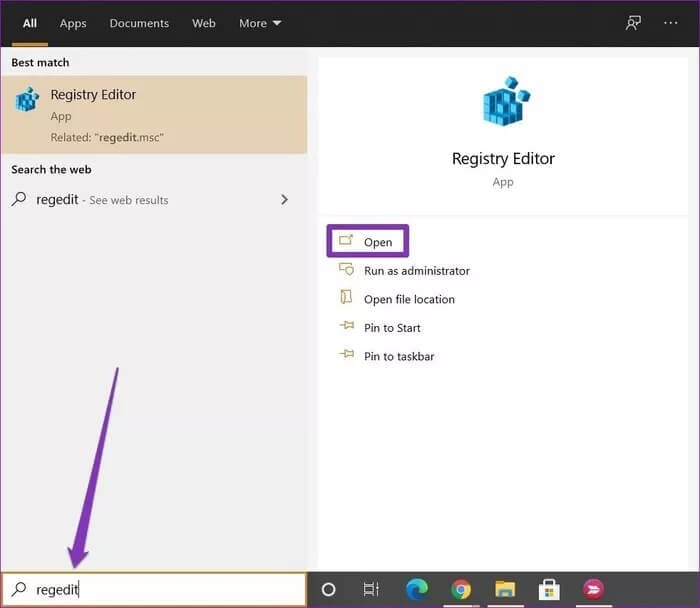
Step 2: In the Registry Editor window, go to the address bar at the top. Paste the address below and go to WorldWheelQuery quickly.
HKEY_CURRENT_USER\Software\Microsoft\Windows\CurrentVersion\Explorer\WordWheelQuery
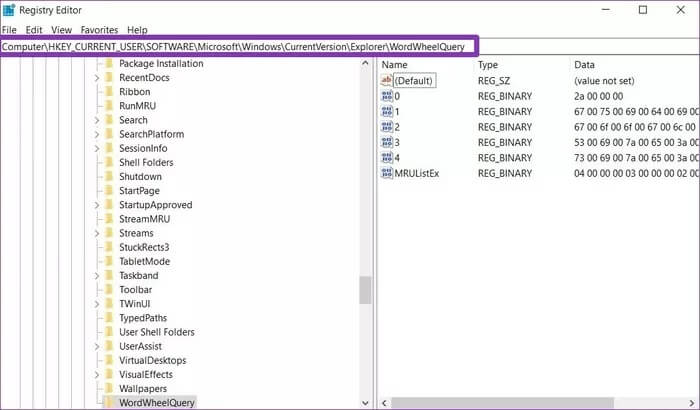
Step 3: You will find keys DWORD The File Explorer search history value is stored in the right pane. The keys are listed with numbers starting from 0. Here, 0 represents the oldest search term, while the highest number (in my case, 4) indicates the most recent. You can double-click the DWORD key to select the search entry.
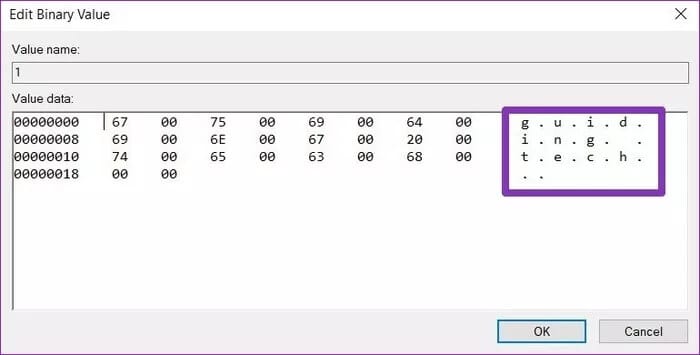
Step 4: To delete a specific entry, right-click on that specific key and choose the Delete option. When prompted with the warning dialog box, clickyes".
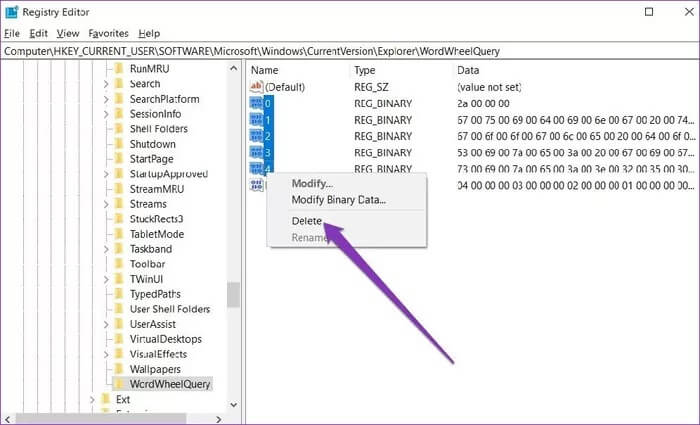
Similarly, you can also delete the entire search history by right-clicking on the WorldWheelQuery entry and choosing the delete option.
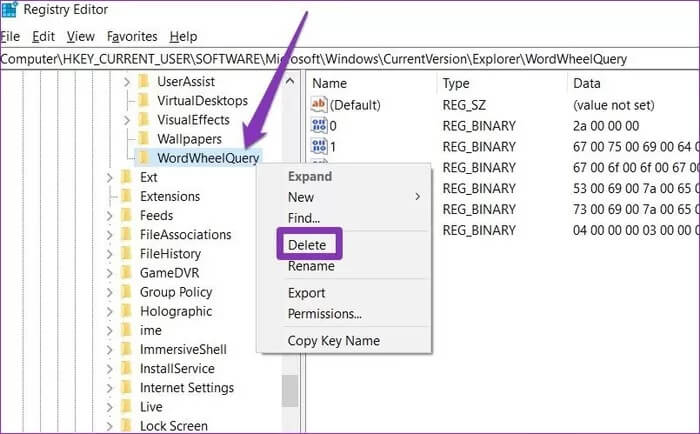
Doing so will completely delete your search history stored in File Explorer.
How to Disable File Explorer Search History in Windows 10
While you can quickly delete your File Explorer search history using the methods above, if these search suggestions aren't helpful to you at all, disabling them all makes sense. Here's how.
Step 1: Open menu START YOUR , And type regedit And press Enter to open the Registry Editor.
Step 2: Now, in the address bar at the top, copy and paste the address shown below to move to the next key.
HKEY_CURRENT_USER \ Software \ Policies \ Microsoft \ Windows \
Step 3: In the left pane, right-click anywhere in the empty area and go to New > Key. Name this key “Explorer.”
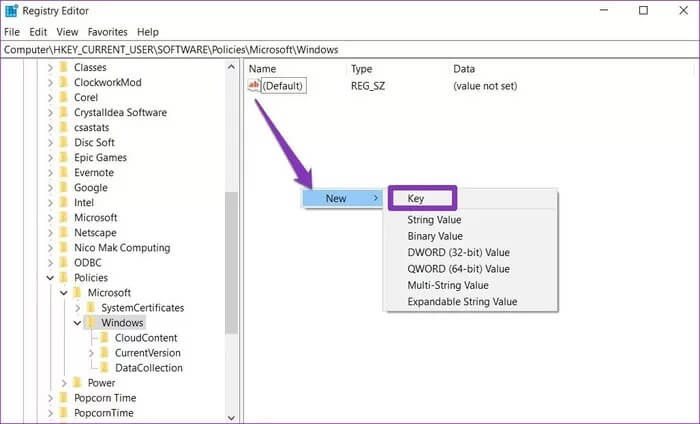
Step 4: Inside the new key, right-click again in the empty part, go to New and select Value. DWORD (32-bit) from the list.
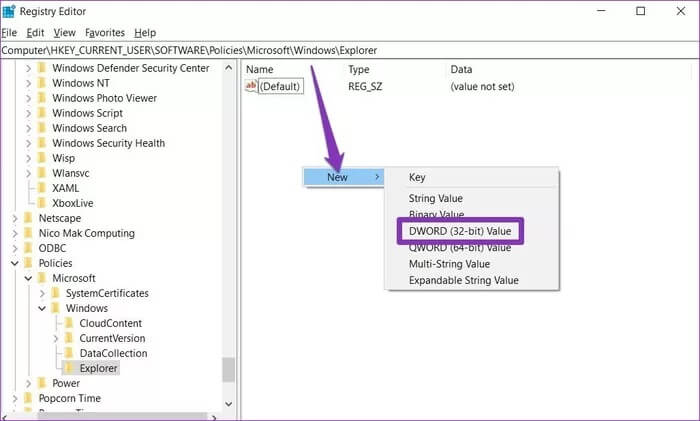
Step 5: Name the DWORD entry “DisableSearchBoxSuggestions“. Next, double-click the entry to change its value to 1 and click OK.
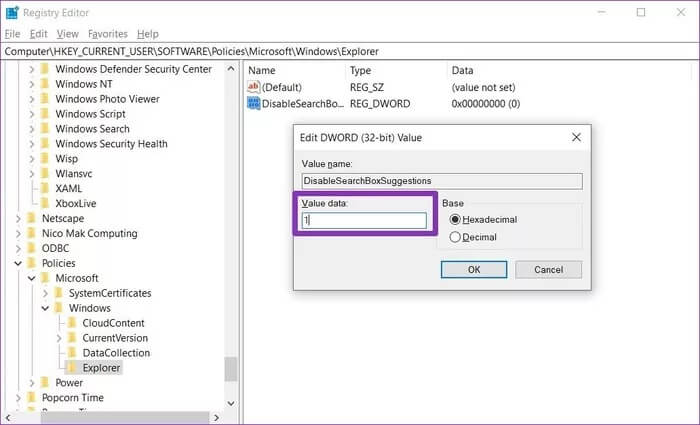
After that, Windows Explorer will no longer show your search history. If you want to undo these settings, follow the same steps and delete the "DisableSearchBoxSuggestions" key.
Added: Clear recent history from File Explorer
Even after removing previous searches, recently opened files remain visible under Recent Files in File Explorer. Fortunately, you can quickly delete them directly from File Explorer itself. Read on to learn how.
Step 1: Open File Explorer. Click the File menu at the top and select “Change folder and search optionFrom the menu.
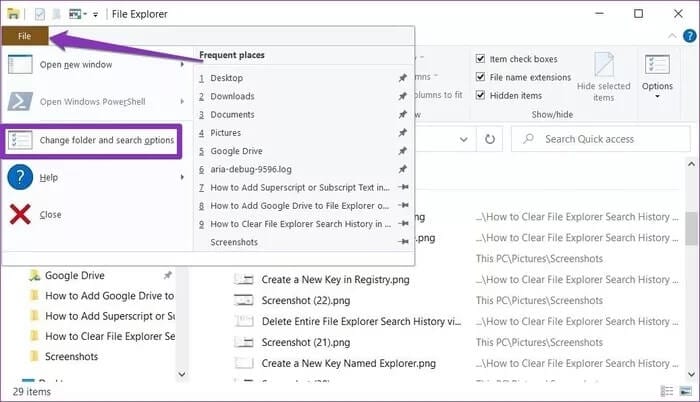
Step 2: in the tab “General, click the buttonto surveyIn the Privacy section, click onOK".
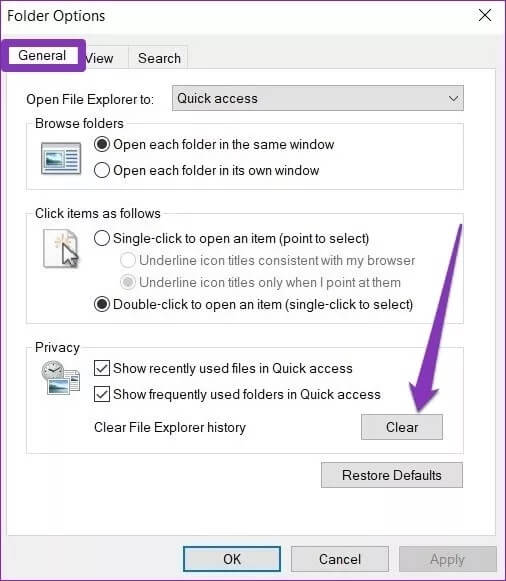
That's it. Now all your recent file history will be cleared from File Explorer.
Leave no trace behind
Having search suggestions in File Explorer can be either helpful or annoying, depending on how you view them. Either way, clearing or disabling your search history is fairly simple and easy.
If you are looking to switch from the default File Explorer on Windows 10, here are the steps. Best File Explorer Alternatives With tabs you can experiment.