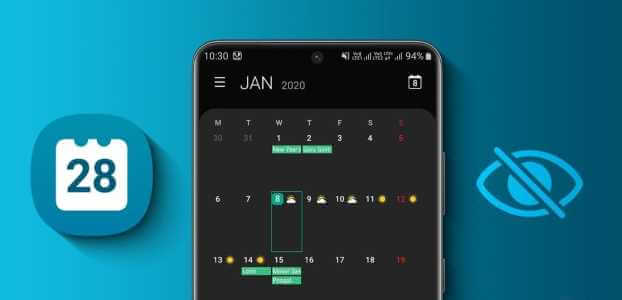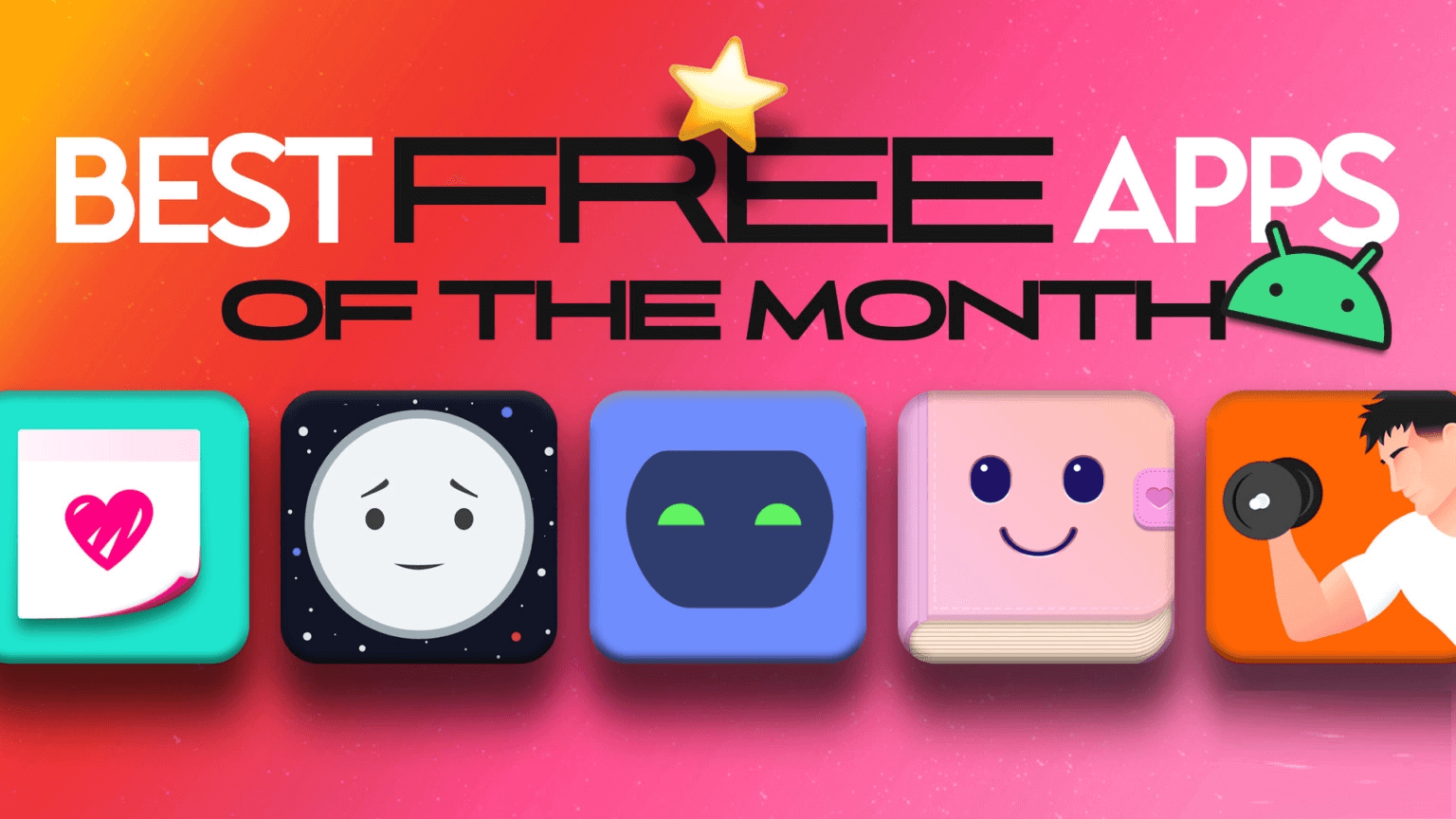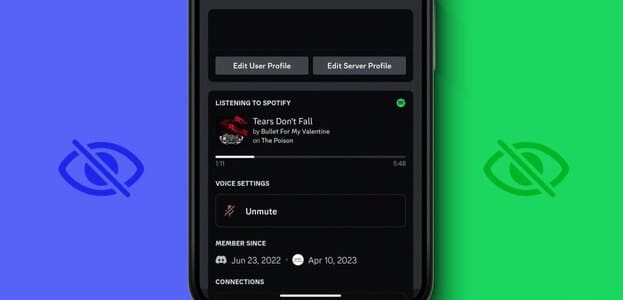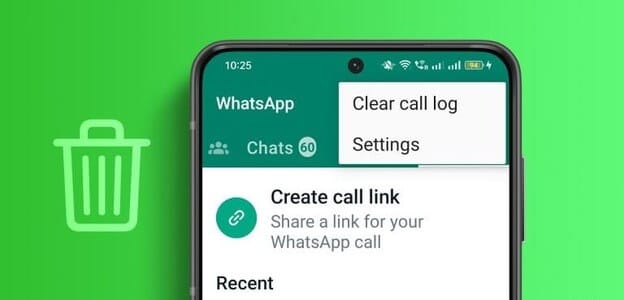Instagram has finally introduced the long-awaited Collab feature that lets you collaborate with your friends while... Share posts And Reels. This definitely makes things easier as there is no need to share the same post from two separate accounts while also allowing you toReach a wider audienceIn this article, you will learn how to use the Collab feature on Instagram.

Unlike tagging, you can only collaborate with someone other than yourself. We'll explain how the Collab feature works and how you can send, accept, and redeem Collab invites on Instagram. So, without further ado, let's dive in.
How to Send a Collab Invite on Instagram
To send a Collab invitation on Instagram, you must use a public account. However, you can collaborate with the person even if their account is private.
Next, here's how to send a collaboration invite on Instagram from your phone.
Step 1: Launch the Instagram app on your Android or iPhone and tap the + plus icon in the top right corner to create a new post.
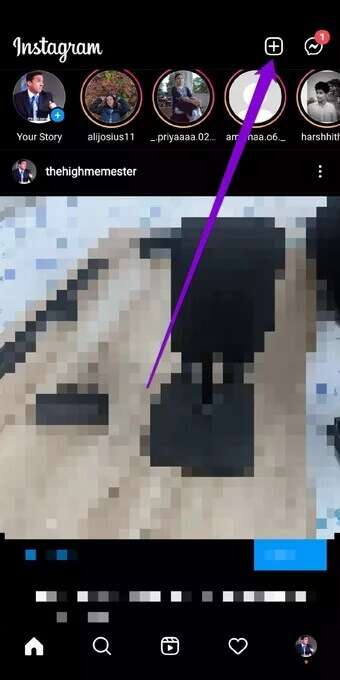
Step 2: Now select the media you want to upload in collaboration and tap the right arrow. Edit your post as usual and tap the right arrow again.
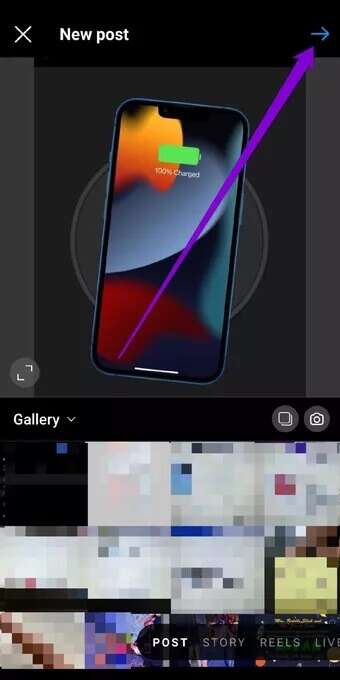
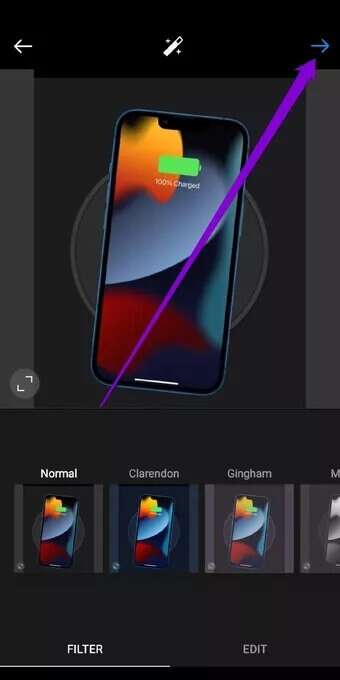
Step 3: Now go to the Tag People option.
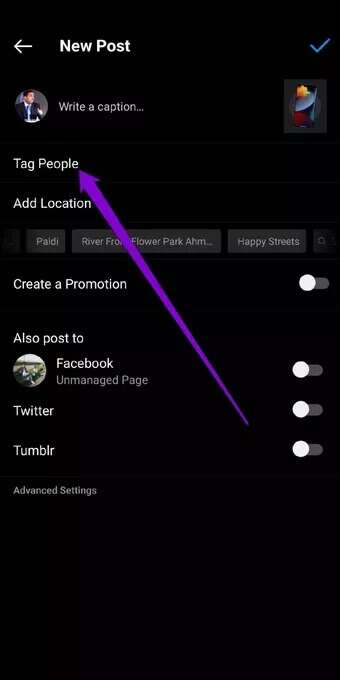
Step 4: Tap the Invite Collaborator option and use the search box that appears to find the user you want to invite to participate in the Collab.
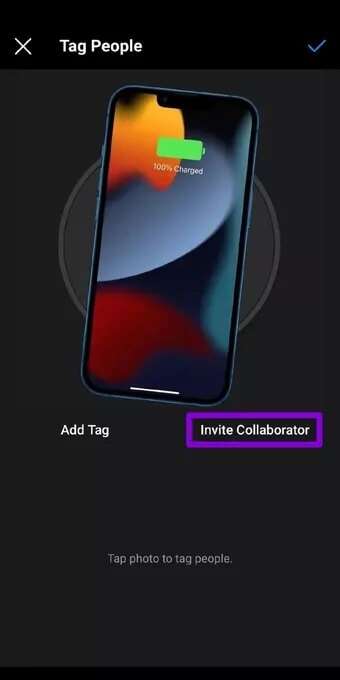
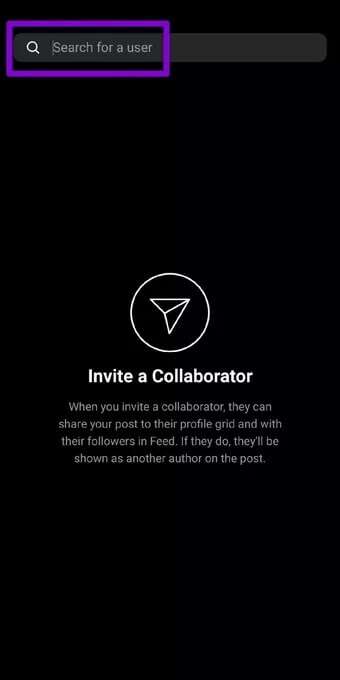
Note: If your account is private, you won't get the "Invite Collaborator" option.
Step 5: Once added, you'll see their name appear as a collaborator. You can click the "Edit Collaborator" button if you accidentally selected the wrong account. Finally, review the post details and click the correct check mark in the top right to publish your post.
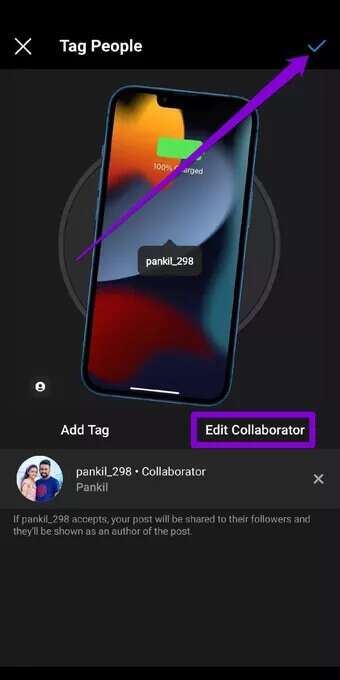
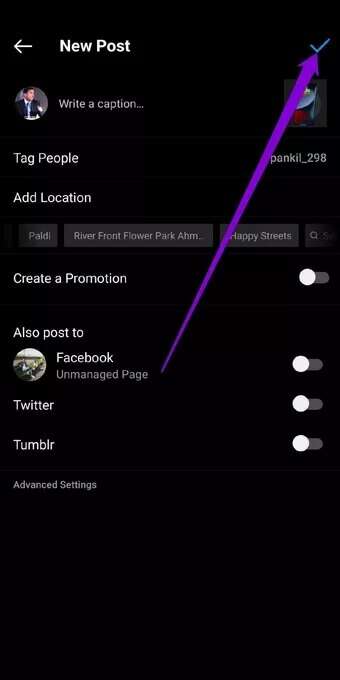
Once you share the post, the other person will receive a Collab invite via Private message , and can accept a Collab invitation sent from there.
How to accept or decline a COLLAB invite on Instagram
Once you receive a Collab invite, here's how to view and respond to a Collab invite on Instagram.
Step 1: Open the private message you received on Instagram. Tap the View Invitation button to see the post for which you received the Collab request.
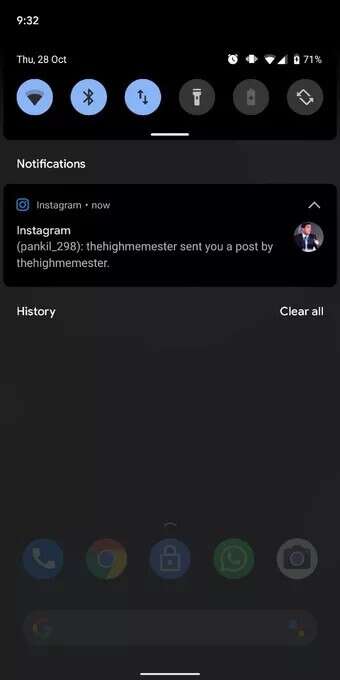
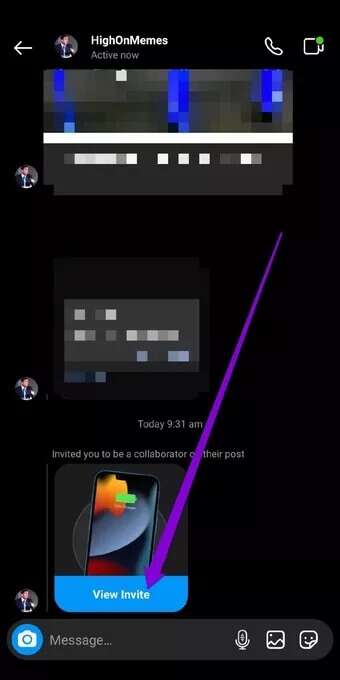
Step 2: Now click the Review button to respond to this invitation. You can accept or decline the request from here.
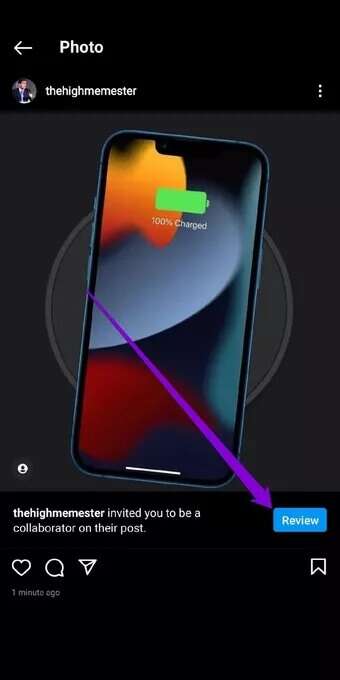
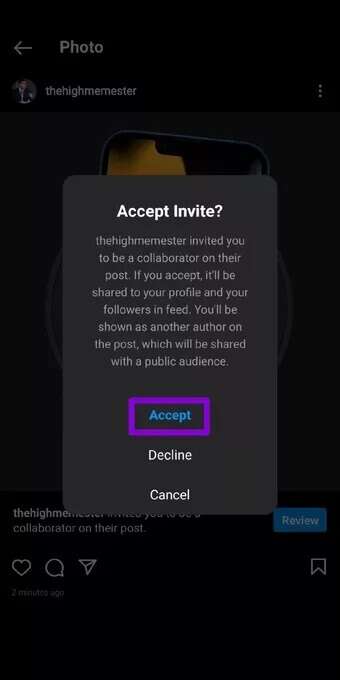
Once the request is accepted, the post will be shared with all your followers and will also appear on your profile.
How to cancel a COLLAB invite on Instagram
If you no longer want to collaborate with the person, or if you sent the collaboration request to the wrong person, you can also revoke a collaboration request on Instagram simply by untag them from the post. Read on to learn how.
Step 1: Go to the collaborated post on Instagram. Tap the three-dot menu icon in the top right and choose Edit from the resulting menu.
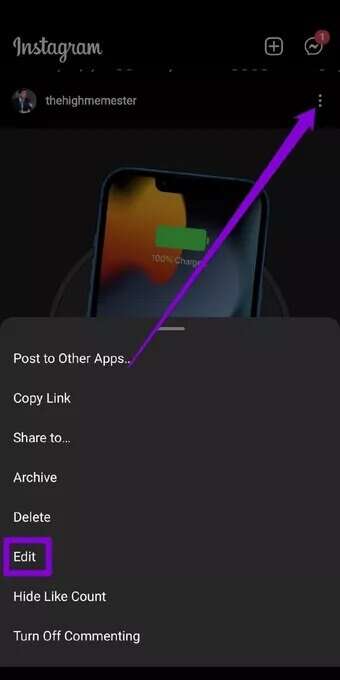
Step 2: Here, tap the "N Person" option in the bottom left. Now tap the cross icon next to the invitee's name to unmark them and cancel the collaboration invitation.

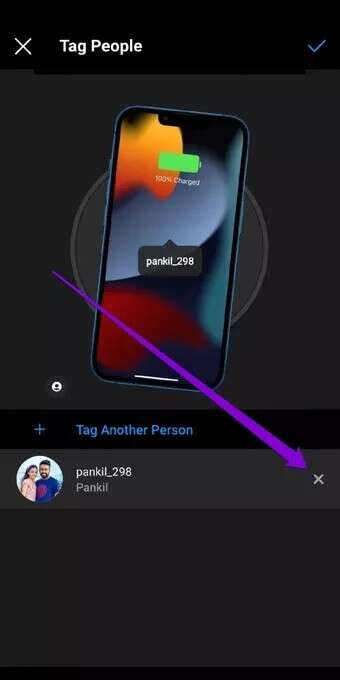
Step 3:Finally, click the correct check mark to save your changes.

That's it. The person you invited won't see the invitation again. However, they will see the post you sent them as a direct message.
How to Remove Yourself from Collaborated Posts on Instagram
If you want to end your collaboration and stop sharing the post from your profile, you can easily remove yourself from the collaborating post.
To remove yourself from a collaborating post on Instagram, go to the collaborating post. Now tap the three-dot menu icon in the top right and choose the Stop Sharing option from the menu. Tap Stop Sharing again when prompted.
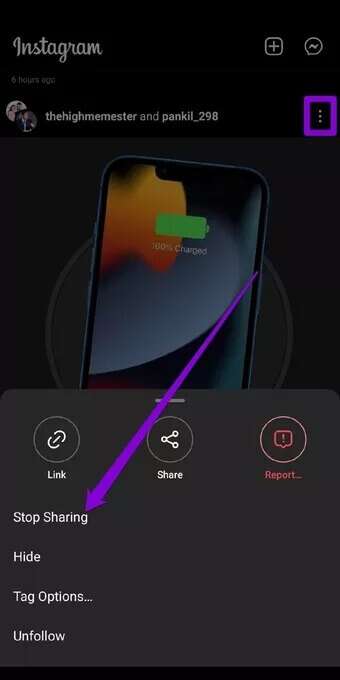
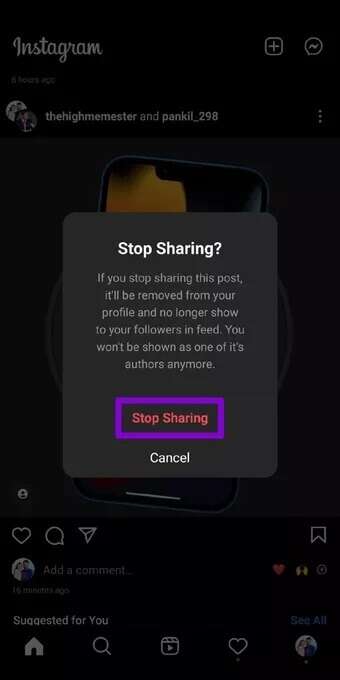
Once done, Instagram will remove your name from the collaboration and delete the post from your profile.
Collaborate and create
Instagram's collaboration feature has been a welcome addition that many of us will appreciate. It's great for creators who can now easily share content and increase engagement. Let us know your thoughts on using Instagram's Collab feature in the comments below.
Want to create eye-catching Instagram posts? Learn how to How to use Canva to edit your Instagram posts like a pro.