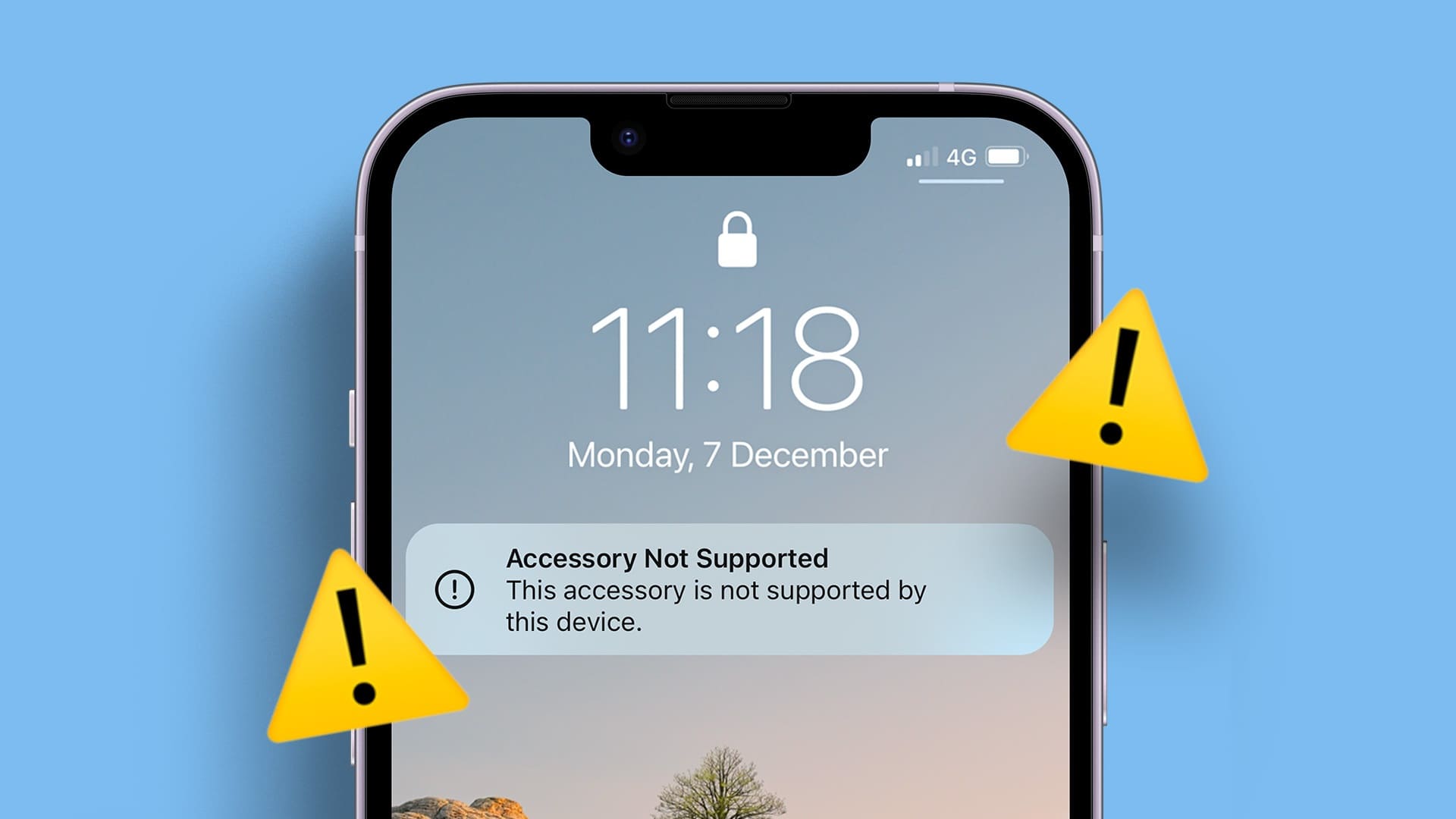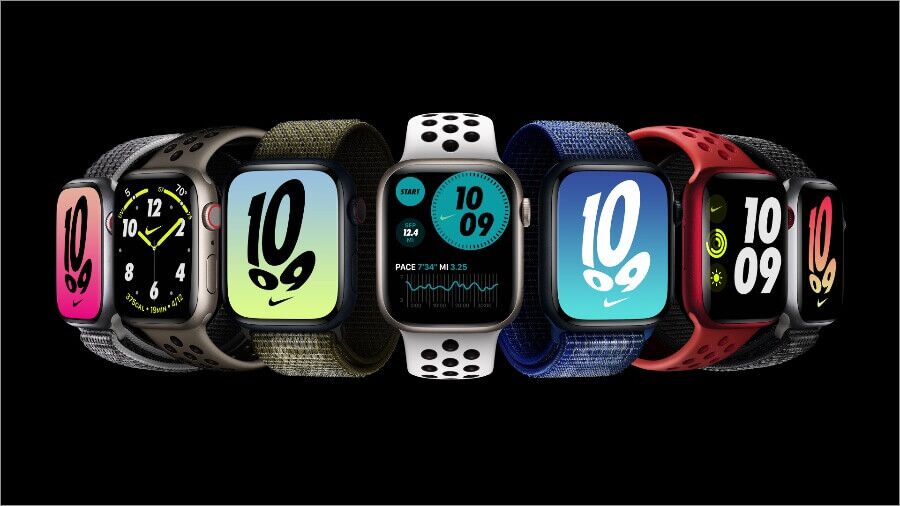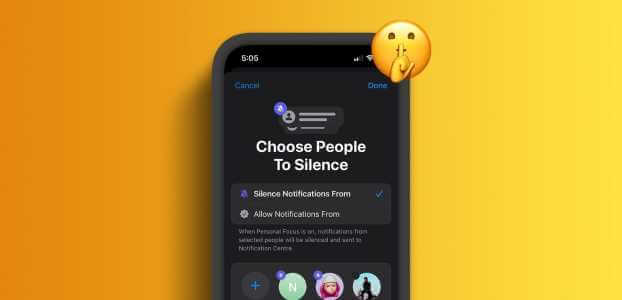after IOS 15 update iPhone users will notice a new section called Shared with You in the default iPhone apps. The section is supported in first-party apps like Safari, Apple Music, Apple TV, Photos, and Apple Podcasts. So, what is the Shared With You feature on iPhone? Is it useful? Let's discuss it.
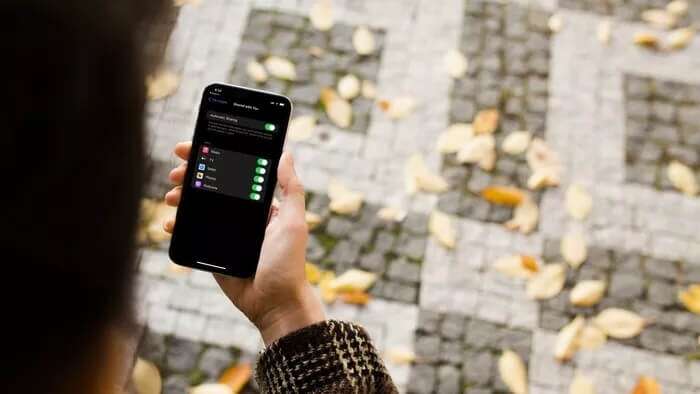
What is Shared with You on iPhone?
As the name suggests, Shared with You is a section in Apple apps that displays media content others have shared with you via iMessage. It collects all the media shared from iMessage conversations and displays it in a single section in supported apps.
Meaning, you no longer need to scroll through hundreds of iMessages just to find the perfect music recommendation from friends or family. Simply open the Apple Music app and go to the Shared with You section to view the list. All shared Apple Music links will be pulled from across all iMessage conversations.
Similarly, you can check shared web links from Safari, Apple TV recommendations from the Apple TV app, and shared Podcast links from the Apple Podcast app on your iPhone. Let's see them in action, shall we?
Shared with You in Safari
Safari on iPhone is completely customizable.You need to enable Shared with You option from your browser.
If you want to check all shared web links from Safari, you can do so easily. Here's how.
Step 1: Open Safari on your iPhone.
Step 2: From the Safari home page, scroll down to the Edit menu.
Step 3: From the following menu, enable the Shared with You option.
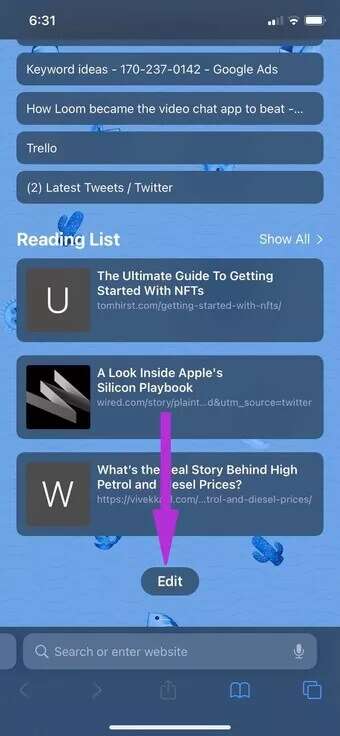
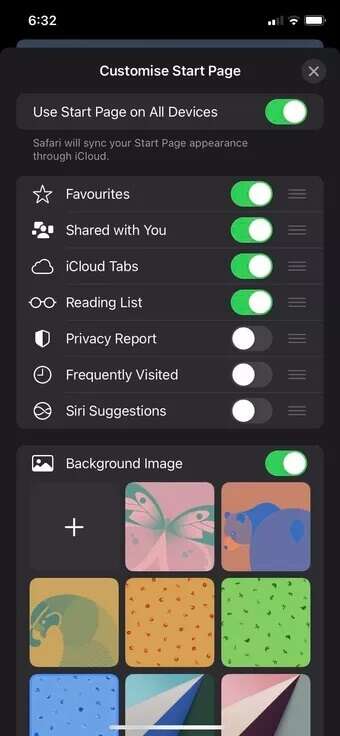
Step 4: Go back to the home screen, and you can check all the shared links from iMessage conversations.
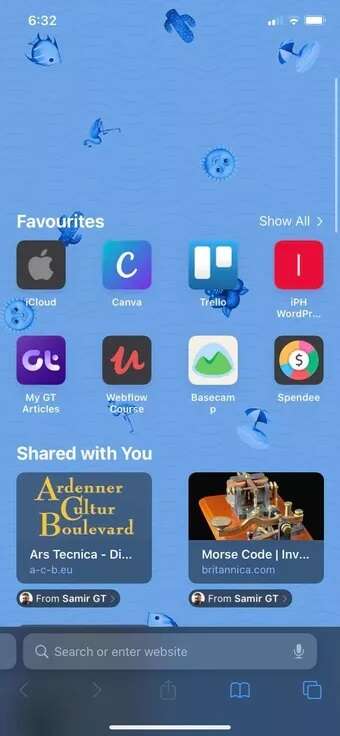
You'll see the shared link along with the contact's name and profile picture. You can go to the same Shared with You menu at any time and check the links.
Shared with You in Photos
The Shared with You feature is very useful. For the Photos app on iPhoneIf you receive a lot of photos or media files via iMessage conversations, you can check them from a single source in the Photos app.
Step 1: Open the Photos app on your iPhone.
Step 2: By default, the library menu will open.
Step 3: Go to the For You menu and scroll down.
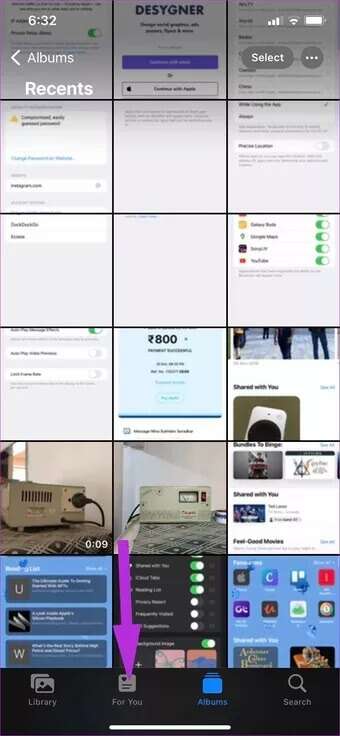
Step 4: You will find the Shared with you section and check all the media files shared by your iMessage contacts.
Shared with You in APPLE MUSIC
If you're used to sharing or receiving Apple Music files via iMessage threads, you can find them from the Shared with You menu in the Apple Music app.
Open the Apple Music app on your iPhone and you'll find shared Apple Music links directly from the Listen Now menu.
Shared with You on Apple TV
This is another app that takes advantage of the Shared with You feature. Sometimes, checking Apple TV links from iMessage conversations can be cumbersome and time-consuming. Instead, you can view them through the app.
Step 1: Open Apple TV on your iPhone.
Step 2: From the Watch Now list, scroll down.
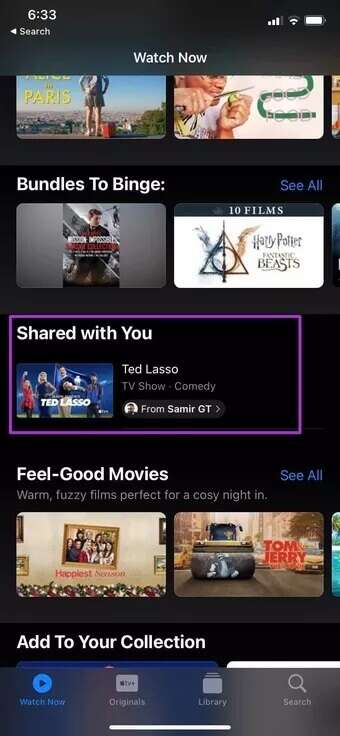
Step 3: You'll find the Shared with You section and check out TV shows recommended by others.
Disable Shared with You
If you're not a fan of Shared with You's functionality (there are many reasons why), you can easily disable Shared with You on your iPhone or individual apps. Here's what you need to do.
Step 1: Open the Settings app on the iPhone.
Step 2: Go to the messages list.
Step 3: Open the Shared with You section.
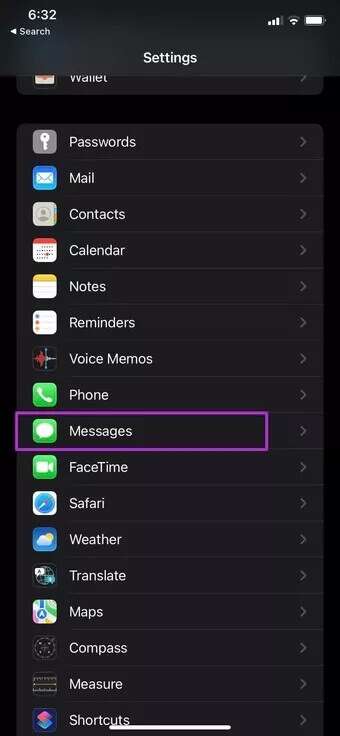
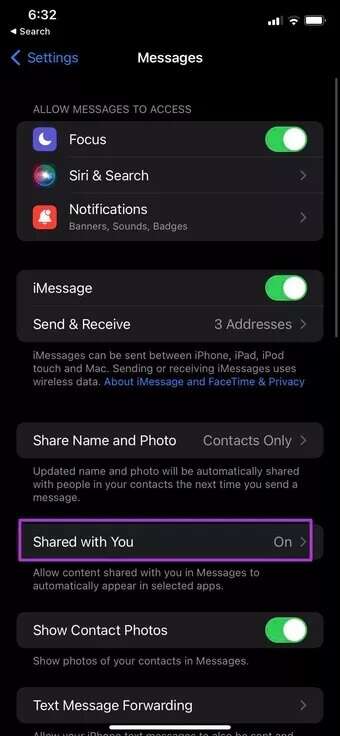
Step 4: Disable Shared with You to switch between irrelevant apps.
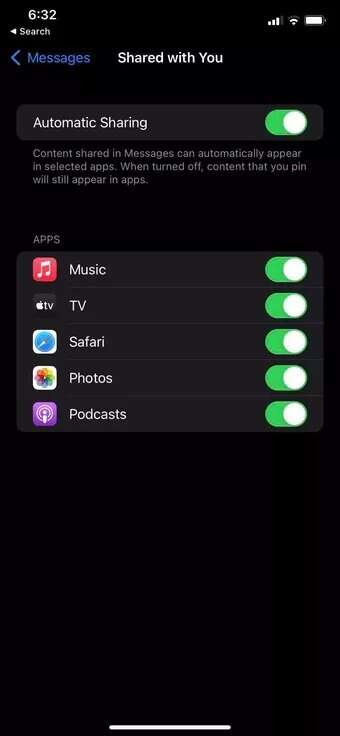
Restrictions onShared with you
- The "Shared with You" feature only works when media content and links are shared via iMessage. If you receive a relevant link from a WhatsApp or Telegram chat, the related content will appear in the "Shared with You" section.
- Functionality is limited to Apple apps only. Shared with you is not supported on Spotify, Netflix, or Prime Video.
- Also, Apple has buried Shared with You in Apple Music and Apple TV, making it difficult for users to find it.
Start using Shared with You on iPhone
There are two ways to look at Apple's Shared with You feature. If you're invested in the Apple ecosystem, you'll find it very useful. Others who use third-party messaging apps can go a step further and disable the option from the Messages app.