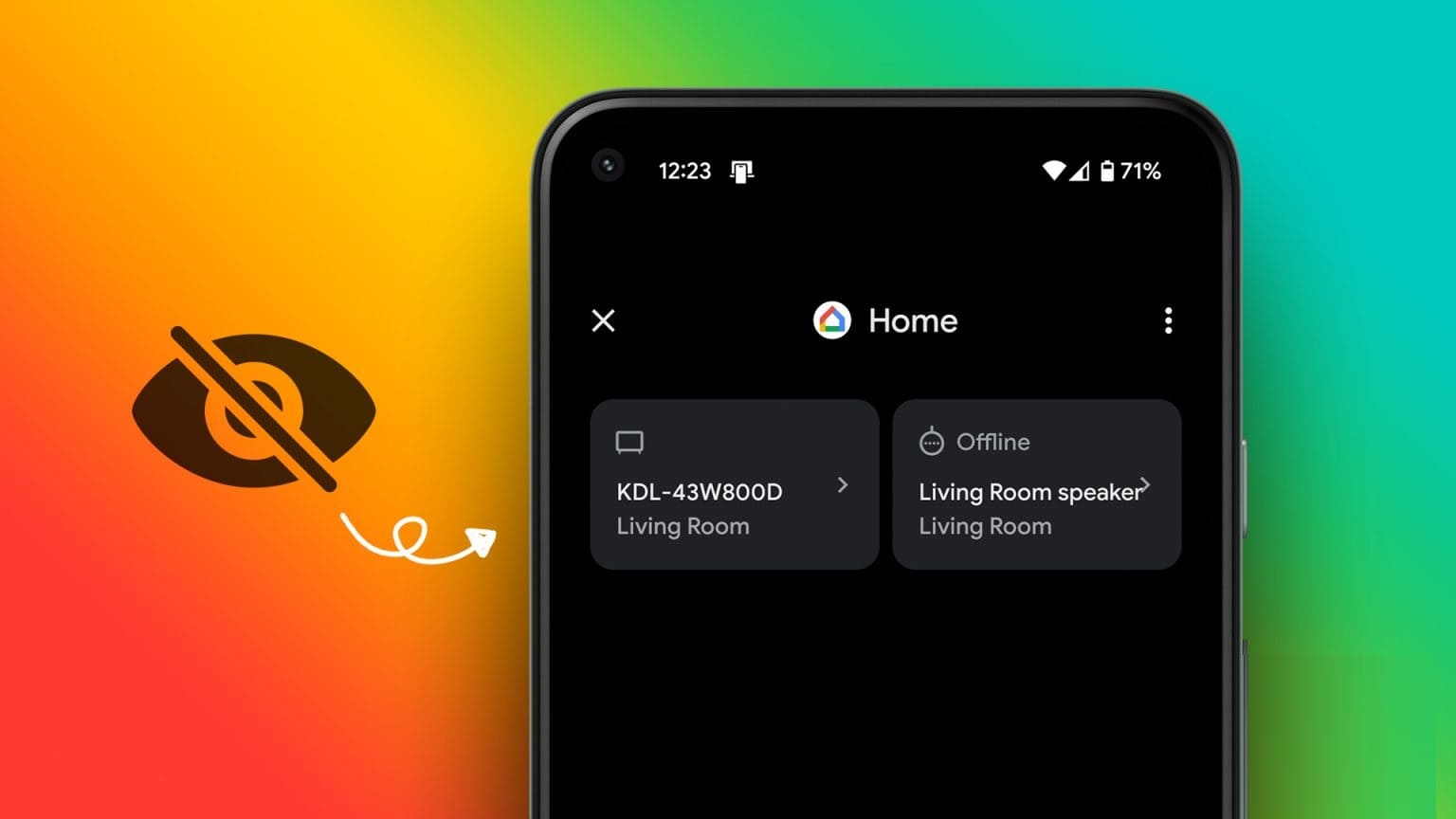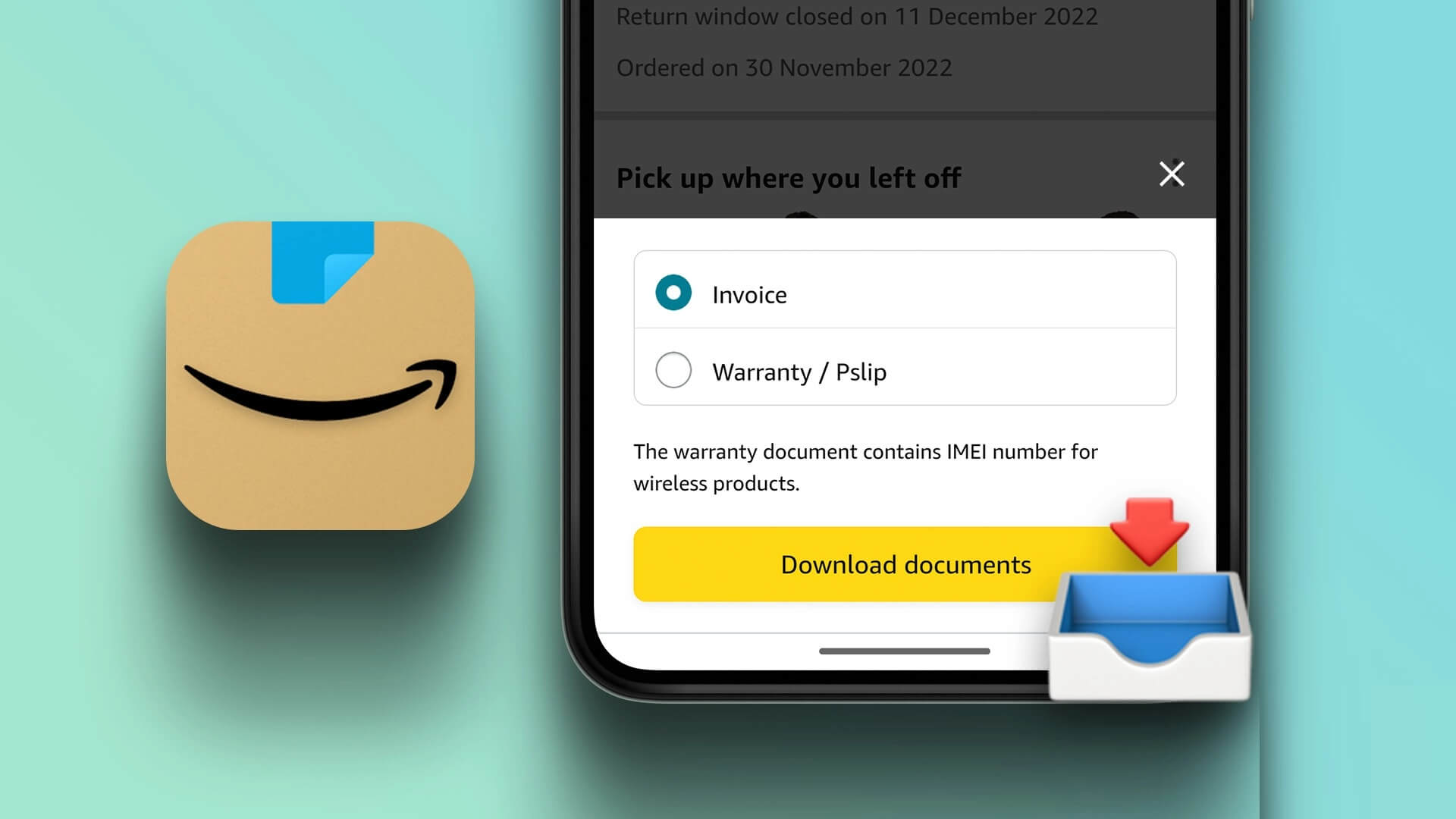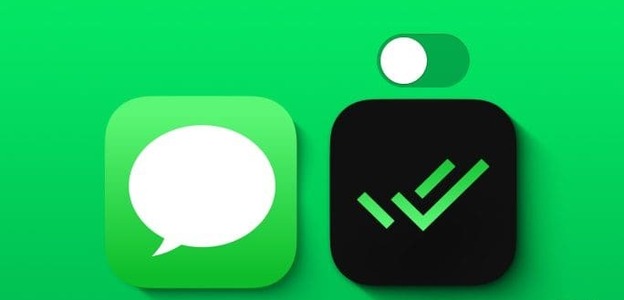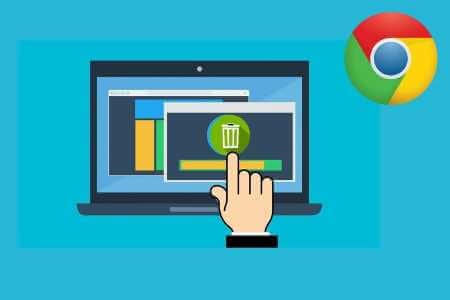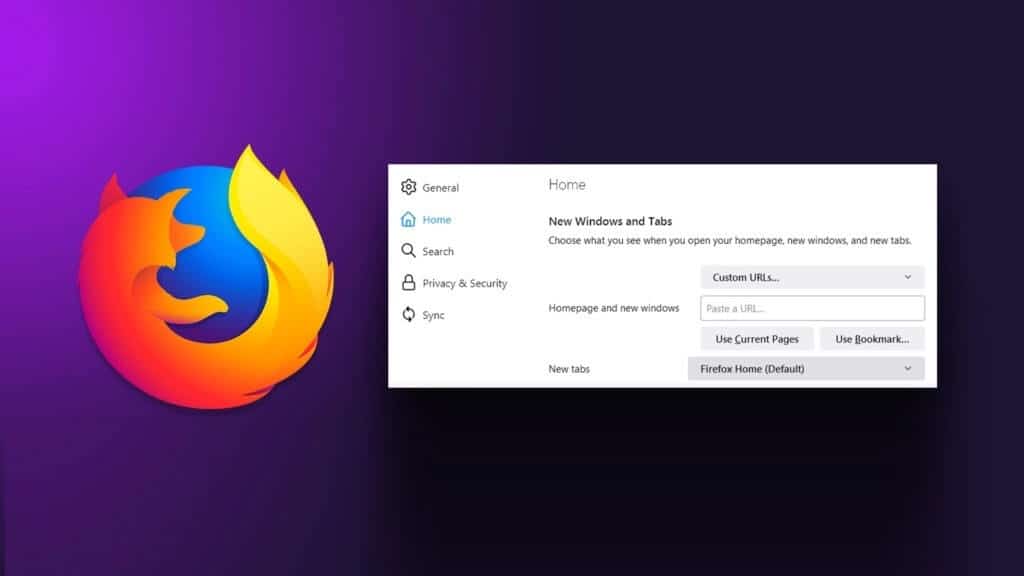Microsoft Outlook creates a template. Typical examples are easy to use.Outlook forms where features include business cards Meeting requests, appointments, and emails. All of these forms are stored in a location known as the Standard Forms Library. In this article, we'll learn how to create a custom form in Microsoft Outlook.
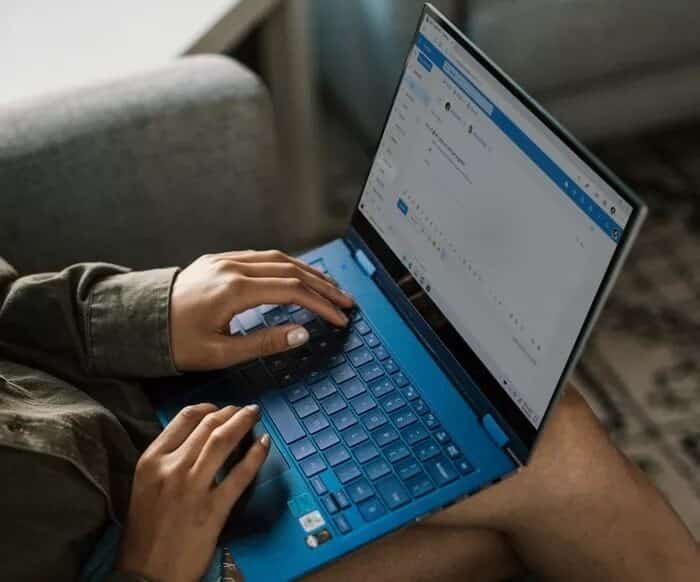
You can customize some sections of these standard forms by adding, replacing, or hiding certain parts. Customizing forms is especially important if you need to send emails containing specific information requests. Here are the steps to follow to customize a unique form in Outlook.
Setting up the developer tab
The first thing to note is that you can only create a custom form in Outlook using the Developer tab. Here's how it works:
Step 1: Start Microsoft Outlook.
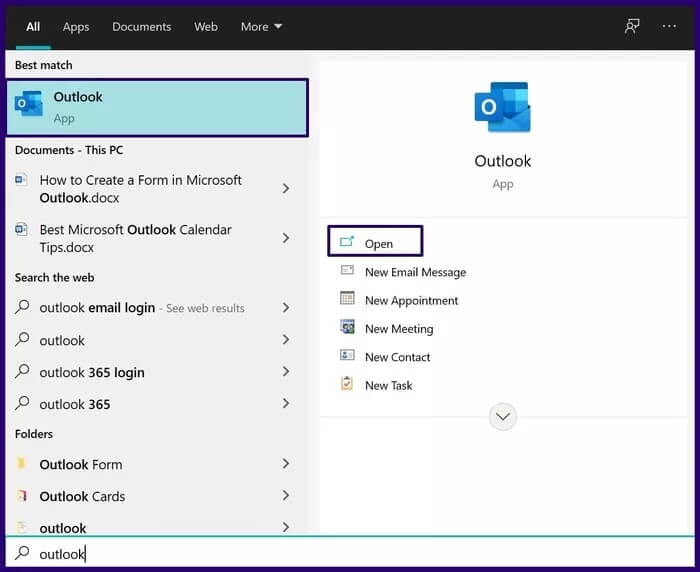
Step 2: Right-click the ribbon and select Customize the Ribbon from the options menu.
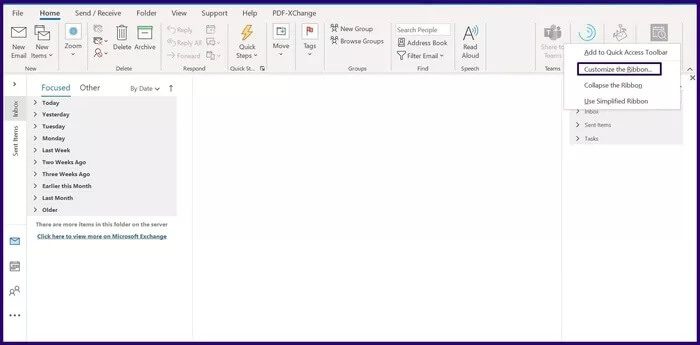
Step 3: In the new dialog box under the group titled Choose Commands From, select the drop-down menu and choose Main Tabs.
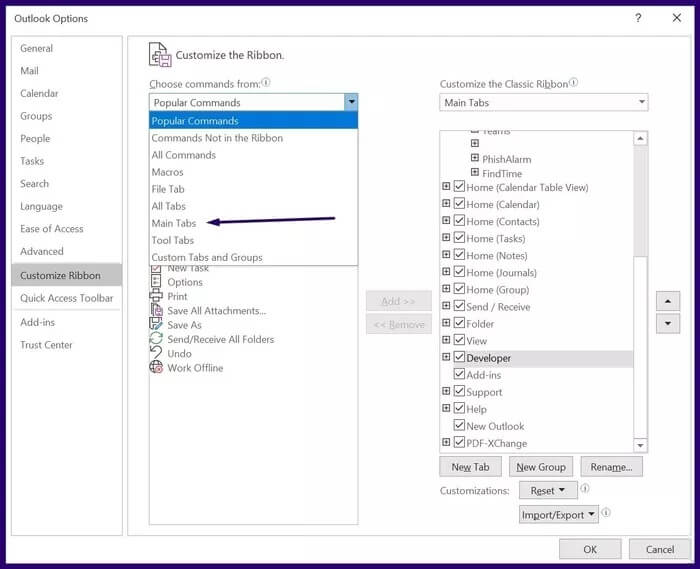
Step 4: Select Developer from the listed options and click Add located in the center of the dialog box.
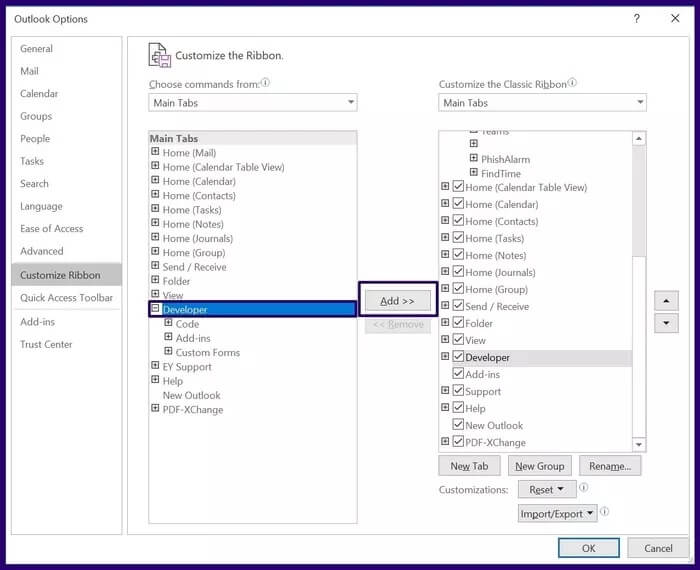
Step 5: Under the group titled Customize the Classic Ribbon, check the box next to Developer, and then click OK to close the dialog box.
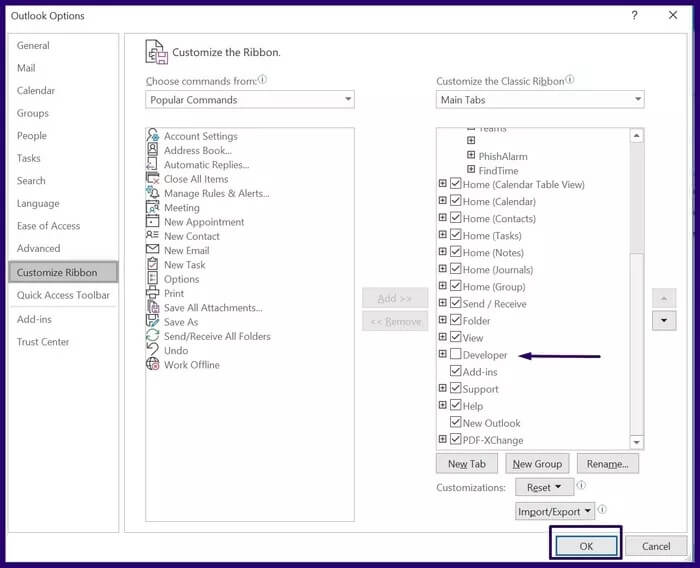
Custom template design
With Developer now available on your ribbon, you can access the Design Form feature to create your own new From.
Step 1: In the Search menu, type Form Design. Alternatively, you can go to the Developer tab on the ribbon, click the Custom Forms group, and then click Form Design.
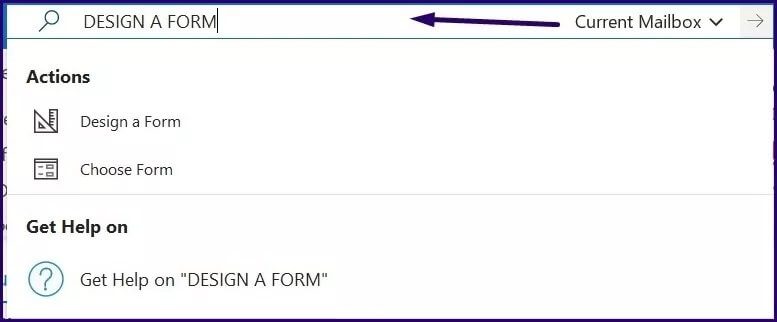
Step 2: In the new dialog box, select the drop-down menu and choose Standard Template Library.
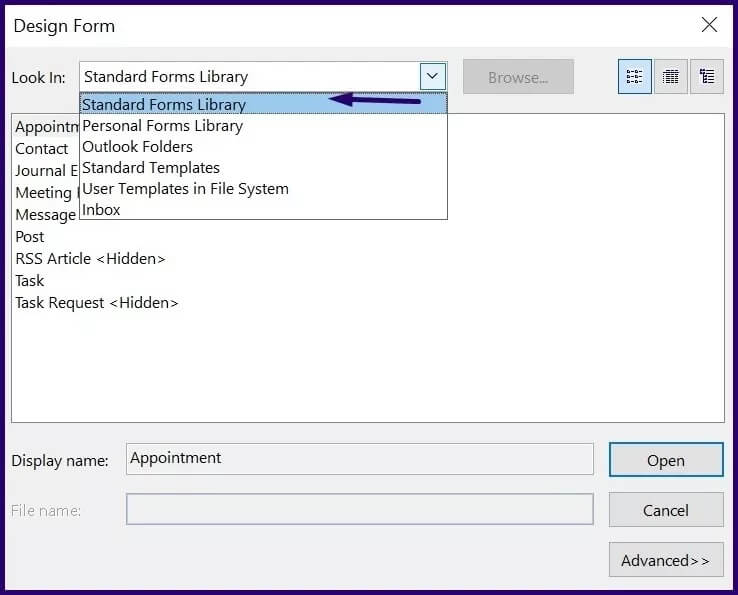
Step 3: Select the form you want to customize (we chose Appointment) from the listed options and click Open.
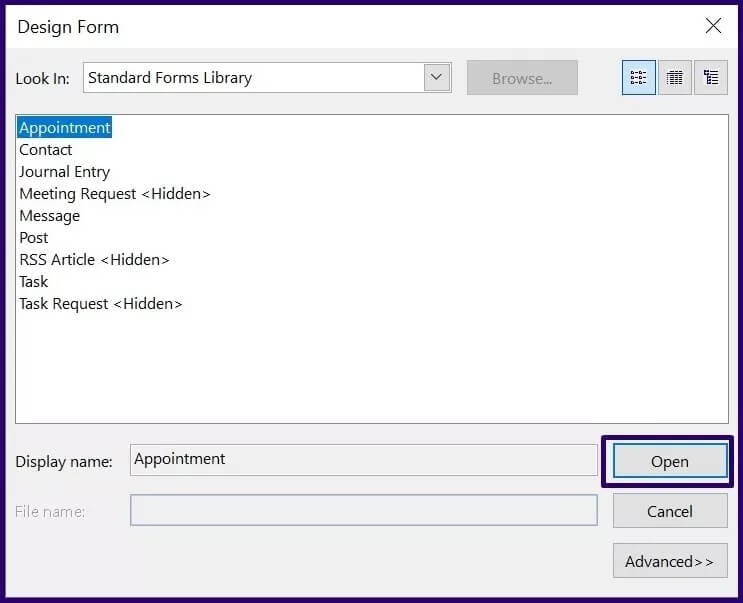
Step 4: To add a new field or area to the open form, select New Form Area from the ribbon.
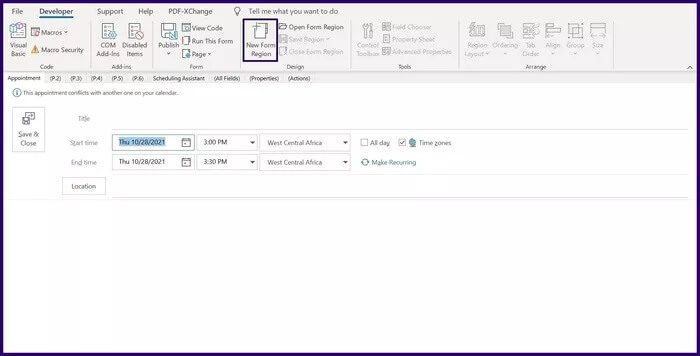
Step 5: From the list of displayed fields, select a new field and click New.
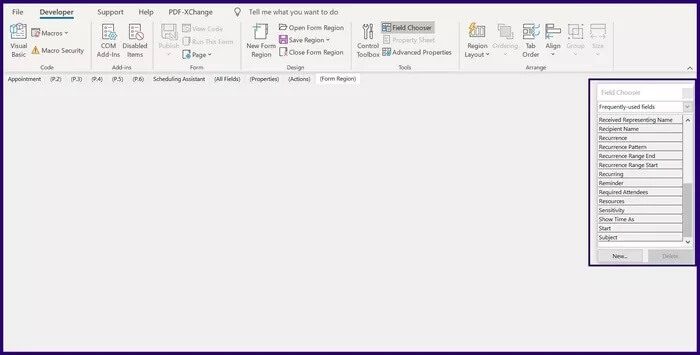
Step 6: Enter details for the new field name, the type of data to be entered, and the data format and select OK.

Step 7: In the tab next to your model name, select the P.2 option.
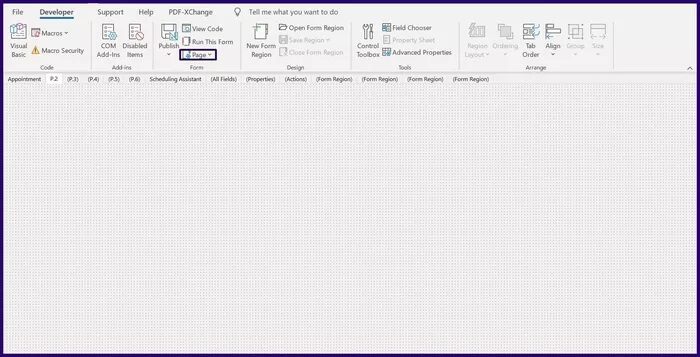
Step 8: From the ribbon, select the Page button.
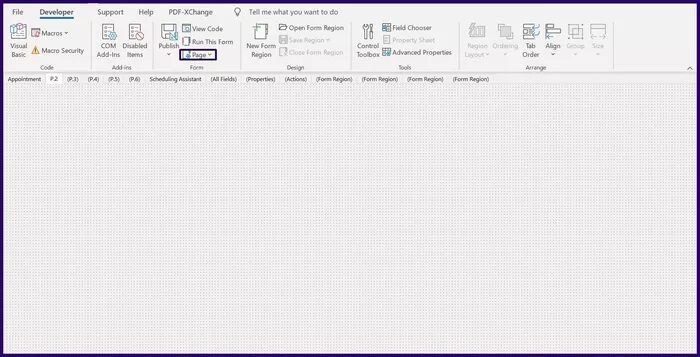
Step 9: From the drop-down menu, select Rename Page.
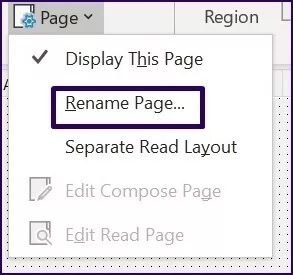
Step 10: Enter a name for the new page and click OK.
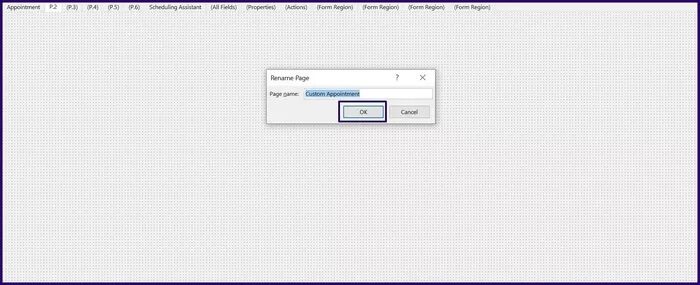
Step 11: Select the Field Chooser from the ribbon.
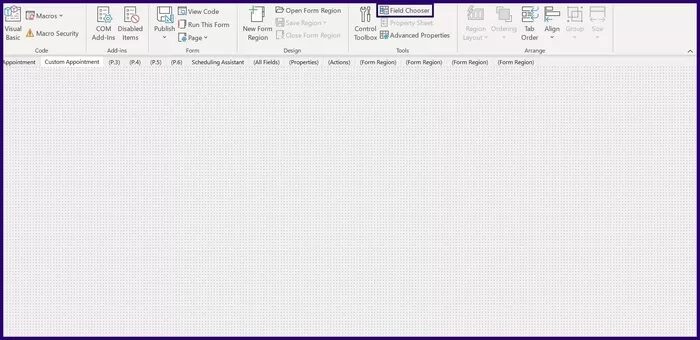
Step 12: From the Field Chooser, drag the newly created fields to the new page.
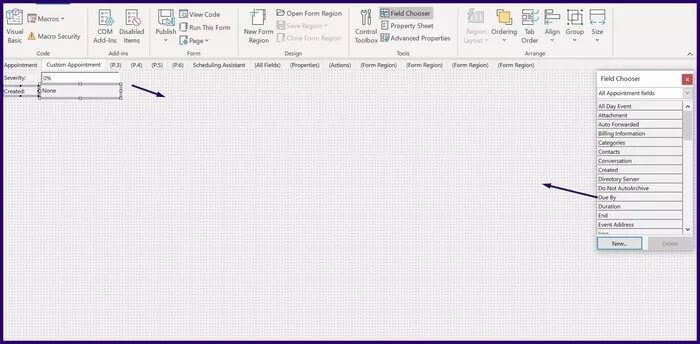
Save and publish a form in Microsoft Outlook
Now that you've created your custom form, you need to save and distribute it. You can either save the form as a template or publish it directly to a folder. Here's how it works:
Save a form in Microsoft Outlook
To save your new form as an Outlook template, here's what you need to do:
Step 1: On the Ribbon tab, select File.
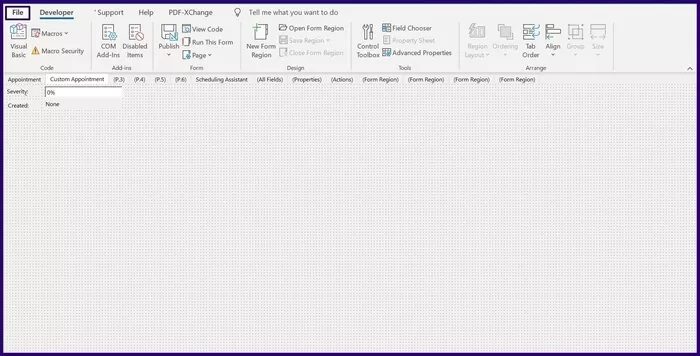
Step 2: Click Save As.
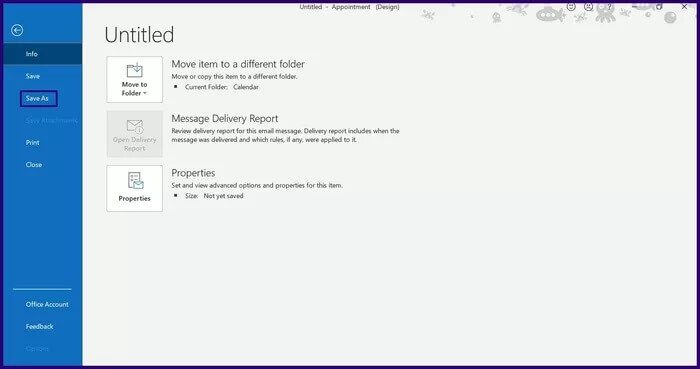
Step 3: Enter a file name and save the file type as an Outlook template.
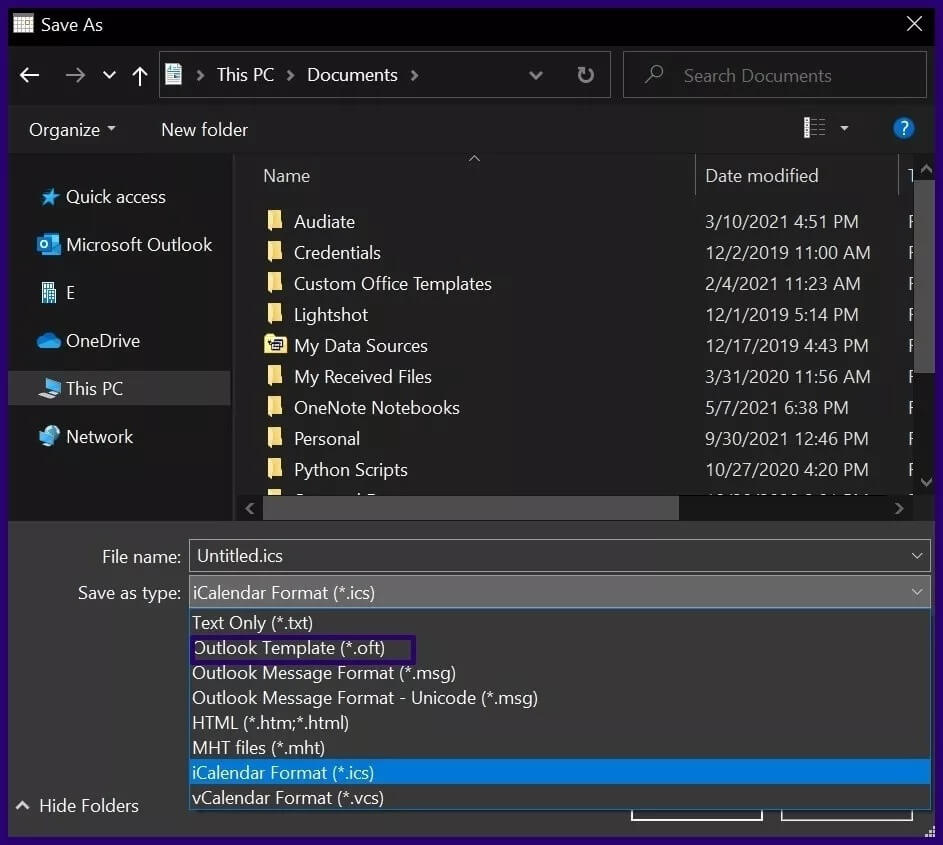
In the future, you can always access the form by selecting Choose Form from the Developer tab.
Note: By selecting an Outlook template, the file is saved in the .ost format. However, users in Microsoft Outlook 2013 are not allowed to save certain forms as templates.
Publish a form in Microsoft Outlook
Another way to save a custom form is to publish it. Here's how it works:
Note: This does not work in Office 2013.
Step 1: On the Ribbon tab, select Publish.
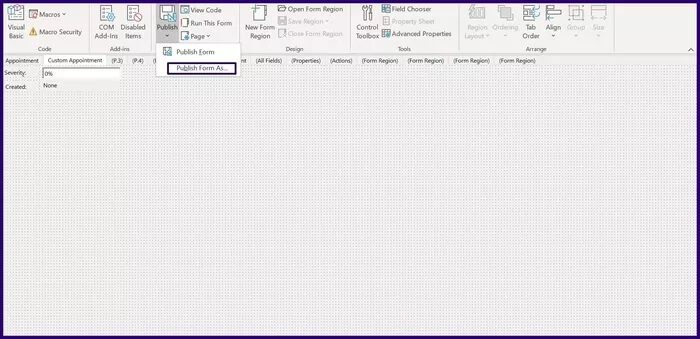
Step 2: Select Publish form as.
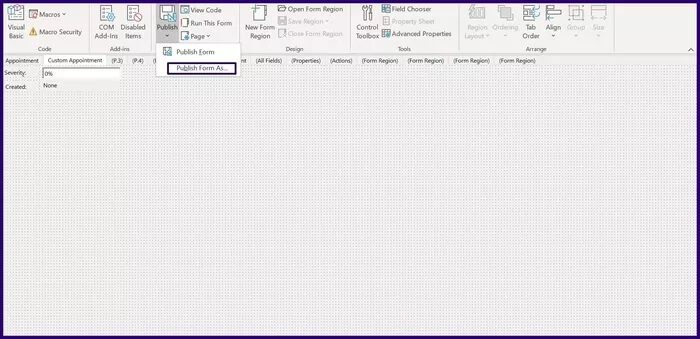
Step 3: In the new dialog box, select the drop-down menu next to “Look in” to choose a location for the new form.
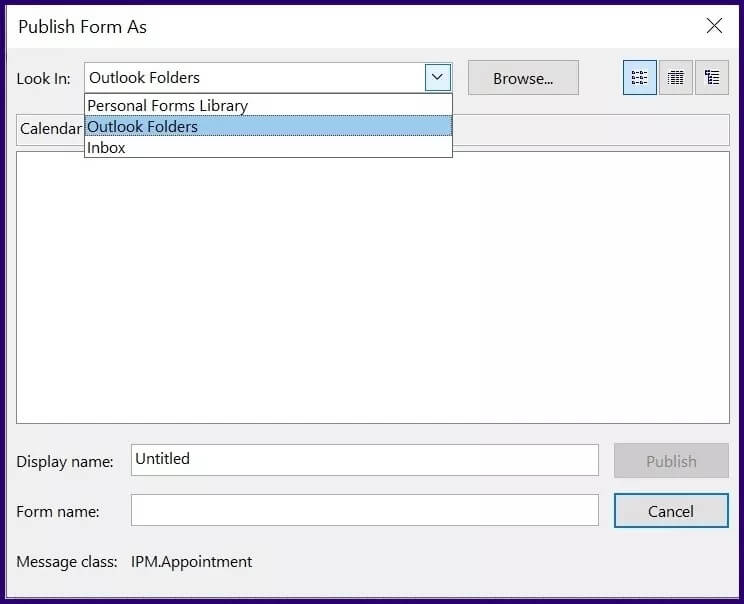
Step 4: Enter a display name for the form.
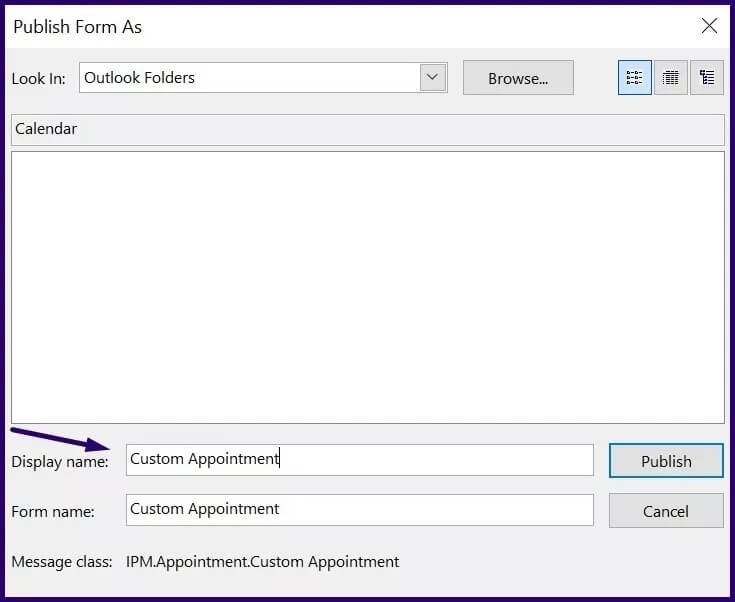
Step 5: Select Publish.
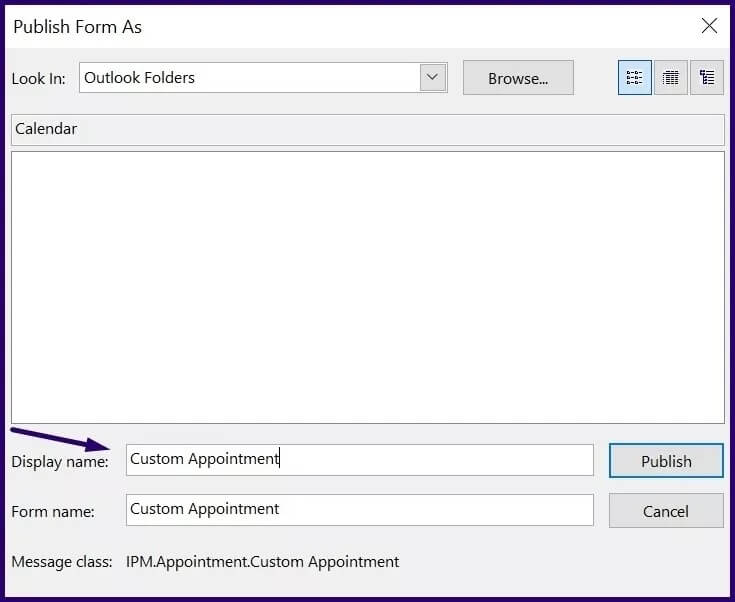
To access the form, select New Items from your Outlook ribbon, More Items, and then choose Form.
Create poll buttons in Microsoft Outlook
Creating a custom form in Microsoft Outlook helps you customize the type of information you collect or send. Another feature in Microsoft Outlook that allows you to collect data is the Vote button. Using the poll button, you can create a poll. And track the responses received.