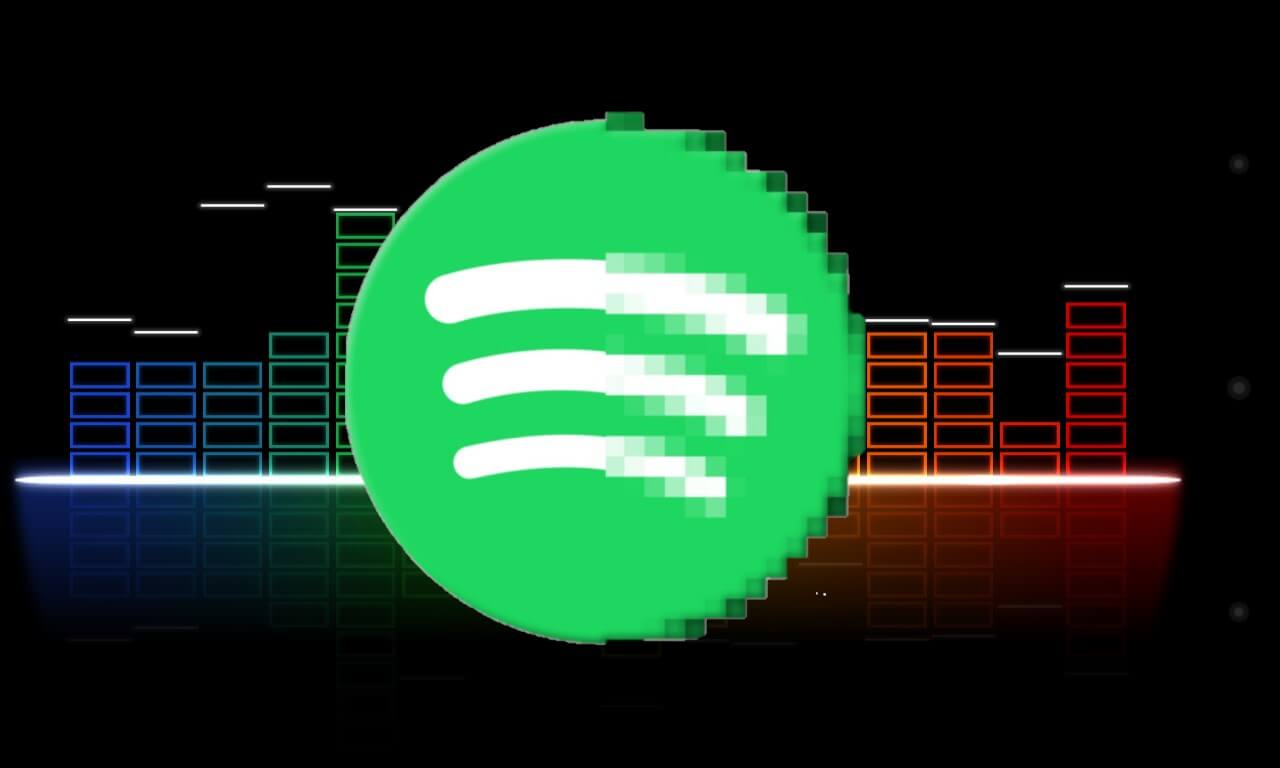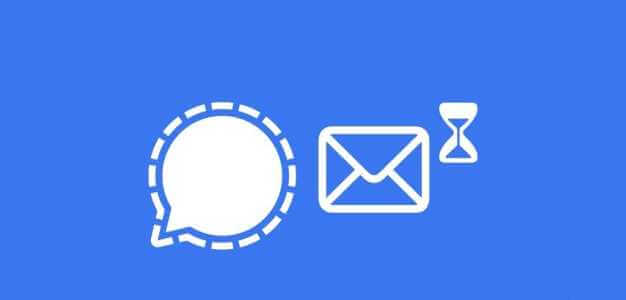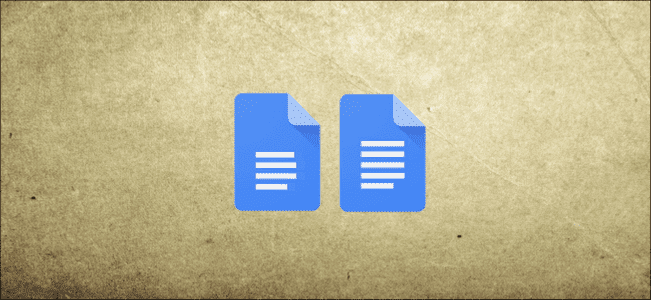Microsoft Outlook offers many features that make managing email easy. You can also customize some Outlook features to convey information to your contacts. An example of this is an electronic business card that you can quickly attach and send to someone. Here's how to create and use business cards in Microsoft Outlook.

An electronic business card works in the same way that physical cards provide your contact details to your intended recipients. The business card can be used as an email signature and placed in an outgoing email. To create a personalized business card in Microsoft Outlook, here are the steps you need to follow.
How to create a business card in Microsoft Outlook
Creating a business card in Outlook ensures that email recipients always have your contact information at hand. A business card can also replace your signature in your email messages. When creating a business card, you can either use the information in your Microsoft Outlook or provide new information. Here's how:
Step 1: Start Microsoft Outlook.
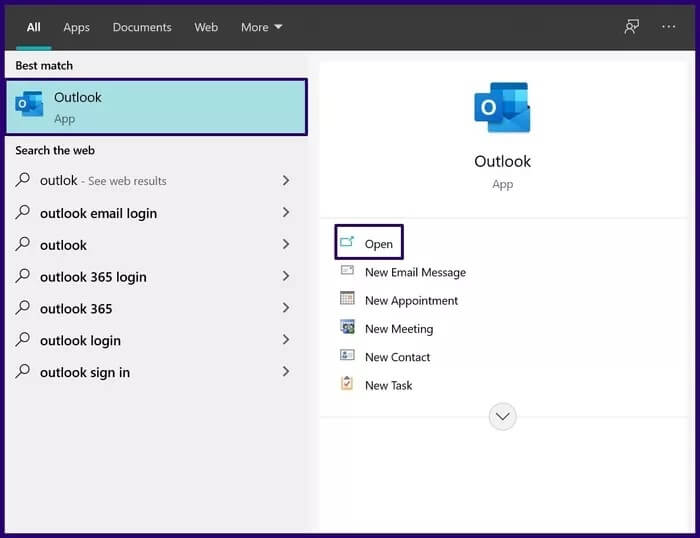
Step 2: In the navigation bar, select People.
Note: Outlook can either display the People icon or type People depending on which version of Outlook you are running.
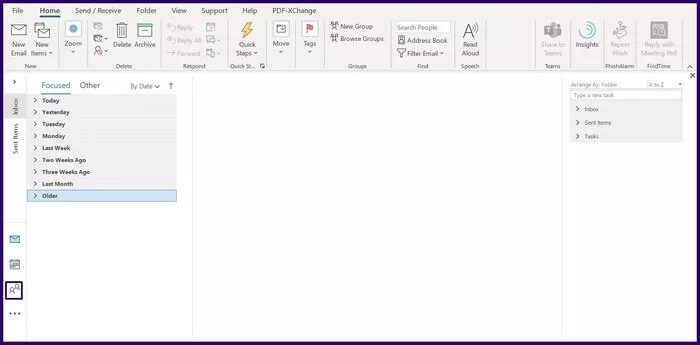
Step 3: At the top left of the ribbon, select New Contact.
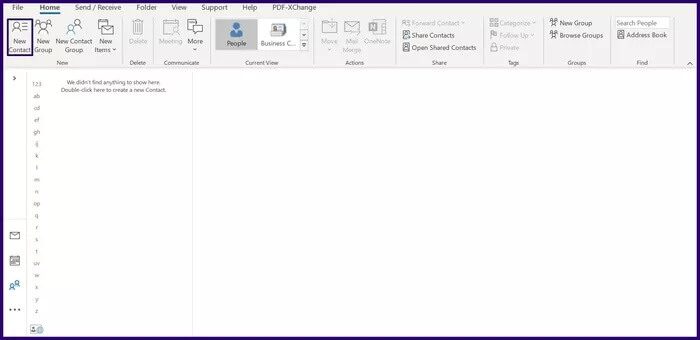
Step 4: Fill in your details (full name, email address, phone number, and work location).
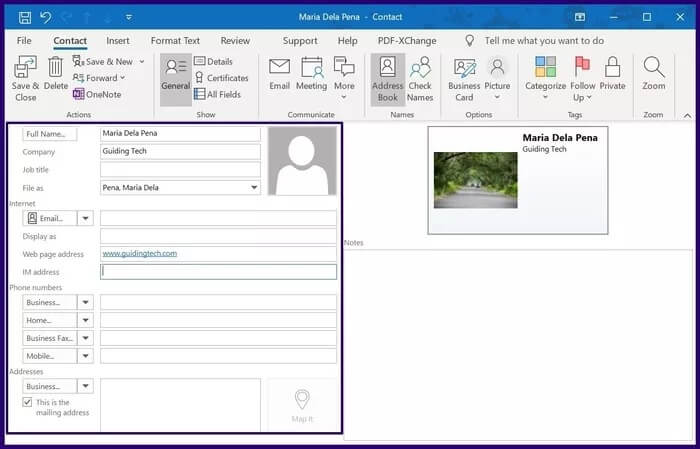
Step 5: Double-click the rectangle representing the business card within the contact form. This action launches the business card edit box.
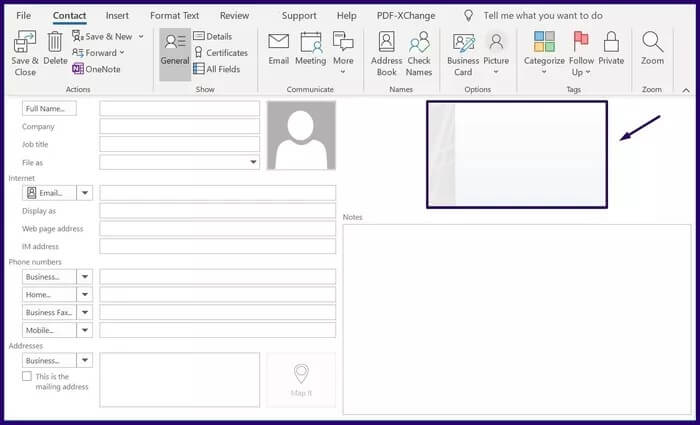
Step 6: Under Card Design, click the drop-down menu next to Layout.
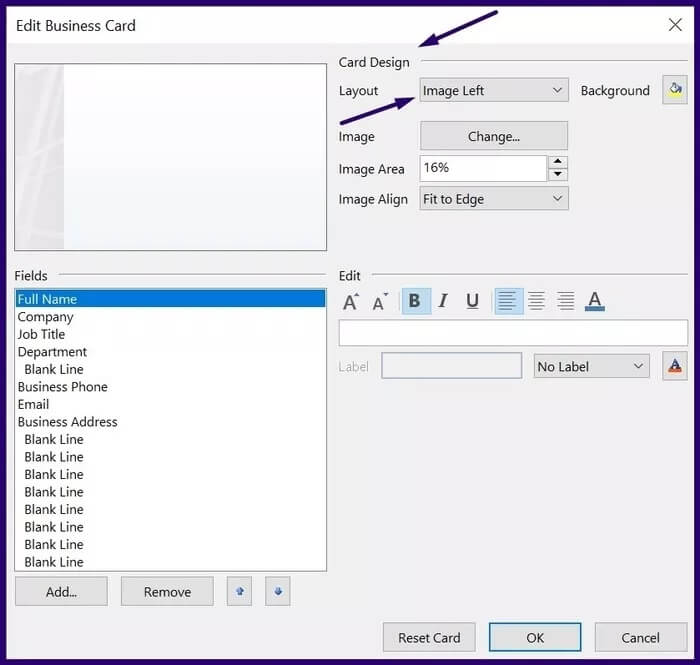
Step 7: Select your preferred layout from the list.
Note: If you don't want any images or logos on your business card, you can select the Text Only layout.
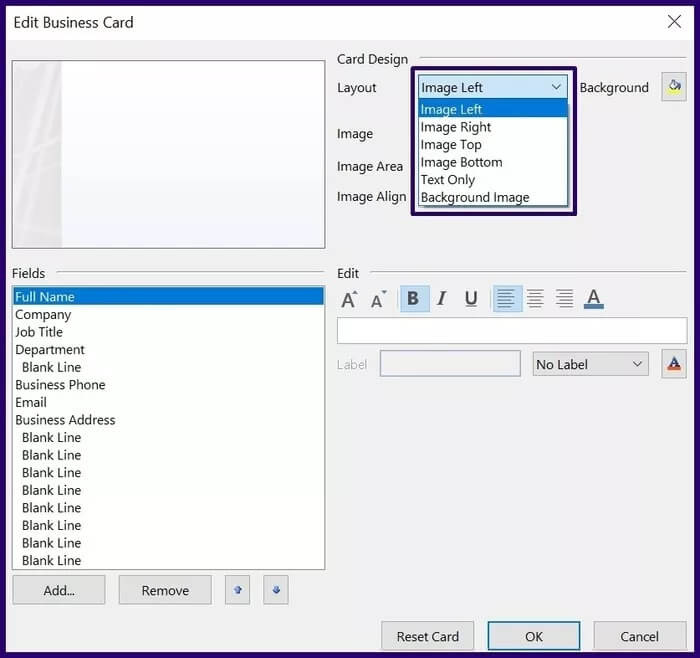
Step 8: To choose a background color for your business card, click the drawing icon next to the background and select your preferred color.
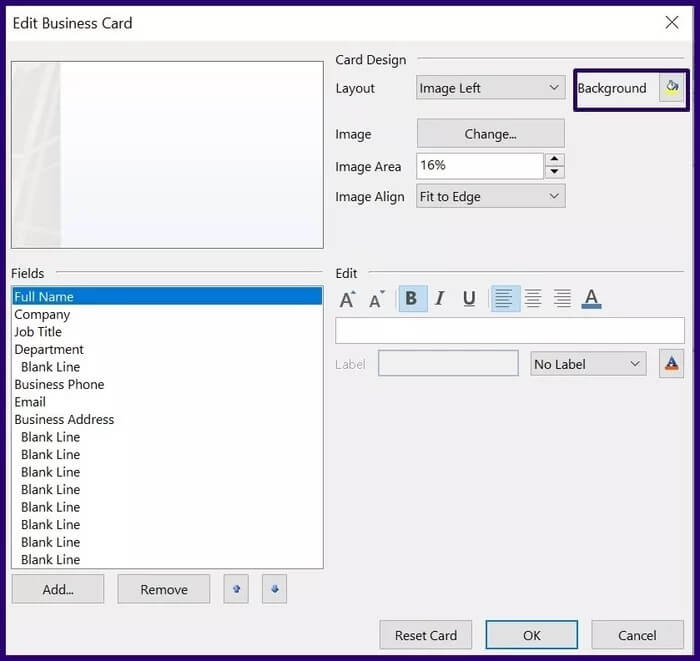
Step 9: To insert a logo or image into the card, click Change label next to the image.
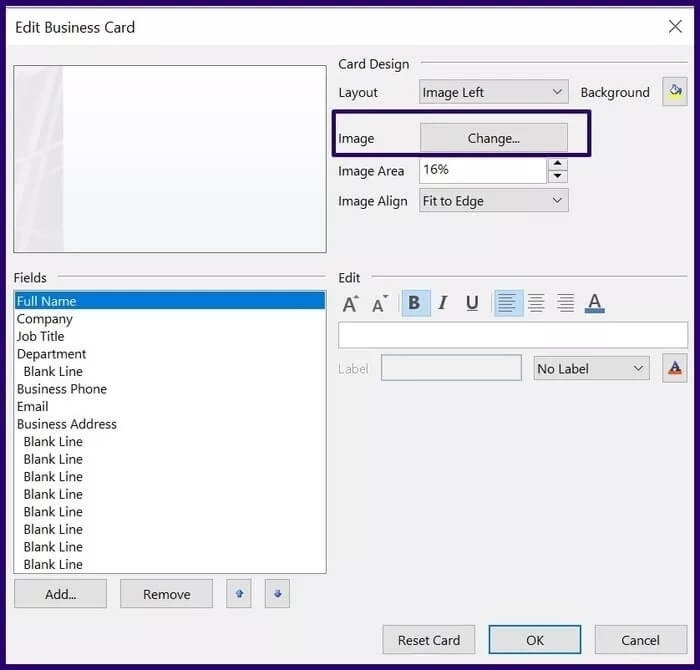
Step 10: To resize the image on your business card, place the cursor in the field next to the image area and include your preferred percentage.
Note: You can restart the business card creation process by clicking Reset Card.
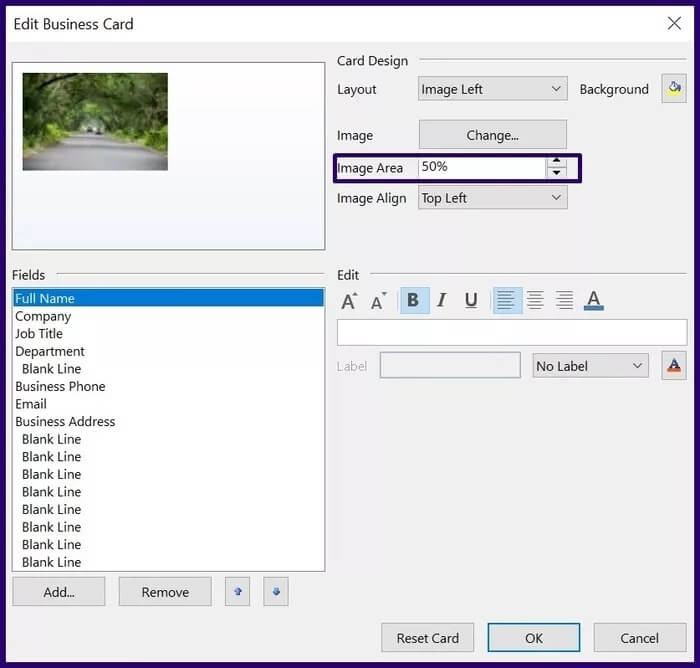
Step 11: To align the image on the business card, select the drop-down menu next to Image Align and choose your preferred option.
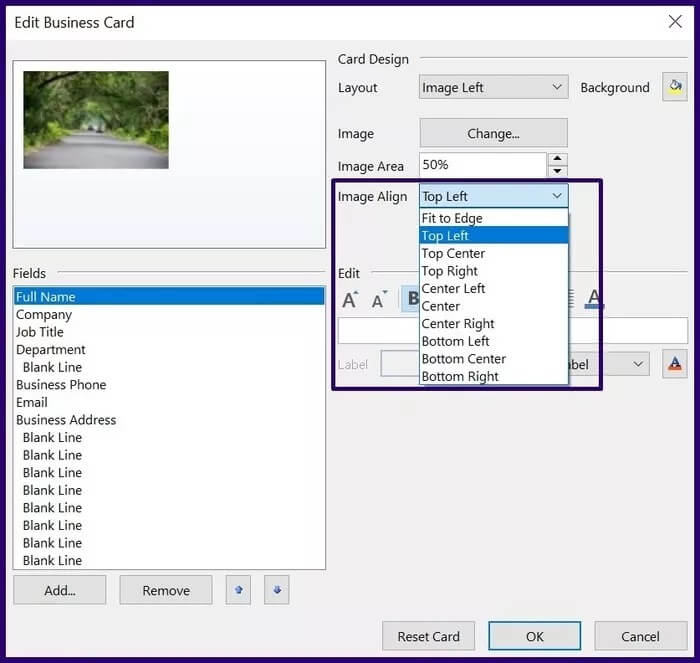
Note: You can delete a field by selecting it and clicking Remove.
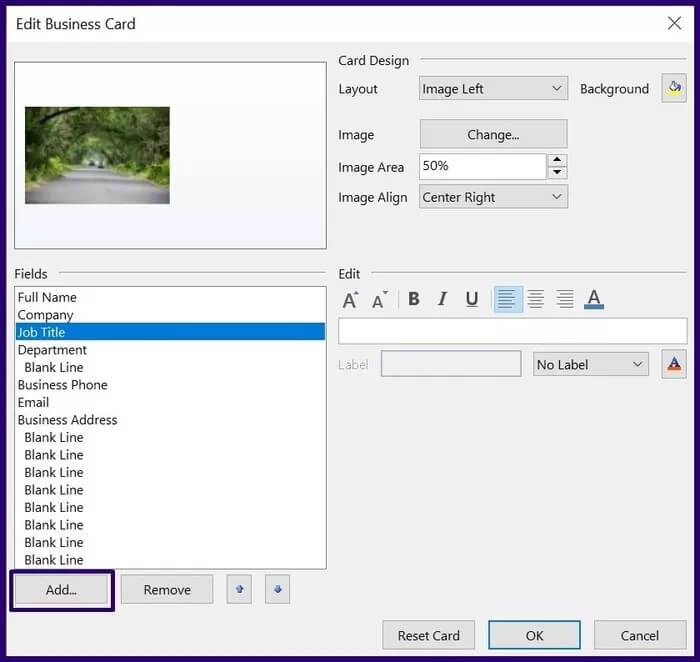
Step 13: Once you're finished formatting your new business card, click OK to close the dialog box.
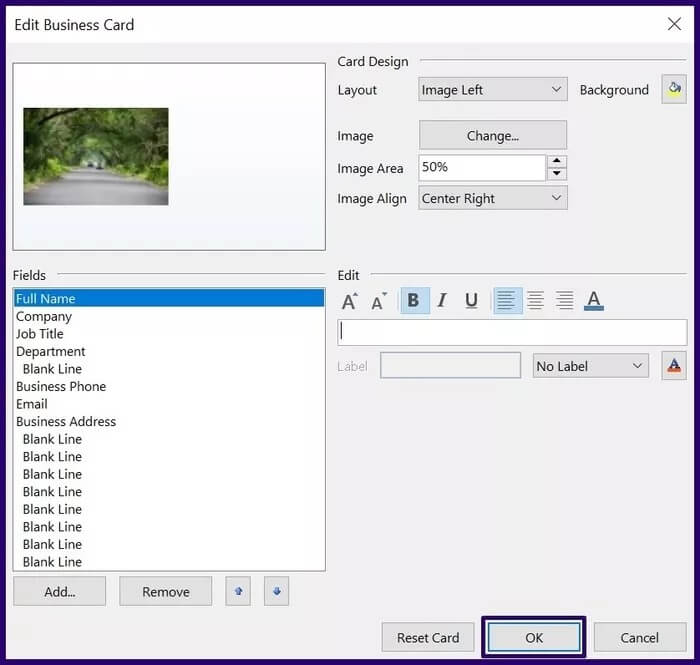
Step 14: Click Save & Close to save the new card.
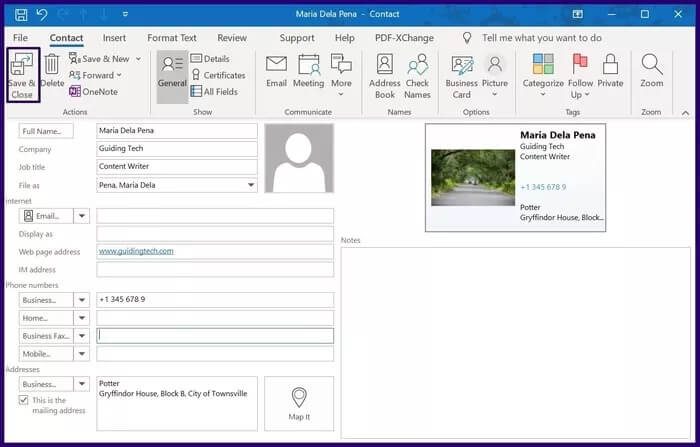
After customizing the look of your business card, the next thing to do is insert the business card into your email and send it to your recipients.
How to insert a business card into an external email
When you insert a business card into an outgoing email, recipients simply need to right-click the business card to save your information to their contact list. Here's how to insert a business card into an outgoing email in Outlook.
Step 1: Launch Outlook, then create a new email or select Reply to a previously received email.
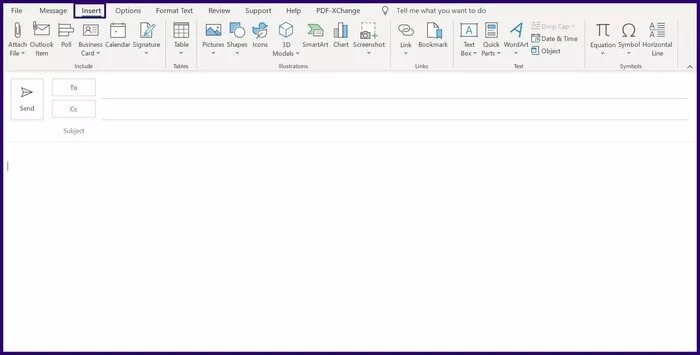
Step 2: On the ribbon, click Insert.
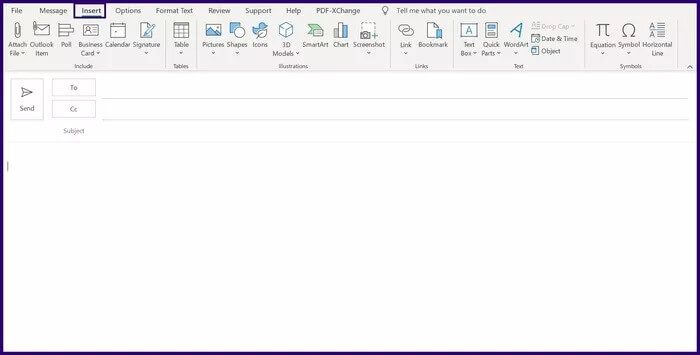
Step 3: Under the Include group, click the drop-down menu under Business Card.
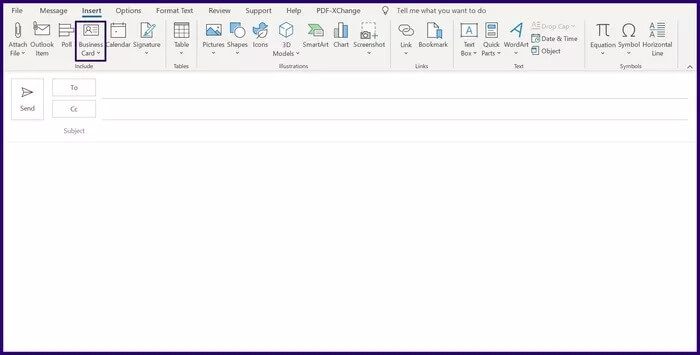
Step 4: Select other business cards.
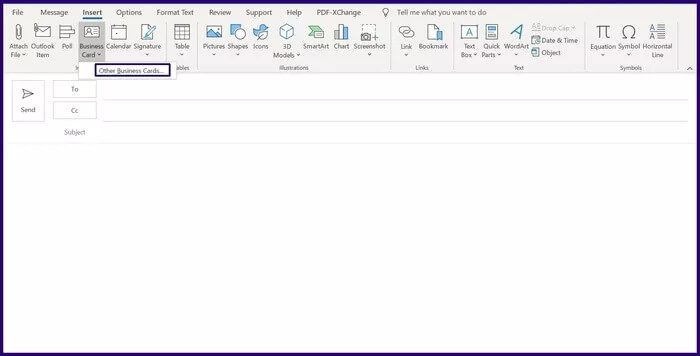
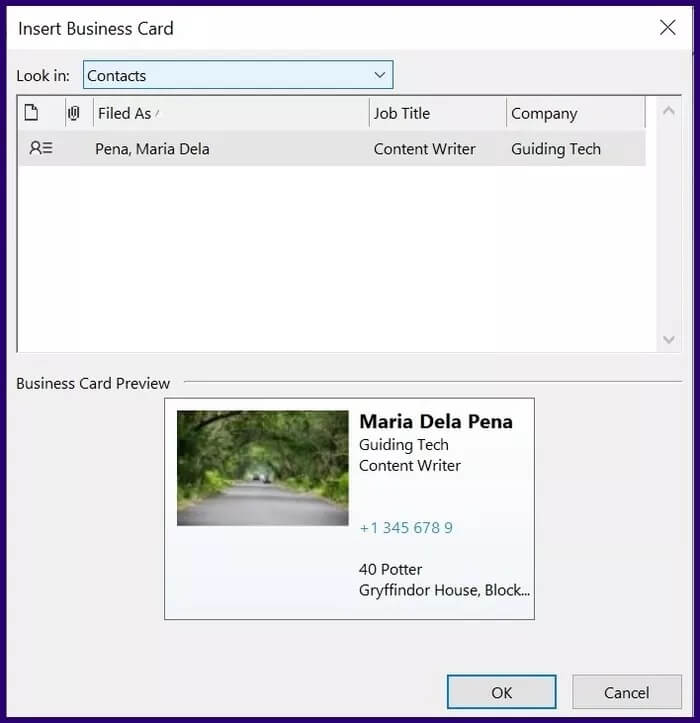
Step 6: Select the business card you want to insert into the email and include it by clicking OK.
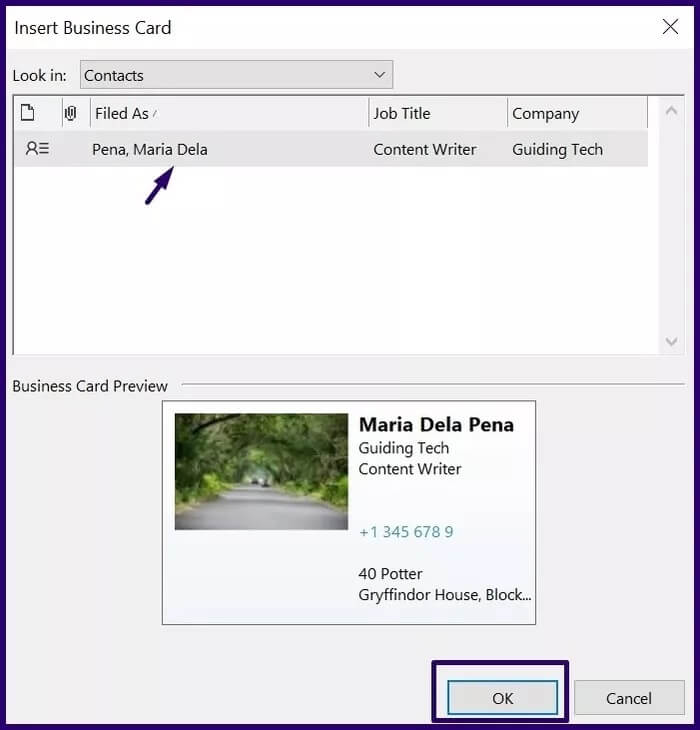
There you have it, you just inserted your business card into your Outlook email.
Using different signatures on Microsoft Outlook
By creating and using business cards in Microsoft Outlook, you save yourself the expense of creating a physical card and help reduce paper waste in the environment. You can also redirect the card as many times as you like without worrying about running out. Interested in learning more ways you can personalize your emails in Microsoft Outlook? You can. Use different signatures in your Microsoft Outlook.