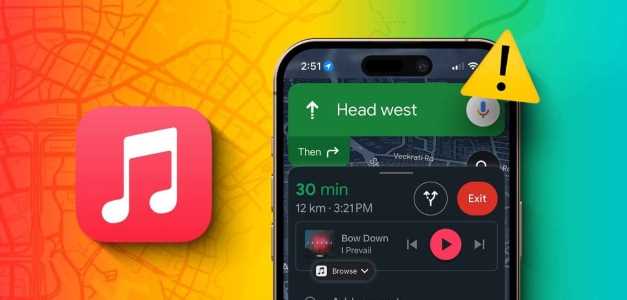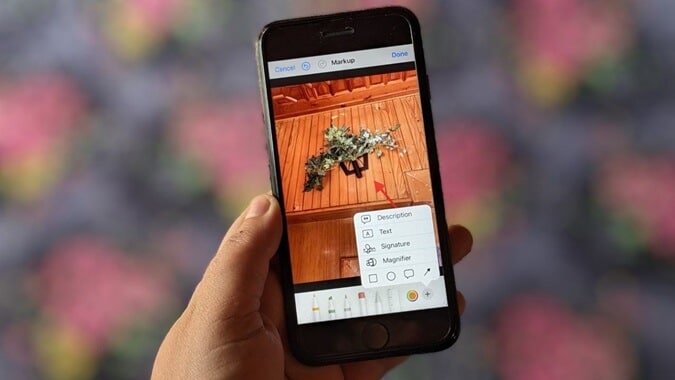The Apple iPhone has the best vibration motor with powerful haptic feedback among all mobile phones. Apple has included nifty tweaks in iOS to take advantage of haptic feedback. You can create and use custom vibration patterns on your iPhone and assign them to specific contacts. Here's how.

With custom vibration patterns for ringtones, text tone, new email and specific contacts, you can guess which contact is trying to reach you just by the vibration pattern.
Create a custom vibration pattern
The ability to create custom vibration patterns on your iPhone is hidden in the Settings menu. Here's how to access and create a custom vibration pattern on your iPhone.
Step 1: Open Settings on iPhone.
Step 2: Go to List Sounds & Haptics.
Step 3: Locate Alert type which you want to customize with a different vibration pattern. Here, we will use Ringtone.
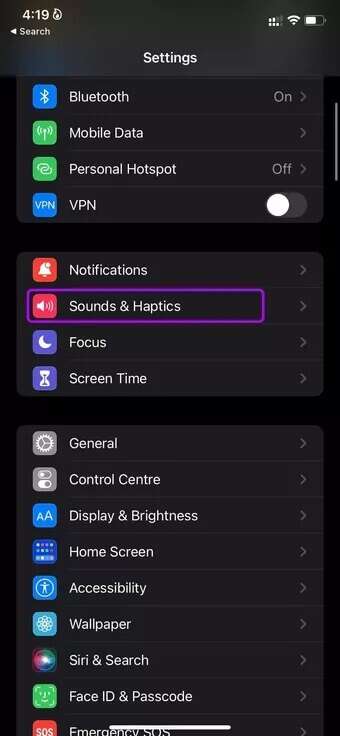
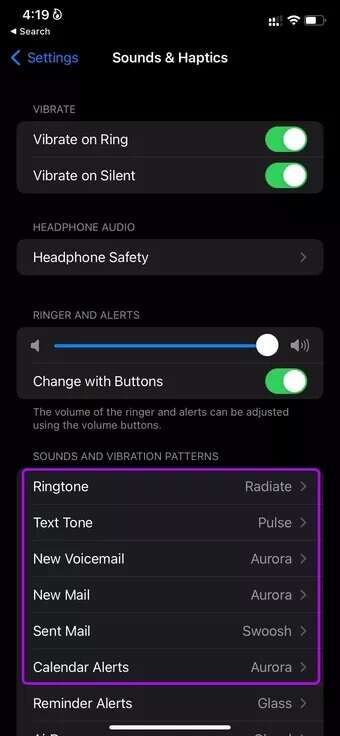
Step 4: Click on vibration
Step 5: By default, iOS uses a vibration pattern from the standard menu. From the custom menu, you'll find the option Create a new vibration.

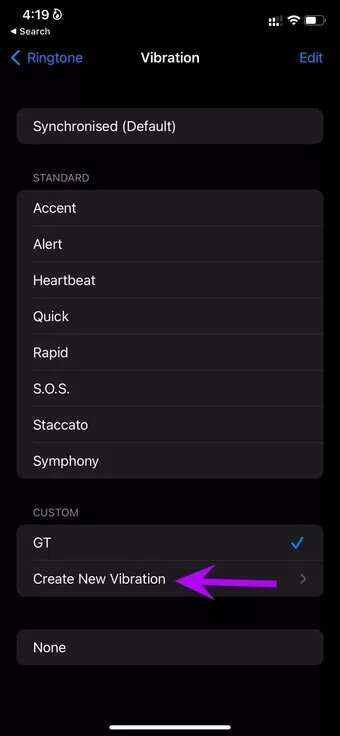
Step 6: Will be opened New vibration menu. Click on blank screen , and will start in Create a vibration pattern.
You can hold the screen to continuously vibrate and lift your finger to stop and create a unique vibration pattern.
Step 7: Once you've created a vibration pattern, you can check out the live preview below.
Step 8: Click on Play You can sneak into the vibration pattern that is created.
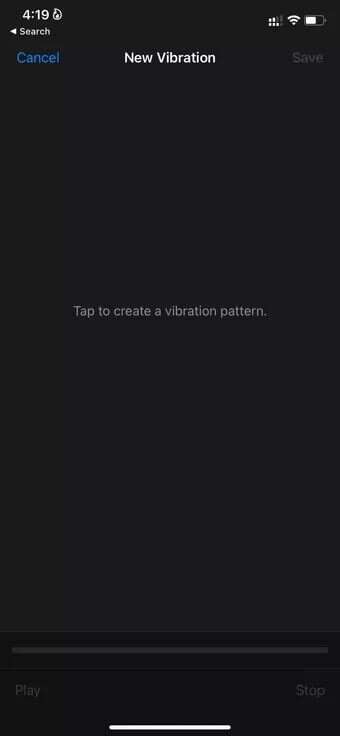
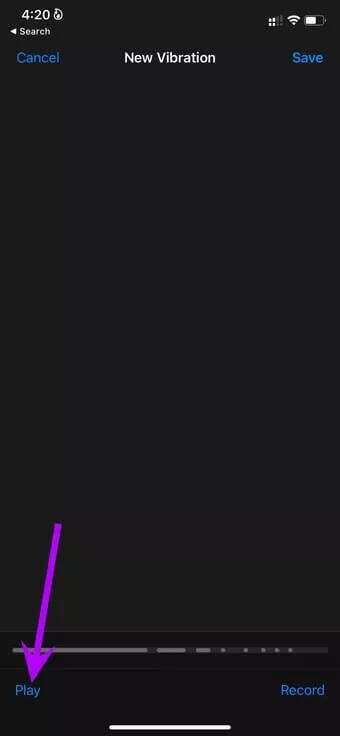
Step 9: Once you are satisfied with the vibration pattern, tap the icon. save above.
Step 10: Give it a name and press the button. save.
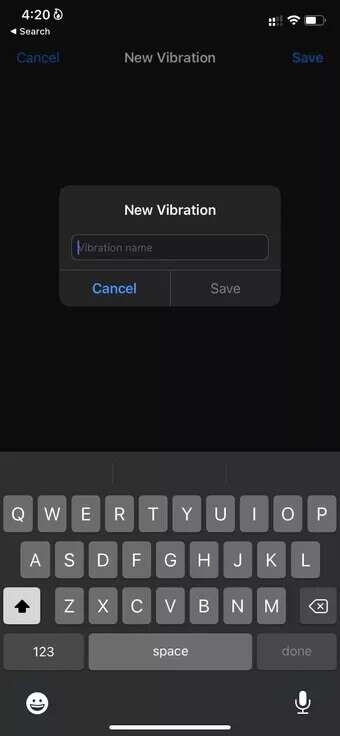
You'll find your newly created vibration pattern in the custom menu. You can create as many custom vibration patterns as you like.
Assign a custom vibration pattern to a contact
Now that you've created custom vibration patterns on your iPhone, you can customize them to:Specific contacts on iPhone. Go through the steps below.
Step 1: Open Contacts app on the iPhone.
Step 2: Look for contact and open Contact information list.
Step 3: click on the button Release above.
Step 4: Scroll down and select Ringtone.
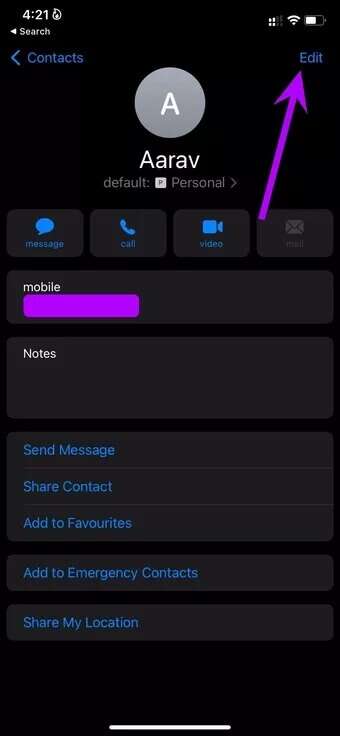
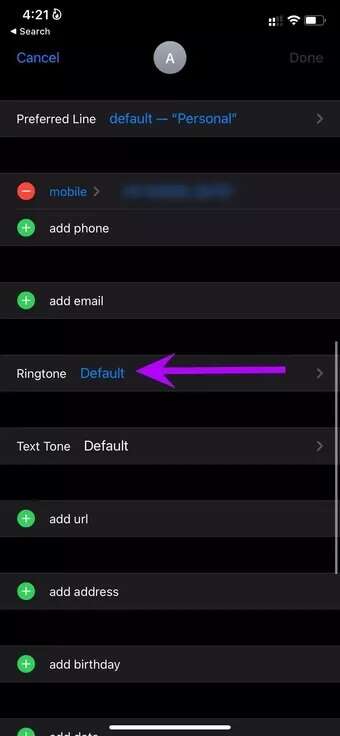
Step 5: A menu will open. Ringtone. Click on vibration
Step 6: Locate Custom vibration pattern from the following list.
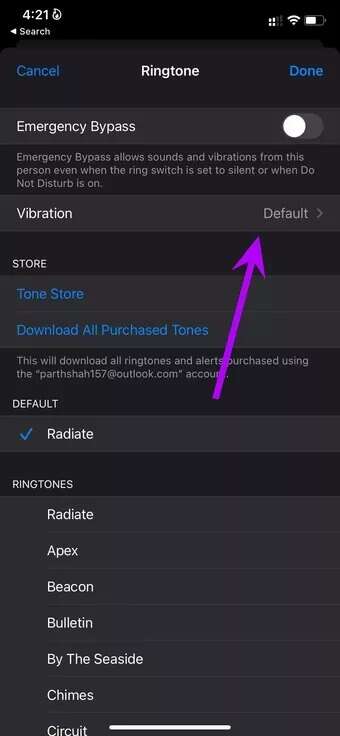
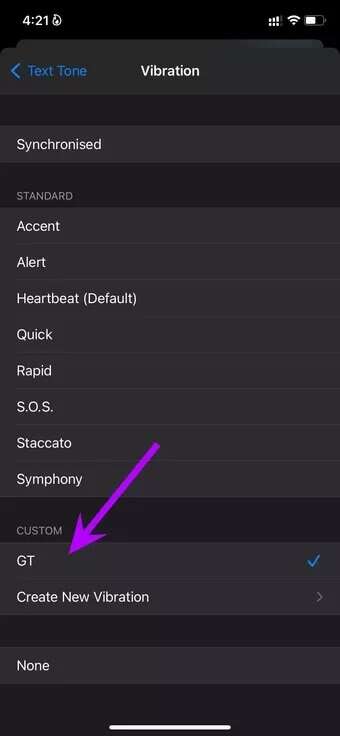
Return to the Home screen and select Done at the top. Whenever you receive a call from a specific contact, it will use the specified custom vibration pattern to notify you.
Use a custom vibration pattern to connect to the image.
Apple allows you to set custom vibration patterns foriMessage contacts Specific. This is what you need to do.
Step 1: Open an app Messages On iPhone, select conversation.
Step 2: Click on Contact Name At the top and open Information list.
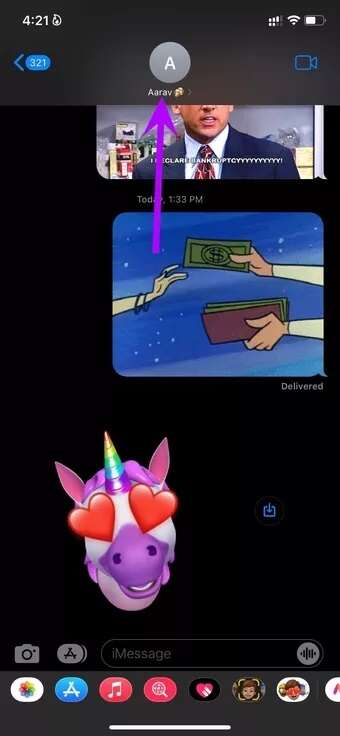
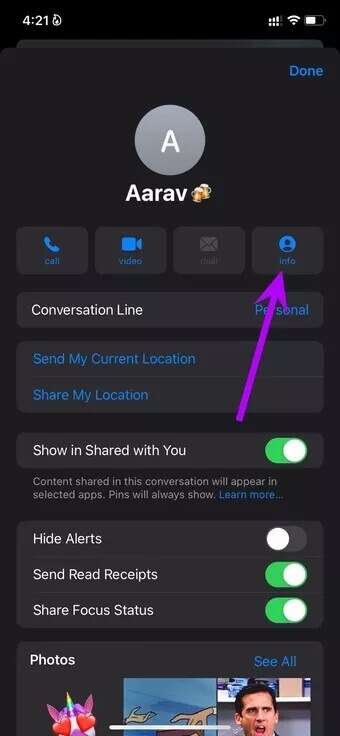
Step 3: go to the Text Tone and open Vibration list.
Step 4: Locate Custom Vibration And return to the main menu.
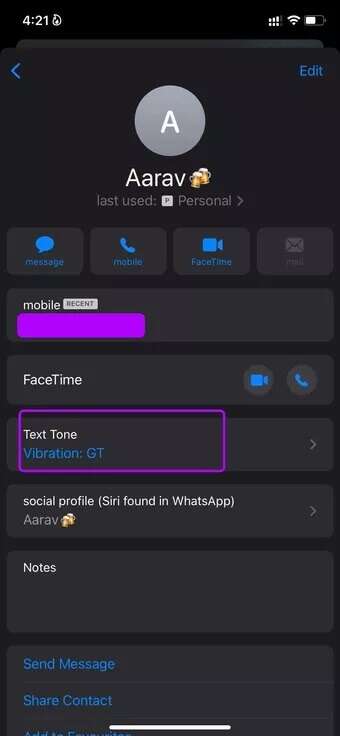
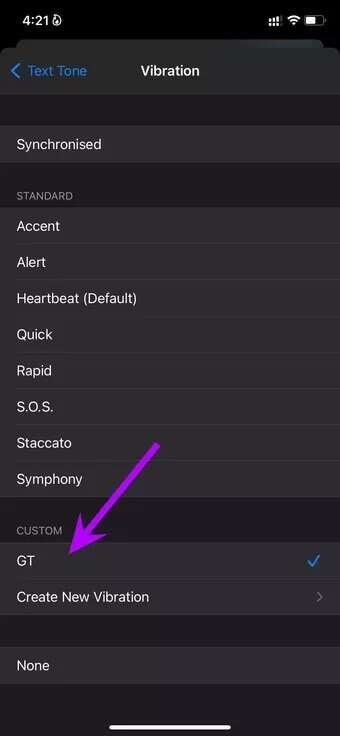
Step 5: Click on Done At the top, you'll see a custom vibration set for a contact's text tone.
iMessage will use your custom vibration pattern for all incoming messages from the contact.
Disable vibration pattern for incoming notifications
You can disable vibration patterns for all other apps and email notifications on your iPhone.
Step 1: Open Settings on your iPhone and go to the menu Sound & Haptics.
Step 2: Locate Text type whatever you want Disable vibration.
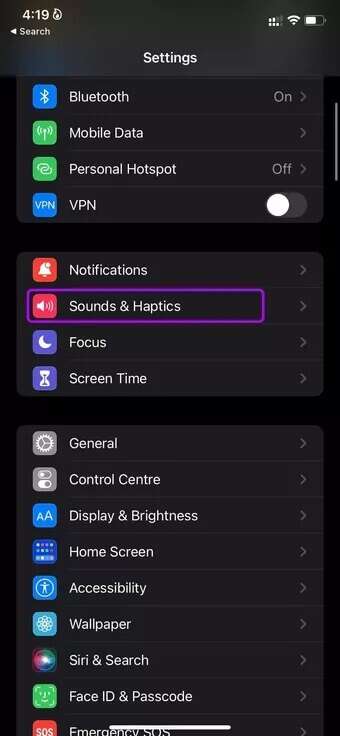
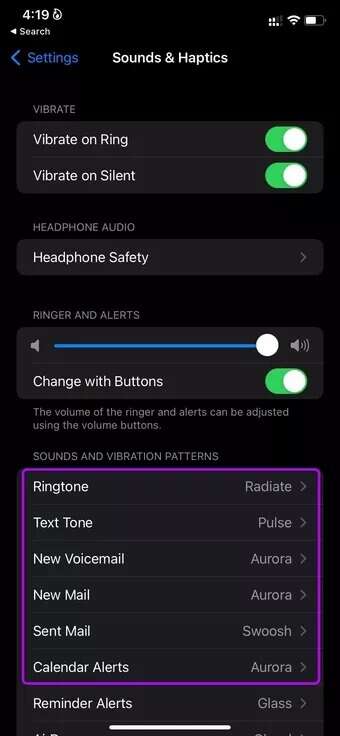
Step 3: Go to the vibration menu and select nothing from the following list.
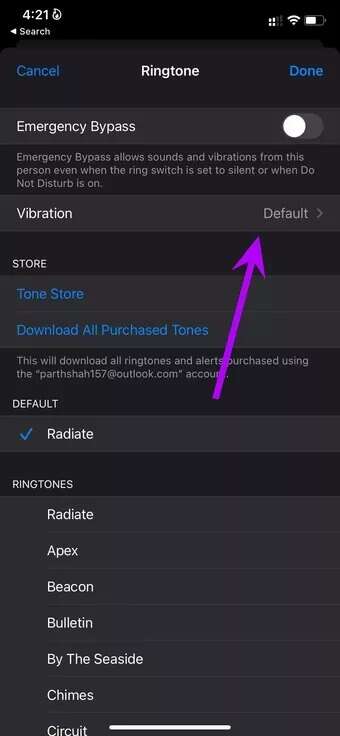
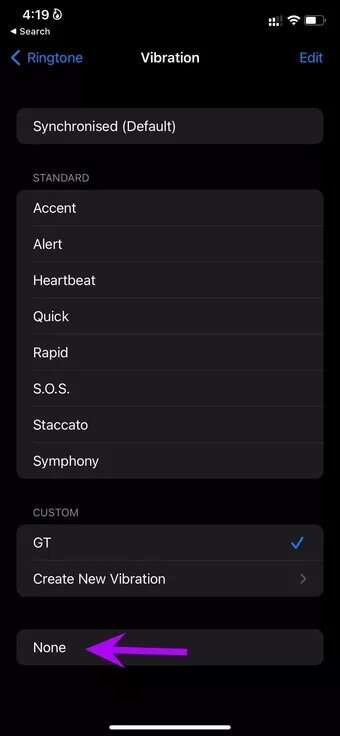
You should disable vibration for other apps and keep it enabled for selected contacts only to clear the confusion.
Delete custom vibration pattern
If you no longer need to use the vibration pattern created on your iPhone, you can easily delete it from the Settings menu.
Step 1: turn on iPhone Settings Open the menu Sound & Haptics.
Step 2: Select any of the sound and vibration patterns from the list.
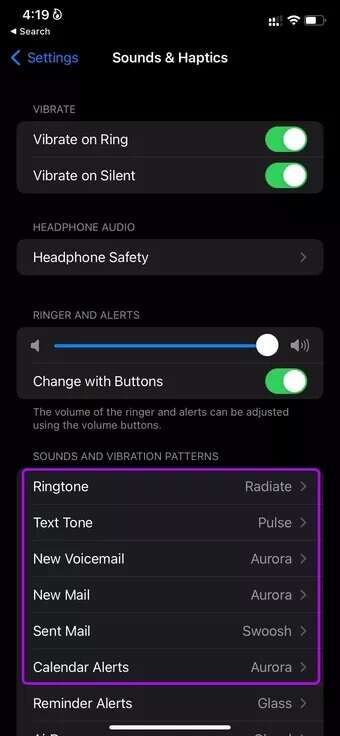

Step 3: Locate Vibration list.
Step 4: Click on Modification above.
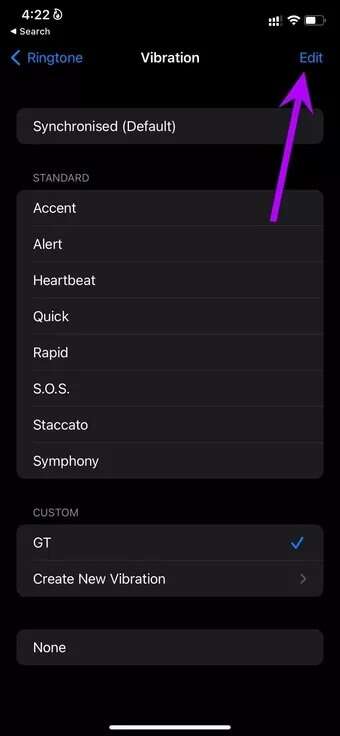
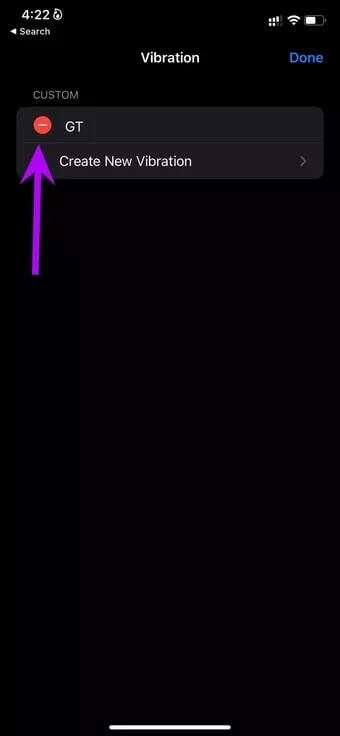
Step 5: Click on the red icon and select delete.
Main vibration patterns on iPhone
Some messaging apps like WhatsApp, Telegram, and Messenger allow you to use custom sound notifications, but you can't use a custom vibration pattern for them. There's no way to use a custom vibration pattern for WhatsApp or Telegram.
How do you plan to create and use custom vibration patterns on your iPhone? Share your setup in the comments below.