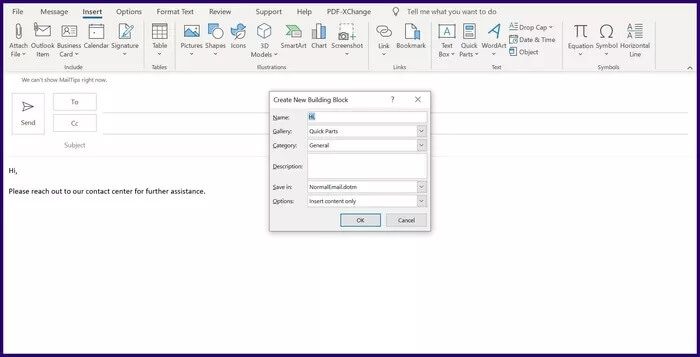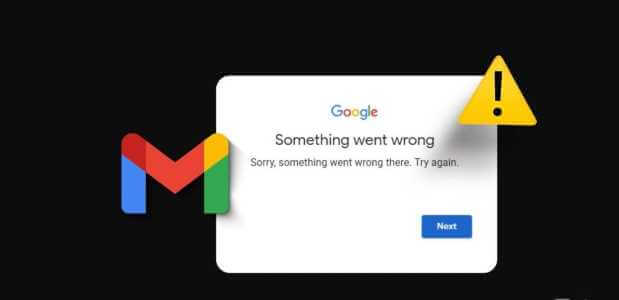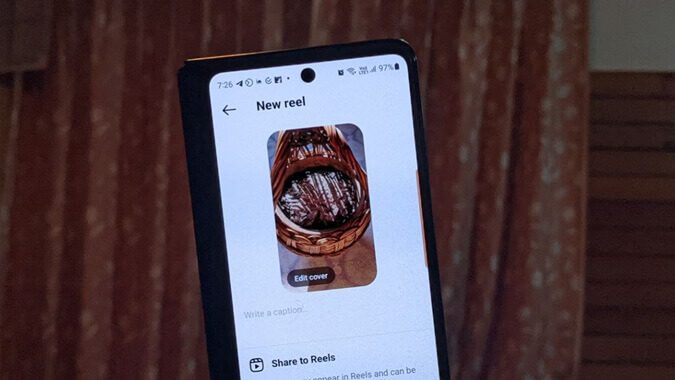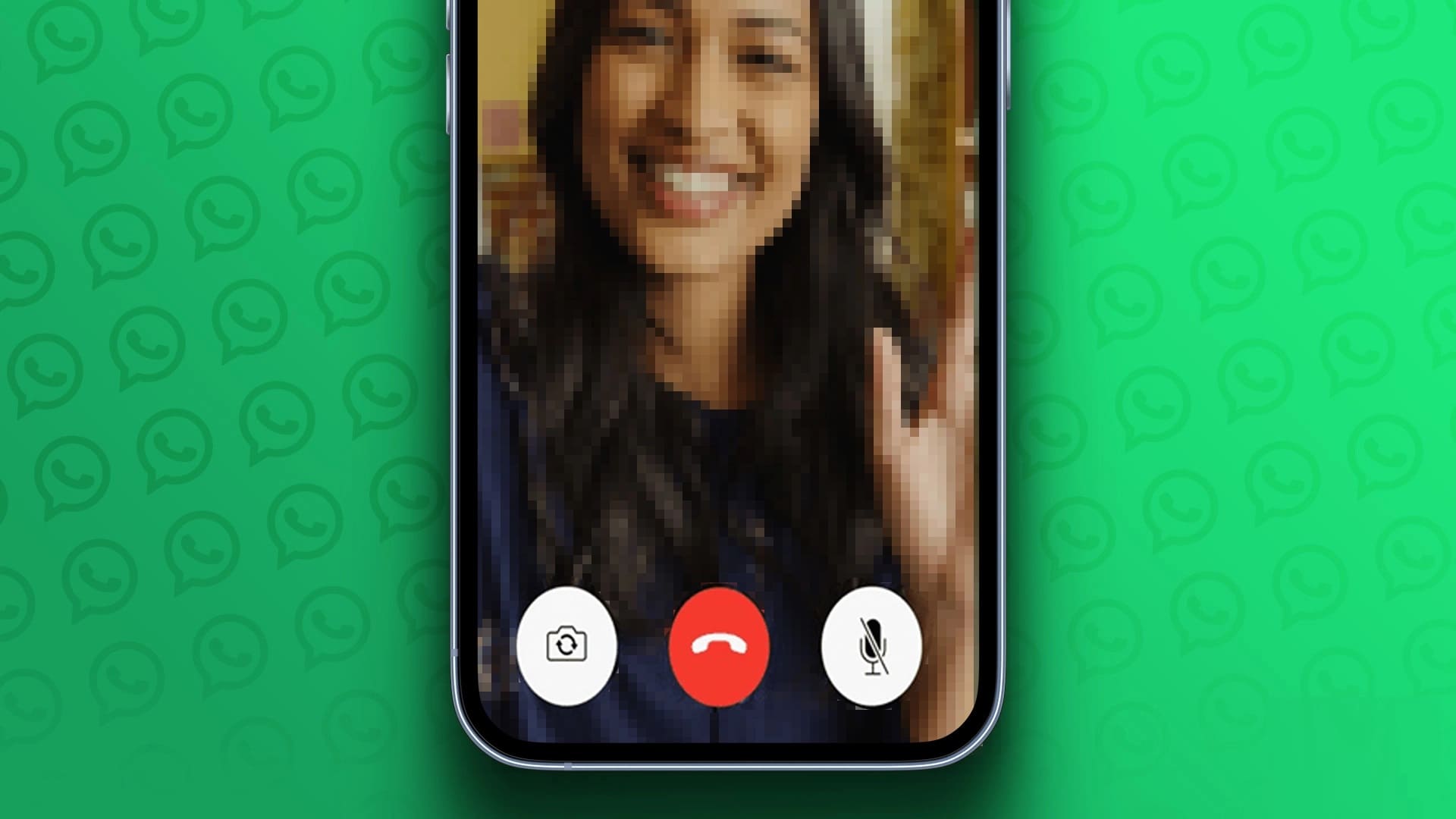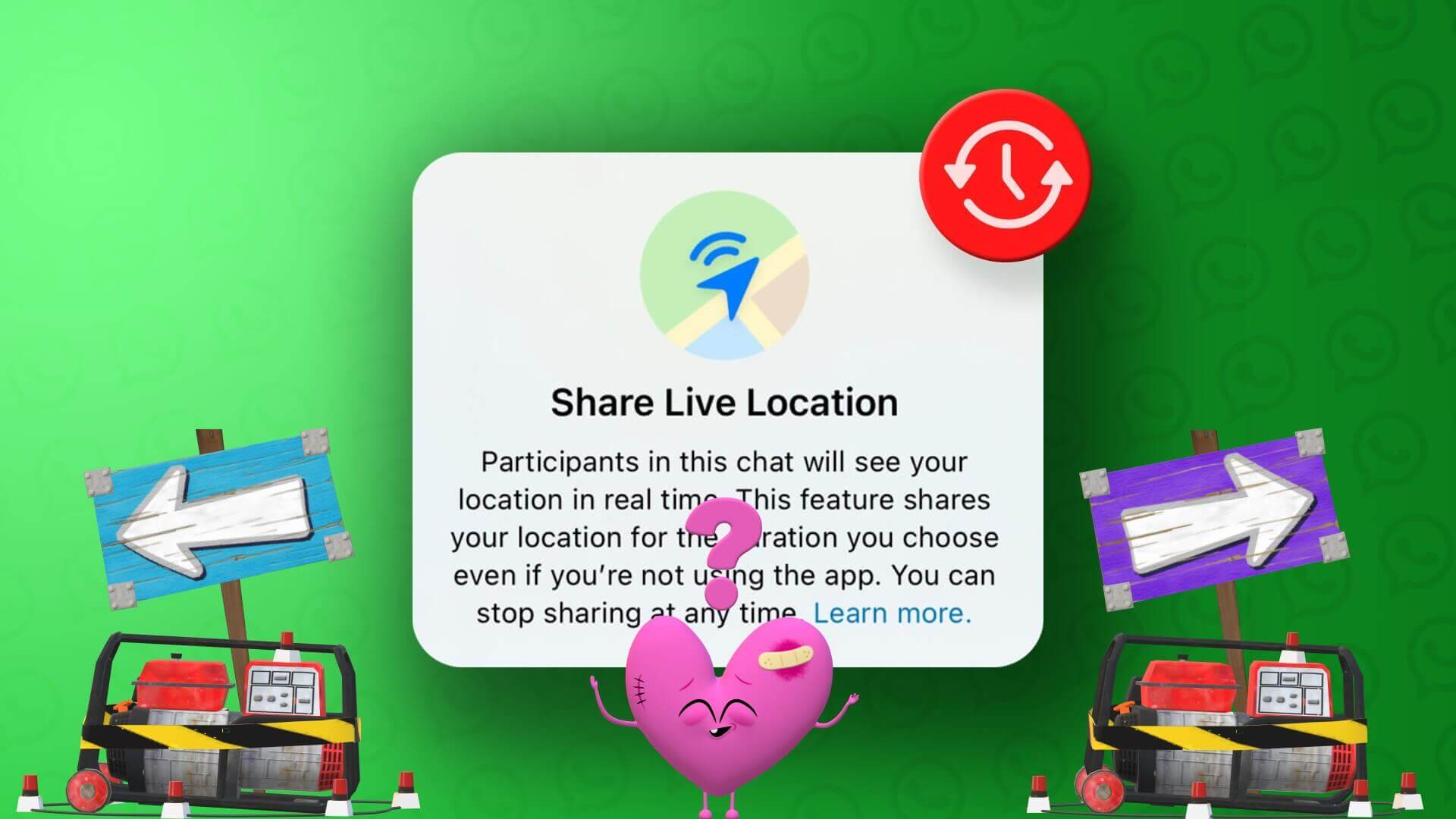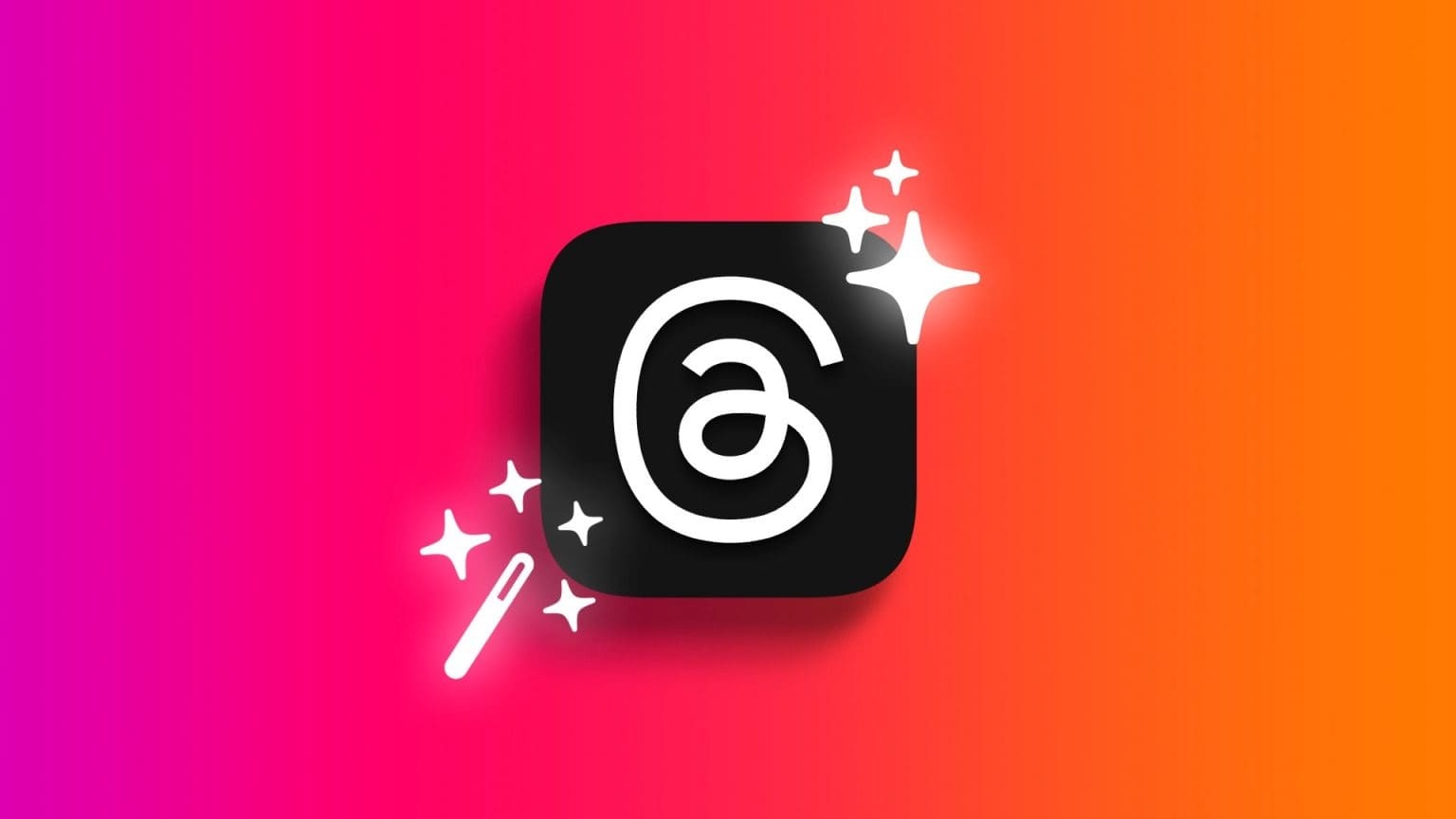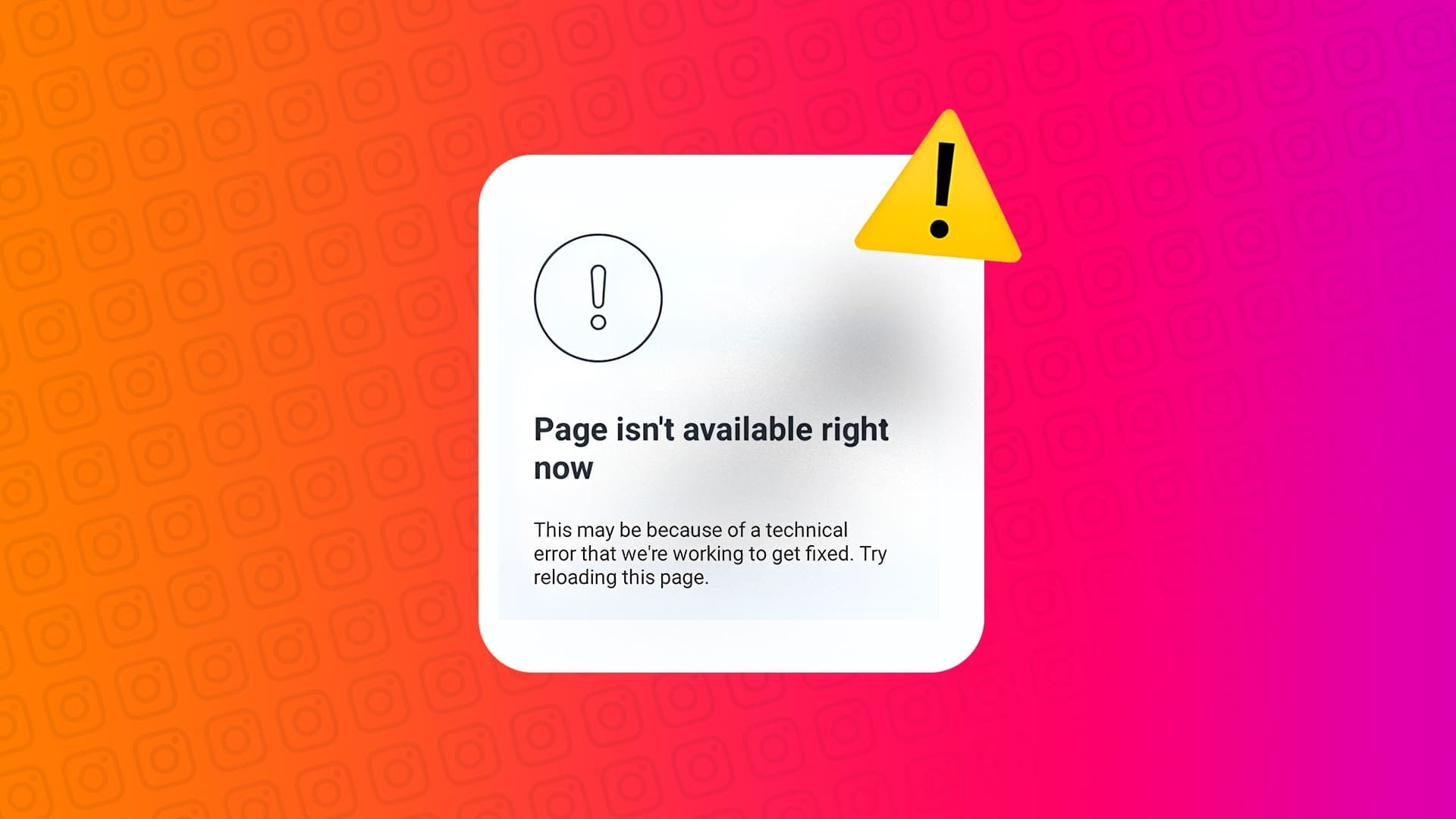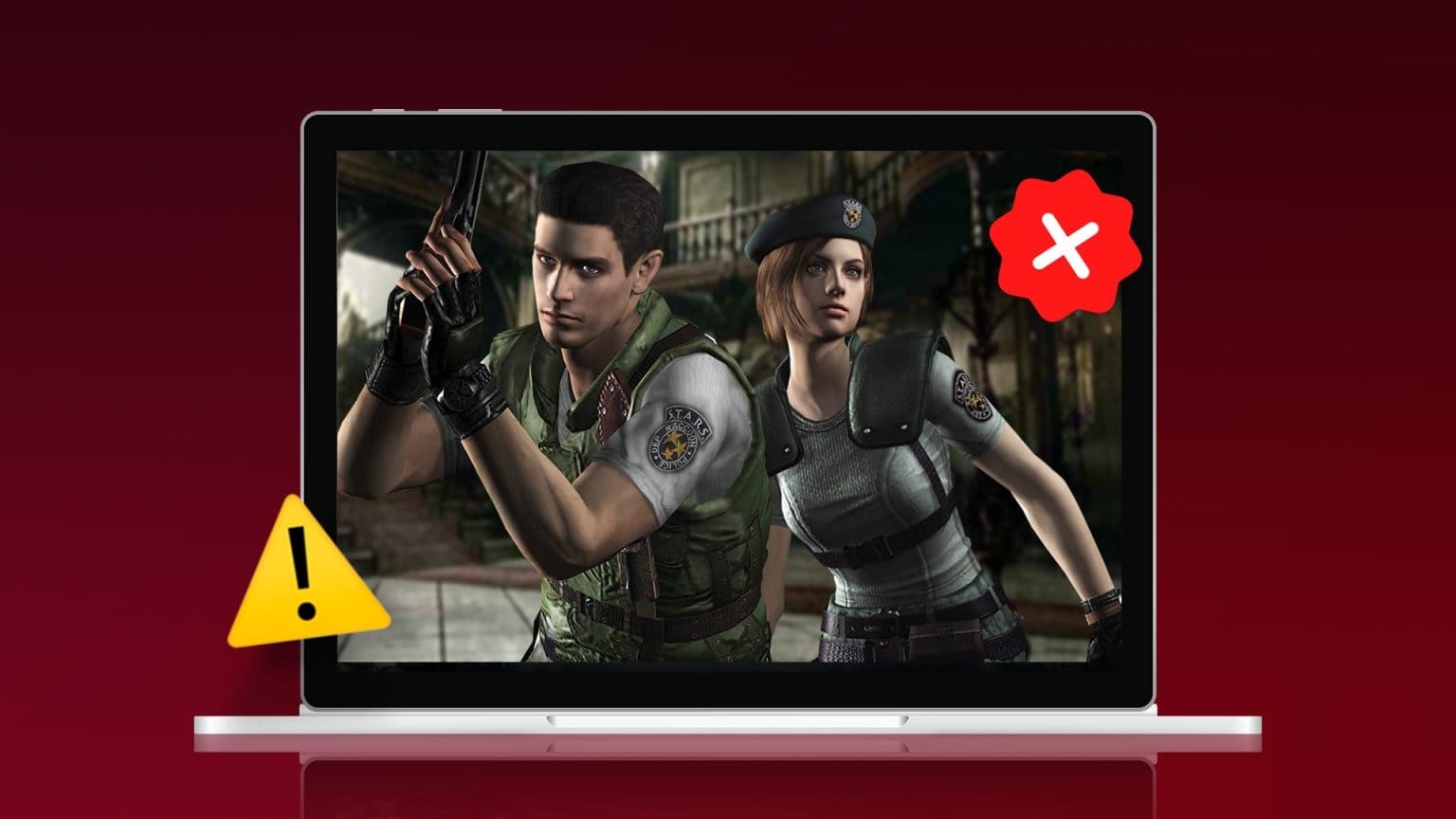One of the best ways to save time on repetitive tasks is by creating templates. A template helps provide a structure or pattern to any content. For example, in Microsoft Outlook, users can create email templates instead of creating emails from scratch each time.
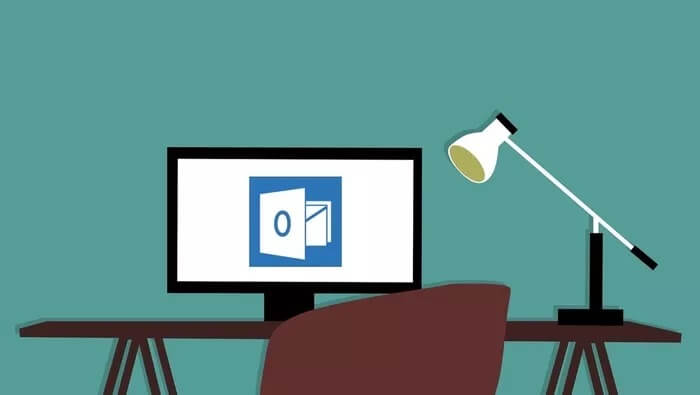
These email templates are useful when outgoing emails contain the same or similar content. To create an email template in Microsoft Outlook, users can either use Quick Parts Feature Or add my templates. Here's how it works:
Create an email template using Quick Parts in Microsoft Outlook
Quick Parts is a gallery in Microsoft Outlook that contains reusable content such as text and images. Users can easily select these items and insert them into email messages, meeting requests, tasks, etc. Here's how to use Quick Parts to create an email template:
Note: Microsoft introduced Quick Parts in Outlook 2007 to replace the AutoText that was present in previous versions.
Step 1: Launch Microsoft Outlook on your computer.
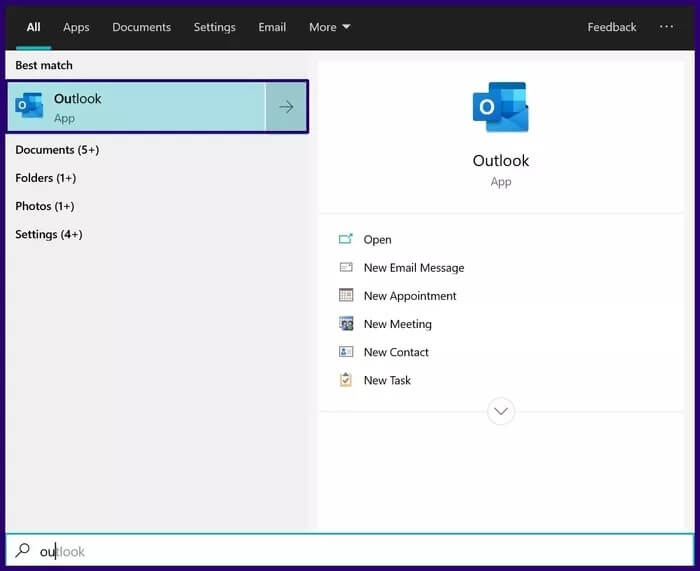
Step 2: From the ribbon, select New Email to create the email to be saved as a template.
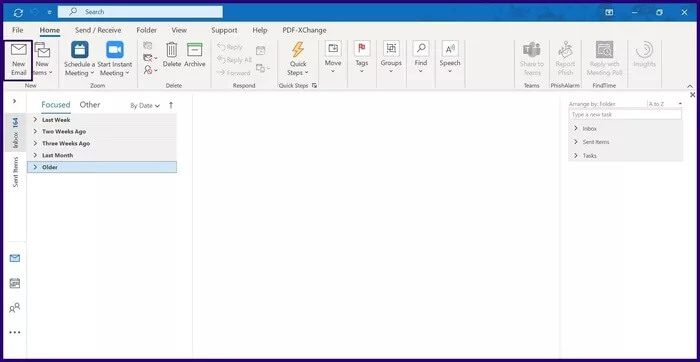
Step 3: Highlight the mail text.
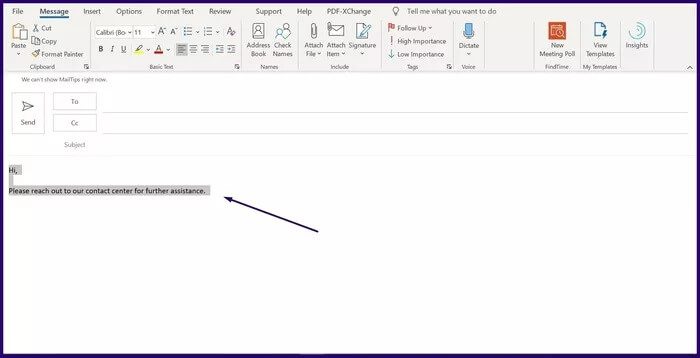
Step 4: Click the Insert tab and in the Text group, click the Quick Parts drop-down menu.
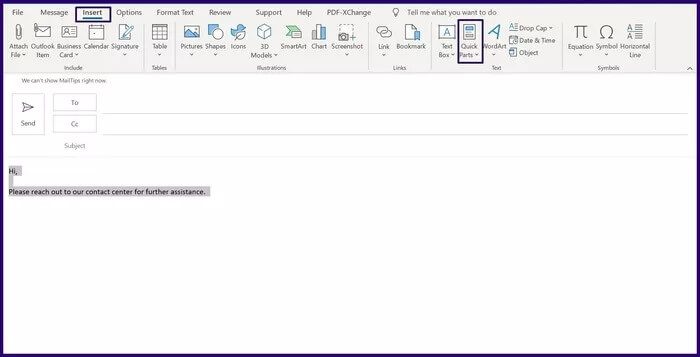
Step 5: From the listed options, select Save selection in Quick Part Gallery to launch a dialog box.
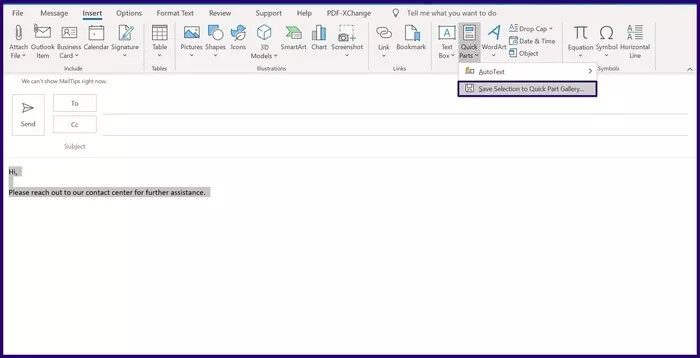
Step 6: Inside the dialog box, fill in the relevant details for the fields below:
- Name: This is the unique identifier for each entry. Quick Parts lists the names in alphabetical order. You'll find this very useful when you have multiple entries.
- Gallery: Outlook helps you save Quick Part content to specific galleries. This is especially useful when you have a lot of templates stored.
- Category: You should stick with "General" unless you need additional grouping for your templates. Categories are like subfolders, and they belong to galleries.
- Description: This is a comment that helps describe each entry or template. You never see this attribute, so you don't need to worry about it.
- Save in: To ensure that content is available for use in Outlook emails, use NormalEmail.dotm. You can also isolate your entries by template.
- Options: This attribute helps determine how each entry is listed.
Step 7: Click OK to save your new entry details. You can always access this entry for various purposes, including creating emails.
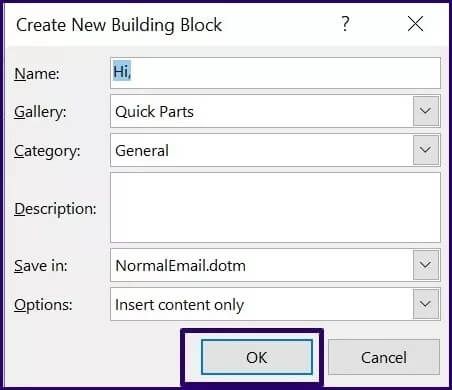
Step 8: To use the new template, go to the email section where you want the template to appear.
Step 9: Select Quick Parts and click on the template you want to use.
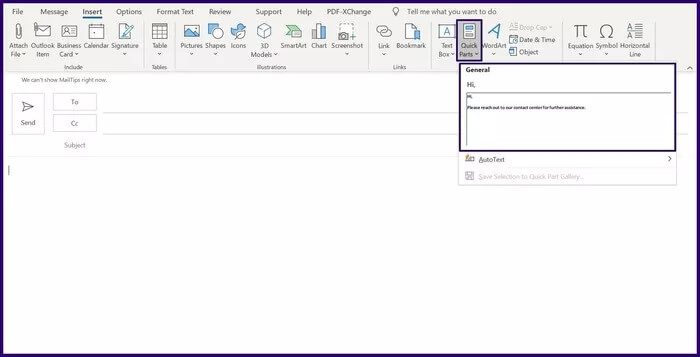
Note: Any item saved in Quick Parts is only available locally on your PC.
Create an email template using my templates plugin
My Templates is an add-in provided by Microsoft that makes text entry easy with a single click. With this feature, users can store frequently used phrases and add them to email messages when needed. This feature comes preinstalled in Outlook; however, users must have an email account with a Microsoft Exchange server.
Here's how to use the My Templates add-on:
Note: The My Templates add-in is available in Microsoft Outlook 2019, 2016, and 2013, as well as Microsoft 365.
Step 1: Start Microsoft Outlook.
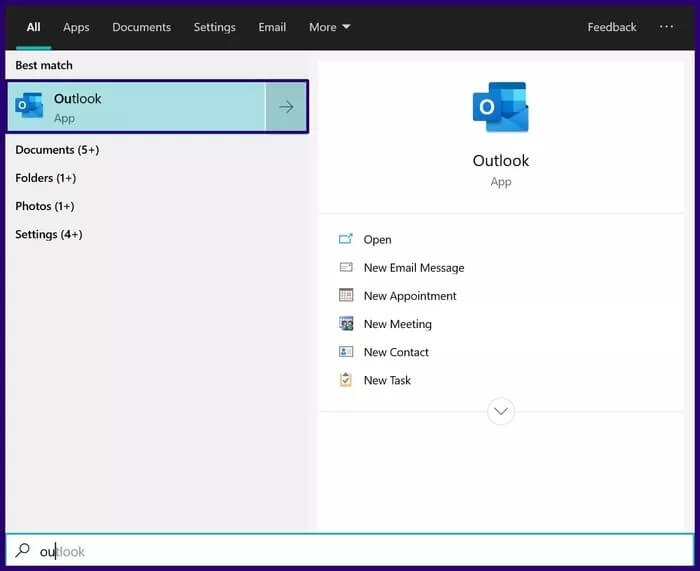
Step 2: From the ribbon, select New Email.
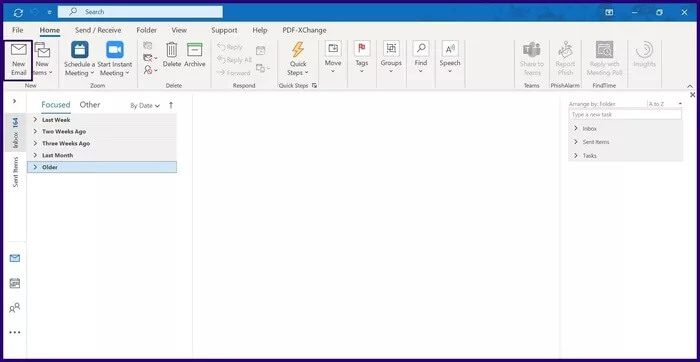
Step 3: On the Messages tab, in the My Templates group, click View Templates.
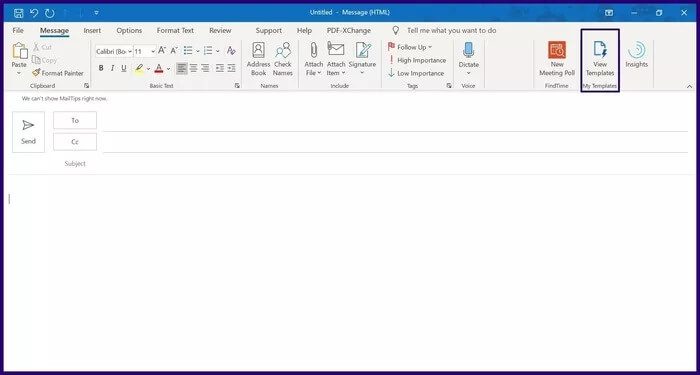
Note: If the View Templates add-in is not already configured on the Outlook ribbon, select File > Manage Add-ins to install it.
Step 4: In the new dialog box, click Template.
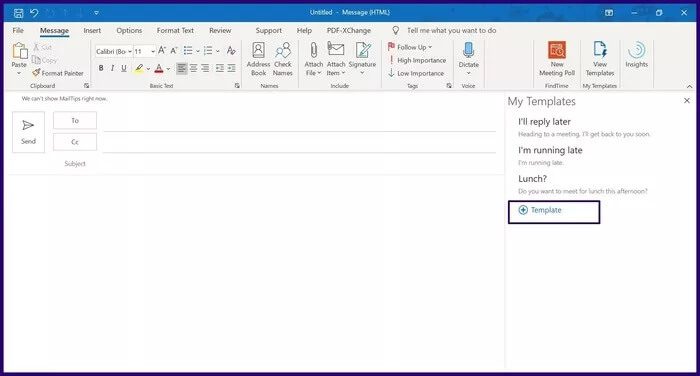
Step 5: In the empty text boxes, enter a title and body for the email.
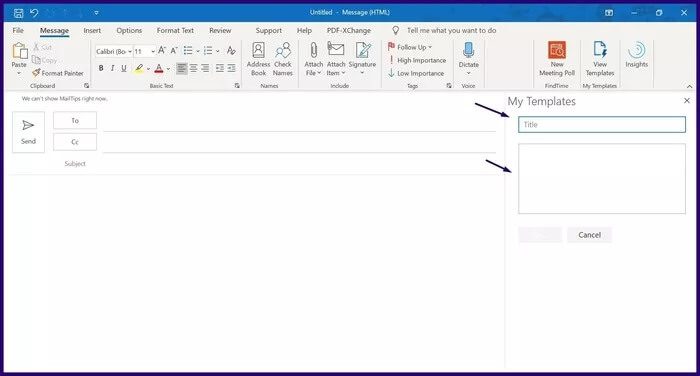
Step 6: Click Save to ensure the template is available anytime you need it.
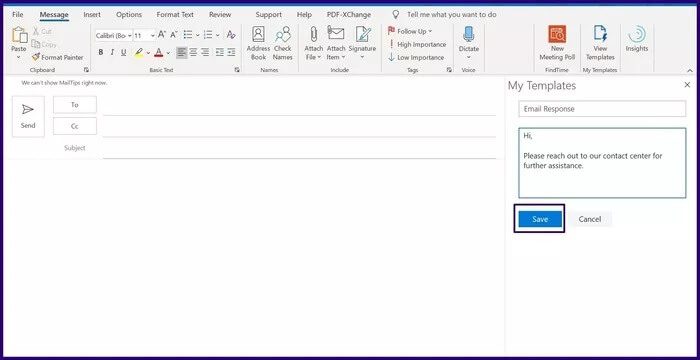
Step 7: Click on the newly created template to move it to the email body.
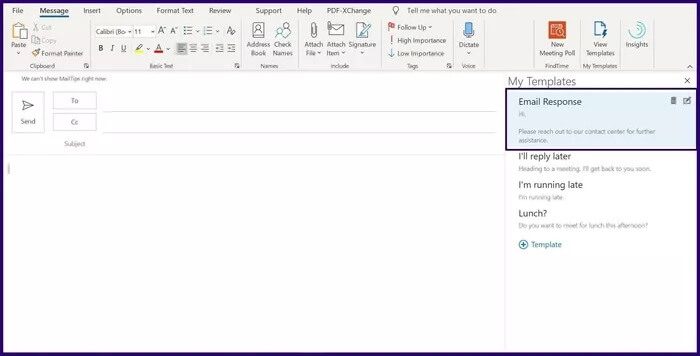
Note: Templates created with the My Templates add-on are stored in your mailbox and can be accessed from anywhere.
Create email templates in GMAIL
Whether you use the Quick Parts feature or the My Templates add-in, you can easily create email templates in Microsoft Outlook. You can also create templates in other email applications like Gmail using Gorgias.