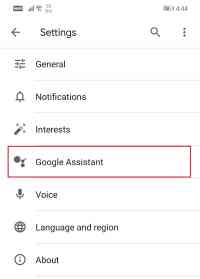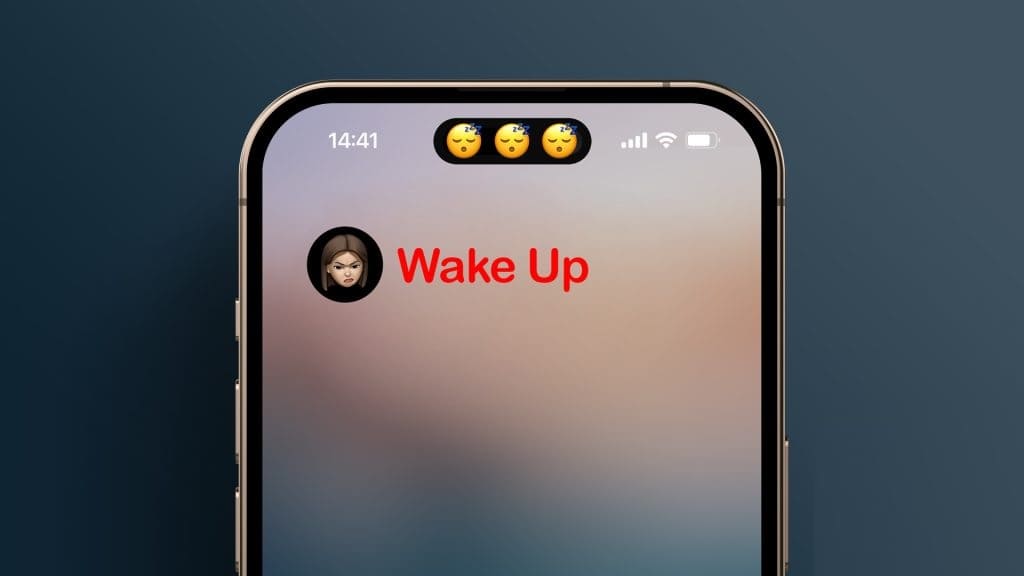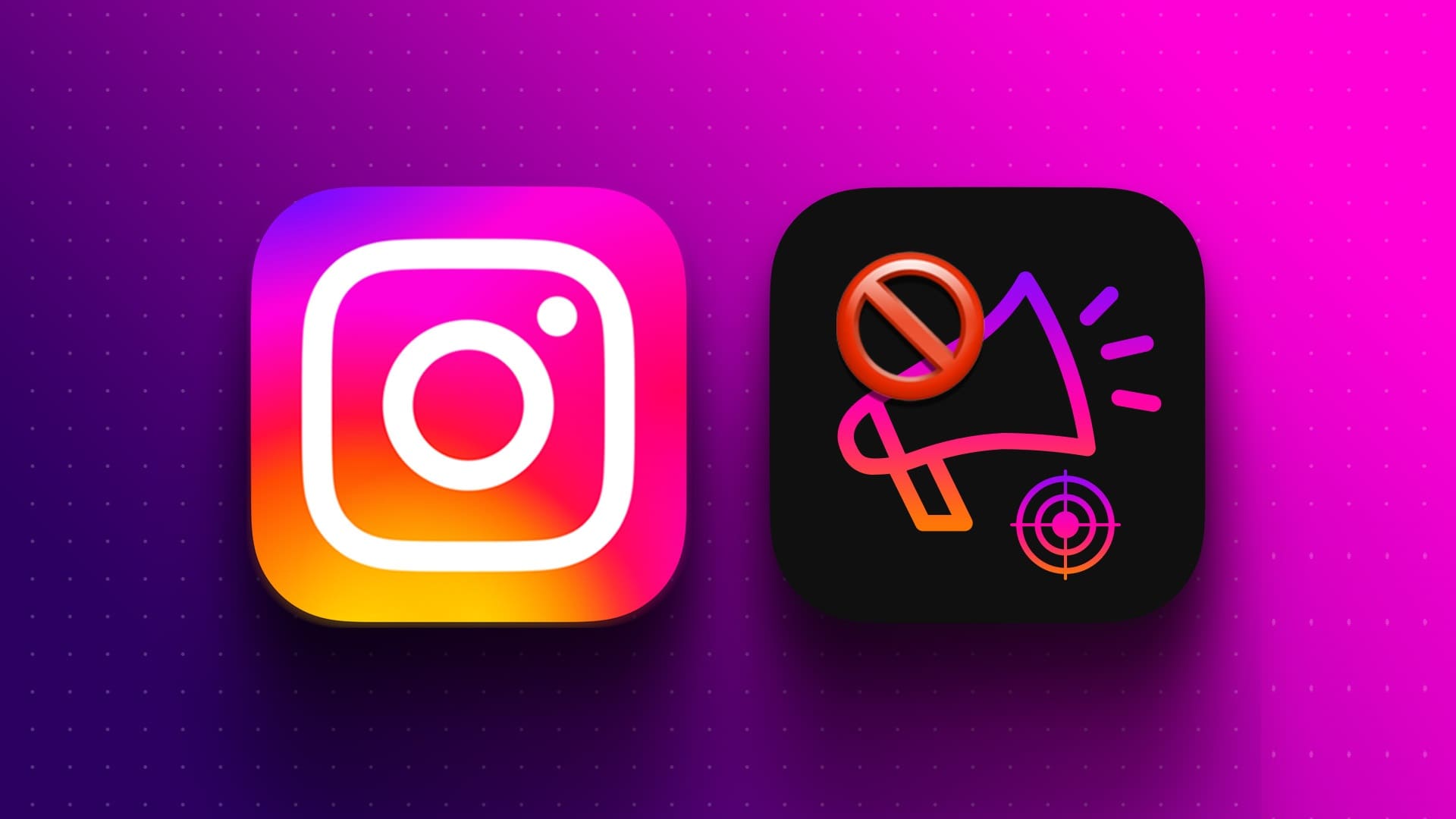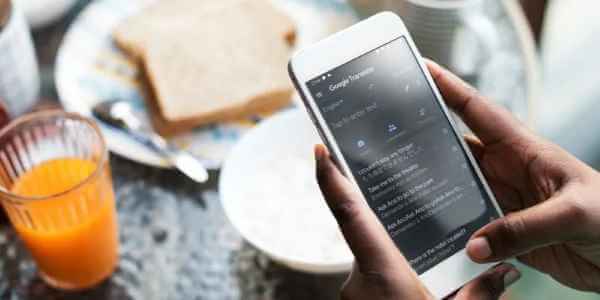Are you unable to play videos in Google Chrome? There could be multiple reasons why Chrome won't play the video you want to watch. Fortunately, troubleshooting this issue only takes a few minutes, and there are easy ways to fix the video playback issue. Here are the top 8 ways to fix videos not playing in Google Chrome.
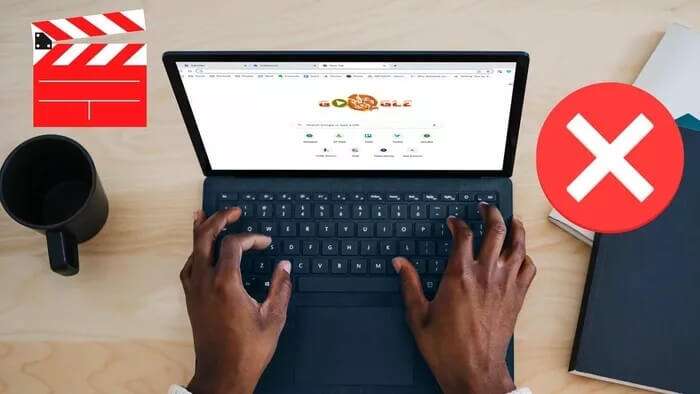
The problem could be with the website you're trying to visit, your device itself, or your Chrome browser. However, we'll find the cause and get you back to smooth video playback in Chrome.
1. Check your internet connection
Due to a buggy Wi-Fi adapter on your computer, you may be experiencing internet connection problems. You can visit Fast.com and check your computer's current internet speeds.
Try opening other tabs in Chrome and check your internet connection. Make sure you're using a double-digit internet speed to load videos in Chrome without any problems.

If all connected devices are having problems connecting to the internet, you'll need to reset your router. If the problem persists, power off your router and unplug it from the power source. After 20-30 seconds, plug the router back into the power source and restart it.
2. Check if the video is still available.
If you're trying to watch a video that's no longer available on the site, you won't be able to watch it in any browser. You may see a "This video is unavailable" message on your site. This is due to location restrictions for the video. In this case, you'll need to use a VPN to try different regions to access the video.
3. Check the video service servers.
Most websites host videos from sites like YouTube or Vimeo. However, many sites prefer to use third-party servers or other video services.
You can use services like Down Detector to check if YouTube, Vimeo, or any other service is experiencing an outage in your area. If many users are reporting the issue, you'll need to wait a while for services to resume.
4. Disable hardware acceleration
Although this seems highly unlikely, hardware acceleration can interfere with video playback in Chrome. This is entirely possible if you're using a computer with really old hardware. You can disable hardware acceleration in Chrome's settings.
Step 1: Open Google Chrome On your computer, click on the menu. The three points in the upper right corner.
Step 2: From the menu that opens, select Settings.
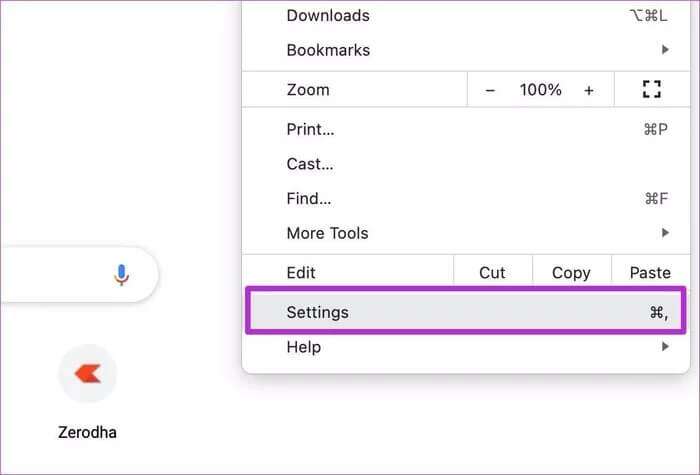
Step 3: Use tape Search At the top to search for Hardware acceleration.
Step 4: Disabled switch From search results and restart Browser Chrome.
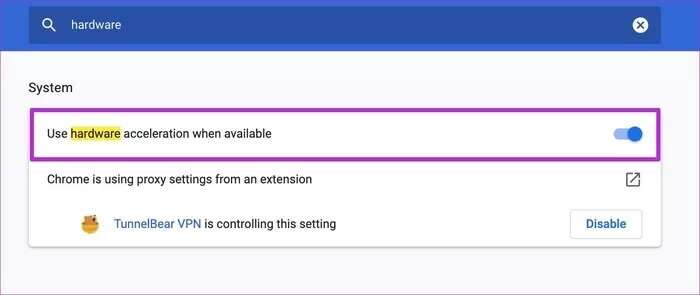
Then close ChromeI prepared. run it Open the page and video you were trying to watch.
5. Clear Google Chrome cache
Old website cache accumulated in Google Chrome may cause issues like: black screen Or the browser is not responding or the video is not playing. So you can clear Google Chrome cache And try again.
Note that if you clear cookies along with cache, you will be logged out of your favorite sites and will need to log in again.
Step 1: Open Google Chrome Click on the menu The three points above.
Step 2: Locate More tools and click Clear browsing data.
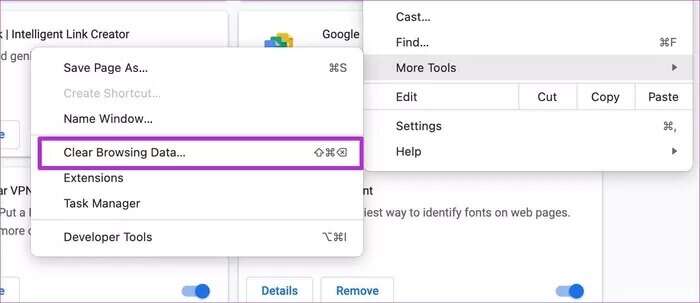
Step 3: Go to the advanced menu and use the button Clear cache At the bottom.
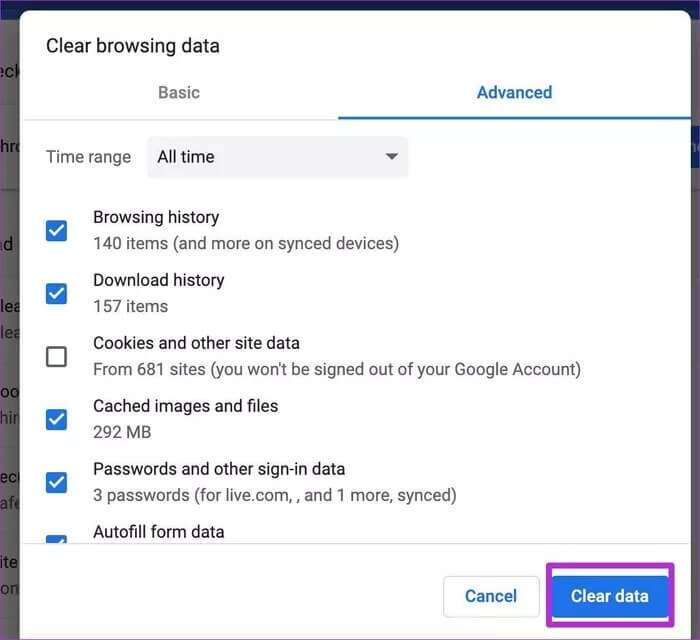
Then close Chrome Restart it to see if that helps. Initially, Chrome will seem slow because it stores a new set of caches to speed up your browsing experience.
6. Enable JavaScript for websites
JavaScript is enabled in Chrome. You should check to see if any script or extension has disabled it.
Step 1: turn on Google Chrome Click the button Menu Composed of three points In the upper right corner to open Settings.
Step 2: Look for JavaScript and select Site settings from the search results.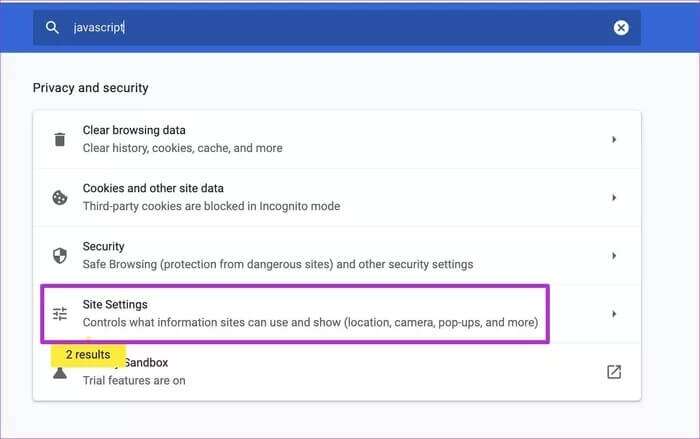
Step 3: Scroll down to Content and select JavaScript.
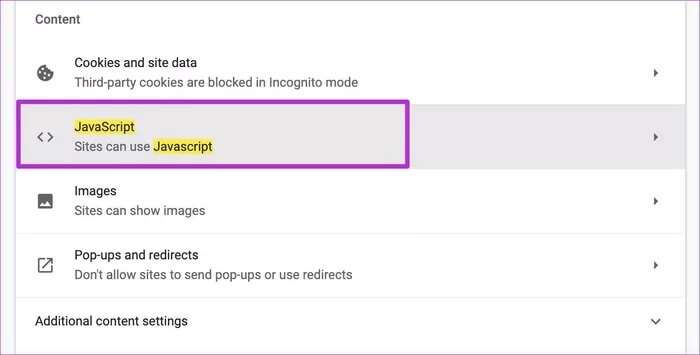
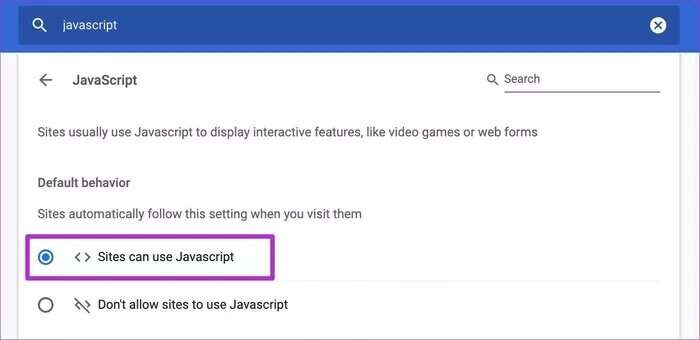
Restart Chrome and start playing videos in the browser.
7. Disable plugins and extensions
While browser plugins and extensions are designed to enhance Chrome's functionality, some malicious extensions can disrupt core features like video playback.
When you have dozens of Chrome extensions installed in your browser, it can be difficult to pinpoint just one reason why video playback is failing. You can disable or remove all unnecessary extensions and check again.
Step 1: Open Google Chrome Click the button Three-dot menu in the top right.
Step 2: Go to Additions From a list More tools.
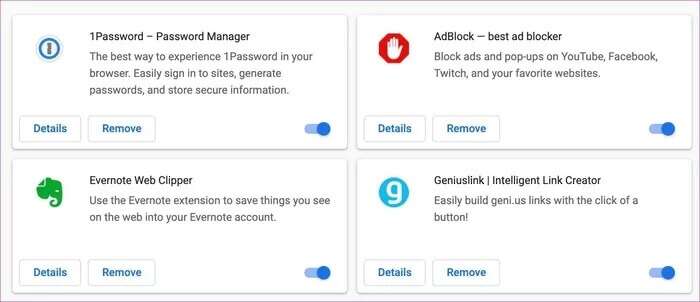
Step 3: Remove or disable plugins from the list.
Then restart Chrome to see if that helps.
8. Reset Google Chrome settings
If none of the above solutions work, you can reset Chrome to its original state. This will remove all your bookmarks, logins, cookies, web cache, and more, so make sure you sync your bookmarks with your Google Account before resetting Chrome.
Step 1: When the Chrome Open, click the menu button consisting of three points In the upper right corner, select Settings.
Step 2: From the left side, select Advanced Options And click Reset and clean.
Step 3: Locate restore settings To Original default settings.
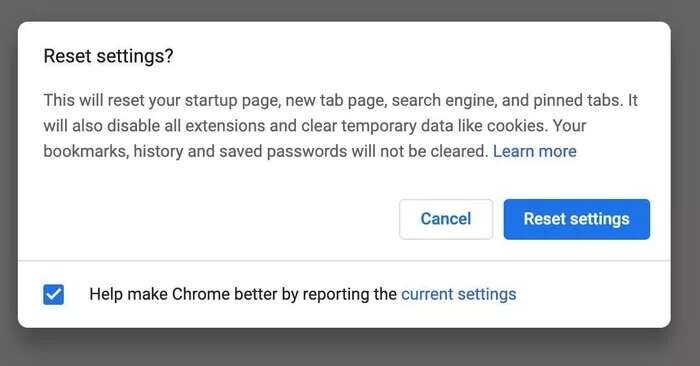
Chrome will remove all web data and reset all settings to their original state. You'll need to sign in to Chrome to use your Google Account profile.
Enjoy smooth video playback in Chrome
You can also try updating Chrome from the Settings menu. If none of the tricks work to fix videos not playing in Google Chrome, it's time to look into Chrome alternatives like Microsoft Edge or Vivaldi. Which trick worked for you? Share your results in the comments below.