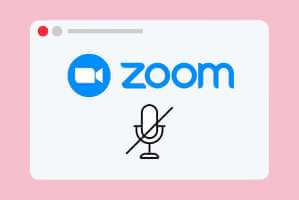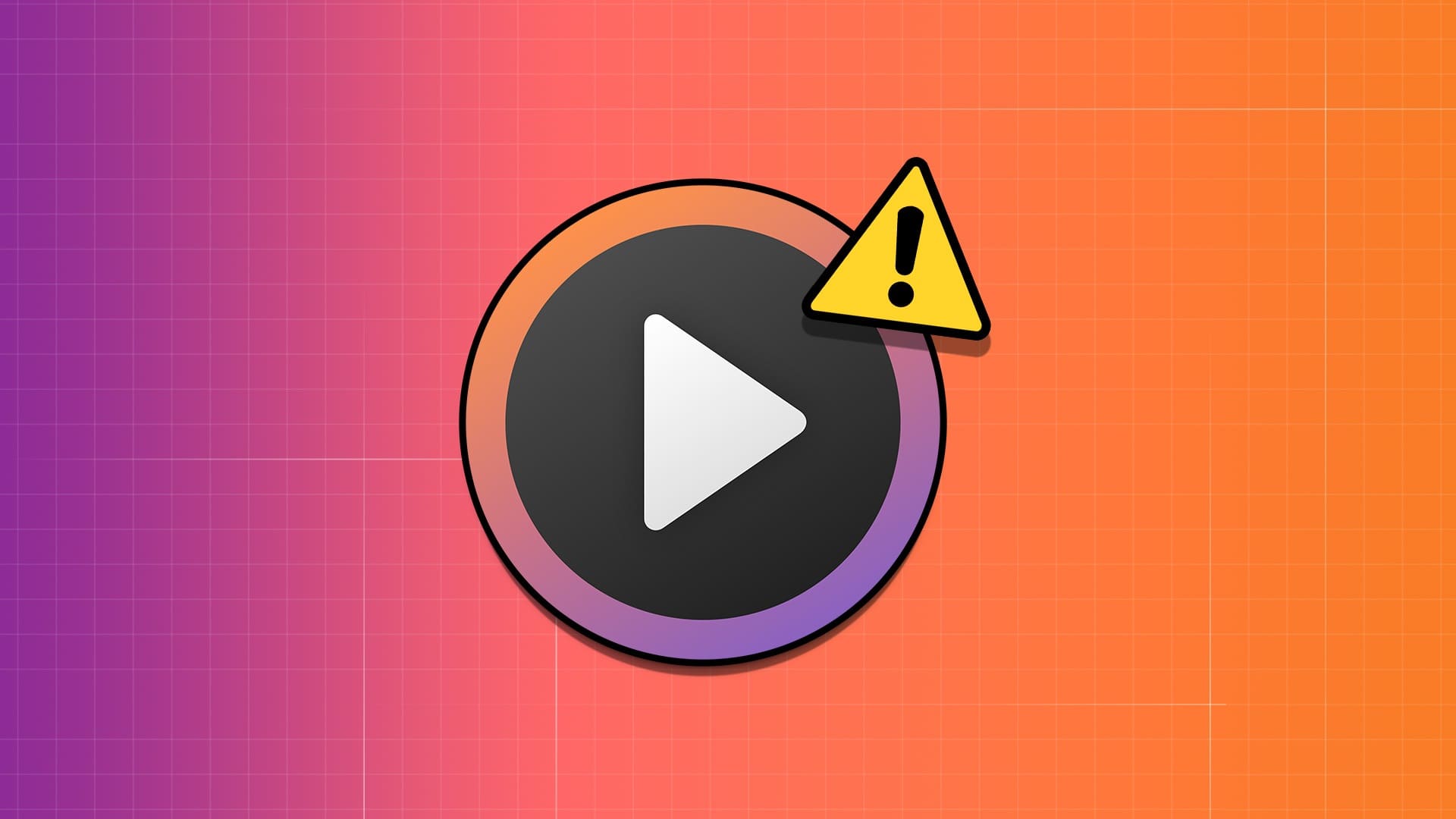Are you wondering which user accounts are currently active on your Windows computer? Whether you're an IT professional managing a network of computers or a curious user wanting to know who's currently using a shared system, there are several ways to see who's logged in to a remote or local Windows computer. Read on to find out who's currently connected to your Windows computer.
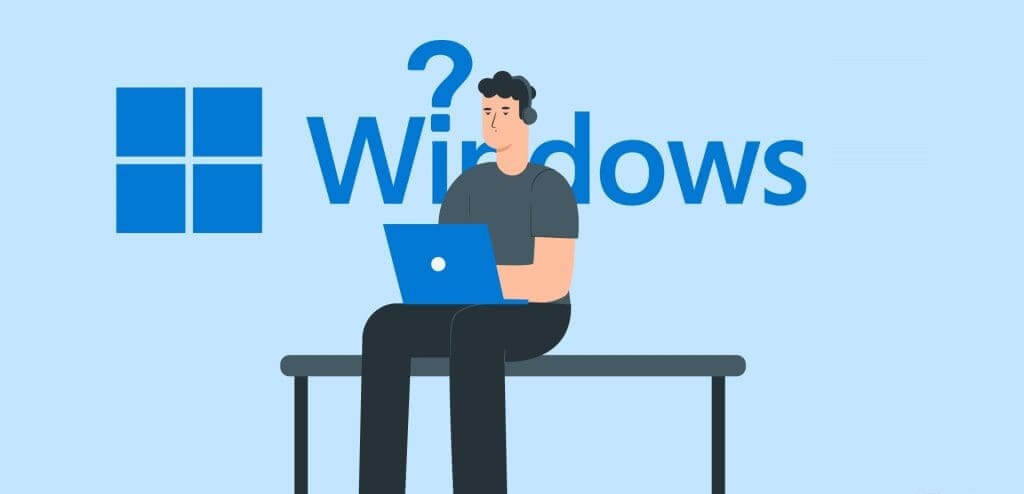
You can see who is currently logged in to your computer byUse the list "Start" Or Task management Or "Command Prompt". This guide will walk you through each of these methods in detail. So, without further ado, let's get to it.
1. Use the Start menu
The simplest and quickest way to view all users currently logged in to Windows is through the Start menu. So, let's get started.
Step 1: Click icon START YOUR or press Windows key To open a menu START YOUR.
Step 2: Click on Your profile picture At the bottom, you should see a sign-in sign under the currently active user accounts on your computer.
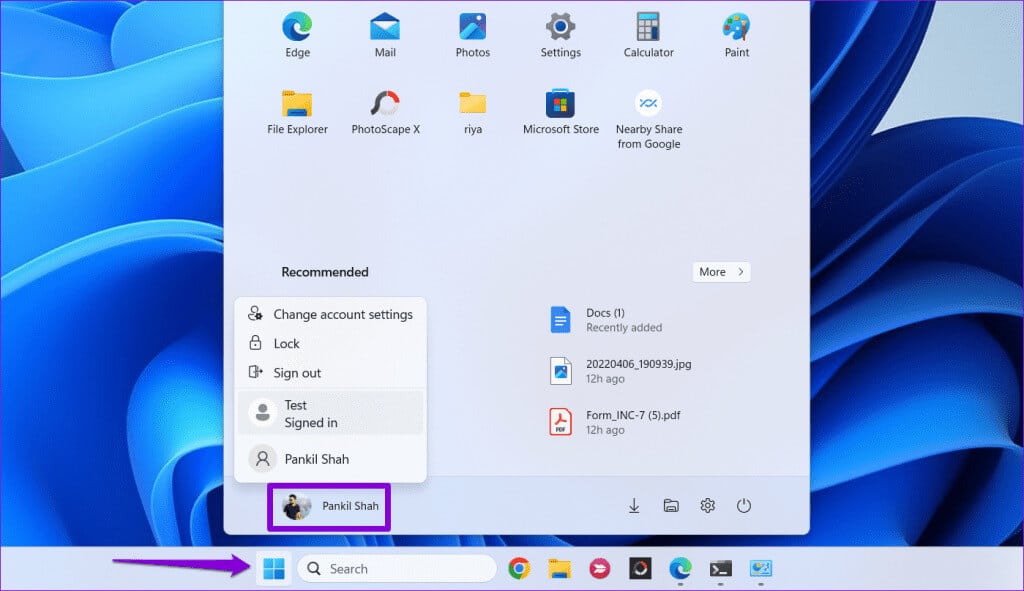
Aside from the above, the Start menu also allows you to log out or Switching between user accounts on Windows.
2. Use the task manager
Task Manager is a useful utility on Windows that allows you to manage startup applications, monitor system processes, andForce close unresponsive applications and programsHowever, did you know that you can also use it to see a list of users logged in to Windows? We'll show you how.
Step 1: Right click on the icon START YOUR and select Task Management from the menu. Alternatively, you can also use the keyboard shortcut Ctrl + Shift + Esc To open Task management quickly.
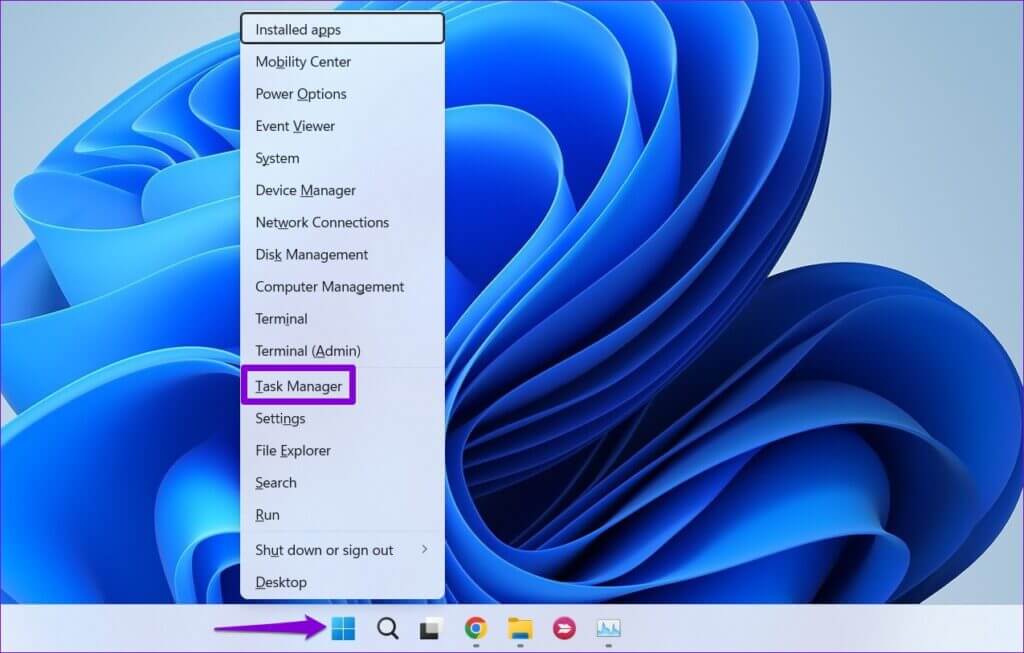
Step 2: in window Task Management, select tab Users From the left sidebar. You should see all logged-in users under the column. "Users" in the left pane.
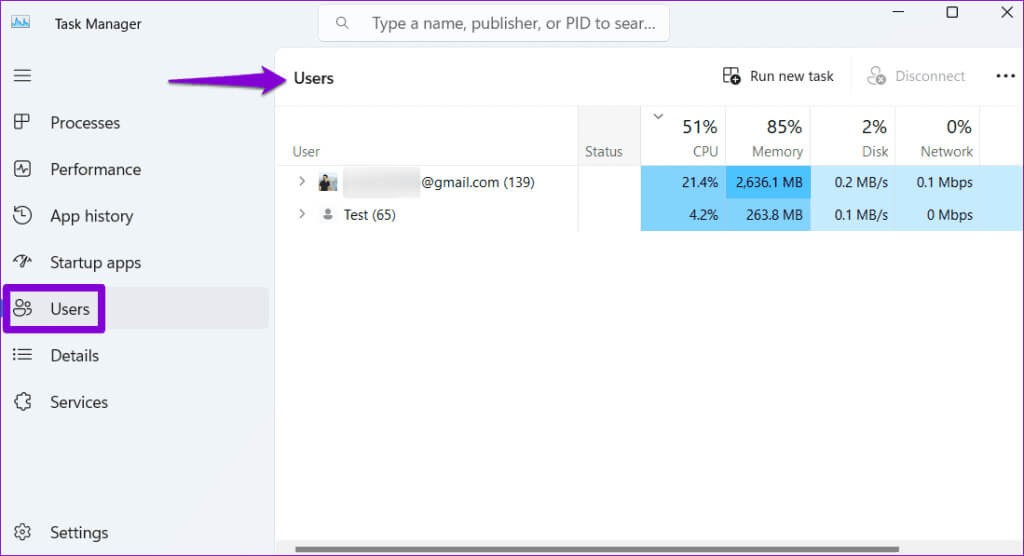
3. Use the user command to query.
Not a fan of the graphical user interface? No problem. You can also use a command-line tool like Command Prompt or Windows PowerShell To see who is currently logged in on a local or remote computer. This method also shows the exact time of login.
It's important to note that the Query User command is not available on Windows Home. It's only available on Windows Pro and Enterprise editions. If you're unsure, you can Find out which version your computer is running using the winver command.If your computer is running Windows Home, you'll need to use one of the other methods in this guide.
To find out who is logged in to your computer using the query user command, follow these steps:
Step 1: press the . key Windows + S Keyboard shortcut to access the menu search. Type PowerShell In the search box, select First result that appear.
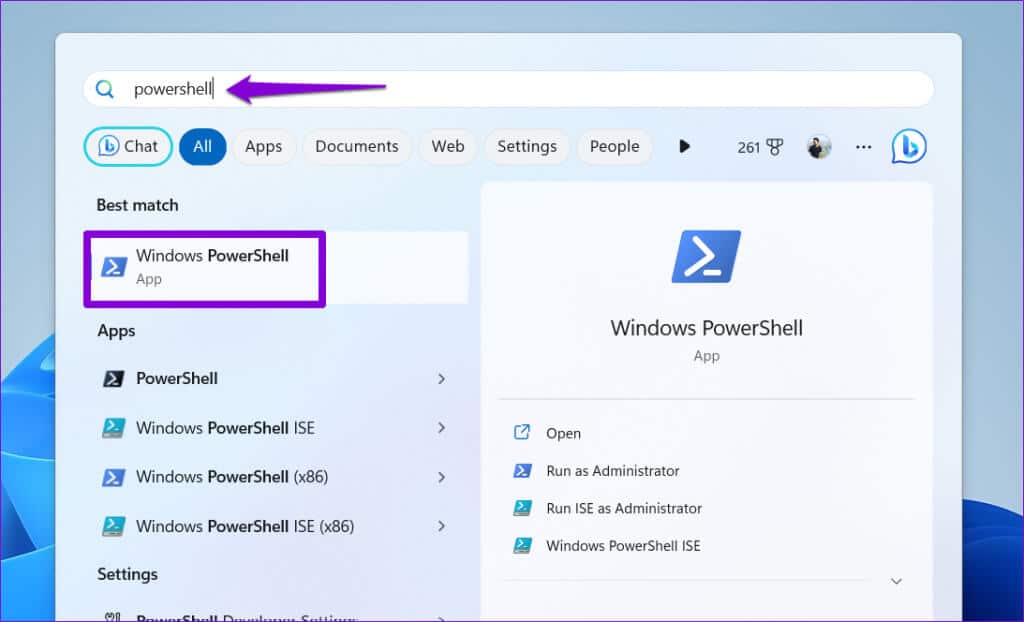
Step 2: in Control unit, write query user And press Enter To display all logged in users.
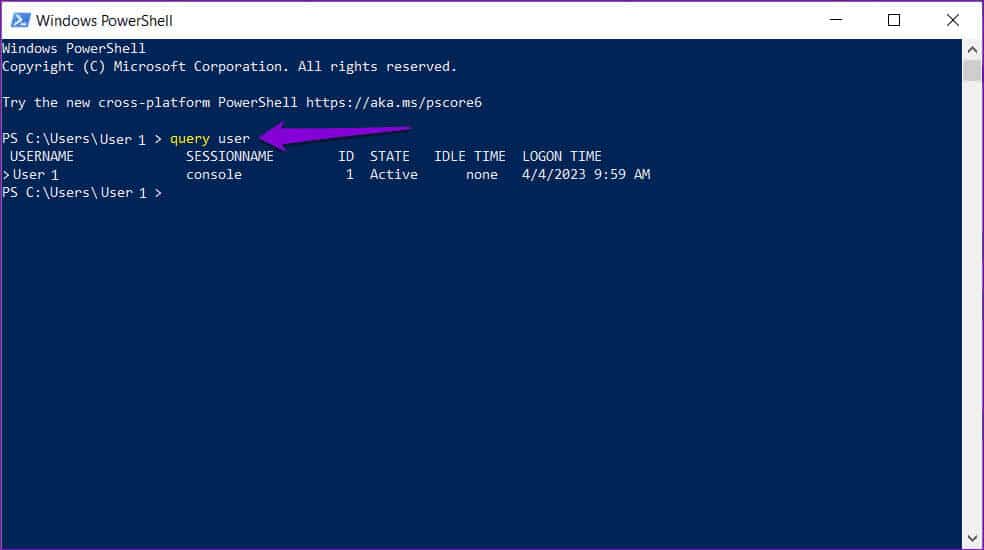
If you want to know who is logged in to a remote computer, type the following command and press Enter.
query user /server:computername
Make sure to replace the computer name in the above command withActual name of the computer which you are inquiring about. You can use the same commands mentioned above in the command prompt as well.
4. Use the WMIC utility.
The Windows Management Instrumentation Command (WMIC) is a powerful tool that can help you manage a variety of Windows features, including user accounts. Here's how to use WMIC to determine who is currently logged in to your Windows computer.
Step 1: press the . key Windows + R To open the dialog box "employment". Type cmd in the text box and press Enter.
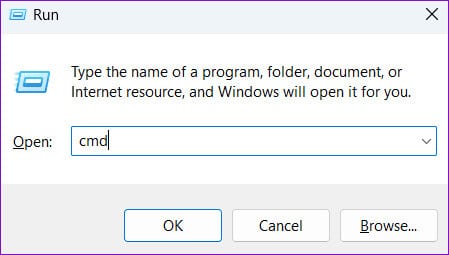
Step 2: Type the following command into the console and press Enter.
WMIC /NODE:"ComputerName" COMPUTERSYSTEM GET USERNAME
Replace ComputerName with the actual computer name of the system you are querying. Alternatively, you can also replace ComputerName with the system's IP address.
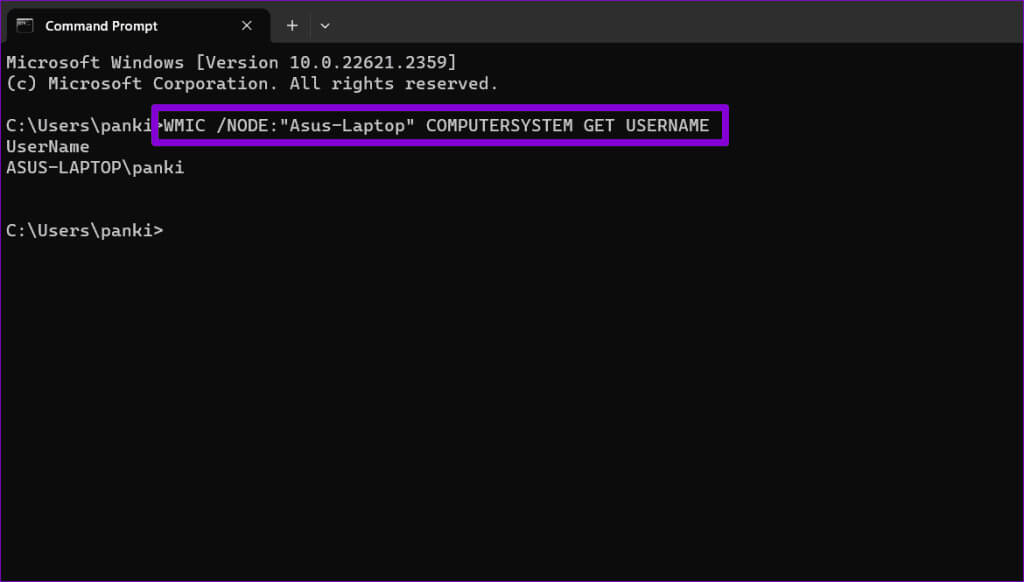
Step 3: Once you run the above command, you should see a list of active users under the Username column.
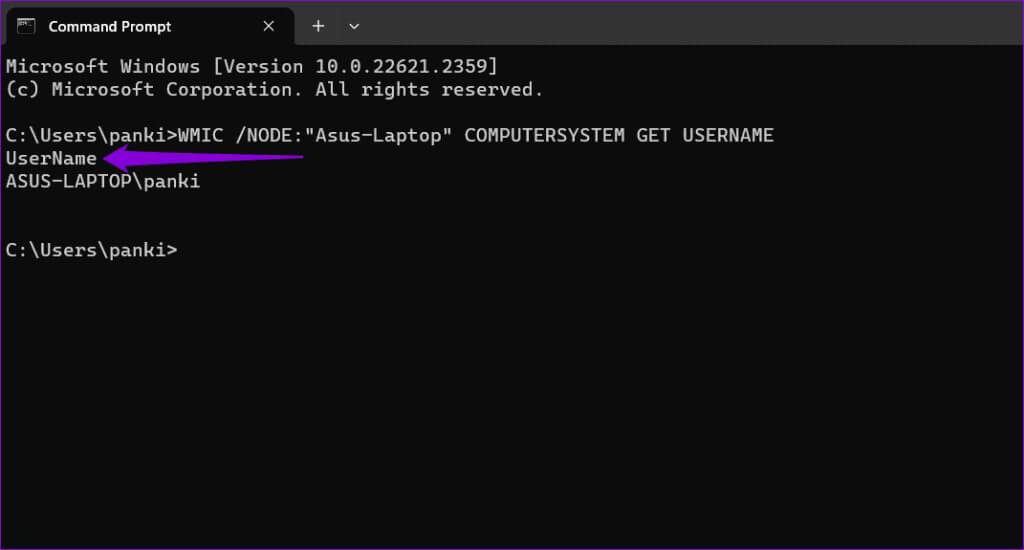
Apart from the above, you can use the command prompt to check the list of all user accounts on Windows.
Find out who's logged in
Knowing how to check which user accounts are currently active on your Windows computer can be useful when troubleshooting sign-in issues or maintaining system security. You can use any of the methods above to find out who is currently connected to your Windows computer in a few easy steps. As always, let us know which method works best for you in the comments below.