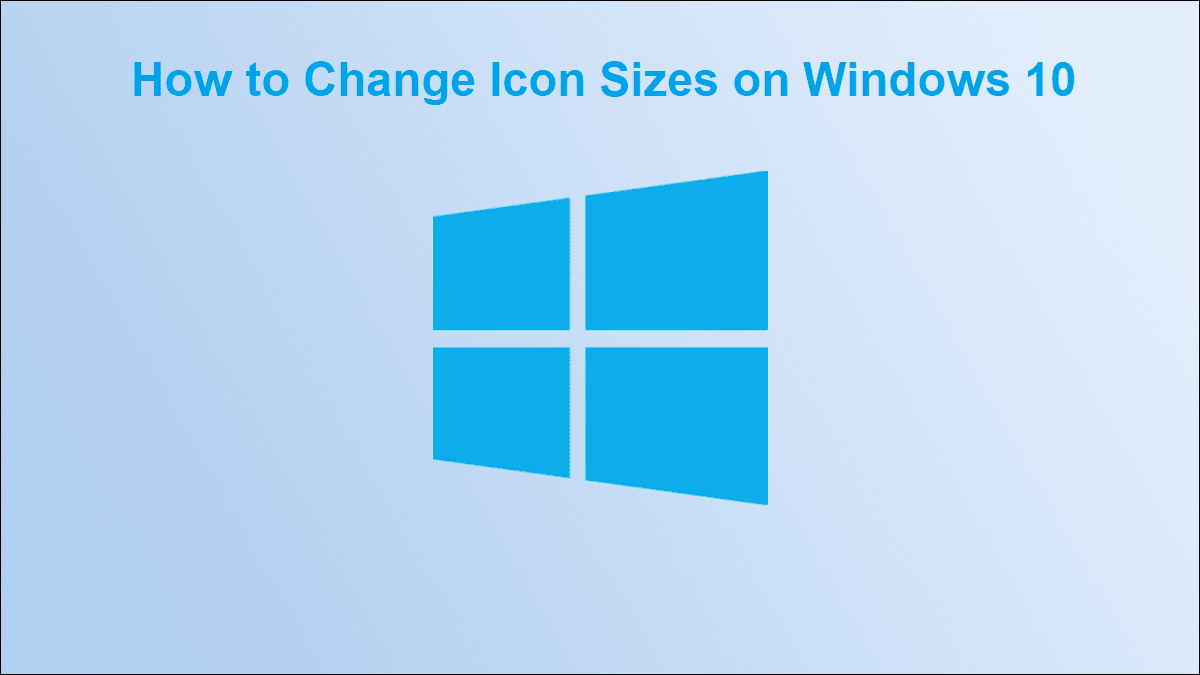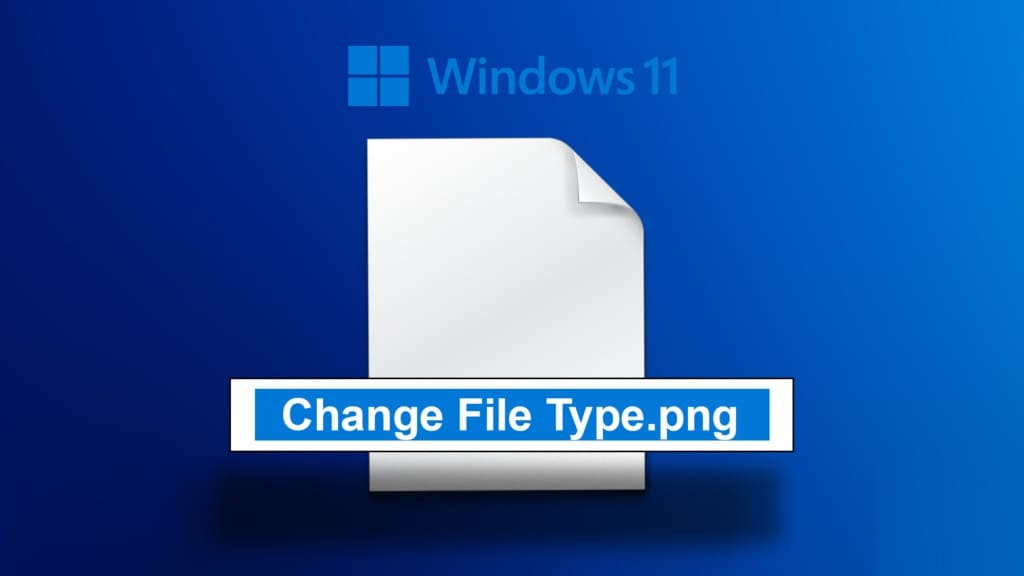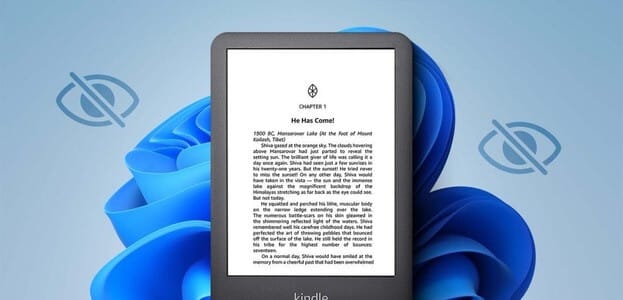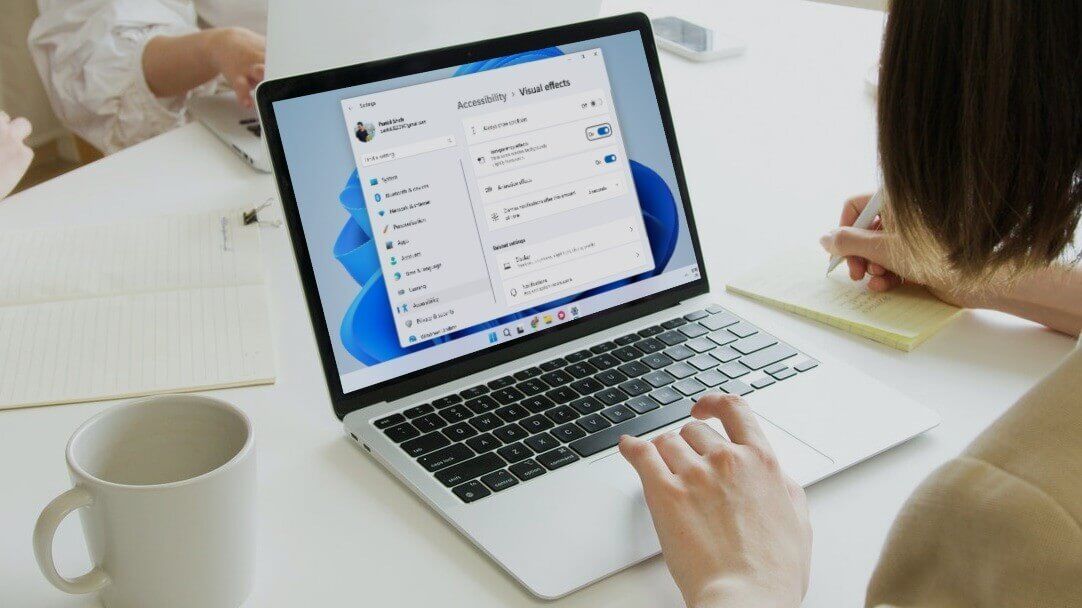Laptops and PCs have become the go-to workstations, especially since the pandemic. You constantly work on them, learn and study online, or use them for gaming and live streaming. Hence, putting your PC to sleep for constant switching for homework or entertainment is a better option than shutting it down completely. Computer systems have also become private spaces, and password protection serves this purpose easily. But the frequent password requirements just to wake computers from sleep, or to turn Windows 11 on or off using the wake-up password, can be a tiresome proposition. We bring you this guide on how to enable or disable the Wakeup Password in Windows 11.
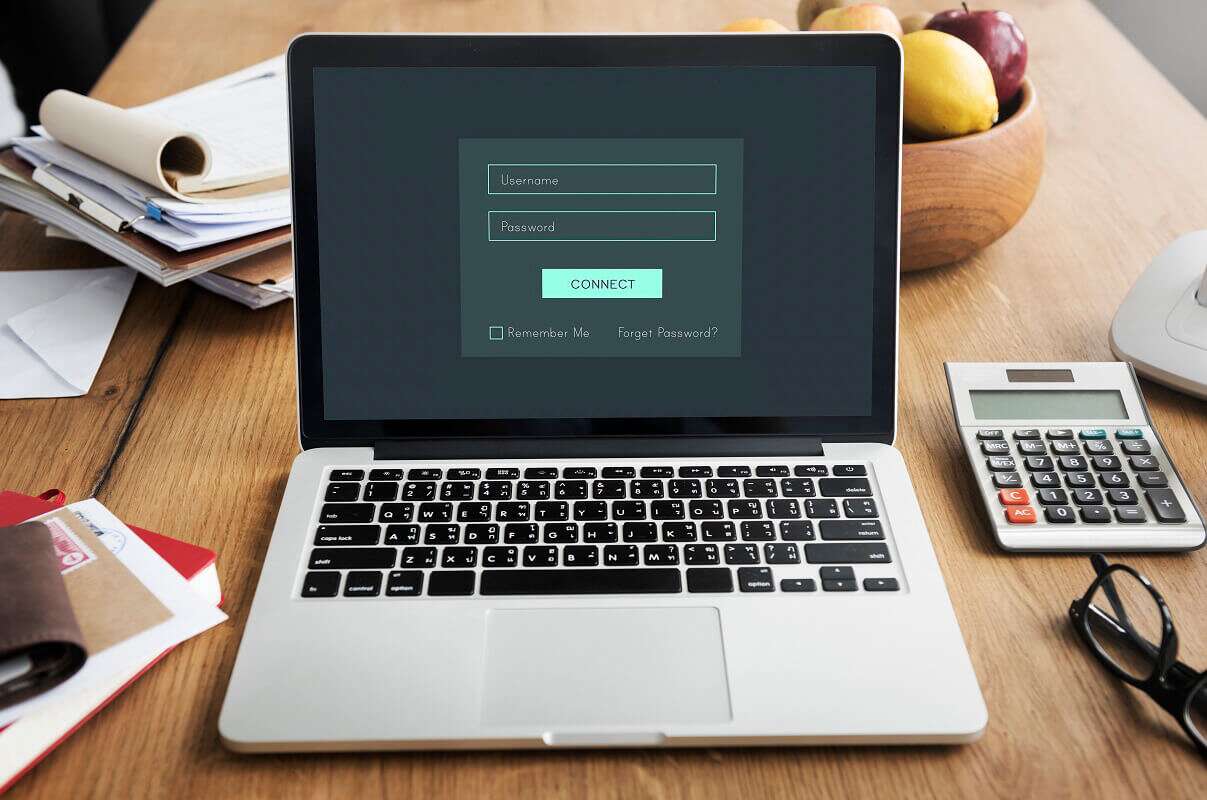
How to Enable or Disable Wakeup Password in Windows 11
There are several ways to configure and set password requirements in Windows 11 to suit your convenience. From old-school options to the latest updated interface technologies, there are several ways to turn off passwords and configure them. Post-sleep conditions on laptops/desktops Windows 11. Furthermore, these are fully reversible and configurable. Read the next section and choose the method that works best for you.
Method 1: Through Windows Settings
The best way to enable or disable the wake-up password in Windows 11 is to use the Windows Settings app itself.
1. Open Windows Settings by pressing the keys Windows + I At the same time.
2. Go to the section Finance From the right part of the window Settings , and click Sign-in options in the right pane.
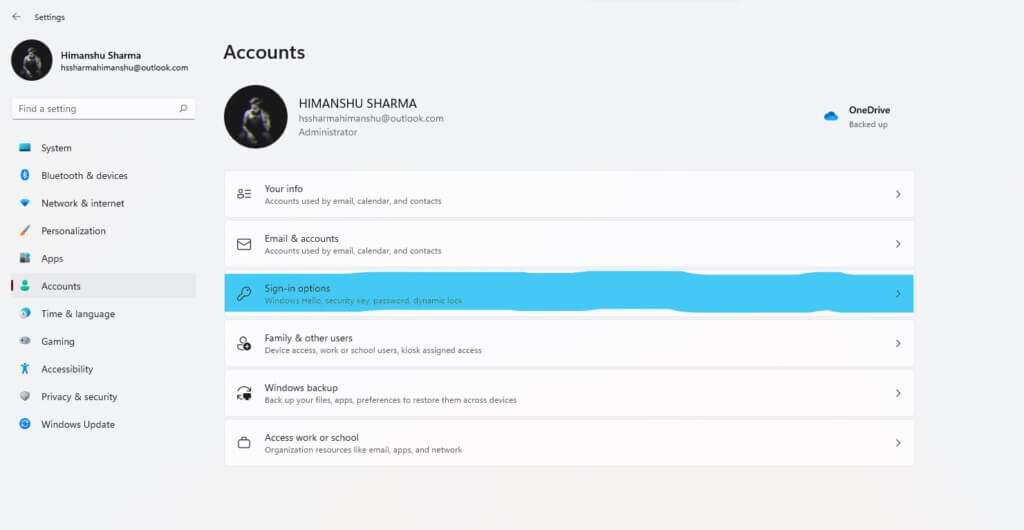
3. Within Additional Settings Select the option that asks you if you're away, when should Windows ask you to sign in again?
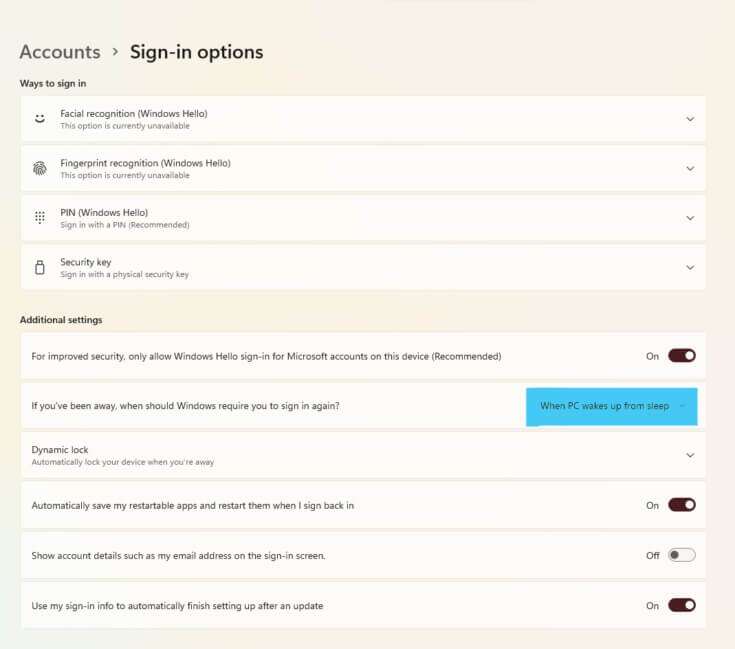
4. Here, click on the drop-down menu and select the option Start , As shown below.
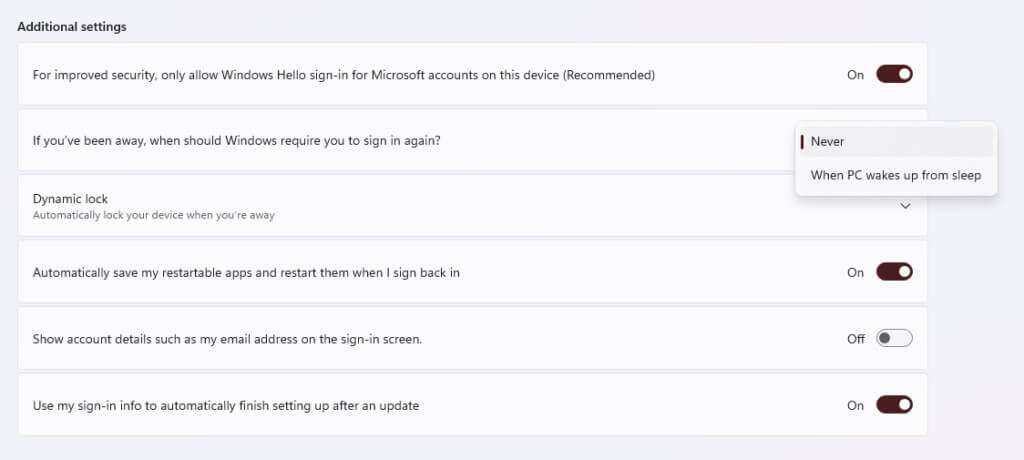
5. Finally, restart your computer.
You've now set your system to disable the password on your computer, wake it from sleep, and operate efficiently according to your method. To learn other alternative methods, keep reading.
Method 2: Through the command prompt
Another way to enable or disable the wake-up password in Windows 11 is to use the Command Prompt to make changes to your computer's sleep settings. Follow these steps to enable or disable the Windows 11 wake-up password via Command Prompt:
1. Click Search code , And type Command Prompt , then tap Run as administrator.
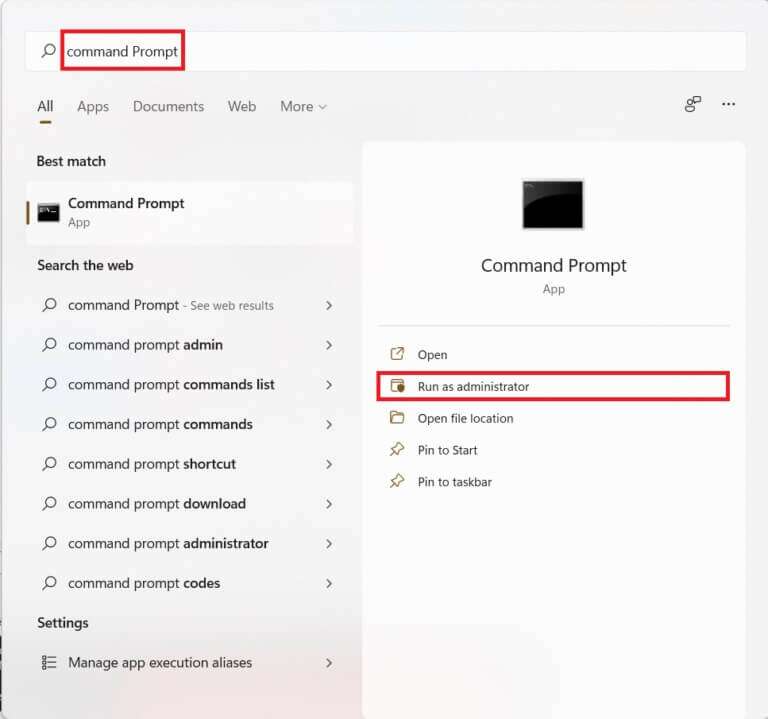
2. Here, type the following command and press the key: Enter to implement.
powercfg /SETDCVALUEINDEX SCHEME_CURRENT SUB_NONE CONSOLELOCK 0
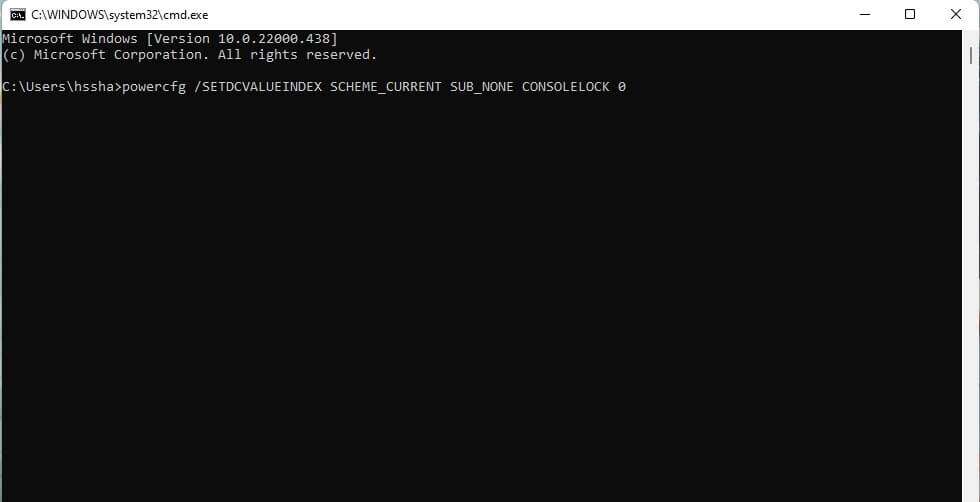
3. Again, type the command below and press the key. Enter to implement it.
powercfg /SETACVALUEINDEX SCHEME_CURRENT SUB_NONE CONSOLELOCK 0
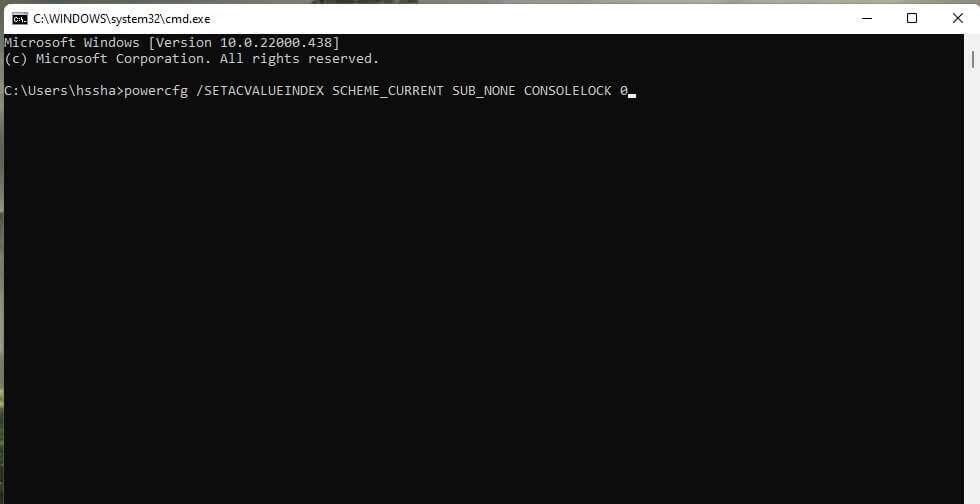
4. Restart your computer after executing the commands.
This is how you control the power configuration to disable the password to wake up Windows 11.
Method 3: Through the Local Group Policy Editor
Another way to enable or disable the wake-up password in Windows 11 is through the Local Group Policy Editor. First, read our guide on how to enable or disable the wake-up password in Windows XNUMX. How to Enable Group Policy Editor in Windows 11 Home Edition. Next, follow the given steps:
1. Press the keys Windows + R Together to open Run . dialog.
2. Write gpedit.msc And click "OK" To open Local Group Policy Editor.
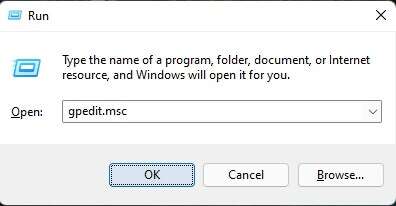
3. Go to Computer Configuration > Administrative Templates > System > Power Management > Sleep Settings By double-clicking each of these folders in the right pane.
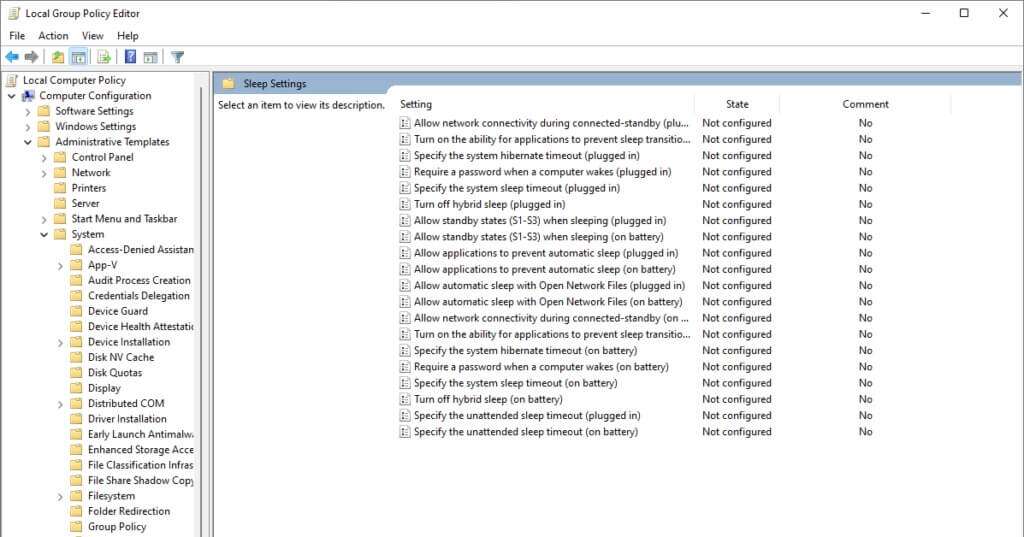
4. Select an option Request a password When the computer wakes up (on battery) double click on it.
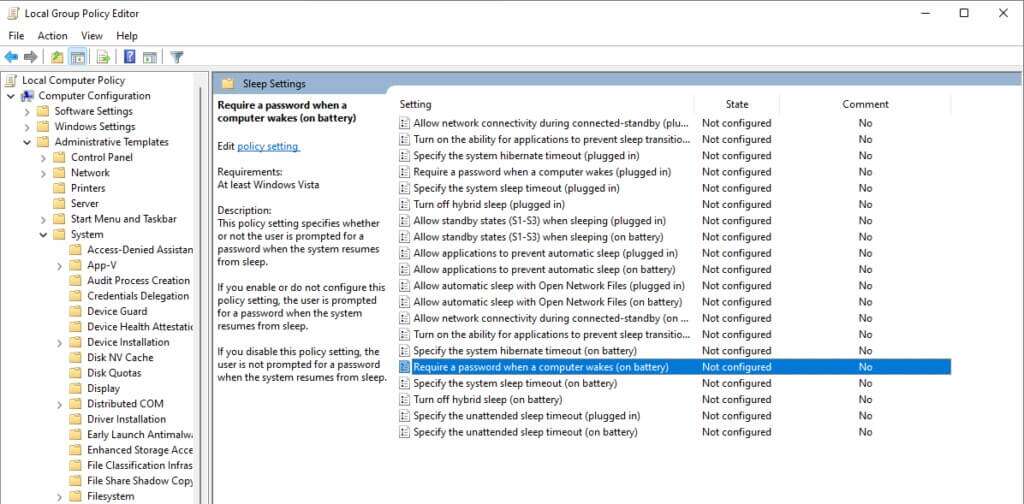
5. Now, select the option broken To activate preparation.
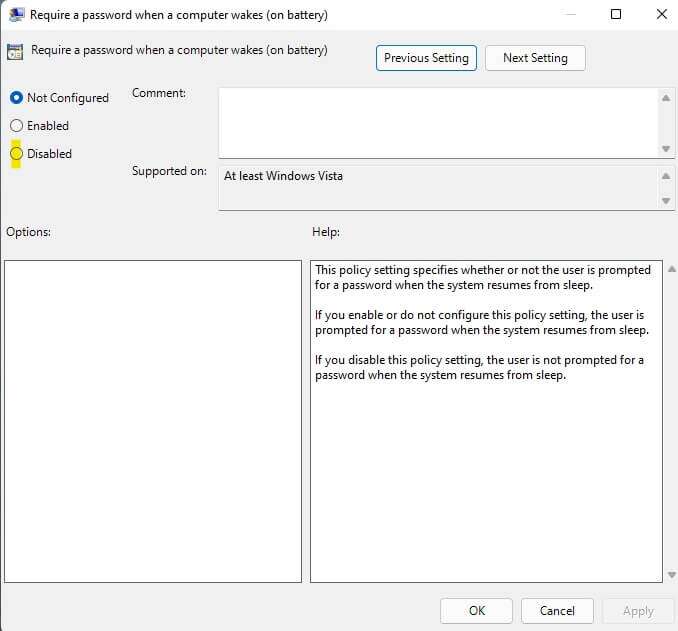
6. Click Apply > OK To apply this Settings.
7. Following steps 4 through 6, choose the Disabled option to require a password when the computer is turned on (plugged in) as well.
Note: To re-enable the wake-up password in Windows 11, set the following settings to Enabled:
- Prompt for password when computer wakes up (battery)
- Prompt for password when computer is turned on (plugged in)
Fourth method: Through the registration settings
Another way to disable the wake-up password on a Windows 11 PC is to create an exception in the power options to bypass the password requirement when logging back into the system from sleep mode. Here's how to enable or disable the wake-up password on Windows 11 via the Registry Editor:
1. Turn on Run dialog box , And type regedit , and press the . key Enter to start Run Registry Editor.
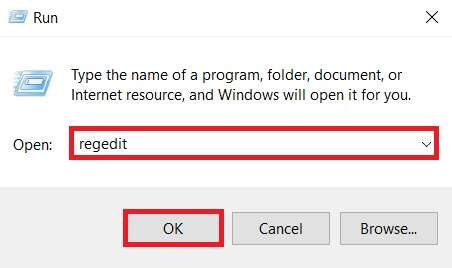
2. Navigate to the following path from the address bar:
Computer\HKEY_LOCAL_MACHINE\SOFTWARE\Policies\Microsoft\
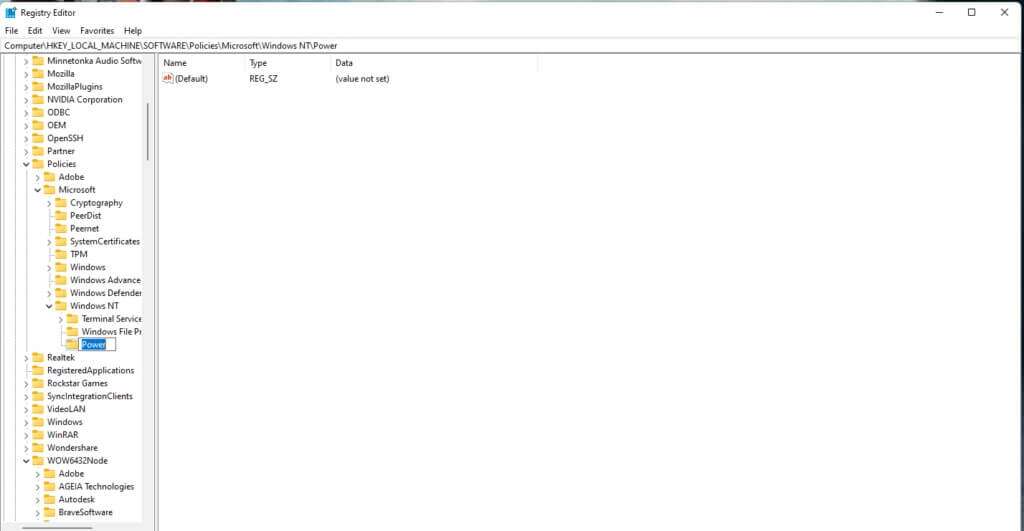
3. Right click on Microsoft folder , and select New > Key As shown below.
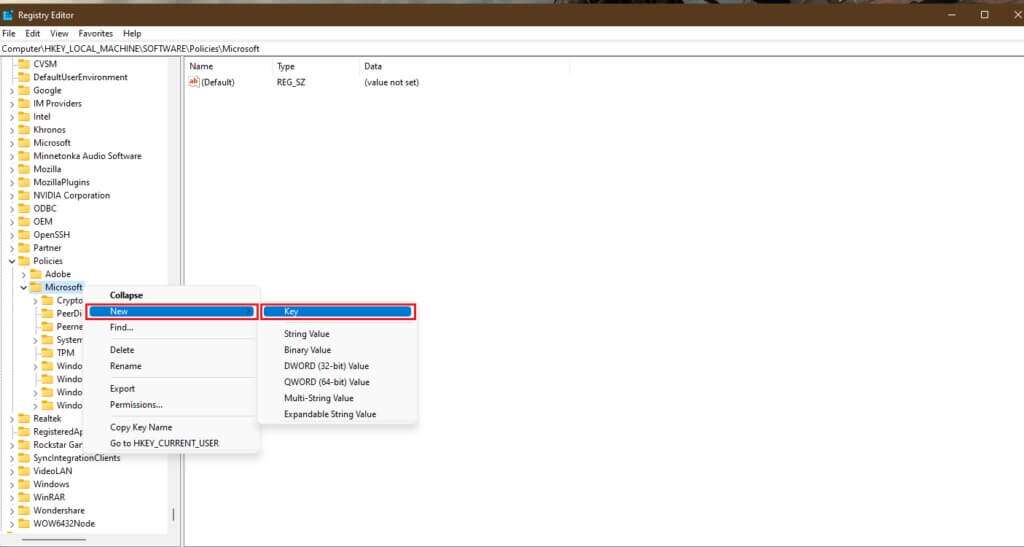
4. It will be created. new folderRename it to . Power By pressing the key F2.
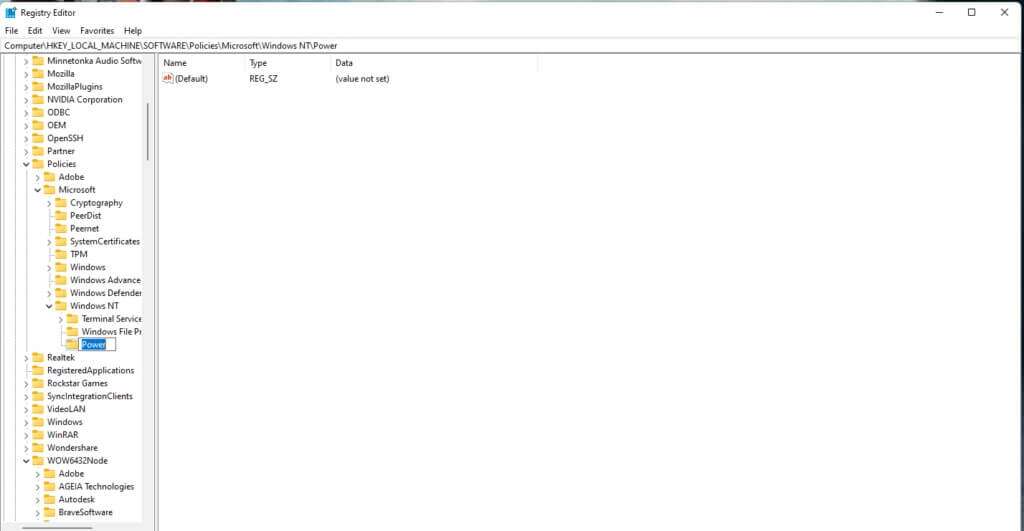
5. Again, right-click the key. Employment and select New > Key As before. Rename this key asPower Settings.
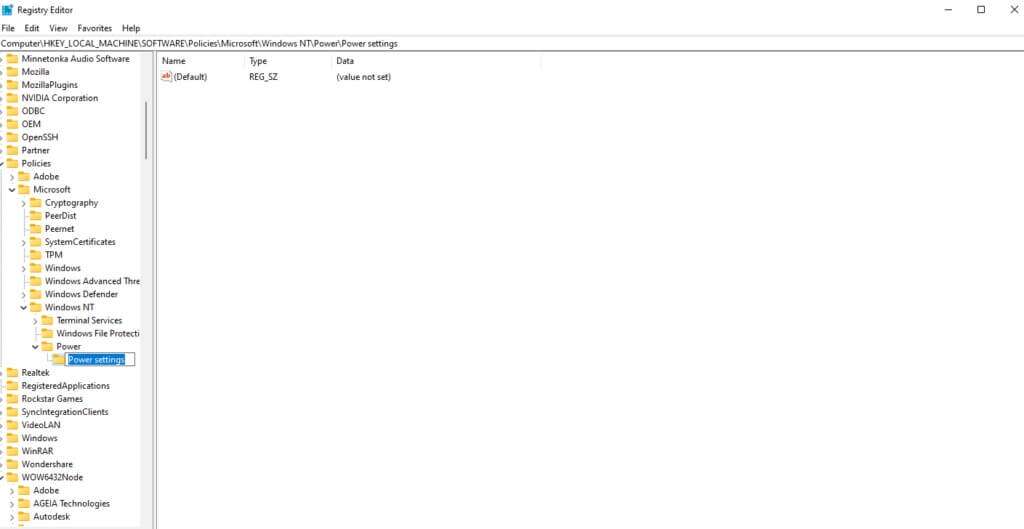
6. Right-click on the empty space, and select New Value > DWORD (32-bit) As shown below.
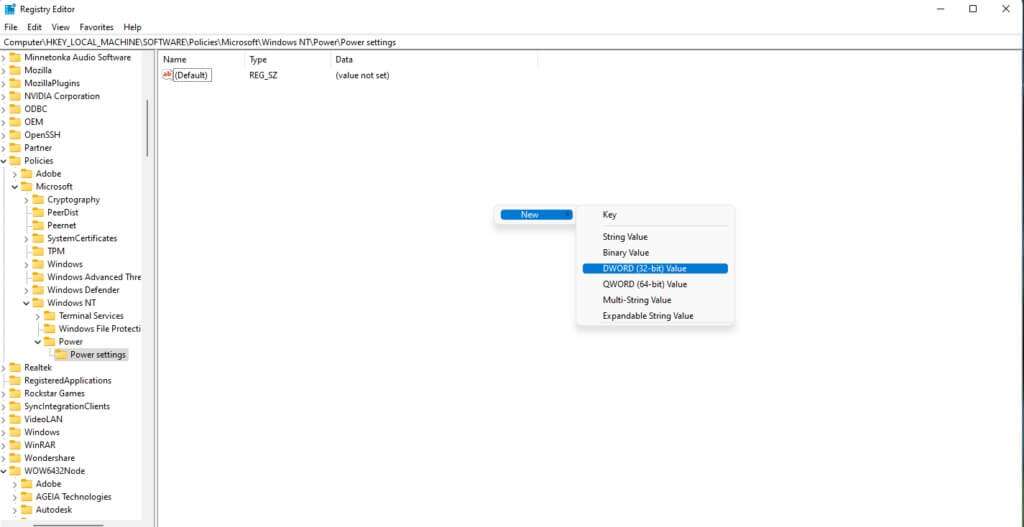
7. Rename REG_DWORD created above as DCSettingIndex.
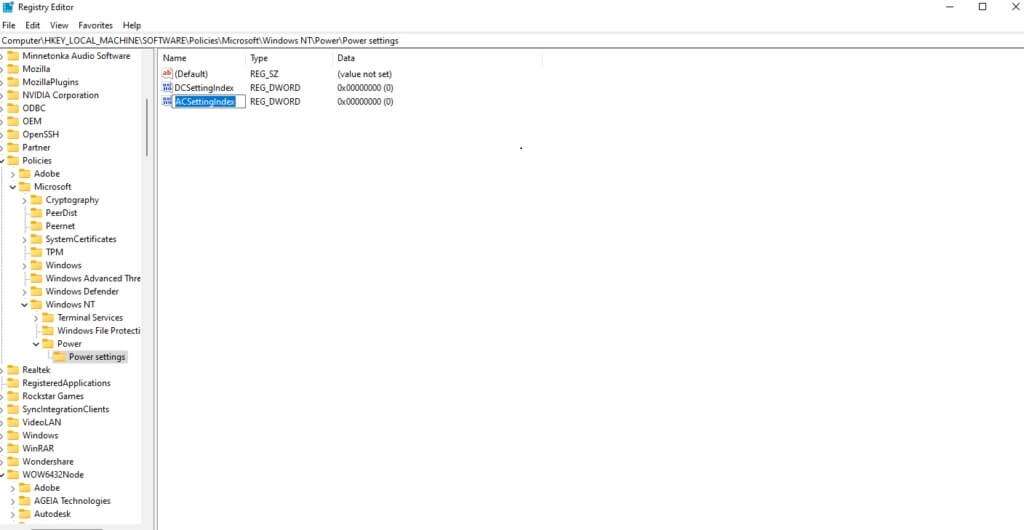
8. Double-click the file. DCSettingIndex Set the value data to 0.
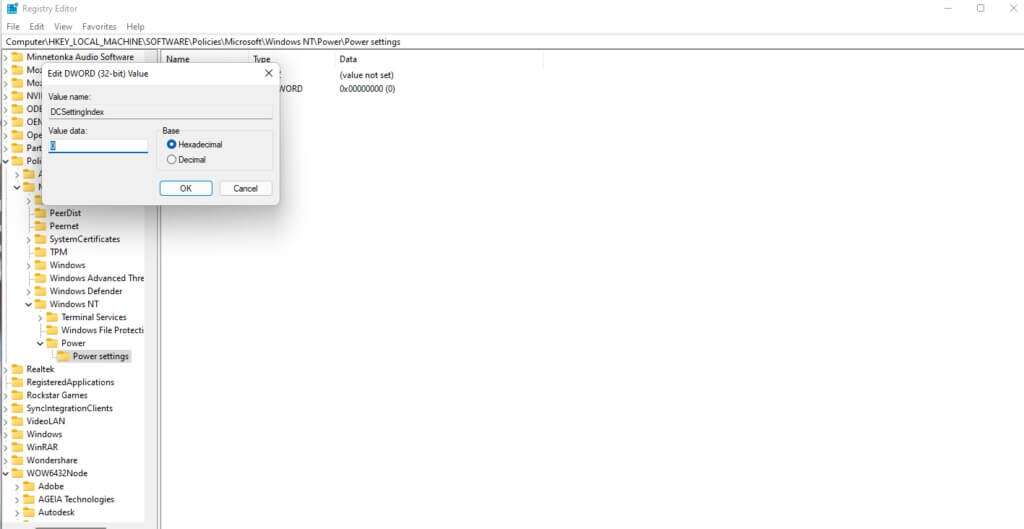
9. Again, repeat step 8 and create New DWORD Value (32-bit)Rename the new value to . ACSettingIndex As shown.
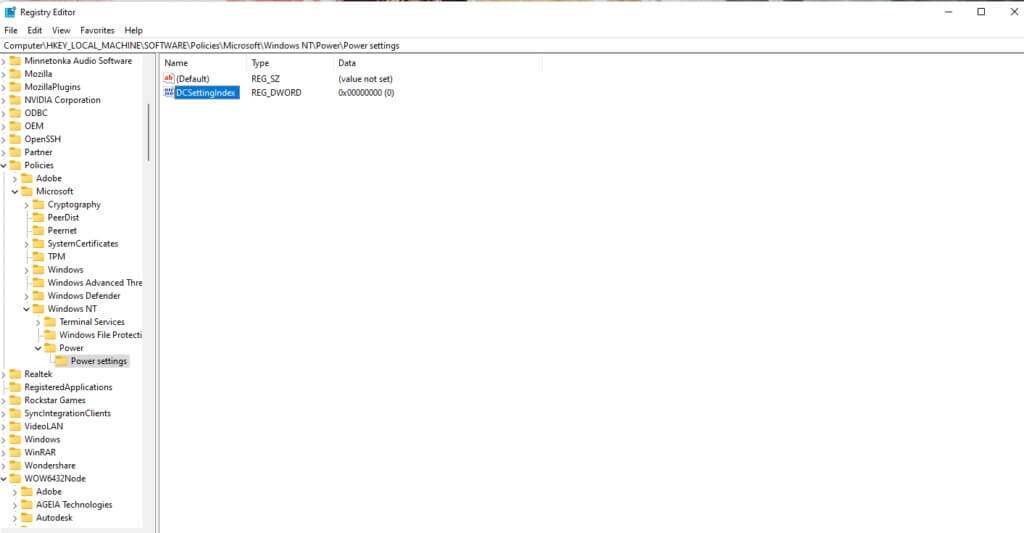
10. Double click and set Value data on 0 value ACSettingIndex Also.
11. Finally, close Registry Editor Restart your computer to implement the changes.
Note: If you want to enable the wake-up password on Windows 11, you must set the value data for both DCSettingIndex and ACSettingIndex to 1.
We hope we've provided you with plenty of ways to enable or disable Wakeup Password in Windows 11. Let us know in the comments section about your favorite way to change the settings and any difficulties you faced while doing so.