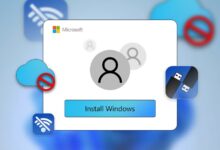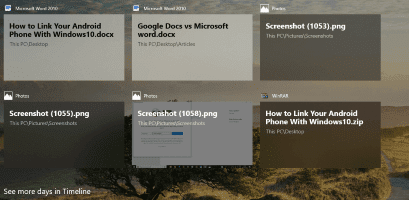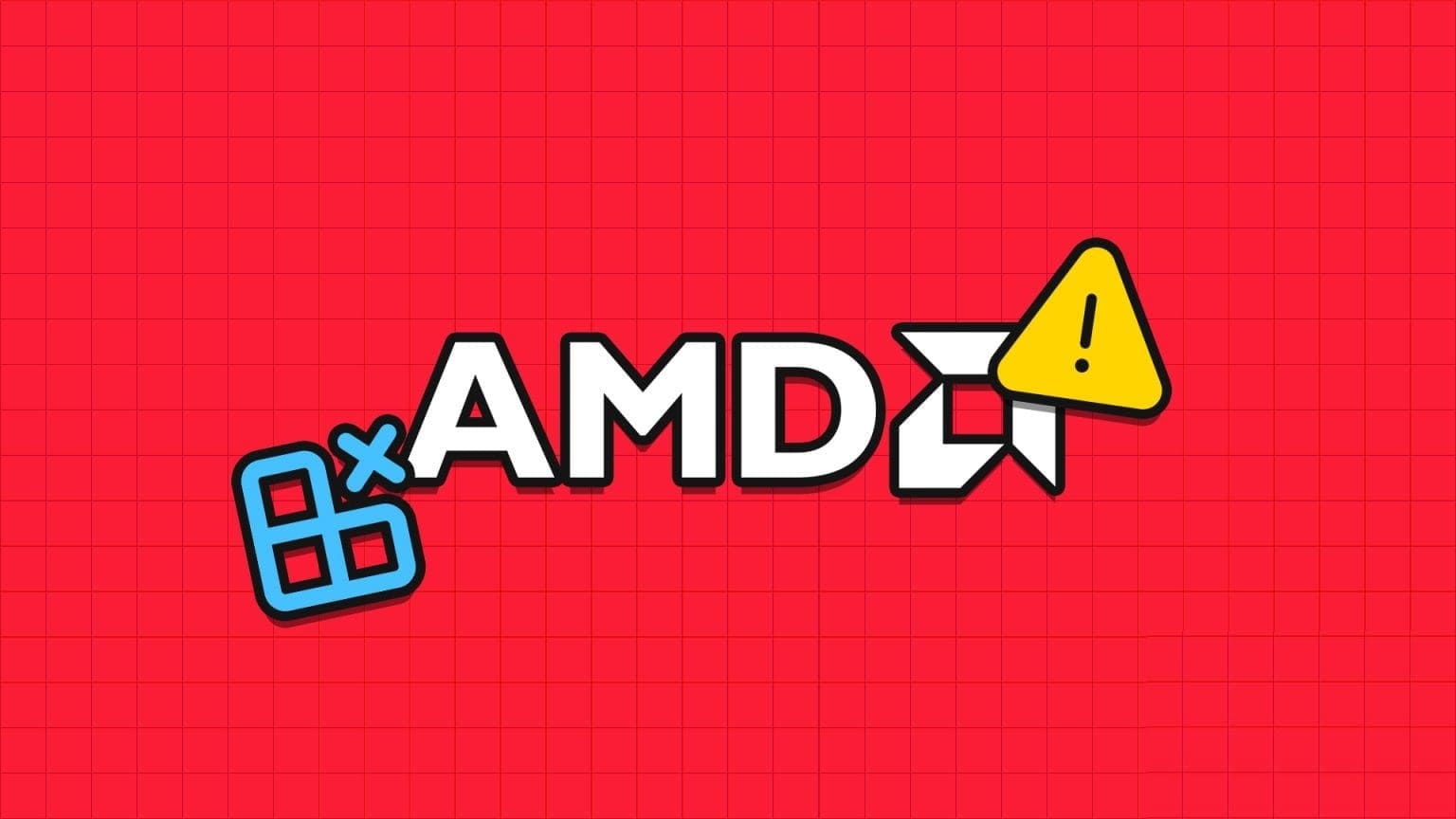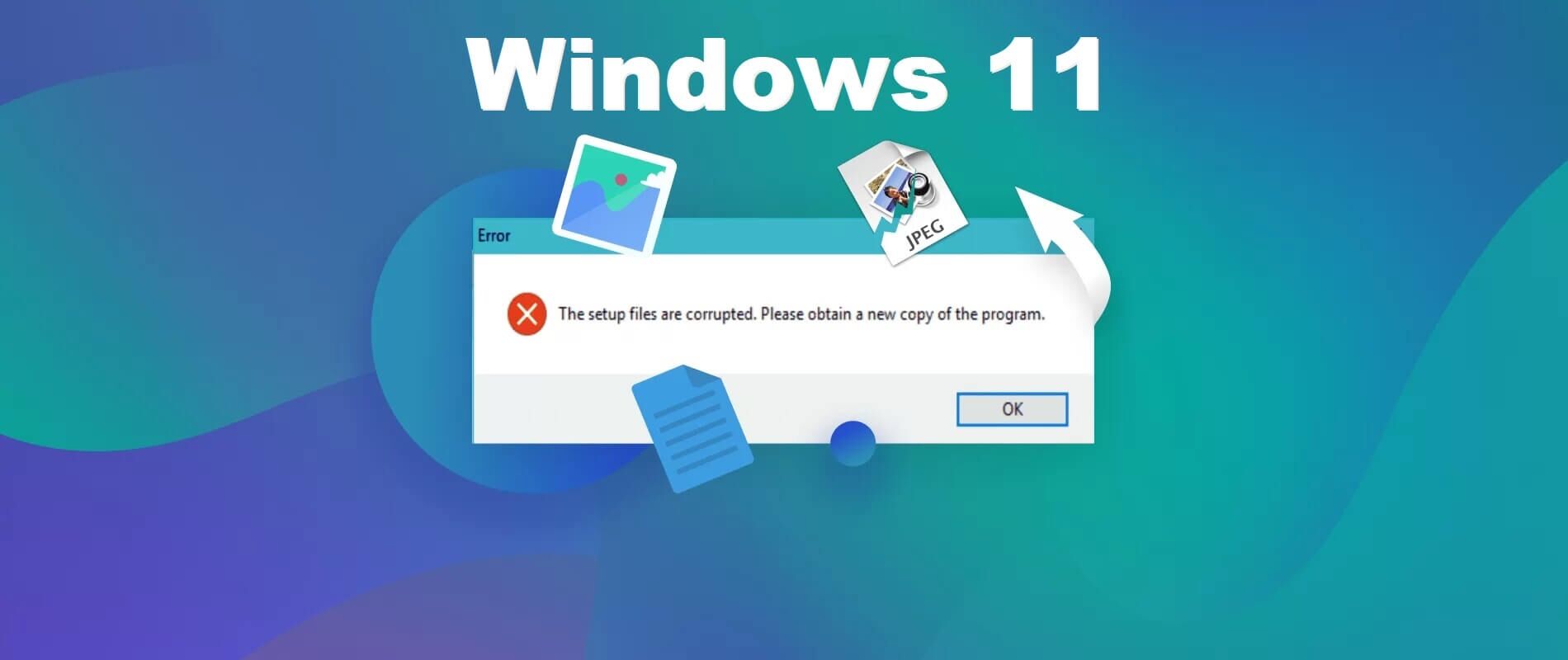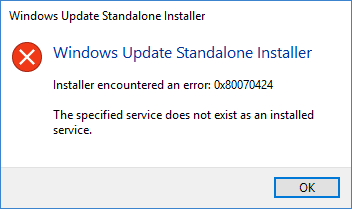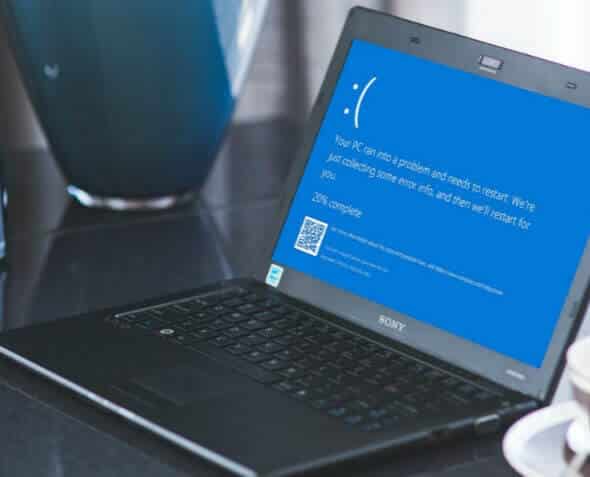It is an application Microsoft Outlook One of the most popular email programs available. From time to time, problems may arise. Search function Or Application problem Same. One of the most horrifying things is when Outlook keeps asking for your login password. Well, you can fix it for good. In this post, we've compiled a list of all the possible solutions that will help you fix Outlook keeps asking for your password on Windows 10 and Windows 11. So, let's get started.
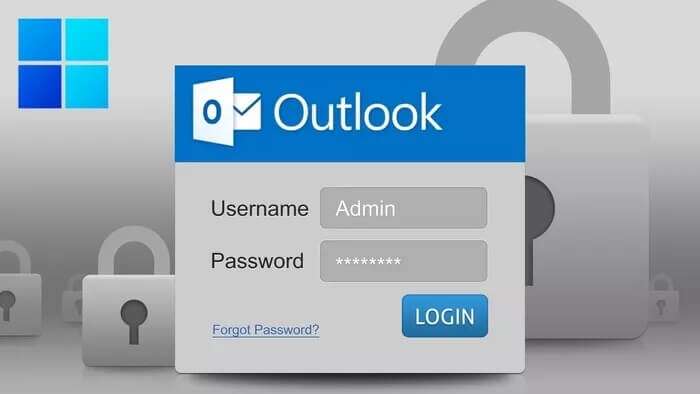
1. Launch Outlook in Safe Mode
Opening Outlook in safe mode allows you to run the application without any add-ins. This way, you can determine whether one of these Outlook add-ins is responsible for the repeated password prompts.
Press and hold CTRL key and double-click Outlook shortcut To start Outlook in safe mode, click yes When asked to do so.
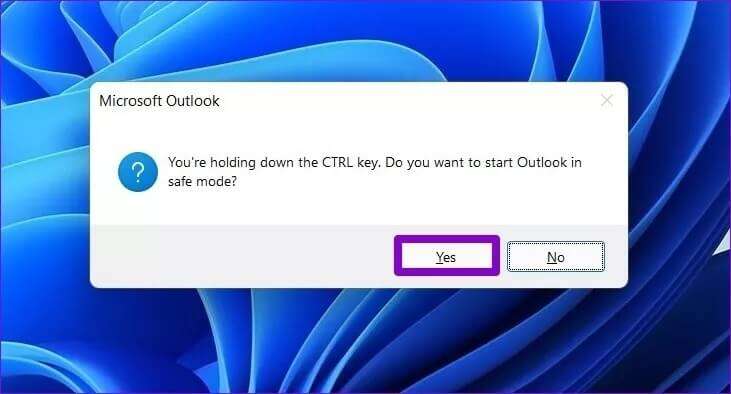
If Outlook doesn't prompt you for your password in Safe Mode, you'll need to disable all add-ins to isolate the ones causing the problem.
Step 1: in Outlook app Click on the menu "a file" above.
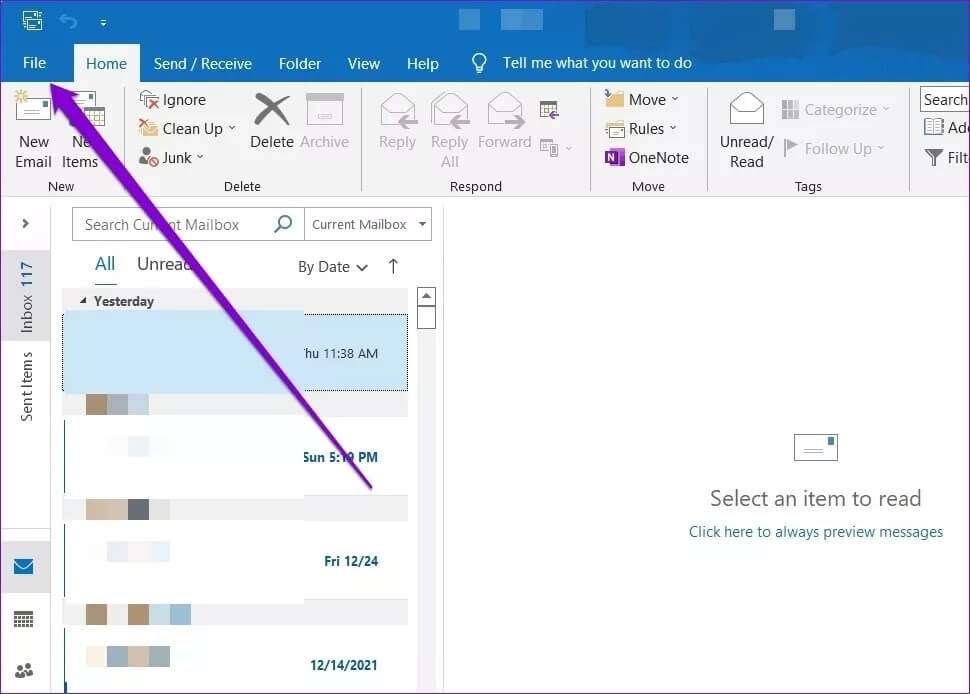
Step 2: Locate خيارات from the right part.

Step 3: In the next window, go to the tab extra jobs.Then use the drop-down menu next to Administration and select COM add-ons.Then click the button Go The one next to it.
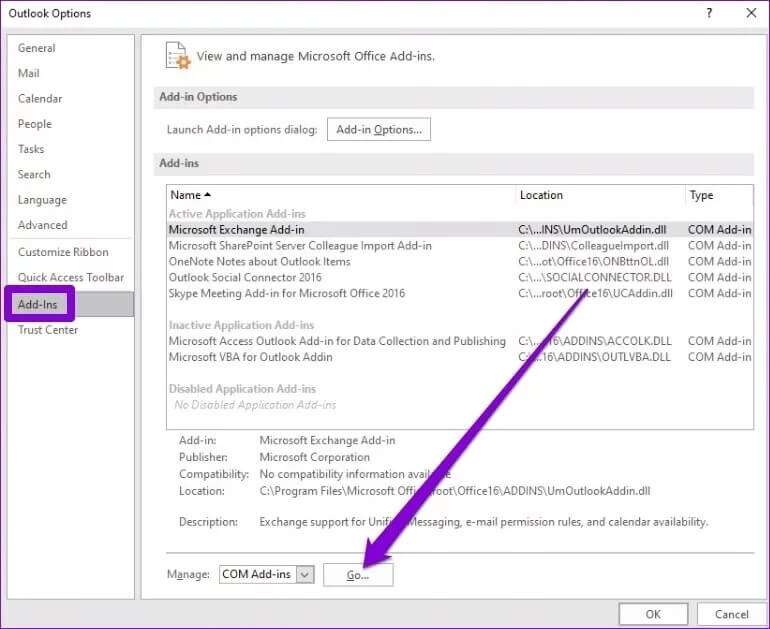
Step 4: Uncheck the boxes to disable. extra jobs And click OK.
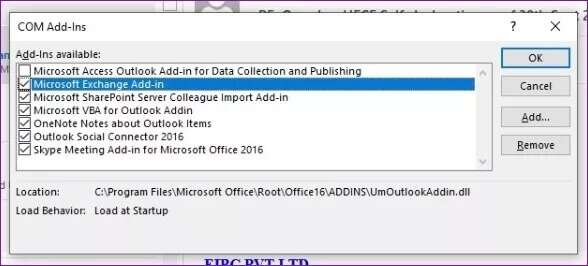
2. Remove Outlook password from Windows
Windows saves all of your application login passwords in something called Credential ManagerIf you recently changed your Outlook password and the Credential Manager has the wrong password, you may experience repeated password prompts in Outlook. To fix this, you can try removing your password from the Credential Manager.
Step 1: Open menu START YOUR , And type Control Panel , And press Enter.
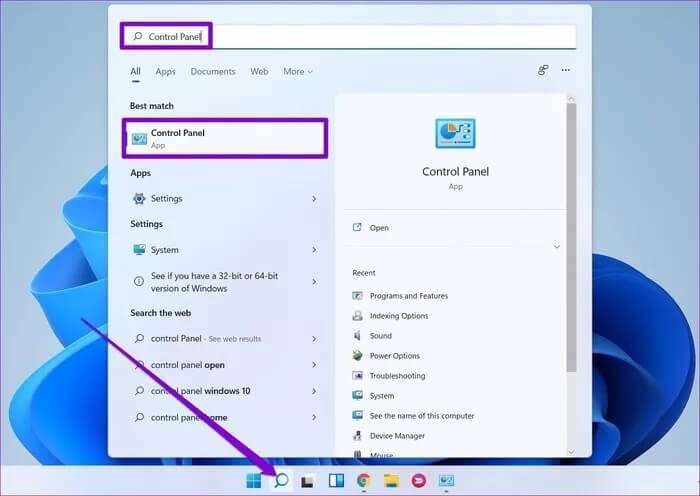
Step 2: in window Control Panel , switch Display type to symbols and go to Accreditation Manager.
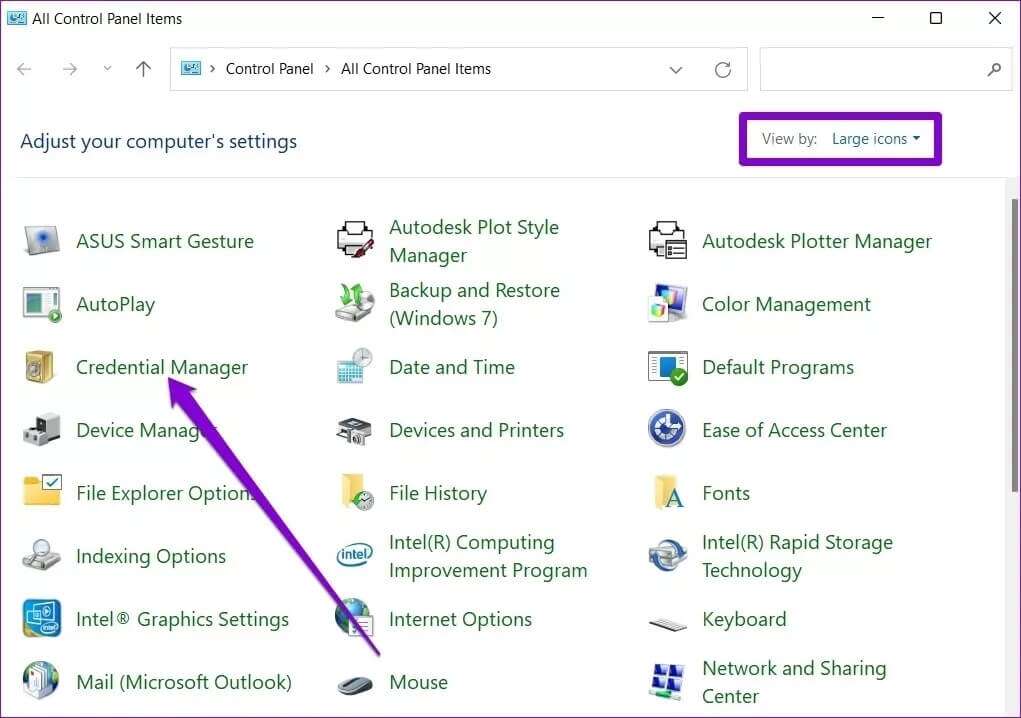
Step 3: Click on Data Windows Certification and you will find Outlook login password Below are the general credentials.
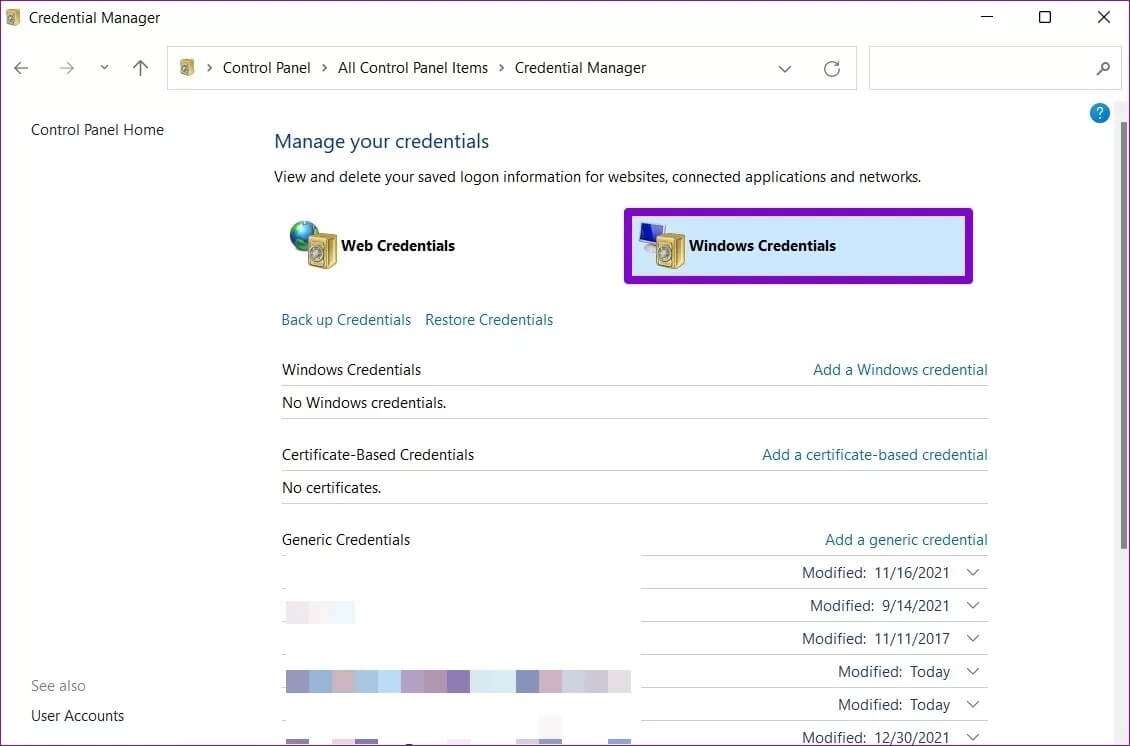
Step 4: Finally, expand the details. Sign in to Outlook And click removal.
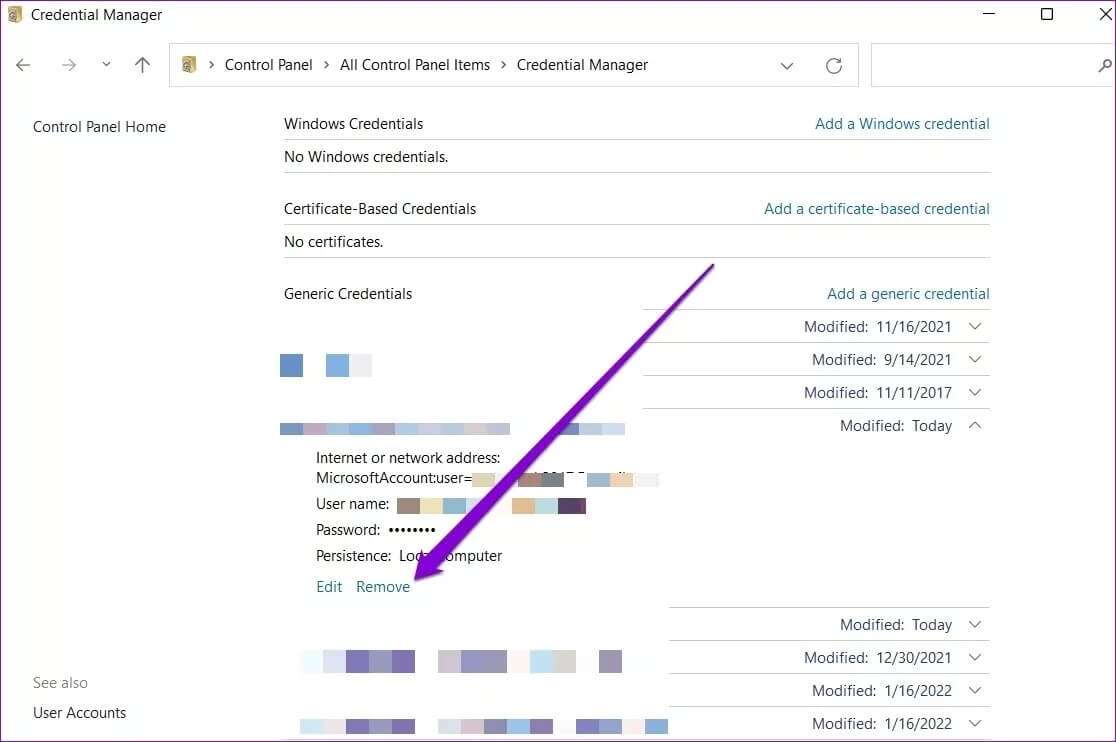
Sign in to Outlook again to see if this solution resolves the issue.
3. Enable password recall
Another reason Outlook keeps asking for your password is if you haven't enabled the Remember My Password option. Here's how to change that.
Step 1: press the . key Windows + S To open Windows Search , And type Control Panel And press Enter.
Step 2: in window Control Panel , instead Display type to symbols and go to Mail (Microsoft Outlook).
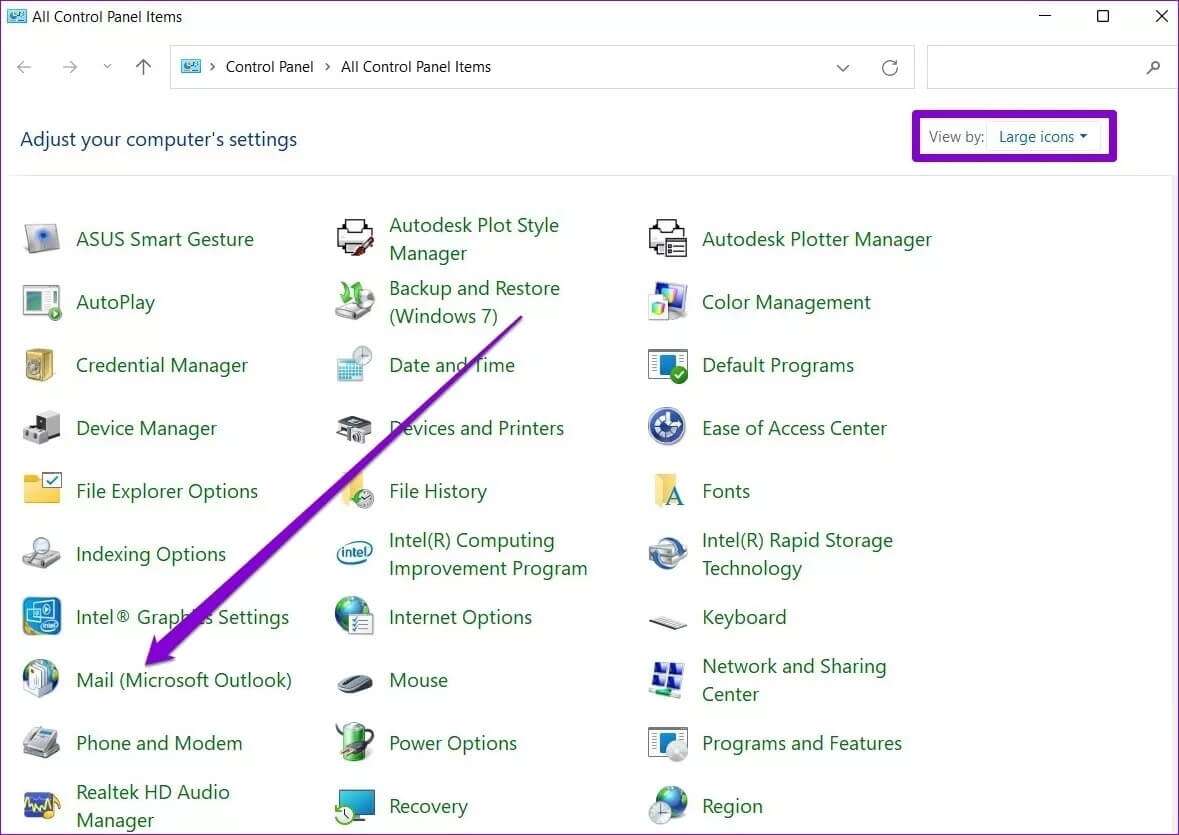
Step 3: In the next window, click Email accounts.
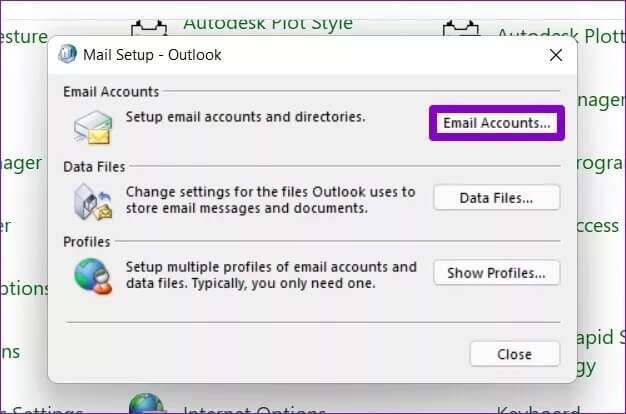
Step 4: Under the tab Email address , Locate Outlook account your and click changing.
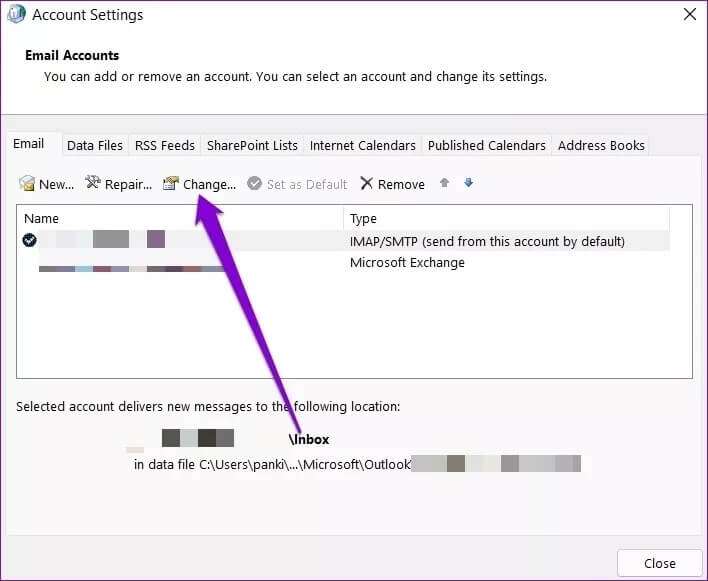
Step 5: within Login information , select the check box that reads Remember your password And press Next to save the changes.
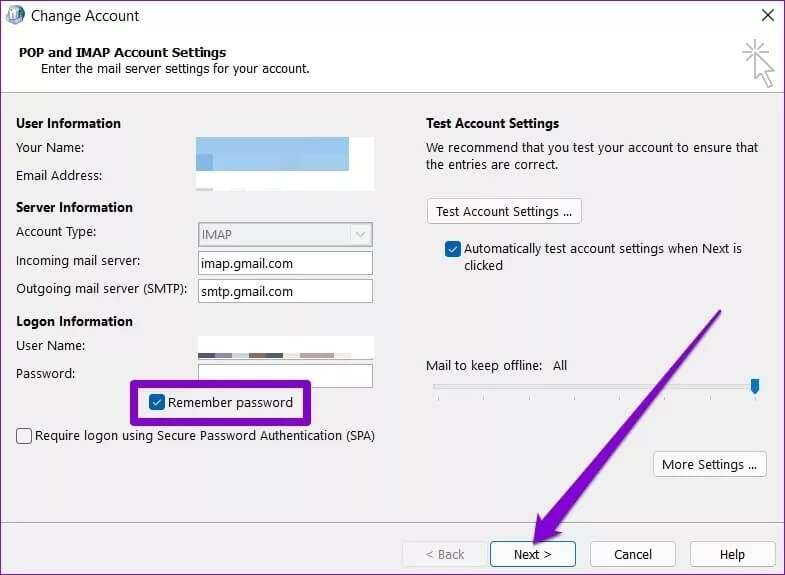
4. Disable user identification in Outlook
If you are facing the issue of repeated password prompts on Outlook while using a Microsoft Exchange account, you can disable user identification in Outlook by following the steps below.
Step 1: Click Menu a file above.
Step 2: in the tab "Information" , expand "Account settings" and select "Account settings".
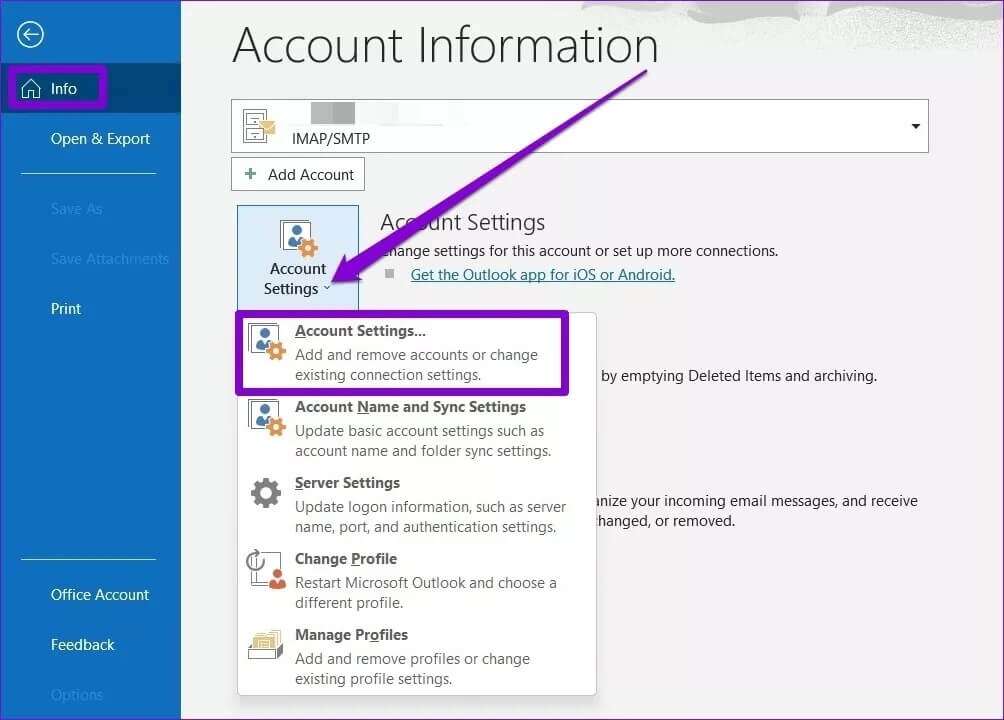
Step 3: Locate Exchange account your and click changing.
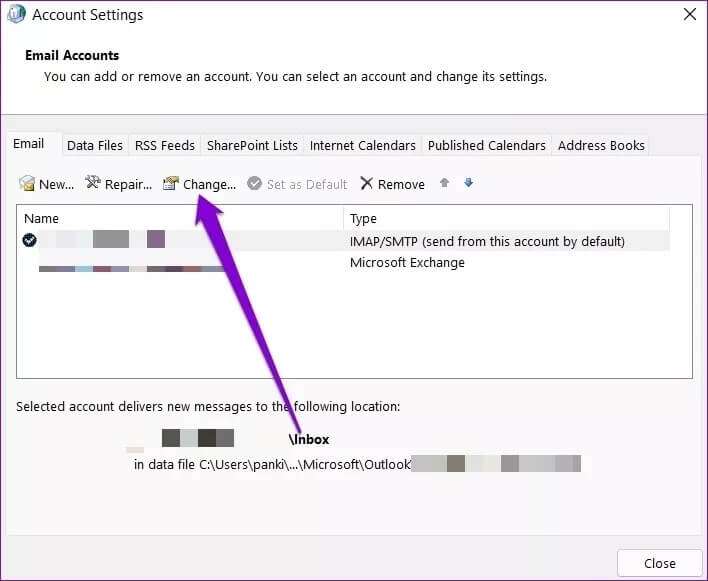
Step 4: Next, tap More settings.
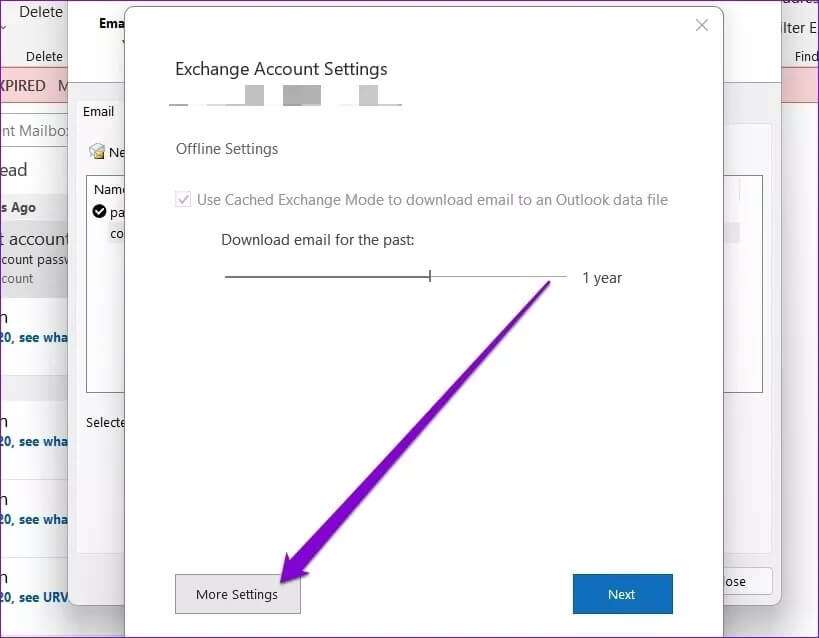
Step 5: within Security , uncheck the option “Always prompt for login credentials” And press Application.
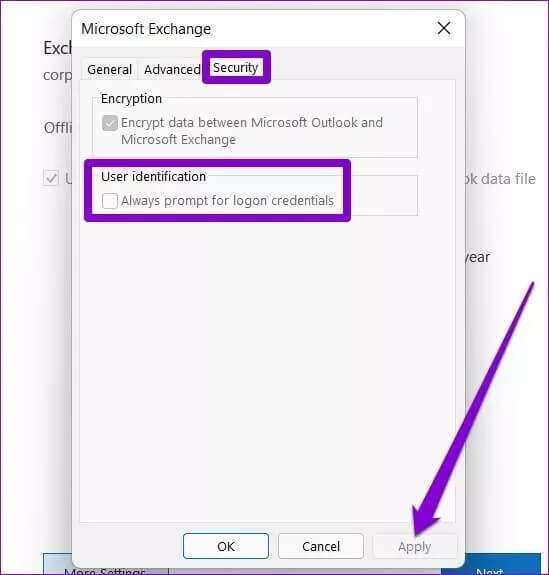
Restart Microsoft Outlook and you will no longer be prompted to enter your password.
5. Create a new Outlook profile
Your Outlook profile contains your Outlook settings. If the issue is related to the profile you're using, switching to a new profile may resolve the issue.
Step 1: press the . key Windows + R To open Run . dialog. Write control And press Enter.
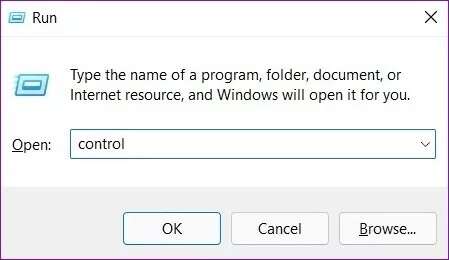
Step 2: switch Display type to symbols And click Mail (Microsoft Outlook).
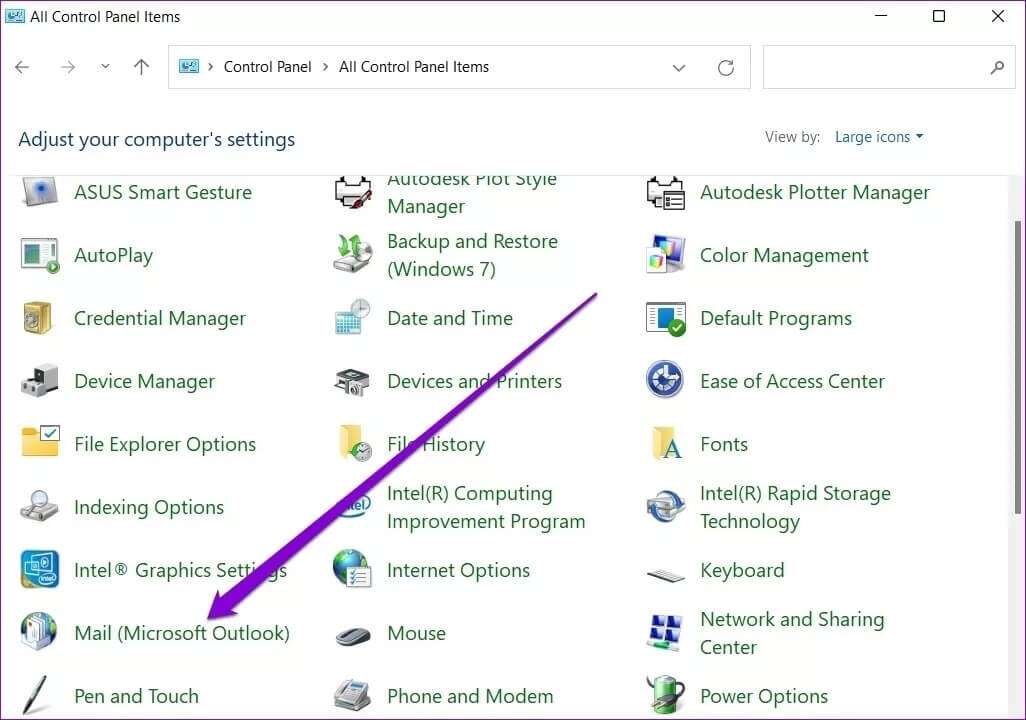
Step 3: within Profiles , Locate Show profiles.
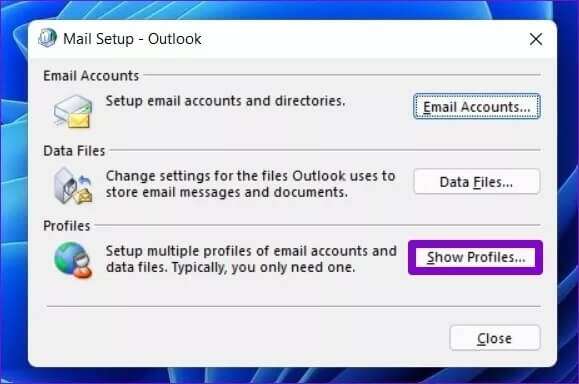
Step 4: Click addition to create New profileEnter a new profile name and click . "OK".
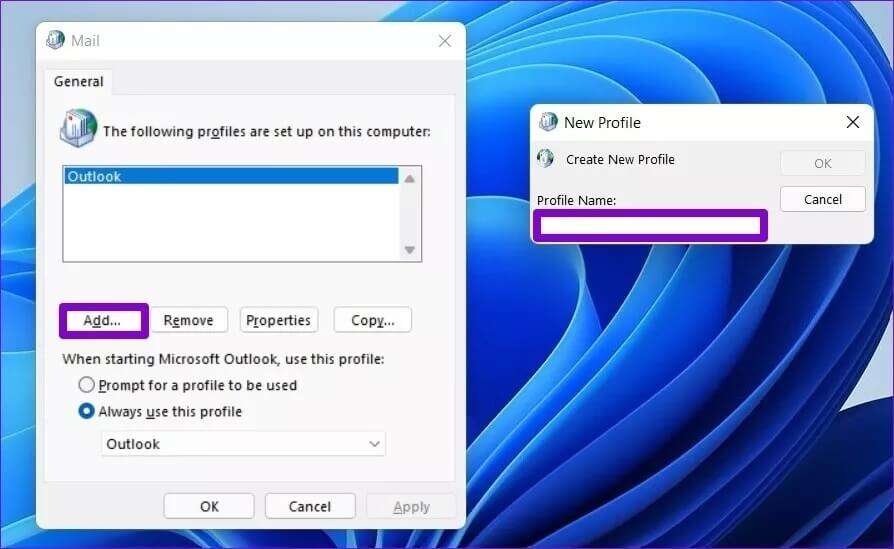
Step 5: in window Add an account , Enter Your account details And press next one.
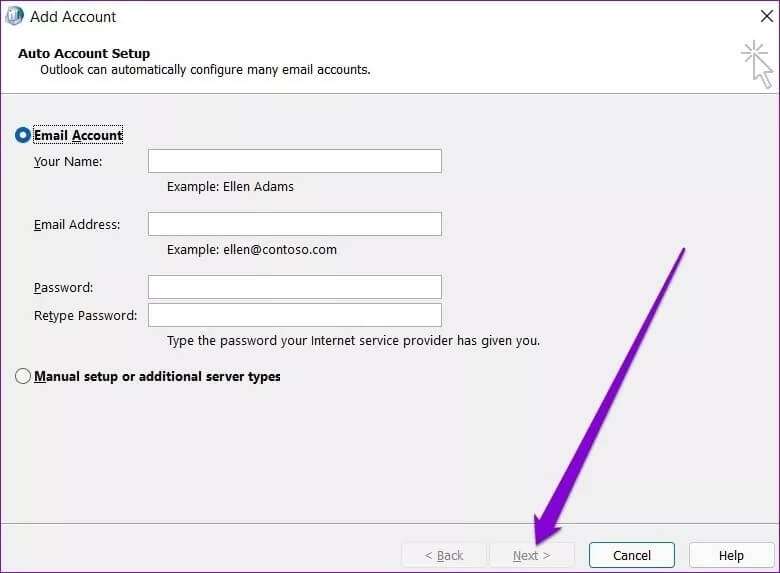
Step 6: Locate New profile your within “When starting Microsoft Outlook” And press Application.
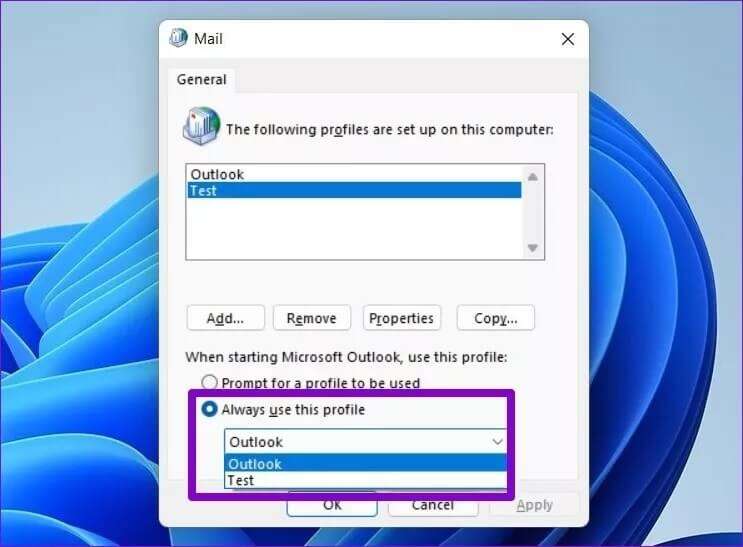
Try opening Outlook to see if the issue is resolved.
6. Switch to a fixed internet connection.
Among other causes, it can cause: Slow or unstable internet connection Outlook may also lose its connection to the server from time to time. If this is the case, Outlook may prompt you to enter your login password each time it reconnects to the server. To avoid this, you can try switching to a reliable internet connection.
7. Update your antivirus software.
If the issue persists even after implementing all of the fixes above, it may be caused by outdated antivirus software on your computer. Try updating it to the latest version and open the Outlook app to check again.
Windows Defender, built into Windows 10 and Windows 11, does a great job of preventing malware from infecting your system, so you might want to consider switching to it.
No questions asked
Your account could be banned in Outlook This is a common annoyance. In most cases, it's caused by incorrect settings. However, sometimes your computer's antivirus software or internet connection can also play a role. We hope the methods above will help you fix Outlook keeps asking for your password on Windows 10 and Windows 11.