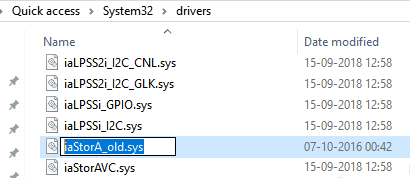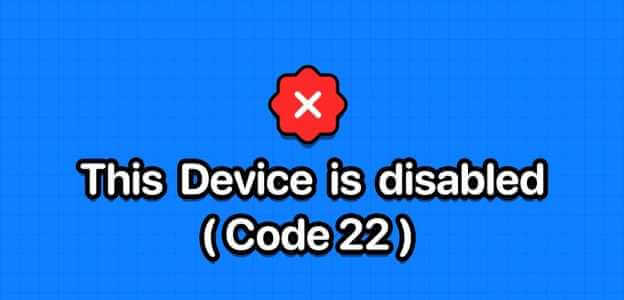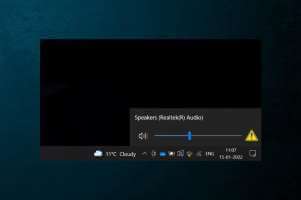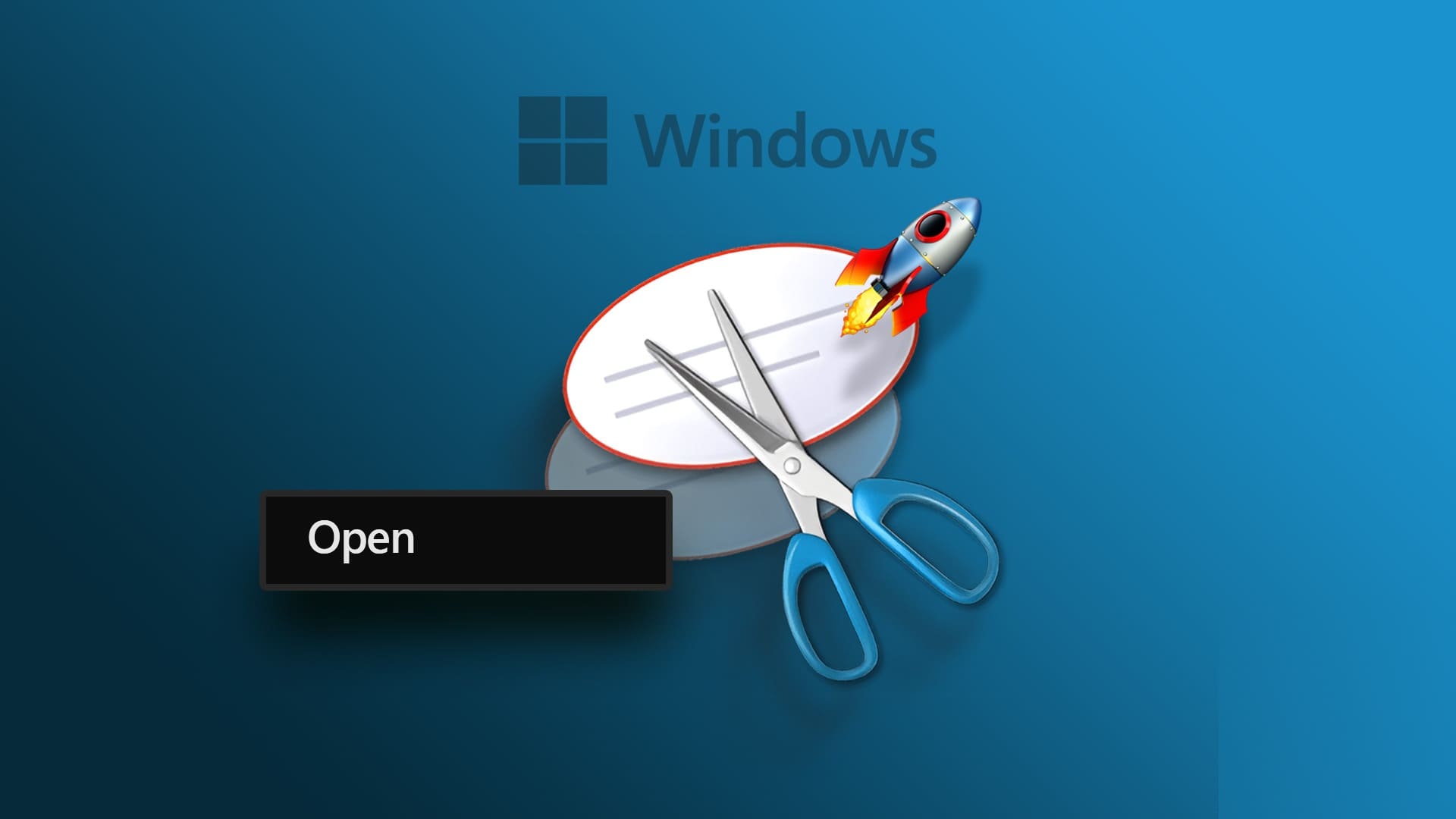The Bing Wallpaper app comes with a variety of wallpapers for your computer so you're never stuck with the same boring background. It gives your computer a breath of freshness every time you change it. The wallpaper collection we're talking about is so huge, it's like you're getting something new every day. It's a great app for those looking to take Desktop customization Take a step forward and make a statement. Today we'll discuss how to download Bing Wallpaper for Windows 11. Additionally, we'll teach you how to use it.
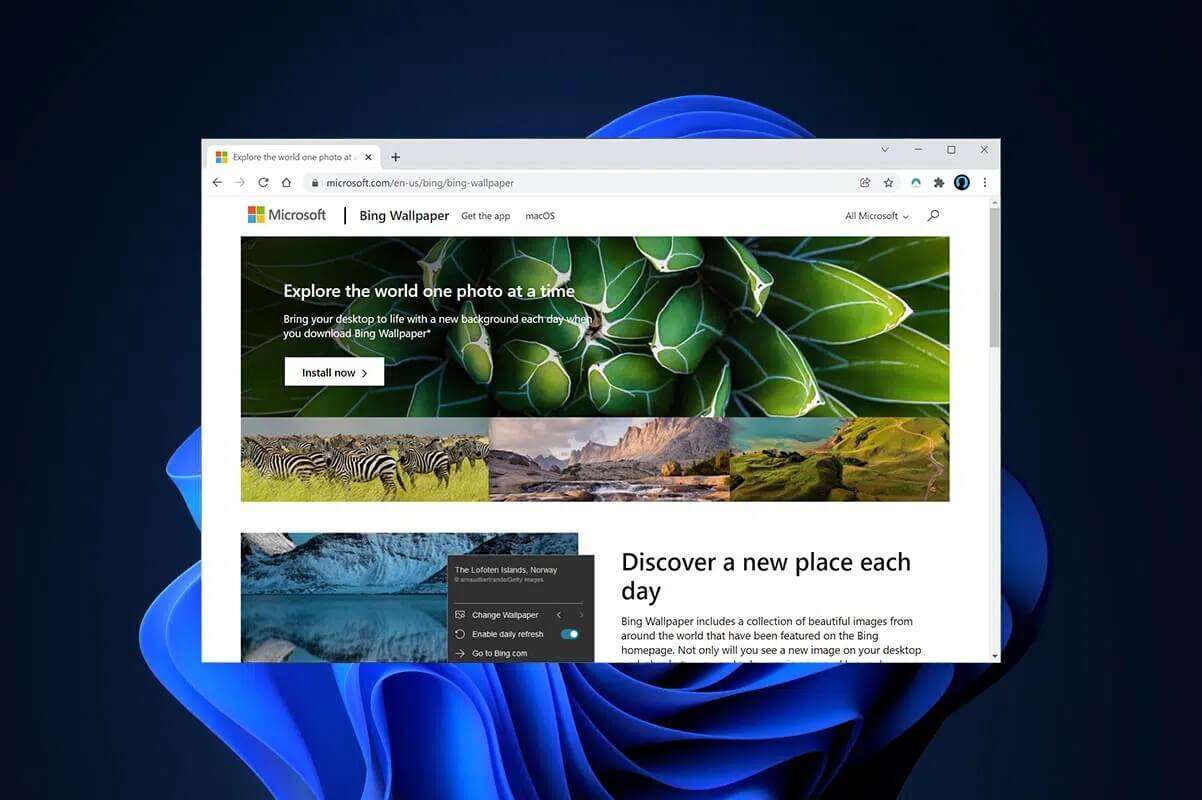
How to Download and Install the Bing Wallpaper App for Windows 11
Follow the steps below to download the Bing Wallpaper app and use Bing for Wallpapers:
1. Download BingWallpaper by clicking Bing download link here.
2. Open the file BingWallpaper.exe Which is downloaded by double clicking on it.
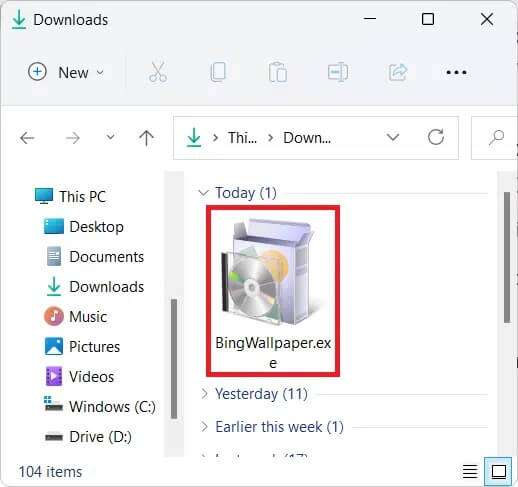
3. Click Installation Now when the installer window appears.
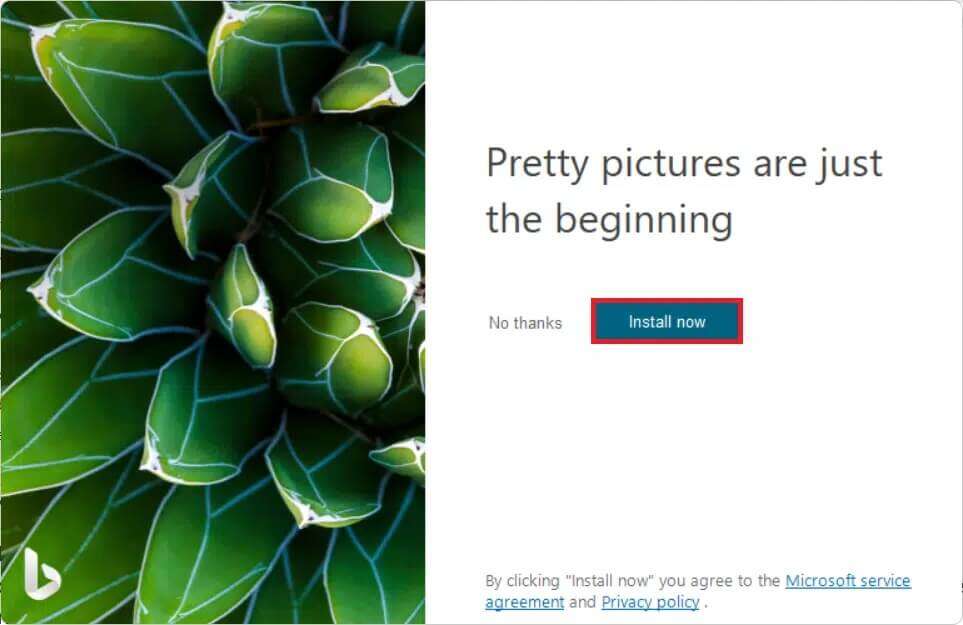
4. Wait until the installation is completed successfully and click "ending" To complete the installation.
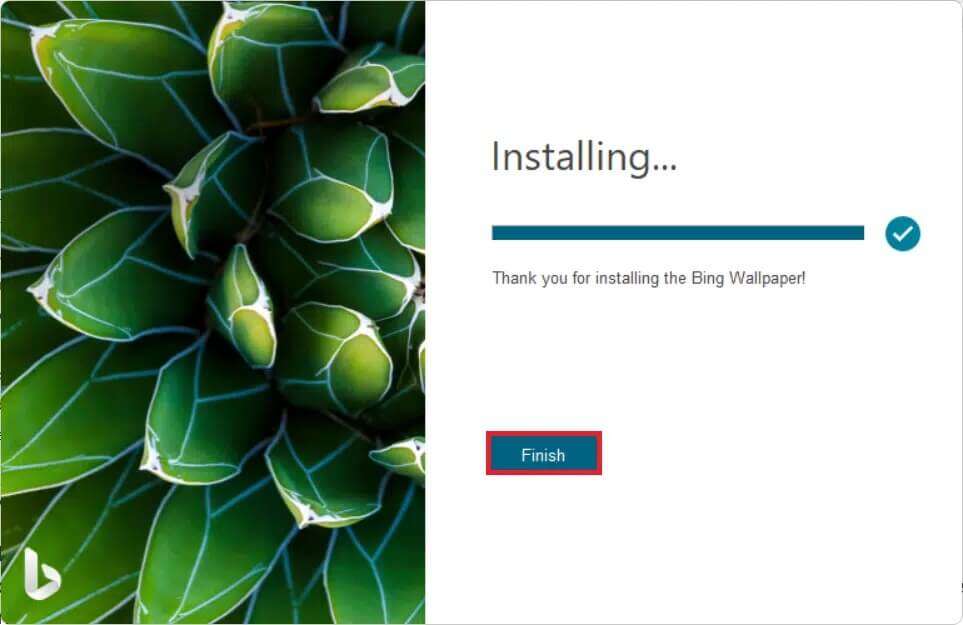
Here's how to download and install the Bing Wallpaper app.
How to Use the Bing Wallpaper App on Windows 11
After successful installation, the Bing wallpaper will be present in the Taskbar Overflow apps. Follow the steps below to use the Bing app to download wallpapers on Windows 11:
1. Click on the application icon. BingWallpaper In the system tray to access Different settings.
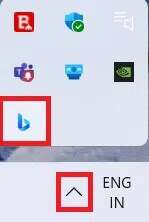
2. Turn on the toggle to enable daily refresh to get a new Bing wallpaper every day.
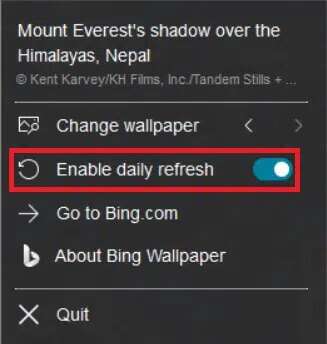
3. You can use the arrow icons to change the background to previous or next.
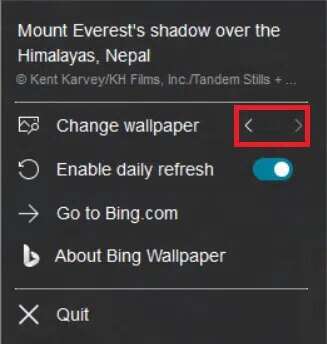
We hope this article helped you download and install Bing Wallpaper for Windows 11 using the Bing app. Leave your feedback in the comments section below. Let us know what topic you'd like us to explore next.