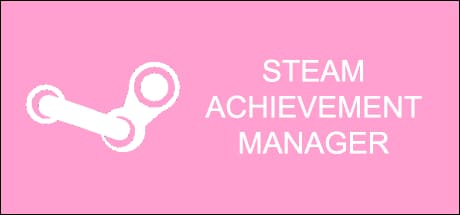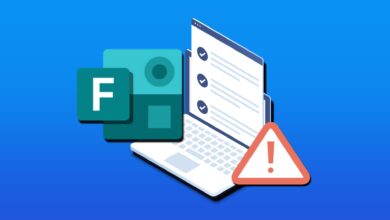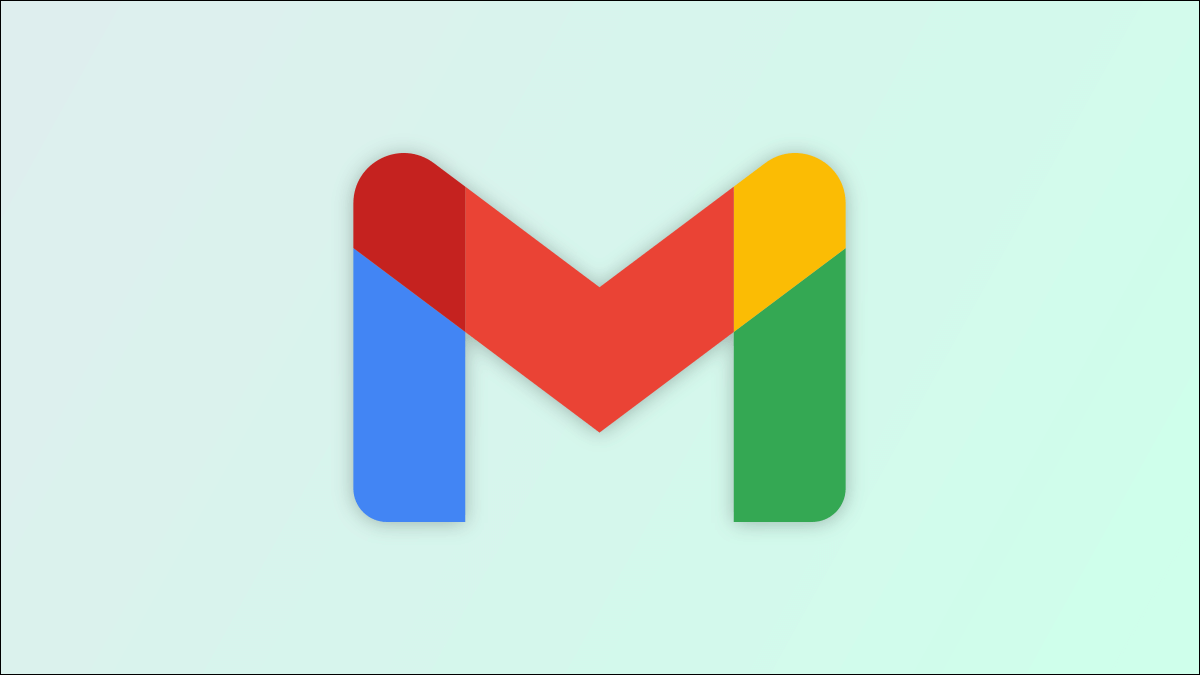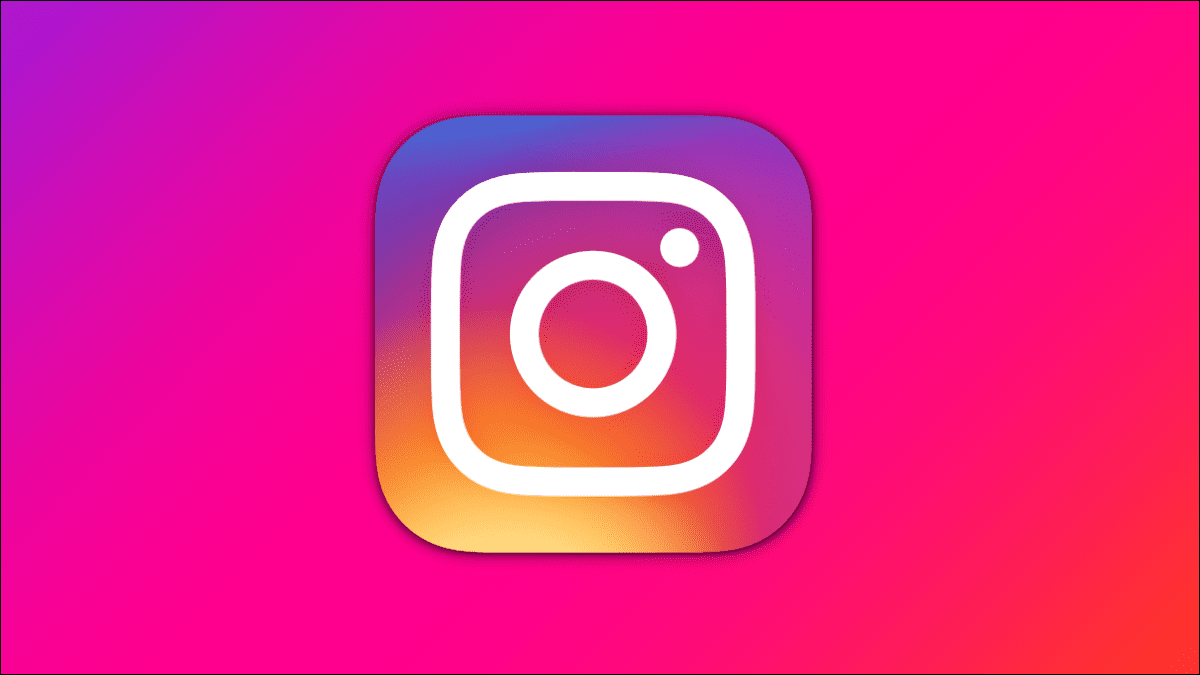If you're on a conference or video call, everyone takes their turn to speak. Therefore, you need to unmute while speaking and mute while listening. Sometimes, you may fail to mute your microphone after speaking. It can be annoying if someone fails to mute you and you can hear background noise. To avoid this, you can enable Microsoft Teams Push to talk so others don't get angry just because you forgot to mute them. This article will help you enable the Microsoft Teams Walkie Talkie feature. Read on to learn how to enable push to talk in Microsoft Teams Or disable it.
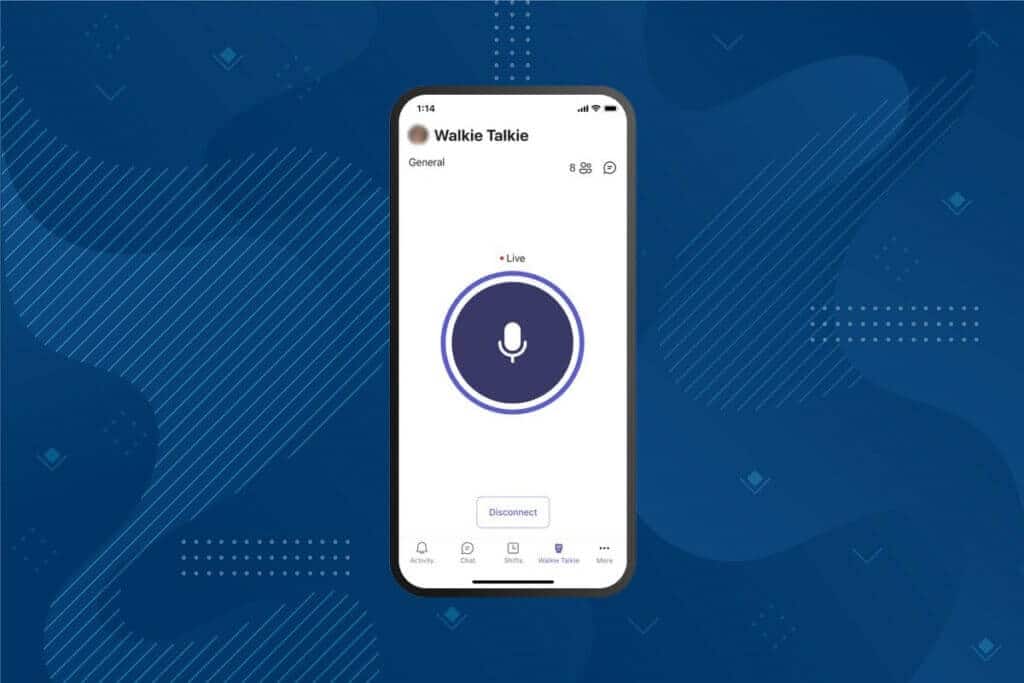
How to enable or disable push-to-talk in Microsoft Teams
With the recent changes in work style and work environment, people are using various messaging apps to communicate with their colleagues. Microsoft Teams offers a push-to-talk feature. Microsoft Teams introduced this feature on mobile devices in 2020, and the feature is now available on desktop as well. After enabling this feature;
- You don't have to manually mute or unmute your microphone during a video call.
- The microphone is unmuted when the button is pressed, and muted when the button is released. This is known as Microsoft Teams. Walkie Talkies.
- The Walkie Talkie tab has been added to the Teams mobile app, allowing employers to turn their Android or iPhone into a walkie-talkie.
- You can communicate using this feature via a cellular network or Wi-Fi, regardless of the geographical distance.
Here are the steps to enable Push to Talk in Microsoft Teams.
Note: Not everyone can enable this feature in Teams. Only an organization administrator can enable the wireless calling feature in Microsoft Teams.
1. Log in to Microsoft account Yours in Microsoft Teams admin center.
Note: It will take 48 hours for the app to be available.
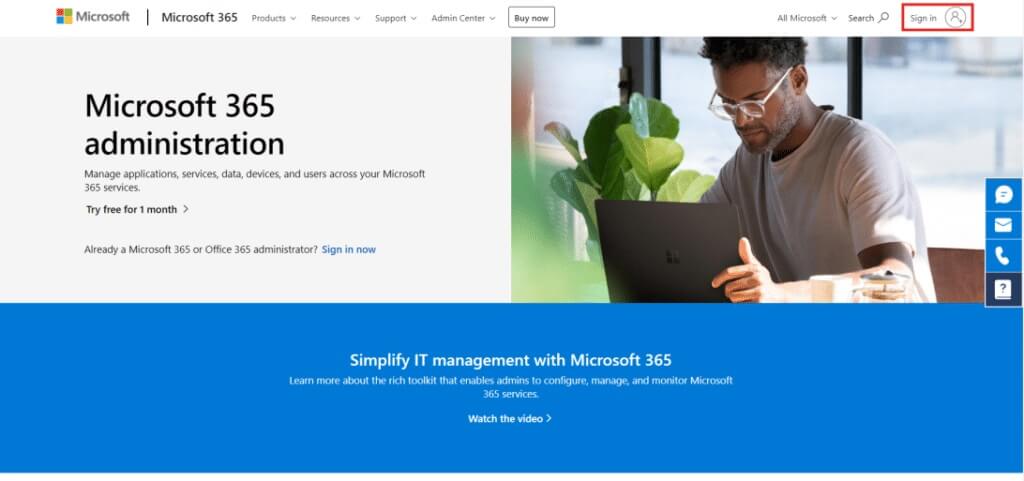
2. Click Teams applications in the right pane.
3. Then select Policy preparation in the submenu.
4. Select the option General (Default at enterprise level) To enable push to talk for all employees of the organization.
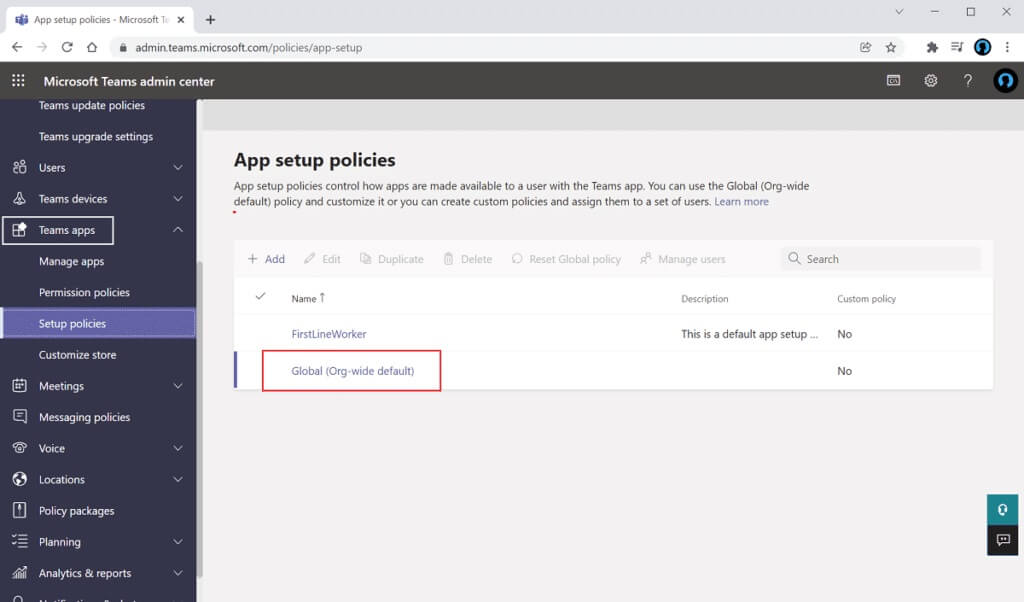
5. Next, switch to the option Allow user installation.
6. Click Add applications to installed applications.
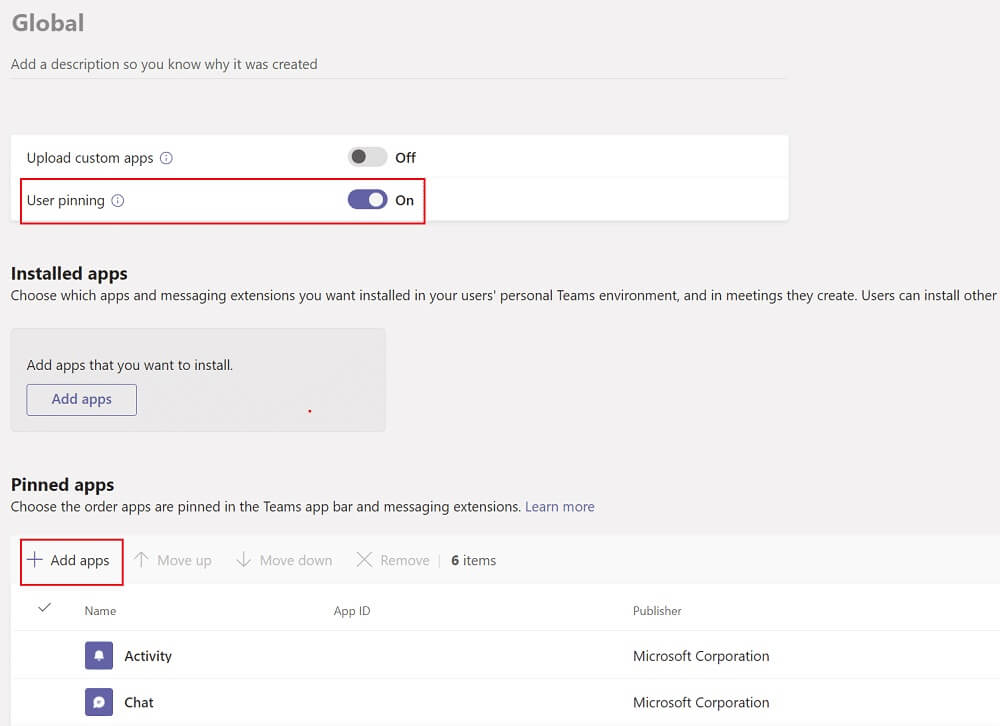
7. Write Walkie Talkies In the search bar on the right.
8. Click addition To add it to Installed apps.
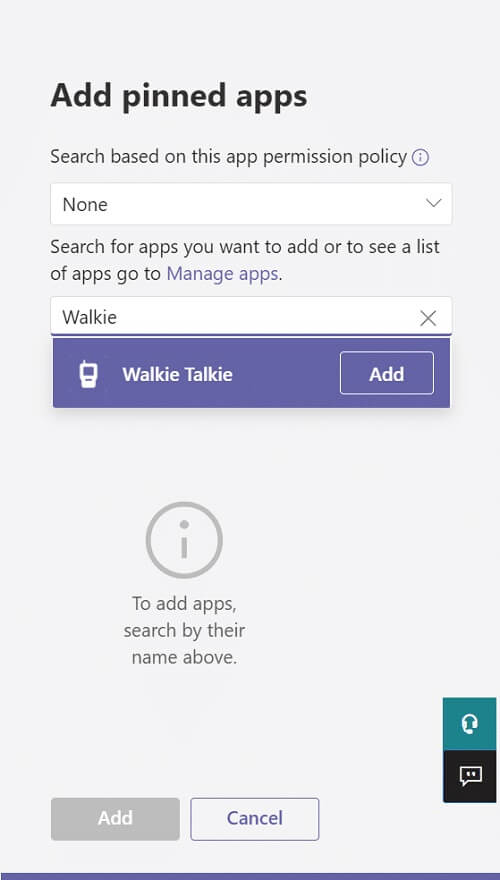
9. Again, click on "addition" At the bottom left.
10. Click "save".
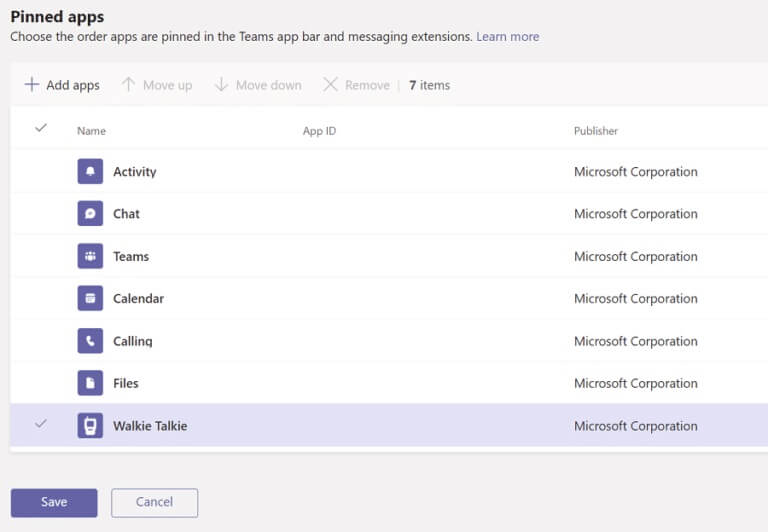
How to Use Push to Talk on Android
Once your organization has enabled this push-to-talk feature in Microsoft Teams, you can use it in your mobile app. Follow the instructions below to use Microsoft Teams Walkie Talkie on your mobile phone.
1. Open Microsoft Teams on your device.
2. Now, tap on Walkie Talkie App At the bottom.
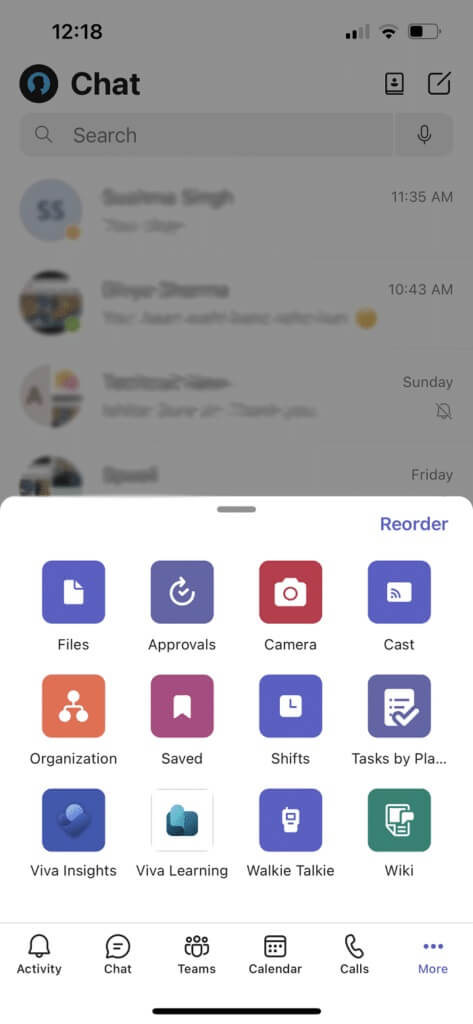
Note: If it's not there, click More to find Walkie Talkie.
3. Press the channel To select the channel you want to use the walkie-talkie on.
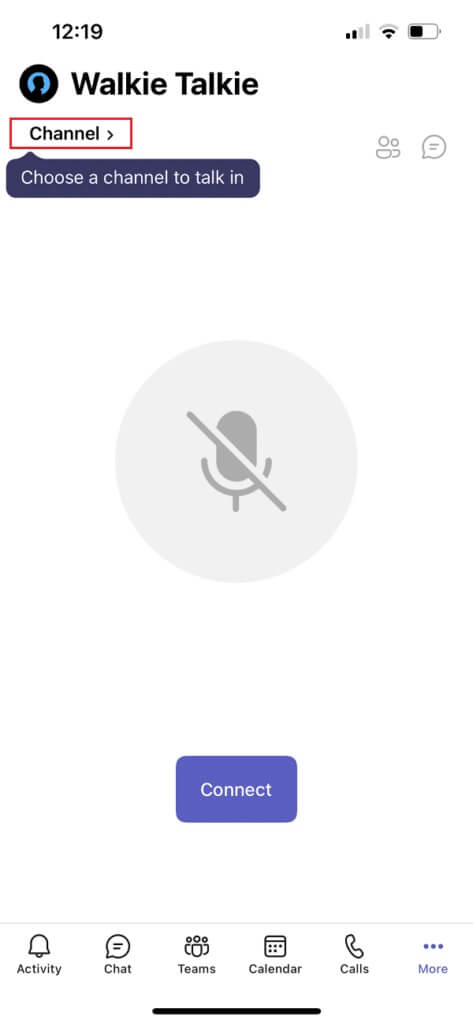
4. You can see all connected members of Walkie Talkie. Click Connect.
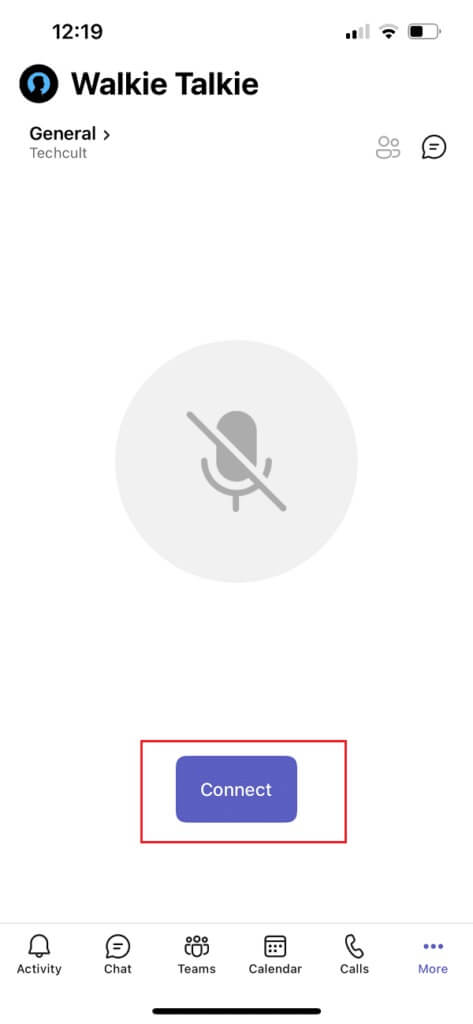
5. Press and hold microphone icon To unmute and speak.
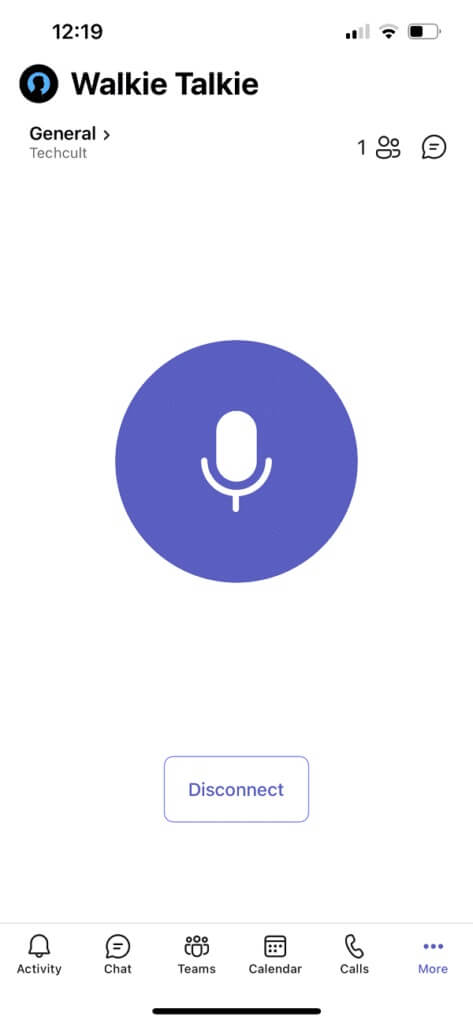
6. Lift your finger off the screen once you're done speaking.
Pro Tip: How to Use the Middle Mouse Button to Mute or Unmute Your Microphone
You can click on Ctrl + Shift + M keys At the same time, mute and unmute your microphone during calls. However, this will not enable the Microsoft Teams Walkie Talkie feature. Although Microsoft Teams hasn't introduced push-to-talk for the desktop version, an anonymous user posted a script on the Microsoft Communities forum to use this feature. You can use the AutoHotKey script to enable the Microsoft Teams Walkie Talkie feature. Follow the steps below.
1. Install a program AutoHotKey And run it.
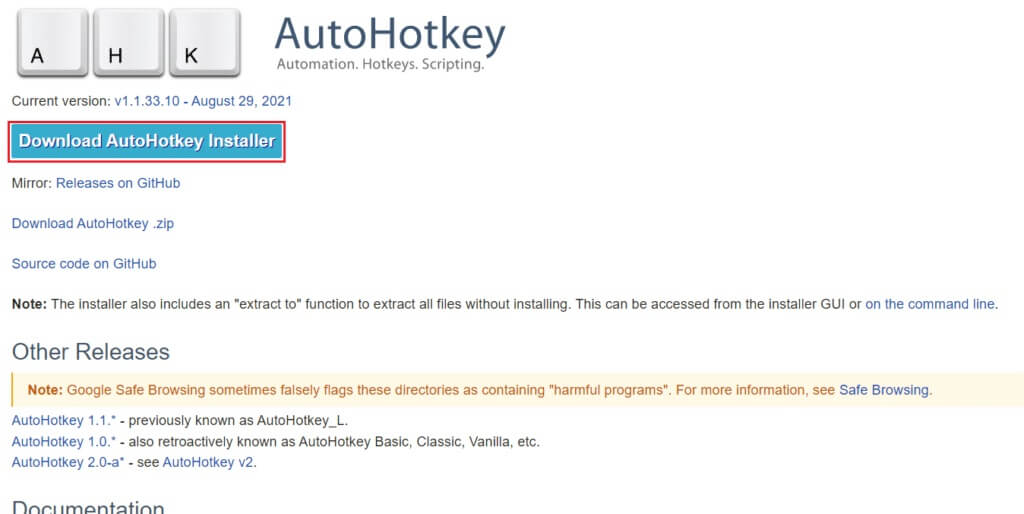
2. Now, right-click on desktop and select new.
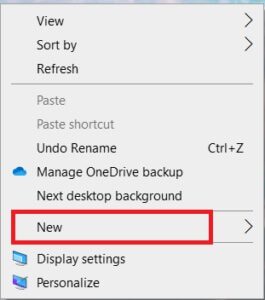
3. Select Text document.
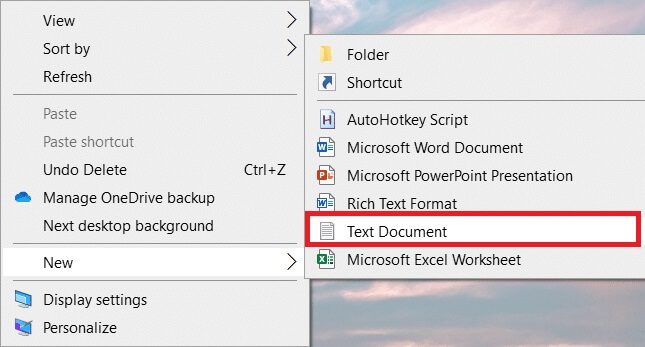
4. Open the document and paste the following script into the file.
setKeyDelay, 50, 50
setMouseDelay, 50
$~MButton::
Send, ^+{M}
while (getKeyState(“MButton”, “P”))
{
sleep, 100
}
Send, ^+{M}
return
Note: In this script, you can replace MButton with LButton for the left mouse button and RButton for the right mouse button.
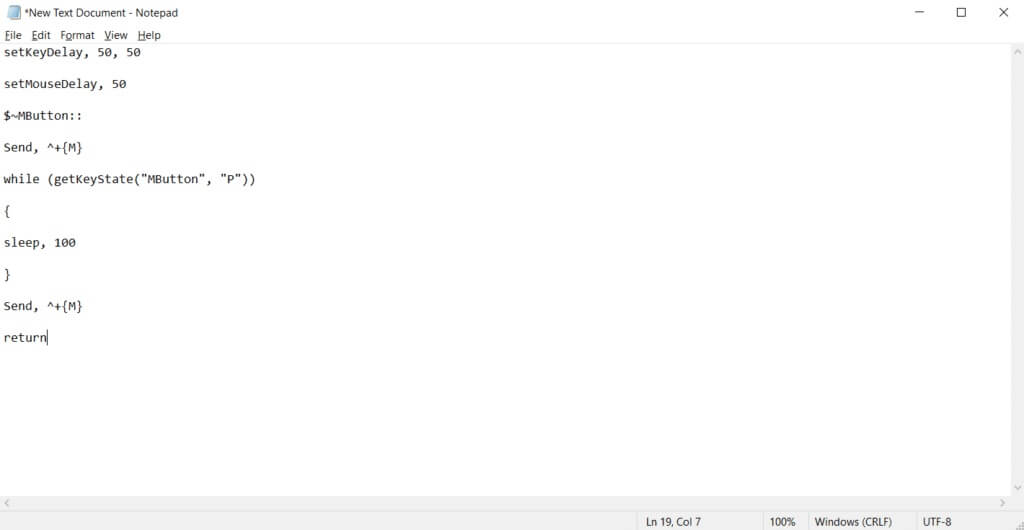
5. Click File and then select Save as.
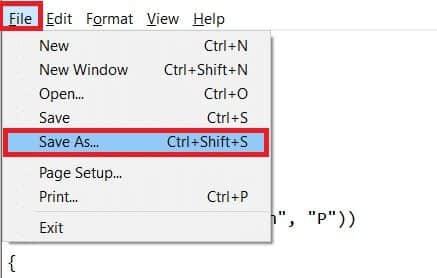
6. Save the file with the extension ahk And write on behalf of All Files.
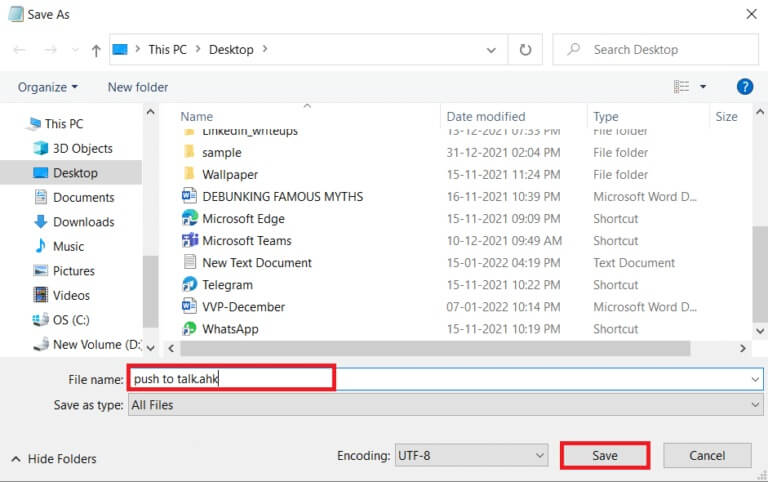
7. Go to the location where the file was saved. Right-click on File and select Run the script.
Right click File and select Run the script.
Now, you can use the middle button on your mouse to mute and unmute your microphone during calls with Microsoft Teams.
Frequently asked questions (FAQs)
Q1. Can I talk through my headset while using Microsoft Teams Walkie Talkie?
answer. Yes, you can use both wired and wireless headsets to talk on walkie-talkie. However, it is always recommended to use appropriate headsets for the best experience.
Q2. What are the optimal conditions required for a perfect experience?
answer. The required network conditions are latency (RTT) must be less than 300ms, latencies must be less than 30ms, and packet loss must be less than 1%.
Q3. Can I view files offline in Microsoft Teams?
answer. Yes, you can view previously viewed files offline. This feature is available for Android. Tap the three dots next to a file and select Make available offline. Files for which you have this setting enabled can be viewed offline.
Q4. Can I integrate third-party apps into Microsoft Teams?
answer. Yes, you can integrate third-party apps into Microsoft Teams to extend functionality. Some apps include Zendesk, Asana, Polly, Smartsheet, and Zoom.ai.
We hope this article on how to enable push to talk feature in Microsoft Teams Or disable them, which are extremely useful in today's work-from-home scenario. We'd love to hear your suggestions and feedback regarding this article, so feel free to reach out to us in the comments section below.