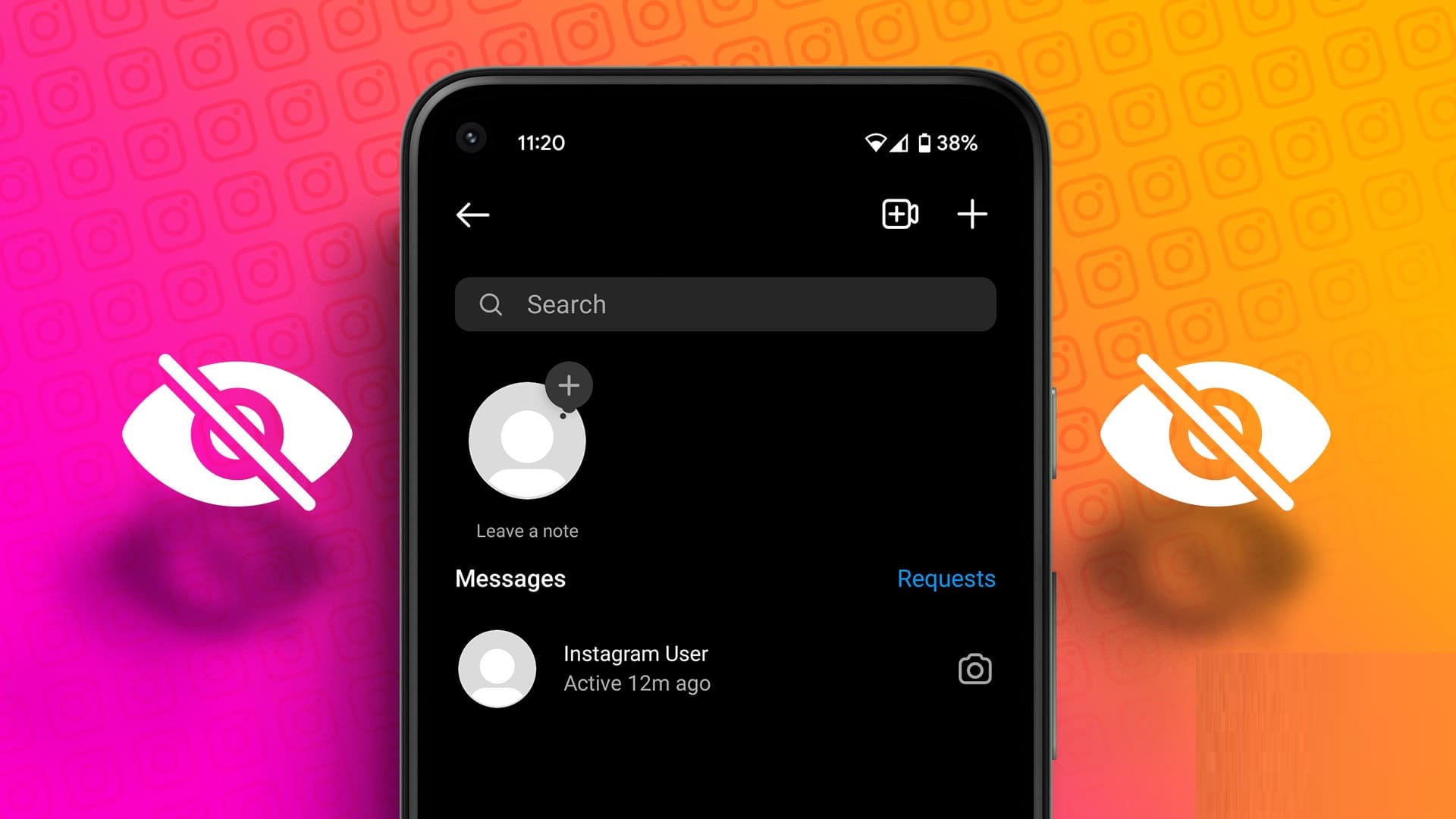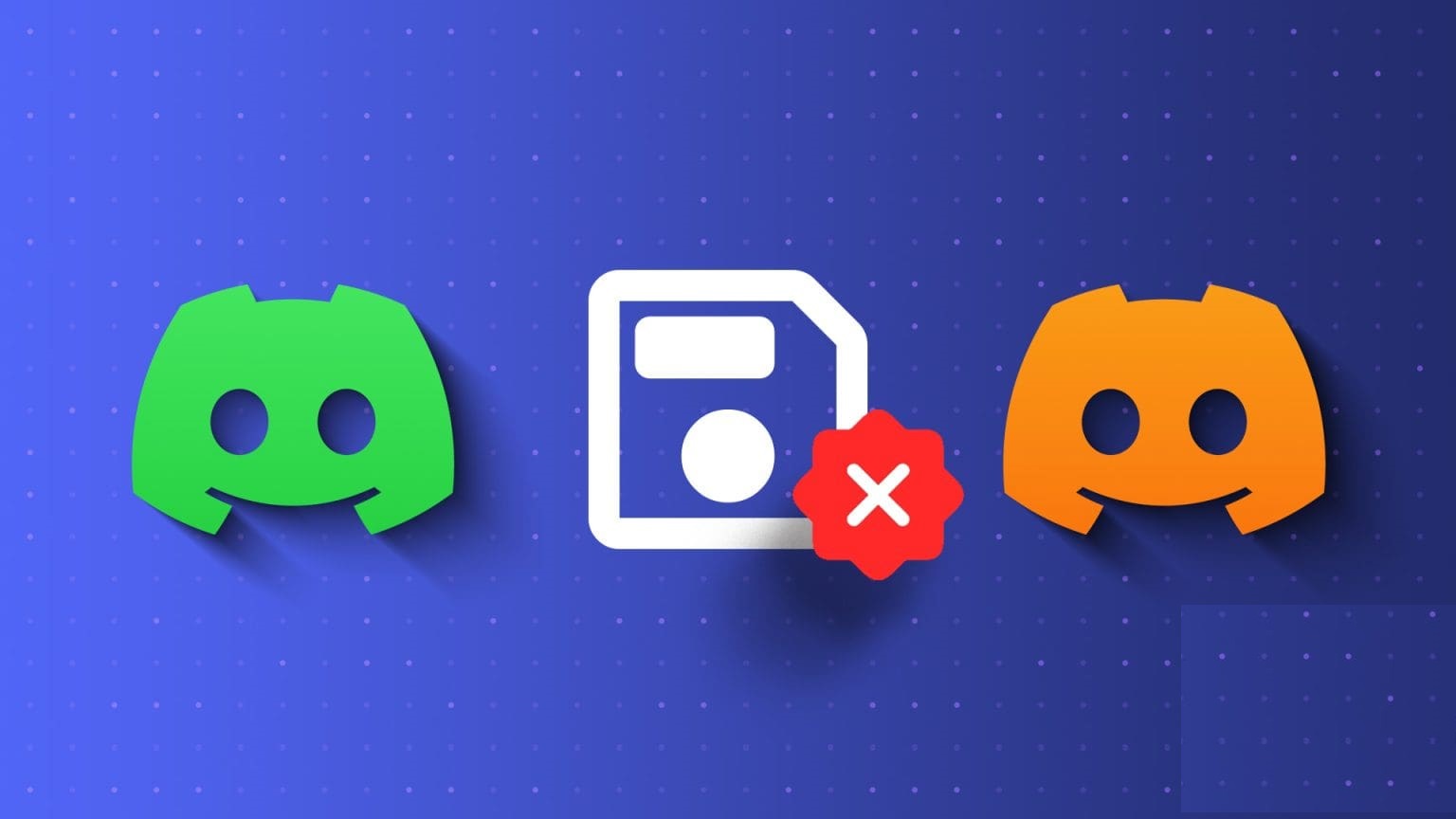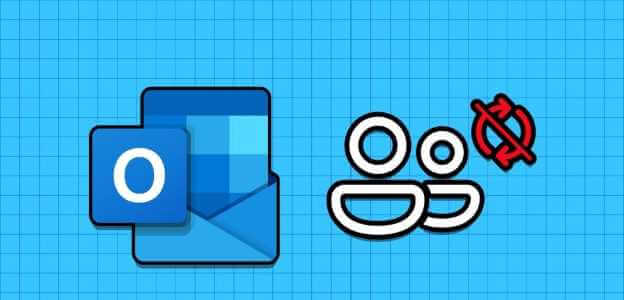Have you ever needed to find someone's Discord user ID? Maybe you want to report someone or add them as a friend, but you don't know how to find their unique ID number. Well, don't worry, because this article will show you how to easily find their Discord user ID.
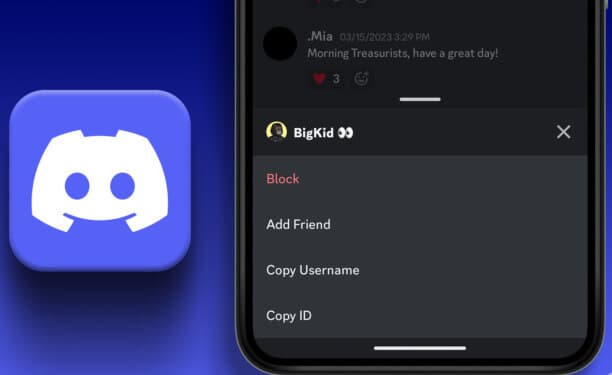
Before finding your Discord ID, let's understand the difference between a username and a user ID. A username is a name that appears on your profile and is visible to other users; it can be changed at any time. A user ID, on the other hand, is a unique numerical identifier that Discord assigns to each user. It's a series of numbers associated with your account and cannot be changed.
Therefore, on a broad level, Discord usernames are more user-friendly and are used for communication. At the same time, user IDs primarily serve administrative and technical purposes. However, to find your Discord user ID, you must first enable Developer Mode on Discord.
How to turn on Discord developer mode to access your user ID
As the name suggests, Developer Mode is for advanced users and developers who understand the intricacies of coding and programming. When you enable Developer Mode on Discord, it allows you to access some features and settings that are not available to regular users, such as:
- Access detailed information about users and servers, including user IDs, server IDs, and message IDs.
- You can customize and test certain aspects of Discord's appearance and experiment with Discord's APIs for writing bots andThird-party integrations and so on.
All you have to do is enable developer mode from any device, and the rest will sync automatically. With that understanding, let's start enabling developer mode on the web.
How to Enable Discord Developer Mode on the Web or Desktop App
Note: Although the steps are the same for the web app and the Discord desktop app, we'll use the web version for clarity.
Step 1: Go to Discord From your favorite browser on Windows or Mac, log in to your account.
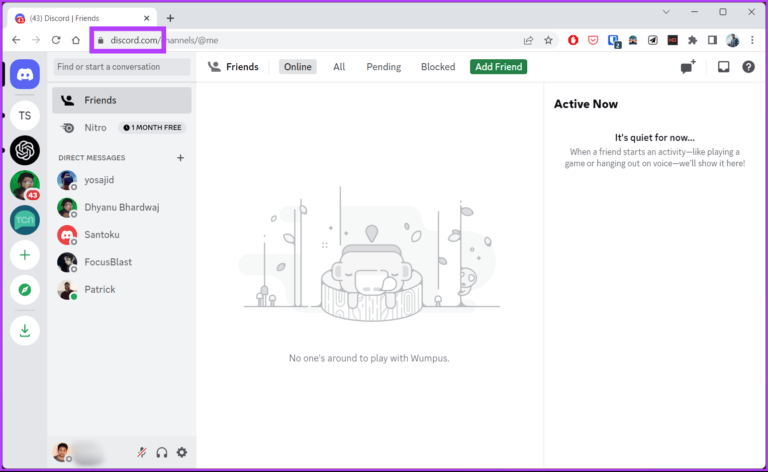
Step 2: Click icon gear At the bottom left to access User settings.
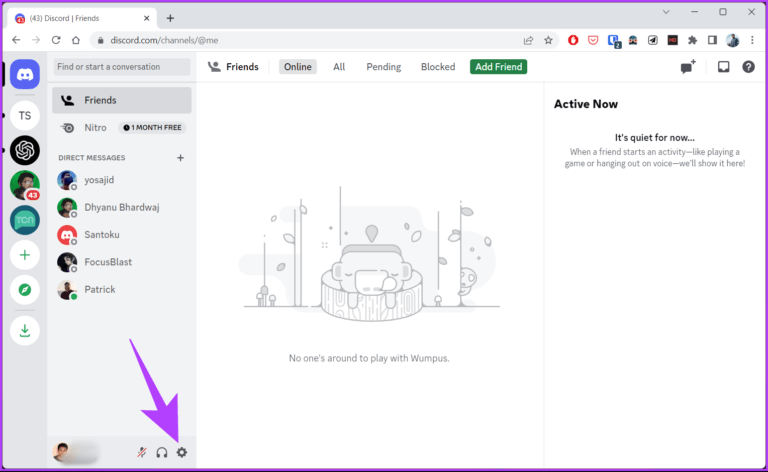
Step 3: From the right side, within Application settings , Go to Advanced Options.
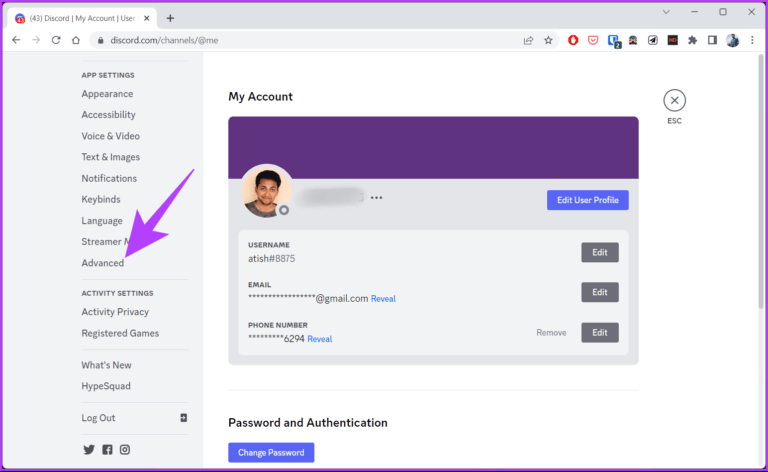
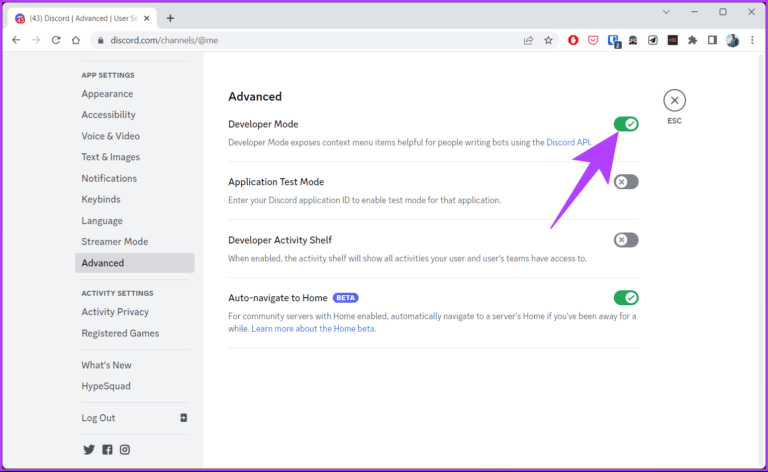
That's it. You've successfully enabled Discord developer mode. Now, you can go find your Discord ID.
However, if you don't have access to your computer, you can use an Android or iOS device to enable developer mode. Read on.
How to Turn on Discord Developer Mode on Android or iPhone
To get started, make sure you have the latest version of the Discord app installed on your device. You can Check for and install updates From the Play Store or App Store and follow the instructions below.
Note: The steps are the same for both Android and iOS devices. For this demonstration, we'll be using an Android device.
Step 1: Open an app Discord on your device.
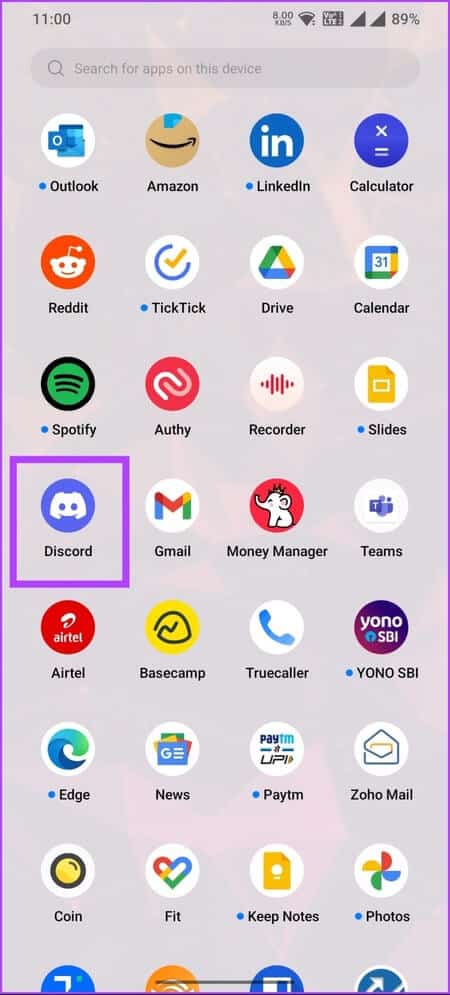
Step 2: Go to Your profile From the bottom tab.

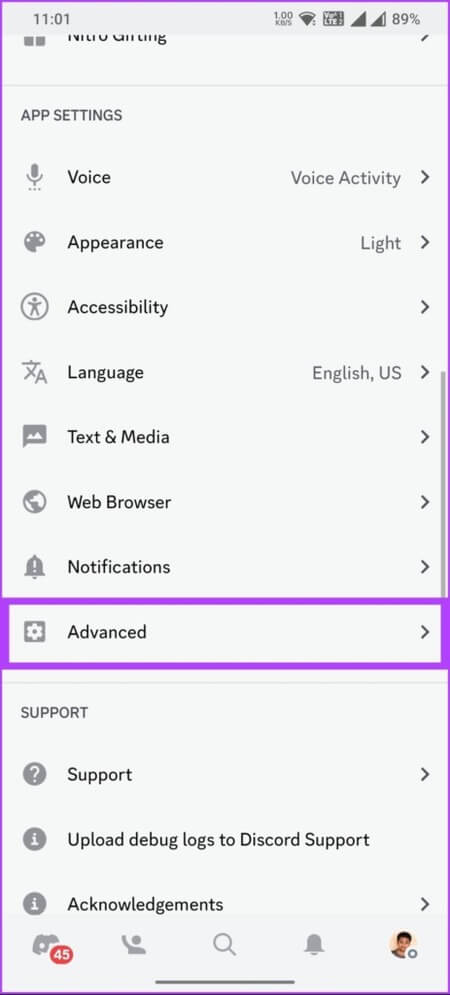
Step 4: in the tab Advanced Options , switch to Developer Mode.
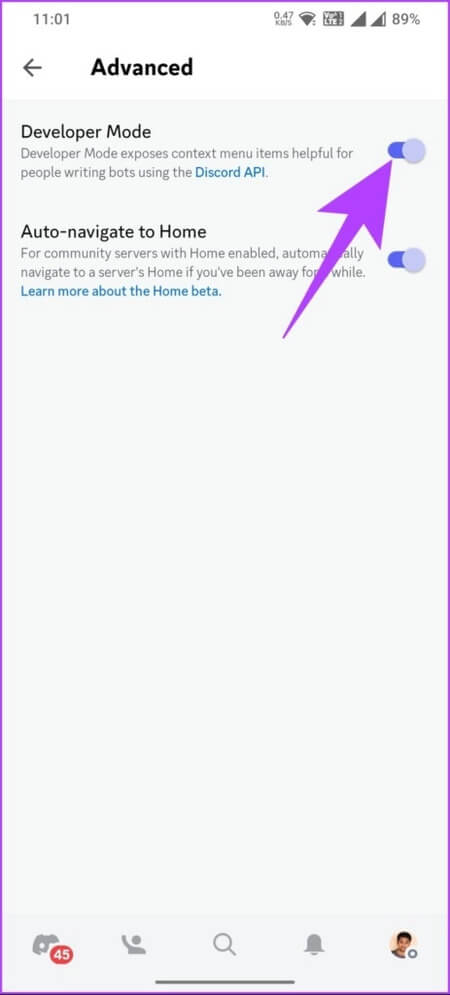
There you go. Now you can use Discord as a developer. And as mentioned above, when you enable developer mode on your Android or iOS device, your settings will sync with Discord across all devices and platforms.
Now that developer mode is enabled, let's find your unique Discord ID.
How to find your Discord user ID on the web or desktop app
Accessing your Discord ID on the web is relatively easy. Furthermore, knowing your Discord ID makes things very handy, especially when you want someone to add you as a friend, join a server, troubleshoot an issue, etc.
There are two ways to find your Discord ID on the web. Given that you've already completed the steps above and enabled developer mode, follow the steps below.
Method 1: From your profile
The steps are the same for both the Discord web and desktop apps. However, for illustration purposes, we'll be using the web version. Follow the instructions below.
Step 1: Go to Discord From your favorite browser on Windows or Mac and By logging into your account.
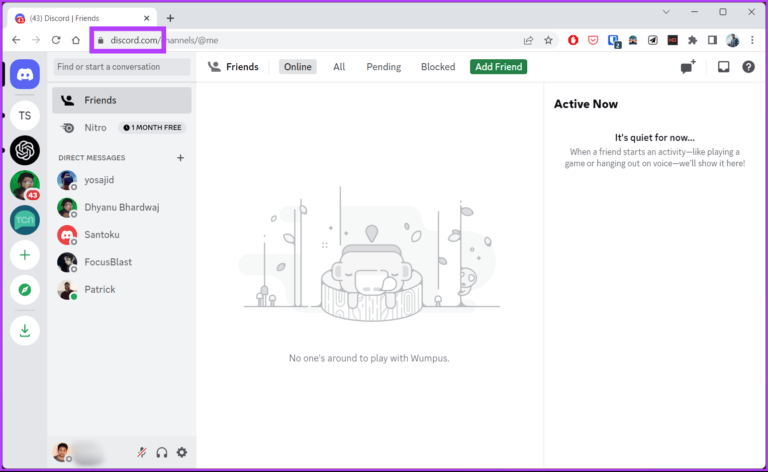
Step 2: Click icon gear At the bottom left to access User settings.
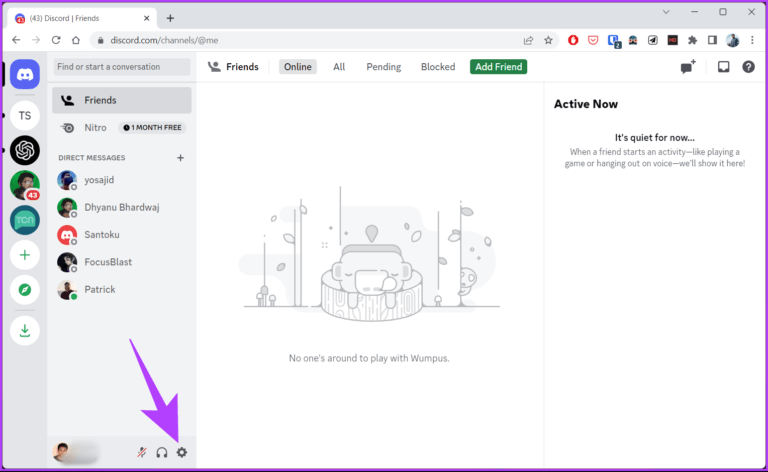
Step 3: On the left pane, next to your username and avatar, click The three horizontal dots.
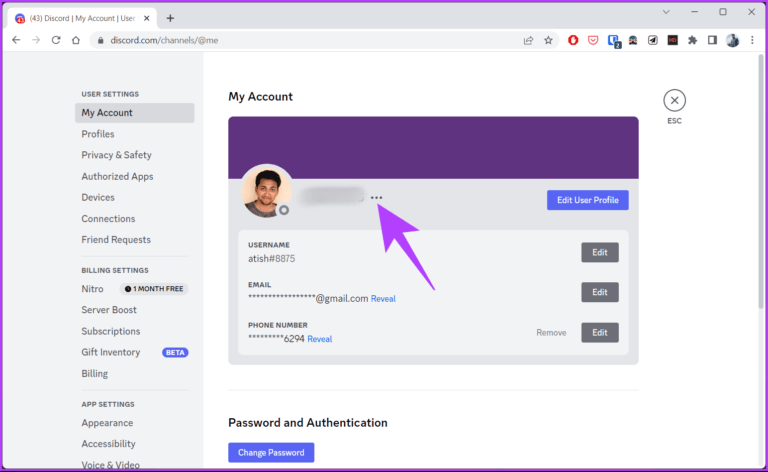
Step 4: From the pop-up window, select Copy ID.
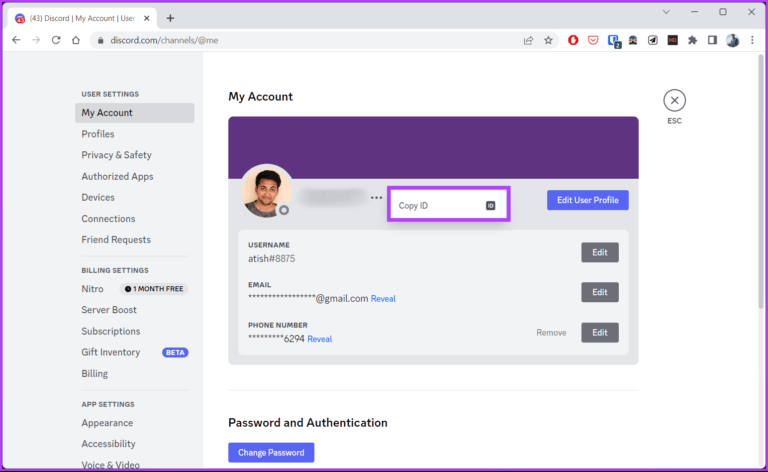
This will copy your Discord ID, and you can save it or share it with anyone later. There's another way to access your Discord ID; read on.
Method 2: From Discord Server
We'll explain the steps using the Discord app on Windows. However, you can follow the steps even if you're on the web or using the Discord for Mac app. Follow the steps below.
Step 1: turn on Discord On the web, Windows, or Mac.
Step 2: Go to Discord server Of which you are a part.
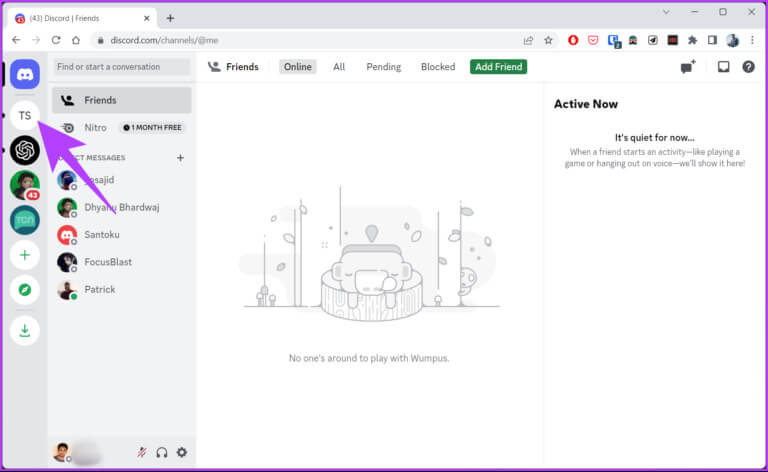
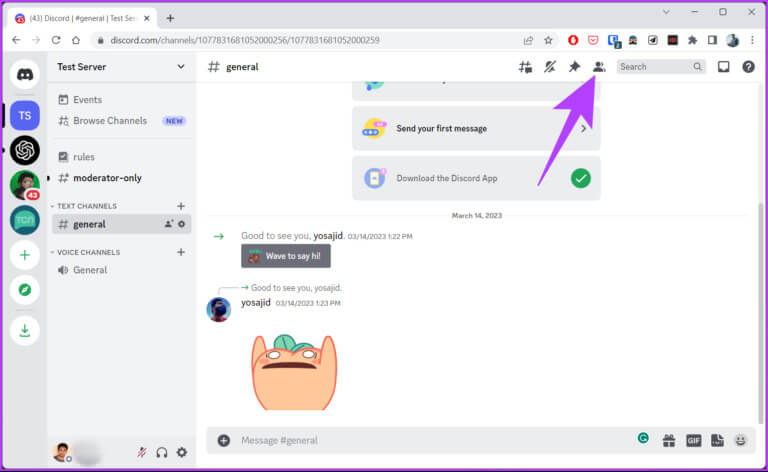
Note: You can right-click on other users' avatars to find their Discord ID.
Right click on your avatar within the server.
Step 5: From the dropdown menu, select Copy ID.
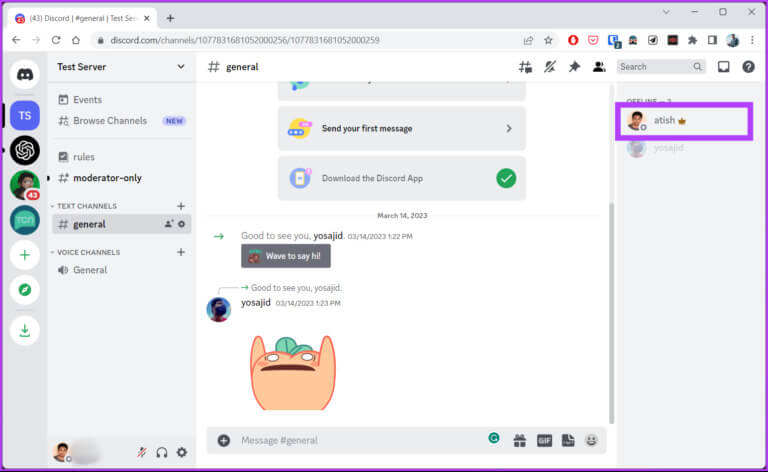
With this, you now have your own Discord ID, which you can save somewhere or share with someone. If you don't have access to your desktop, you can access your Discord ID via a mobile device. Read on.
How to get your Discord ID on Android or iOS
Finding your Discord ID on mobile is the same as accessing it on the web or desktop app. There are two ways to get your Discord ID on mobile; follow these steps.
Note: The steps are the same for both Android and iOS devices.
The first method: From your profile on Fitna
Step 1: Open Discord app From the app drawer on your Android or iOS device.
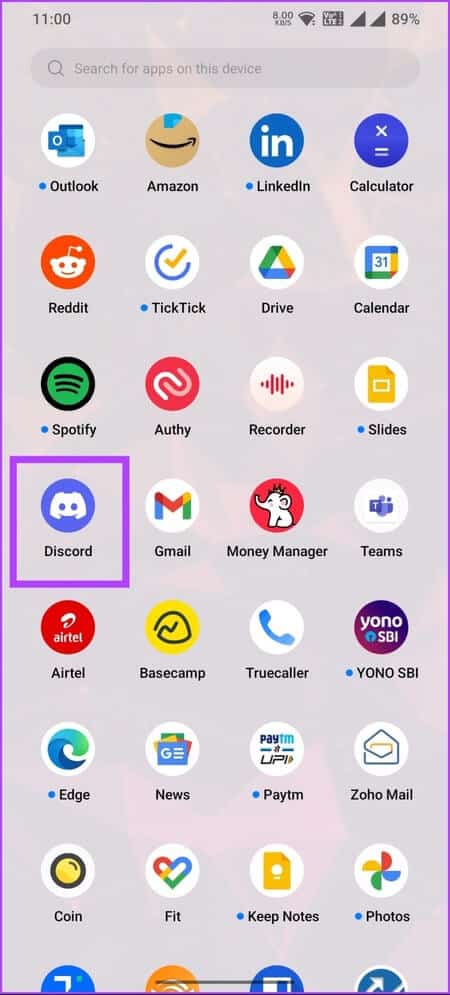
Step 2: Go to Your profile From the bottom tab.

Step 3: click on the button three horizontal dots On the profile page, click on Copy ID.
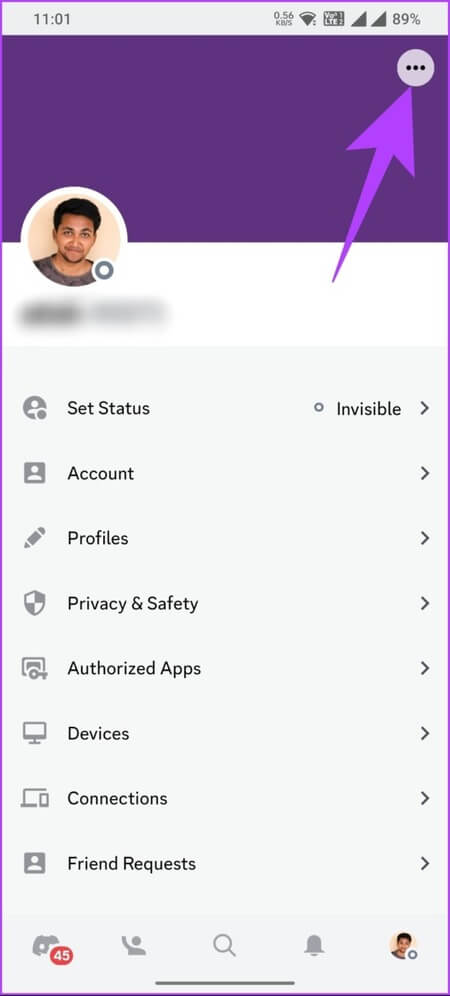
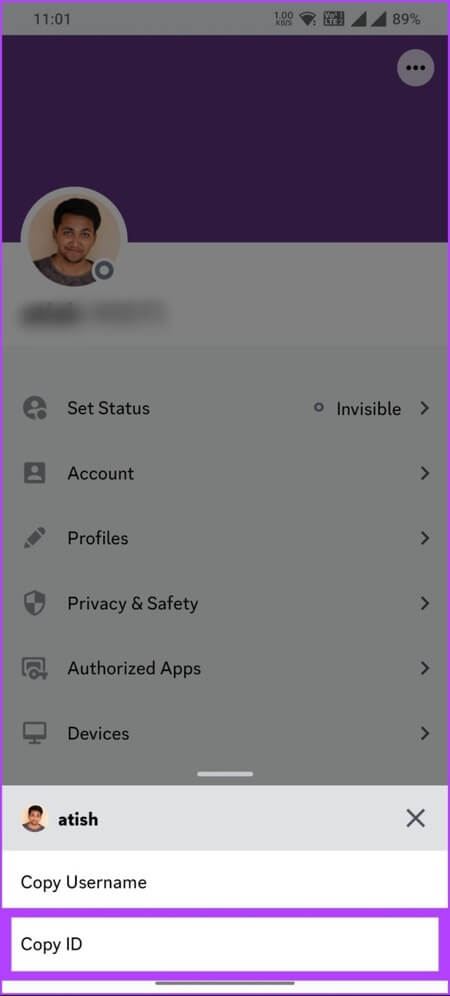
Now that you have your Discord ID, you can share it with a friend or submit it to Discord Support to troubleshoot any issues. If you want to access your Discord ID while on a server, follow these steps.
Method 2: From Discord Server
Step 1: Open Discord app From the app drawer on your Android or iOS device.
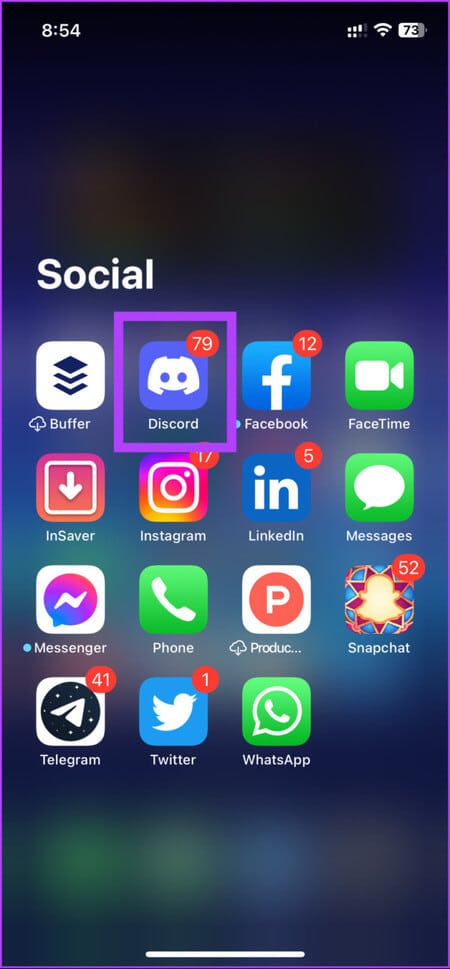
Step 2: Go to any of the servers you are part of and swipe right to go to the chat, press Members List Icon in the upper right corner.
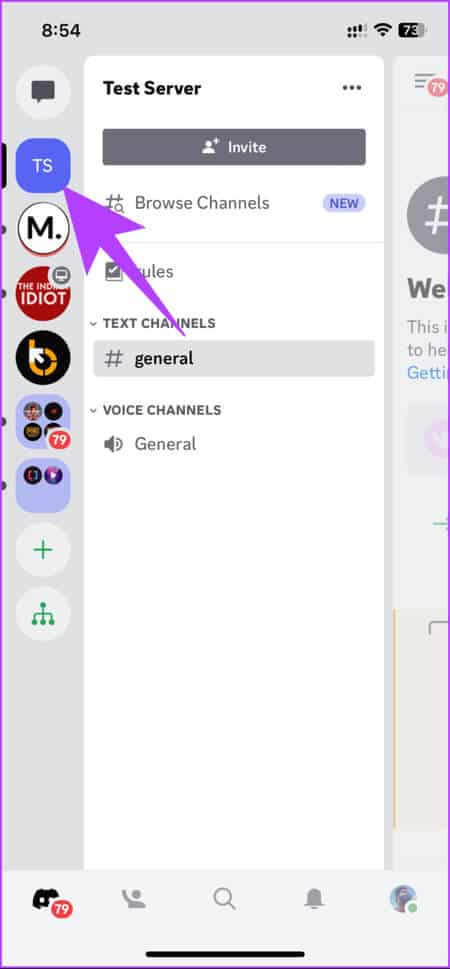
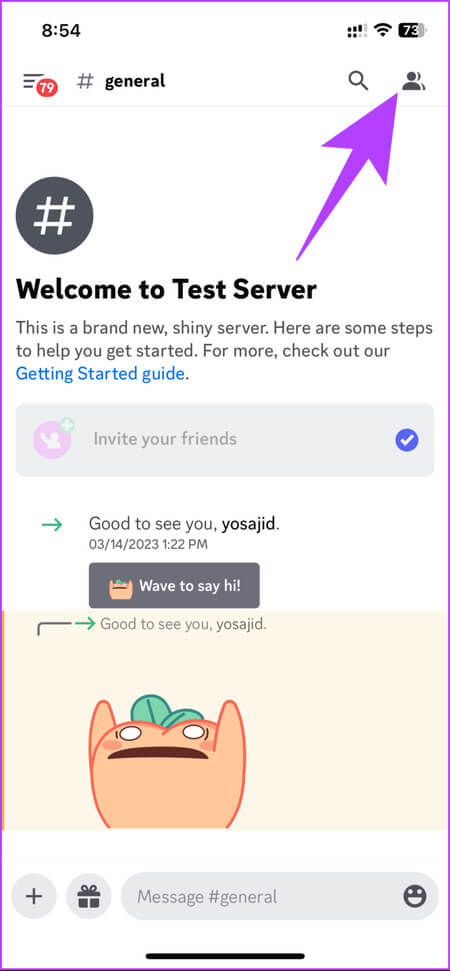
Step 3: Click on symbol picture Yours; On the bottom sheet, go to The three horizontal dots.
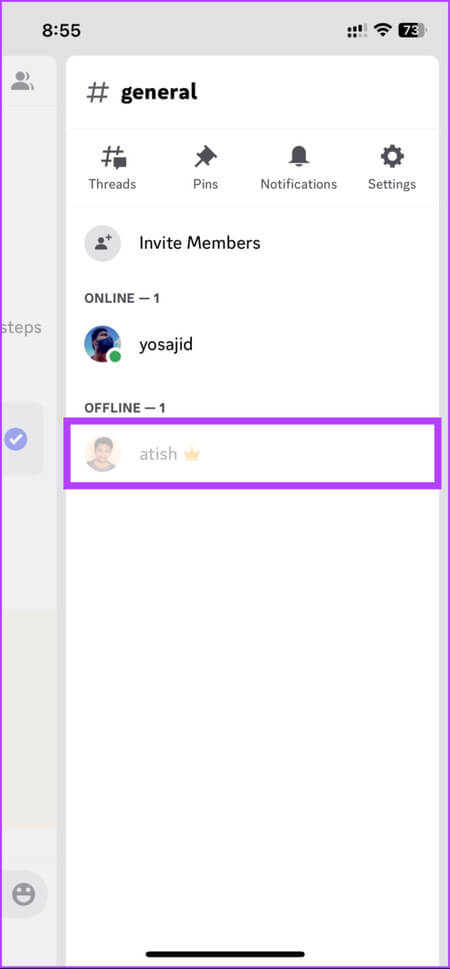
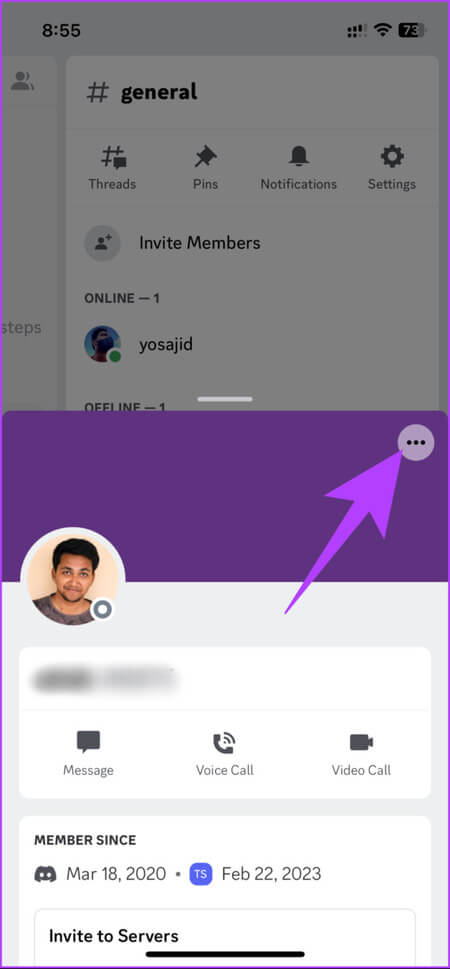
Step 4: On the bottom sheet, click Copy ID.
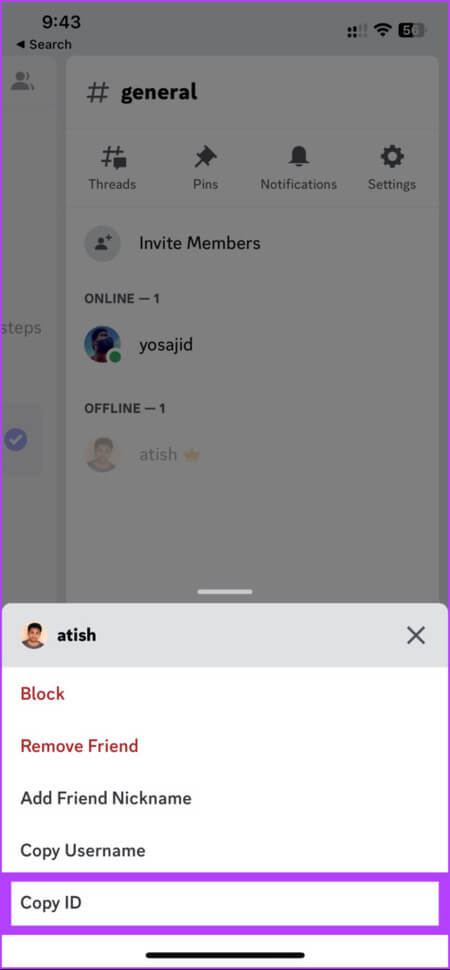
This will copy your Discord user ID to your clipboard, which you can paste anywhere for future reference. However, you can also find the server ID you're part of, the channel ID, or the message ID on Discord. Read on.
How to find server ID, channel ID, and message ID on Discord
Finding these IDs is the same as finding your Discord ID. This section is divided into two parts: the Discord web or desktop app and the Discord mobile app. Follow the instructions below.
On the web or desktop
We assume you've launched the Discord web app or the Windows or Mac desktop app. Follow the steps below.
Note: We'll be demonstrating this on Discord for Mac, but you can follow the steps even if you're using the Discord web app or the Discord for Windows desktop app.
To find the server ID: Right click on server name In the right pane, select Copy ID.
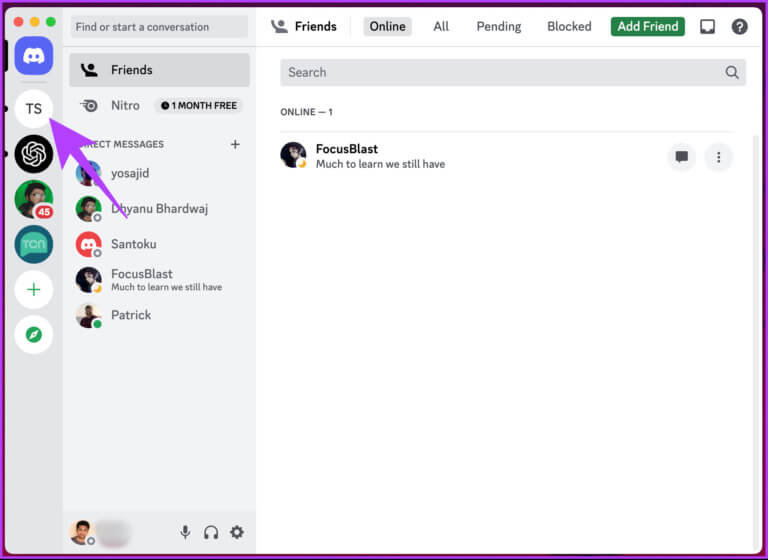
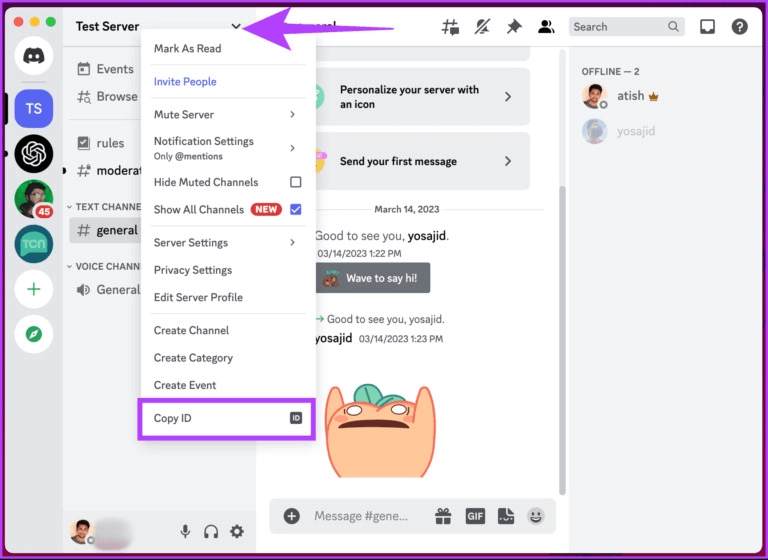
Find channel ID: Right click on Channel name Under the server and click on Copy ID.
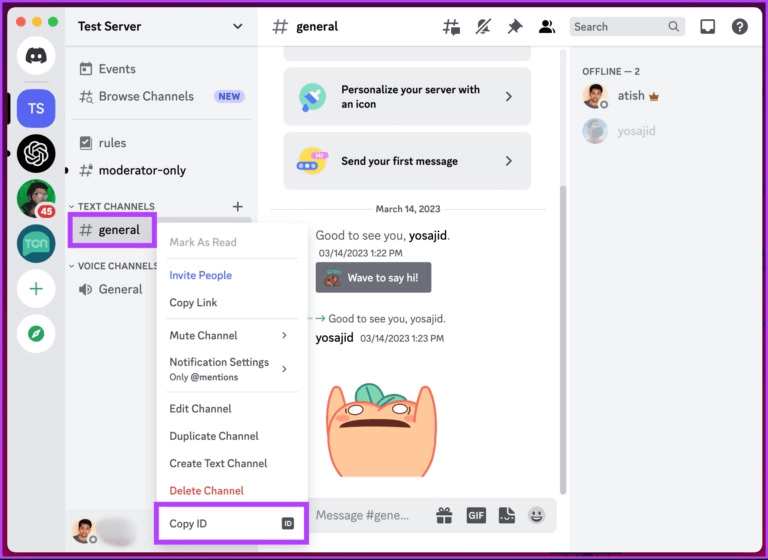
To find the message ID for any message in the channel: Right click on the message and select Copy ID.
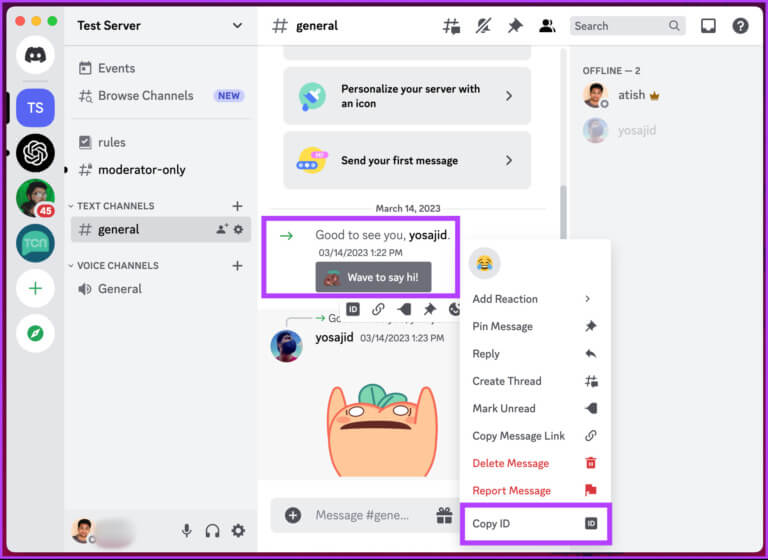
On Android or iPhone
Before showing the steps, we assume that you have the Discord app running on your device.
Note: We'll demonstrate the steps on an Android device. However, you can follow the steps even if you're using an iOS device.
To find the server ID: Click The three points Next to the server name, in the list that appears, scroll down and click Copy ID.
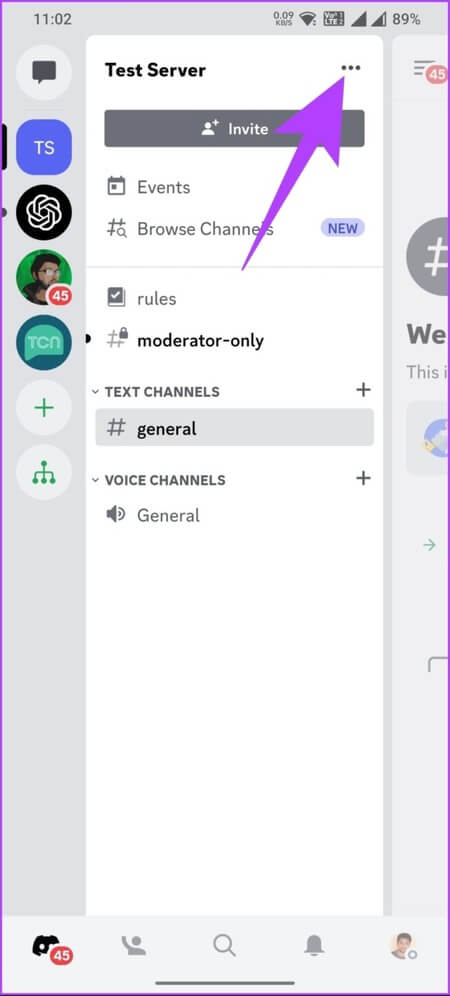
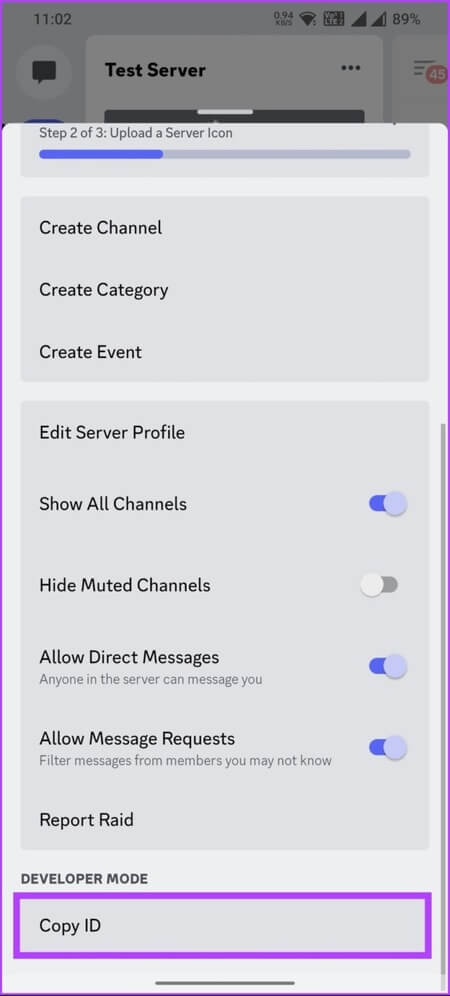
To find the channel ID: Press and hold the channel name under Server and select Copy ID.
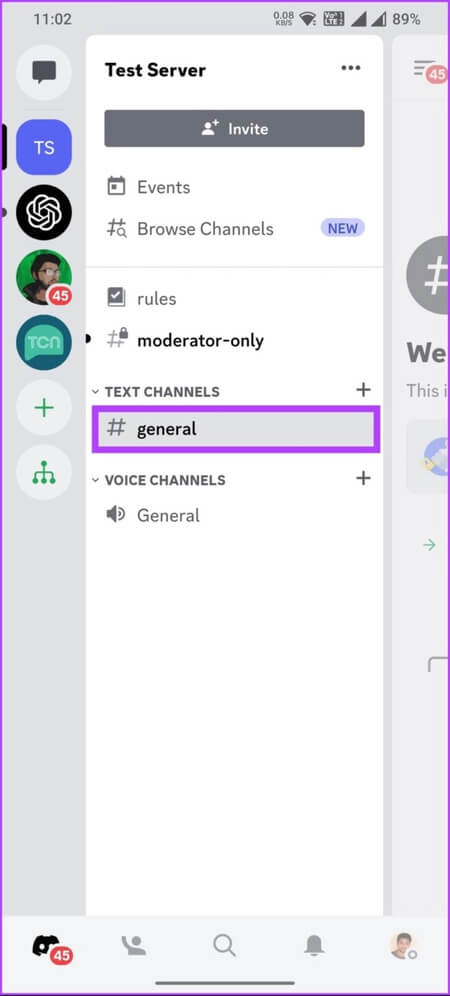
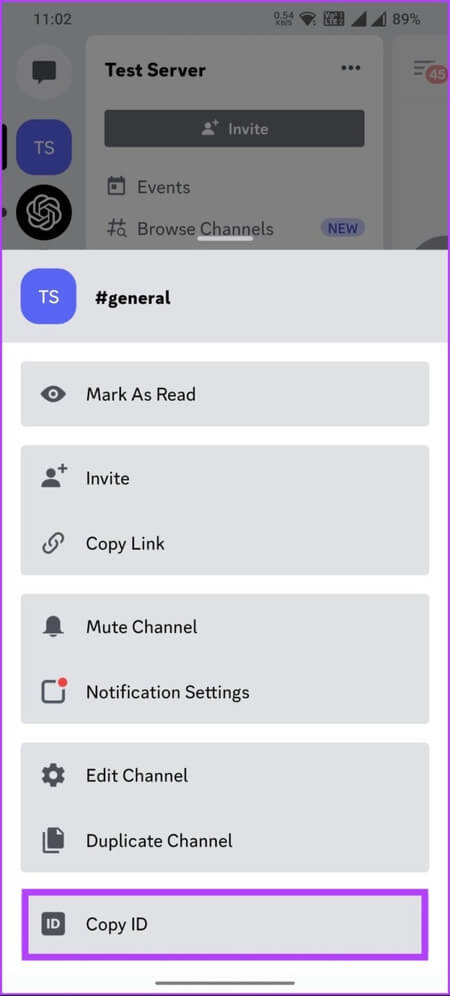
Find the message ID of any message in a channel: Tap and hold the message and select Copy ID in the popup menu.
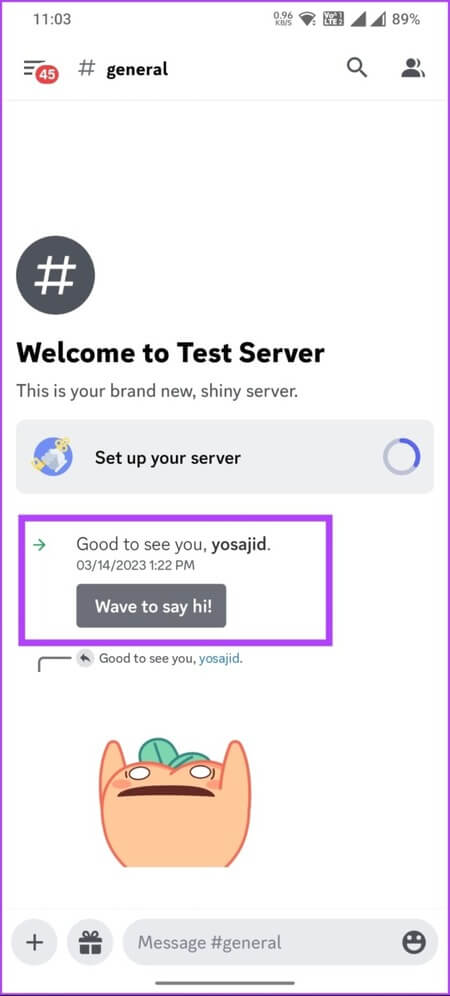
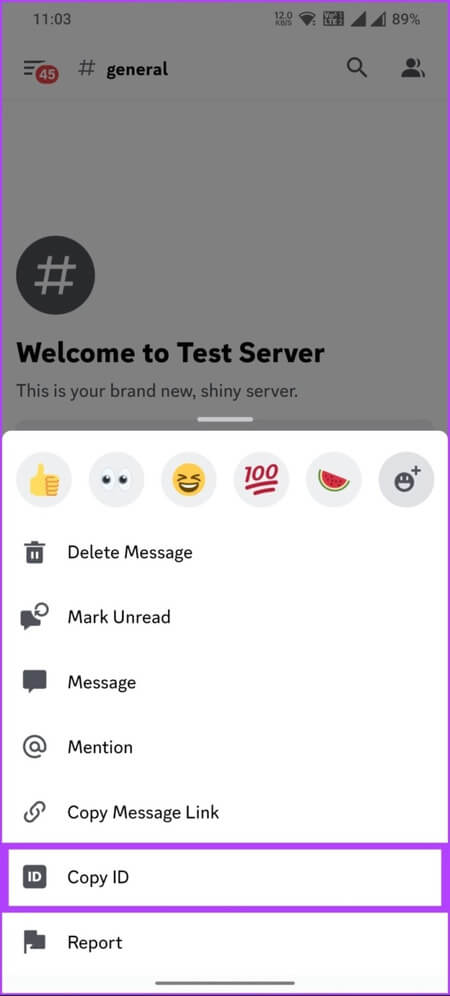
If you have any questions that we didn't cover in the article, please see the FAQ section below.
FAQs about finding your Discord user ID
Q1. What can people see with my Discord ID?
answer. Discord IDs are used to track and identify individual users on Discord. Using your Discord user ID, you can see your username, profile picture, server activity, and account creation date. However, it's important to note that Discord IDs do not reveal any private information or settings associated with your account.
Q2. Is it safe to share your Discord user ID?
answer. Discord user IDs are generally safe to share because they don't reveal sensitive or private information about your account. Other users can use your Discord ID to send you friend requests, add you to servers, and view your profile. However, they can't see your private messages or account settings.
In any case, it's important to be careful when sharing your Discord ID with others, especially if you don't know or trust them well. Sharing your Discord ID with strangers or in public forums can lead to spam or harassment.
Q3. How do I get an IP address from my Discord ID?
answer. There is no official way to get someone's IP address from their Discord ID alone. However, you can try a tool called Discord IP AnalyzerThis uses a Discord user ID to get someone's IP address online.
It is also important to know that trying to obtain someone's IP address without their permission or for malicious purposes is against Discord Terms of ServiceThis could result in Discord account suspension or legal action.
Find and copy your Discord ID.
Now that you know how to find a Discord user's ID, you can easily access your profile or any user's profile on Discord. This can be useful if you're trying to contact a friend on their server or need support from Discord. You may also want to check out: Best Ways to Fix Discord Waiting for Endpoint Error.