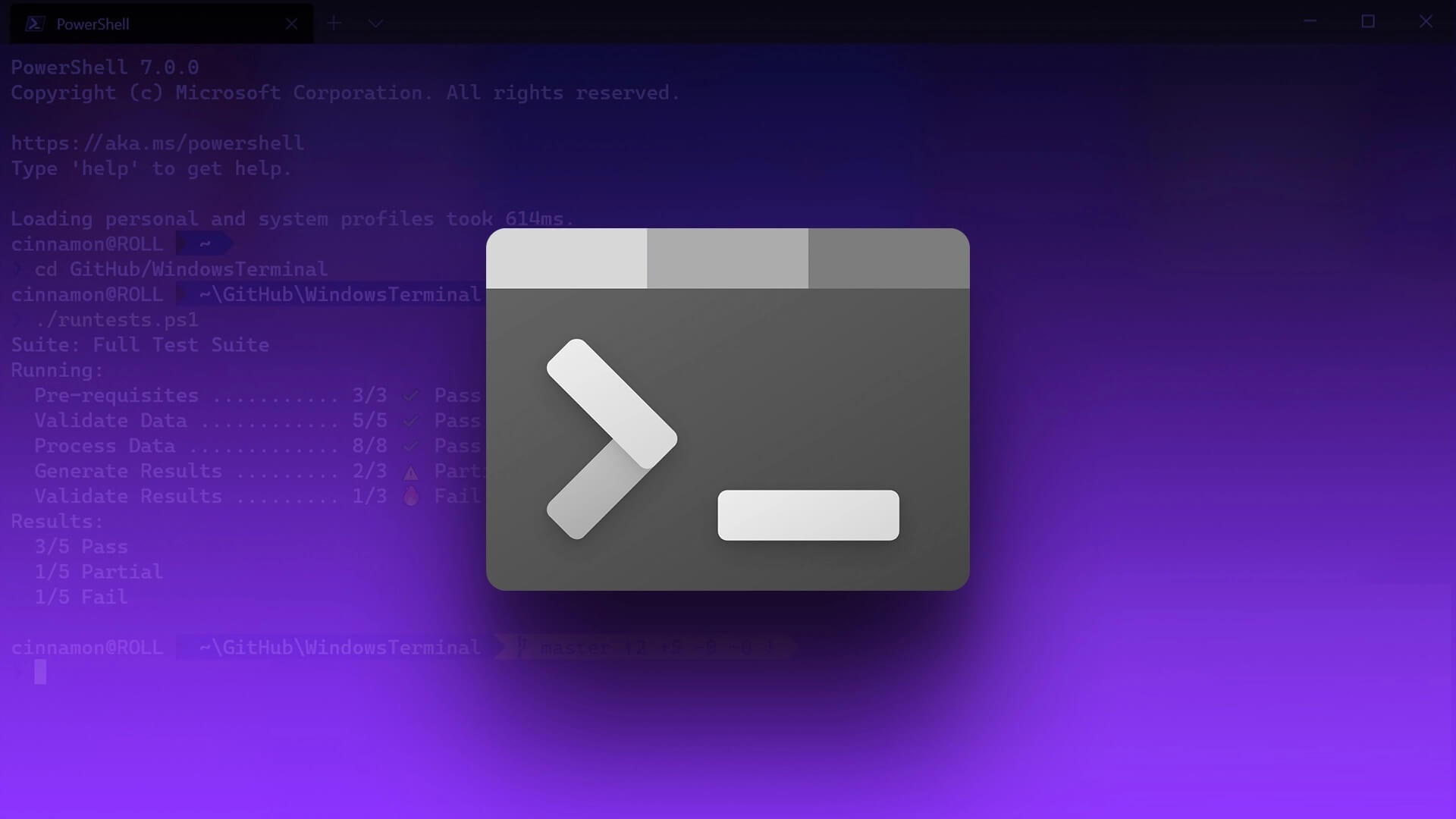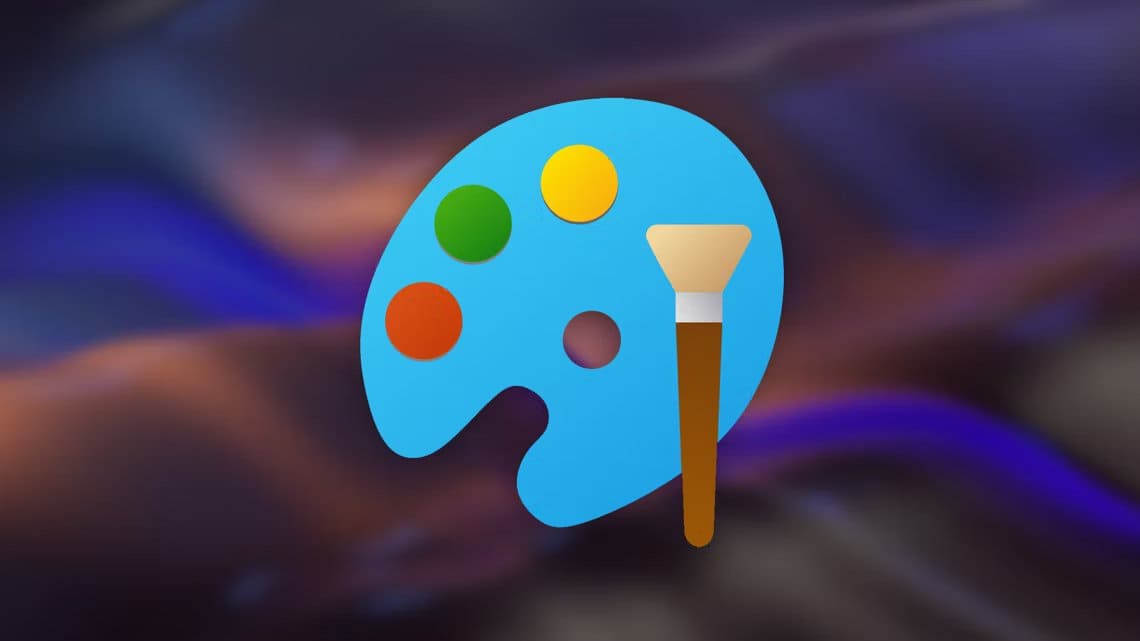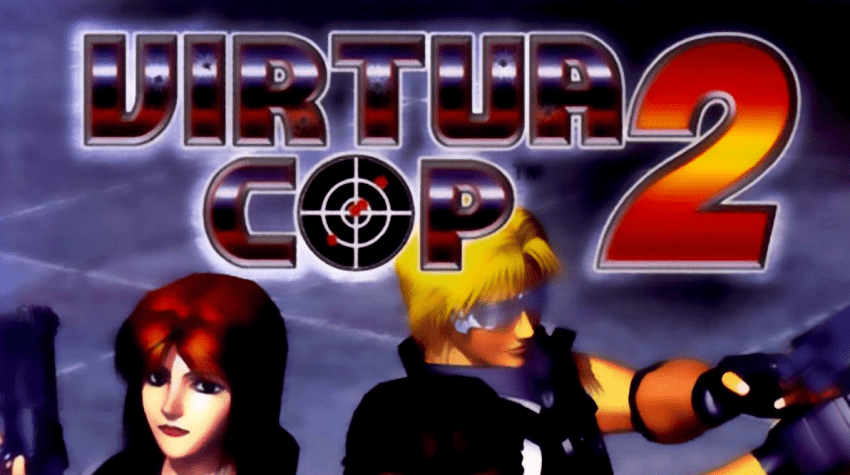Calendars help you sort through tasks, schedule events, and understand how to best spend your day. While the default calendar app does the basic job, third-party apps are a better option for added functionality. With so many calendar apps out there, it's always difficult to determine which one is the best. Therefore, we've compiled a list of the top 5 free calendar apps for Windows 11.
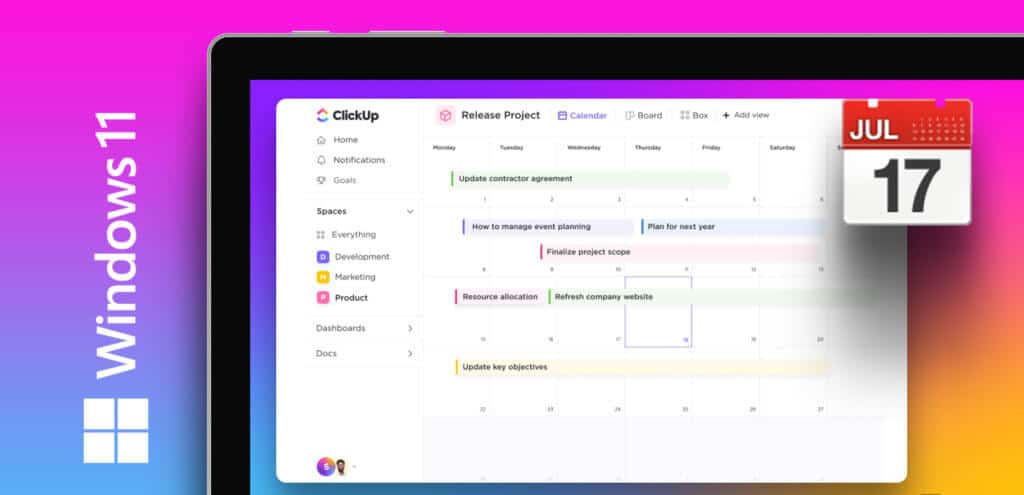
While many calendar apps have free versions available, it's always important to know what's included and what's not. These extra features, such as tags, collaborative documents, notes, and more, are what can ultimately help you decide which app to use. So, in no particular order, let's take a detailed look at some of the best free calendar apps available for Windows 11.
1. CLICKUP – The Best Calendar App for Business
ClickUp is much more than your average calendar app. Here, you get the ability to create unlimited tasks, collaborate on documents, and create checklists to manage tasks. You can also change the status of a task and move it once it's completed.
Additionally, you have the ability to assign a task level and add notes. Once you've completed a task, mark it as complete to remove it from the list.
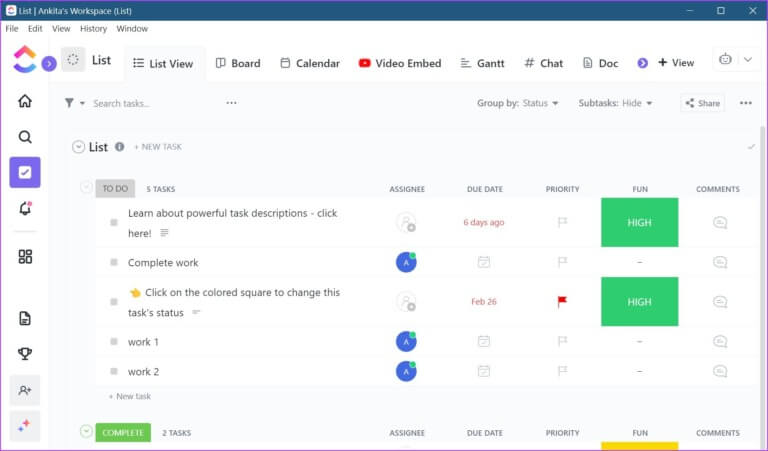
ClickUp lets you create new spaces and share them with others. Here, you can create new tasks, add documents, and even create separate chat windows. In the "My Work" column, you can view all currently active tasks. You can also use the whiteboard to review your tasks and keep track of other things efficiently.
The basic ClickUp app has all the right features, but it can be confusing. Too many options can be confusing, especially if this is your first time using the service. We had to dig through the manuals to better understand and use the app.
We hope ClickUp will add interactive tutorials or other self-help tools in the future.
Positives
- Task assignment is available.
- Video recording is available in the app.
- Overview of live pulse and time tracking in the free version
- Good customer support
Negatives
- The interface can be confusing.
- Limited in-app help features are available.
- Platform available: Web, Windows, macOS, Android, iOS, Linux
2. OUTLOOK CALENDAR – All-in-one calendar app
Microsoft has a full suite of products, including Word, PowerPoint, and Outlook. When you use OneDrive, the free Outlook Calendar organizer can help you schedule and share events, sync tasks, and more. And the best part? It's free to use as long as you have a valid Outlook account.
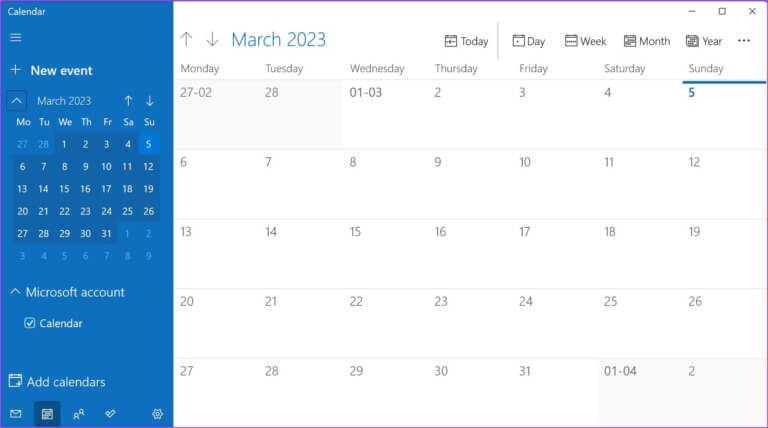
Although the app's interface may appear simple at first glance, it's anything but. Furthermore, from the side menu, you can access other Microsoft services, such as Word.
You can also use the Board feature to take an in-depth look at your daily tasks. This will also allow you to create new entries, such as creating tasks or notes, and sync your calendar.
What's more, you can use the menu options to change your default calendar view. So go crazy with this free calendar app. Start a new meeting, create multiple schedules, separate events with color-coded tags, and share whatever you want with others, even those who may not have a Microsoft account.
Positives
- No subscription required
- Syncs across devices using the same Microsoft account
- easy to use
- Event sharing is available for non-Microsoft accounts.
Negatives
- Microsoft account required for work
- Menu options cannot be customized.
- Platform available: Web, Windows, Android, iOS
Complimentary
3. ANY.DO – The Best Visual Calendar App
It's never too late to switch to a better app. With that in mind, Any.do lets you import all your existing data from other third-party services like ClickUp, Todoist, Asana, and more. The app's interface lets you switch between your daily, weekly, and monthly tasks. When working collaboratively with others, you can choose to make your lists private as well.
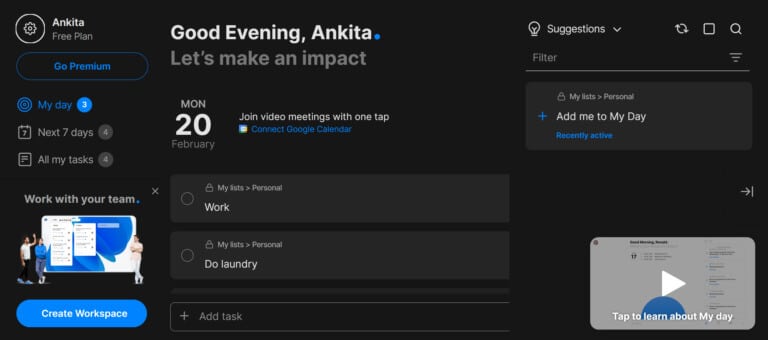
You have the option to add tasks to your calendar, and after creating a task, you can also set a due date and add tags. By allowing you to turn a shared board into a private one, Any.do ensures you're always in control, even when working in collaborative environments. You can also create custom filters and add them to tasks.
Paid users get access to other useful features like WhatsApp reminders, creating recurring tasks, color tags for integration, etc. You can also work in collaborative workspaces without specific limits for creating project boards and adding team members.
However, as a beginner, you may need some extra help to better understand these features.
Positives
- Multilingual support available
- Calendar sync features
- Interactive walkthroughs and help videos
- Available templates
Negatives
- The free version lacks WhatsApp reminders.
- Customer support isn't that great.
- Platform available: Web, Windows, macOS, Android, iOS
4. TODOIST – The most popular calendar app
Todoist is one of the best cross-platform calendar apps, allowing you to create tasks, prioritize them, and add due dates, labels, filters, and tags. These tasks appear in sections directly below the corresponding date, giving you a glimpse into your schedule. Furthermore, added tasks sync and pop up in your calendar across devices using the same account.
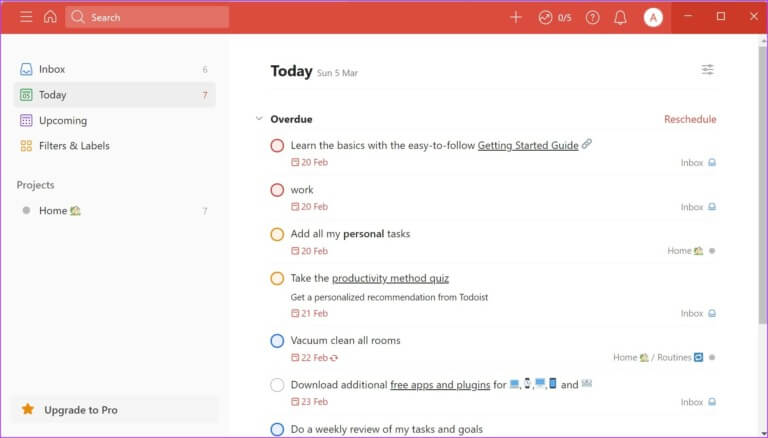
The app's interface is designed with efficiency in mind, allowing you to easily switch between monthly and daily task boards. You can then track your task's progress, and once completed, mark it "done" to remove it from your daily agenda. You can also change the board's appearance, create separate projects, and add tasks to them accordingly.
While the paid version of Todoist gives you more features like automatic backups, shared team inboxes, themes, and more, it's better suited for professional use. If you're using Todoist as a personal calendar app, the free version may be sufficient.
Positives
- Cross-platform compatibility
- Calendar sync features
- easy to use
- Supports collaboration in the free version.
Negatives
- Automatic backups and reminders are not available in the free version.
- Themes cannot be customized in the basic version.
- Platform available: Web, Windows, macOS, Android, iOS, Linux
5. GOOGLE CALENDAR – The best online calendar app
With full Google integration, Google Calendar has it all. Here's where you can Add tasks, color your calendar events, and share them with contacts.Because Google Calendar is entirely cloud-based, it automatically syncs across all devices that currently use the same Google account.
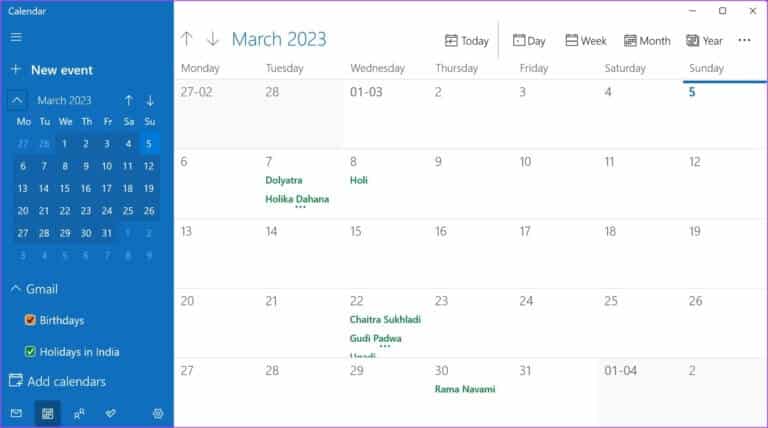
Although there's no native desktop calendar for Windows, you can add the Google Calendar widget to the Windows Calendar app and sync your Google Calendar through it. Using this, you can easily balance your work hours by creating appointment slots, sending meeting invitations, and coordinating with your entire team, all from within Windows Calendar.
When creating an event, you have the option to attach a location, set a reminder time, color-code it, and, if necessary, add additional notes. Additionally, while Google offers subscriptions for its Google Workspace services, these subscriptions don't significantly impact the functionality and features available in Google Calendar.
Positives
- Integration with other Google services
- Calendar sync features are available.
- Ability to create blocks in the table
- Using the Windows Mail and Calendar app provides direct access to your mail.
Negatives
- There is no native Windows app.
- Few advanced features compared to other apps
- Platform available: Web, Windows (via Calendar app), Android, iOS
Download the Windows Mail and Calendar app
Questions and answers for using calendar applications
Q1. Does Google Calendar sell your data?
answer. No, according to Google User data is kept private at every stage and is not sold to anyone. Additionally, you also have the option to go to your Google Account settings and delete your previous activity data.
Q2. Can I use the native Windows Mail and Calendar app with other services as well?
answer. Yes, the Windows Mail and Calendar app has the ability to integrate other calendars. Simply add the supported account to the Windows Mail and Calendar app and wait for the synchronization to complete.
Q3. What calendar app should I use? Calendly Mother Google Calendar؟
answer. There are many similarities in terms of the features available between Cal Friendly and Google Calendar. However, while Cal Friendly may have the edge with cross-platform support, Google Calendar definitely has the edge with more features in the free version. Therefore, depending on your usage, you can choose either of the two.
Always stay on top of things.
As the workforce increasingly shifts toward a hybrid/work-from-home model, a calendar helps you stay on top of things. So, we hope our list of the top 5 free calendar apps for Windows 11 helps you find the one that works best for you. You can also check out our article listing Best Android Apps for Scheduling Your Appointments.