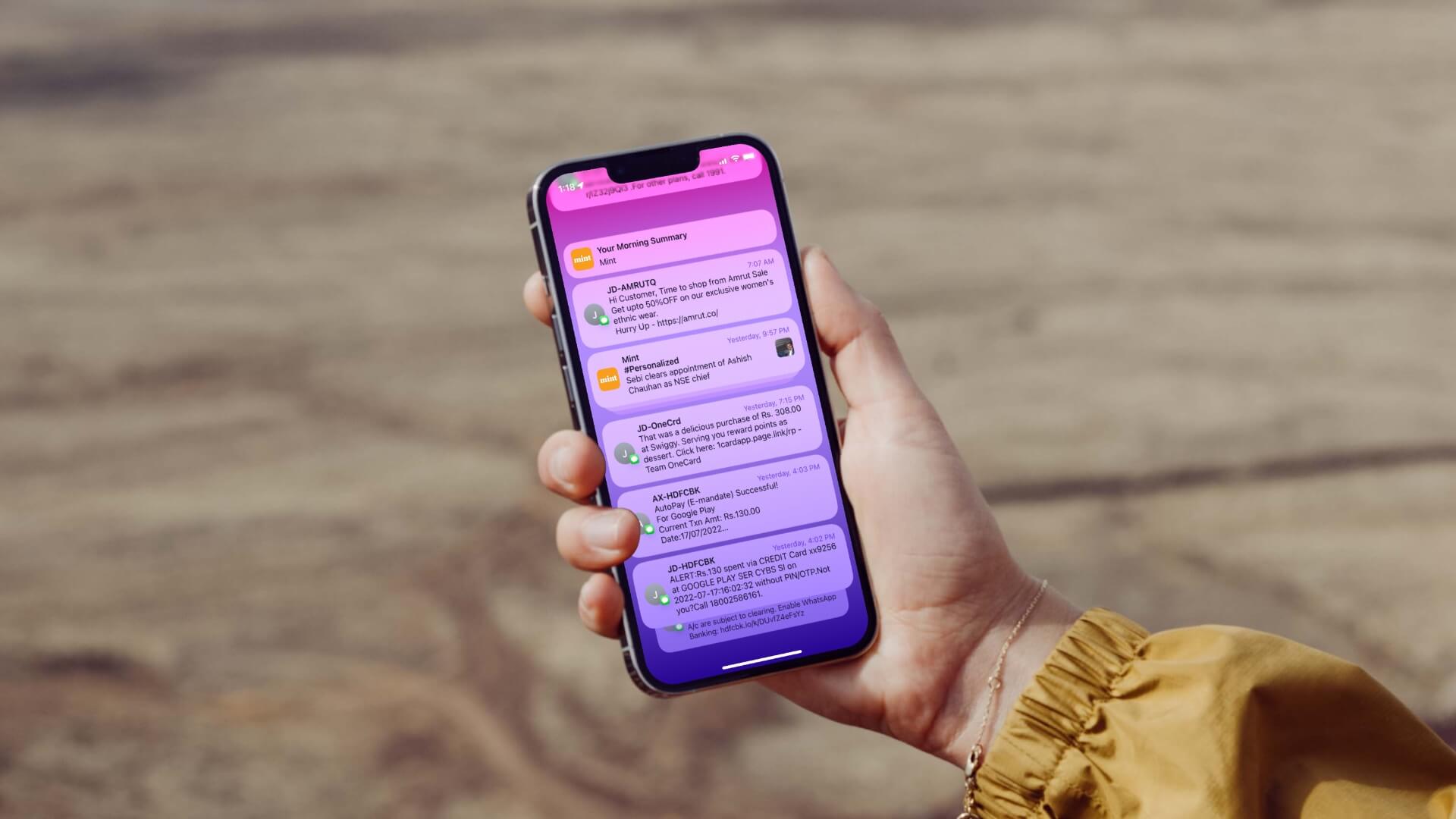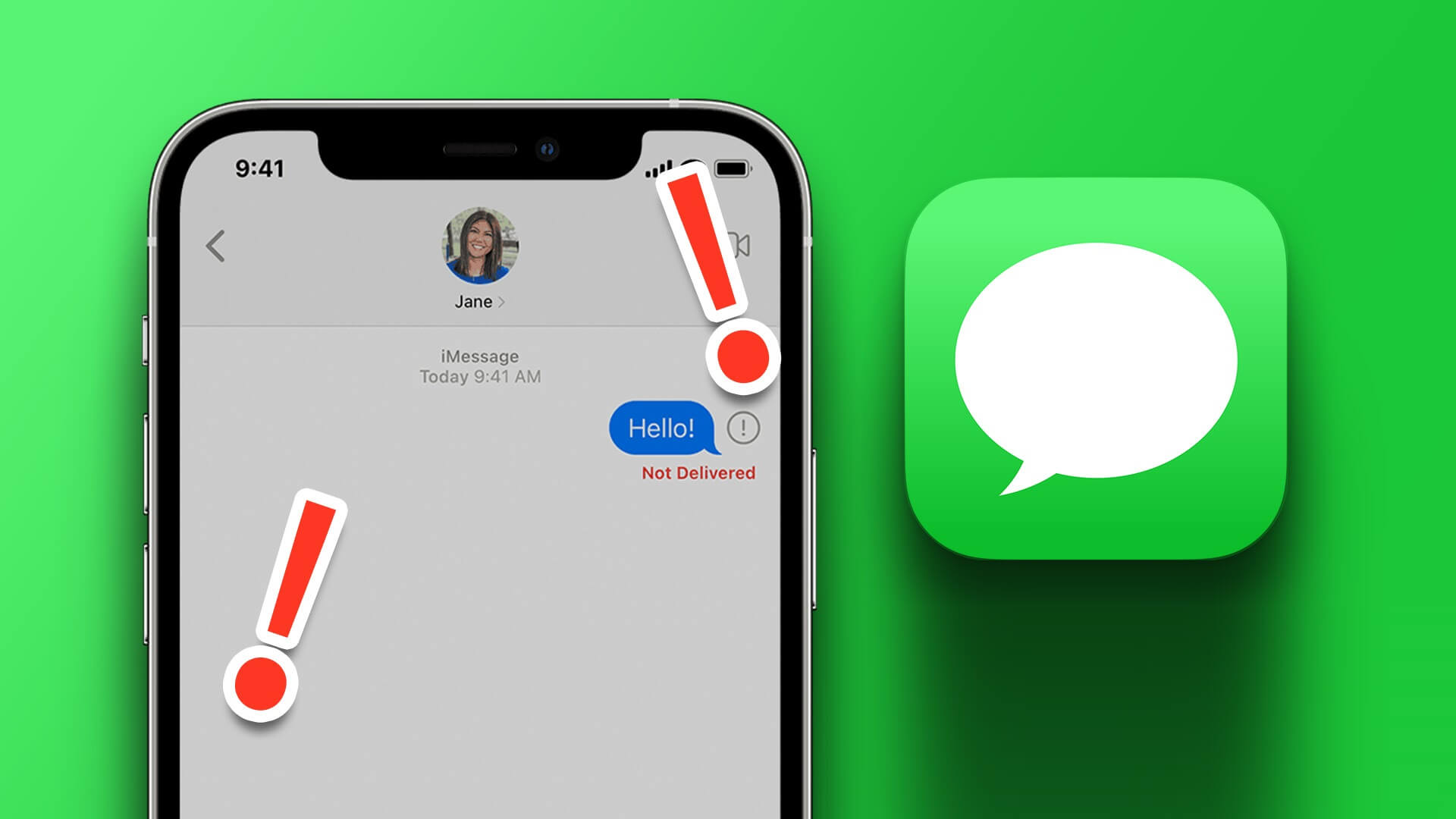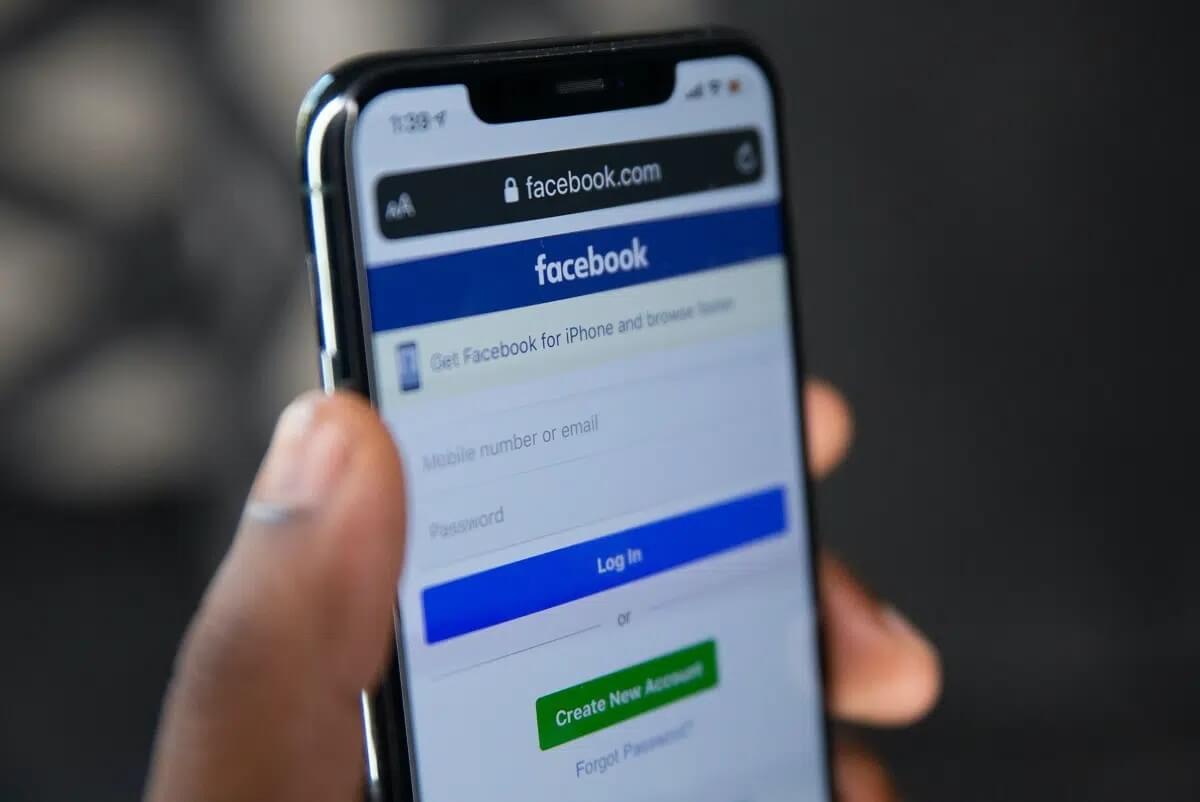The iPhone's number blocking feature is a real asset that comes in handy in various situations. You can block a spam number that keeps calling your phone repeatedly. Another example is when you need to prevent someone you know from contacting you. The blocking feature allows you to: Block contacts Which ones are saved in your address book and which ones aren't? What happens if you forget a number is in your contacts or want to check whether a number has been successfully blocked? There are several ways to access all blocked numbers and contacts on your iPhone. Here's how to find blocked numbers and contacts on your iPhone.
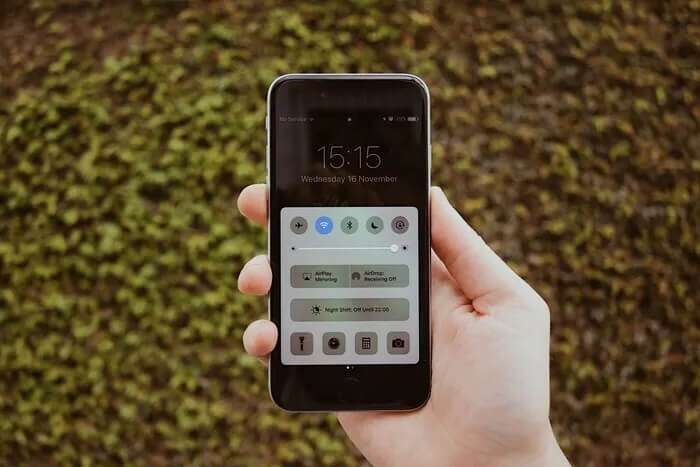
How to find blocked numbers using phone settings
The most direct way to view blocked contacts on your iPhone is through the Settings app. From the Settings page, you can go to Phone Settings and view a list of blocked numbers and contacts. Check out the steps below to learn how:
Step 1: turn on Settings app on your iPhone.
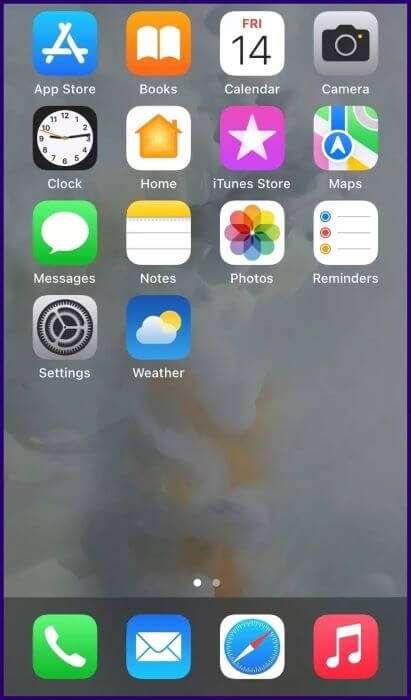
Step 2: Scroll down until you find the option the phone. Click on an option Phone to follow.
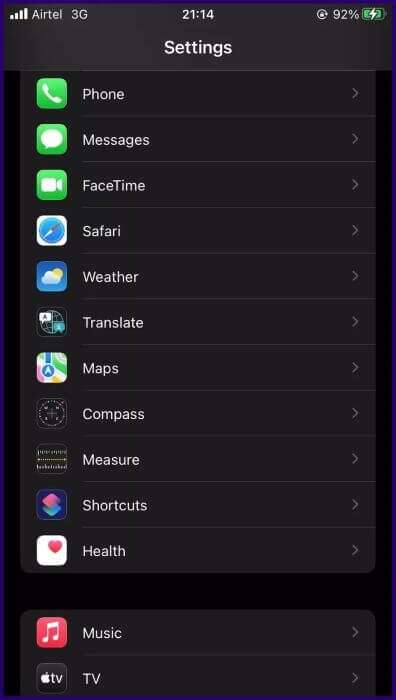
Step 3: Scroll down the list of options and click on Blocked Contacts.
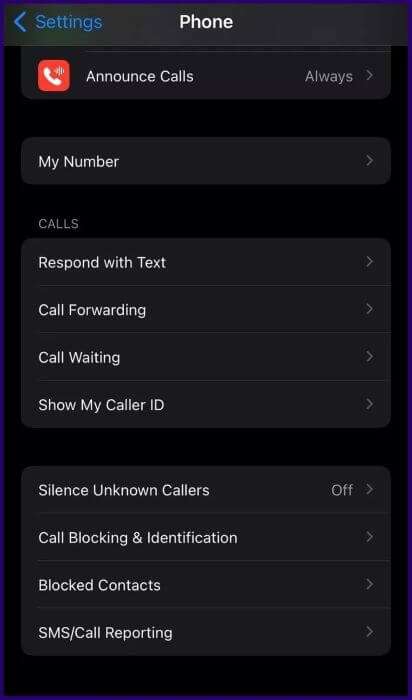
Step 4: On the new page, you should see the names and numbers of your blocked contacts. If you want to unblock any of the contacts from the list, tap red circle Next to the name or number.
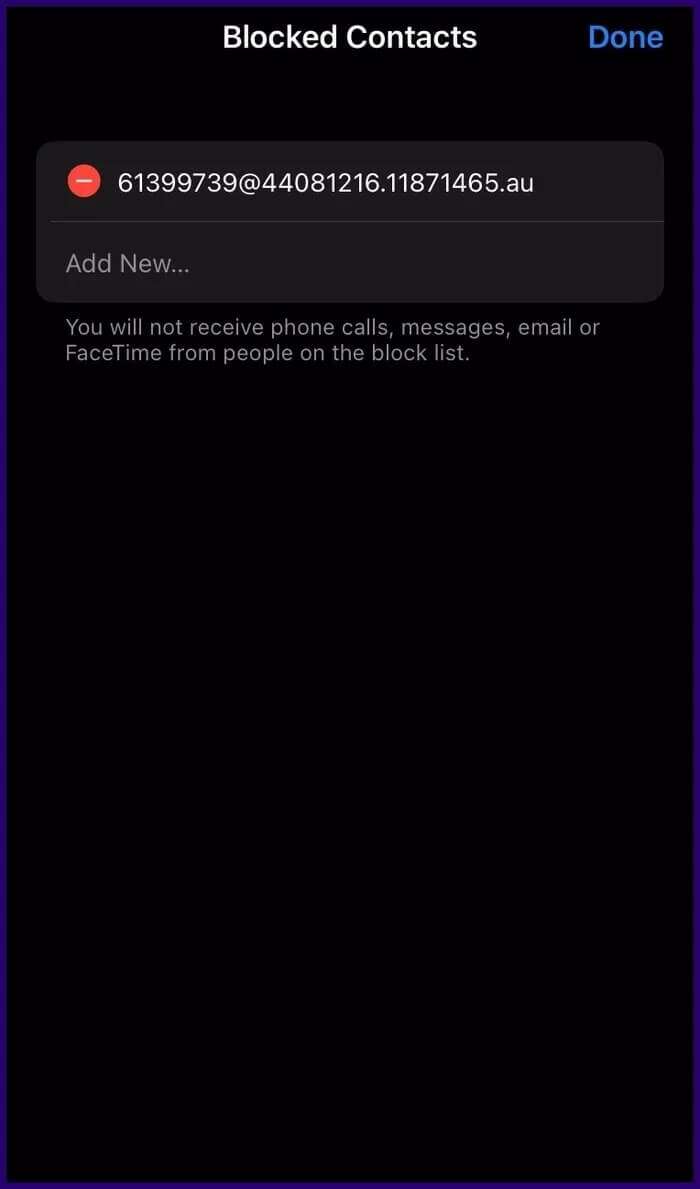
Step 5: Click Cancel ban To remove a contact from your blocked contacts list.
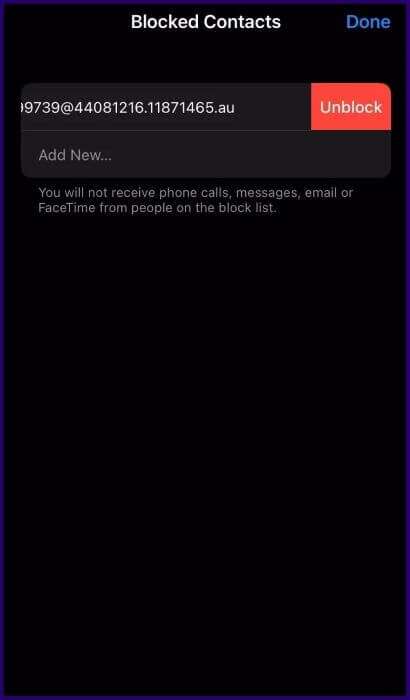
How to find blocked numbers using FaceTime settings
The next method we will discuss is using FaceTime settingsYou can use this method to view blocked contacts if you're modifying or adjusting FaceTime settings on your device. The process is very easy, and you can follow these steps:
Step 1: turn on Settings app on your iPhone.
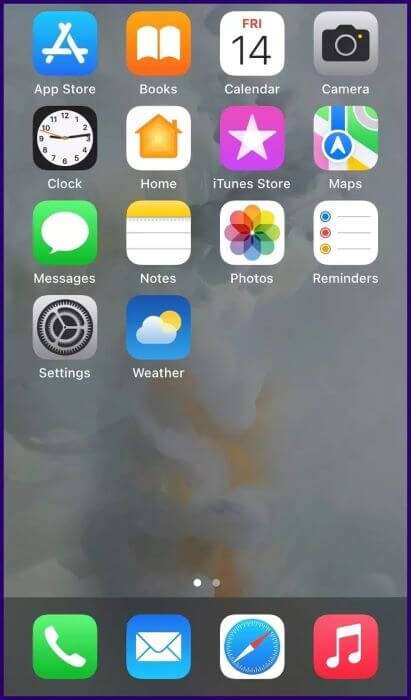
Step 2: Scroll down the list Options To FaceTime Then click on it to continue.
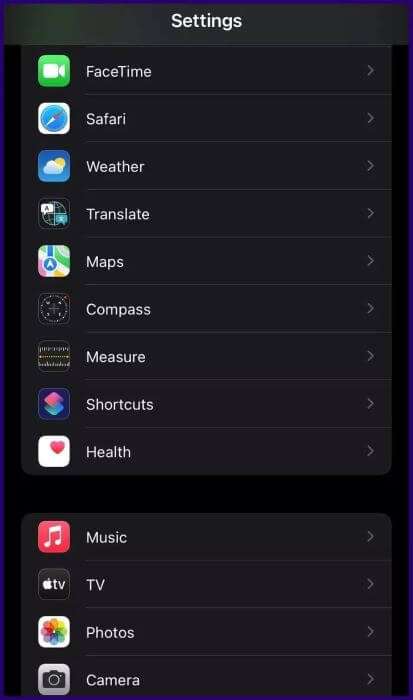
Step 3: Scroll down to Options in FaceTime settings screen until you find Call group.
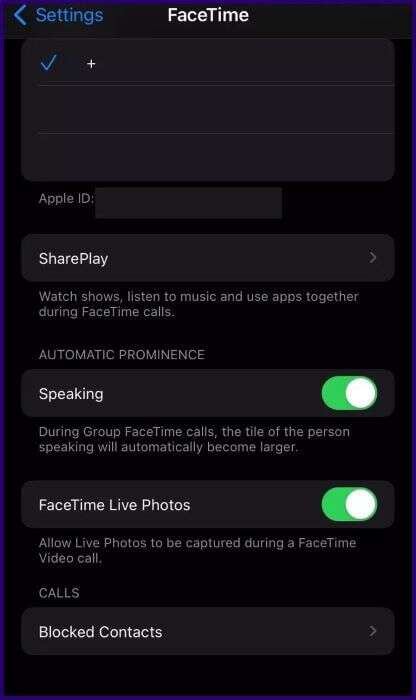
Step 4: Click on Blocked Contacts Just below Calls. Here, you can see every contact you've previously blocked on your iPhone.
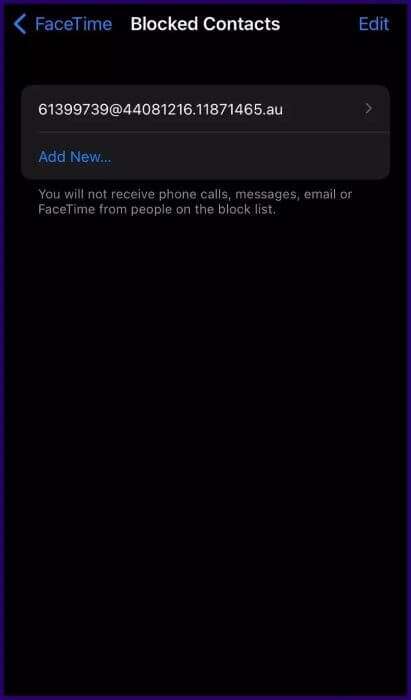
To unblock any number, you can tap on it and swipe right. Alternatively, tap Edit at the top right of the screen and then tap red dot Next to the contact. After doing this, click Cancel ban The selected number will leave the blocked contacts list.
Note: From the Blocked Contacts option in your phone, FaceTime, or Messages settings, you can add new contacts to your iPhone's watch list. Simply tap Add New.
How to find blocked numbers using message settings
Another way to view blocked contacts on your iPhone is through the Messages settings. The process is quite straightforward, and we've explained the steps below:
Step 1: turn on Settings app on your iPhone.
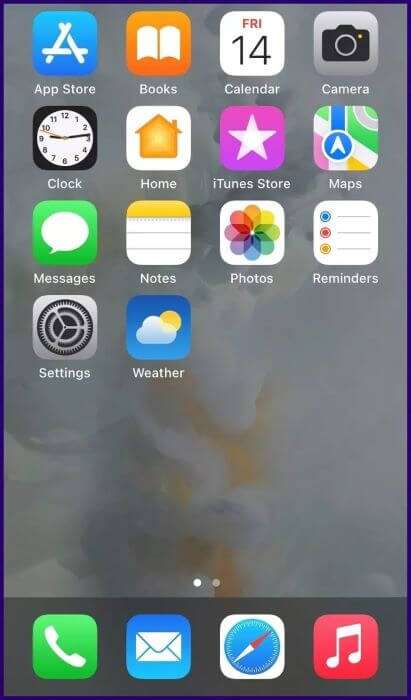
Step 2: Scroll down to Options menu Then click Option Messages.
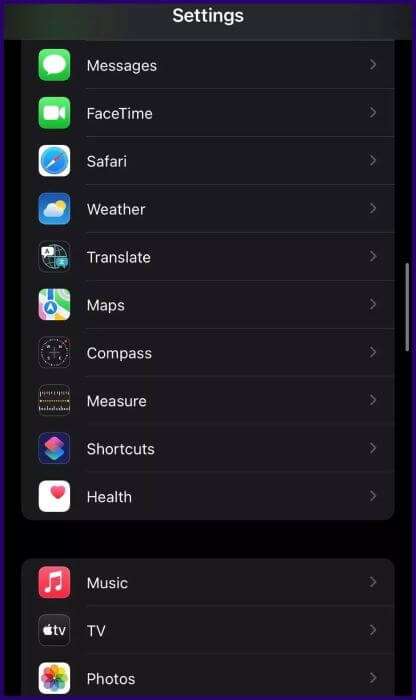
Step 3: Scroll down the list Options And stop at SMS/MMS group.
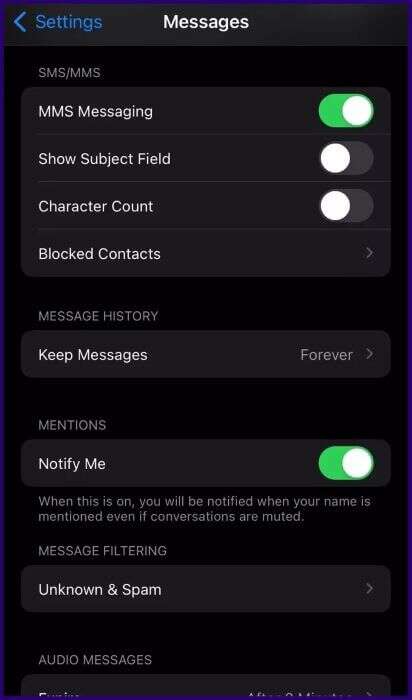
Step 4: Click on an option Blocked ContactsHere you will find every contact you have previously blocked on your device.
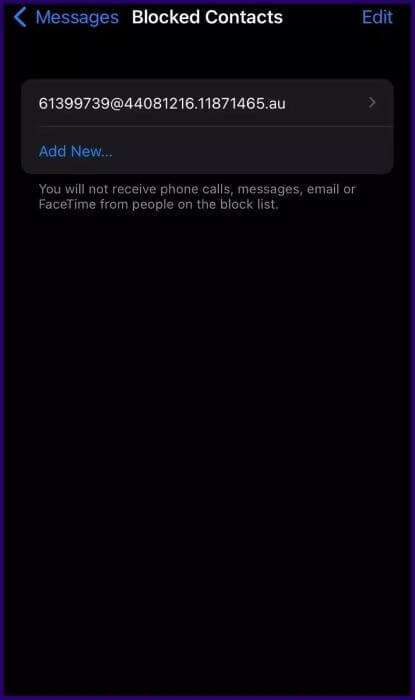
Step 5: To unblock a contact and remove them from your blocked contacts list, tap Release In the top right edge of the screen.
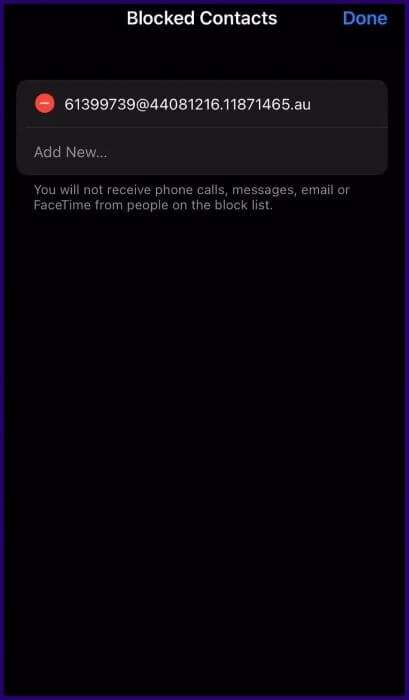
Step 6: Click on red dot Next to the contact you want to unblock.
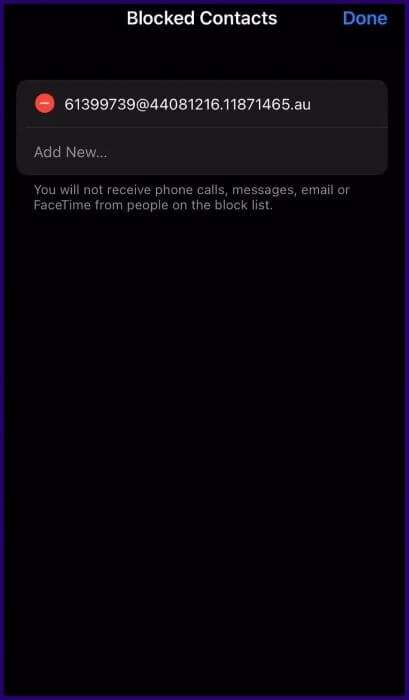
Step 7: Click Cancel ban To unblock the selected contact.
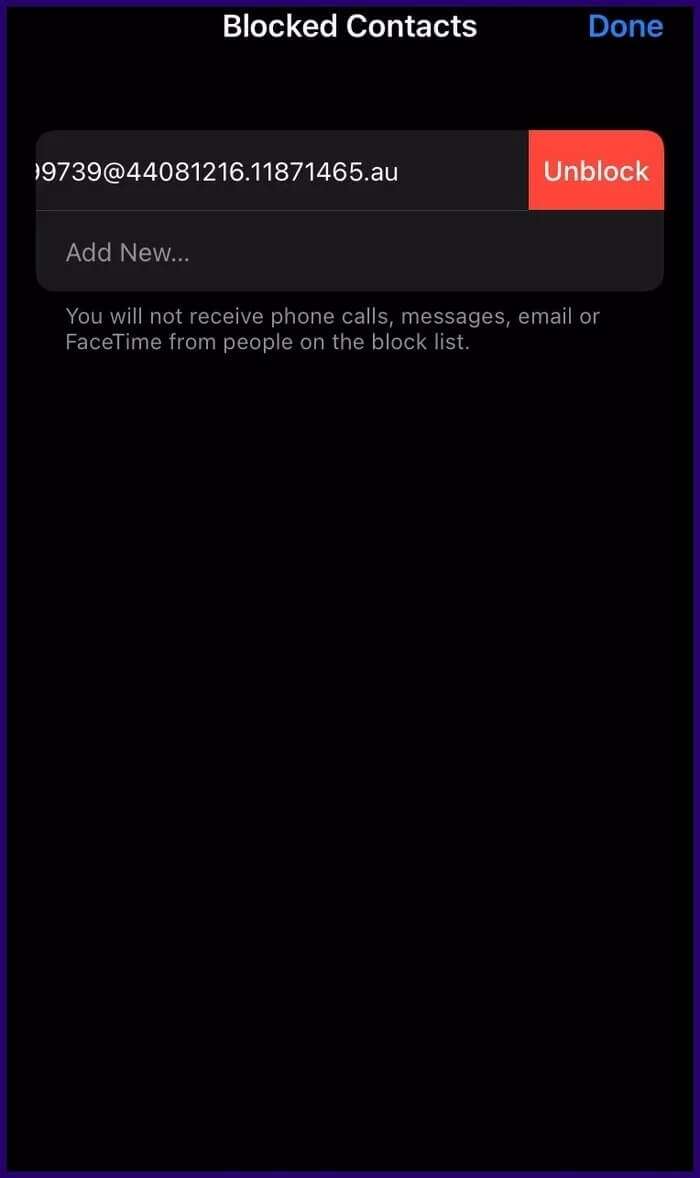
These are some of the best ways to find blocked numbers or contacts on iPhone, and unblock some of them.
Be available to a few
The steps above teach you how to find blocked numbers and contacts on your iPhone. Now you can avoid the awkward situation of dealing with someone you may have accidentally blocked on your iPhone. By checking your blocked contacts or numbers, you can choose to unblock a few of them. You'll also learn why someone keeps complaining about not answering their calls. If you're moving from Android to iPhone, you can transfer your call logs.You can keep a log of regular callers and the log tells you which callers you need to avoid or block in the future.