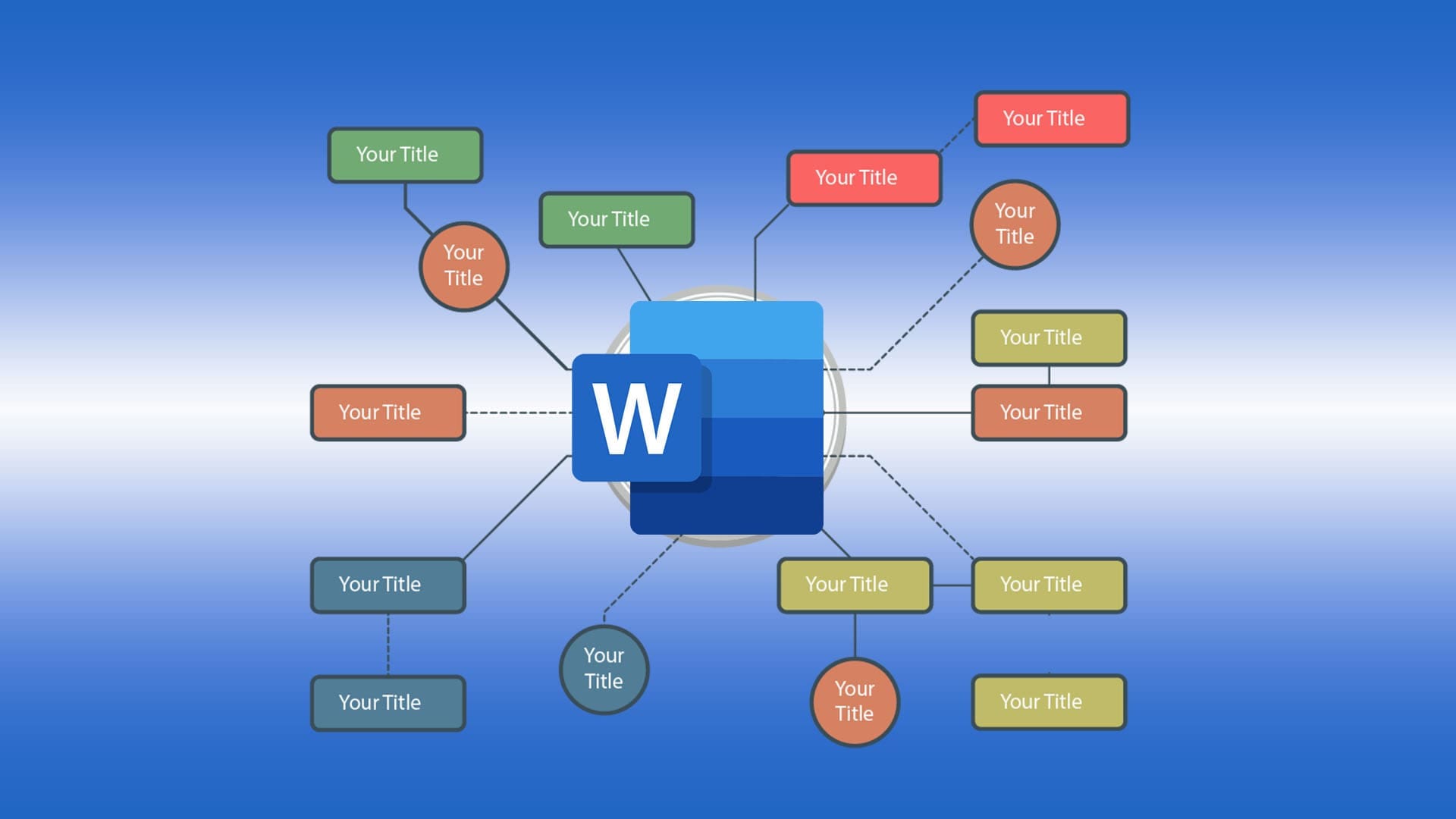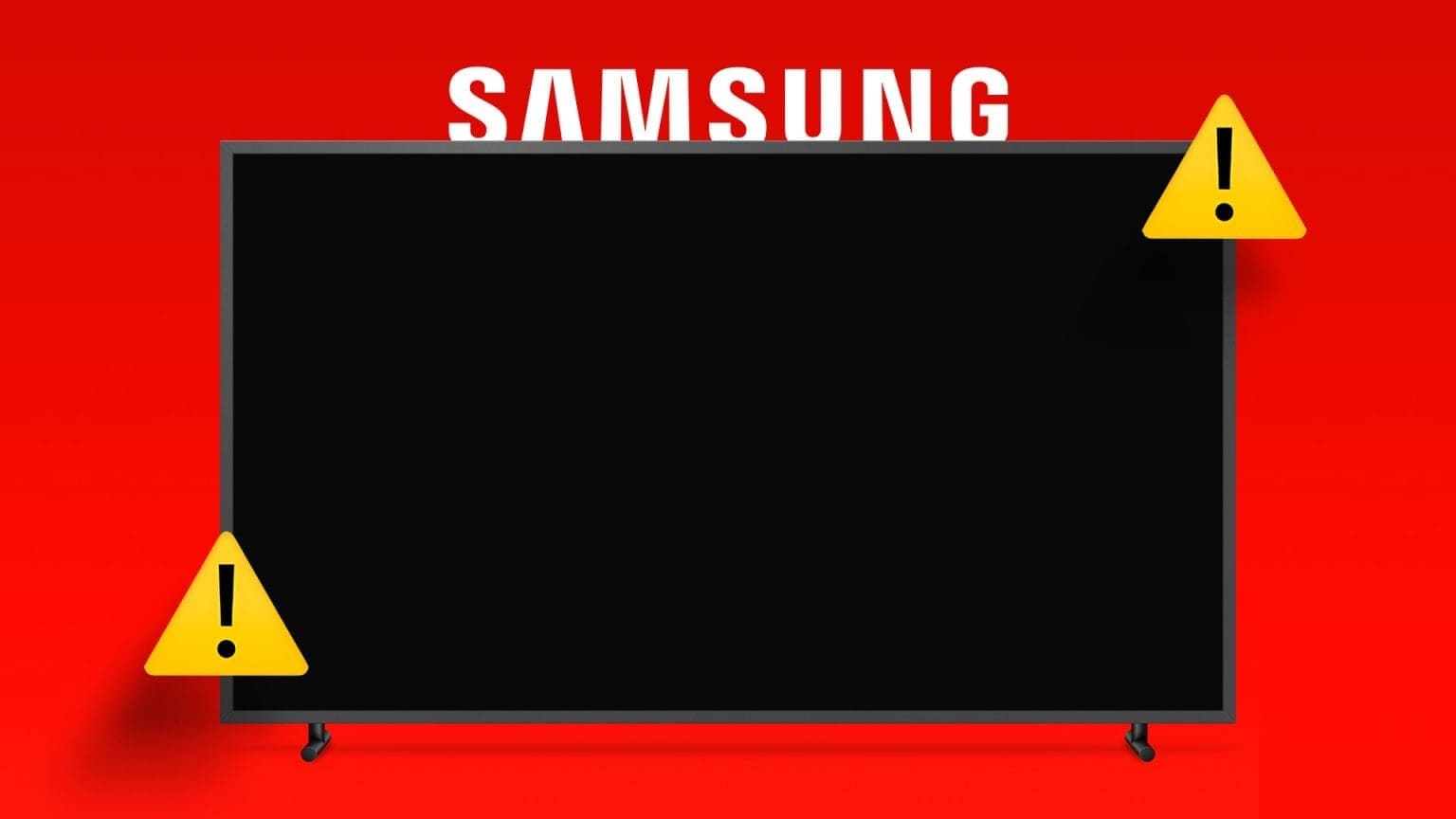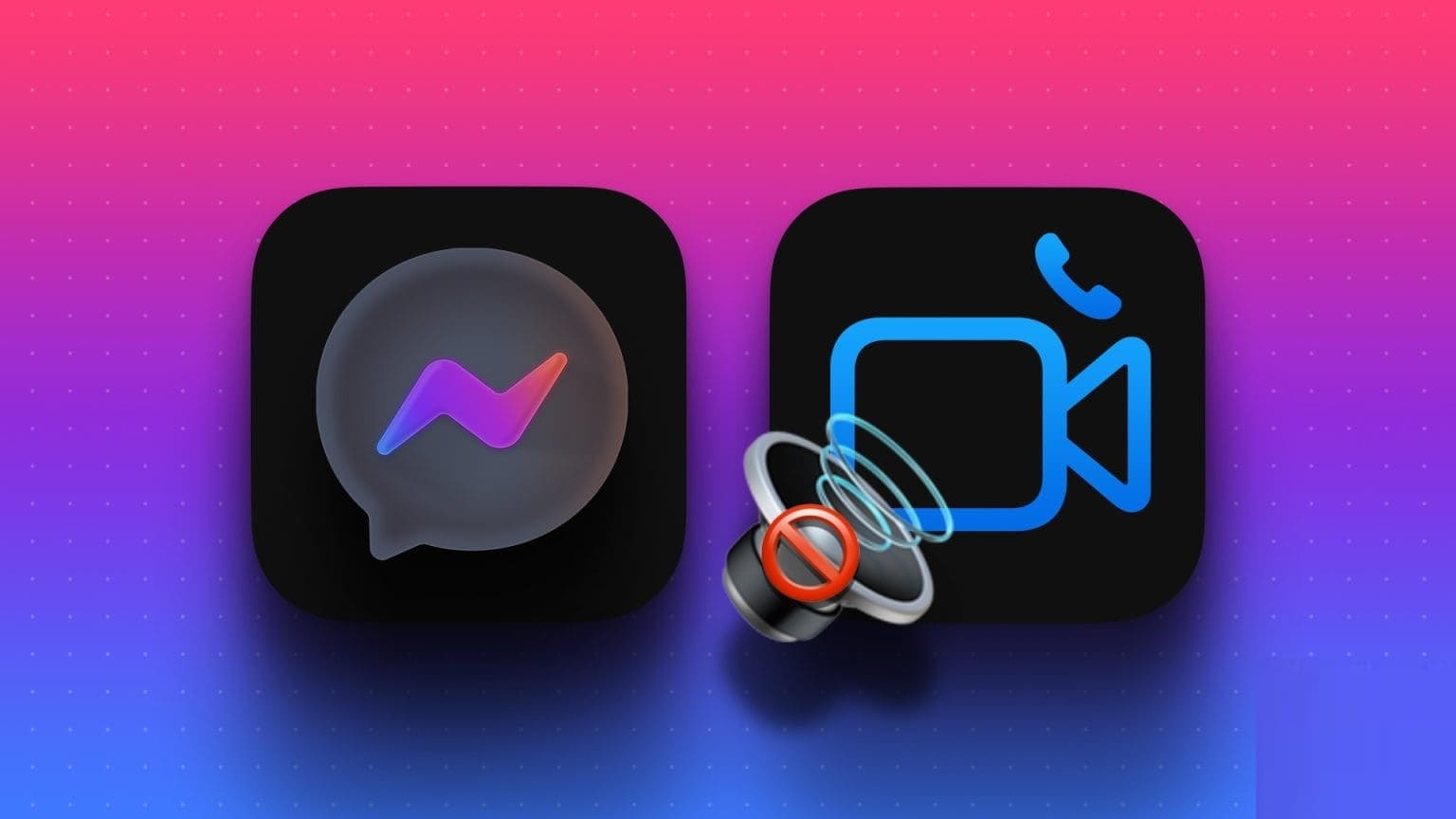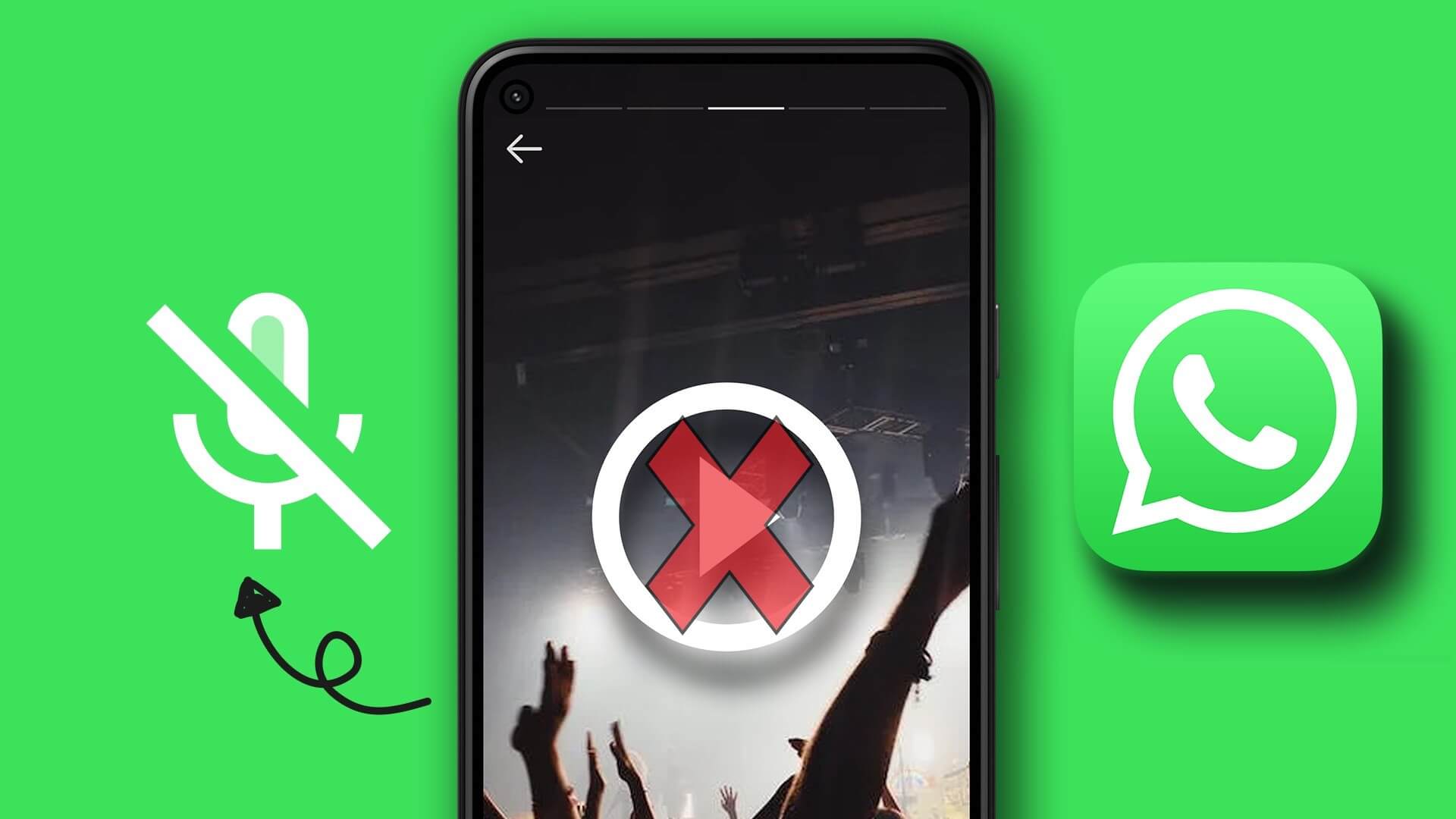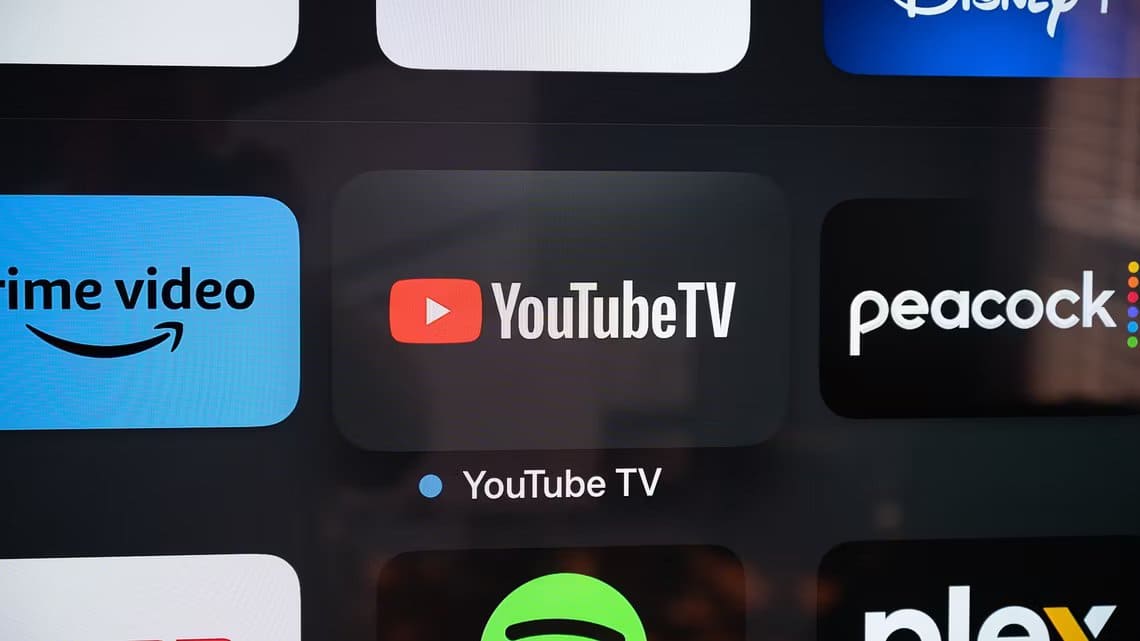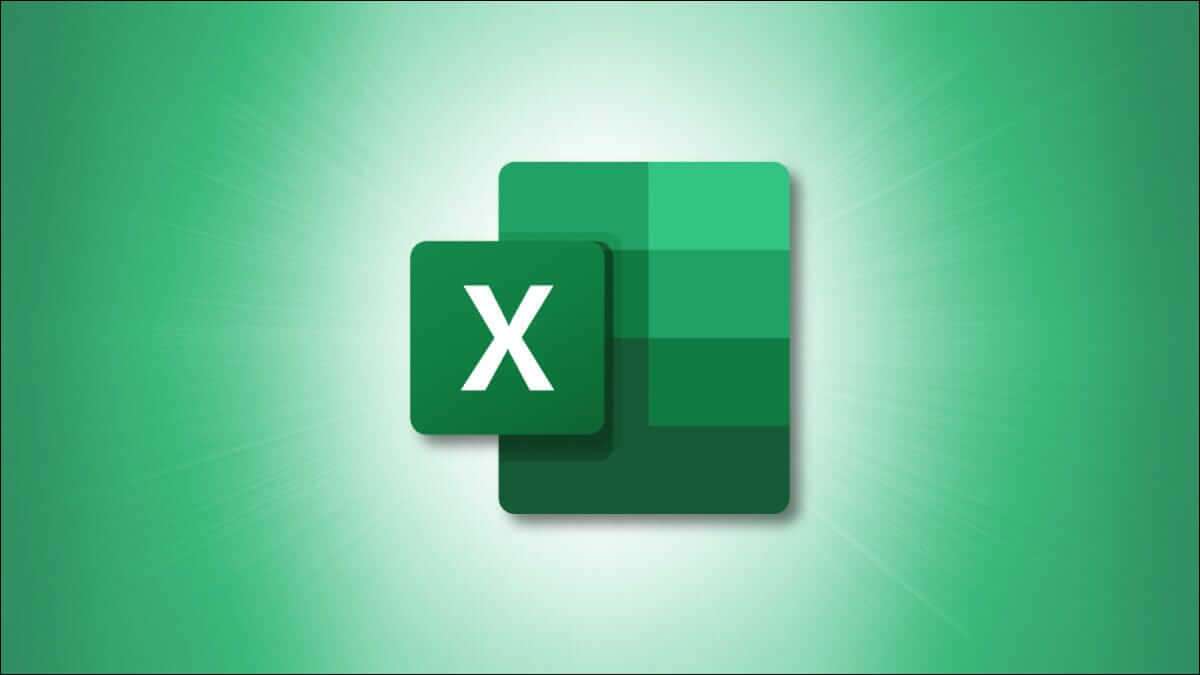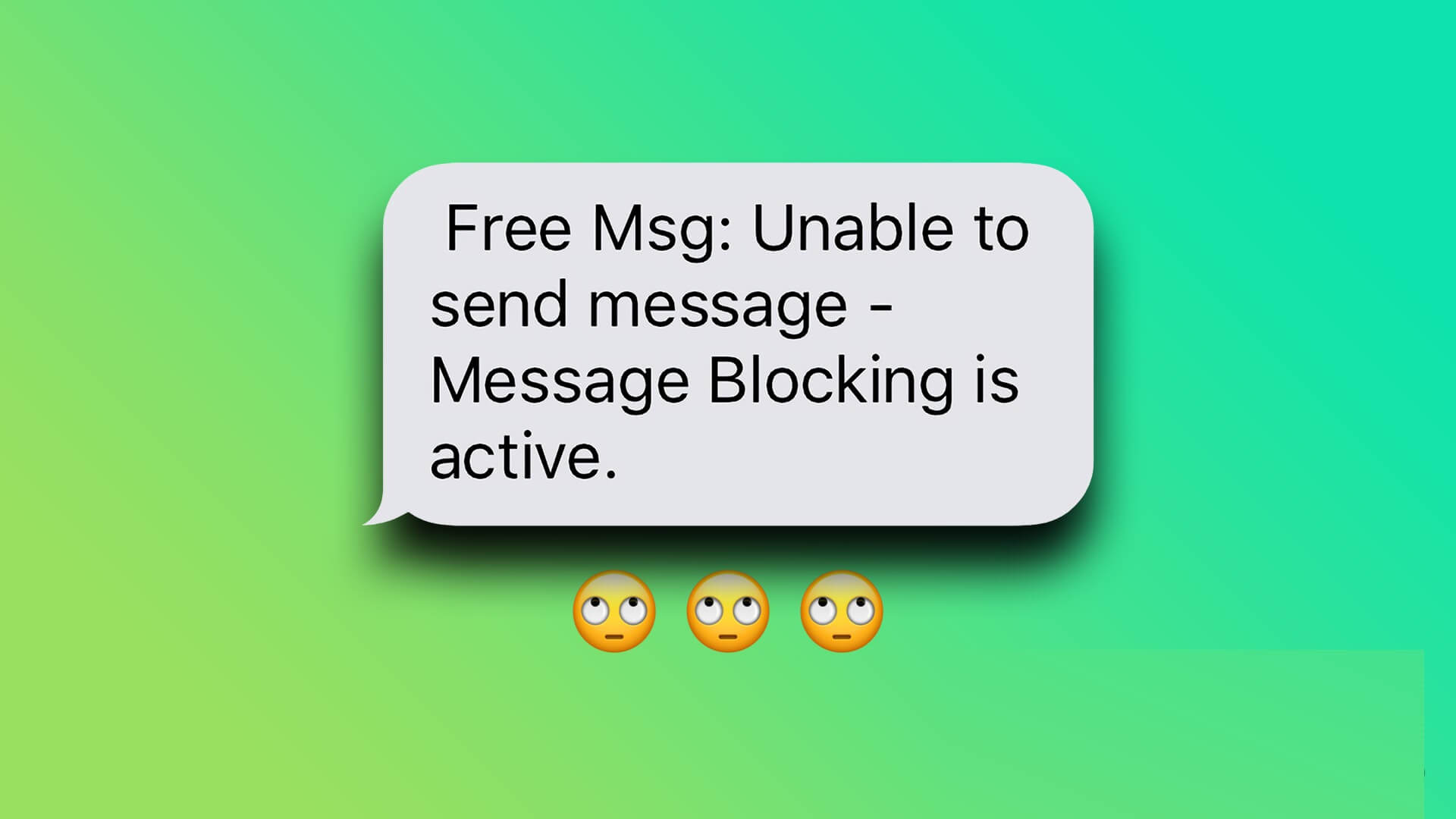Most people these days tend to buy products online because it is much easier and faster. Amazon It is one of the great online shopping sites. Millions of users use it. Amazon To shop online for their favorite products. From the wide variety to choose from to the amazing delivery speeds, it has excelled in the e-commerce space. Amazon is not only used for shopping but also for gifting to your loved ones. Yes, you read that right! You can order a gift item for your friends, colleagues, or partner through Amazon Wish List and have it shipped directly to their residence. Amazon's Wish List feature does this magically. Let's learn how to search for someone's Amazon wish list.
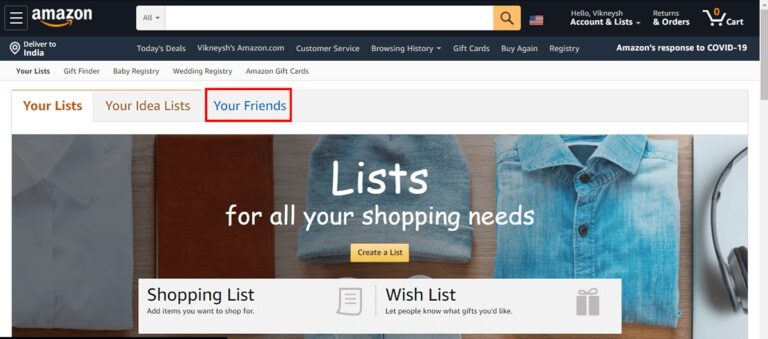
How to Find Someone's Amazon Wish List
When you are about to gift something, there are a few things you should think about, mostly,
- The recipient should love the gift. This gift can be a way to strengthen your friendship.
- They shouldn't already have this item.
But how do you know what your loved ones love? It can be a bit tricky to answer. If you don't know the person well enough, it's even more challenging. Do you know how Amazon can help you find the perfect gift? Let's explain how to find someone's Amazon wish list.
Note: You can't find someone's wish list on Amazon unless they've set it to "public" and shared it with you. Unfortunately, you can't access someone's wish list if they've set it to "private."
Option 1: Ask your friends for their Amazon wish list (via the web version of Amazon)
You can ask a friend to share their Amazon wish list with you. Amazon makes it easy for you by offering a ready-made message format as well.
- You can simply copy this message and ask your friends to share their wish lists with you via Amazon itself.
- Moreover, you can copy this message and email it directly to your friends.
To see your friend's Amazon wish list,
1. Open Amazon website On any web browser , For example , Chrome و Firefox and so on.
2. Log in to your account and hover over the option Accounts and lists in the upper right corner.
3. Click on the option named Find a List or Registry As shown.
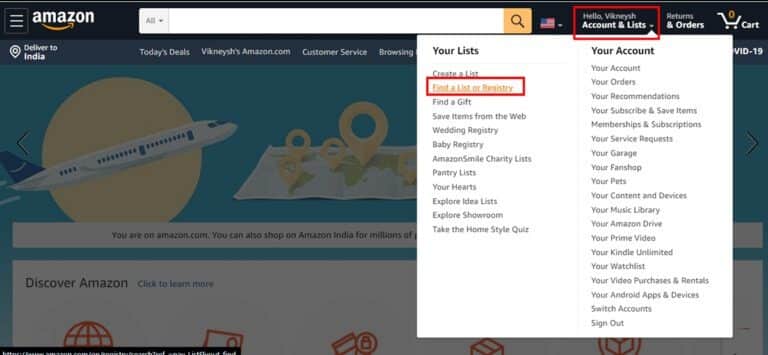
4. Go to the tab "Your friends." You will find here Amazon default message.
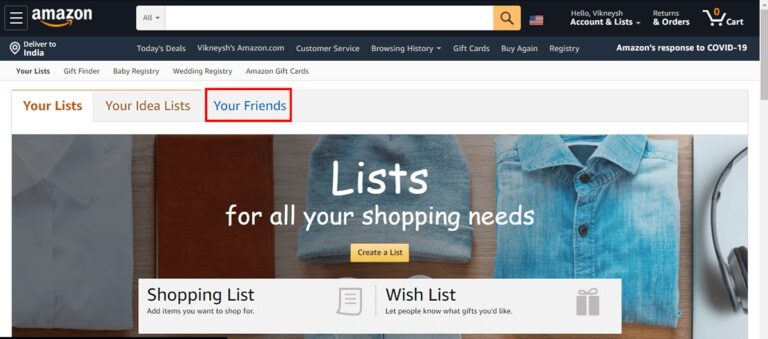
5. Click Option Copy the message To copy this pre-written text to your clipboard.
6a. Paste it and send it to your friend through any app of your choice.
6b. Or, choose the option to send this message by email provided by Amazon.
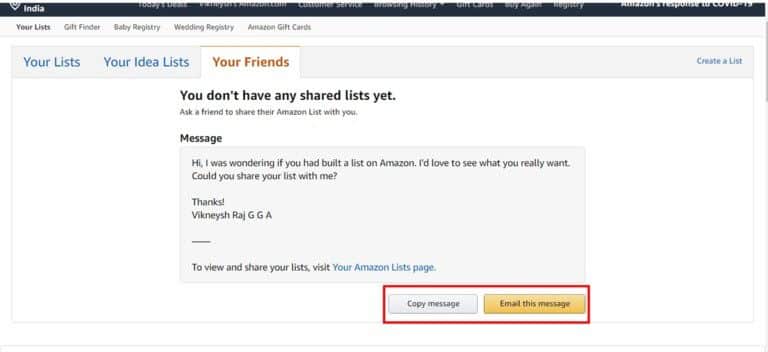
7. Amazon will display your friend's Amazon wish list in this section once your friends share their list.
Option 2: Ask your friends for their Amazon wish list (via the Amazon app)
Android and iOS are undoubtedly the most widely used platforms worldwide. Millions of users use the Amazon app on their Android smartphones. Even if you're using an Apple smartphone, the process is largely similar. To ask for your friend's Amazon wish list from the Amazon app, do the following:
1. Open Amazon Shopping app on Android phone Your smart and log in.
2. Press three-dot icon From the upper left corner.
3. The menu will welcome you as Welcome, <Your name>. Locate your wish list and click on it.
4. On the next screen, tap Option Show lists Featured.
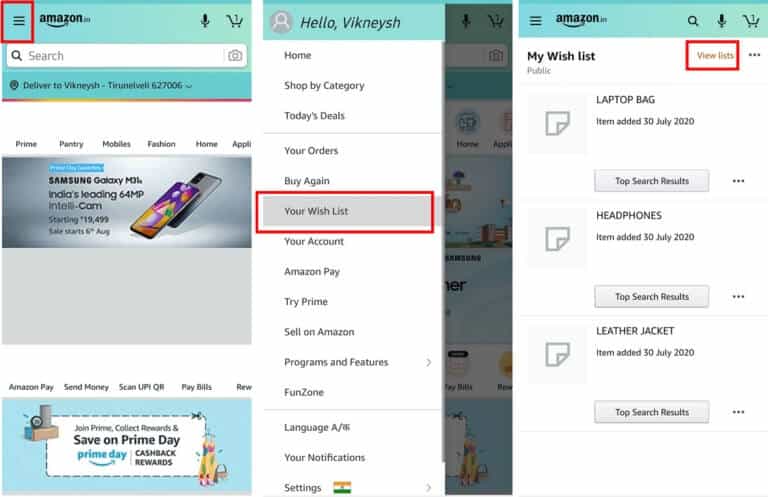
5. Click on Your friends lists There you'll find a pre-written message format to send to your friend. Click Copy Message.
6a. Send it to your friends via WhatsApp Or Telegram Or Messenger Or even SMS by pasting it.
6b. Or choose an option Email provided by Amazon .
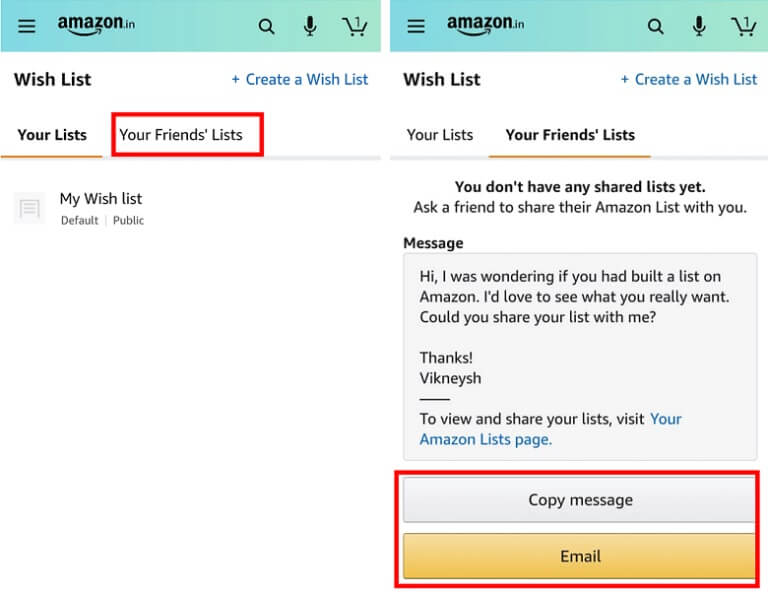
Option 3: Search for a baby registry or wedding registry
These lists can be searched by person's name and are relatively easy to find on Amazon. To find this record on Amazon via the Amazon website,
1. Open Amazon website On any web browser.
2. Log in to your account and hover over the option Accounts and lists in the upper right corner.
3. Look for options named Wedding Registry or Baby Registry. Click Register Required to follow up.
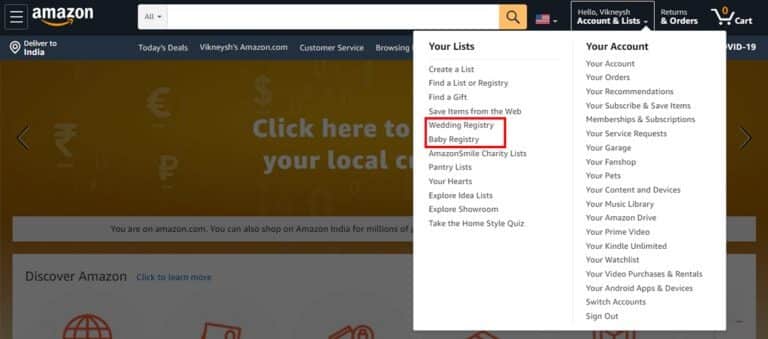
4 a. If you choose Wedding Registry Then, type the name of the person whose list you want to find and click the arrow button, shown shaded, to continue.
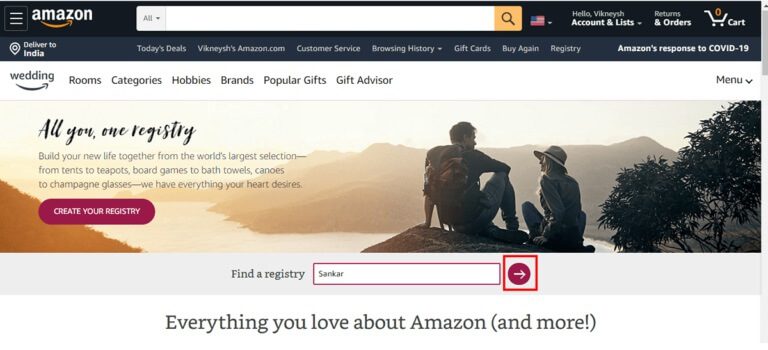
5a. Amazon will display relevant names in its search along with the partner's name and wedding date. Click on the person's name to access the wedding registry and choose the perfect wedding gift.

4b. If you click on Baby Registry , type the name and click research.
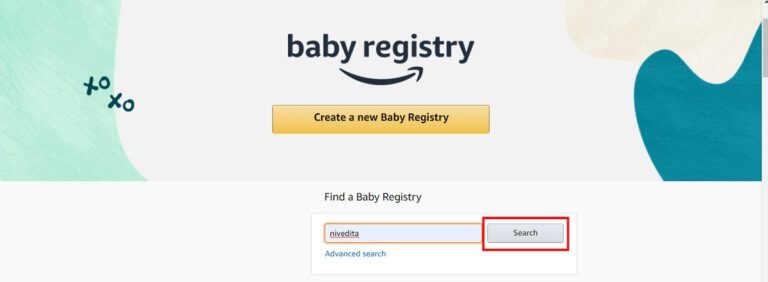
5 b. will be displayed Amazon Related names in your search. Now, click Name And gift it accordingly.
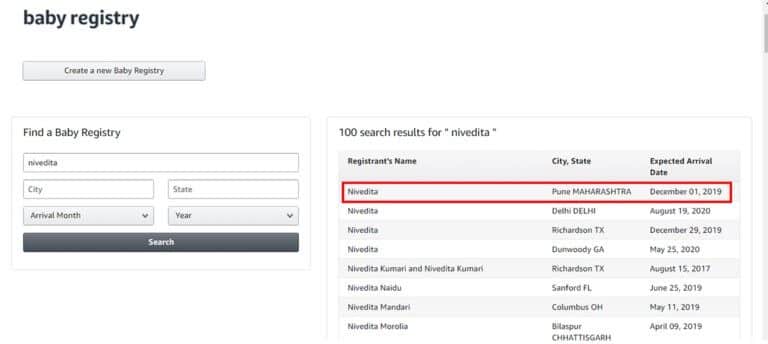
How to Create and Share Your Amazon Wish List with Your Friends
Option 1: Create and share a wish list (via the Amazon web version)
1. Open Amazon website On any web browser
2. Log in to your account and hover over the option Accounts and lists.
3. Click Option Create a list , shown below.
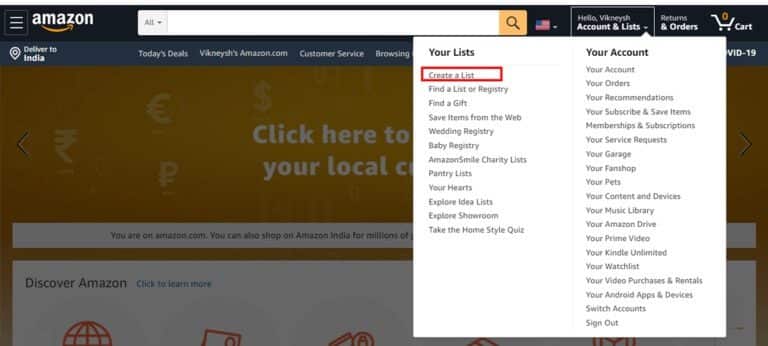
4. Now, choose a name for your list (e.g. Shopping list) and click on Create List Button.
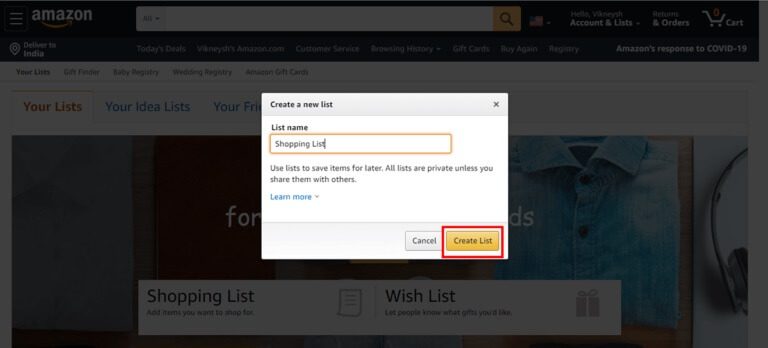
5. Choose an option Add an idea To the list to add ideas to your list that you can shop for later.
6. By selecting an option "invitation" You can invite your friends to view your list.
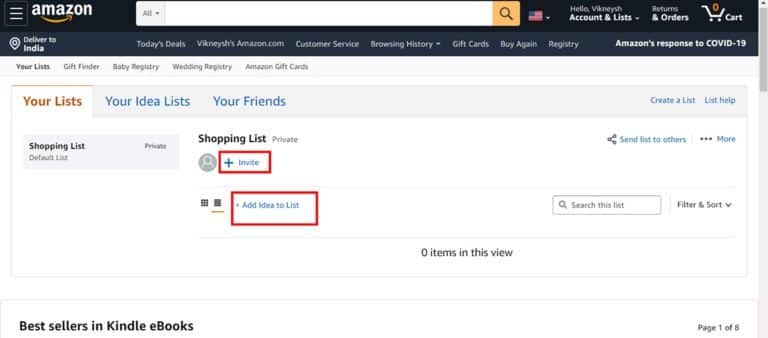
7a. Choose the permission you want to grant your friend, i.e. view-only access or edit access.
7b. Copy the link using the available option and send it to your friend or invite via email.
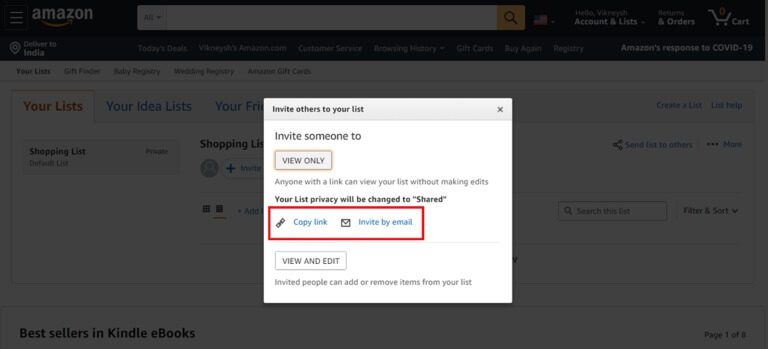
Option 2: Create and share your wish list (via the Amazon app)
1. Open Amazon Shopping app on Android phone Smart.
2. Press three-dot icon From the upper left corner.
3. The menu will welcome you as Welcome, <Your name>. Locate your wish list and click on it.
4. Choose an option Create a list. Type the name of the list and click the button. Create a list As shown below.
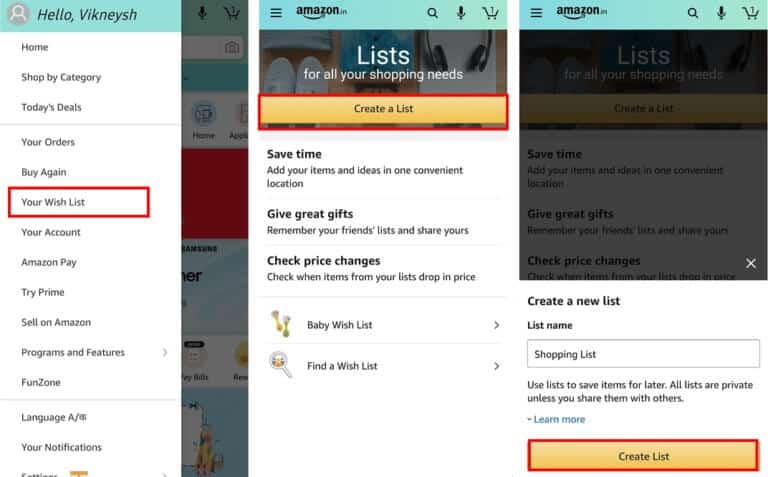
5. Press three-dot icon To your list and click Add an idea To the menu option as shown.
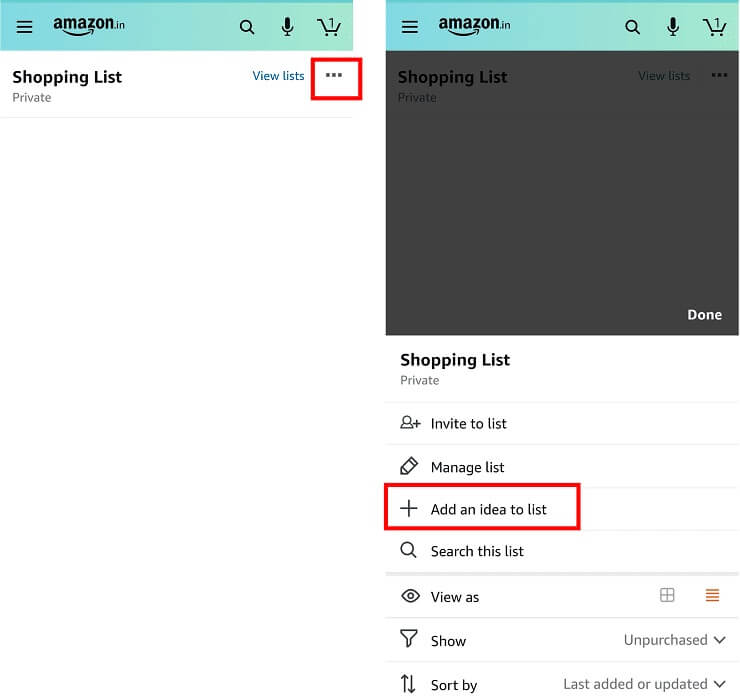
6. If you want to share your list with your friend, choose the Invite to List option and share the link.
How to add products
Option 1: Add a product to your Amazon Wish List (via the Amazon web version)
1. Search for any product you want on Amazon .
2. Click the option Add to list To add this to your wish list.
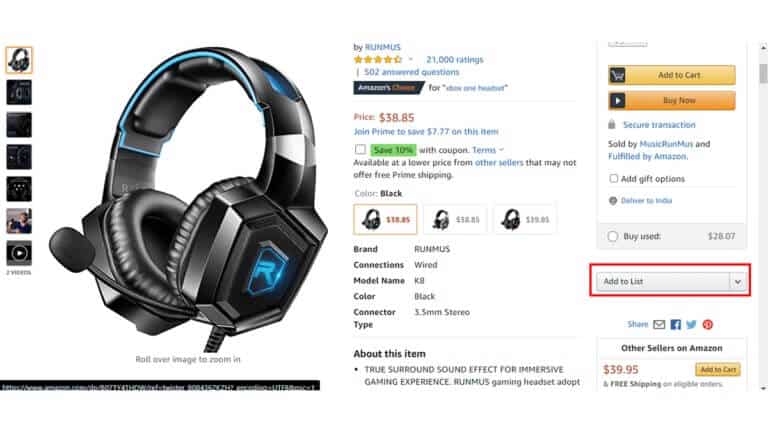
Option 2: Add a product to your Amazon wishlist (via the Amazon mobile app)
1. Browse for any product you want.
2. Press addition To wish list option.
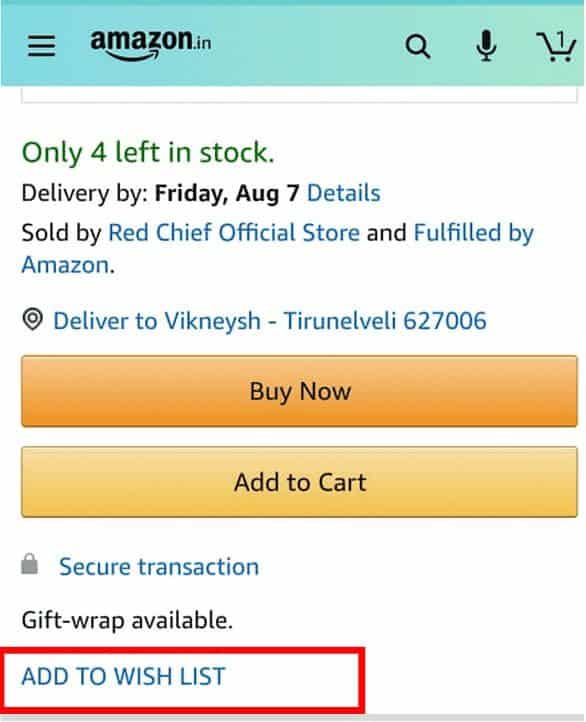
3. Choose the wish list you want to add this product to.
We hope this guide on how to search for someone's Amazon wish list was helpful. Keep visiting our page for more great tips and tricks and leave your comments below.