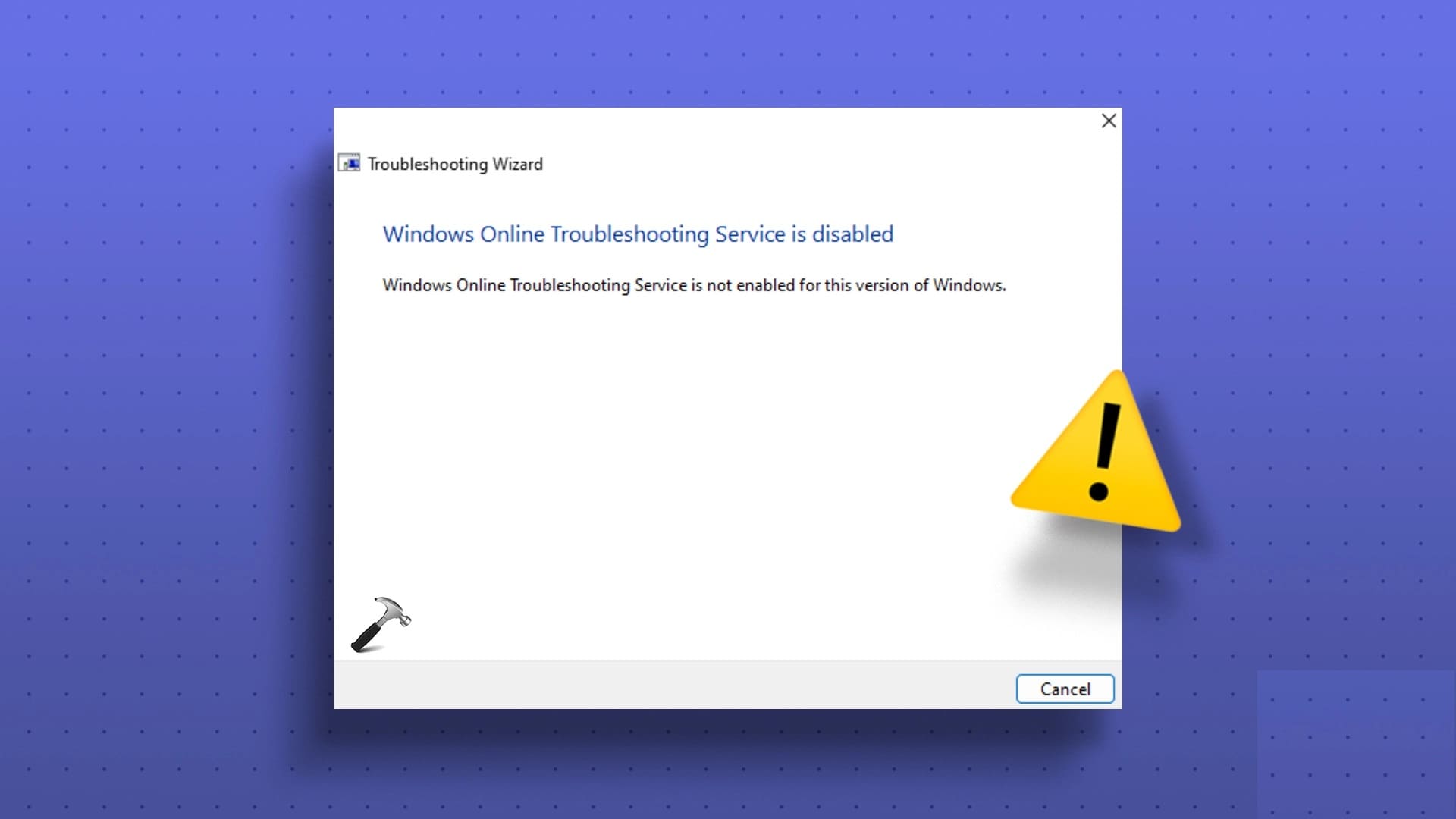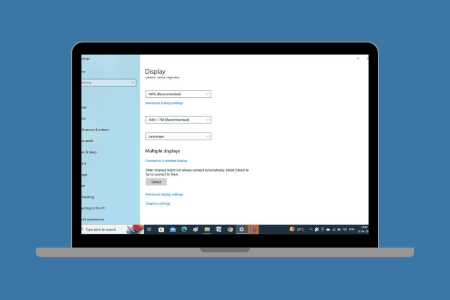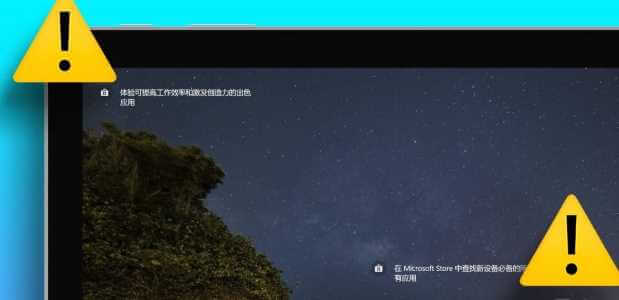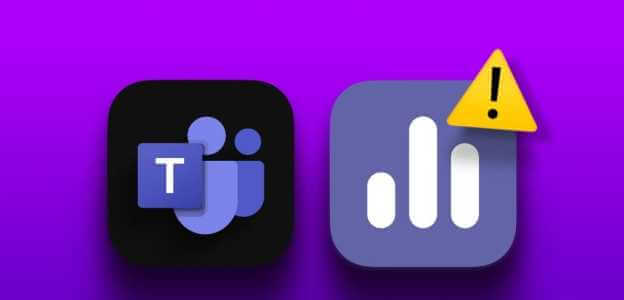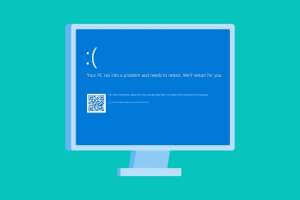Every time you restart or turn on your computer, a host of different processes, services, and files work together to ensure the boot process runs as intended. If any of these processes or files appear to be corrupted or missing, problems are bound to arise. Several reports have surfaced after users updated to Windows 10 version 1909, encountering an error message that reads, "There was a problem starting StartupCheckLibrary.dll. The specified module could not be found." after every reboot. We present you a perfect guide that will help you fix the missing StartupCheckLibrary.dll error.
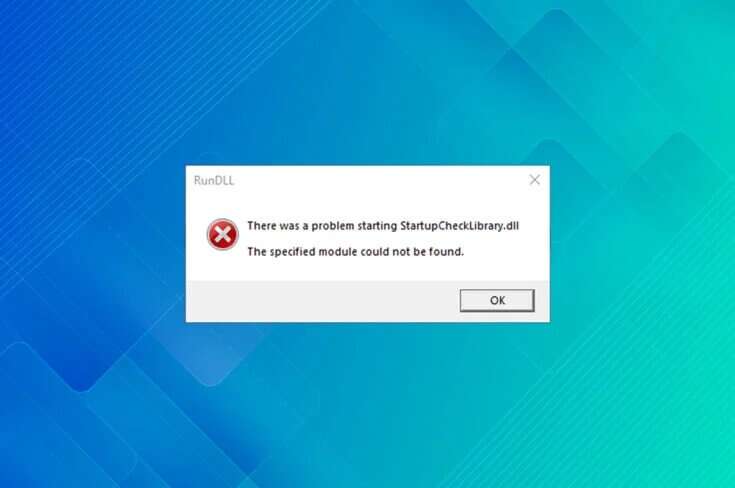
How to Fix StartupCheckLibrary.dll Missing Error
The error message is quite self-explanatory and reports that StartupCheckLibrary.dll is missing. This file helps Windows start the system and is responsible for running startup files. It is an official Microsoft system file and is located in the C:\Windows\System32 directory along with other DLL files. Although it is strongly associated with computer Trojans, a malware version of the .dll file may find its way onto your computer system via pirated copies of software and games.
- Antivirus programs are known to isolate a suspicious StartupCheckLibrary.dll file, and hence, prompt this error.
- If it is also possible that certain Windows operating system files or errors in the newly installed version of Windows are causing this issue.

How to solve the problem of missing files? Once you find the missing item.
- First, you'll need to ensure that your antivirus or Windows Defender program hasn't accidentally quarantined the StartupCheckLibrary.dll file. If so, verify the integrity of the file before removing it from quarantine and restoring it.
- Command line tools such as: SFC و DISM To repair corrupted StartupCheckLibrary.dll file.
- Removing traces of the dll file from your system can help. Task Scheduler & Windows Registry In getting rid of annoying pop-ups.
- You can also manually download an official copy of the file and place it in its designated location.
- Alternately, go back to the version of Windows that didn't create the same issue.
The above mentioned points are explained below step by step.
Method 1: Recover the .dll file from quarantined threats
As mentioned earlier, StartupCheckLibrary.dll can be infected with a virus, and your antivirus software should flag it as a threat and quarantine it. This will prevent the file from causing any further damage to your computer. If StartupCheckLibrary.dll is already quarantined, all you need to do is edit it. However, before editing, make sure the .dll file is legitimate.
1. Press Windows key , And type Windows Security , and click to open.
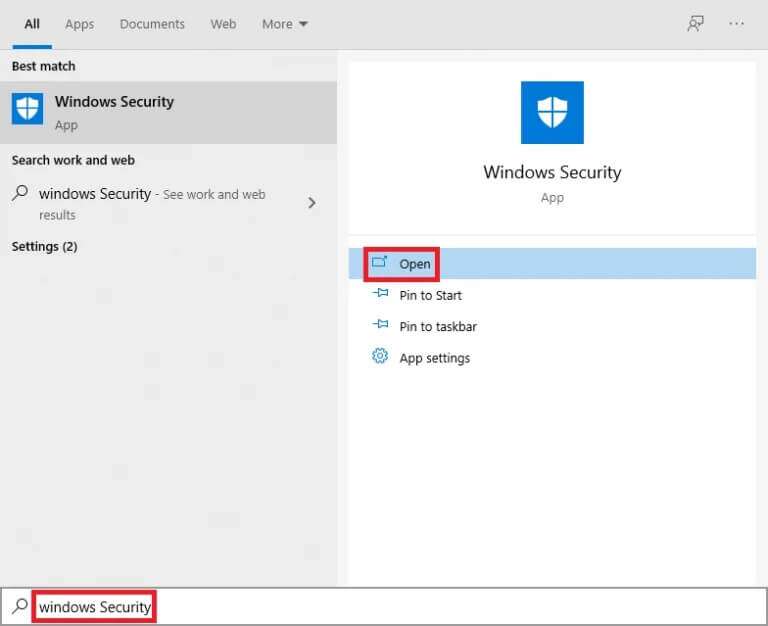
2. Click Option Virus and threat protection As shown.
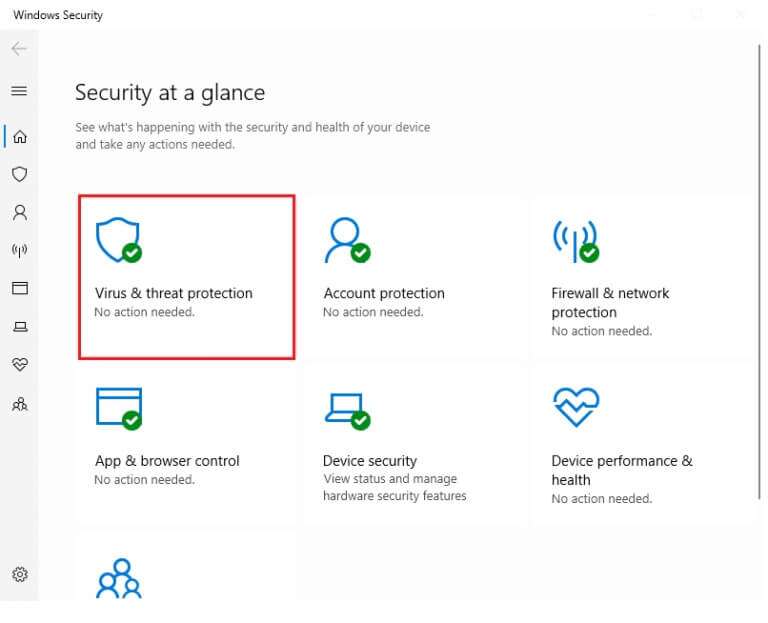
3. Here, click Protection Archives.
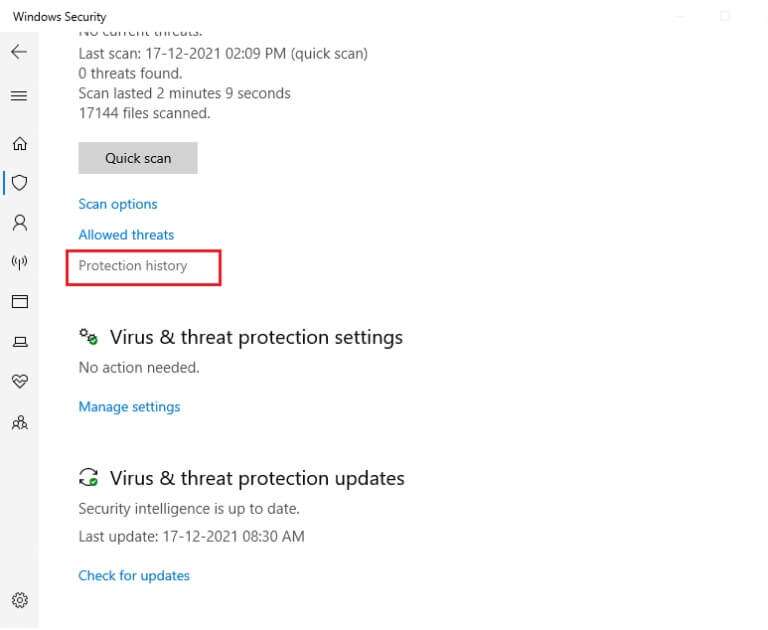
4. Open All Threat Entries Removed or restored and check if StartupCheckLibrary.dll is one of the affected items. If yes, check if the isolated StartupCheckLibrary.dll file is a Trojan or an official Microsoft file.
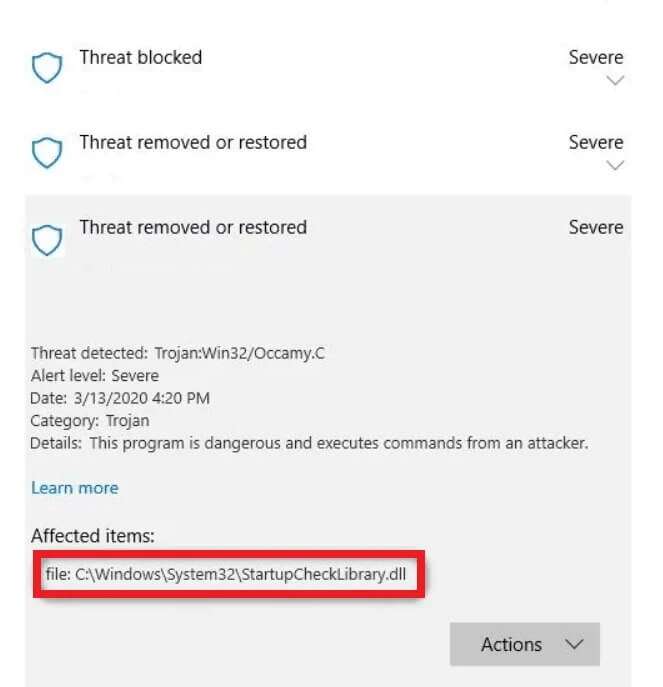
5. Press the keys Windows + E Together to open File Explorer Go to the folder C: \ Windows \ System32 As shown.
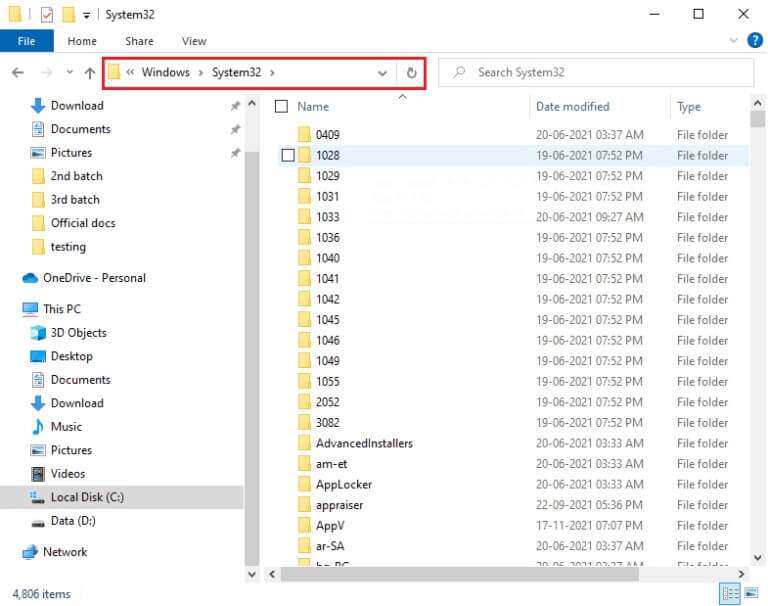
6. Locate StartupCheckLibrary.dll file.
7. Upload the file to a virus checker website such as VirusTotal Or Hybrid Analysis Or Halffender And check his safety.
8. If the file turns out to be legitimate, follow steps 1-4 to remove the threat or restore its entries.
9. Click Actions > Restore to restore StartupCheckLibrary.dll from quarantine.
Method 2: Perform SFC and DISM scans
You'd be surprised how often Windows system files get corrupted or disappear completely. This usually happens due to the installation of bootlegged software, but sometimes, a buggy Window update can corrupt operating system files. Fortunately, Windows 10 comes with several built-in tools, namely System File Checker (SFC) and Deployment Image Servicing and Management (DISM), to repair corrupted system files and images. So, let's use them to fix this error.
1. Press Windows key , And type Command Prompt And click Run as administrator.
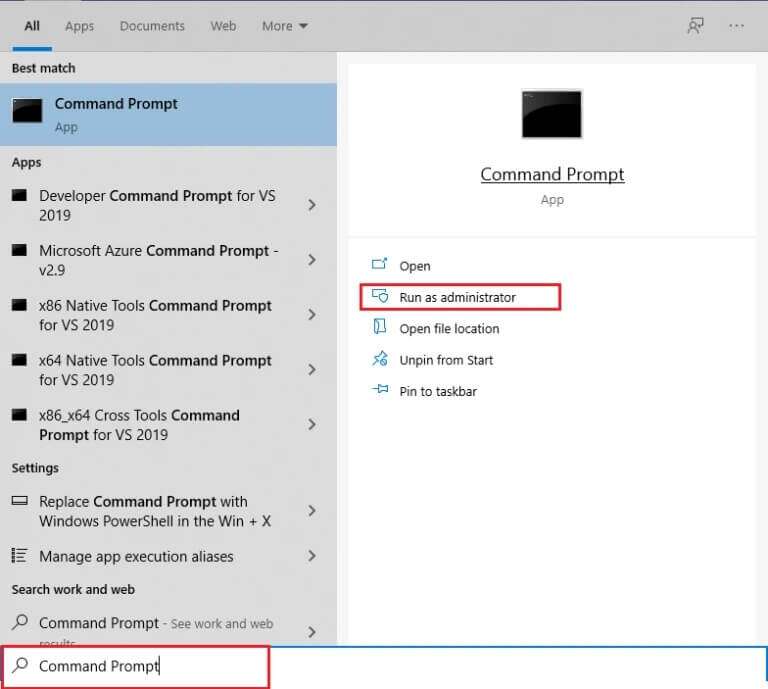
2. Click "Yeah" In the User Account Control prompt.
3. Write SFC / scannow And press Enter key To run a scan System File Checker.
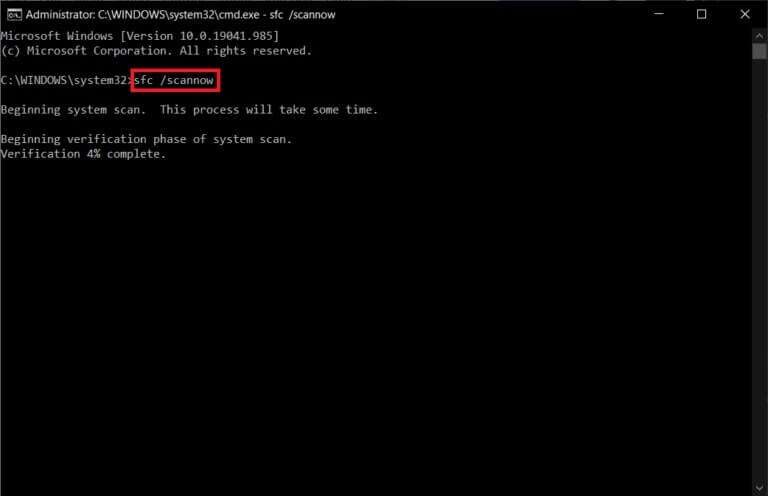
Note: The system scan will begin and take two minutes to complete. In the meantime, you can continue performing other activities, but be careful not to accidentally close the window.
4. Once the scan is complete, restart your computer.
Check if the StartupCheckLibrary.dll module is missing. If yes, follow these instructions:
5. Again, run Command Prompt as Administrator Execute the specified commands one by one:
dism.exe /Online /cleanup-image /scanhealth dism.exe /Online /cleanup-image /restorehealth dism.exe /Online /cleanup-image /startcomponentcleanup
Note: You must have a working Internet connection to execute DISM commands correctly.
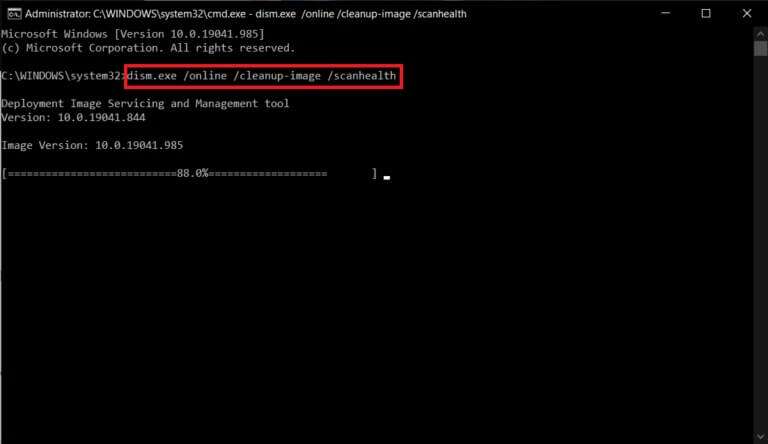
Method 3: Delete the StartUpCheckLibrary.dll file
It's quite possible that your StartupCheckLibrary.dll has been completely removed from your computer by your antivirus software or a recent Windows update. However, there may be some scheduled tasks that are unaware of the removal, and each time these tasks are stopped, the StartupCheckLibrary.dll module misses errors. You can manually clear traces of the .dll file.
- of Windows Registry Editor Deleting tasks in Task Scheduler
- or use Autoruns by Microsoft for this purpose.
1. Open Microsoft Autoruns Web Page In your favorite web browser.
2. Click Download Autoruns and Autorunsc described below.
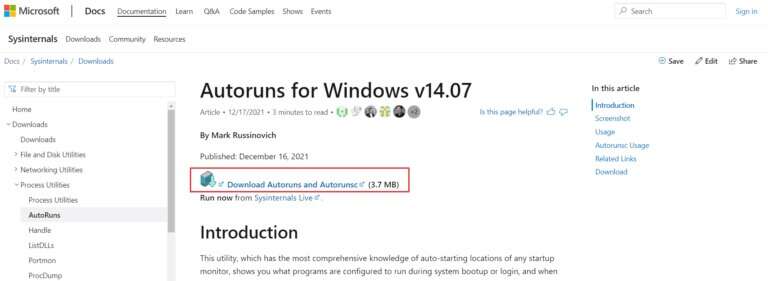
3. Right click on Autoruns file and choose an option Extract to Autoruns / As shown.
Note: Depending on your system architecture, choose Autoruns or Autoruns64.
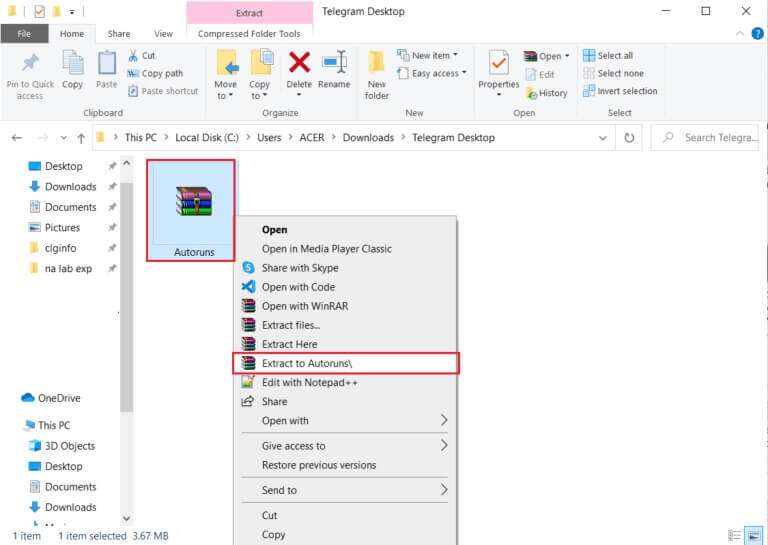
4. Once the extraction process is complete, right-click on Autoruns64 folder And choose Run as administrator from the context menu.
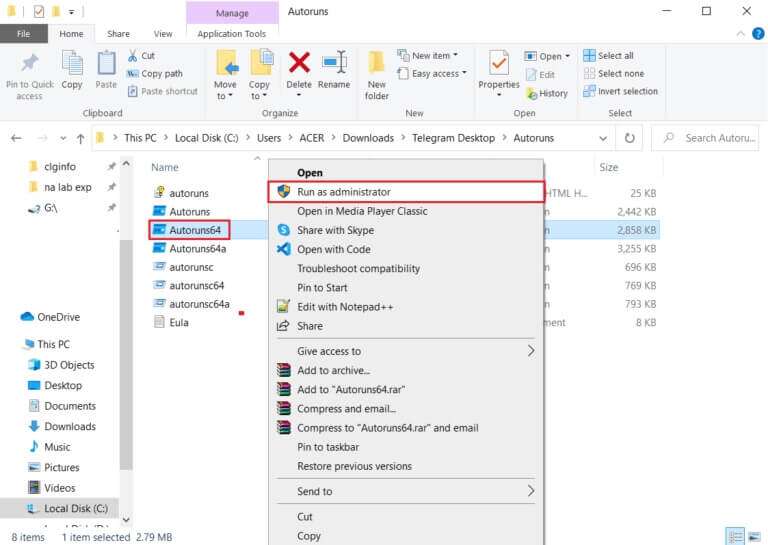
5. Select StartupCheckLibraryEither deselect or delete the entry andRestart your computerr running Windows 10.
Note: We have shown the MicrosoftEdgeUpdateTaskMachineCore entry as an example below.
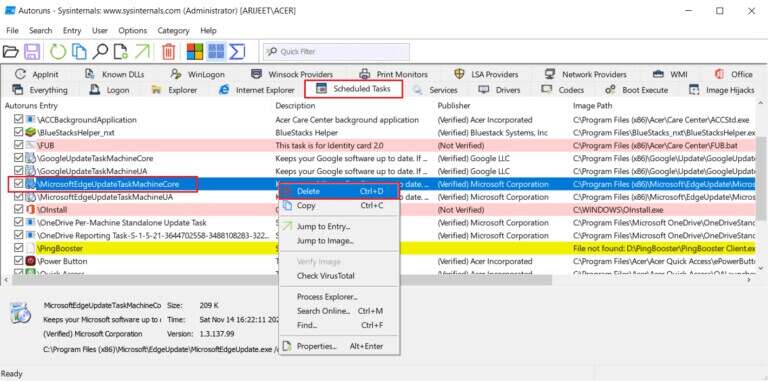
Method 4: Uninstall Windows updates
If none of the above methods work to get rid of this annoying error, try downgrading to a previous version of Windows. If an update is available, install it first and see if you encounter the same issue. You can also repair Windows 10 to try to fix the missing StartupCheckLibrary.dll error. To uninstall a recent Windows update, follow the steps below:
1. Press the keys Windows + I At the same time to open Settings.
2. Click Update and Security Box , as shown.
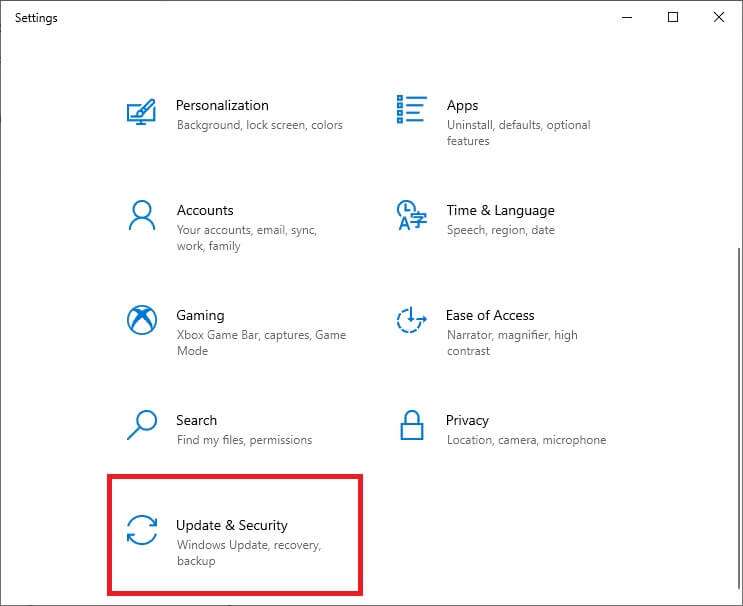
3. Go to the tab Windows Update , and click View update history , as shown.
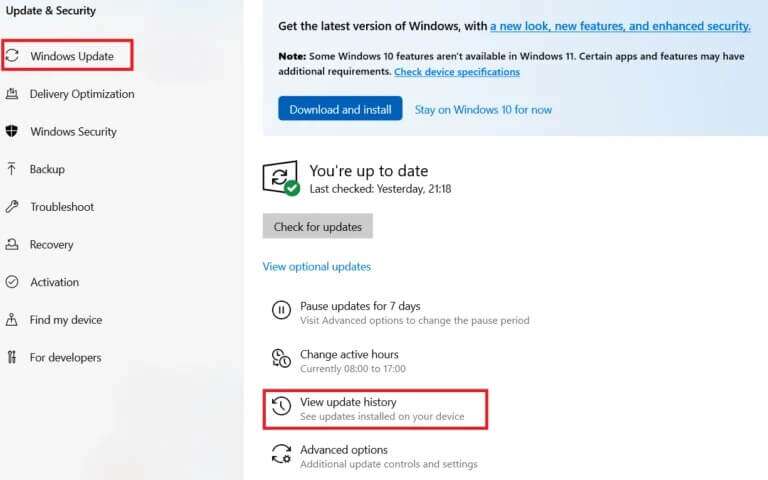
4. Next, tap Uninstall updates As shown.

5. In the next window, click the column header. Installed To sort updates based on their installation dates.
6. Right click on Latest Windows Update Patch and select uninstall As shown below.
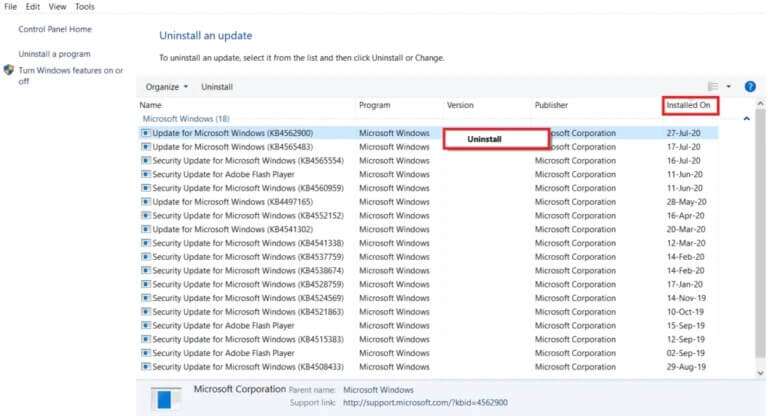
7. Follow the on-screen instructions to complete the uninstallation process.
Method 5: Reinstall Windows
We recommend that you download the file by completely reinstalling Windows. Download Media Creation Tool Install Windows. Next, follow the steps in our guide on How to perform a clean installation of Windows 10.
Note: Be very careful when downloading a file from any random website as it may come with malware and viruses.
Let us and other readers know which of the above solutions helped you fix the missing StartupCheckLibrary.dll error. Feel free to contact us with your queries and suggestions via the comments section below.