Taking screenshots is a great way to share what's currently on your screen. But if you're intending to share a screenshot with someone, it can help. Edit screenshots To effectively communicate this message, this is where the Markup tool on your iPhone can come in handy. Here's how to edit screenshots on your iPhone.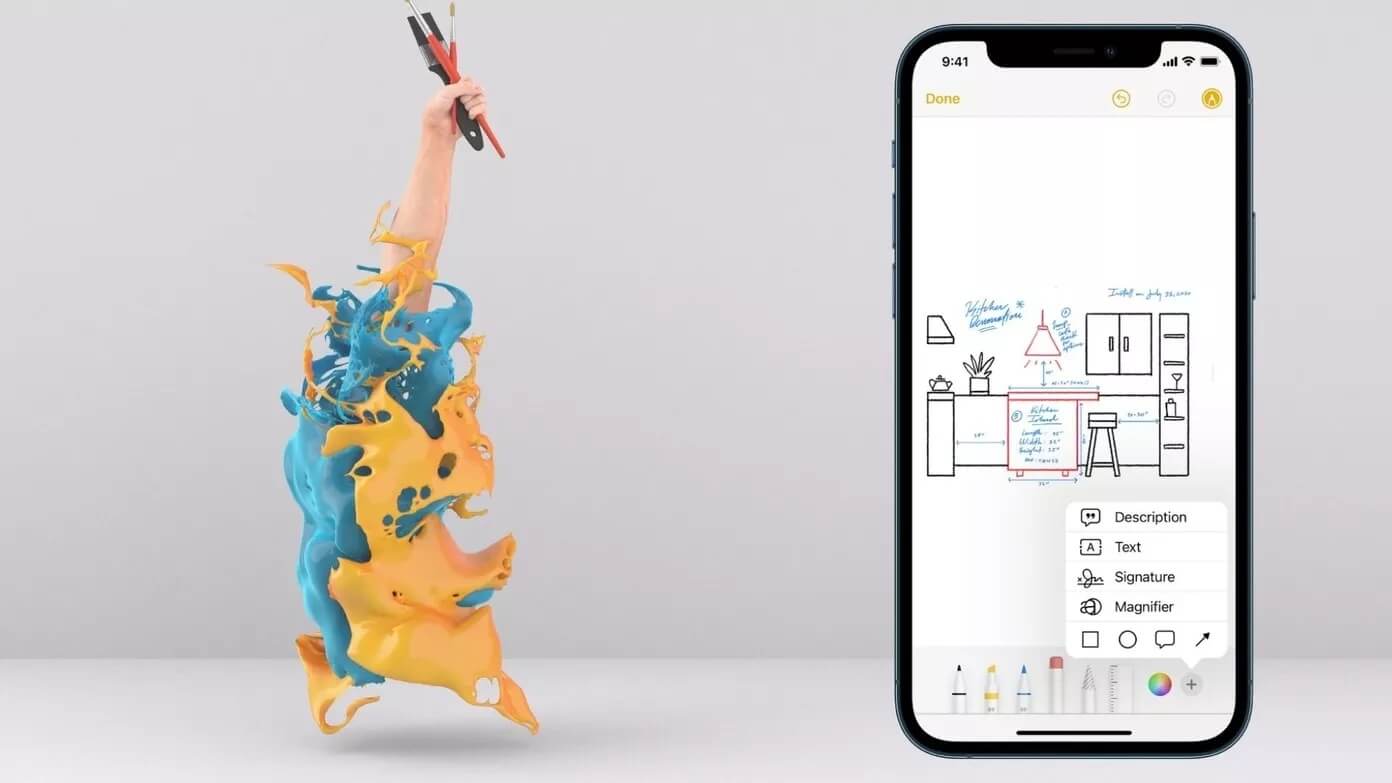
While taking a screenshot is pretty simple, there's a lot more you can do. In this post, we'll walk you through all the tools you can use to edit screenshots on your iPhone. So, let's get started.
start
Once Take a screenshot on your iPhone A thumbnail will appear in the lower left corner of the screen. Tap it to view your screenshot.
after opening Screen Capture , tap on Markup icon At the top, it will show A set of editing tools At the bottom.
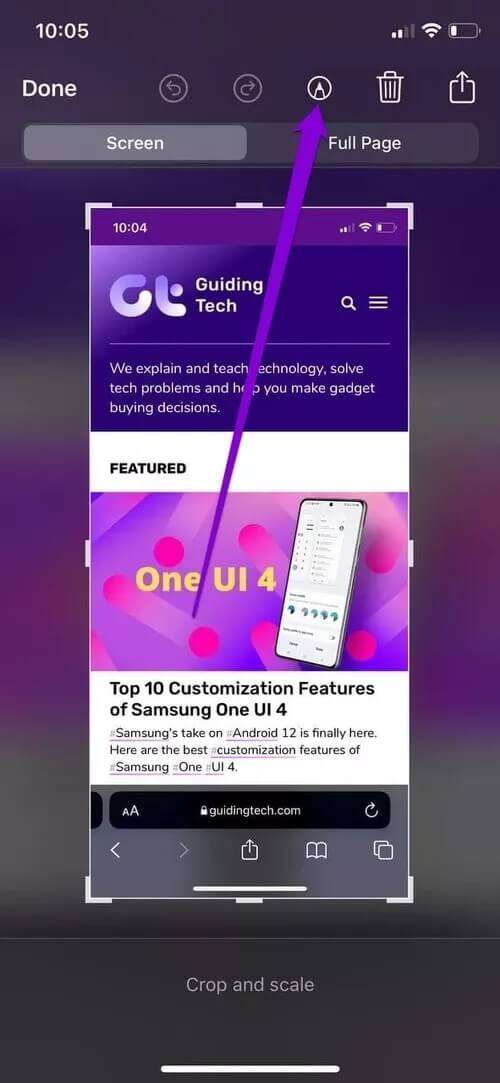
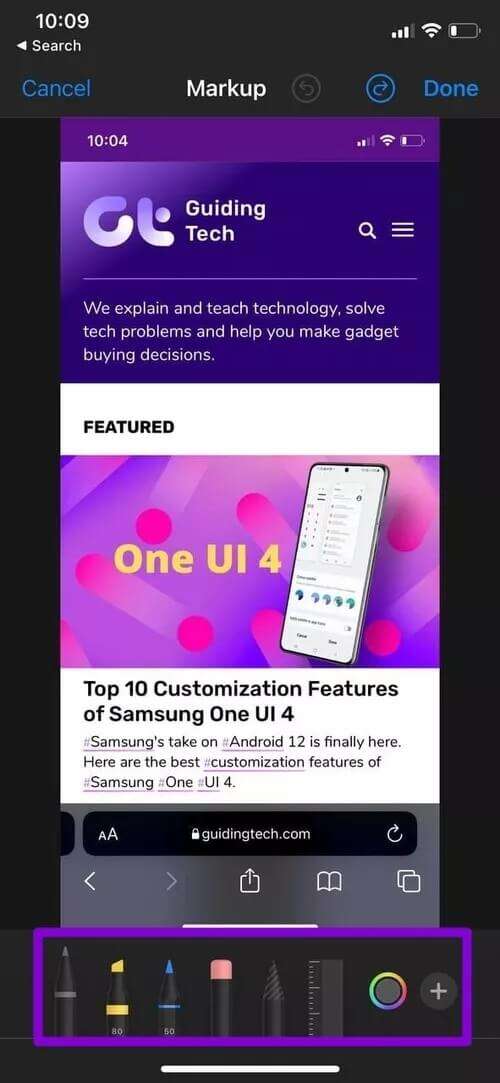
Crop and scale screenshot
Not every element in a screenshot is always important. So, start by cropping out the unwanted parts of your screenshot. Press and drag one of the corners or sides of the border to crop your image.
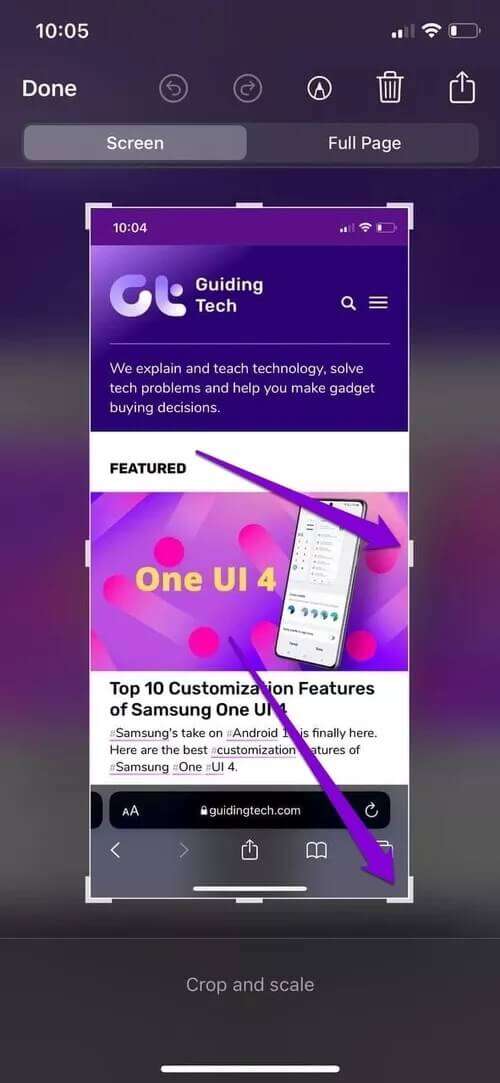
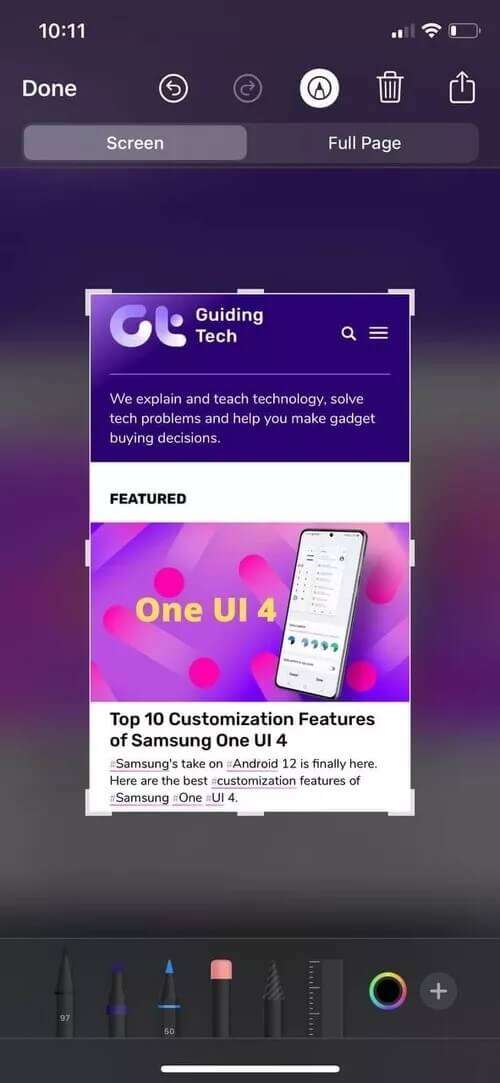
Similarly, you can also use your fingers to perform a pinch in or out gesture to expand the scope of the screenshot.
Draw on the screenshot
On the Markup screen, you'll see several tools at the bottom. You can choose from available pen styles to easily draw random shapes or highlight a portion of the screenshot.
Locate A pen Or highlighter From the toolbar below, choose Preferred pen size To start drawing.
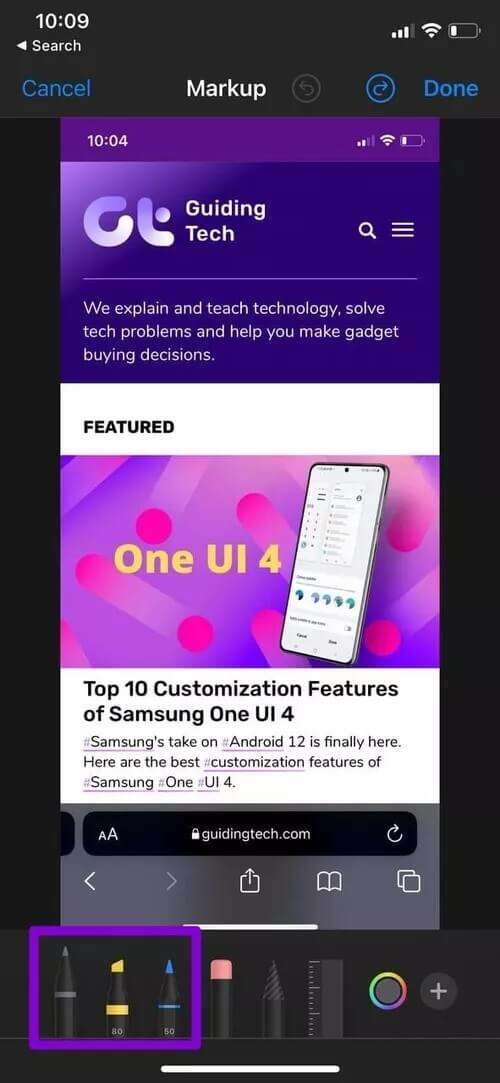
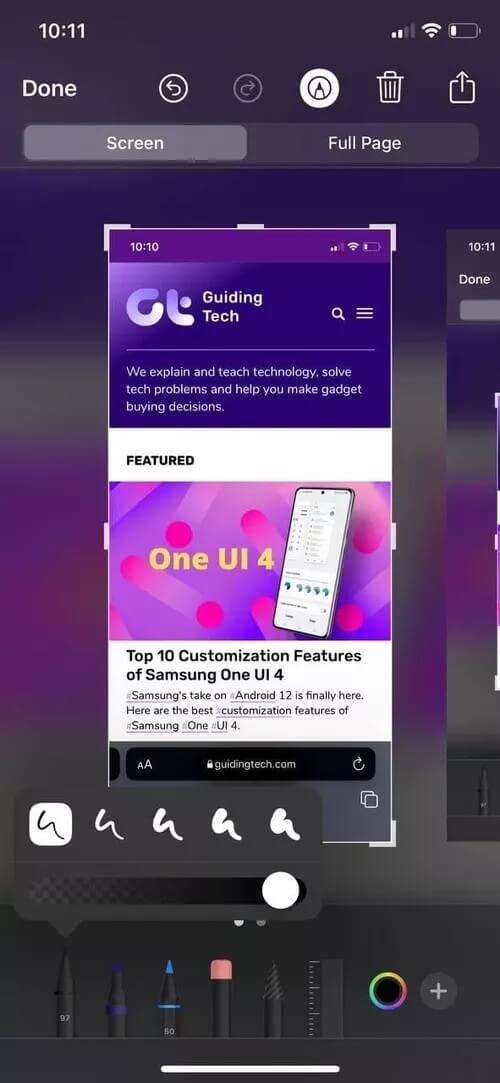
use Color Picker Tool To select a color for a pen, pencil, or highlighter.
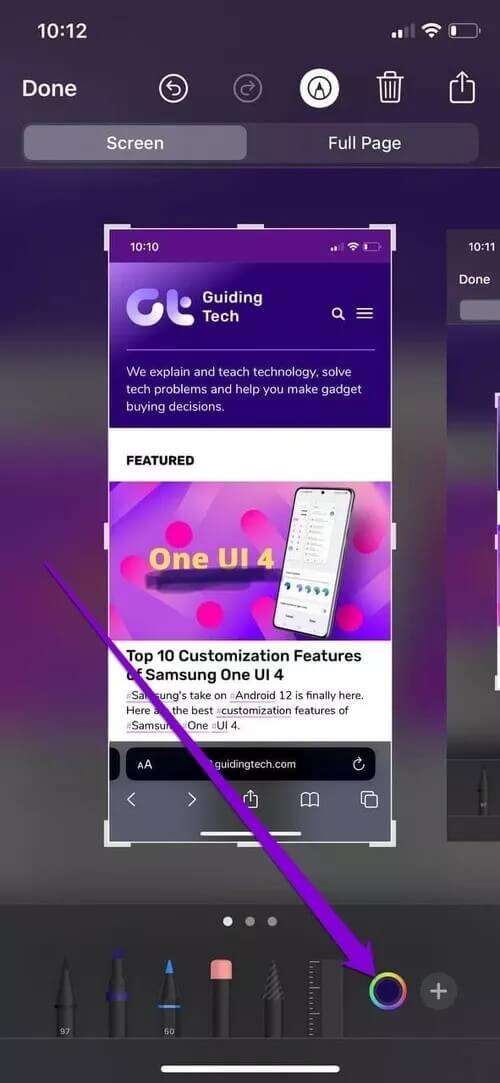
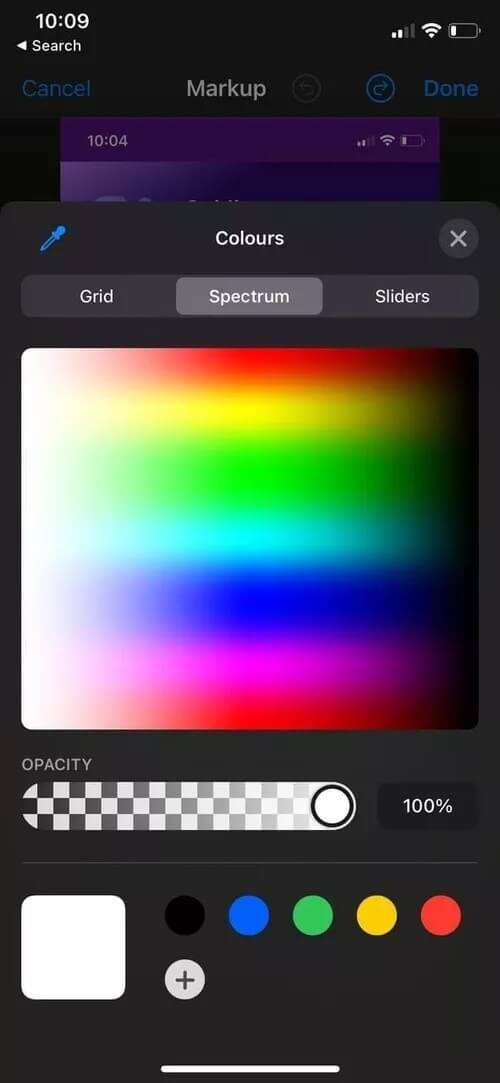
you can use Lasso . Tool To trace a circle around the drawing and drag it.
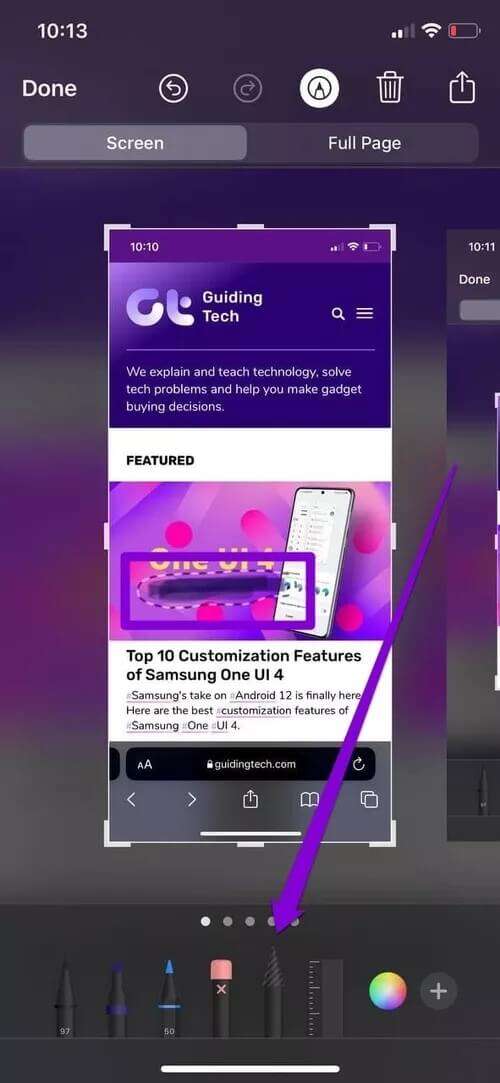
In addition, there is also Ruler tool To draw straight lines, press ruler To add it to your screenshot and place it in your favorite location.
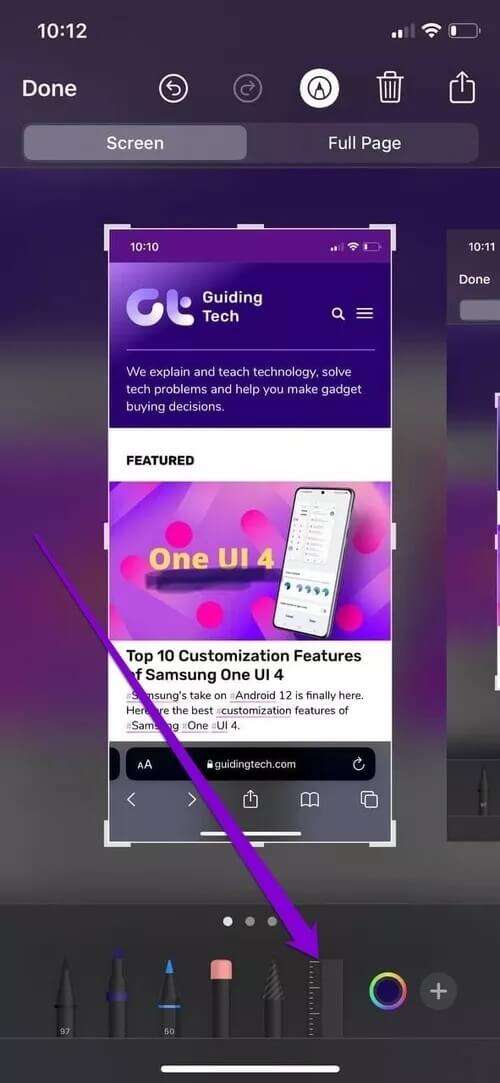
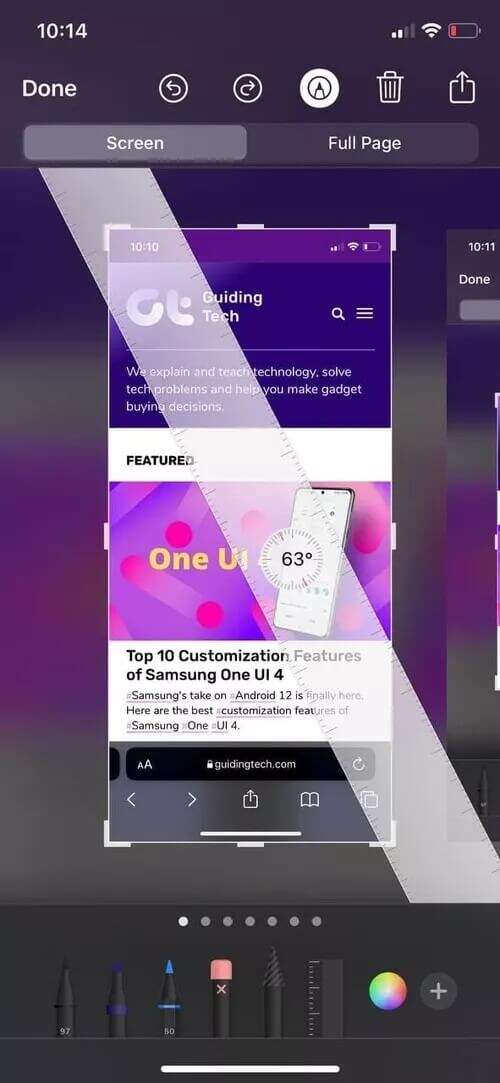
If you make a mistake at any time, use Eraser tool To erase part of an object or the entire object.
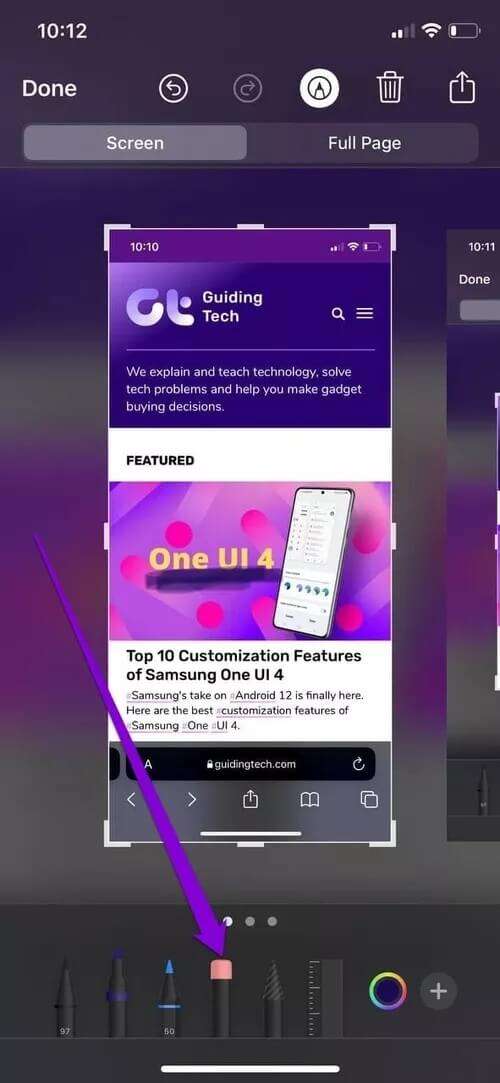
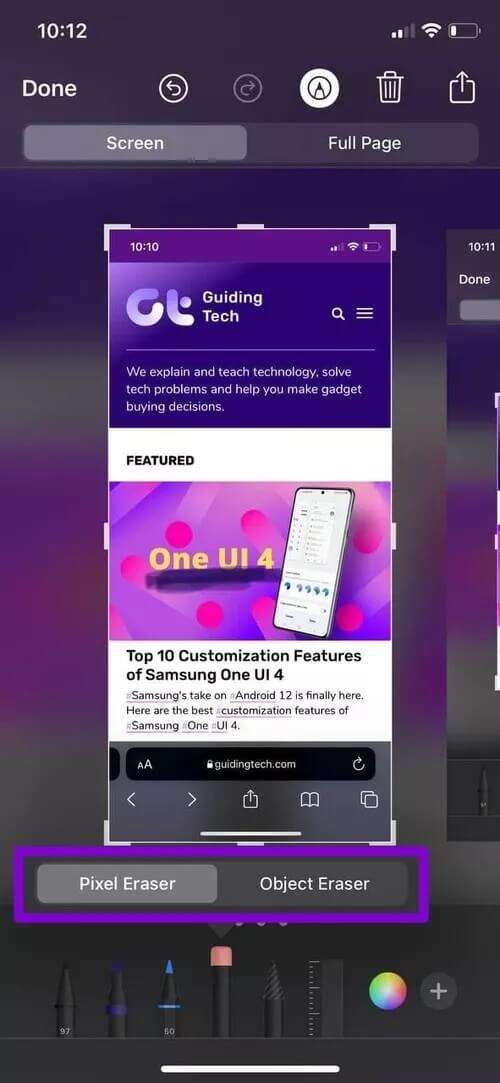
Add text to a screenshot
Apart from drawing, you can also add text to an image. For that, click on Plus icon In the lower right corner and select Text From the open menu.
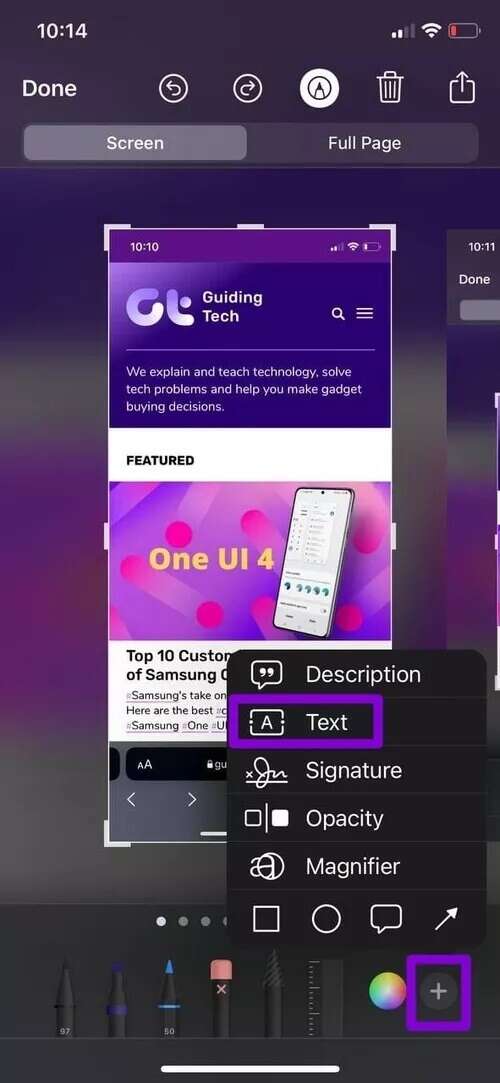
Type Your text Move the text box to the preferred location. Click on Icon A In the lower left corner to change the color, font, size, alignment, etc.
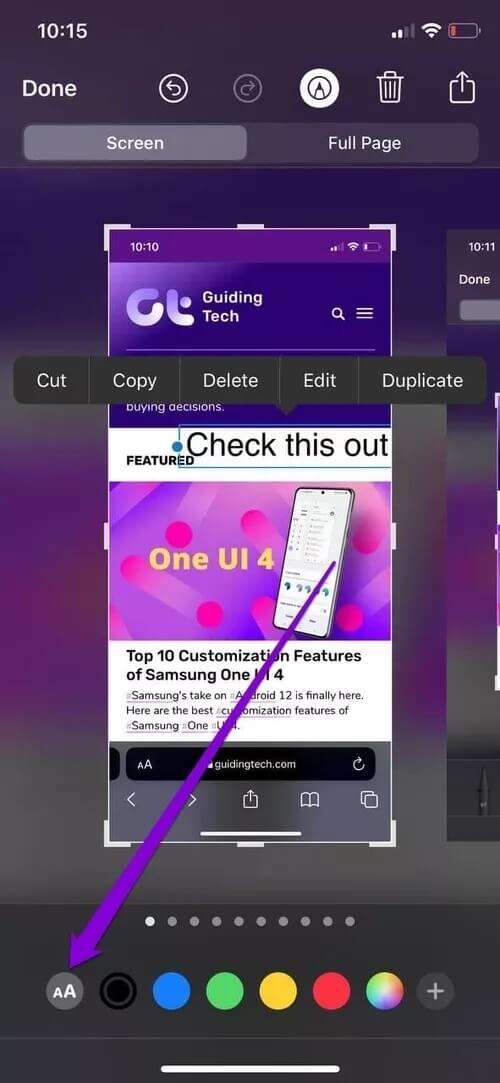
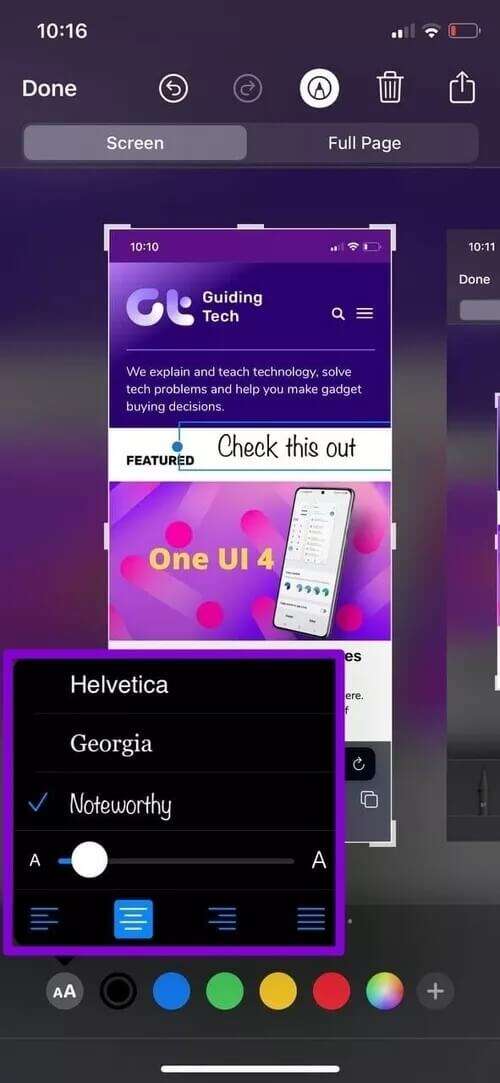
Add signature to screenshot
Like adding a text box, it allows you to Markup Also Add your signature To the screenshot. You must click Plus icon Select the signature from the list.
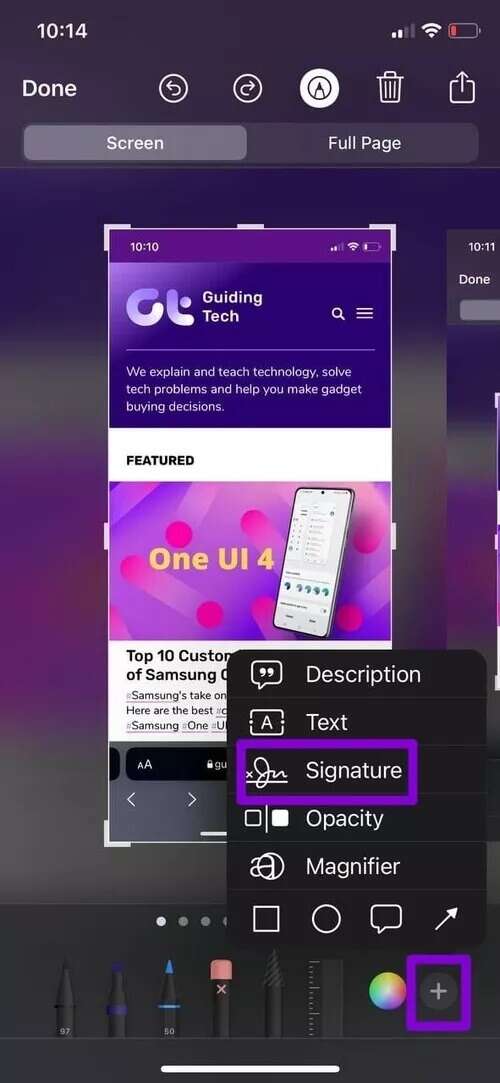
you may Add a new signature Or Drop a saved signature Pre-select from the pop-up menu.
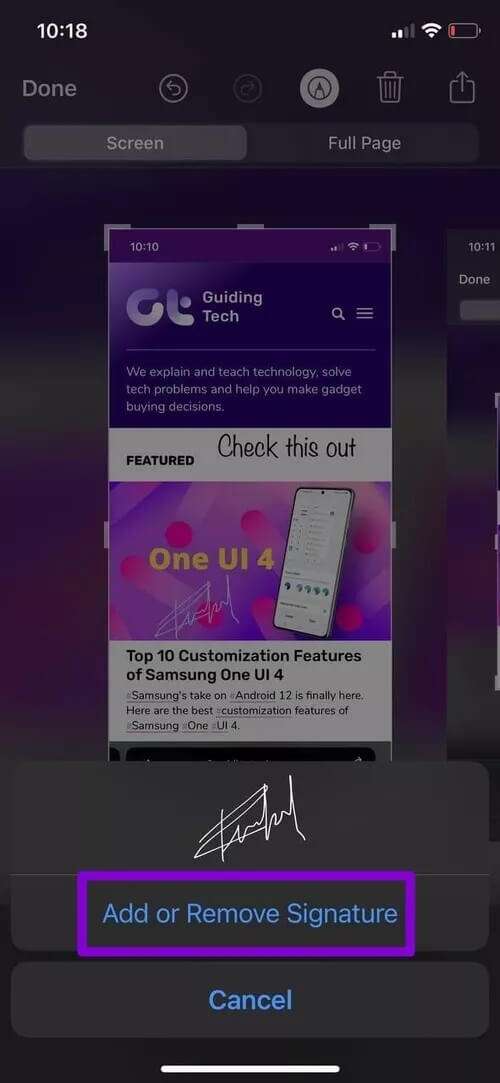
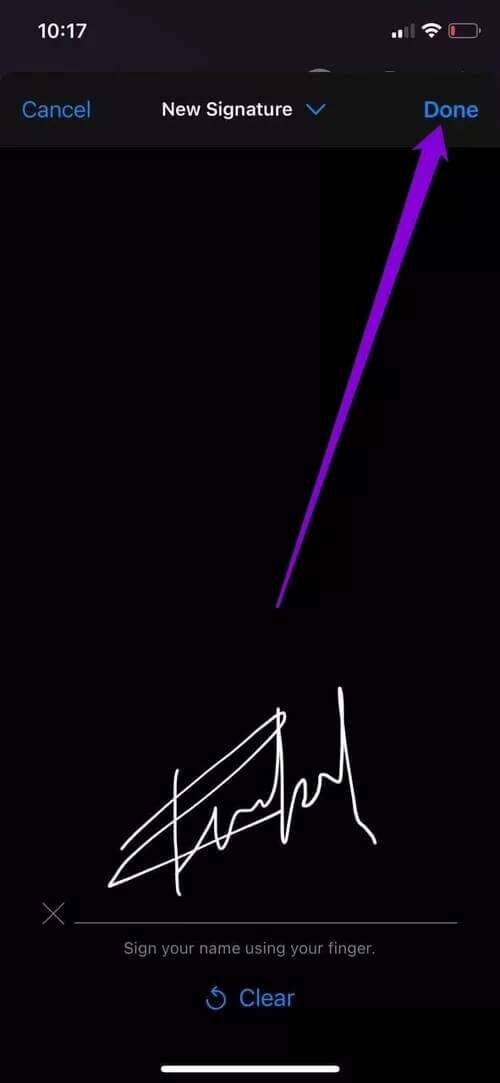
Add shapes to your screenshot
The Markup tool also gives you some basic shapes that you can use in your screenshot.
Click on Plus Choose from Available formatsOnce added, use blue dots Move shapes to resize an object.
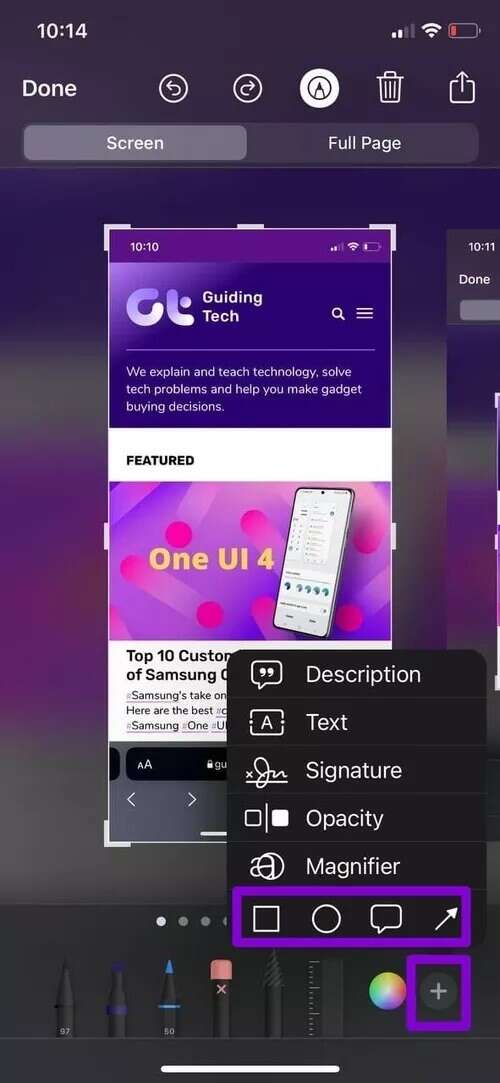
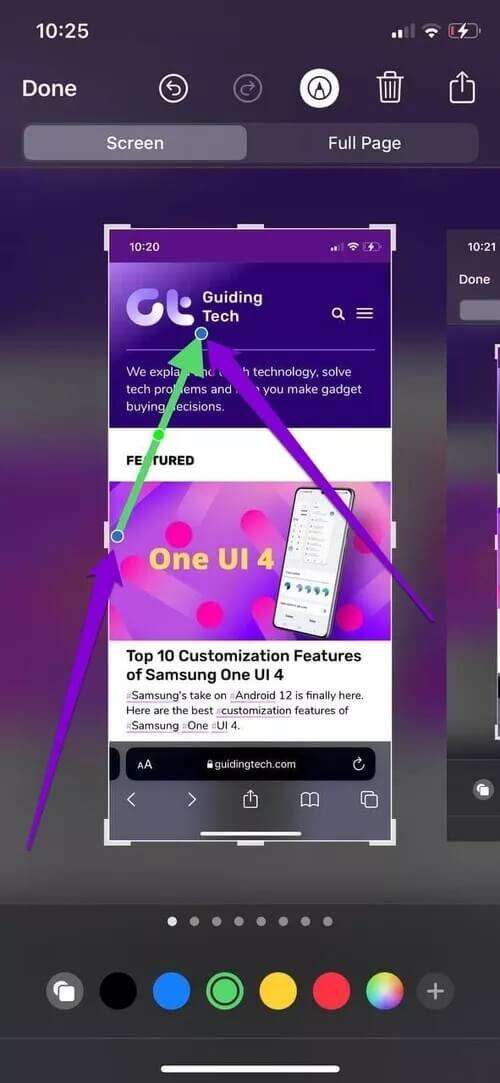
Click and drag green dot To add a curve shape.
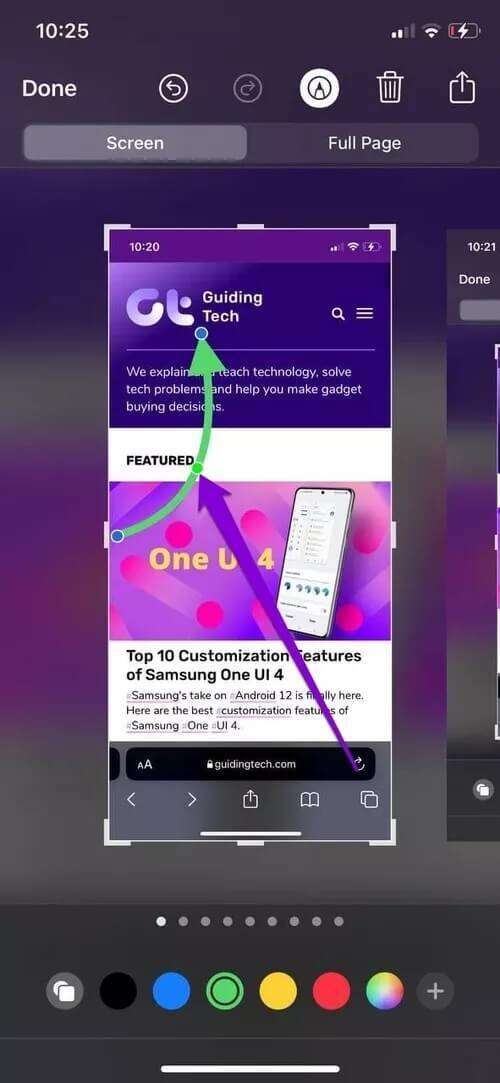
You can achieve this using square, round, or speech balloon shapes as well. For example, you can take advantage of the rectangle shape and resize its borders to hide sensitive information such as email addresses, contact details, and more.
Mask information on screenshot
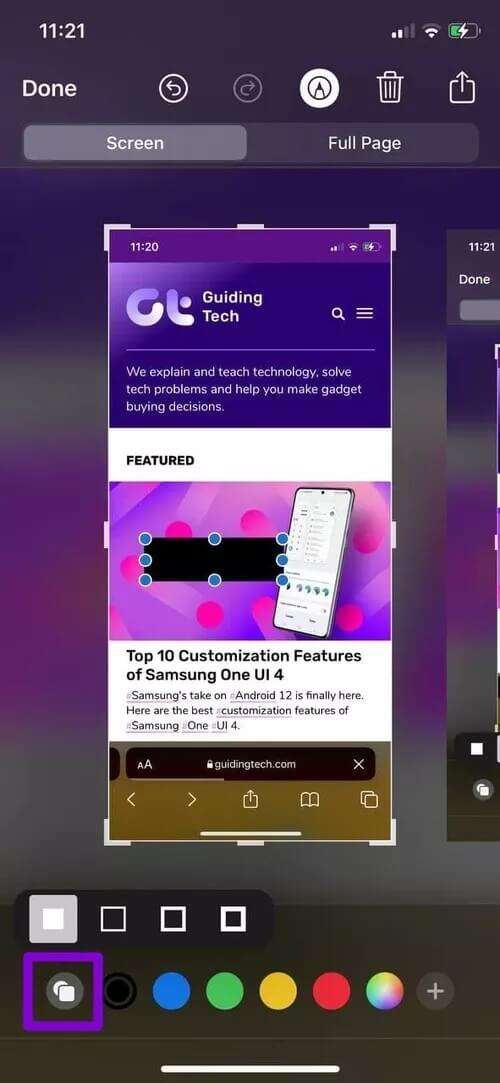
Enlarge part of the screenshot
Another way to bring focus directly to a portion of the screen without cropping it is to use the Magnifier tool. You can use it to zoom in on a specific area you want the viewer to focus on.
Click on Plus icon To determine Magnifier tool.
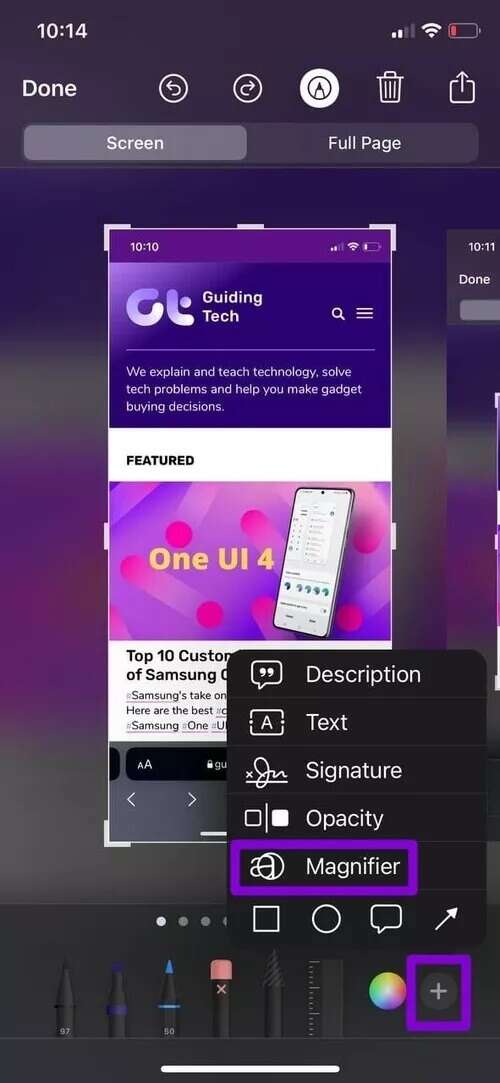
Once added, rotate the green dot clockwise or counterclockwise to increase or decrease the magnification respectively.
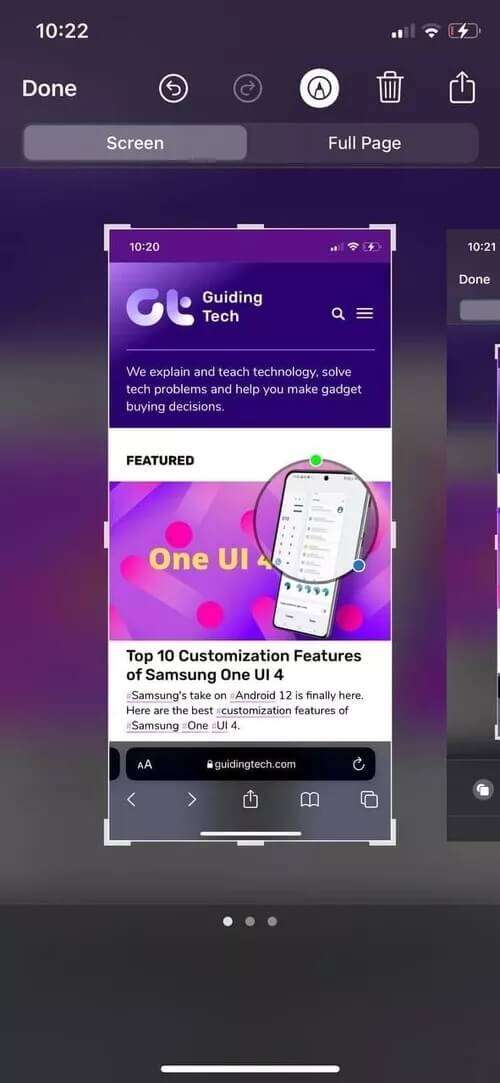
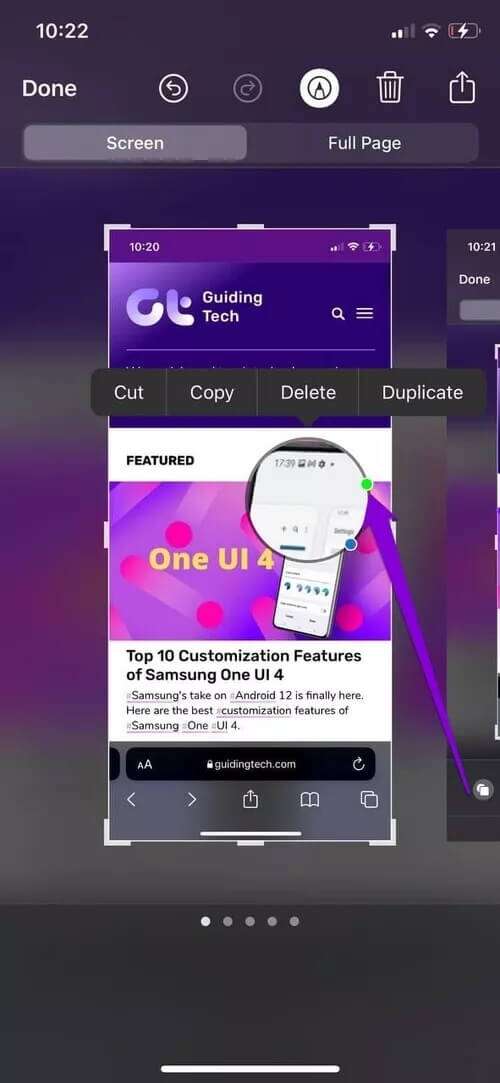
Likewise, click and drag the blue dot inward or outward to zoom in the magnifier.
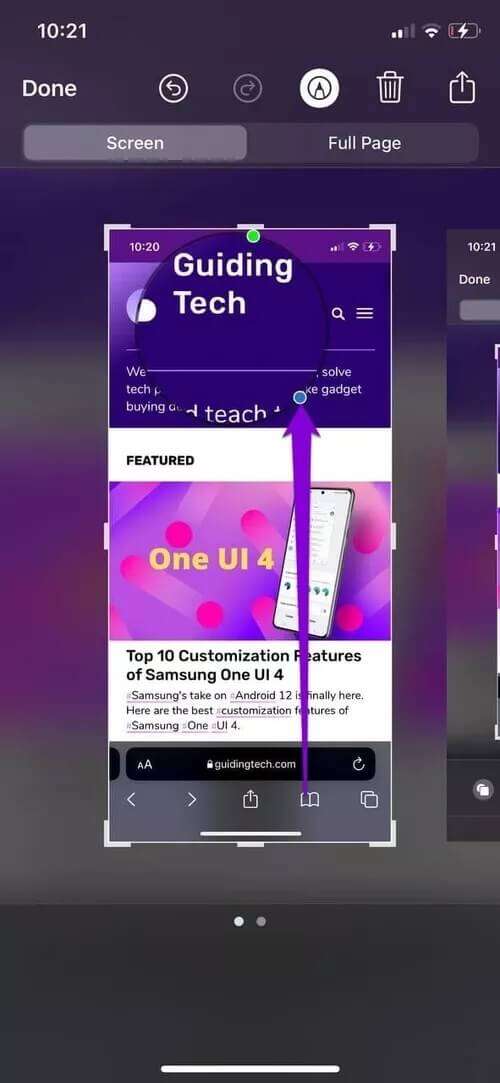
You can use the Opacity tool with the Zoom tool to hide irrelevant information.
Click on plus sign And choose blackout From the menu. Then use the slider to increase or decrease its intensity.

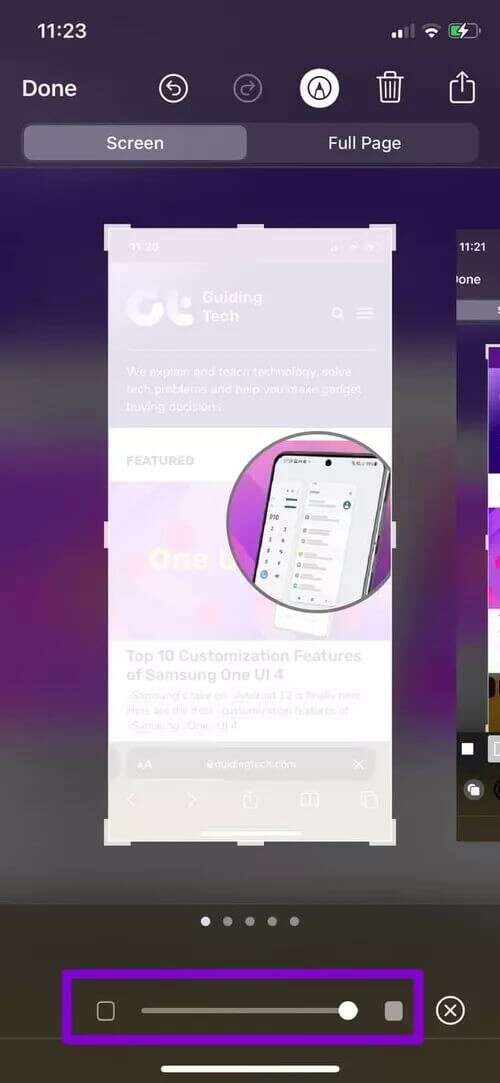
Undo or Redo tool
If you make a mistake while editing your photo, you can use Arrows back or forward At the top to undo or redo changes.
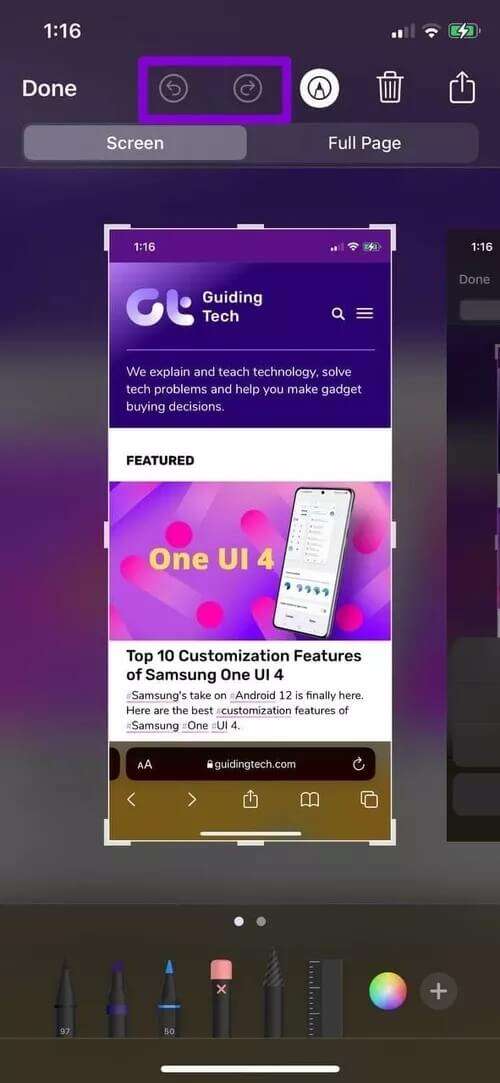
Alternatively, if you want to remove a shape, text box, or signature without moving back and forth, click object and select Remove from list.
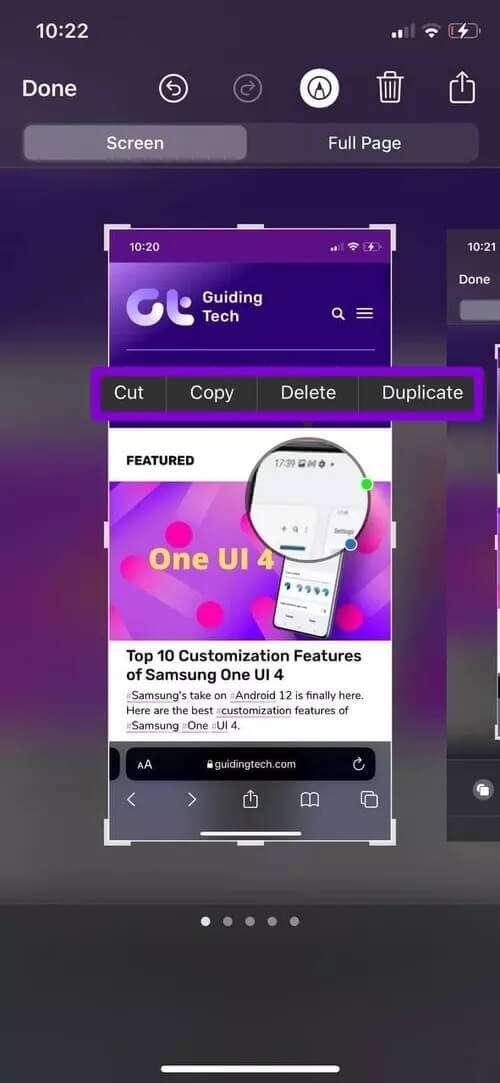
Save and share screenshot
After editing your screenshot, click the button "It was completed" In the upper left corner to save the edited screenshot.
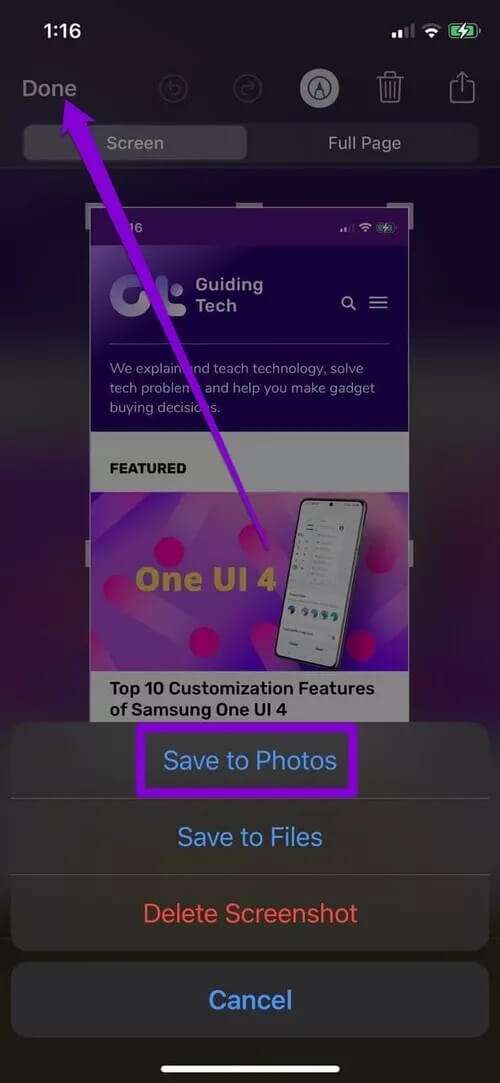
Alternatively, click Share button At the top of theShare screenshot.
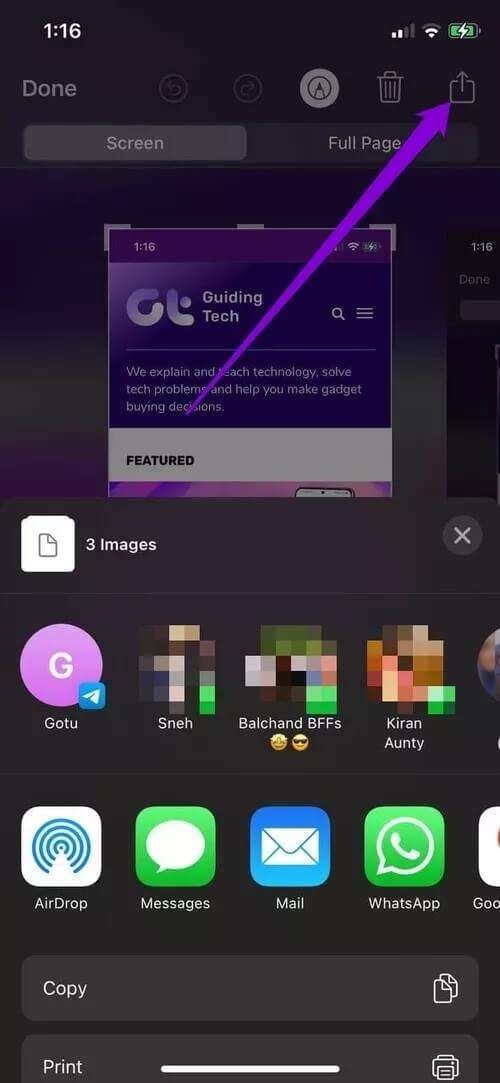
Editing made easy
The Markup tool on iPhone certainly makes it easy to edit screenshots with a variety of options. We hope the above guide has given you a clear understanding of how to edit screenshots on iPhone and all the available tools. If you have any questions, ask us in the comments below.









