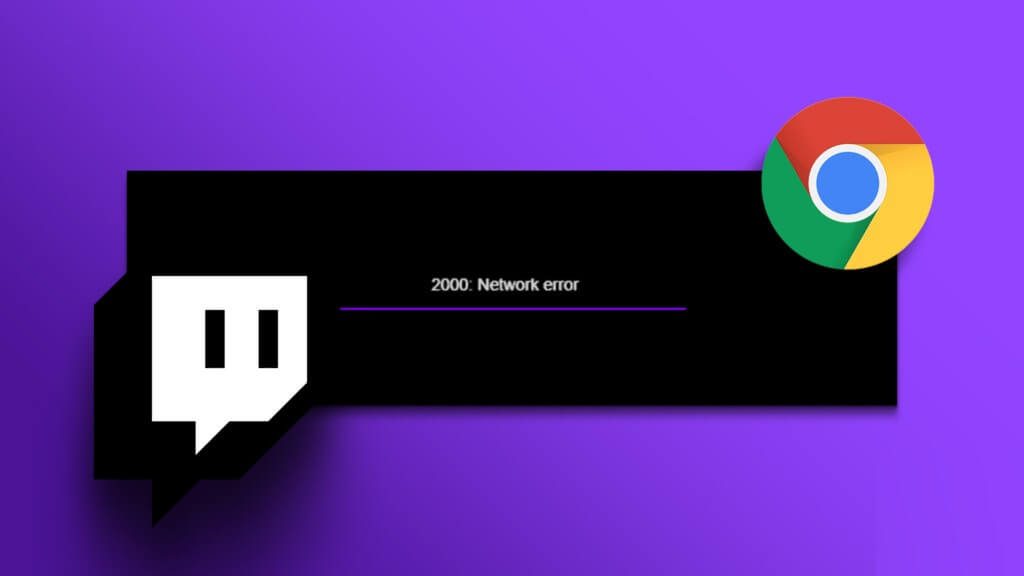The web service called Google Maps Google Maps Comprehensive information about locations and geographic features around the world. As part of the larger web application, it provides Google Maps A number of services. Provides Google Maps Street Views are photos taken from moving cars in different cities. It's the most basic and important app on our smartphones, and if you're planning a trip, it's Google Maps It is your favorite navigation app.You can use it to follow the route to reach your destinations faster or choose a shorter destination. Route options are determined with the help of Google MapsYou can choose. Google Maps Your favorite, fastest route, and multiple destinations are on the menu. Additionally, you can search for the shortest routes between a number of locations on Google Maps.Includes Google Maps Ability to plan routes You can use the travel planner in Google Maps When necessary or while planning upcoming trips, let's move on to some guidelines for using Google Maps To take the fastest route with multiple locations.
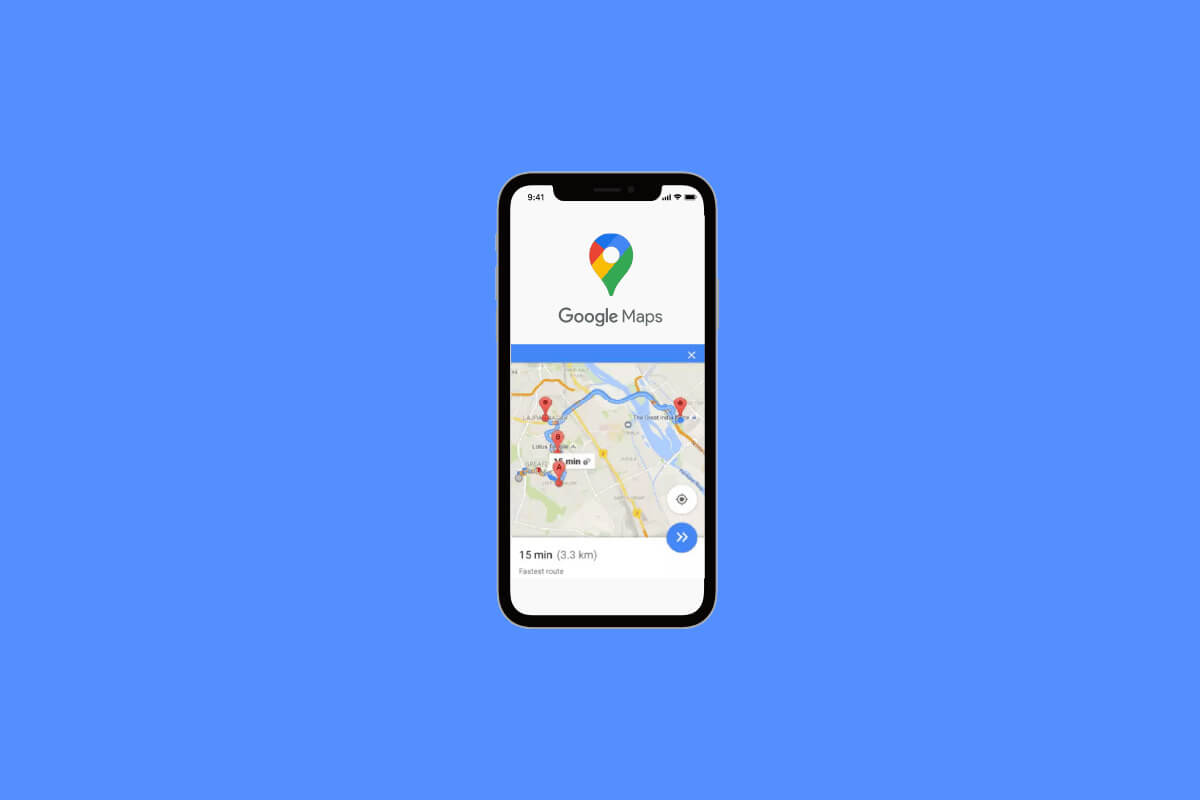
How to get the fastest route from Google Maps with multiple destinations
Decide where you want to travel first, then divide that stop into as many as you want to add – just organize them in the right order.
Option 1: On PC
1. Go to Google Maps on the site.
2. Then click on direction icon.
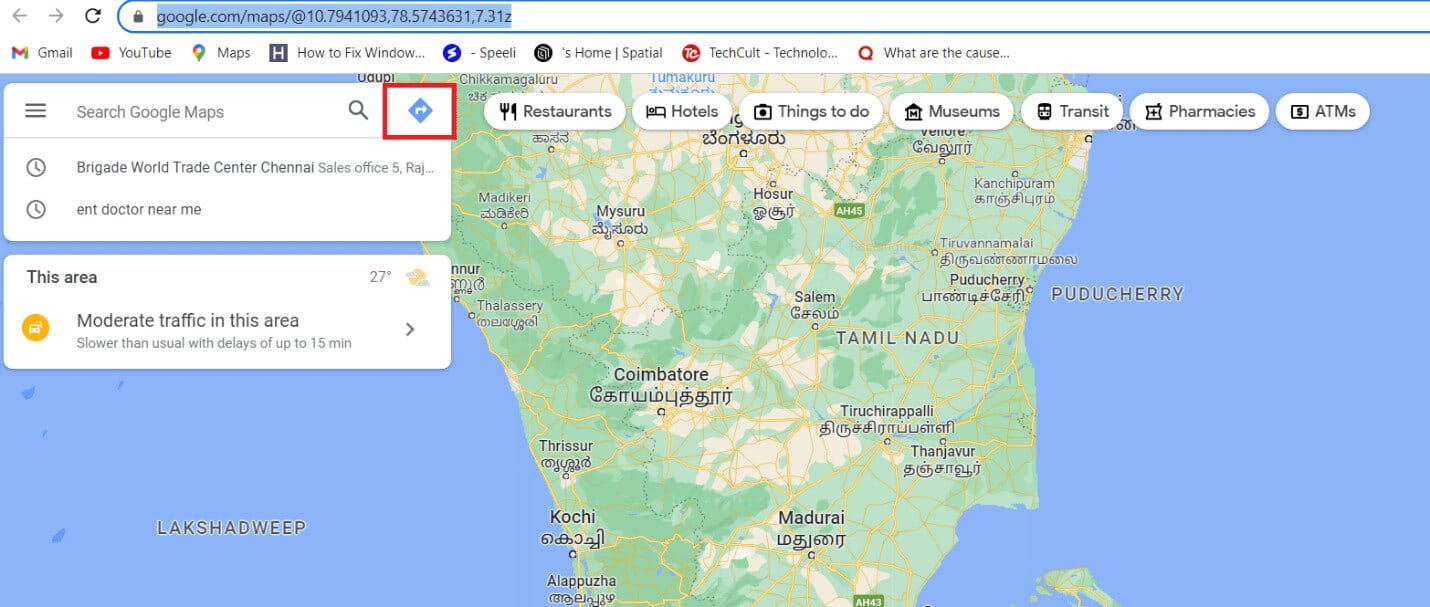
3. Add starting point and destination.
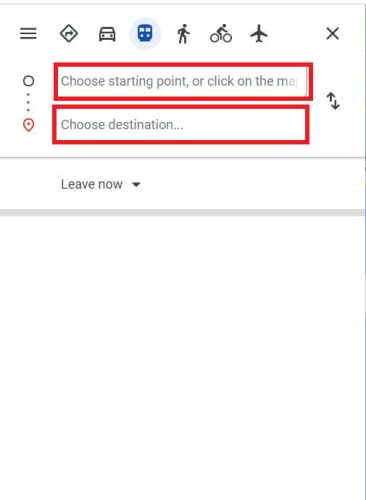
4. Click Add icon on the left, below the site.
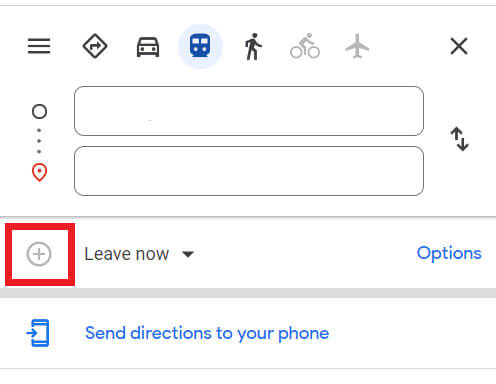
Note: Select a different location if you want to include a stop. You can add up to 10 different destinations. You'll need to manually rearrange the destinations to get the fastest route on Google Maps for all your destinations (maximum 10 stops).
5. Go ahead and tap on the route to get directions.
Option 2: On mobile
1. Open Google Maps Your own
2. Press Search bar And write your destination.
3. Then select directione.
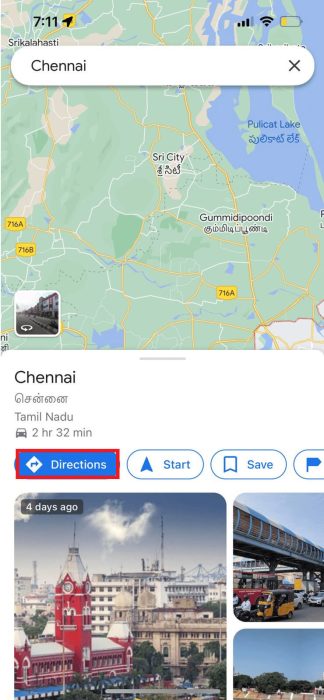
4. Click on the three dots in the right corner, select the option Add stop.
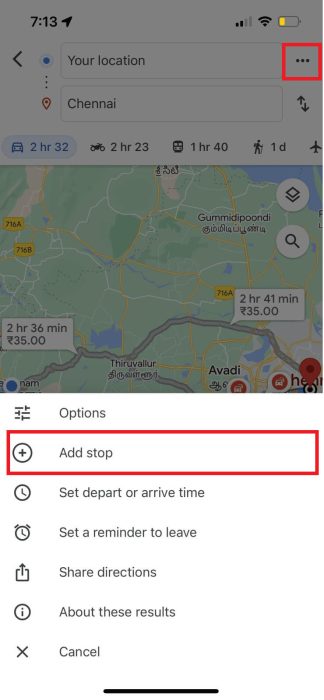
4. There will be a third path, “B”, visual. To select a second destination, tap it.
Note: You can also drag them to rearrange the coordinates.
Hence, this is how you can get the fastest route on Google Maps with multiple destinations.
What to do if Google Maps doesn't show the fastest route?
Sometimes, Google Maps may not show you the fastest route due to minor errors, such as outdated updates or background apps interfering with the app. You can resolve this issue by updating the app and clearing the cache.
Method 1: Update Google Maps
First, you can try updating the app. Google Maps As shown in the steps below.
1. Go to the application Google Play Store.
2. Next, in the search bar above, enter Google Maps to open it.
3. Press the . button update.
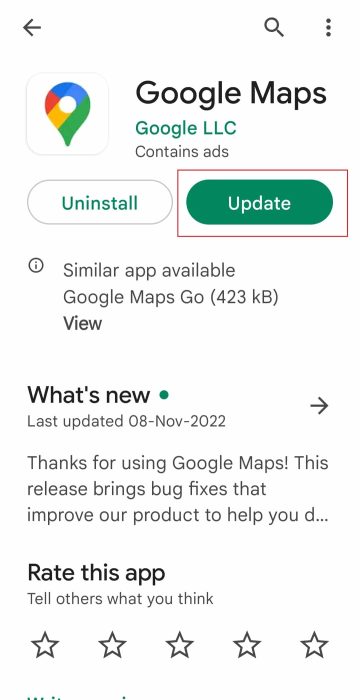
Method 2: Clear the app cache
Another way to fix the issue is to clear the app cache files.
1. Go to the application Settings On your phone and open it.
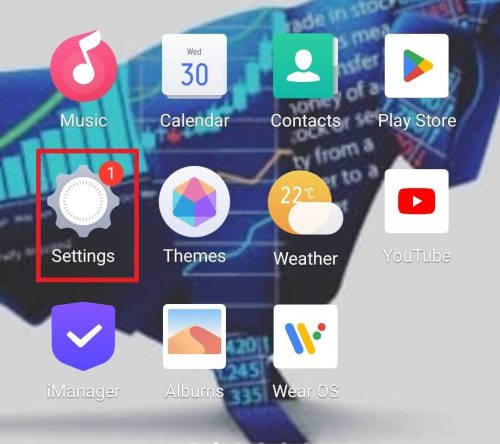
2. Now, open Apps and Permissions in it.
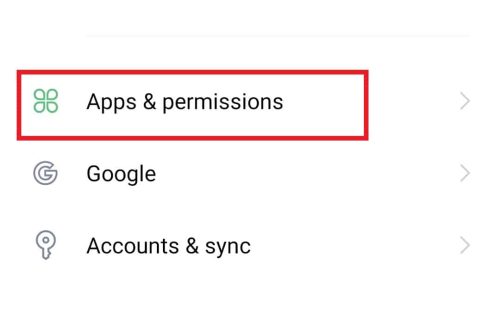
3. Next, select Application manager from the options menu.
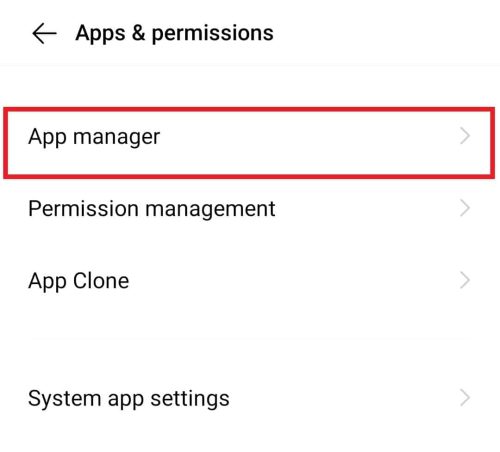
4. Now, locate Google Maps From the menu and open it.
5. Furthermore, press Storage In the application information.
6. In that, first click on Wipe data then on Clear cache.
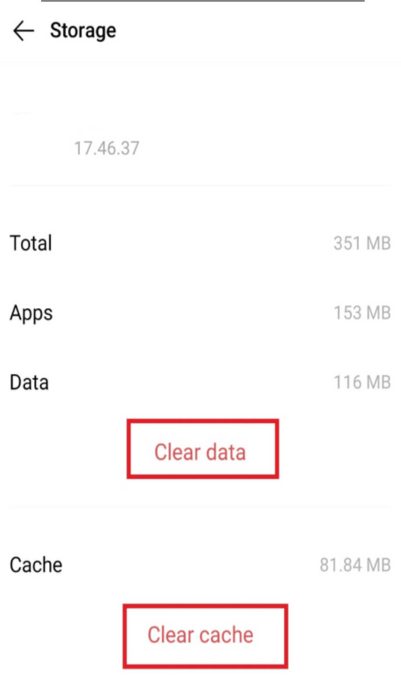
how to use Google Maps To determine the shortest route to multiple locations
The reason for not displaying Google Maps The shortest way is to Google Maps You will search for an alternative route if the fastest route has a controlled access route or if access is temporarily limited.
Fortunately, there are resources you can use to determine the shortest route between several locations. Although Google Maps It has some shortcomings, but it is one of the most widely used maps. We will walk you through how to use it step by step. Google Maps To determine the shortest route and discuss another route plan that would greatly simplify your life.
The shortest route can be easily planned using Google MapsFollow the steps specified for use. Google Maps Fastest route with multiple destinations
1. Turn on Application Google Maps.
2. In the bar Search , type your destination.
3. Press directione.
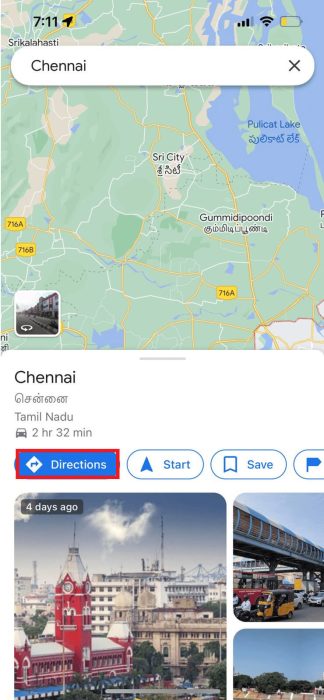
4. To tell Google that you're driving, make sure the icon is selected. The car.
The distance and travel time for each route are displayed next to it in the list of possible routes in Google. Choose the least distance route if the shortest distance is what you prefer. Google Maps Usually the shortest route by default. The program may not always display the shortest route in terms of miles.
What is the itinerary? Google Maps؟
Whether you're planning a single trip or a group outing, we can help you. Google Maps In identifying the most effective paths. It can be Google Maps Your perfect travel companion if you want to achieve your vacation goals but aren't sure how to get there. Accessing Google Maps from anywhere makes it easy to plan your trip. As a result, if you travel frequently, Travel planner in Google Maps He has covered you.
For adventurous travelers, it works. Google Maps It better identifies a number of locations along the route. It helps you find relevant data and the travel time required to get there. In addition to providing multiple routes to your destination, it also displays real-time traffic.
Reasons for use Google Maps Instead of other travel planning tools
- Helps in scheduling road trips: Whether your goal is a long trip or a quick trip to a nearby location, it helps you Google Maps In choosing the perfect locations for your road trip. He will also provide restaurant suggestions once you decide on a tour location. Your trip will be unforgettable.
- Easy to use while traveling: longer use Google Maps Planning a trip is easier because you can access or download it from a mobile device. So, once you've created your road trip itinerary, you can keep it handy. Google Maps Open and follow the routes. Additionally, it gives you the option to use offline maps that include important information such as approximate times, turning points, and remaining distance.
- Offers effective methods: No matter how far away you are, we can help you. Google Maps Find affordable routes in seconds. Road restrictions, including closed areas, backed-up traffic, and construction sites, are taken into account when planning your trip. You're more likely to reach your location quickly if you use Google-approved maps as your guide.
- Additional Site Information: Regarding the selected sites, keep you Google Maps Stay informed of all the information you have. In addition to sharing data about price, availability, estimated arrival time, and customer reviews, you can also view photos posted by the owner or other users of the mapping platform.
- Editable Google Map: Users of the popular mapping system are free to edit information and add new details for each location. This will bring to mind important information about the selected stop. You can also add color codes and various direction icons to the generated route map. For example, you can add a point icon for hotels or resorts of your choice.
- Automatically connects to other Google Maps: If you're a Google user, you'll have several Google apps on your smartphone. You can access information from any other app or device thanks to the automatic synchronization of these apps with the mapping platform. In short, you can get your route plan by seamlessly interacting with Google-based services. The fact that you download the app will ensure Google Maps Keep other Google products updated.
how to use Google Maps To plan routes with multiple stops
Before embarking on a road trip, which can take time, creating a road trip itinerary should be your top priority. The method can actually be made easier to understand by referring to the guide below, and you'll also be able to figure out how to create the shortest and quickest route. However, it won't be easy to understand. Google Maps Absolutely usable if you add more than 10 destinations.
Make Google Maps It's very easy to organize a multi-stop destination if you're running errands around town.
However, since it only supports a limited number of destinations and lacks any optimization features, it may be Google Maps Unpleasant at times.
We'll jump straight to the important point, which is designing a route with multiple destinations since you already know how to add multiple destinations to Google Maps As we mentioned earlier.
It's not too difficult to use Google Maps' fastest route with multiple stops to plan a route. So, if you enter multiple stops on Google Maps You must change addresses during the time you must be driving.
Unfortunately, you don't have Google Maps Ability to automatically reorder headings, so if you want to take a faster route, you'll have to do it manually.
If you are taking a shorter route, first
1. Organizing stops
The list must be divided into nine headings each if it contains more than nine stops.
- Through the secret code
- Either by street name or number
- By Urban Quarter
2. Include the starting point for all stopping points.
If you are starting from a different location than you are now, you should specify it in Google Maps Because it will automatically enter your current location. You may not know which station will be the first or perhaps the last, so it's simply a guess. This can be fixed later. Finally, once each station is entered, it's ready to proceed to the next step.
3. Move steps around
- To keep station A closest to the starting position, and to prevent unnecessary backtracking, it's time to try to make all the stops follow a line. You can grab any address in the list and move it up or down the list by pressing and holding the = sign next to the address.
- Drag Stop I up to Stop A in the list, for example, if it's closest to where you want to start.
- Drag the city addresses so they are logically organized. Zoom in to identify the letters if there are multiple stops close together.
- Now, if you are thinking about the fastest way
- A straight line isn't necessarily the shortest route, so you'll need to take some additional considerations into account to create the fastest route. Google Maps.
- You should take into account the length of the fastest route for Google Maps for multiple stops, and the current estimated total travel time before trying the route.
Listed below are some ways to connect the flight:
- Whenever possible, take roads and highways.
- Avoid traveling through school zones or streets with a large number of red lights.
- When Google detects a red zone on your trip, it means traffic has slowed down.
Just by paying attention to highways and traffic jams, your trip can be shortened by thirty minutes.
Frequently asked questions (FAQs)
Q1. What is Google Route Planner?
answer. The route planner feature works in Google Maps To create driving directions to different places.
Q2. How can I add multiple stations to my Google Maps؟
answer. On the home page, click the blue direction button in the bottom right. Enter your starting location and first stop. Then, select "Add Point" from the three small dots in the top right area.
Q3. How many stations can be added at once? Google Maps؟
answer. As mentioned above in the article, you can only add a maximum of 10 stops including the starting location.
Q4. Once stations are added to Google Maps Can I change it?
answer. Yes, you can move the stops list up and down using the “=” button.
Q5. How do you determine? Google Maps The fastest way?
answer. To determine the fastest route, Google evaluates potential routes based on variables such as current traffic conditions and route length. In addition to showing the fastest route, it will also provide Google Maps Also some other options with different distances or travel times.
We hope this explanation of the maps Google The fastest route and multiple destinations have proven to be beneficial to you. As we briefly explained about the travel planner in Google MapsPlease let us know in the comments area if you have any thoughts or questions for us.