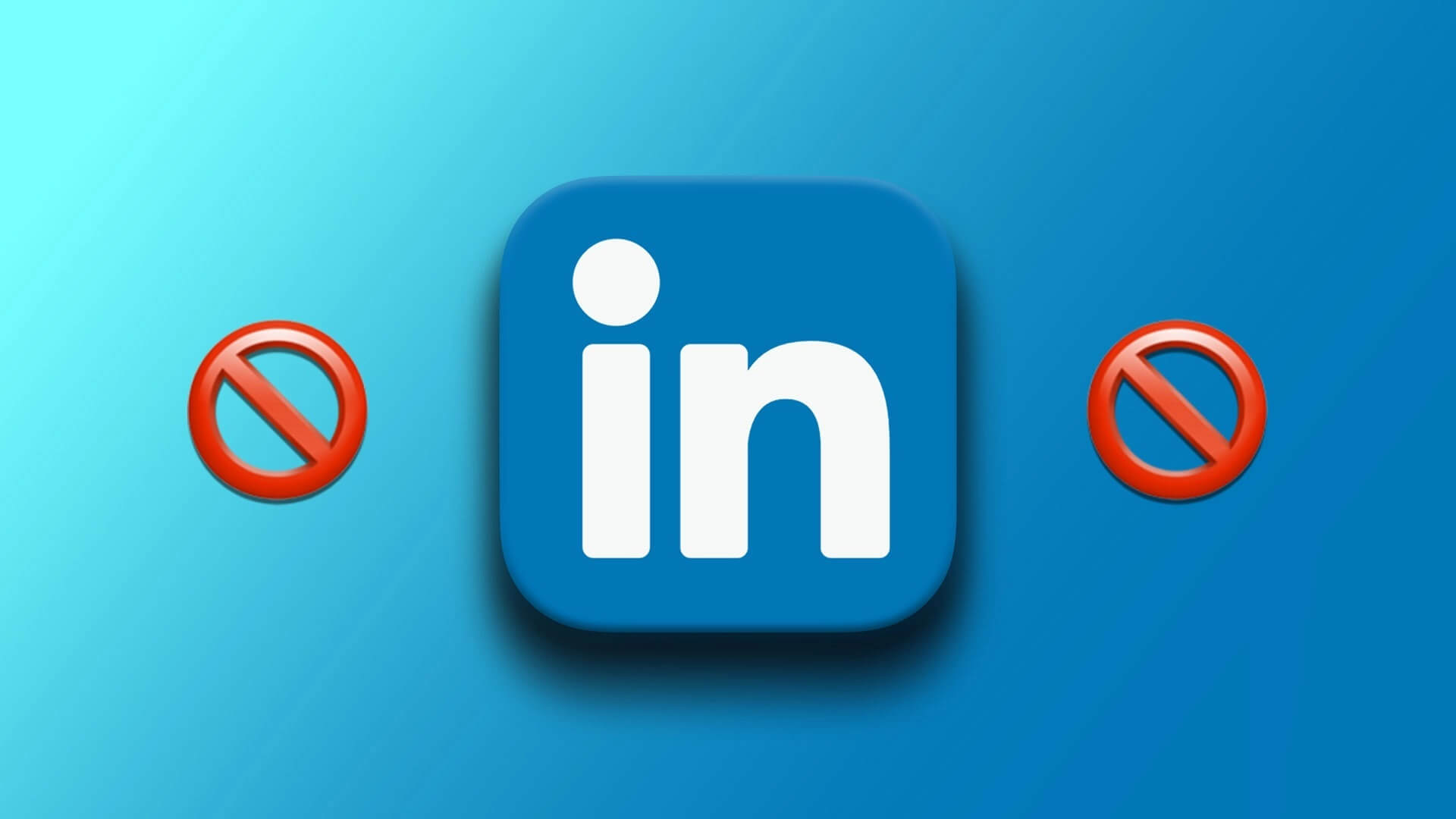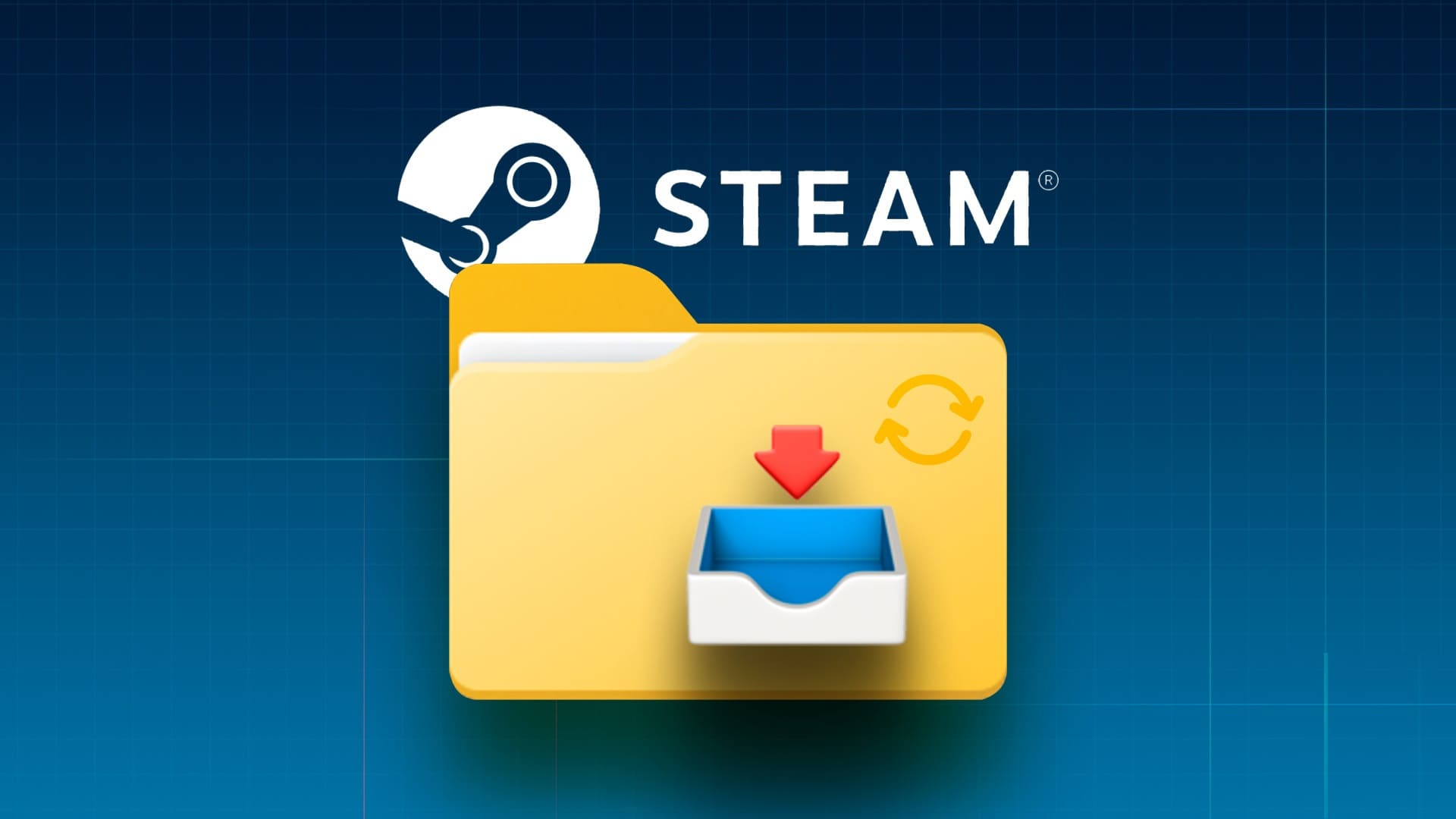Have you ever watched a video on your computer and wanted to capture a specific frame or moment? If you're using VLC media player, you're in luck. Besides playing video and audio formats on computers, VLC also includes a snapshot tool that allows users to capture video frames. In this article, we'll walk you through the steps on how to take snapshots in VLC on Windows and Mac.
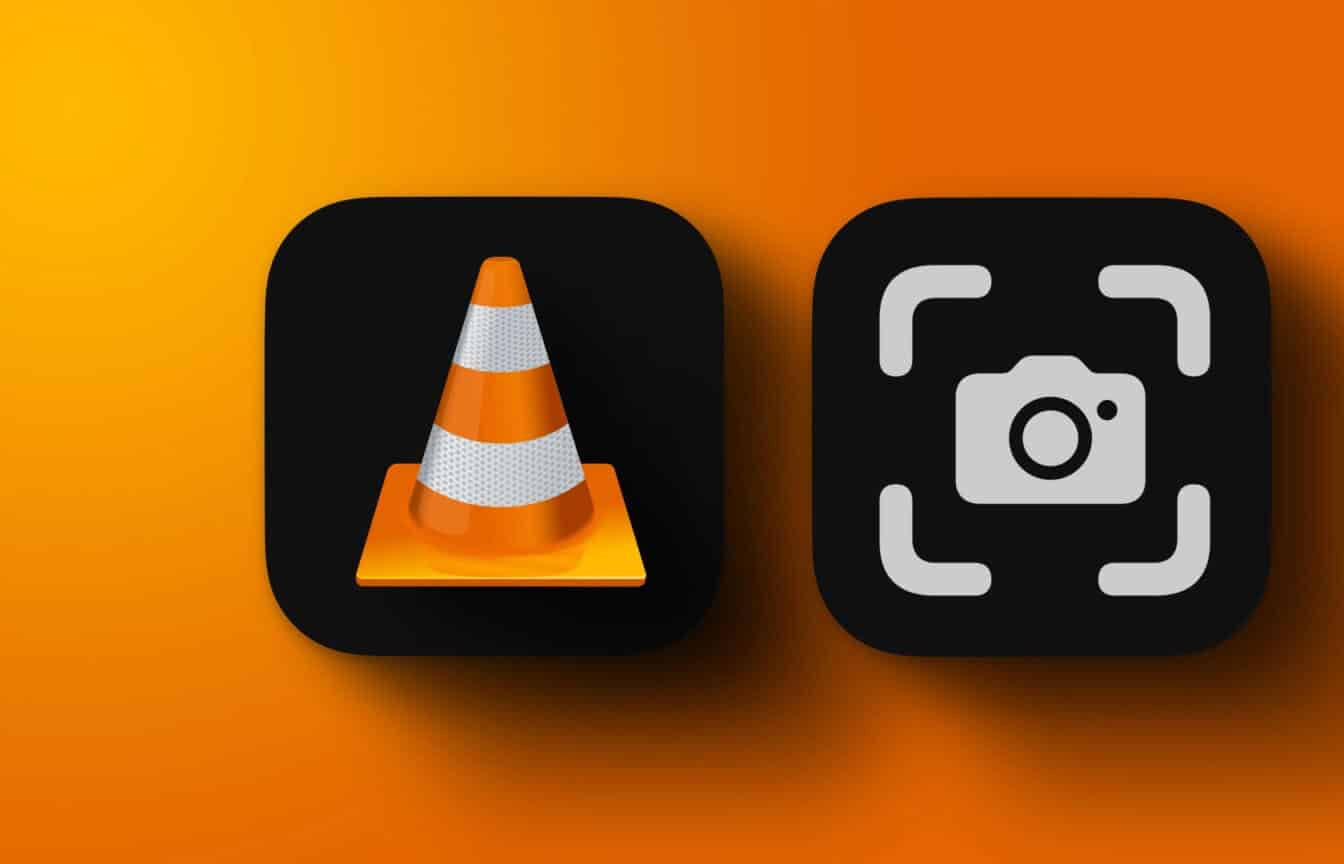
After taking snapshots, VLC offers several options for saving and sharing them. You can use the snapshots for various purposes, including capturing important movie scenes or creating thumbnails for video clips. Unlike using screenshot tools On both Windows and Mac, the VLC snapshot option is much easier to use and access files later.
We've discussed multiple ways to take a snapshot in VLC. Let's explore them one by one.
1. SNAPSHOT in VLC using the TAKE A SNAPSHOT button
This is one of the most common ways to take snapshots in VLC. All you have to do is click the button. Follow the steps below.
Note: You can't access the Snapshot button on Mac. It's only for Windows.
Step 1: Click on Windows key On the keyboard, type VLC , and click to open.
Note: If VLC is your default media player, you can double-click the video file you want to play.

Step 2: Once VLC starts, click on Media List above.
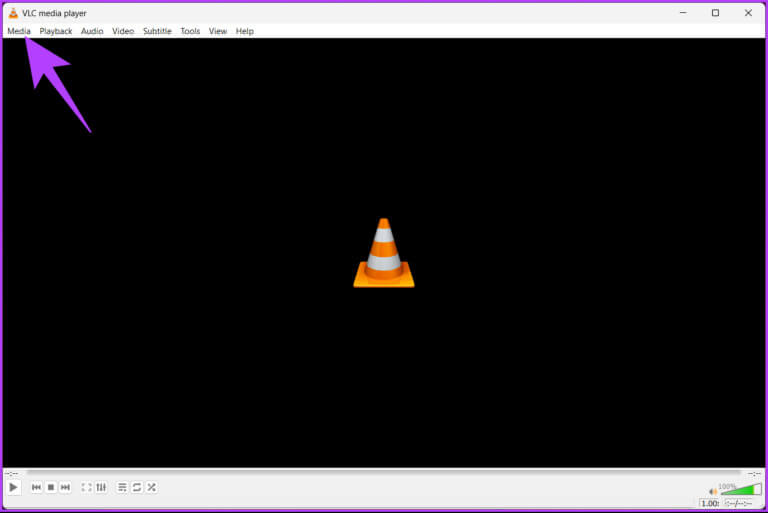
Step 3: From the drop-down menu, select Open. case.
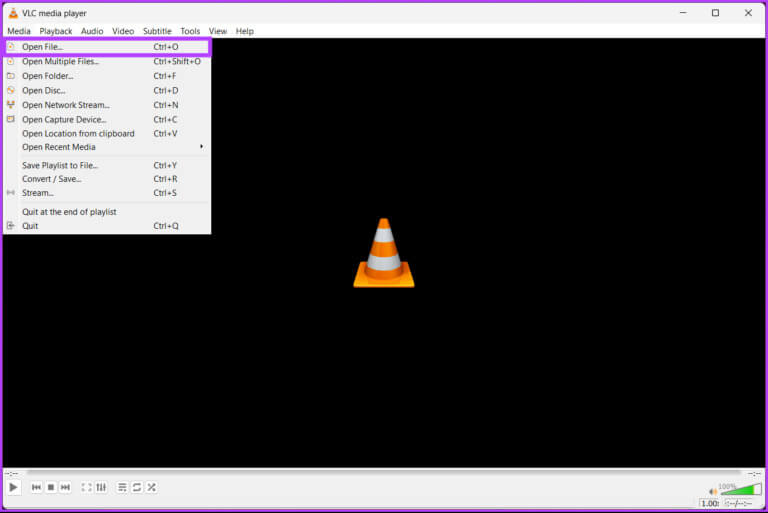
Step 4: Select the video file you want to play and click to open.
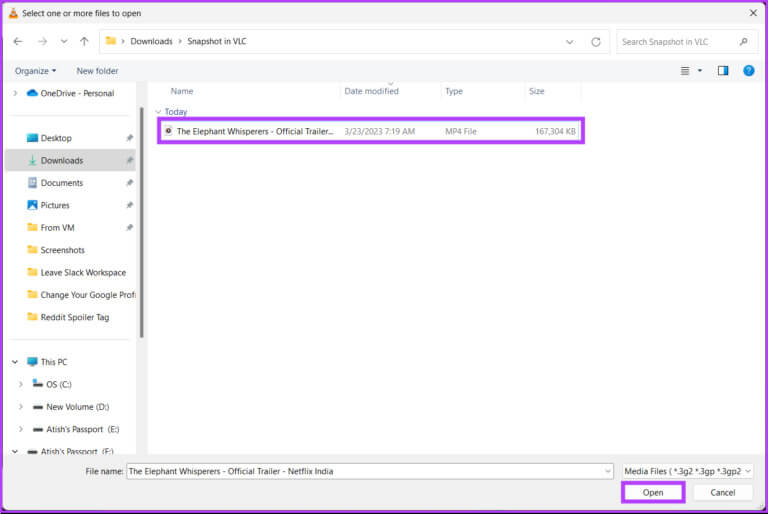
Step 5: Once you have decided which frame you want to take a snapshot of, click the button. "take “snapshot” below the video search.
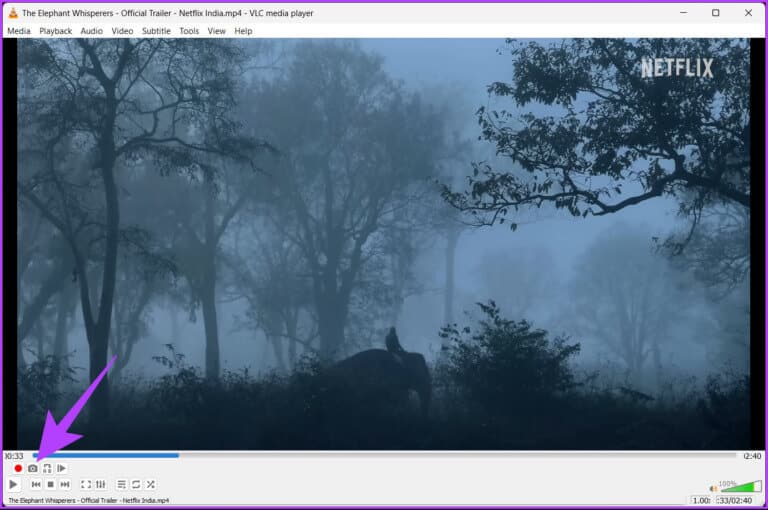
That's it. You've easily captured a snapshot of the video frame. You can click the button frame by frame Using snapshot to capture the exact frame.
If you don't see the snapshot button, go to the next step.
Step 6: Once VLC Player starts, go to View tab from the top menu.
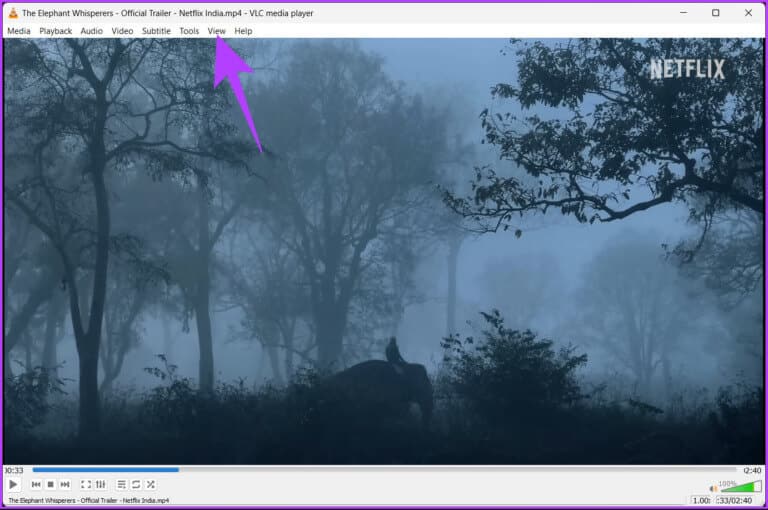
Step 7: From the dropdown menu, select Advanced Controls.
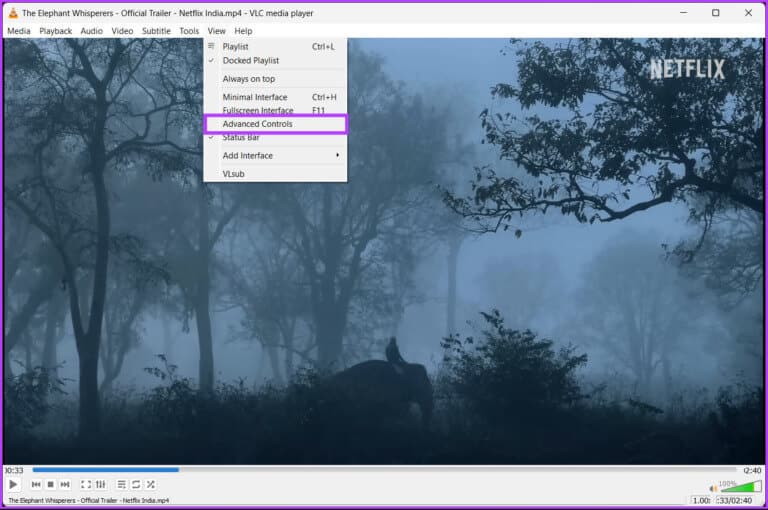
This will open a bar at the bottom of the video search bar, including a "Take a Snapshot" button. If the steps are too long and you can't follow them, skip to the next method.
2. Use the shortcut to take snapshots in VLC
This method is similar to the one above. The only difference is that we'll use keyboard shortcuts instead of moving the mouse and clicking any button. Follow the steps below.
On Windows
Step 1: Navigate to the video file you want to play on VLC, right-click on it, and select opened by using.
Note: If VLC is your default media player, you can double-click the video file you want to play.
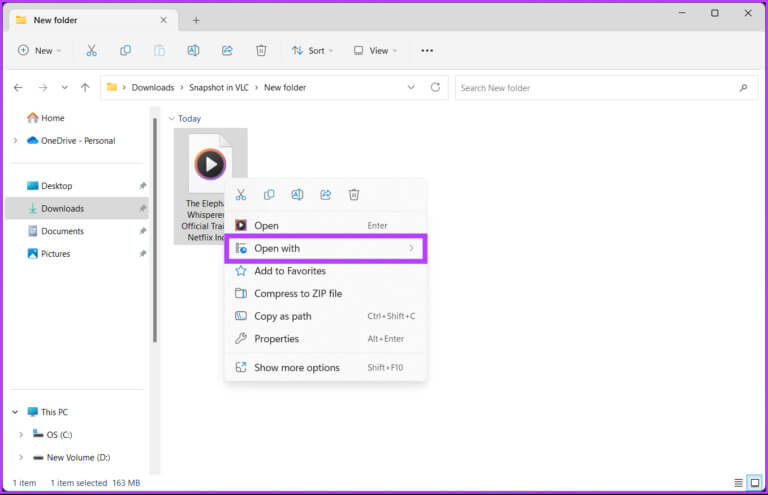
Step 2: Select VLC media player.
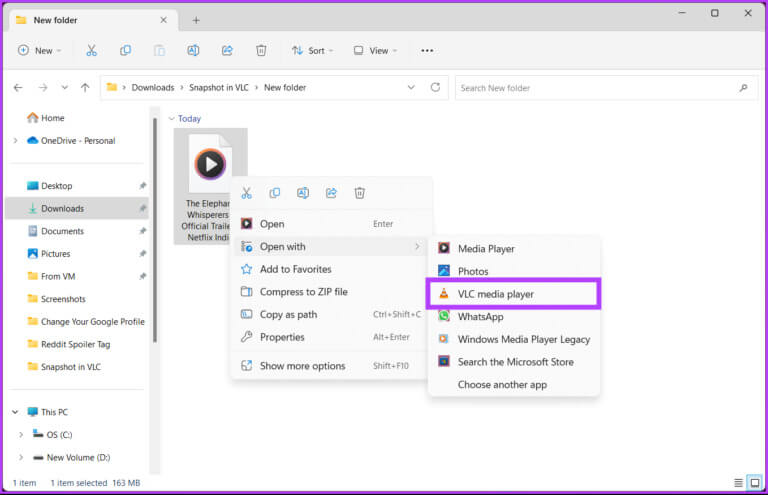
The video file will start playing.
Step 3: Once you have selected the frame you want to take a snapshot of, press Shift + S At the same time on the keyboard.
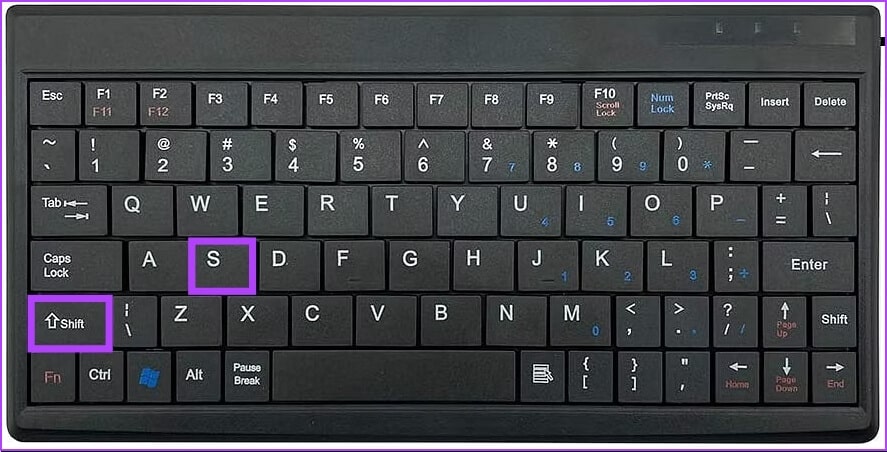
There you go. You've taken a snapshot in VLC. If you're using a Mac, read on.
On Mac
Step 1: Select the video file you want to play and right-click on it.
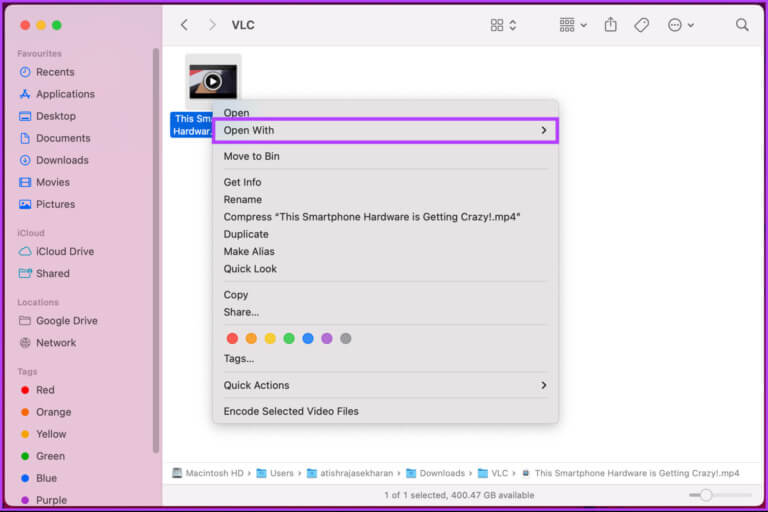
Step 2: of context menu , Locate opened by using And choose VLC.app.
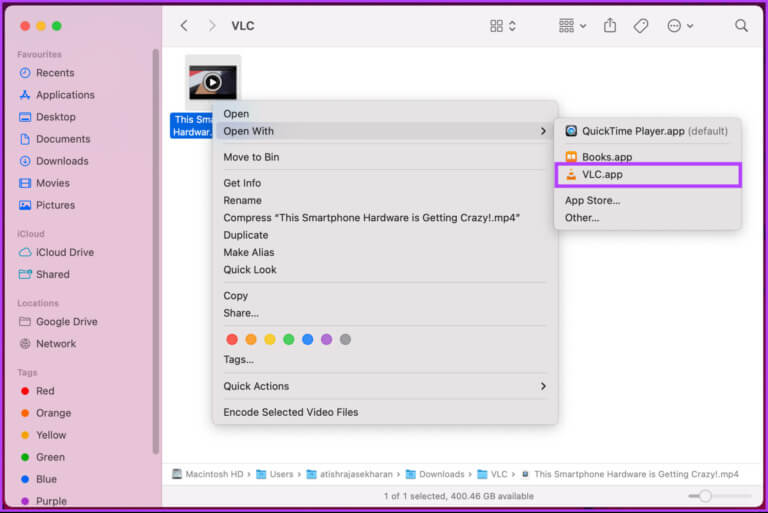
Step 3: Once you have selected the frame you want to take a snapshot of, press Option + Command + S keys At the same time on the keyboard.
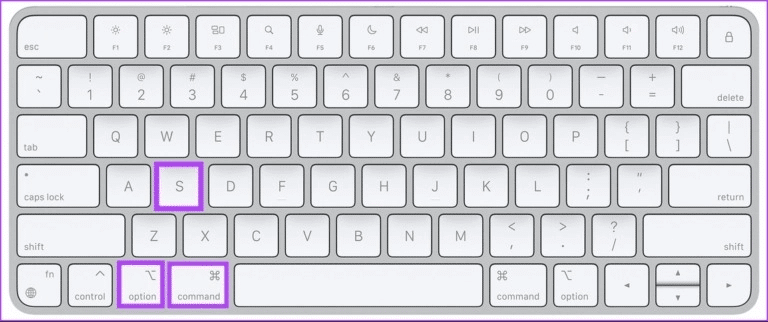
There you go. You've captured a snapshot of the video you want with the click of a button.
3. Take VLC screenshots using the top menu.
You can access the Snapshot option from the top menu of VLC Player. This gives you an alternative way to access the Snapshot feature. Follow the instructions below.
Note: The steps are the same for both Windows and Mac. For clarity, we'll go with Windows.
Step 1: Navigate to the video file you want to play on VLC, right-click on it, and select Open. using.
Note: If VLC is your default media player, you can double-click the video file you want to play.
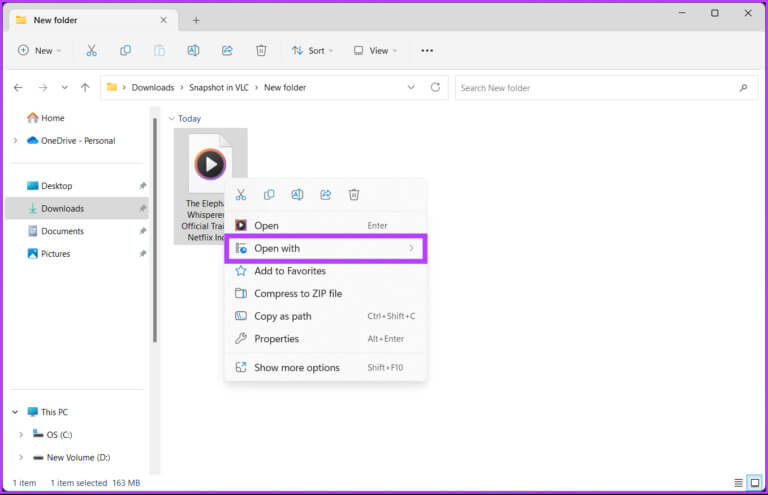
Step 2: Locate VLC media player.
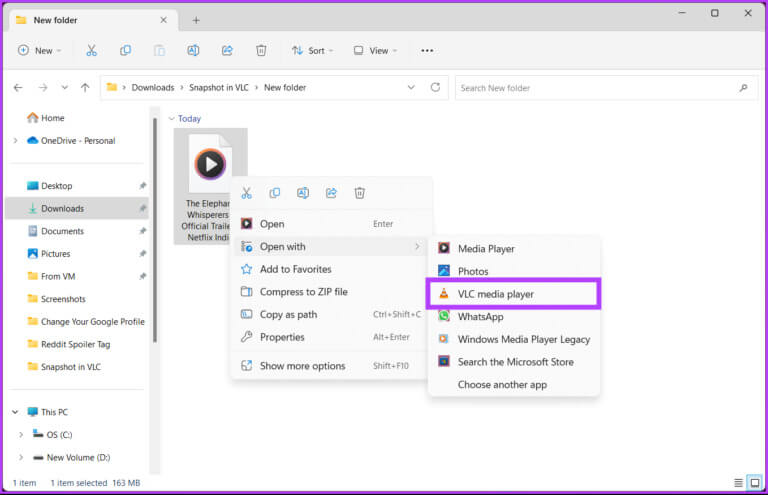
The video file will start playing.
Step 3: Once you have decided which frame you want to take a snapshot from, go to Video list above.
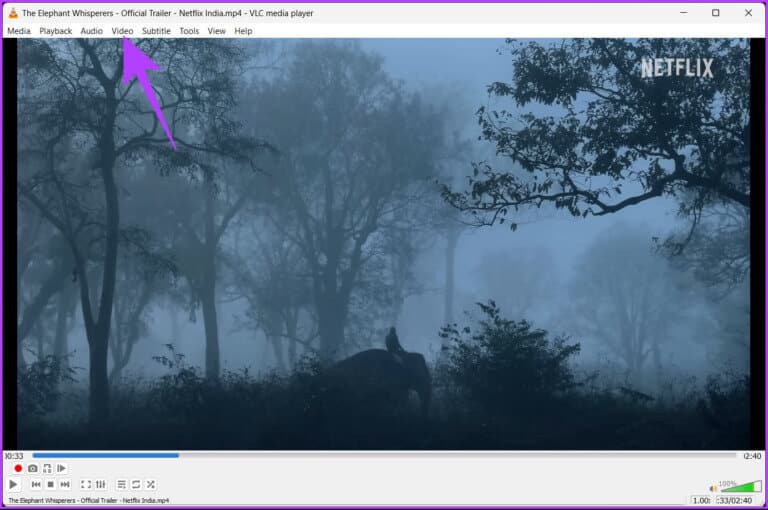
Step 4: From the dropdown menu, select take a snapshot.
Note: On Windows, the option is located at the bottom of the drop-down menu. On Mac, it's in the middle.
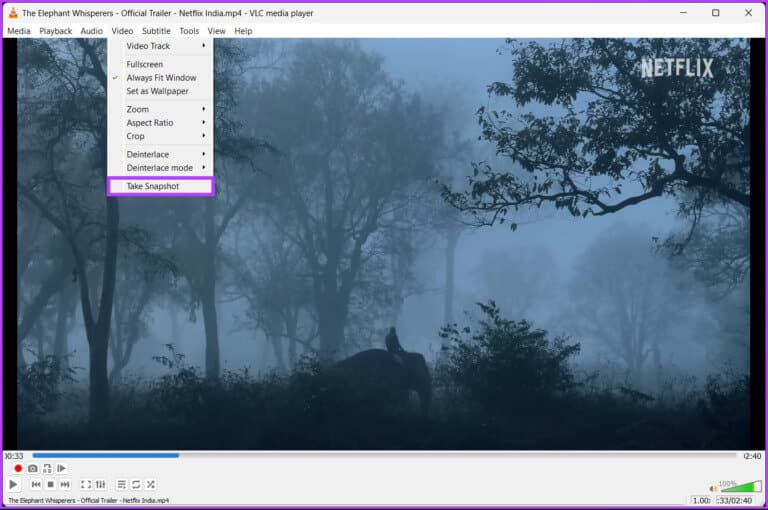
That's it. You now know another way to access the snapshot feature in VLC Player. If this method isn't possible, check out the one-click solution in the next method.
4. Use the right-click menu to take snapshots in VLC
Accessing the snapshot option using this method gives you greater control over taking snapshots in VLC. Furthermore, it's much easier than going through multiple clicks. Follow the steps below.
On Windows
Step 1: Click on Windows key On the keyboard, type VLC , and click to open.
Note: If VLC is your default media player, you can double-click the video file you want to play.

Step 2: Once bStart VLC , Click Media List above.
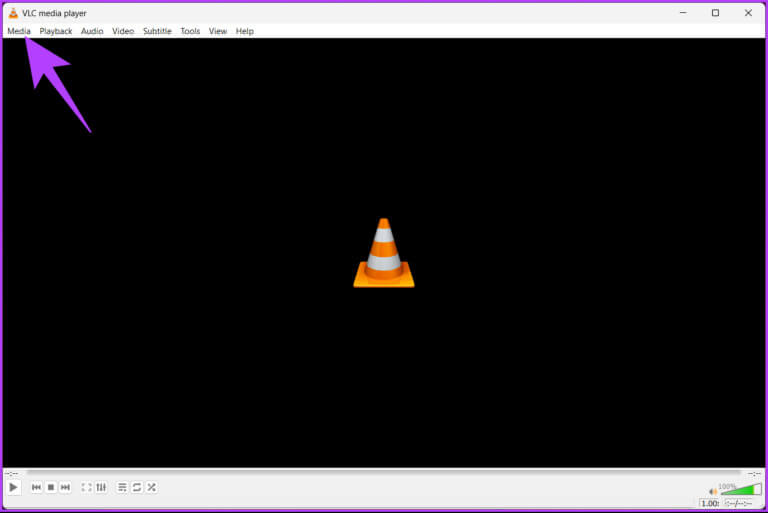
Step 3: From the dropdown menu, select Open file.
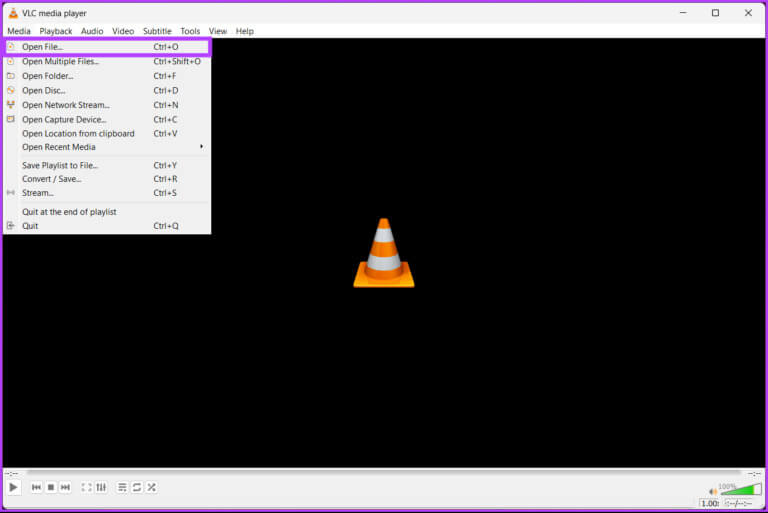
Step 4: Select the video file you want to play and click to open.
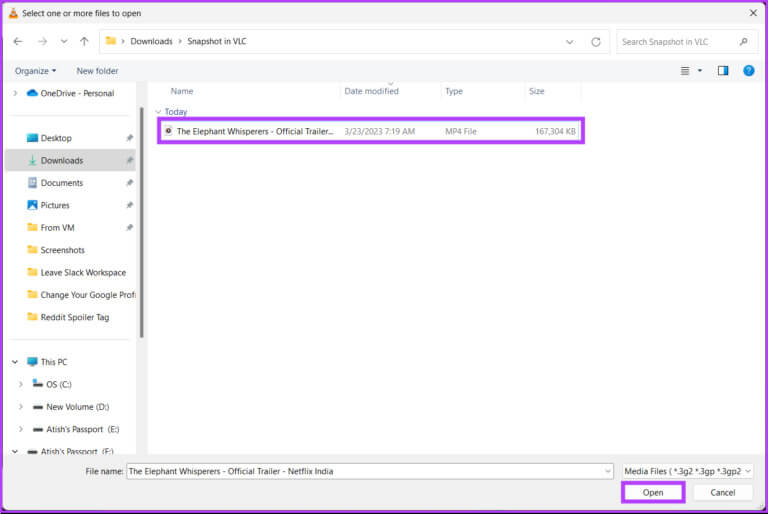
Step 5: Once you have decided which frame you want to take a snapshot of, right-click on the screen, and go to Video option , and click take a snapshot.
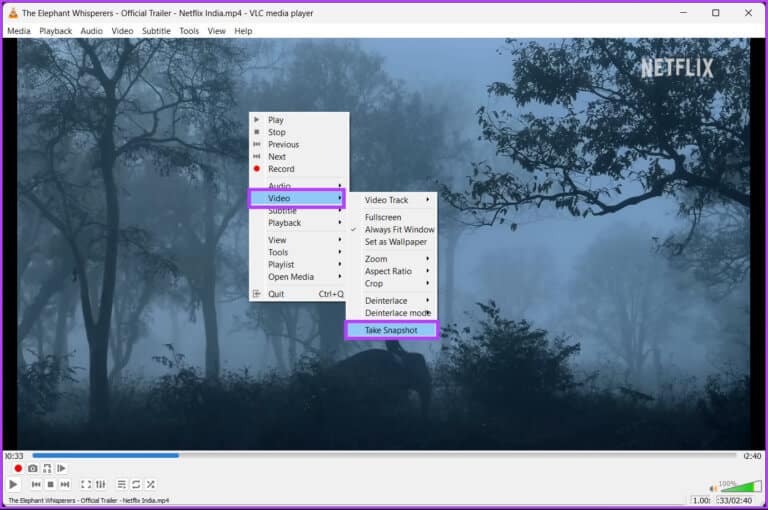
That's it. You've successfully taken a screenshot on Windows. If you're using a Mac, it'll be easier to follow along.
On Mac
Step 1: Locate Video file To run it and right click on it.
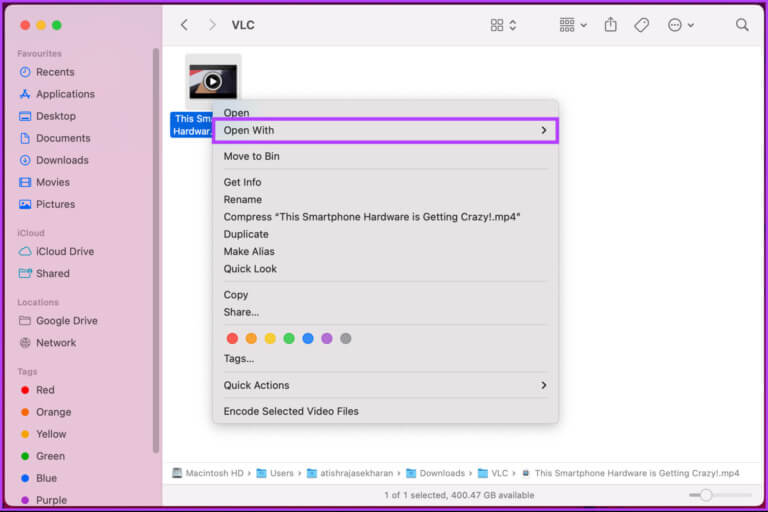
Step 2: of context menu , Locate opened by using And choose VLC.app.
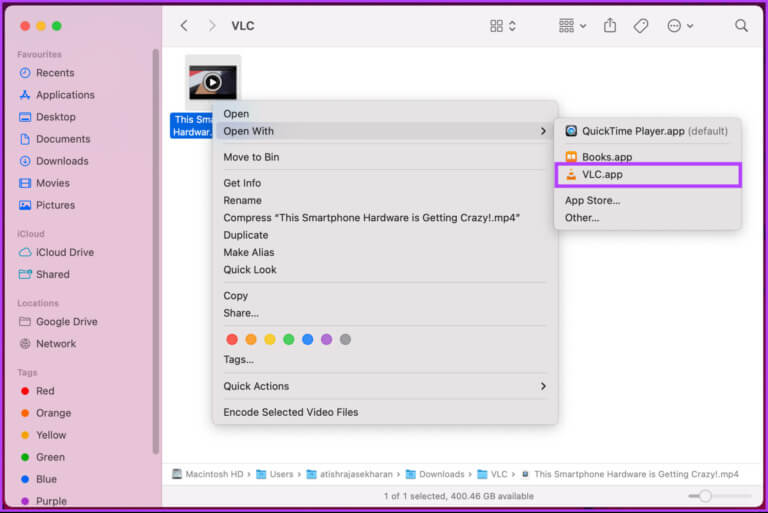
Step 3: Once the search reaches the frame you want to take a screenshot of, right-click on the screen, and then Contextual menu , select snapshot.
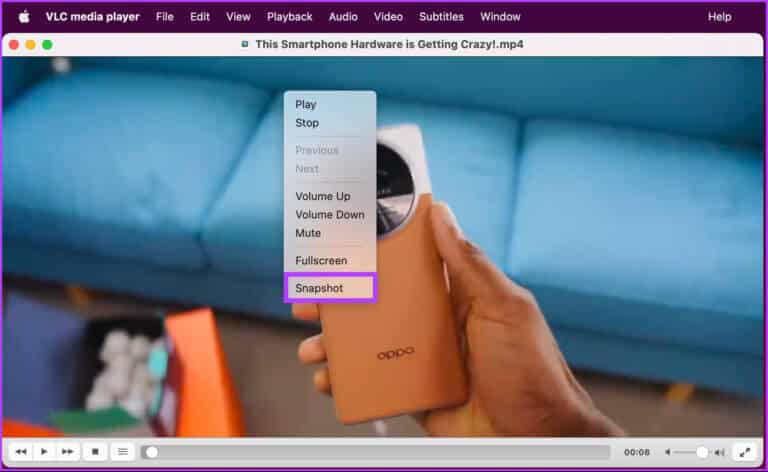
There you go. You've captured a snapshot from VLC on your Mac. Now, knowing where these snapshots are stored is essential. Follow along.
Where does VLC save SNAPSHOTS and how to change their location?
Wondering where all the snaps you've taken are? Well, by default;
- In operating system: C:\Users\username\Pictures
- On Mac: We use Desktop/
If, for some reason, you can't find your snapshots or want to change the file location, read on.
On Windows
Step 1: Click on Windows key On the keyboard, type VLC , and click to open.

Step 2: Once VLC starts, go to Tools.
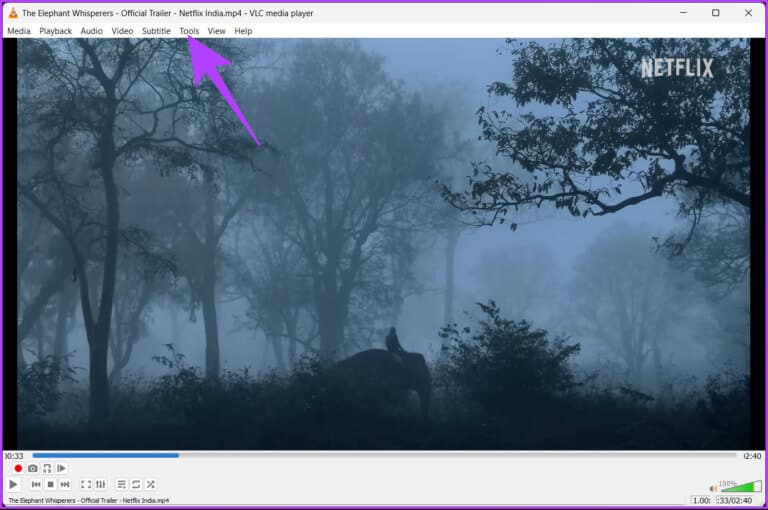
Step 3: From the dropdown menu, select preferences.
Note: Alternatively, press “Ctrl + P” on your keyboard.
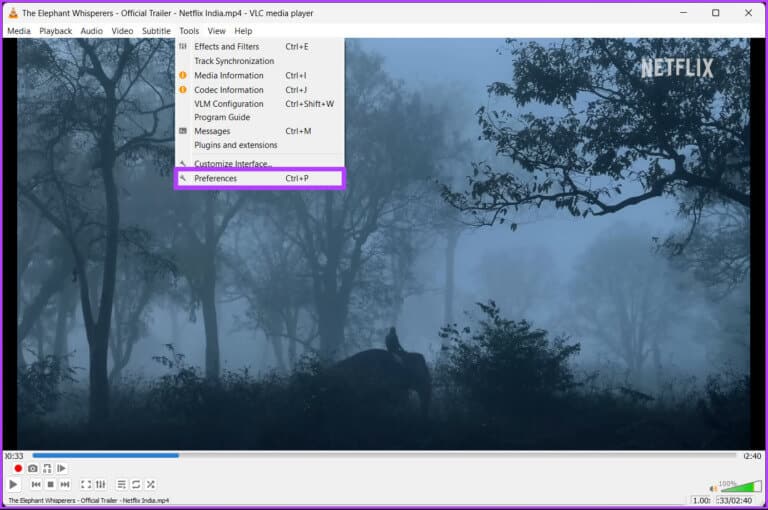
Step 4: in Simple Preferences window , Go to Video tab.
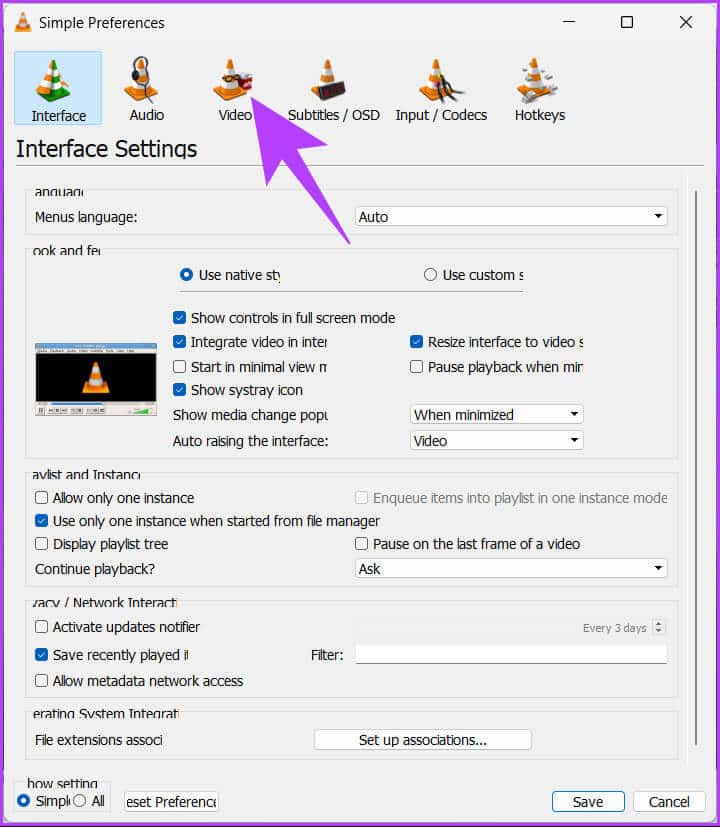
Step 5: within Video Clips Section , Click browse next to Guide.
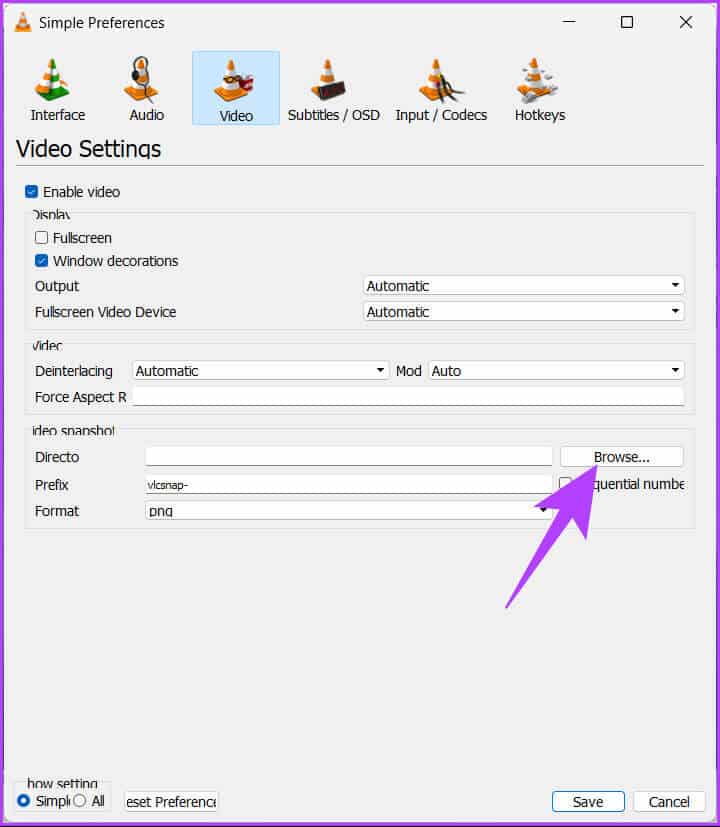
Step 6: Now, choose the new folder you want to set as the default for your screenshots and click Select folder.

Step 7: Finally, tap save.
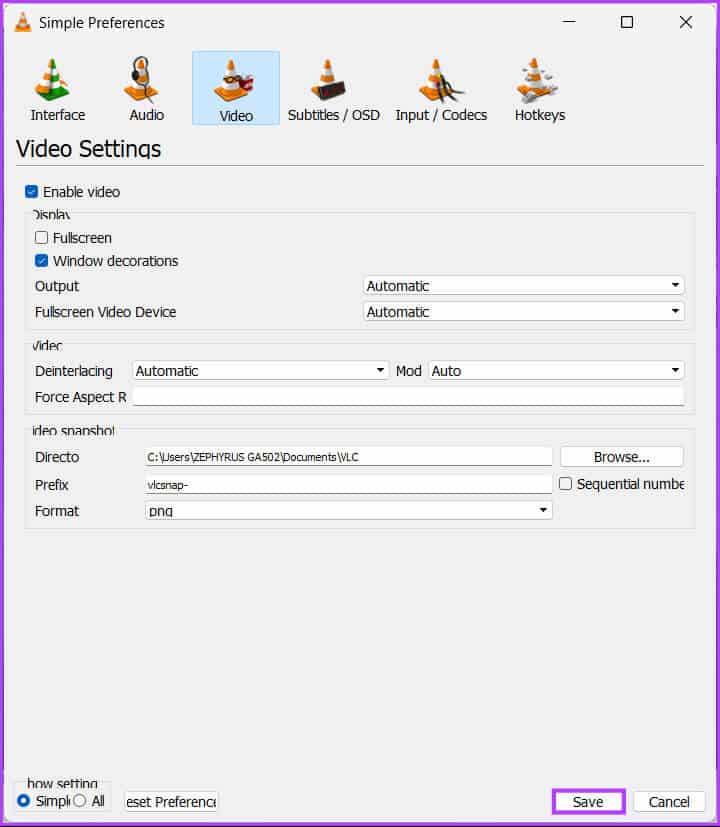
That's it. You've successfully changed the location of your snapshots. If you're using a Mac, things will be a little different.
On Mac
Step 1: Click on Command + Space On your Mac keyboard, type VLC , And press Return key.
Note: Alternatively, you can launch VLC using Launchpad.

Step 2: Once VLC starts, go to the menu VLC media player above.
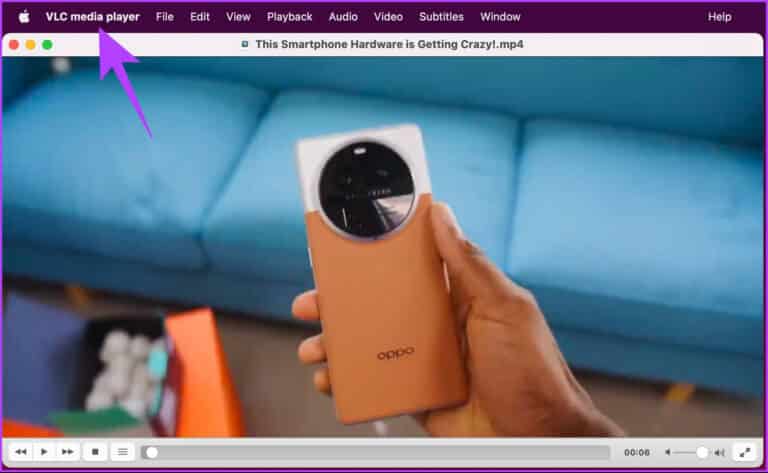
Step 3: From the dropdown menu, select Settings.
Note: Alternatively, you can press Command + to open the Settings page.
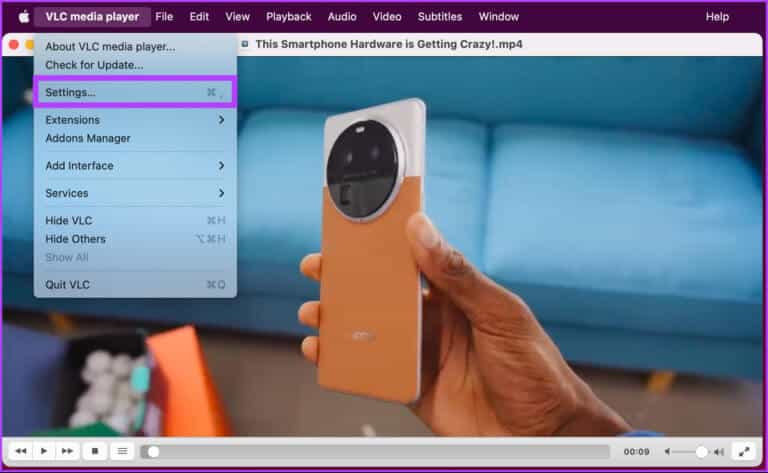
Step 4: in Preferences window , Go to Video tab.
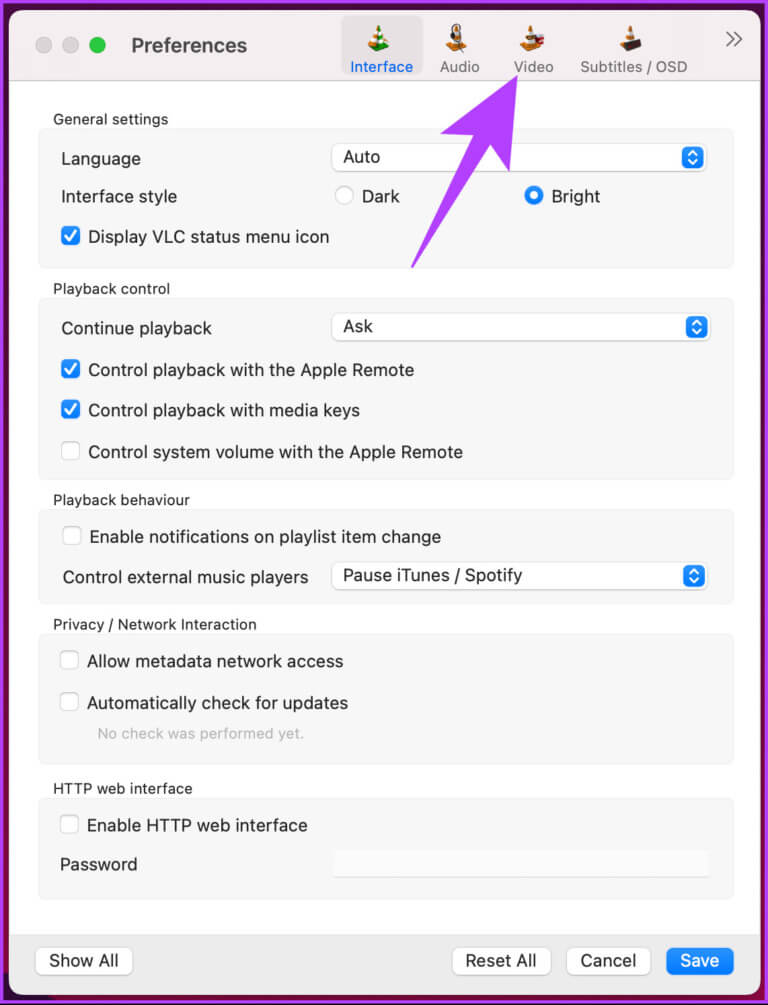
Step 5: within Video footage , Click Browse button next to vol.
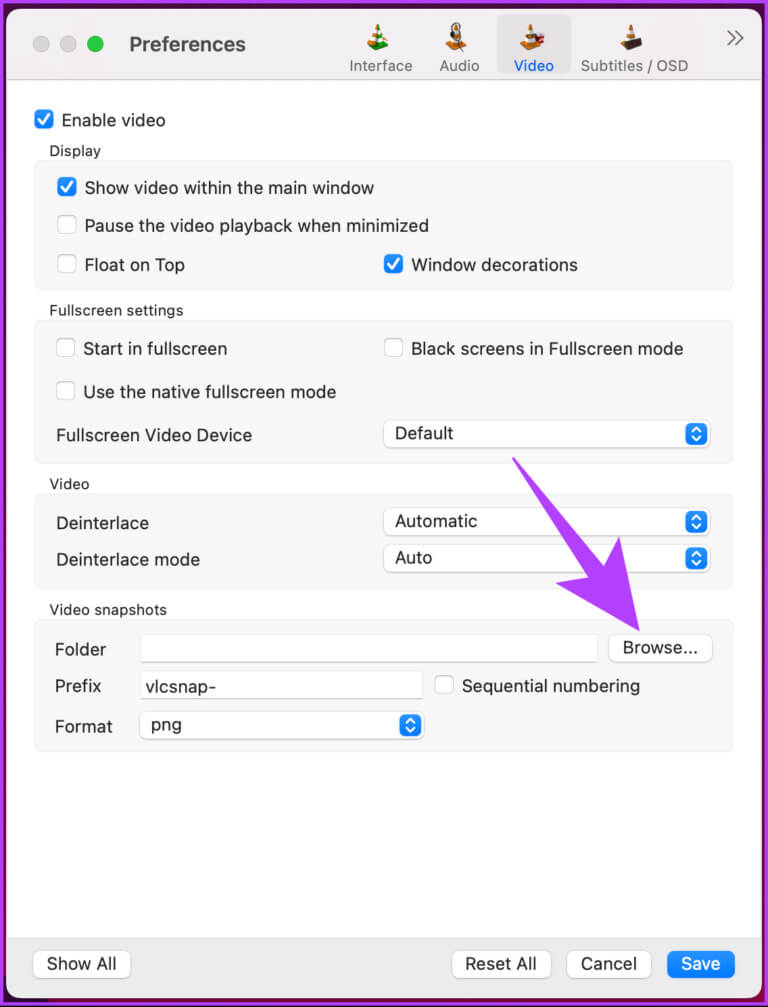
Step 6: Now, choose Location where you want to save the snapshot and click Selection.
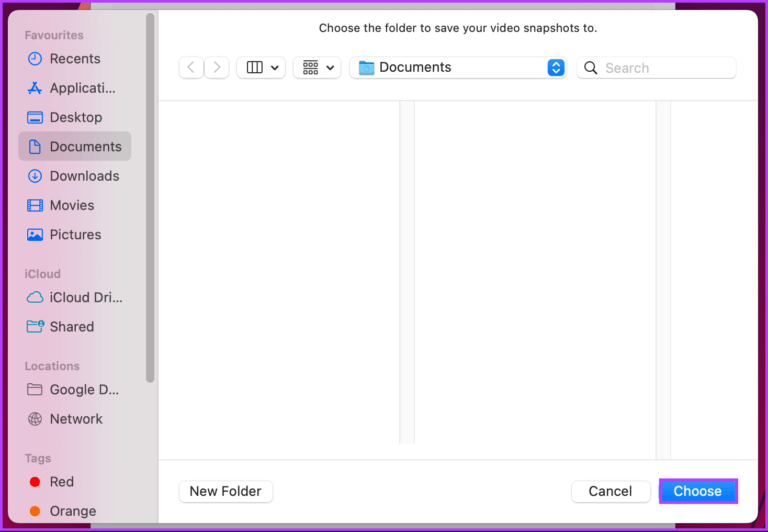
Step 7: Finally, tap save.
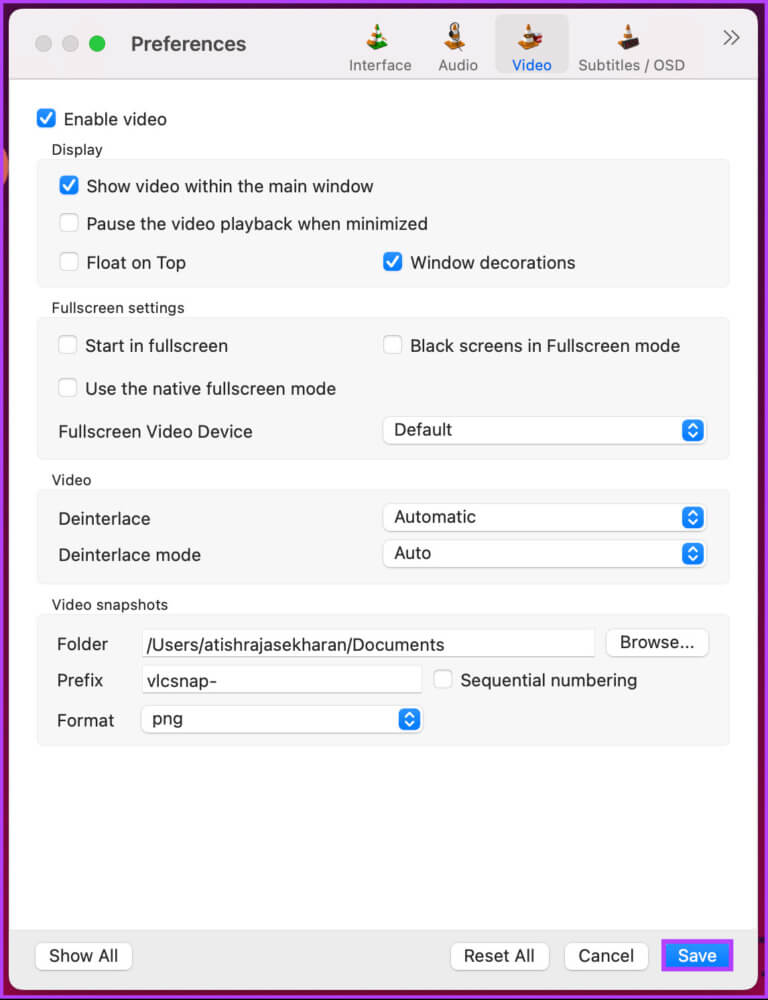
There you go. So, starting next time, all snapshots you take on VLC will be saved to the specified location on your device.
If, for some reason, you want to change the image format of your snapshots before saving, go to the next method.
How to Change Screenshot Format in VLC
Changing the file format in VLC before saving a snapshot is very easy. By default, PNG is the file format saved as a snapshot in VLC. However, check out the steps below if you want to change it to a different format.
Step 1: Click on Windows key On the keyboard, type VLC , and click to open.
Note: On Mac, press Command + Space, type VLC, and press the Return key on your keyboard.

Note: On Mac, press Command + to open Settings and continue from step 4.
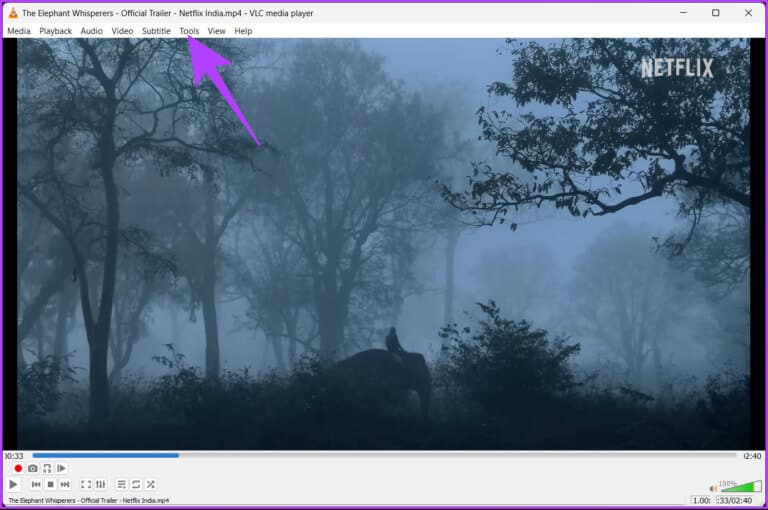
Step 3: From the dropdown menu, select preferences.
Note: Alternatively, press “Ctrl + P” on your keyboard.
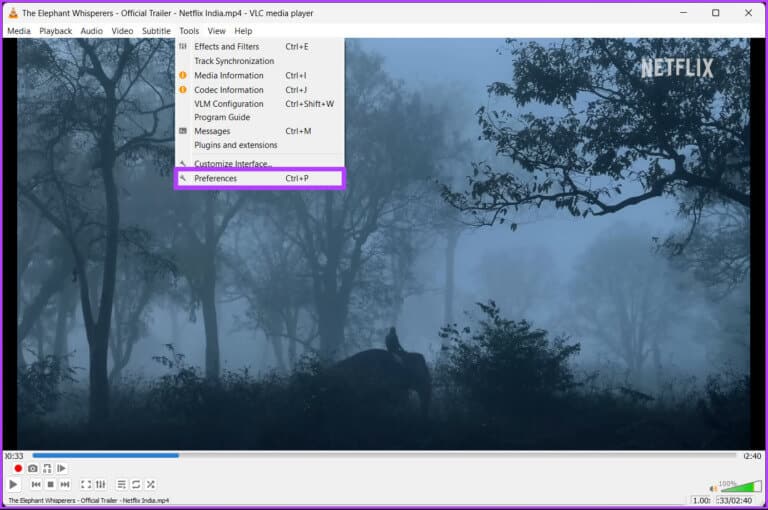
Step 4: in Simple Preferences window , Go to Video tab.
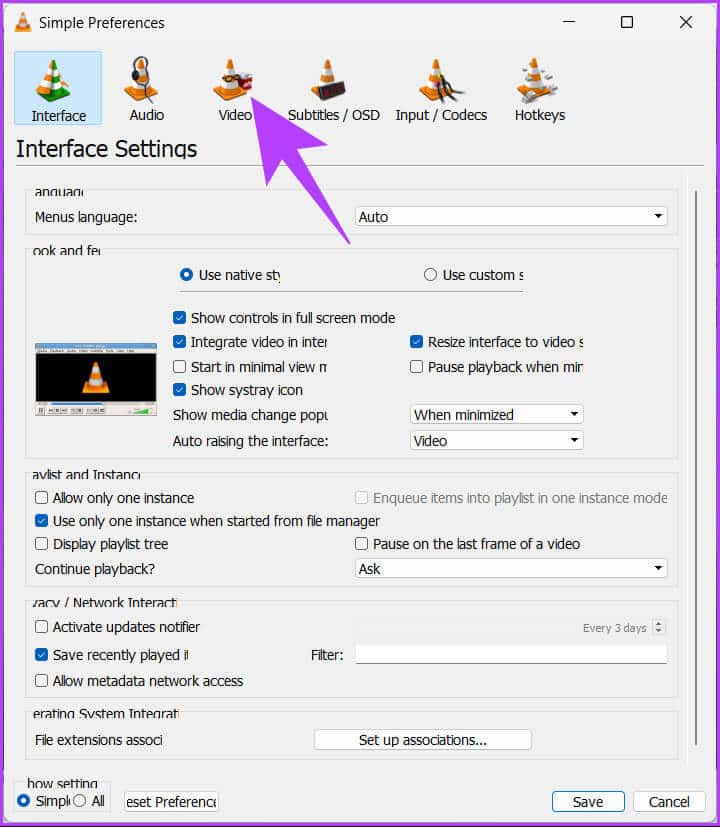
Step 5: within Video Clips Section , Click Drop-down menu next to Coordination.
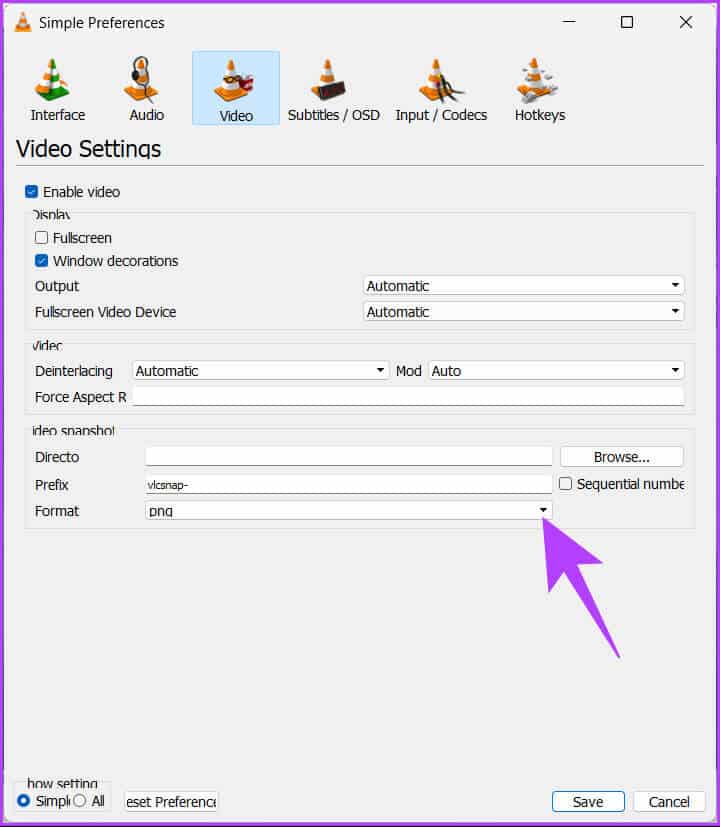
Step 6: From the dropdown menu, select coordination Which you prefer.
Note: VLC provides three file format options, such as PNG, JPG, and TIFF.
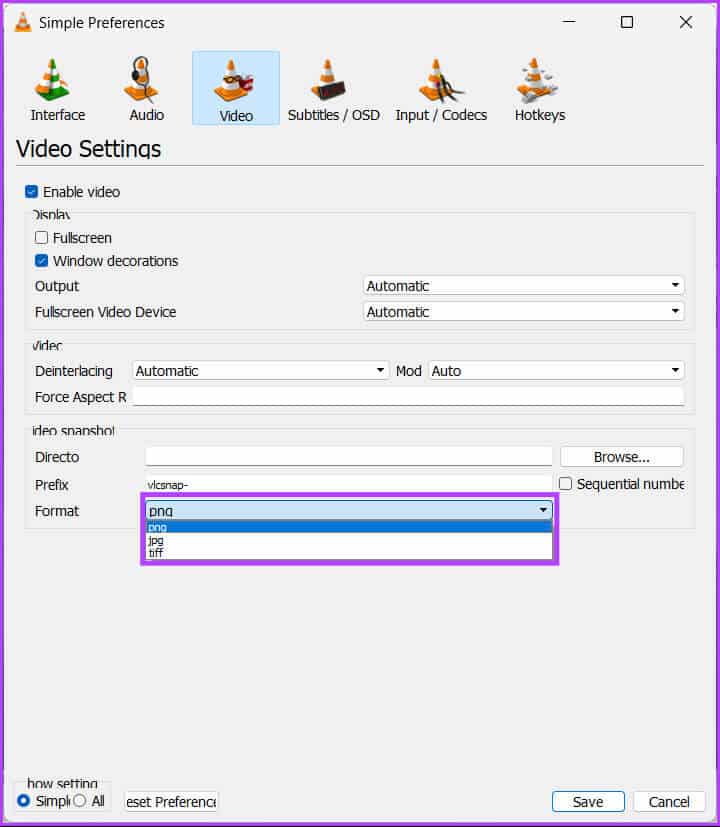
Step 7: Finally, tap save.
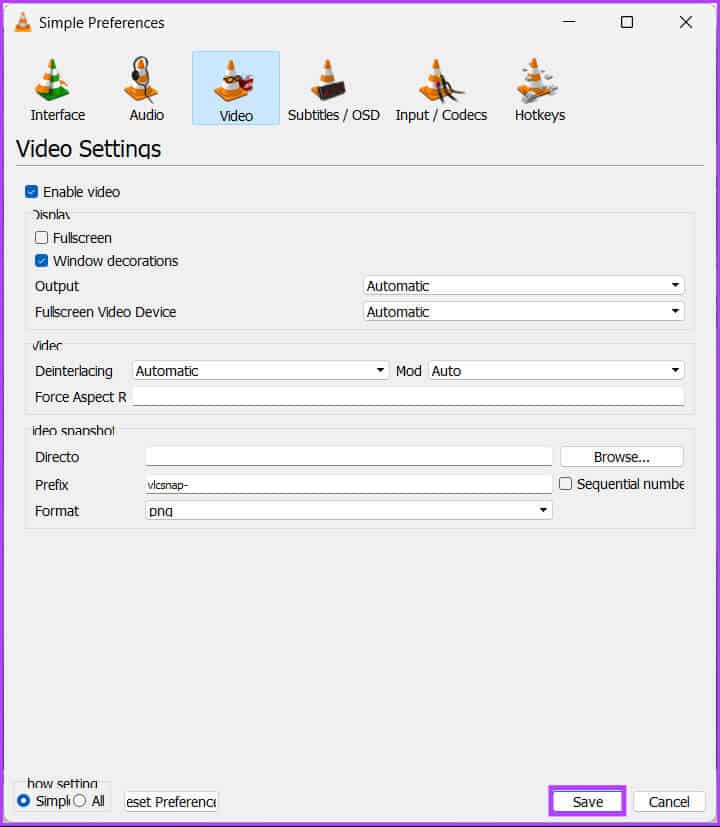
There you go. From now on, whenever you take a screenshot in VLC, it will be saved in a new image format. If you have any questions we missed in the article above, check out the FAQ section below.
Questions and answers about taking snapshots in VLC
Q1. How can I take multiple screenshots in VLC?
The answer: There is no shortcut for taking multiple screenshots in VLC Media Player. You must click the "Take Snapshot" button multiple times to take multiple screenshots at the desired point in the video you are playing.
Q2. Why? VLC snapshot Green?
The answer: This is likely due to an issue with the video output settings in VLC Media Player. To fix this issue, try changing the video output settings in VLC Media Player. Open VLC Media Player > select Tools > Preferences > Video > under Display, select OpenGL video output from the Output drop-down menu > click Save to apply the changes.
If changing the video output settings doesn't solve the problem, try updating the drivers for your graphics card or reinstalling VLC Media Player.
Q3. What is the file name? VLC snapshot؟
The answer: VLC media player automatically creates a VLC snapshot file name. The snapshot number consists of the time and date the snapshot was taken, along with a serial number.
The default file name will be “VLC_snapshot_yyyy-mm-dd_hh-mm-ss.png” (where “yyyy-mm-dd” is the date and “hh-mm-ss” is the time).
Take a quick snapshot
VLC is a powerful media player that offers many features beyond just playing videos. With the easy steps outlined in this article, you now know how to take snapshots in VLC. So, feel free to use this feature the next time you come across a scene in a video that you want to capture. You may also want to read How to Use VLC Player on Amazon Fire TV Stick.