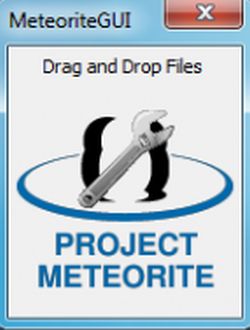When someone mentions you in Instagram post That photo or video automatically appears on your Instagram profile. The problem occurs when you don't want others to see such posts. In such occasions, Instagram gives you the option to hide those tagged photos from your profile without untag you from the post. You can also choose to unhide those posts. In this post, we will show you how to hide or unhide tagged photos from your Instagram profile. Also, continue until the end if you want to know how you can avoid such situations in the future.
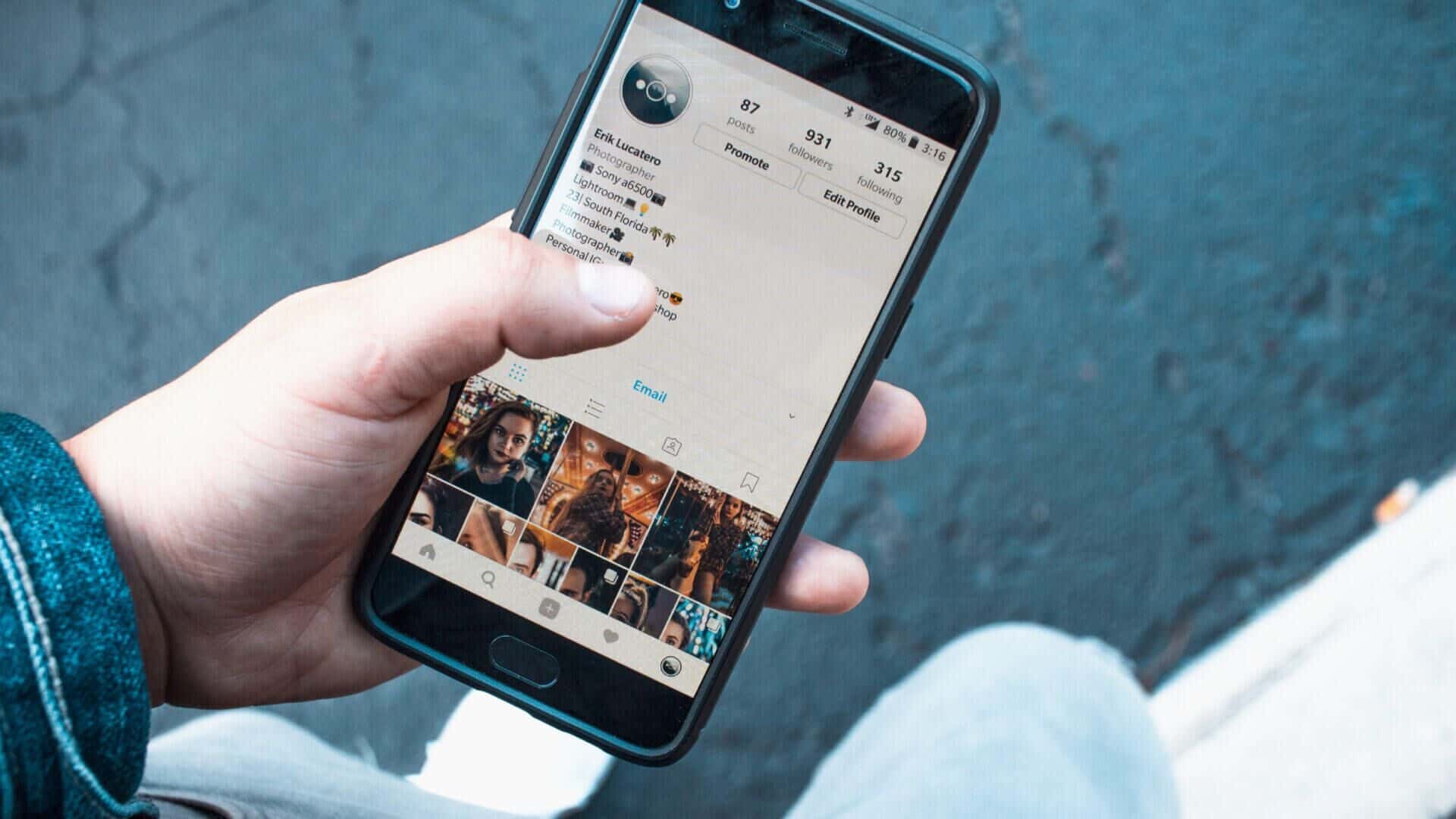
How to hide tagged photos from your Instagram profile
It's easy to hide a tagged photo or video from your Instagram profile. Here's how.
Step 1: Open Instagram app on your phone and tap Your profile picture In the lower right corner to open your profile.
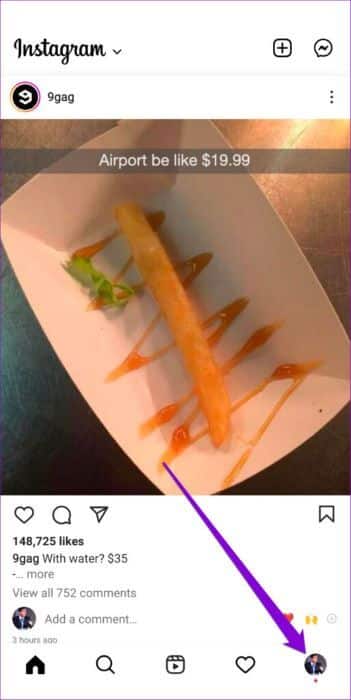
Step 2: Go to Your Photos tab To view all pictures which was done Mark it. Click on the post you want to hide from. personal file.
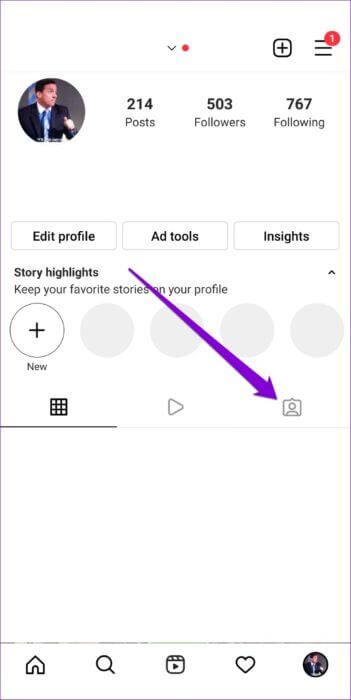
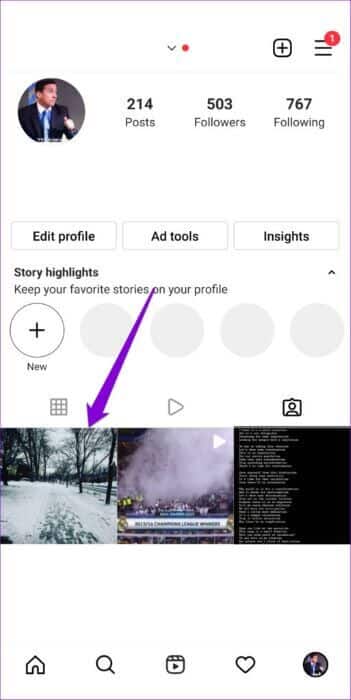
Step 3: Click on Three-dot menu icon in the upper right corner and select Tag options.
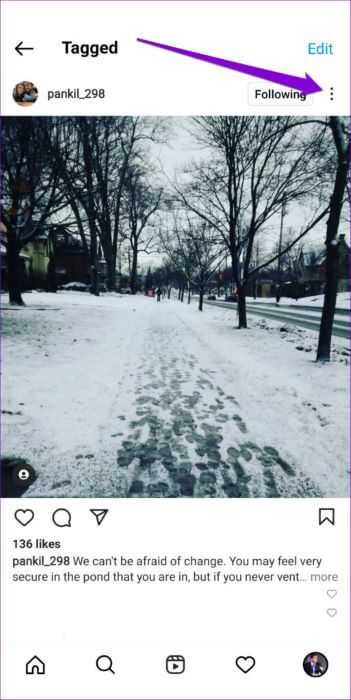
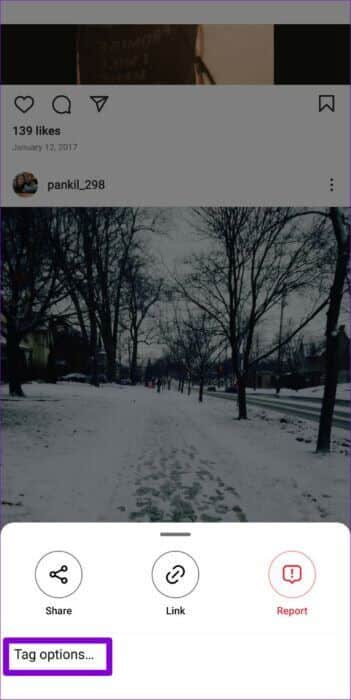
Step 4: Finally, select Hide From my profile.
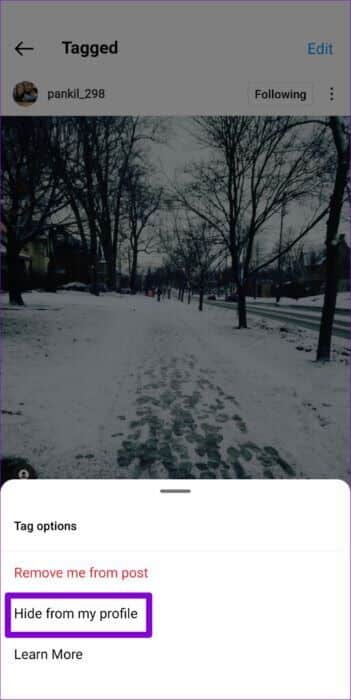
That's all there is to it. This post will no longer appear on your profile. You can repeat the steps above to hide other tagged photos or videos. Alternatively, if you're looking to hide multiple tagged photos from your Instagram profile, there's also a simpler method.
Step 1: Open Instagram on your phone and tap profile icon in the lower right corner.
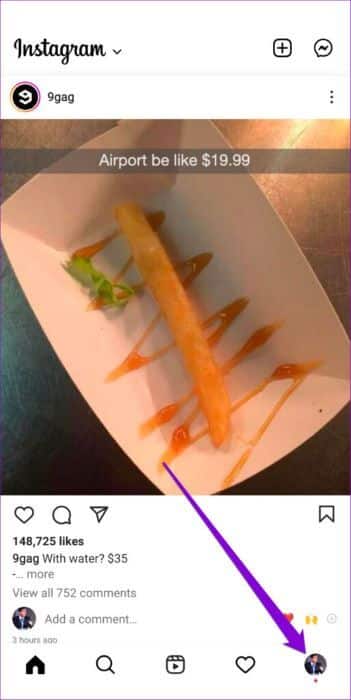
Step 2: Click on The three horizontal lines in upper right corner and select Settings from the menu that appears.
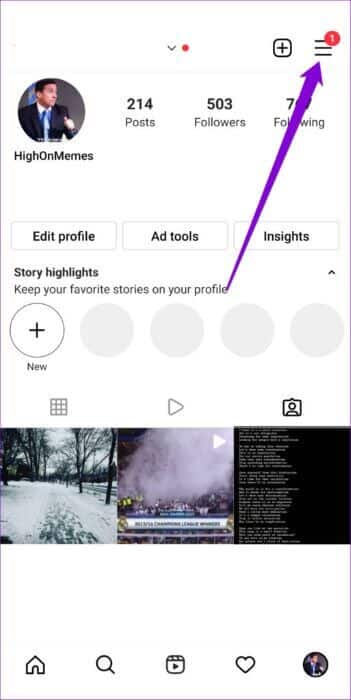
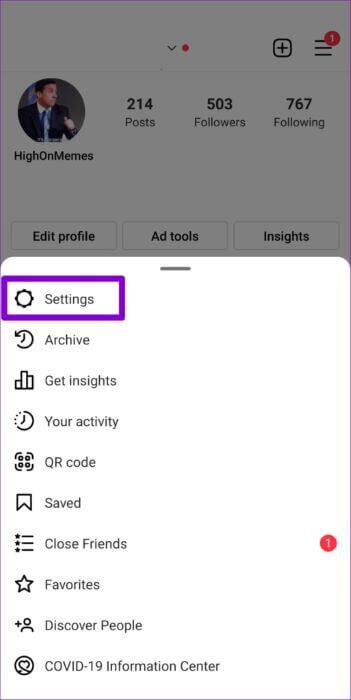
Step 3: go to the Privacy And press Publications from the following list.
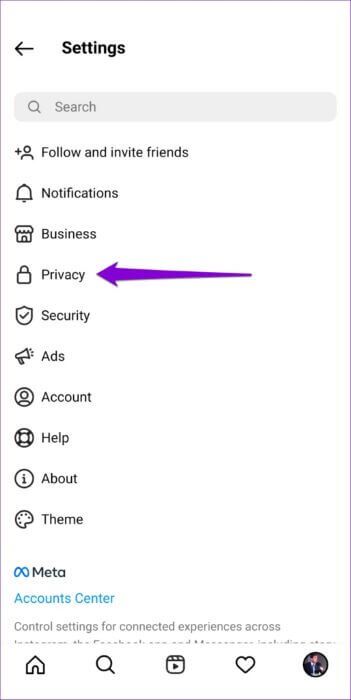
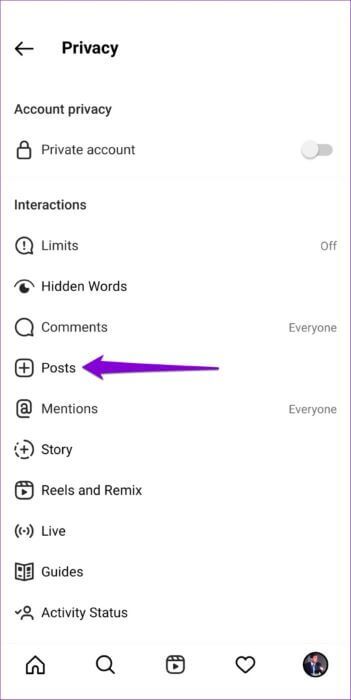
Step 4: within Tagged posts , Click Approval On the marks manually.
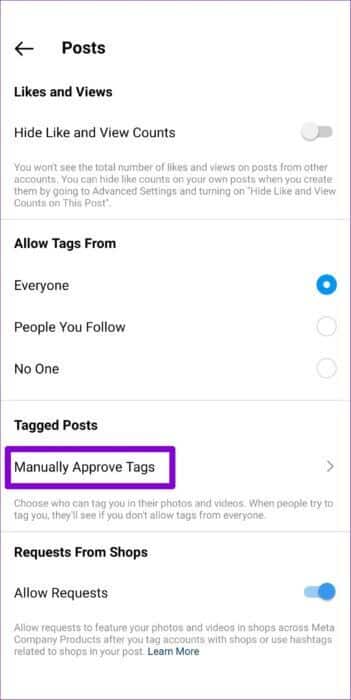
Step 5: Click on Edit button and select Posts you want to hide From your Instagram profile. Once selected, click Hide in the lower right corner.

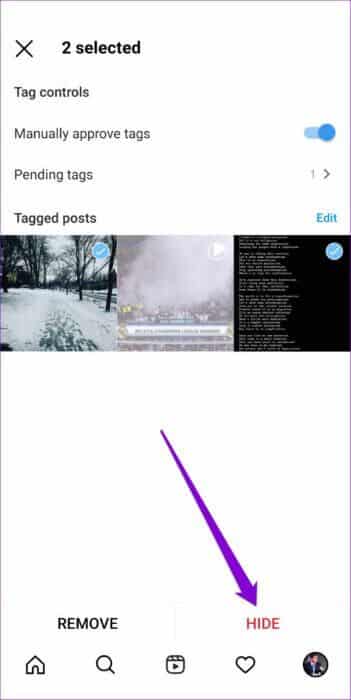
Step 6: Locate Hide From profile to confirm.
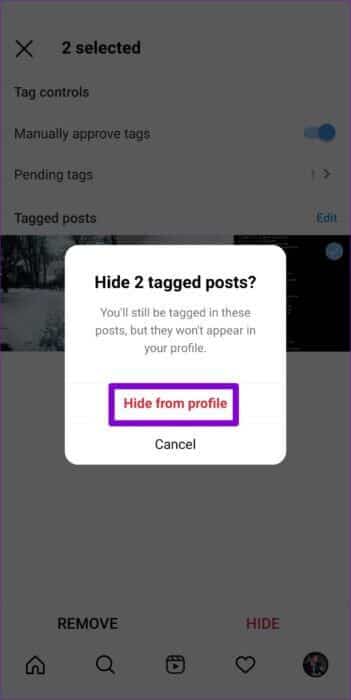
All selected photos and videos will disappear from your profile. Similarly, you can also untag yourself from multiple posts by selecting the Remove option in Step 5, as described above.
How to Hide Tagged Photos from Your Instagram Profile
If you hide any Important photos If you accidentally deleted photos from your profile and want to recover them, hiding tagged photos on Instagram is just as easy. Here's what you need to do.
Step 1: Open Instagram app and go to Person Profile Who posted the picture. Then, Click on the image Which you want to show to select.
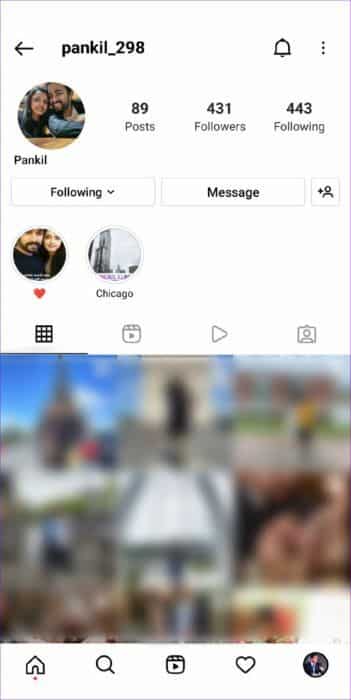
Step 2: Click on Three-dot menu icon in the upper-right corner and select Tag options at the bottom of the screen.
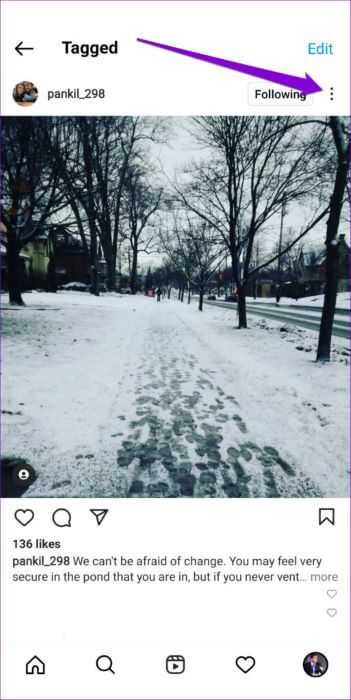
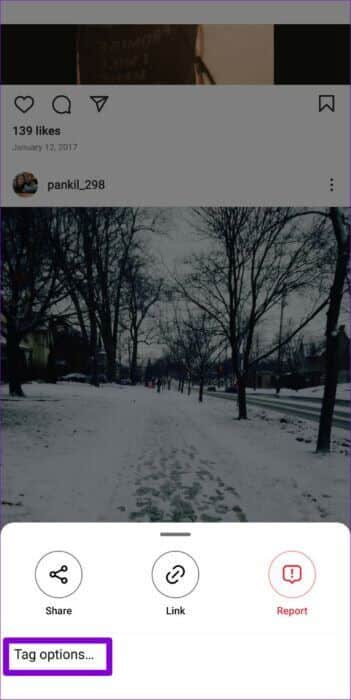
Step 3: Locate show In my profile.
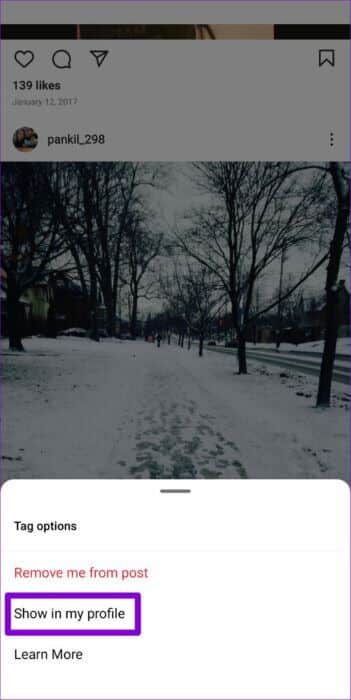
After completing the above steps, the tagged photo will reappear on your profile. Unlike hiding photos, there's no way to unhide multiple tagged photos at once. Therefore, you'll need to repeat the above steps for each photo you want to unhide.
Bonus: How to Prevent Unknown People from Identifying You on Instagram
While hiding tagged photos from your Instagram profile is simple, repeating it every few weeks can get tedious. Fortunately, Instagram gives you a few options to help you avoid such situations. Here's how to access them.
Step 1: Open Instagram on your phone and tap Your profile picture in the lower right corner.
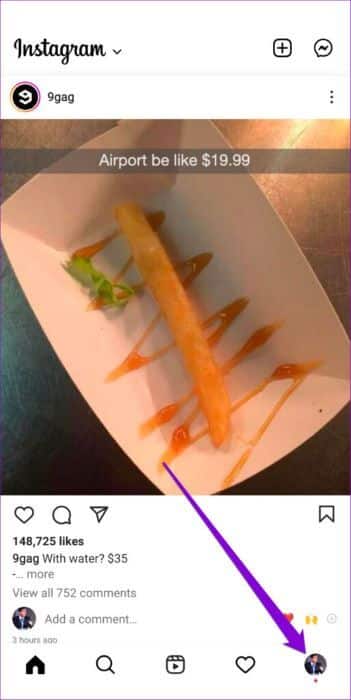
Step 2: Click on The three horizontal lines in the upper right corner and select Settings from the list.
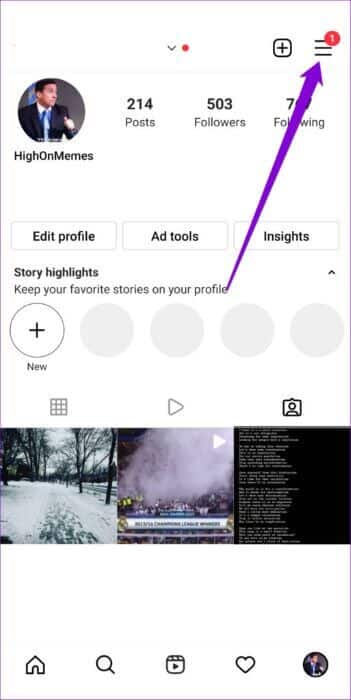
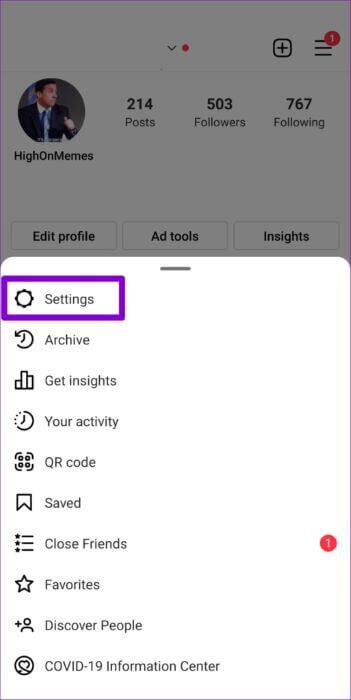
Step 3: go to the Privacy And press Publications from the next screen.
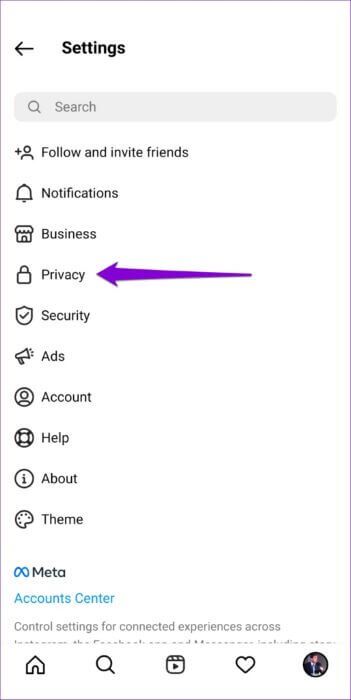
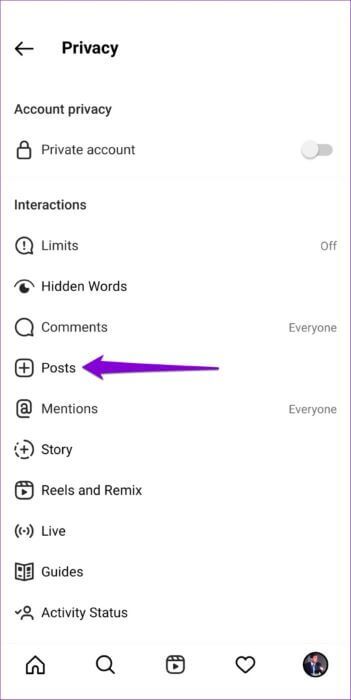
Step 4: Within the permission With marks from Select the option you want. You can block people from tagging you completely or only allow people you follow.
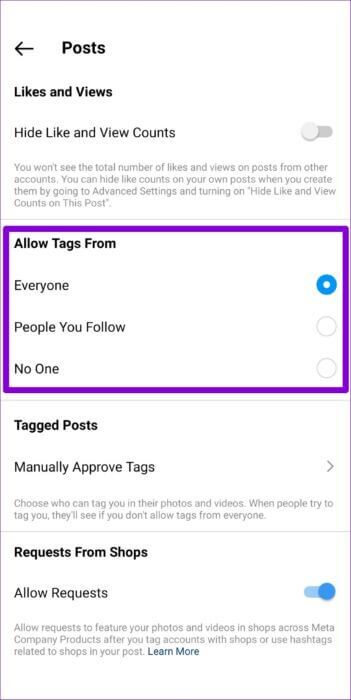
Alternatively, you can also enable manual approval of tags on Instagram. To do this, click “Manually approve tags” Enable the switch next to “Manually approve tags” option.
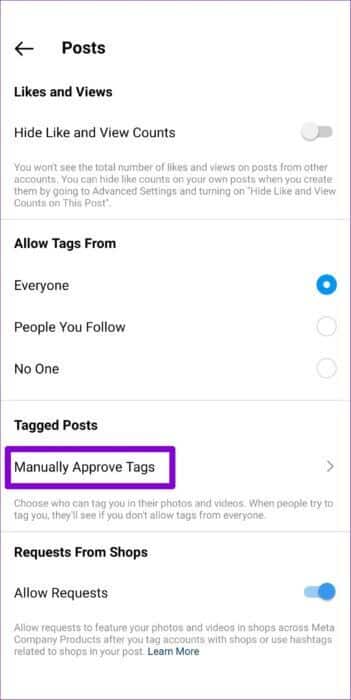
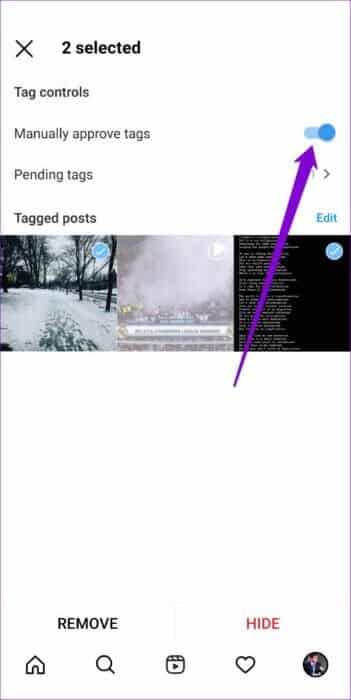
The next time someone tags you in a photo or video, the post won't appear on your profile until you approve it. You can find these posts in the Pending Tags section. To approve a post, tap Edit option , and select the post , then tap addition in the lower left corner.
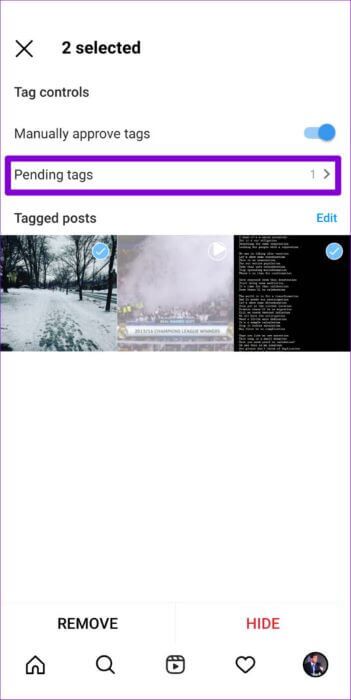

Look on the bright side
Although tagged photos don't appear in your followers' feed, you may still want to hide certain posts (embarrassing or otherwise) from your profile for various reasons. Besides, you can always edit some Privacy settings Control what appears on your Instagram profile. We hope the steps above helped you learn how to hide or show tagged photos from your Instagram profile.