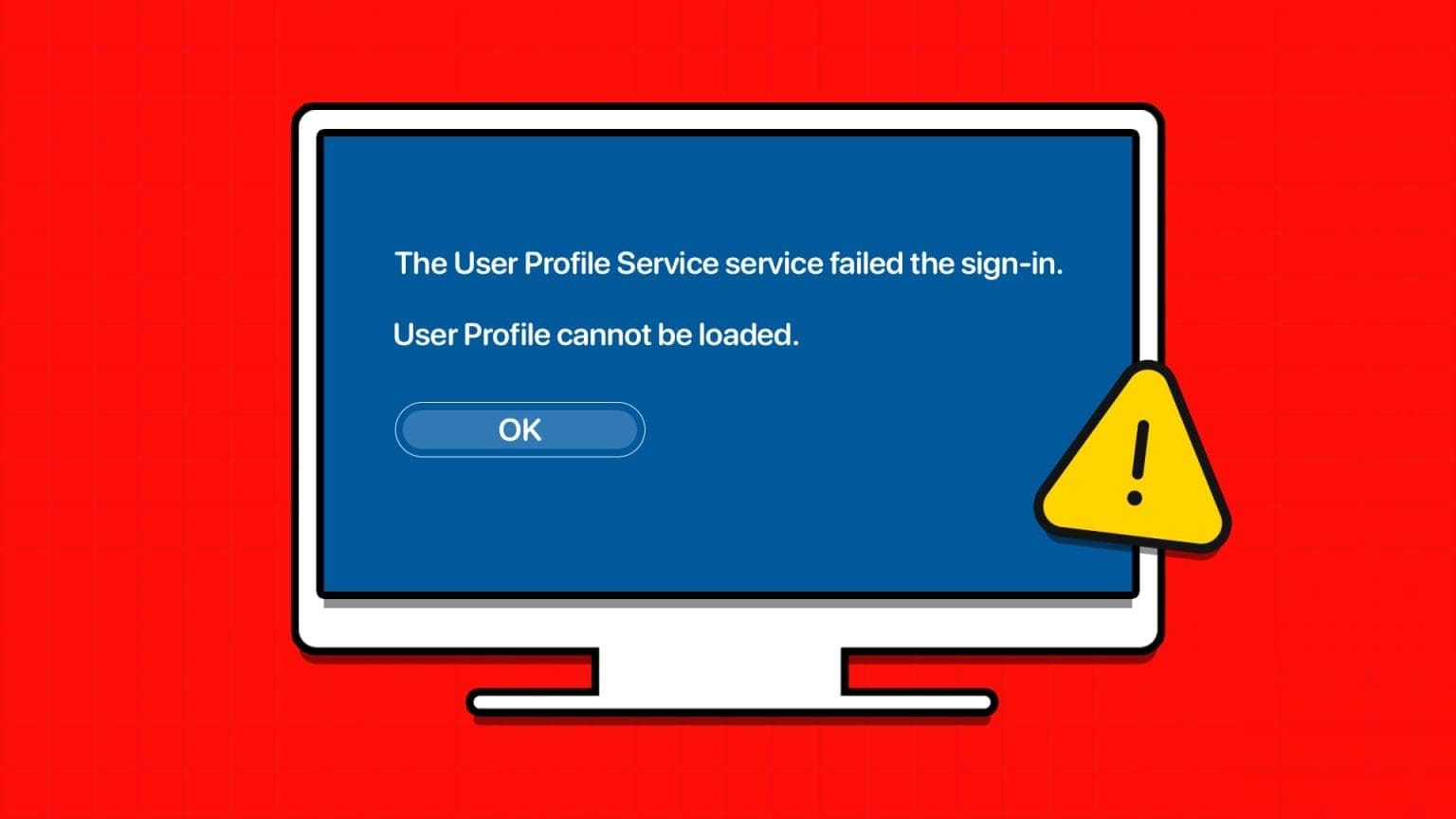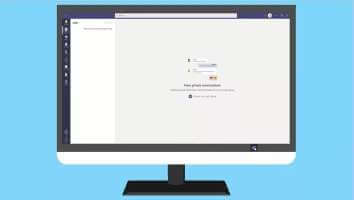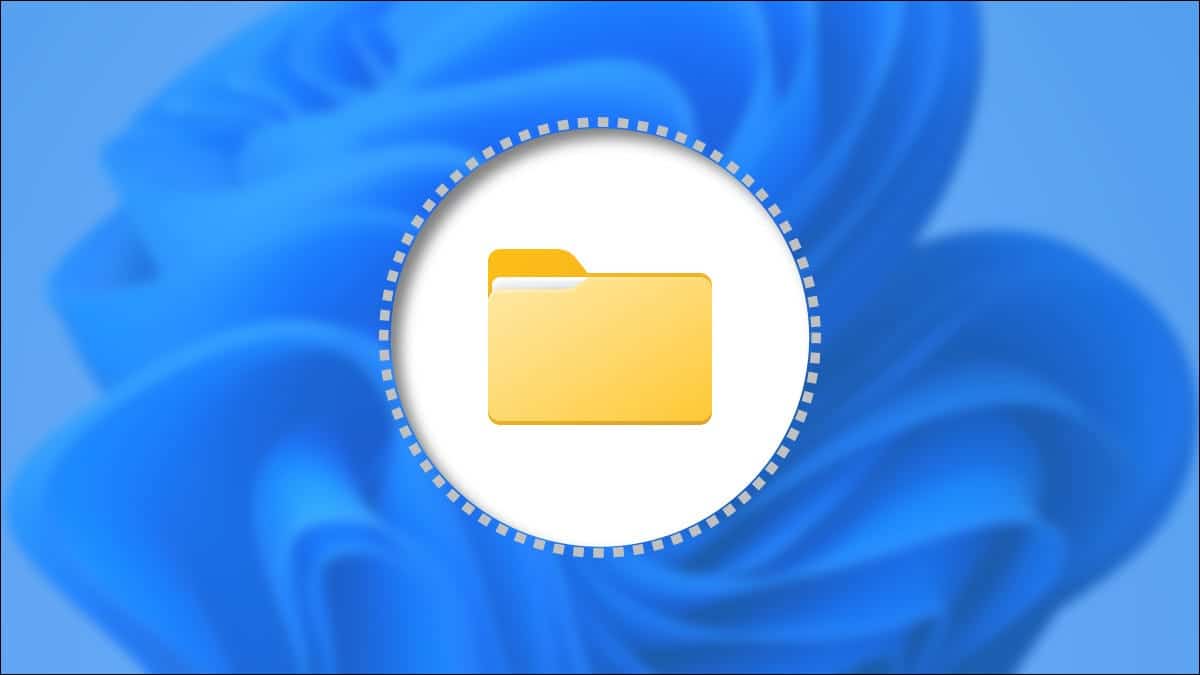An indent is a gap between the left margin of the page and the beginning of text in a Word document. Indentation refers to the beginning of text in a paragraph. It also has different styles. Microsoft Word You get three. Paragraph indent styles - Standard, first line, and hanging. Here are the 3 best ways to add indentation to a paragraph in Microsoft Word.
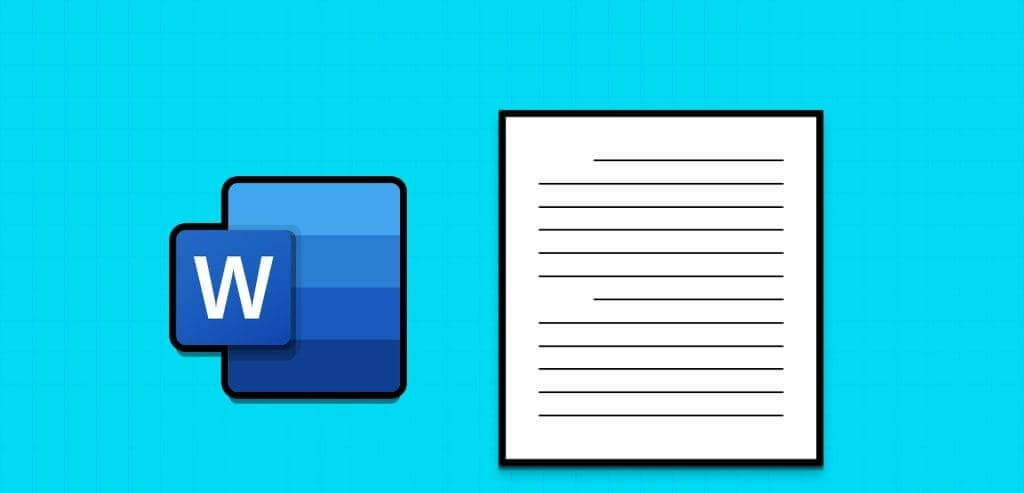
Each indentation style has its uses in different situations. The standard indentation style indents each line of text by a specified amount. The first line indentation style is applied to the first line of each paragraph. Finally, the hanging indentation style is applied to the second and subsequent lines of each paragraph. Here's how to select which paragraph indentation style to use in Microsoft Word.
How to Indent Single Paragraphs in Microsoft Word Using the TAB Key
The Tab key on your keyboard is the fastest way to indent paragraphs. However, it's best used when indenting individual paragraphs in your Word document. Here's how to use it:
Step 1: Click the button "Start" On the taskbar and type word to search for the application.
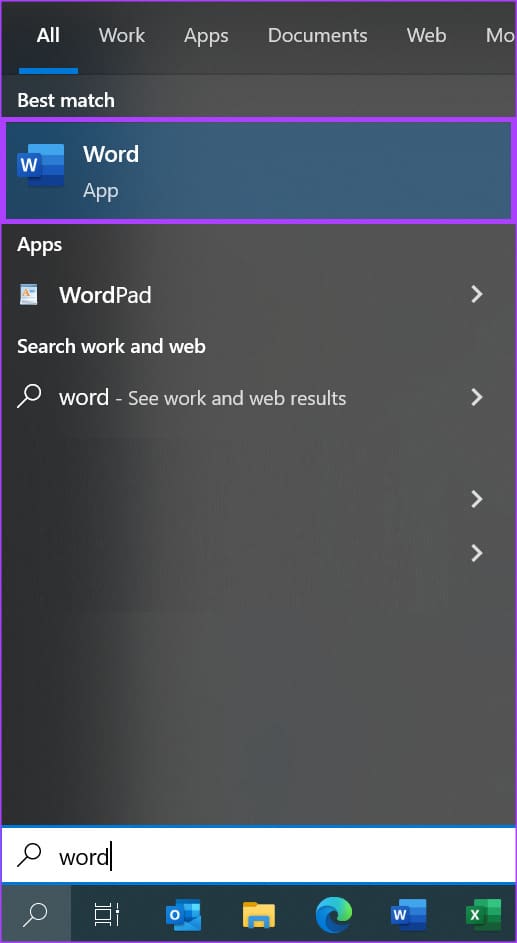
Step 2: From the results, click an app or document. Microsoft Word to open it.
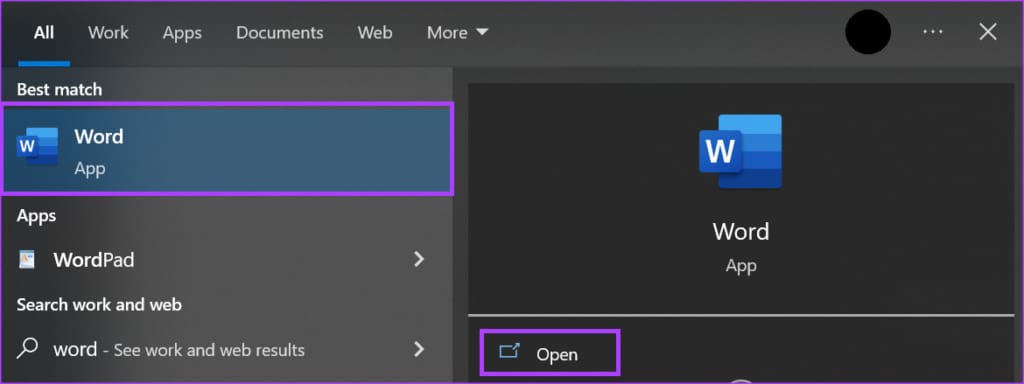
Step 3: Place the cursor on Paragraph In the document you want to indent. For first-line indentation, place the cursor at the beginning of the paragraph. For standard indentation, place the cursor at the beginning of any other line in the paragraph.
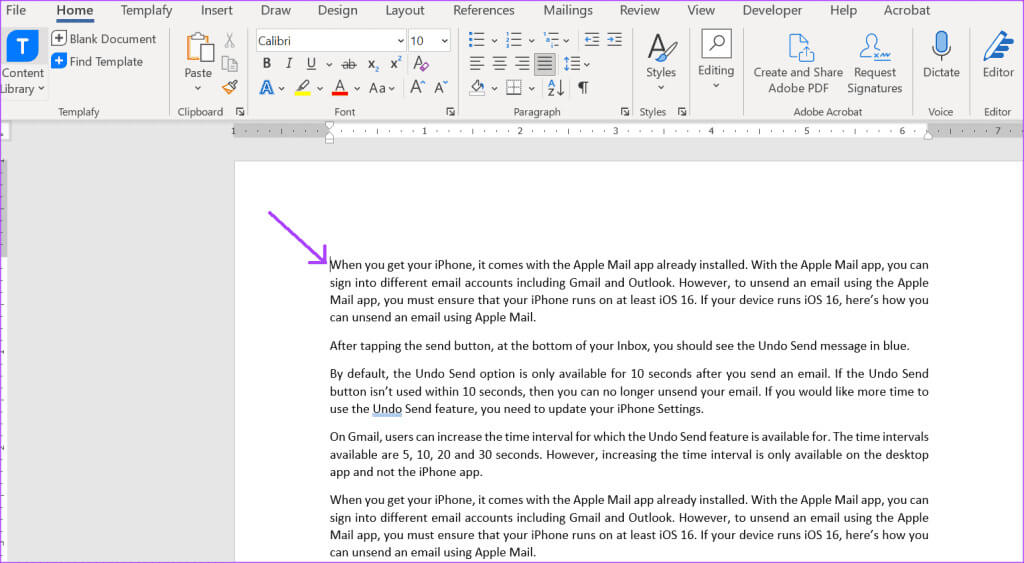
Step 4: press the . key Tab On your keyboard. For first-line indentation, pressing the tab key should leave a gap between the left page margin and the first line. For standard indentation, leave a gap between the left page margin and the entire paragraph.
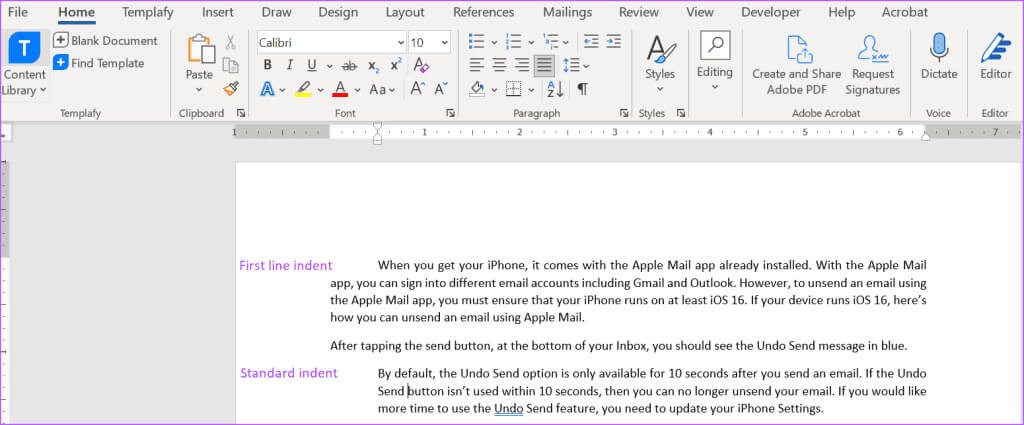
How to Indent Multiple Paragraphs in Word Using the Ruler Method
You can use the Indent tool to indent paragraphs in Microsoft Word. The ruler has markers you can adjust to create paragraph indents. This makes it easier and faster to adjust the indentation of multiple paragraphs at once. Here's how:
Step 1: Click the button "Start" On the taskbar and type Word To search for the application.
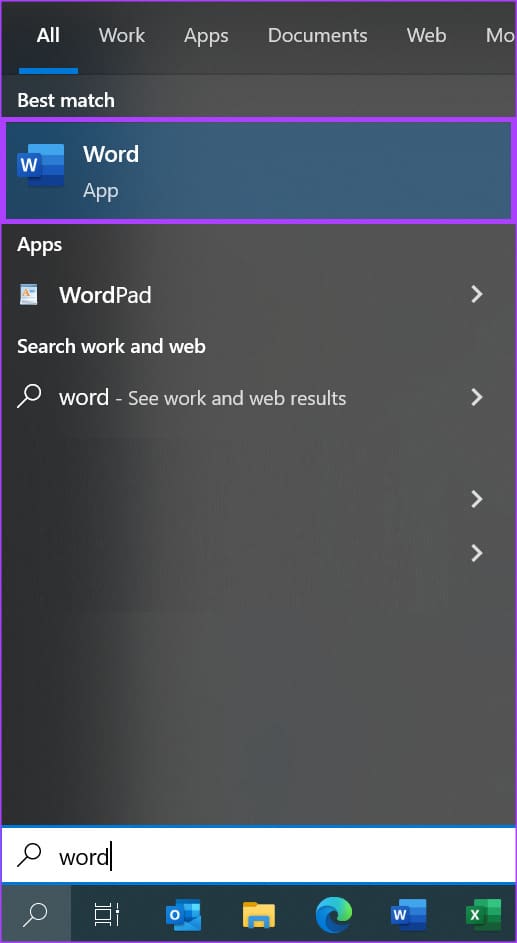
Step 2: From the results, click an app or document. Microsoft Word to open it.
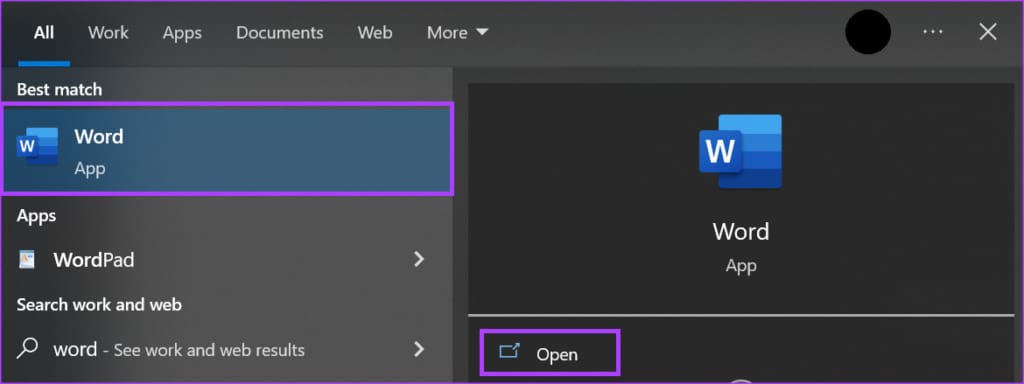
Step 3: Place the cursor on Word document.
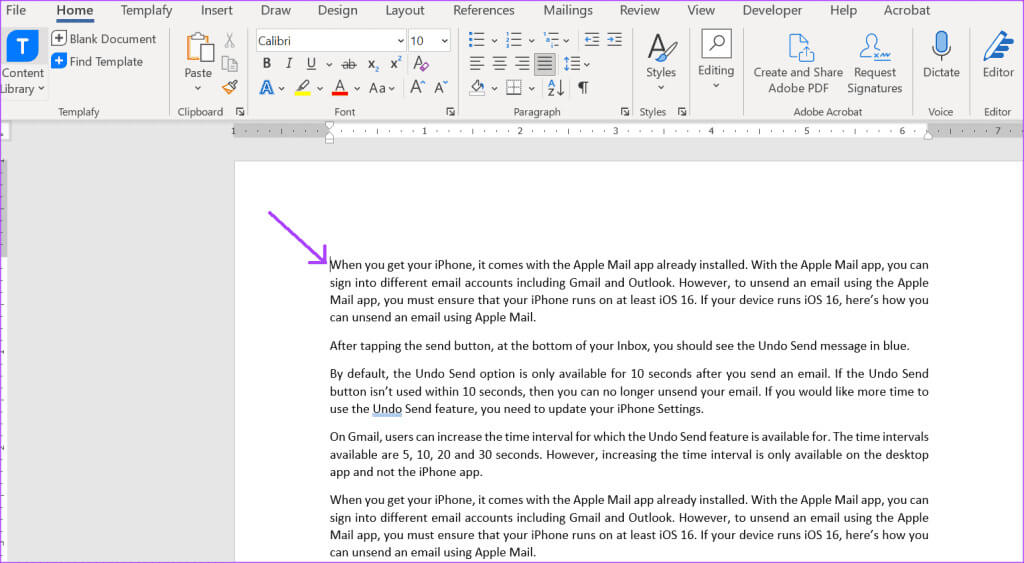
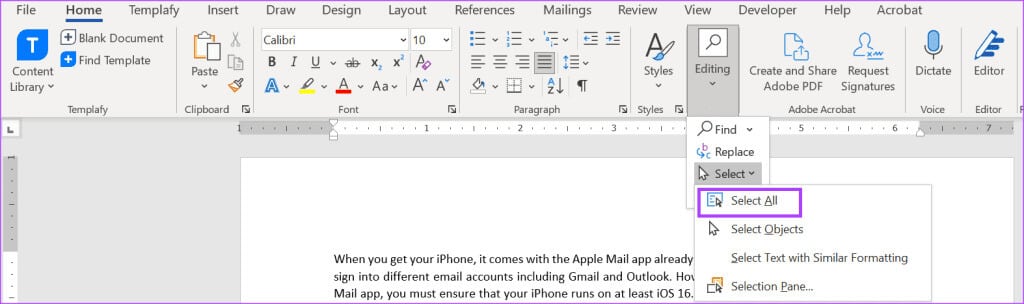
Step 5: Click the tab عرض In the Word ribbon.


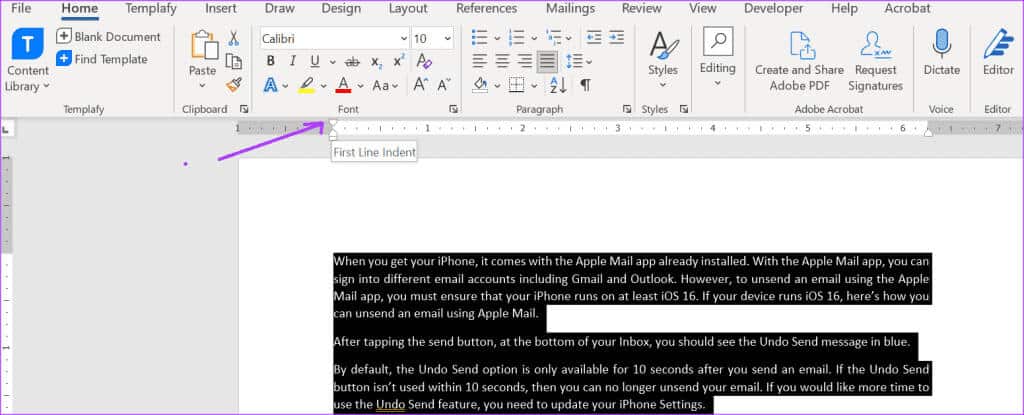
How to add indentation to multiple paragraphs in Word using the Paragraph dialog box method
The Paragraph dialog box lets you choose the type of indentation you want for paragraphs in your document. You can also specify the width of the indentation gap between page margins and lines of text in a paragraph. Here's how to do it:
Step 1: Click the button "Start" On the taskbar and type word To search for the application.
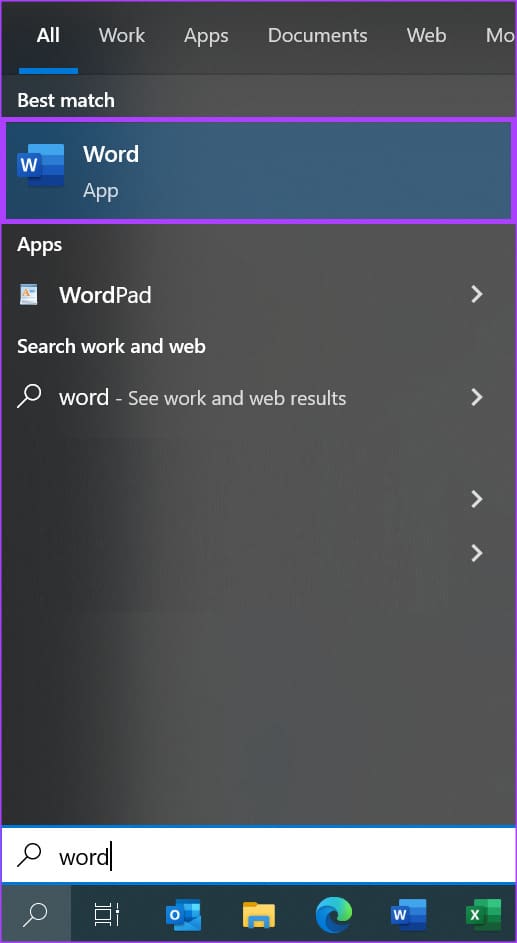
Step 2: From the results, click an app or document. Microsoft Word to open it.
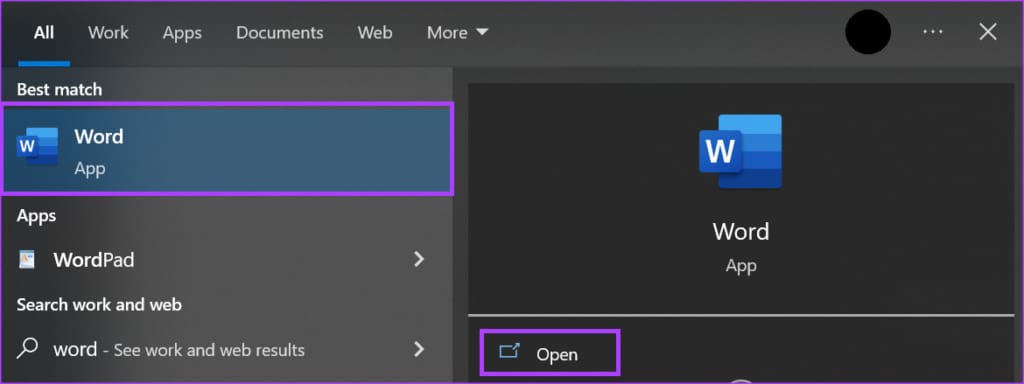
Step 3: Place the cursor on Word document.
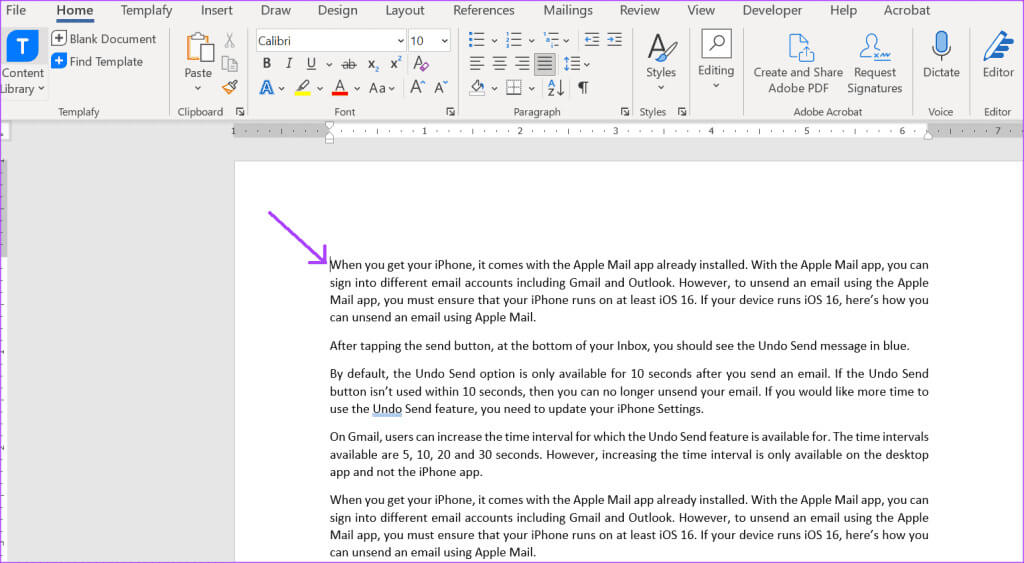
Step 4: Press the keys Ctrl + A On your keyboard, select all text in a Word document. Alternatively, in the Editing group on the Word Home ribbon, click the option select all.
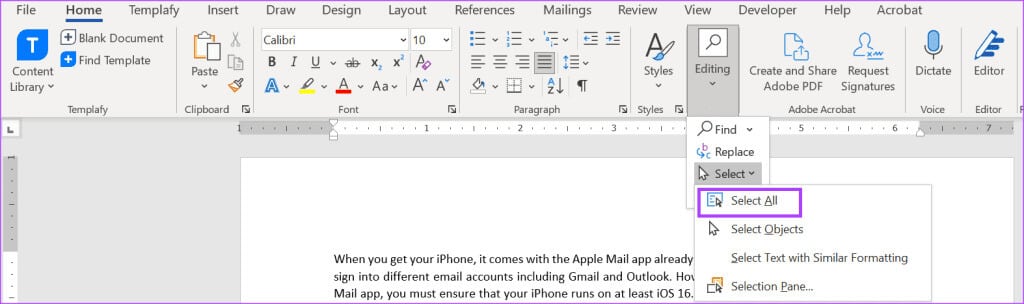
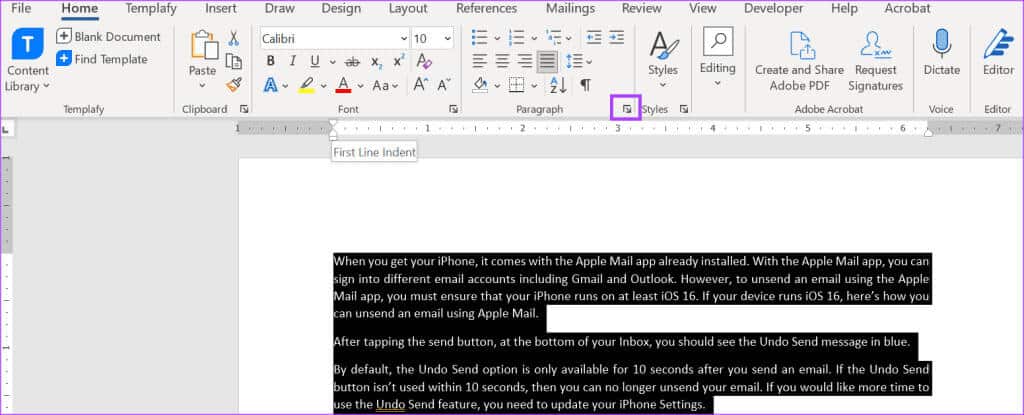
Step 6: In the Paragraph dialog box, click the Paragraph tab. Indents and Spacing.
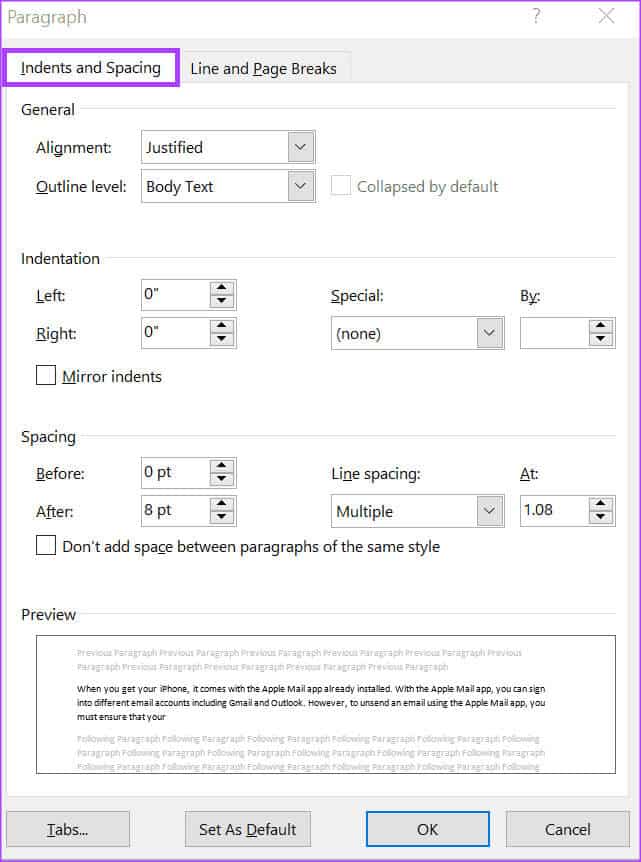
Step 7: In section Indentation Click the drop-down menu under Private.
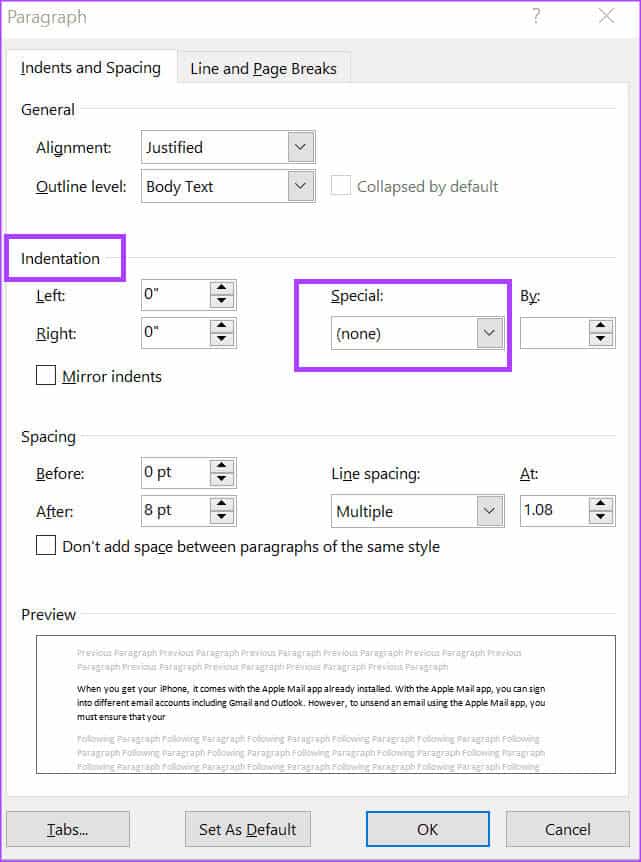
Step 8: Choose your preferred indentation from: (without) , first line, and comment.
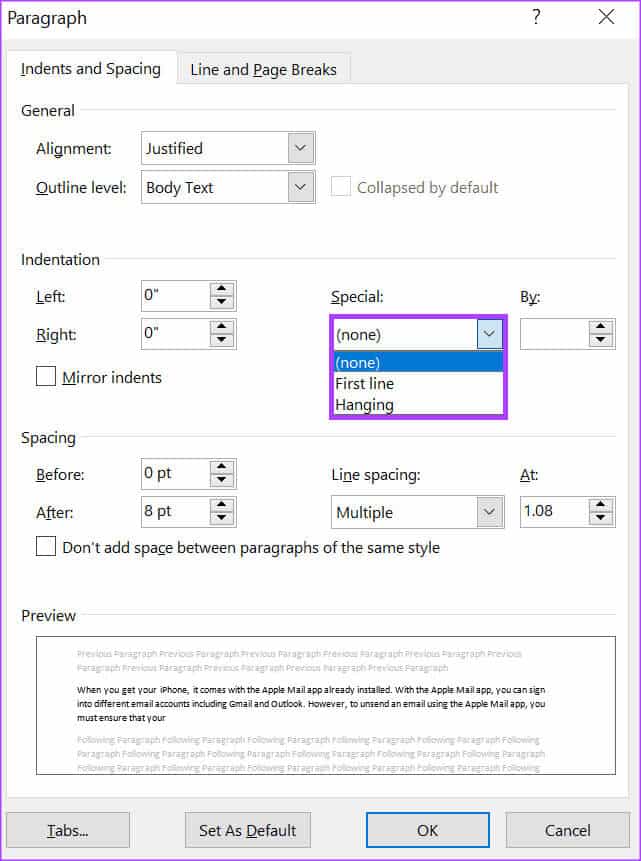
Step 9: 1. according to Specify the width of the indent using the increment arrows.
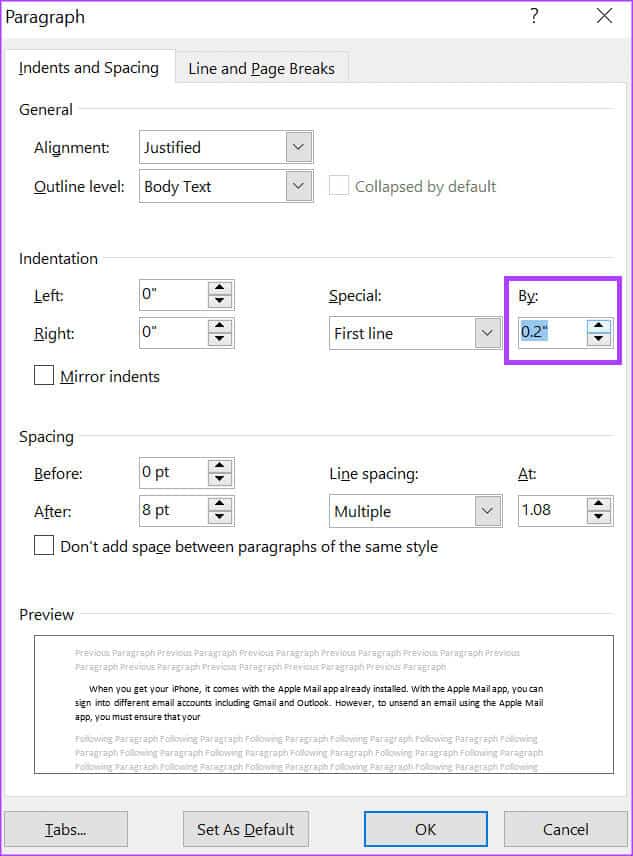
Step 10: Click the button "OK" To save your selections and close Dialog box.
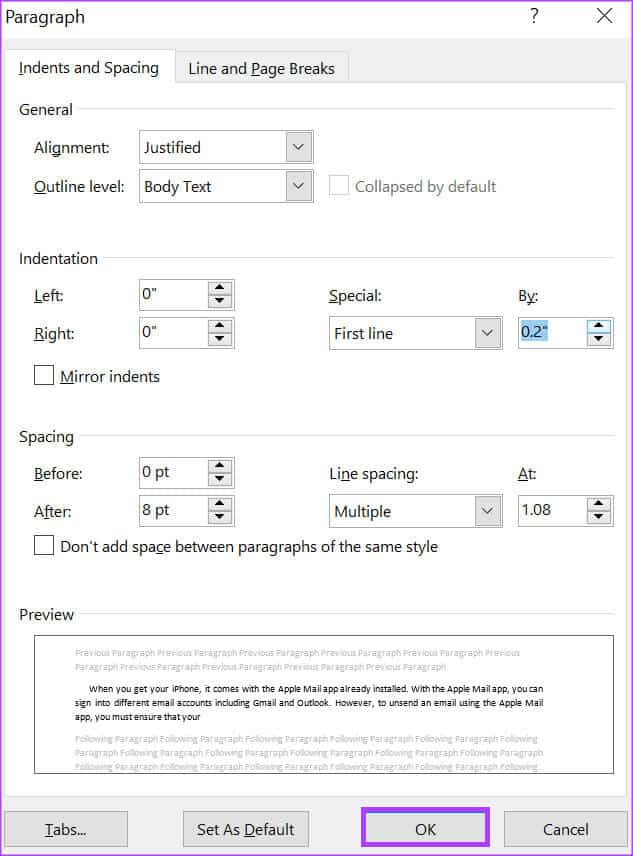
Using the ruler in Microsoft Word
The Microsoft Word Ruler also serves other purposes besides paragraph indentation. You can Using Word Ruler To adjust page margins and add tabs to your document.