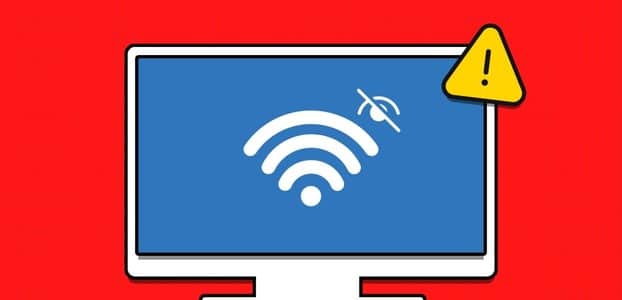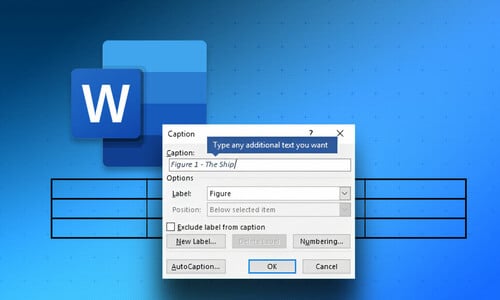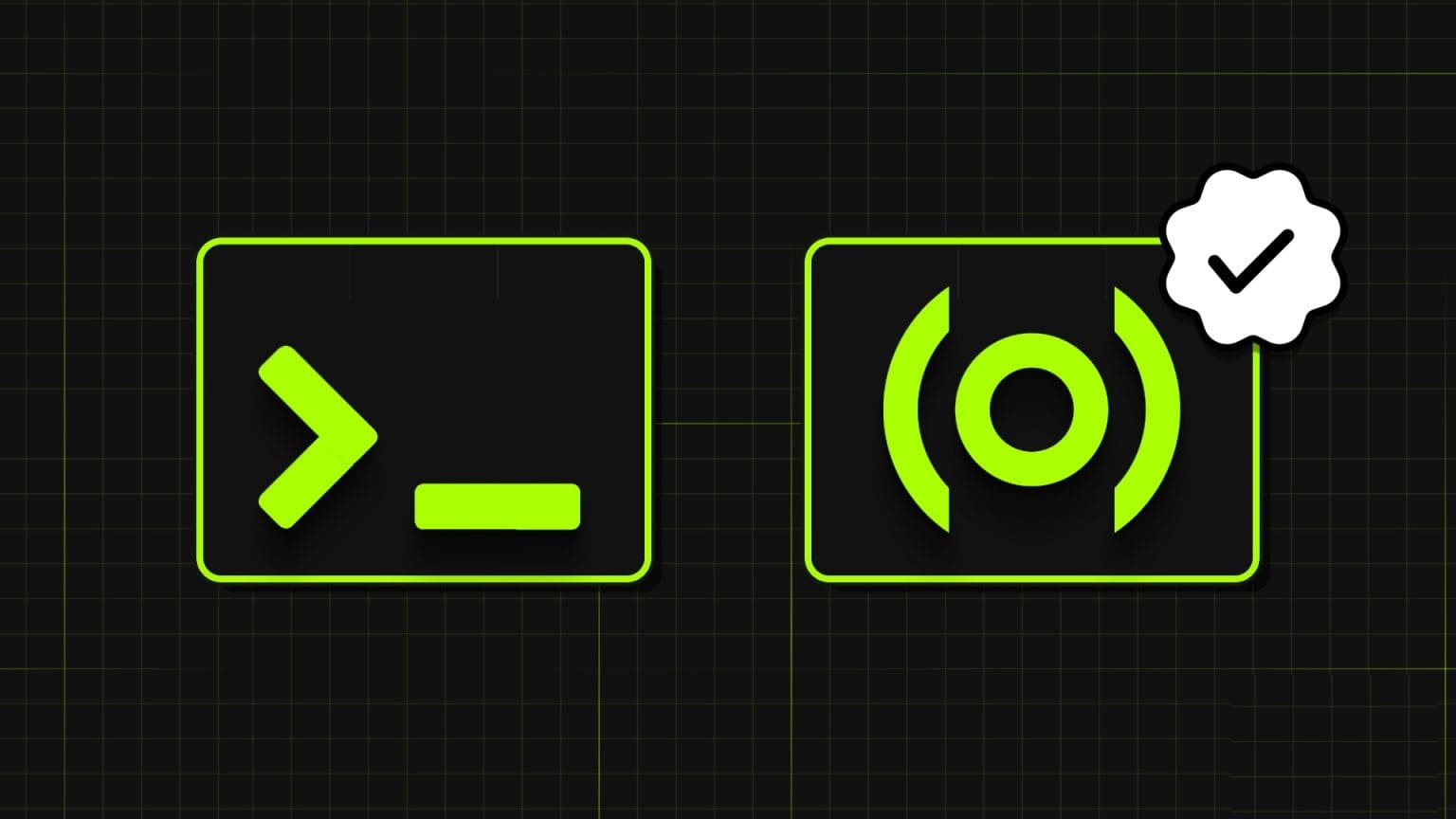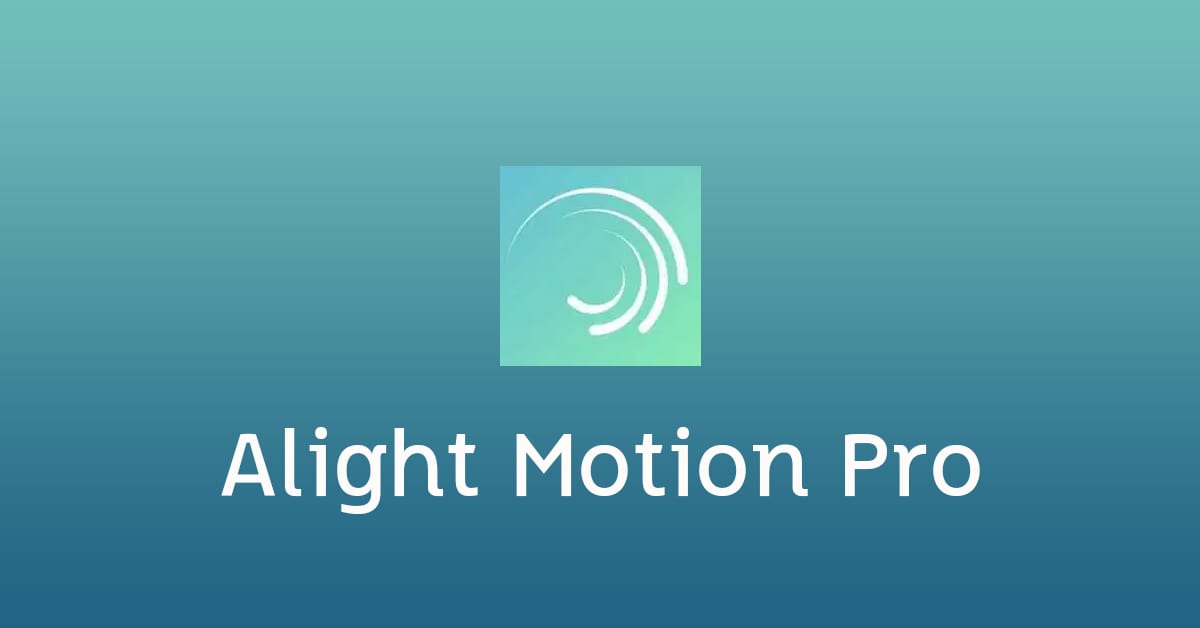We rely on the Windows key in the operating system to open the Start menu and search for applications. The Windows key also plays a key role with keyboard shortcuts to open the Settings menu and the Control Panel. Windows interface And so on. But what if the Windows key stops working in the first place? Let's fix the Windows key not working in Windows 11.

1. Working through fundamental reforms
If your Windows key isn't working, the issue may be hardware-related. Let's look at basic fixes first.
- Clean keyboard. Use compressed air and bRemove dust particles from the keyboard, If you have a mechanical keyboard with detachable keys, you can use a key puller to remove the Windows key and clean the dust.
- If you have another keyboard, try connecting it to your computer or laptop. If the Windows key still doesn't work, it's likely a faulty keyboard. Program problem.
- Close applications and games that may override the Windows key's functionality on your PC. Use Task Manager and close these programs completely..
This basic troubleshooting should tell you whether it's a hardware or software issue. Most likely, it's a software issue.
2. Launch WINDOWS KEYBOARD TROUBLESHOOTER
Windows 11 comes with a built-in virtual keyboard troubleshooter to help diagnose and fix minor keyboard issues.
Step 1: Open Settings app On Windows 11 (click the menu START YOUR and search for Settings).
Step 2: Go to the system and open Troubleshooting List.
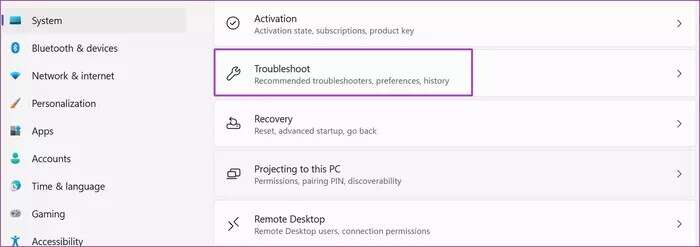
Step 3: Locate Other troubleshooters and fixes from the following list.
Step 4: turn on Keyboard Troubleshooter let Windows Fixes the problem.
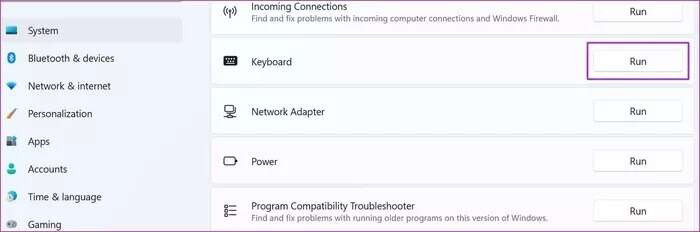
3. Disable game mode
Microsoft pledges to improve Games in Windows 11 Super fast. With Game Mode, you can disable notifications, disable certain keys to avoid interference during gameplay, improve GPU performance, and more.
Some keyboards come with a gaming mode switch. You should disable this, and if you're using Windows 11 gaming mode, follow the steps below to turn it off.
Step 1: Open Settings In Windows 11 go to List of games.
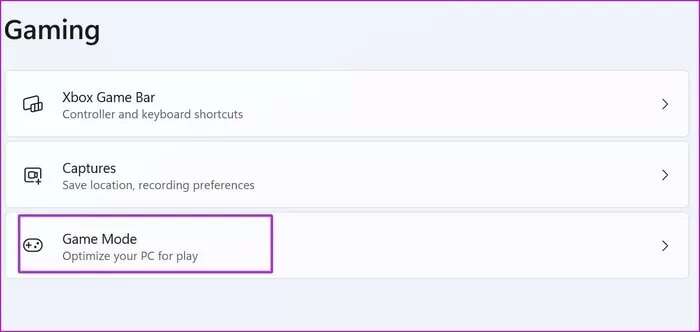
Step 2: Locate game mode And disable the toggle from the following menu.
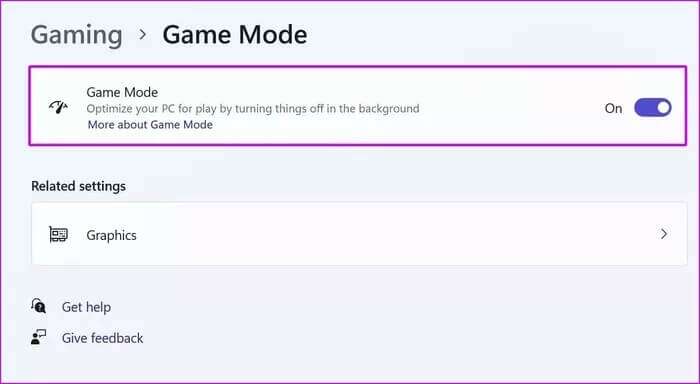
Try pressing the Windows key and see if it works. If not, read on.
4. Disable filter keys
Filter Keys is an accessibility feature in Windows 11 that disables repeated keystrokes. It can interfere with the functionality of the Windows key when the operating system registers the key twice. Here's how to disable Filter Keys.
Step 1: Open menu Windows Settings and go to accessibility.
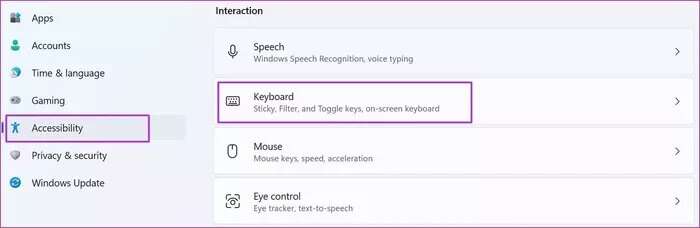
Step 2: Locate keyboard and disable Filter switches from the following list.
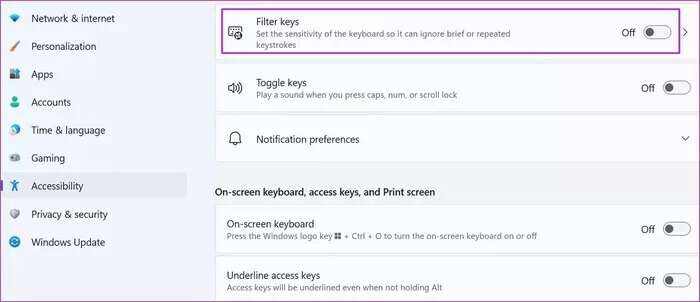
5. Enable the WINDOWS key via the registry
Be careful when using this trick. A simple mistake can lead to major problems on your computer. You have the option to enable the Windows key through the registry as well. Here's how.
Step 1: Right click on start menu and open employment. Type regedit And press OK.
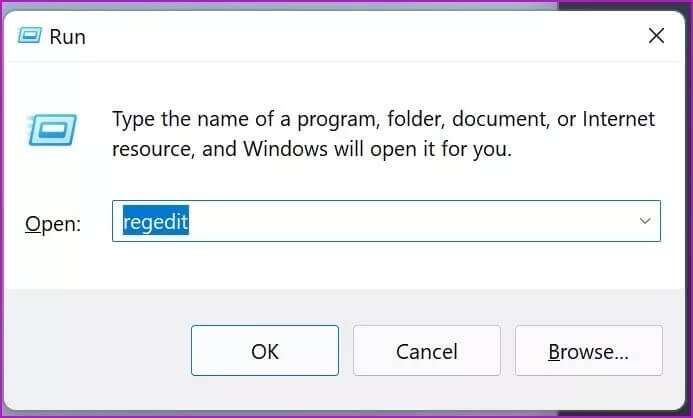
Step 2: Go to the next track.
HKEY_LOCAL_MACHINE \ SYSTEM \ CurrentControlSet \ Control \ Keyboard Layout
Step 3: I found Scancode Map From the right side, right click on it. And delete it.
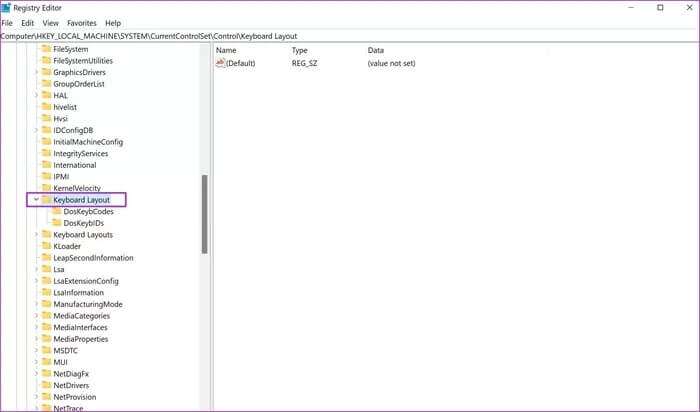
Close the Registry menu and restart your computer. If you can't see the Scancode map, you can skip this solution and continue with the Windows key troubleshooting process.
6. Use of POWERSHELL
PowerShell allows you to make changes to your Windows computer using commands and a scripting language.
You can use it to execute commands and fix the Windows key not working issue.
Step 1: Click the button "Start" and search for Windows PowerShell.
Step 2: Copy and paste the following command into: PowerShell.
Get-AppXPackage -AllUsers | Foreach {Add-AppxPackage -DisableDevelopmentMode -Register “$($_.InstallLocation) \AppXManifest.xml”}
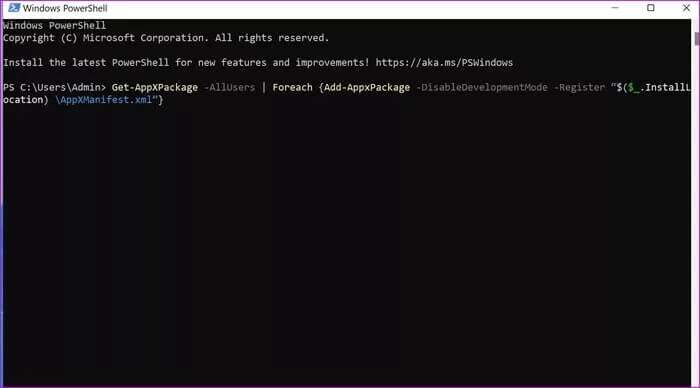
Step 3: Click on Enter key and run the command.
Restart your computer and check if the Windows key is working or not.
7. Update keyboard drivers
Outdated keyboard drivers can cause the Windows key not working issue on Windows 11. Let's update your keyboard drivers to the latest version.
Step 1: Right click on start menu and open Device management application.
Step 2: Scroll down to Keyboard and right click on it. keyboard from the list.
Step 3: Locate Update drives From the context menu, install. Latest keyboard drivers From the web.
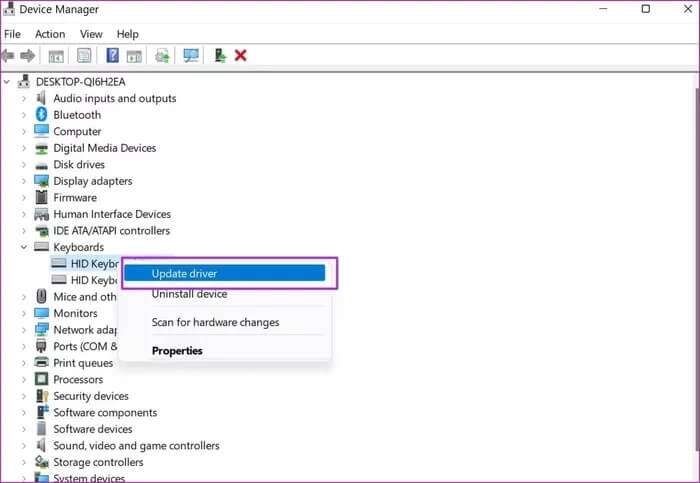
8. Scan your computer for malware.
If you're in the habit of installing software and media from unverified sources on the web, you may have infected your computer with malicious files. These fake files hijack specific Windows functions and disrupt your workflow.
Use Windows security software and perform a quick repair.
Step 1: Click Menu START YOUR and search for Windows Security.
Step 2: Open The application and go to the list Protection from viruses and threats.
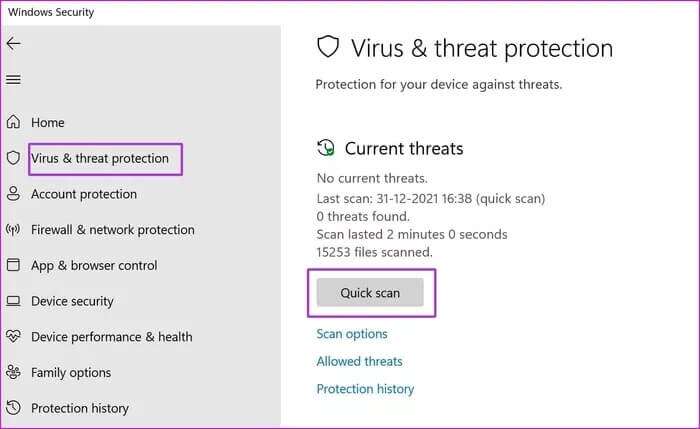
Step 3: make Quick check and remove Fake files From your computer.
Back to work with the Windows key
The Windows key is an important part of our workflow. Before you go ahead and reassign another key as the Windows key, you can follow the tricks above and fix the Windows key not working in Windows 11. Which trick worked for you? Share your results in the comments below.