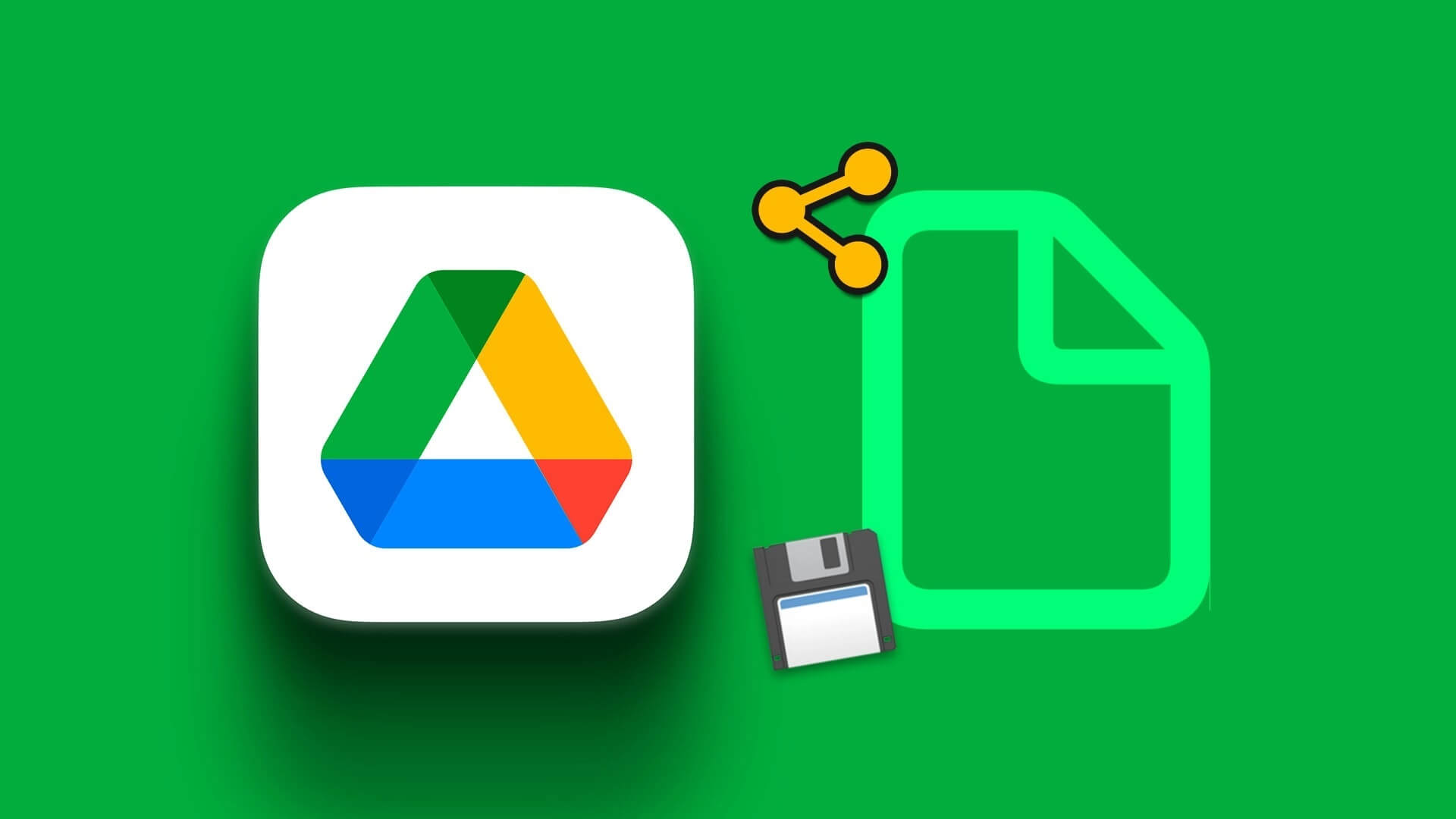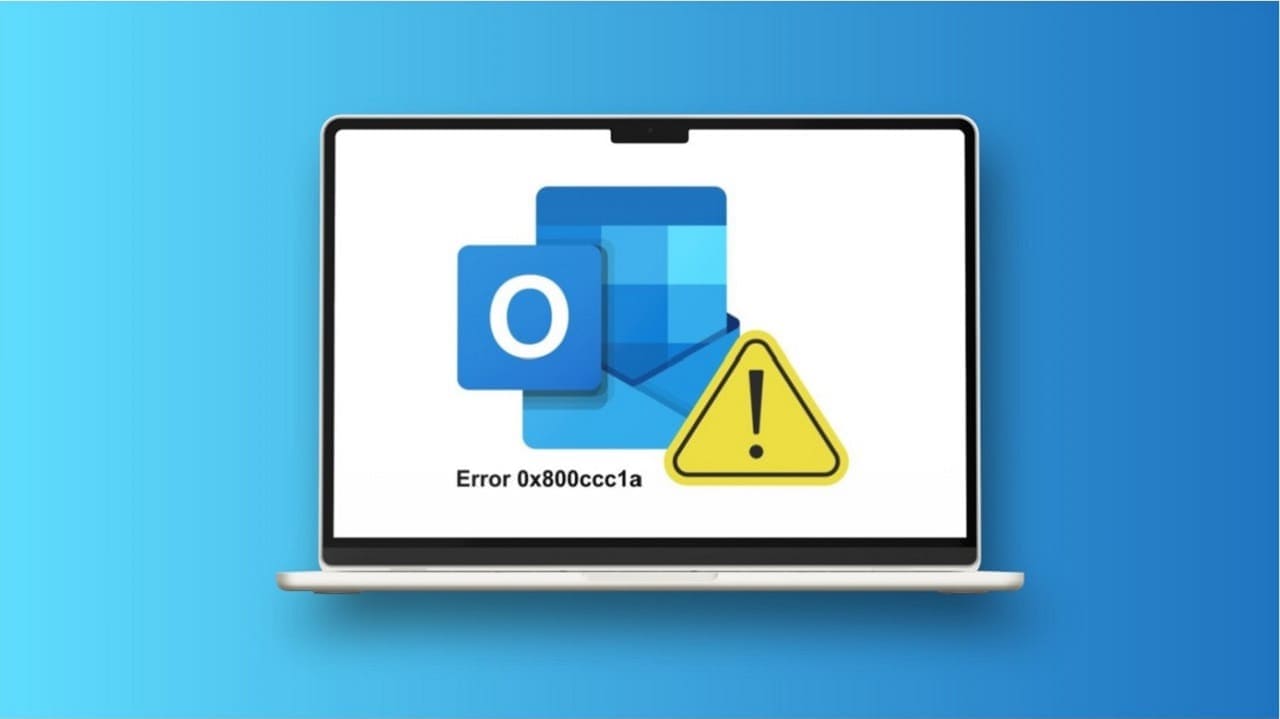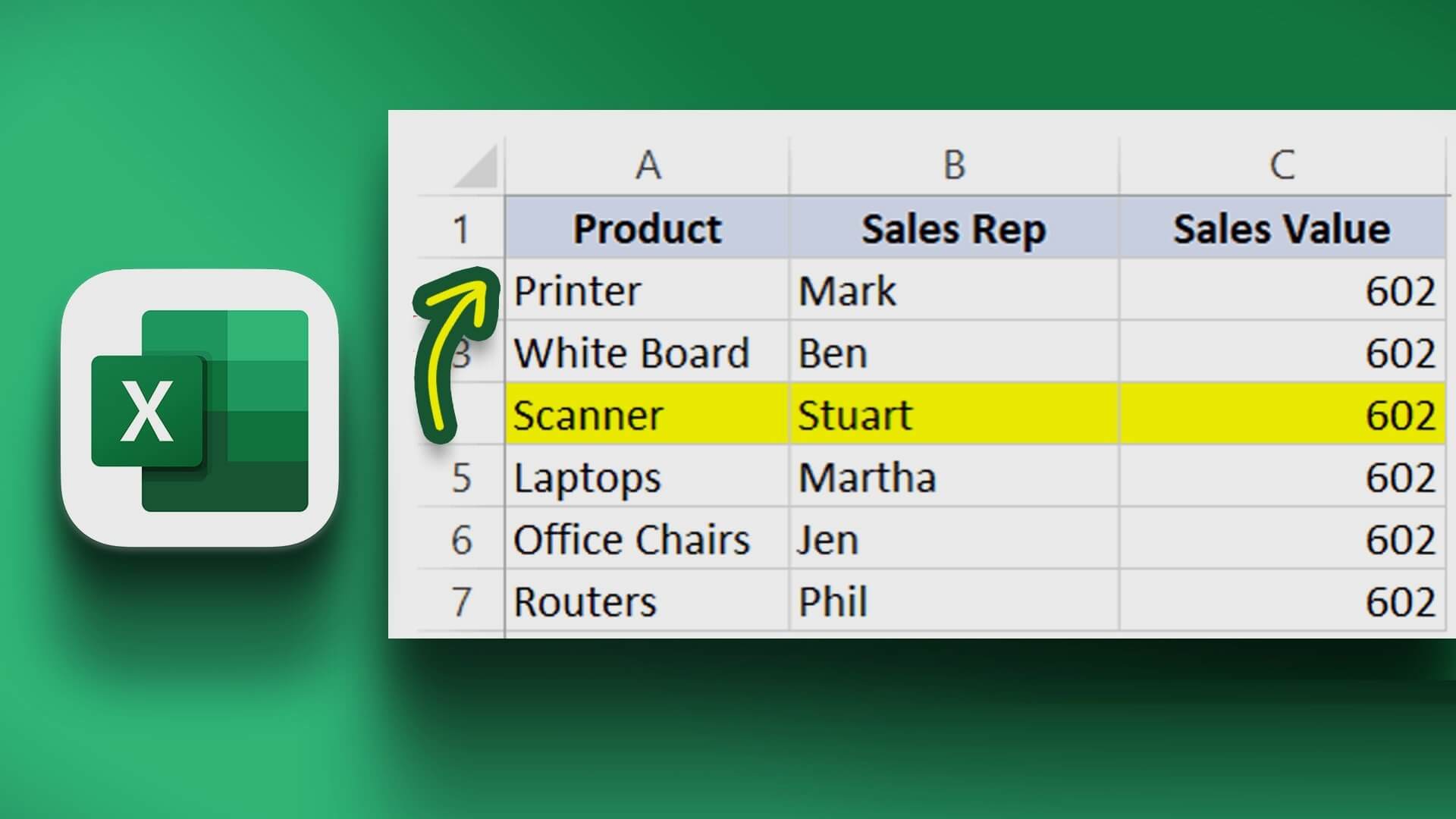Including checkbox A check box in a Microsoft Excel file is a great way to enhance interactivity. For example, users of an Excel spreadsheet can interact with a check box to indicate positive or negative choices. This is useful if the spreadsheet is used to enable a setting or arrive at a conclusion. Here's how to insert check boxes into Microsoft Excel.

Inserting a checkbox into a Microsoft Excel file is very simple. However, this requires the Developer tab on the Excel ribbon. The Developer tab is available in all versions of Excel (2007, 2010, 2013, 2016, 2019, and Office 365). Here's how to access it to include checkboxes in Excel.
How to customize the Excel ribbon to show the Developer tab
The Developer tab provides access to more advanced functions and features in Excel. However, by default, the Developer tab is always hidden. Here's how to customize the ribbon to show the Developer tab:
Step 1: Launch Microsoft Excel.
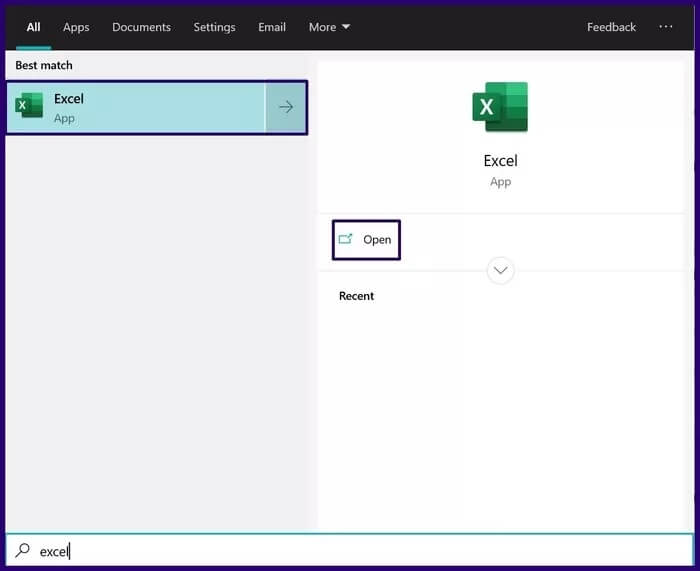
Step 2: Place the mouse pointer on the Excel ribbon and right-click.
Step 3: From the listed options, select Customize Ribbon. This action launches the dialog box labeled Excel Options.
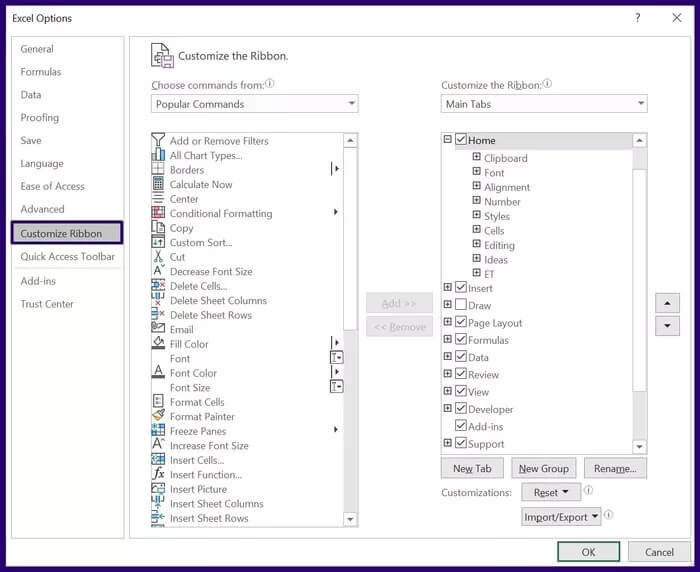
Step 4: From the options on the left of the Excel Options dialog box, select Customize Ribbon.
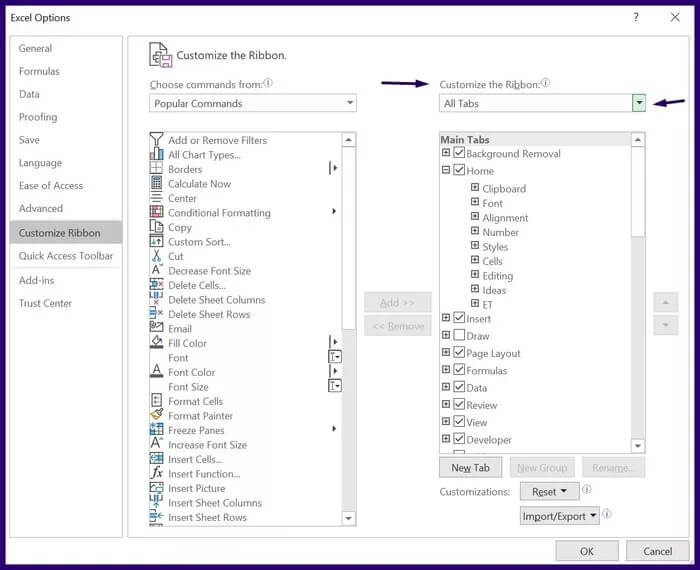
Step 5: At the far right of the Excel Options dialog box, under the field labeled Customize Ribbon, select the drop-down list.
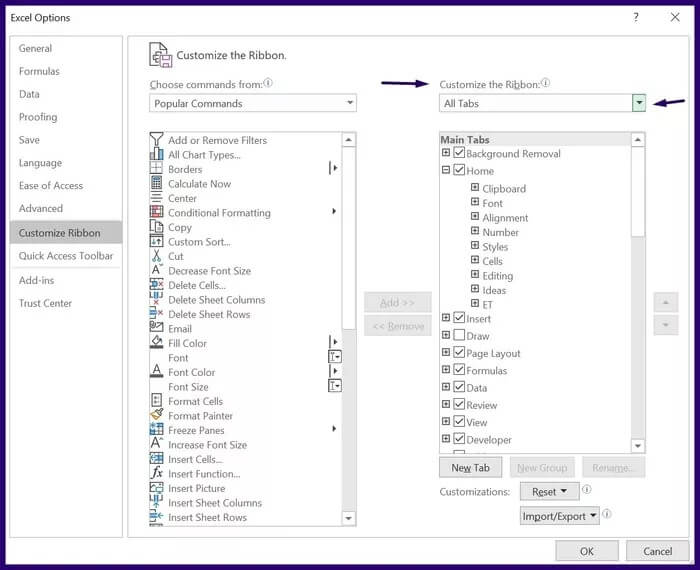
Step 6: From the drop-down menu, select Main Tabs.
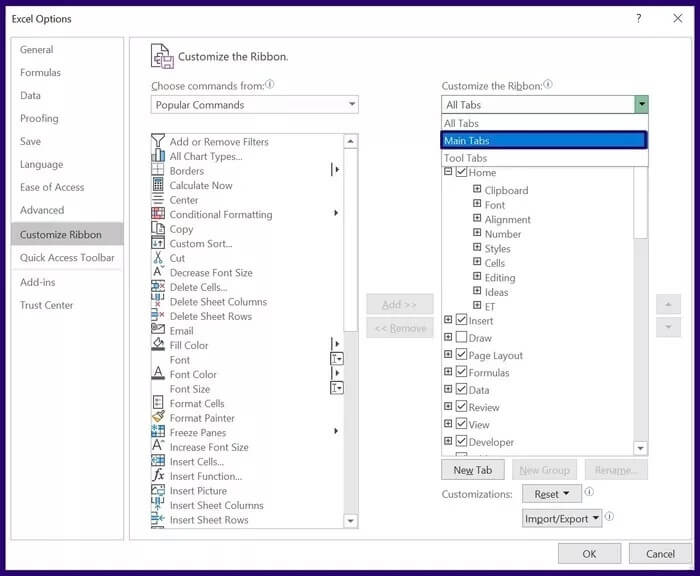
Step 7: From the list of options displayed, scroll to the Developer option.
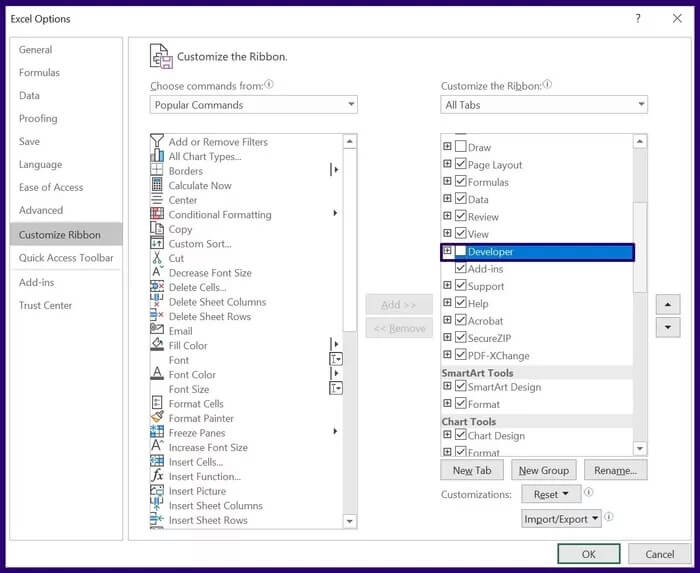
Step 8: Select the check box next to the Developer option and click OK. The Developer tab should appear on the Excel ribbon as one of the tabs.
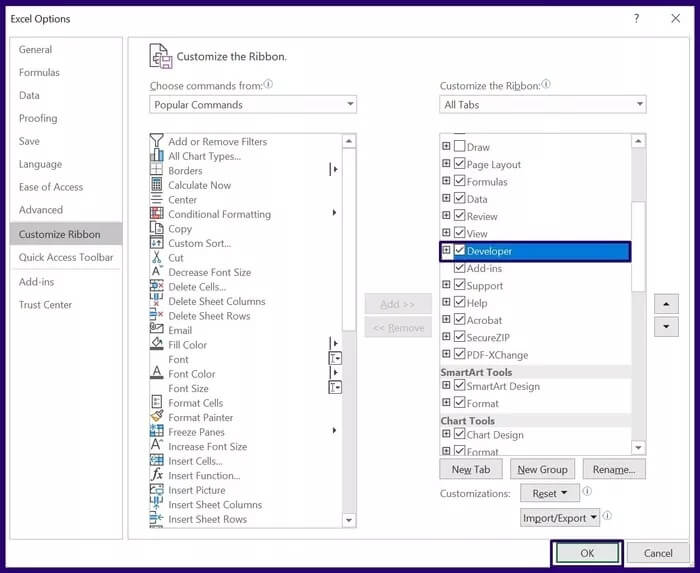
How to Insert a Checkbox in Excel Using the Developer Tab
With the Developer tab now visible on the Excel ribbon, you can now easily insert a check box. Here are the steps to follow:
Step 1: Click the Developer tab on the ribbon in the Excel window.
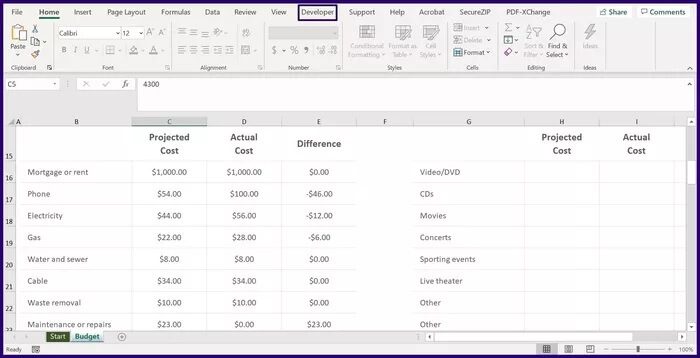
Step 2: From the options listed in the Controls group, click the drop-down menu under Insert.
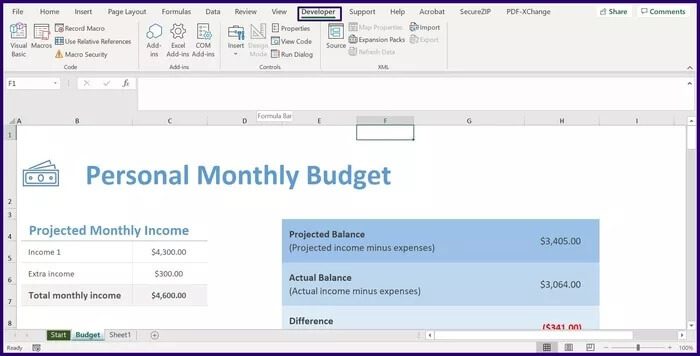
Step 3: In the list titled Form Controls, move the pointer over each icon until you see the Name (Form Control) check box. Select the icon.
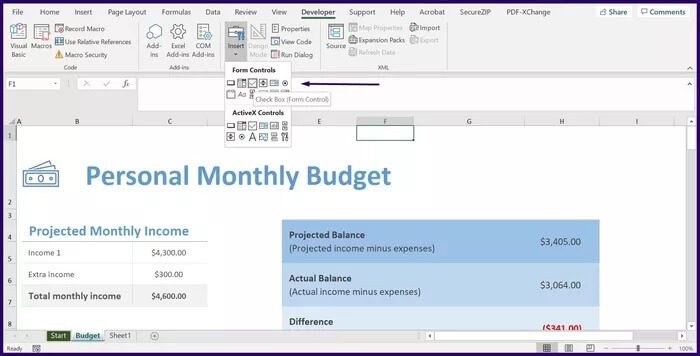
Step 4: After clicking the check box icon, the pointer should change to a +, click anywhere on your worksheet with the pointer to automatically insert the check box.
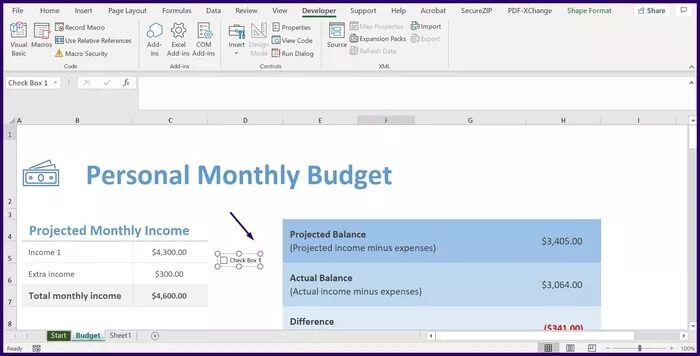
Step 5: Once the check box appears, the default name you'll see is Check Box along with the check box number. If you want to change the check box name, hover over the check box name to rename it.
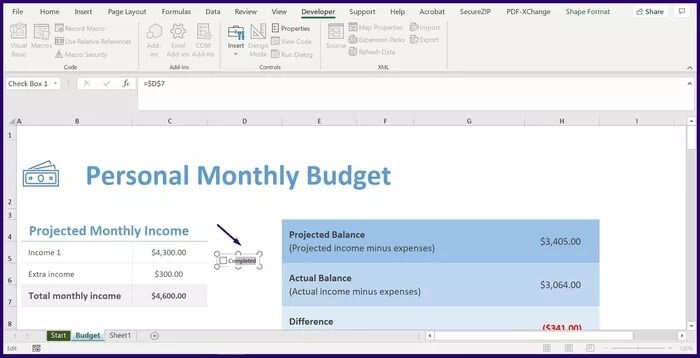
If the purpose of a checkbox is to visually represent information, you can stop here. However, if you need the result of the checkbox to lead to another result, you need to know how to bind the checkbox.
How to format check boxes in Microsoft Excel
A checkbox in Microsoft Excel can also be used in formulas or to call certain actions. To do this, you need to link the checkbox to other cells in Excel. Here's how it works:
Step 1: Right-click the newly added check box, and then select Format Control. You can also use the shortcut Ctrl+1 to launch the Format Control dialog box.
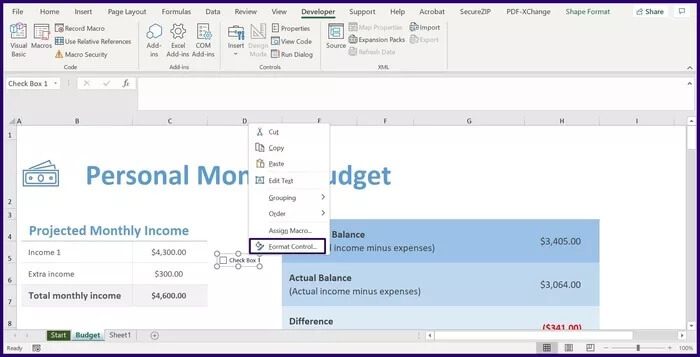
Note: Make sure the check box is selected when using keyboard shortcuts. Otherwise, the Format Cells dialog box will launch instead of the Format Control dialog box.
Step 2: In the dialog box named Format Control, select the Control tab.
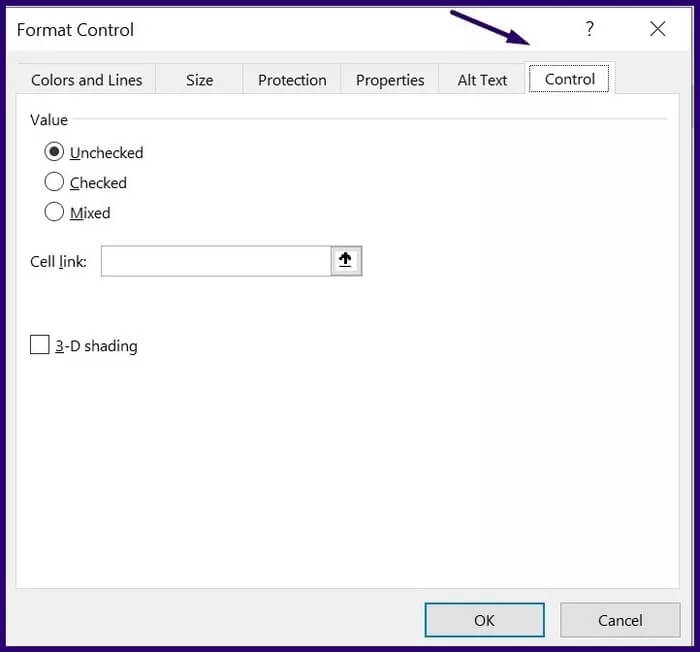
Step 3: Within the Value group, you should see three options labeled Unchecked, Checked, and Mixed. To determine the best value for you, here's what each option represents:
-
- Unchecked: This ensures that the check box is cleared when the Excel file is run.
- Selected: This ensures that the check box is selected when the Excel file is run.
- Mixed: This ensures that the checkbox appears grayed out.
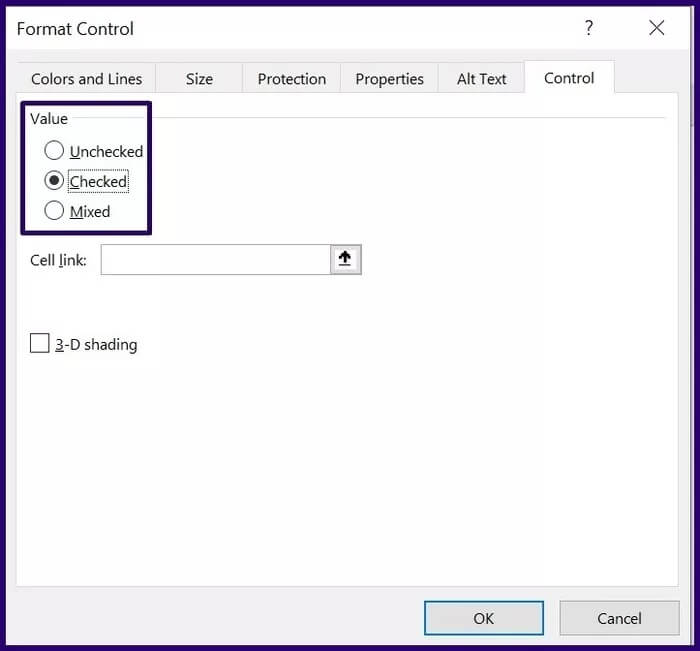
Step 4: Next to the option labeled Cell Link, enter the details of the cell you want to link to your checkbox and select OK.
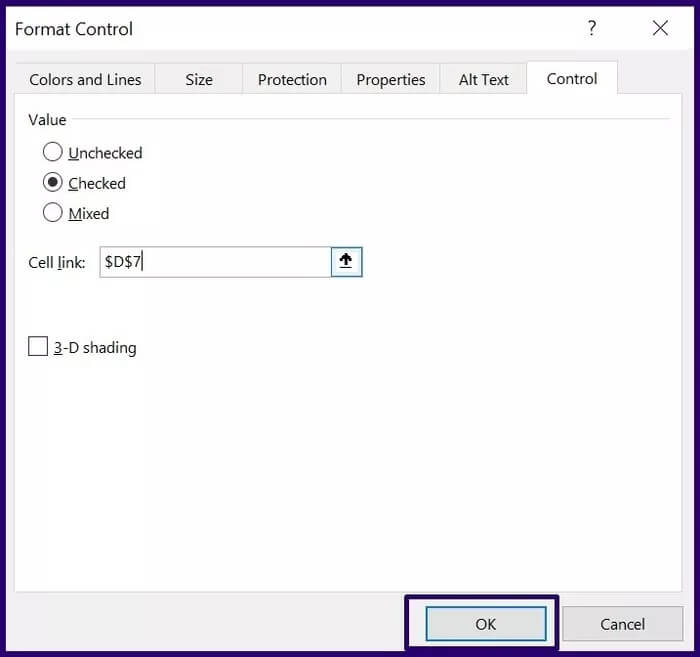
Note: When a cell is linked to a check box, the status displays TRUE, which represents a check mark. However, if the status displays False, it represents an unchecked check box.
The result displayed on the linked cell in the check box can be used in other Microsoft Excel formulas.
Applying a shape to multiple check boxes in Excel
Inserting and using check boxes in Microsoft Excel can make a spreadsheet visually appealing and help automate certain actions. For example, you can apply formatting to multiple check boxes in Microsoft Excel using macros.