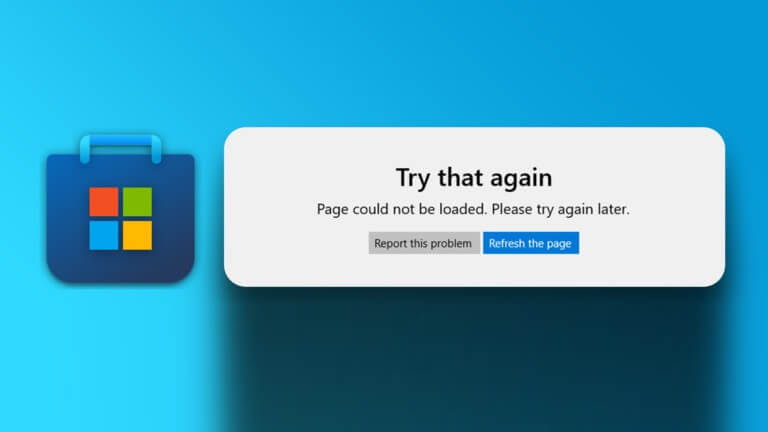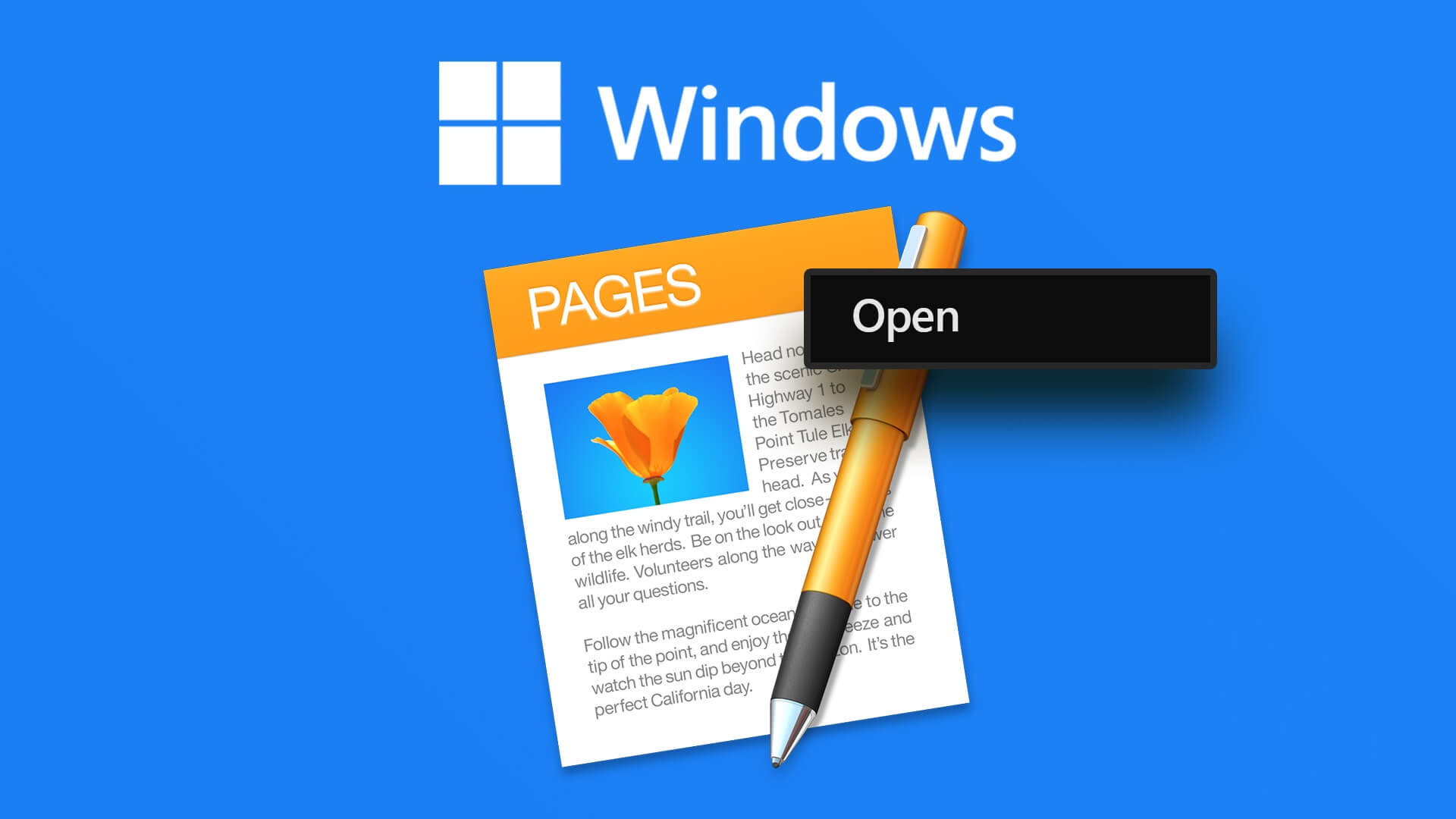With so many file types available, you're bound to come across those that require a codec to be read. H.265, or High Efficiency Video Coding (HEVC), is used for iPhone video recordings and 4K Blu-ray, among other things. If you try to access this video format in any of the programs included with Windows 11, you'll almost certainly encounter an error. HEVC codecs are essentially pieces of code that figure out how to encode and access said video files. They aren't preinstalled on Windows 11, so you'll have to install them separately. Depending on your country, you may have to pay a small fee to get HEVC codecs. Read below to learn how to install HEVC Codecs in Windows 11 and use them to open HEVC & HEIC files.
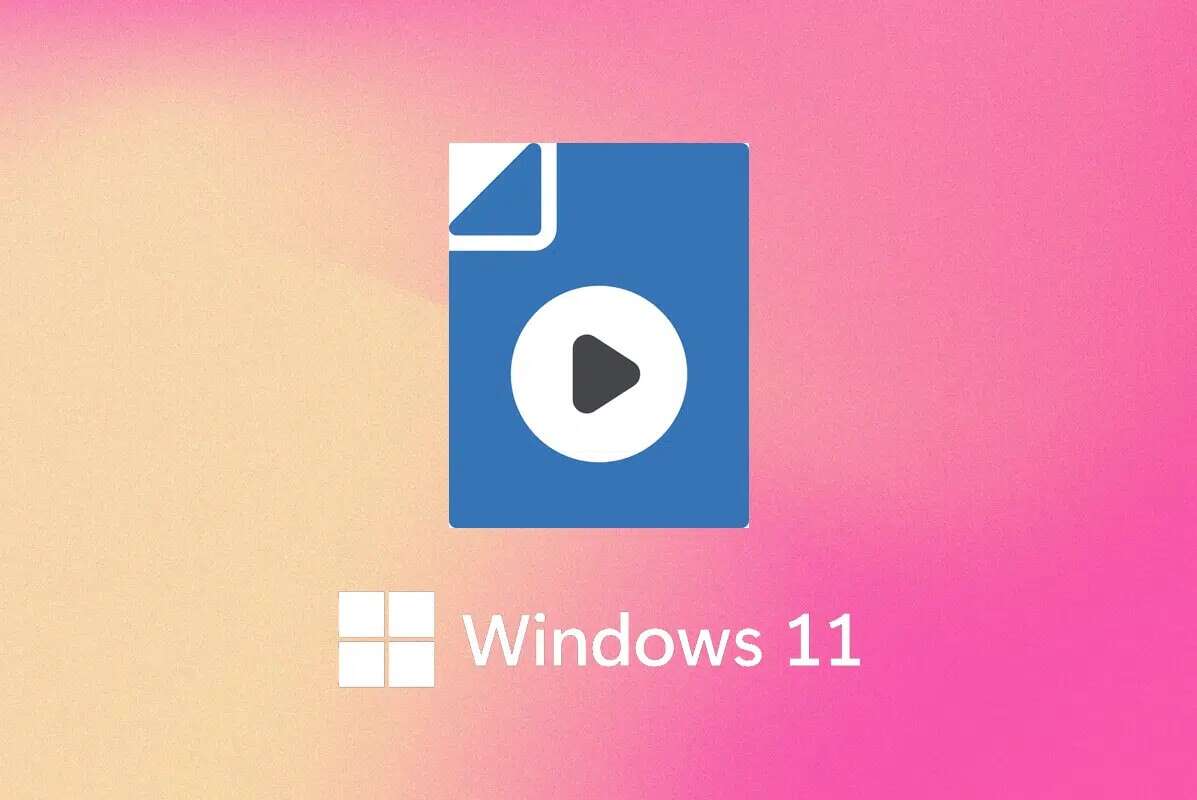
How to Install and Open HEVC Files in Windows 11
HEVC codecs were freely accessible from Microsoft Store However, it is no longer available. Follow these steps to install the add-on manually:
1. Click the icon Search And type Microsoft Store.
2. Click open , as shown.
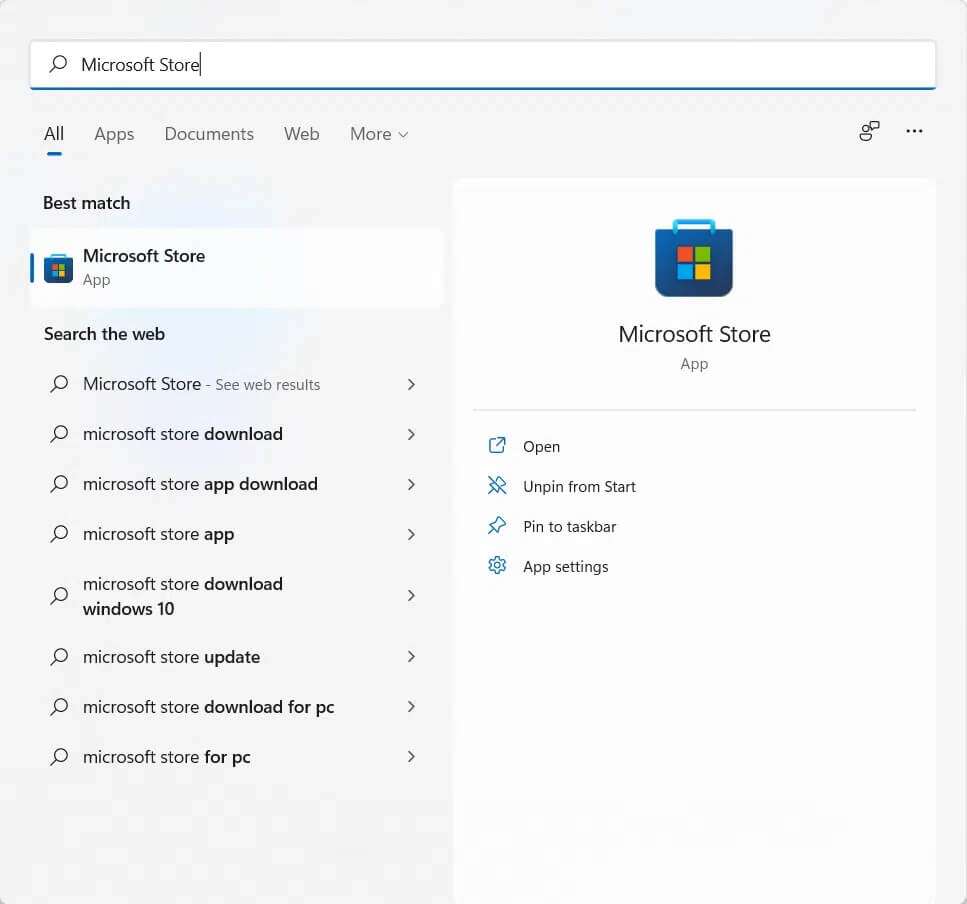
3. In the search bar at the top, type HEVC Video Extensions and press the key Enter.
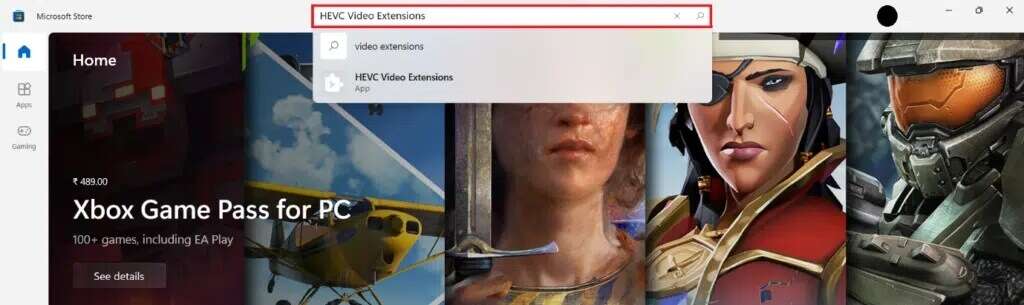
4. Click on the Apps box. HEVC Video Extensions Among other results.
Note: Make sure the application publisher is Microsoft Corporation, as shown below.
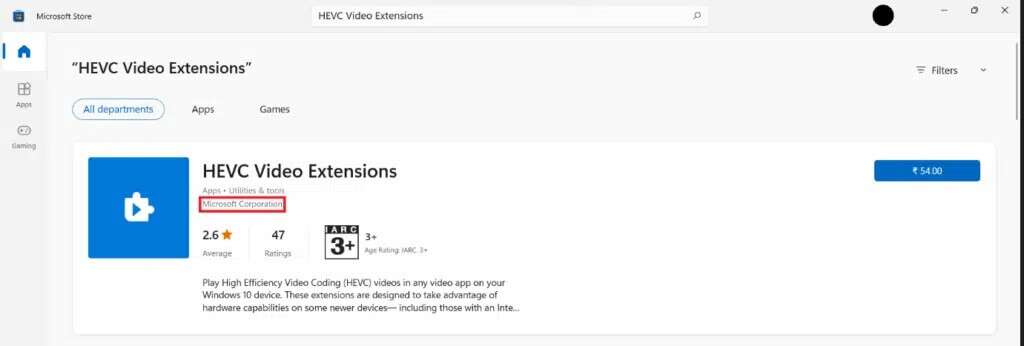
5. Press blue button With the price to buy it.
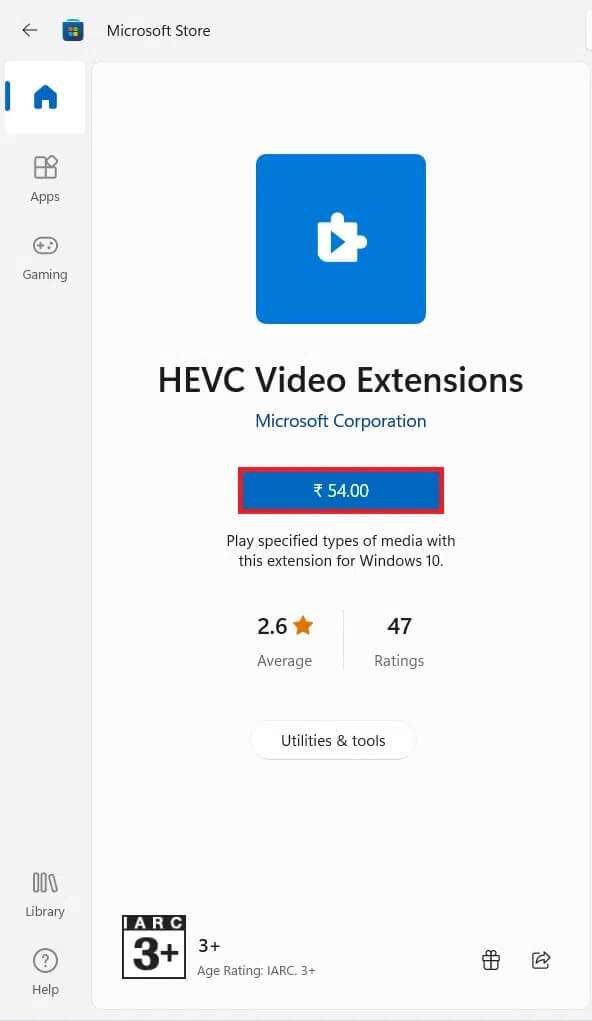
6. Follow the on-screen instructions to install. HEVC Codecs In Windows 11
Now that you know that HEVC codecs aren't free in the Microsoft Store, you may not want to pay for something required by your operating system. Fortunately, there's another way out. There are many third-party media players that have a built-in HEVC codec extension. VLC Media Playerr is one of the most popular free media players. It's an open-source, free-to-use media player that supports all video formats, including HEVC. Therefore, you don't need to install the HEVC Codecs separately on Windows 11.
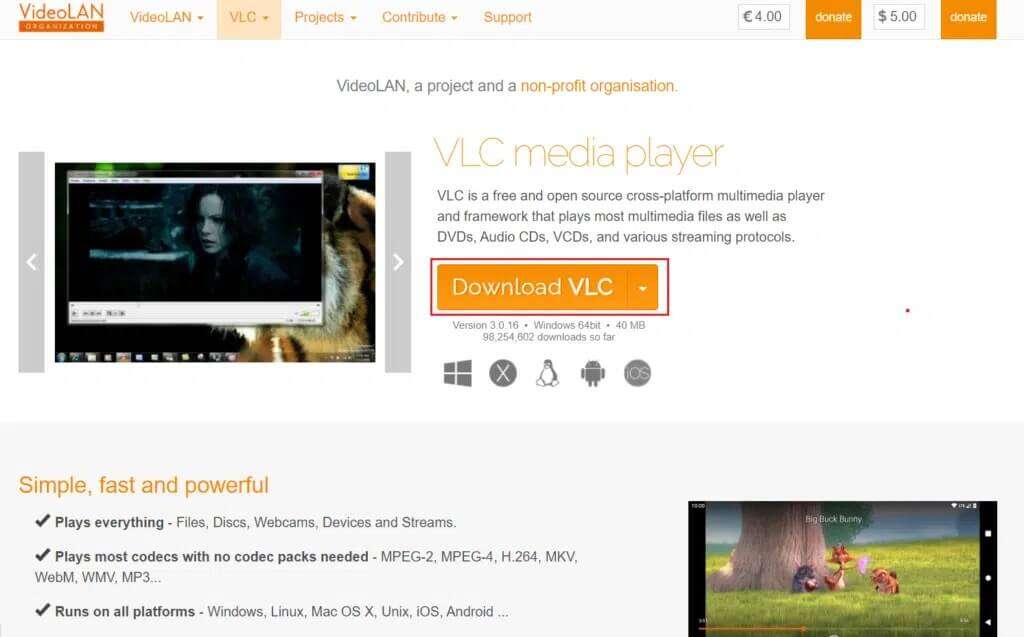
We hope you find this article interesting and helpful on how to: Install HEVC Codecs In Windows 11, you can submit your suggestions and questions in the comments section below. We'd love to hear what topics you'd like us to explore next.