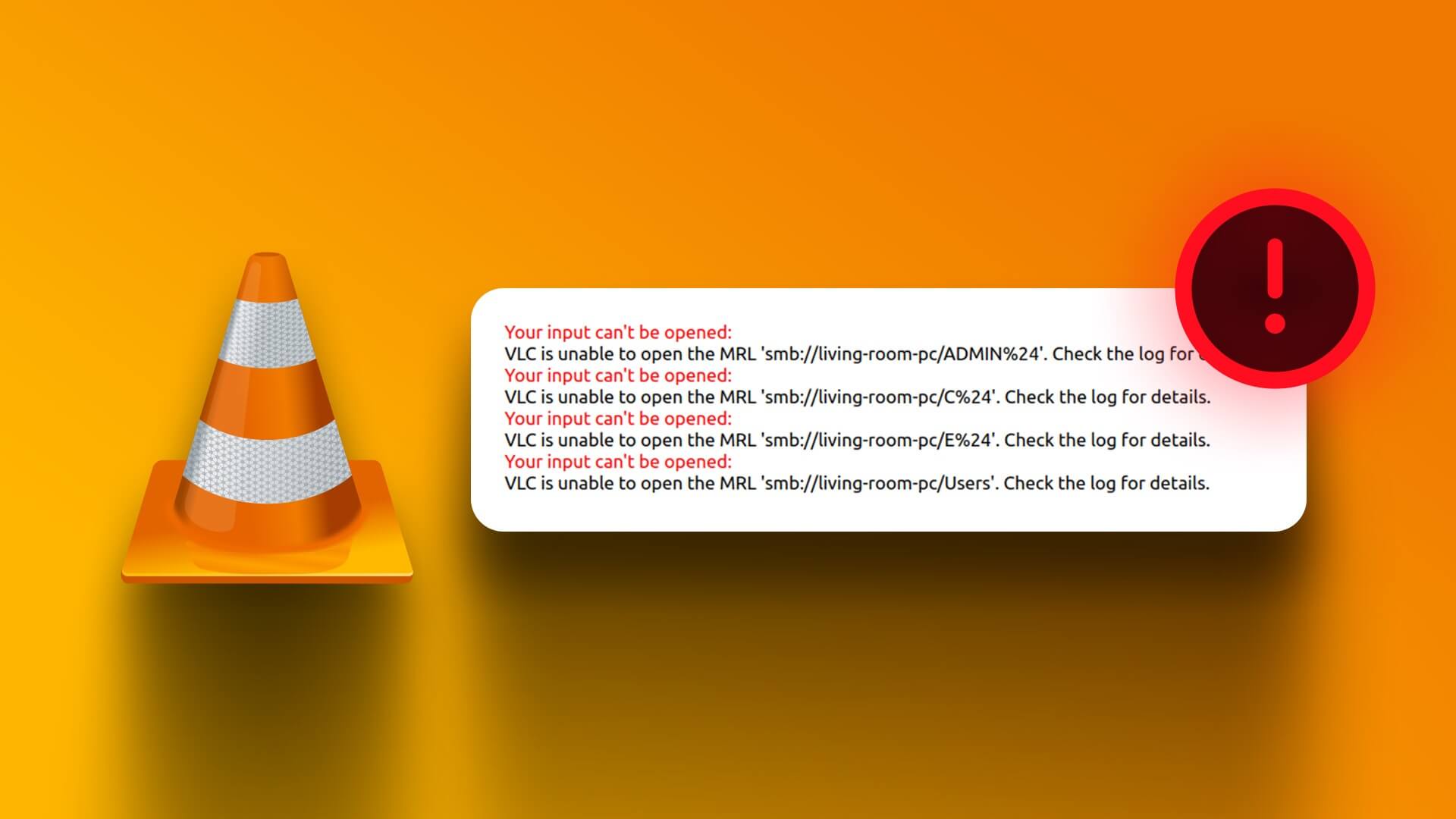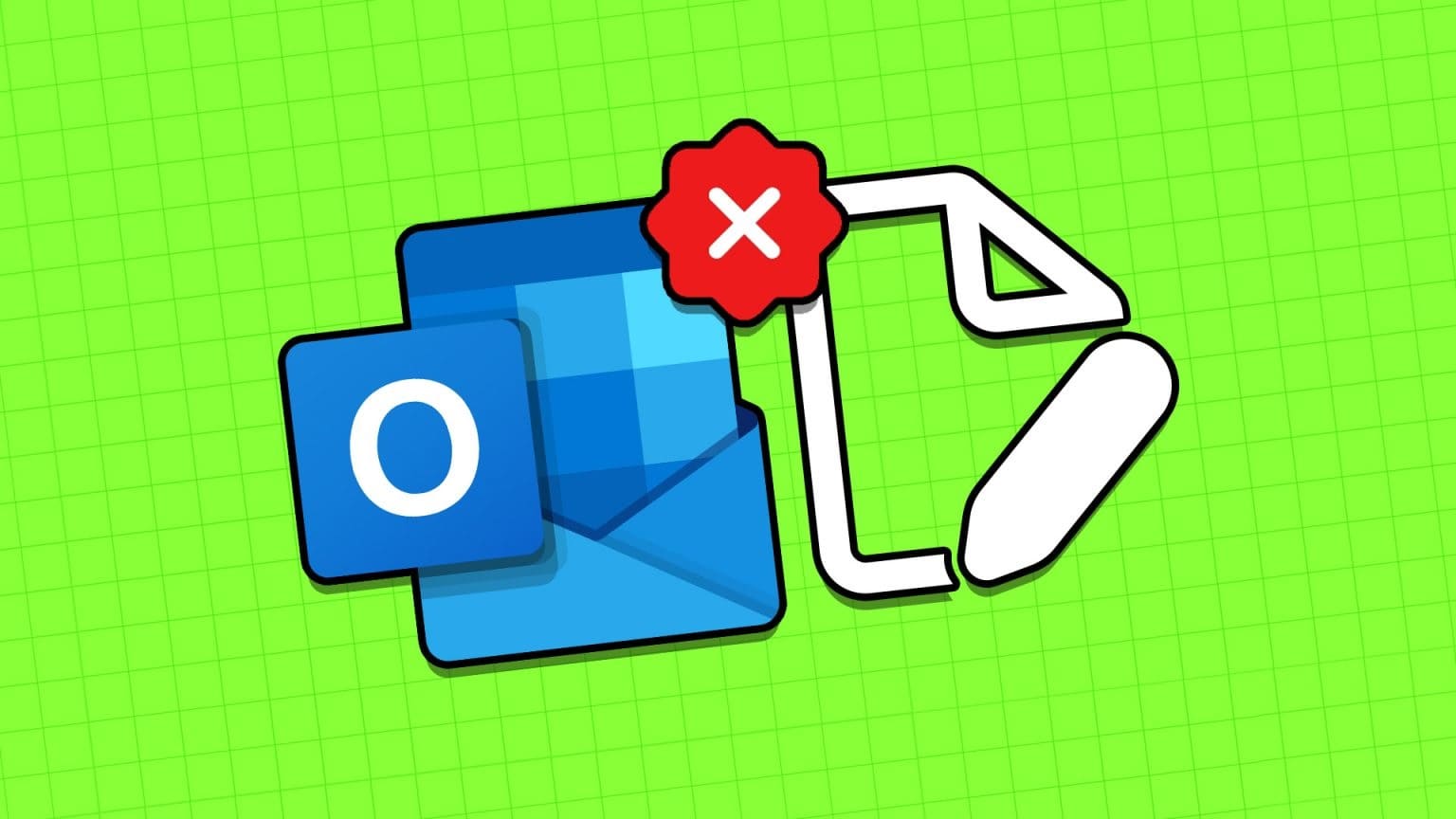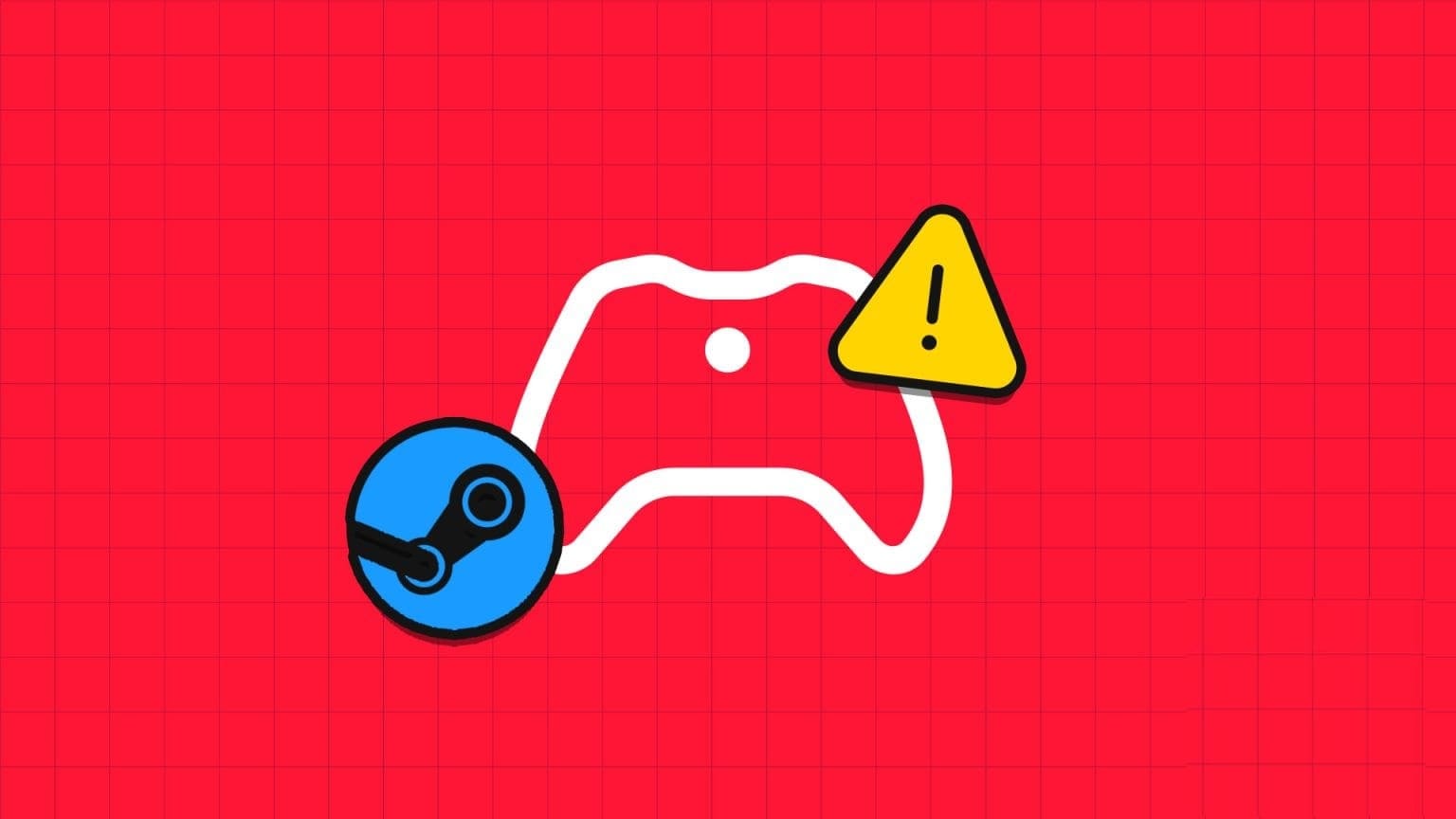Windows 11 gets a quick startWith a new Start menu, widgets, Android app support, and a general redesign of the user interface, Windows 11 packs a punch. However, some issues from Windows 10 still persist. Sometimes, users cannot open JPG files on Windows 11. Here's how to fix the issue of JPG files not opening in Windows 10 and Windows 11.
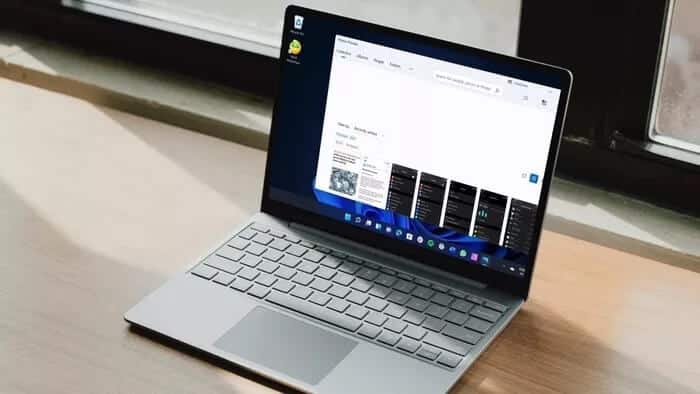
If the captured JPG file is large or if there are issues with the default Photos app on your computer, you may not be able to open the JPG file. Let's discuss all the scenarios and fix the problem.
1. Reduce file size
With modern smartphones equipped with a 108-megapixel primary camera, it's easy to capture photos larger than 20 MB. You'll need to reduce the file size and save it as another image on your computer. You can use any popular photo editing software on your computer to reduce the file size.
If you don't have one on your computer, you can use web applications to reduce file size. Websites like Reduce File Size can help you reduce the size of a JPG file.
2. Set Images as the default viewer for JPG files
Windows allows you to keep different applications as default based on file type. For example, it keeps Paint to open .HIF files, Affinity Photos to open .DNG files, and the Photos app to open .JPG files by default. You need to go into Settings and make the necessary changes.
Step 1: Open the Settings app on Windows (use Windows + I keys).
Step 2: Go to the list of applications.
Step 3: Select default apps.
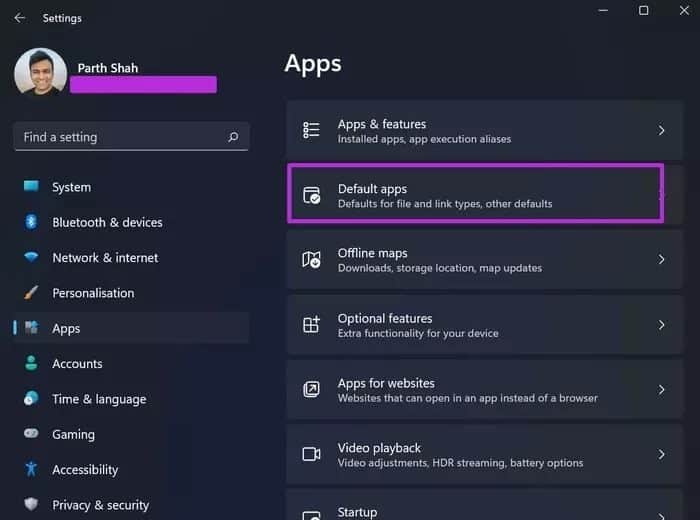
Step 4: Scroll down to the images below.
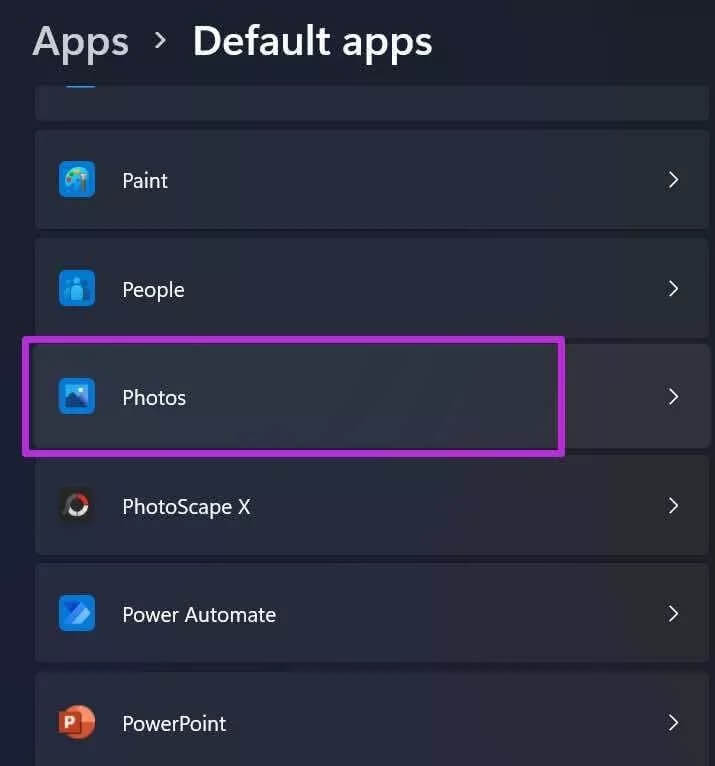
This will open a list of current default applications for different file types. Scroll down to .jpg and make sure Photos is set as the default program for opening JPG files on your computer.
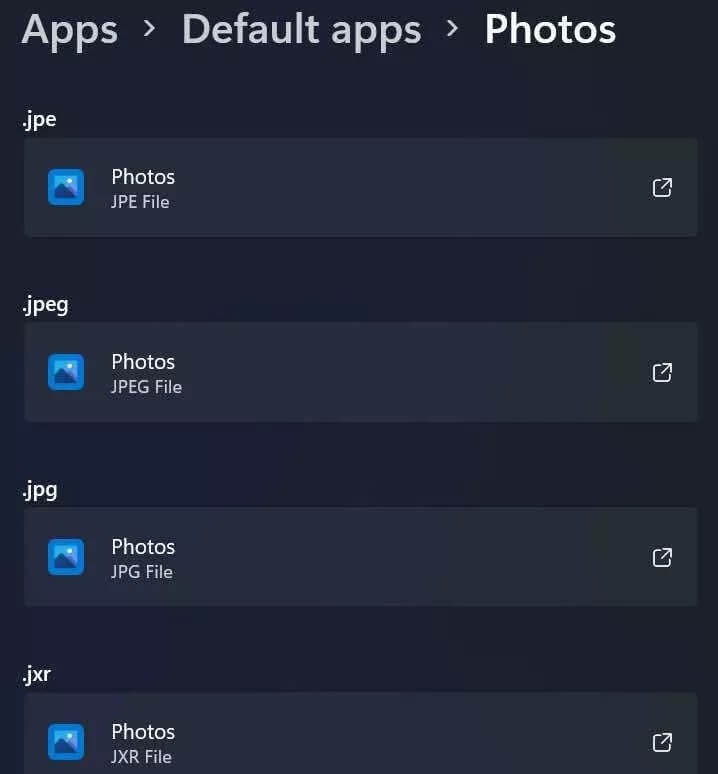
3. Fix the Photos app
The default Photos app doesn't win any awards for reliability. If the app isn't working properly, you may encounter JPG files not opening errors on Windows 10 or 11.
Don't worry. Microsoft offers an option. To fix the Photos app Without affecting your data. Here's how to fix the Photos app on Windows 11.
Step 1: Go to the Settings app on Windows 11 (use Windows + I keys).
Step 2: Go to the Apps menu and open Apps & features.
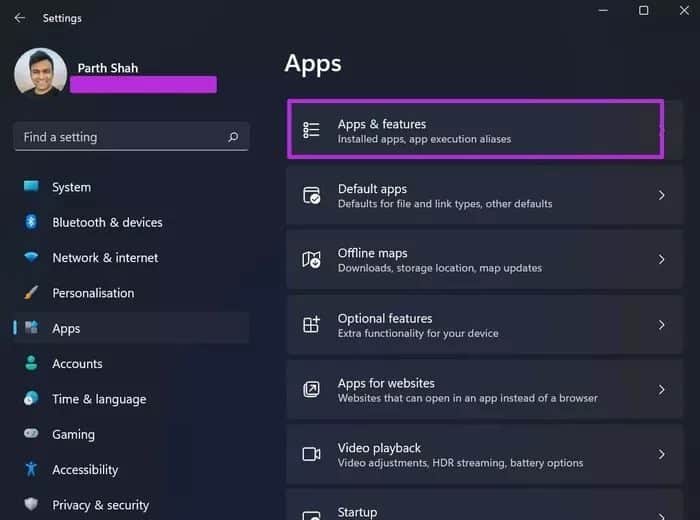
Step 3: Scroll down to Microsoft Photos.
Step 4: Click on the three dots menu and select Advanced options.
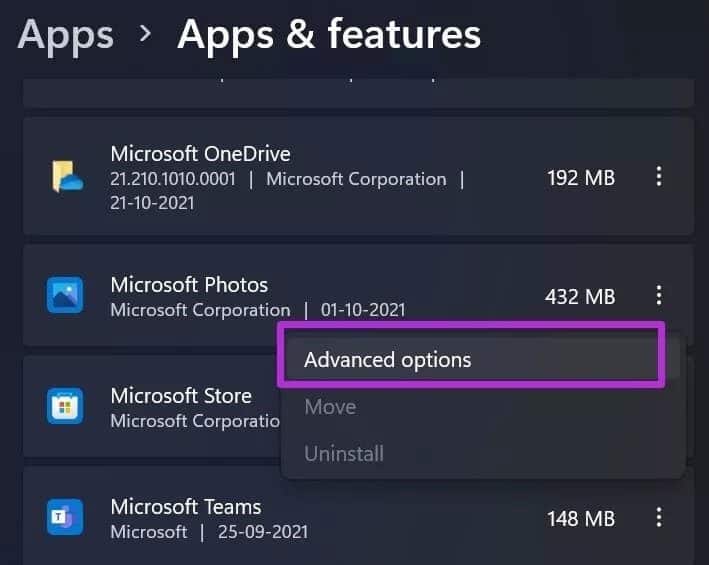
Step 5: From the following menu, select Repair under the Reset menu.
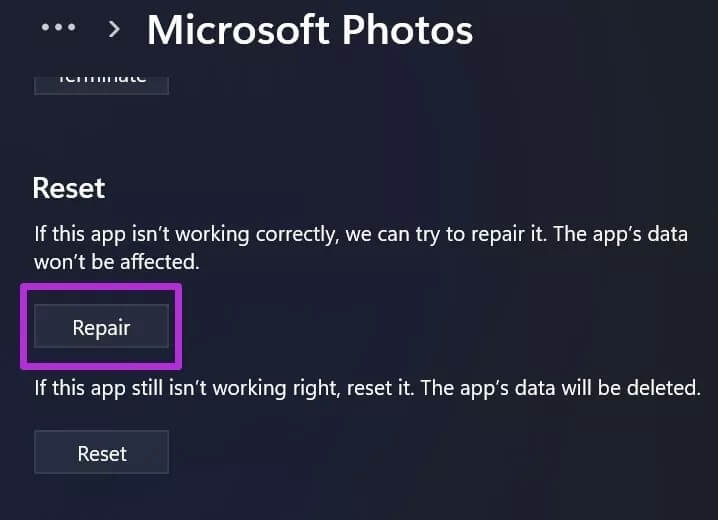
Windows will repair the Photos app in the background. Try opening the JPG files again, and you should be able to open them again.
4. Reset the Photos app
If the JPG file still won't open on your Windows device, you need to reset the Photos app on your computer. This is an important step because Windows will delete all Photos app data. You'll need to re-integrate OneDrive to sync photos.
Step 1: Go to the Windows Settings app on your computer.
Step 2: Open Apps & features from the apps menu.
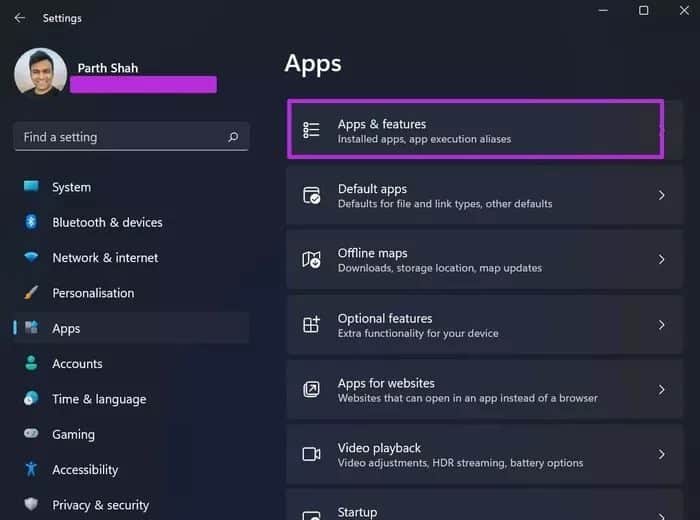
Step 3: Scroll down to the Photos app and select Advanced options.
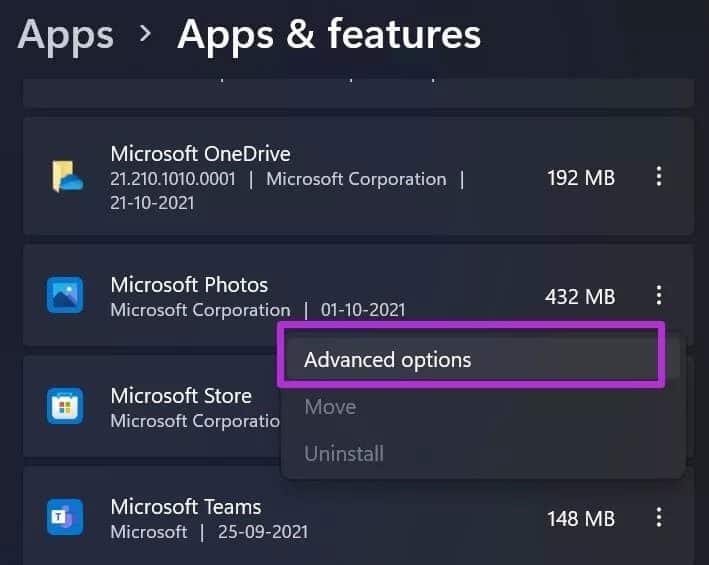
Step 4: From the following menu, find Reset and Reset Photos app.

Now, go ahead and try opening JPG files on your computer.
5. Update the Photos app
The default Photos app isn't tied to Windows. You can update the Photos app using the Microsoft Store on Windows 10 or Windows 11.
Microsoft recently released the new Photos app for Windows 11. If you're using an older version of Photos, you may have problems opening JPG files.
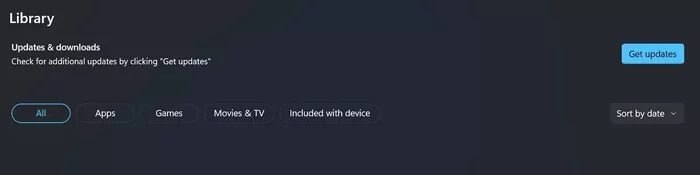
Open the Microsoft Store on your computer and update the Microsoft Photos app to the latest version.
6. Use third-party image viewer applications
If you still can't view JPG files on Windows, you need to install third-party image viewer applications on Windows. Check out our recommendations forTop 10 Photo Viewer Apps for Windows 11 or Windows XNUMX.
Open JPG files on Windows 10 or Windows 11
It's very easy to fix JPG files that won't open on Windows. The steps above should help you troubleshoot and fix the issue of not being able to open JPG files in Windows 10 and Windows 11. Were you able to open JPG files on Windows? Which trick worked for you? Share your results in the comments below.