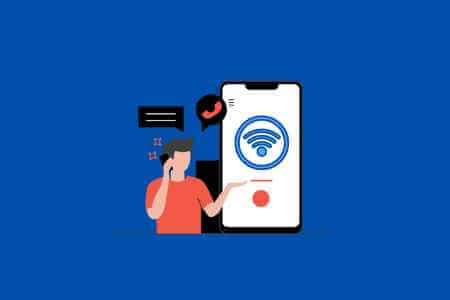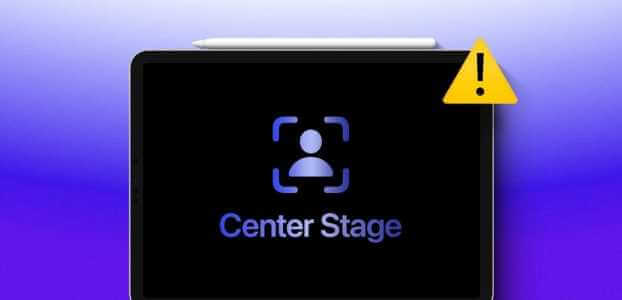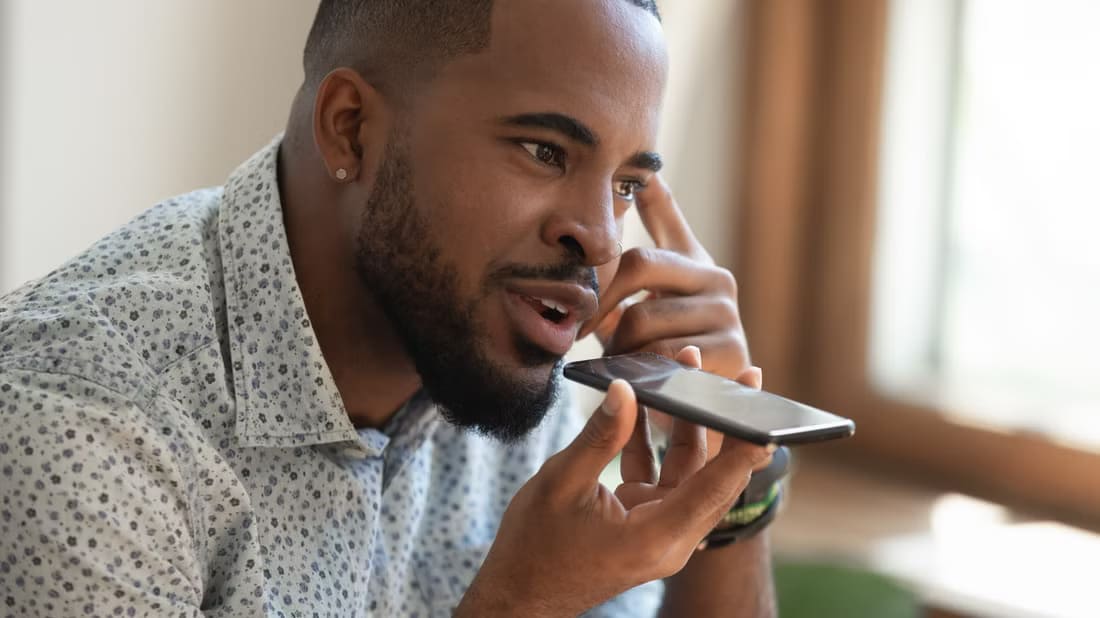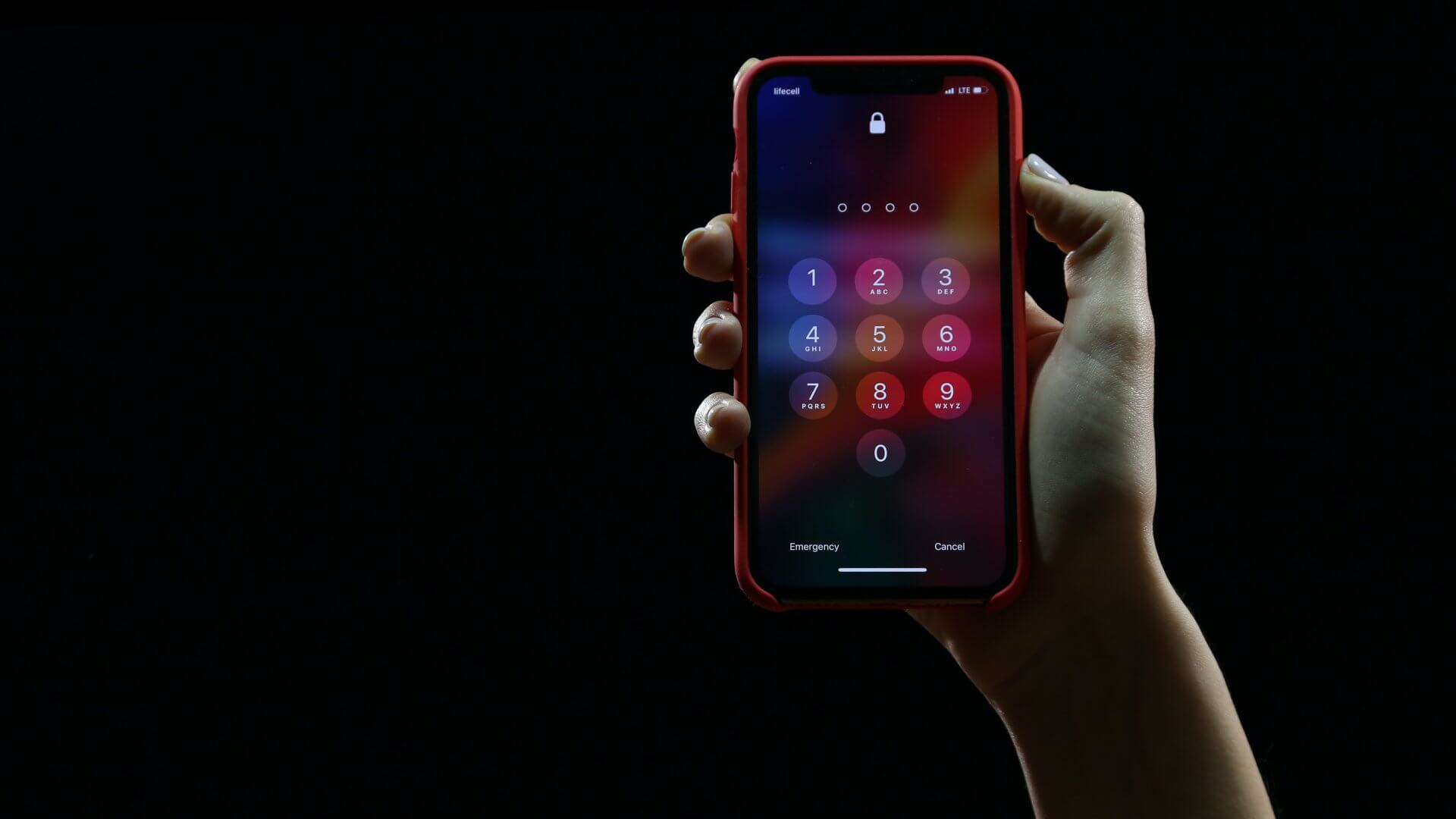Apple's default note-taking app received a much-requested feature with the iOS 17, iPadOS 17, and macOS Sonoma updates. You can now link related notes in Apple Notes and switch between them with a single tap or click. You no longer need to dig through folders and subfolders to find a related note in Apple Notes. You can link related notes in Apple Notes on iPhone, iPad, and Mac.
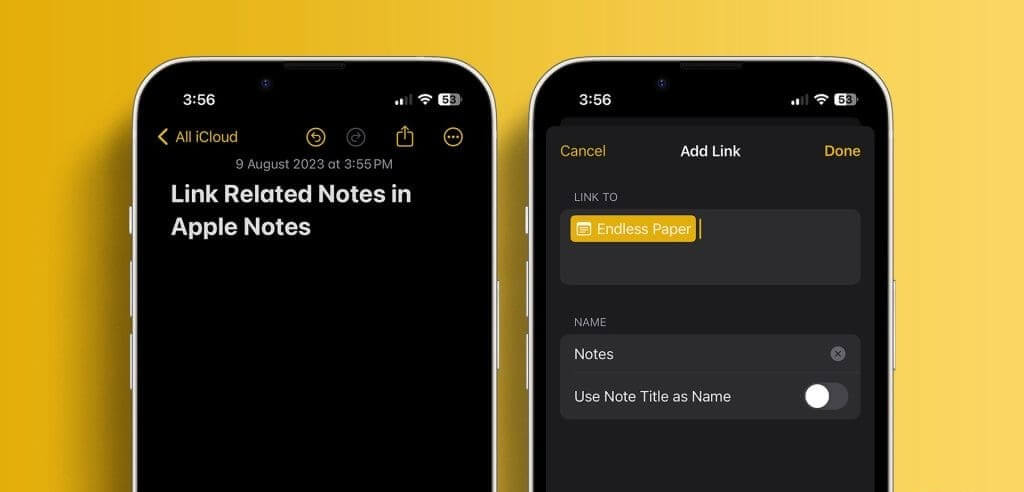
Many people prefer Apple Notes because of its simplicity and support. Apple Pencil, Quick note function, seamless sharing, andBuilt-in PDF editor, AndApple Notes Edit Option In Pages, and more. With the latest system update, you can connect Apple Notes and take your productivity to the next level.
Note: As mentioned earlier, the latest Apple Notes functionality is available on updates. iOS 17 iPadOS 17 and macOS Sonoma. The software is currently in public beta, and Apple is expected to release the stable version soon.
What does it mean to link related notes in Apple Notes?
Notes about linking quickly became popular among geeks. With productivityNew-age all-in-one productivity apps, like Notion, Roam Research, Obsidian, Craft, etc., already support the same.
The ability to link related notes can be useful in several scenarios. Let's say you're planning a summer vacation in Apple Notes. You can create a master note and link other notes like expenses, hotel reservations, travel itineraries, restaurant suggestions, and more. You no longer need to clutter everything in one note. You can link other notes and jump to them with a single click.
If you've created a database of customers or prospects in a note and want to attach it to other notes, link it using the steps below and access relevant information on the go. The use case possibilities are endless. Without further ado, let's see it in action.
How to link to another note in Apple Notes on iPhone
Now that you know the benefits of linking notes in Apple Notes, let's check it out in practice.
Step 1: Open an app Notes on your iPhone.
Step 2: Locate Note Where you want to link another note. Long press on any area, and a floating menu will appear at the top. Tap the icon Right arrow.
Step 3: Locate Add a link.
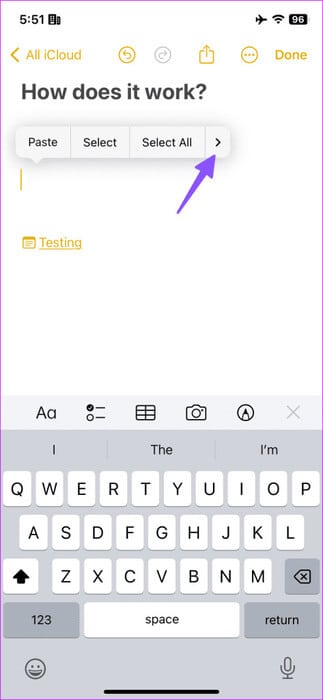
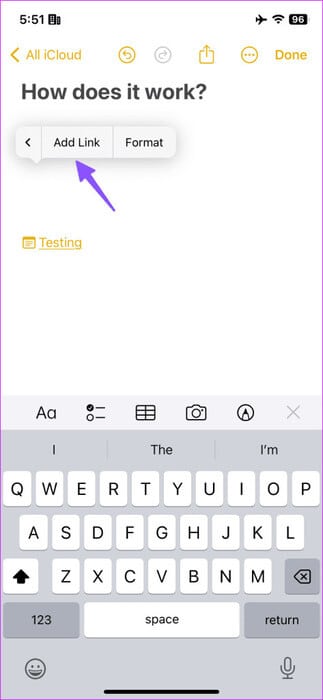
Step 4: Enter Note titleCheck the note from the suggestions below. Click on it.
Step 5: You can disable the switch. Using the note title as a name"And enter an optional name. Click on It was completed.
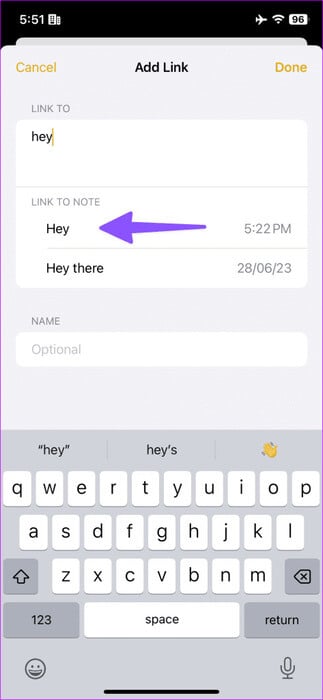
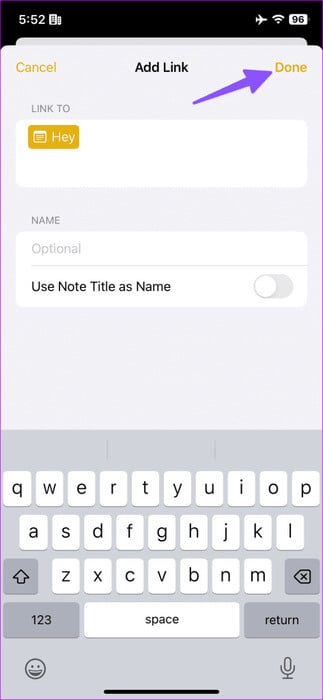
Your linked note is now available. Tap it to go to the linked note at any time.
How to link notes in Apple Notes on iPad
The entire Apple Notes syncing experience is much better on the iPad due to its larger screen. Let's quickly go through the steps below.
Step 1: turn on Notes On iPad, select Notice.
Step 2: You can also type a word and long-press it to link a note. Select Add a link above.
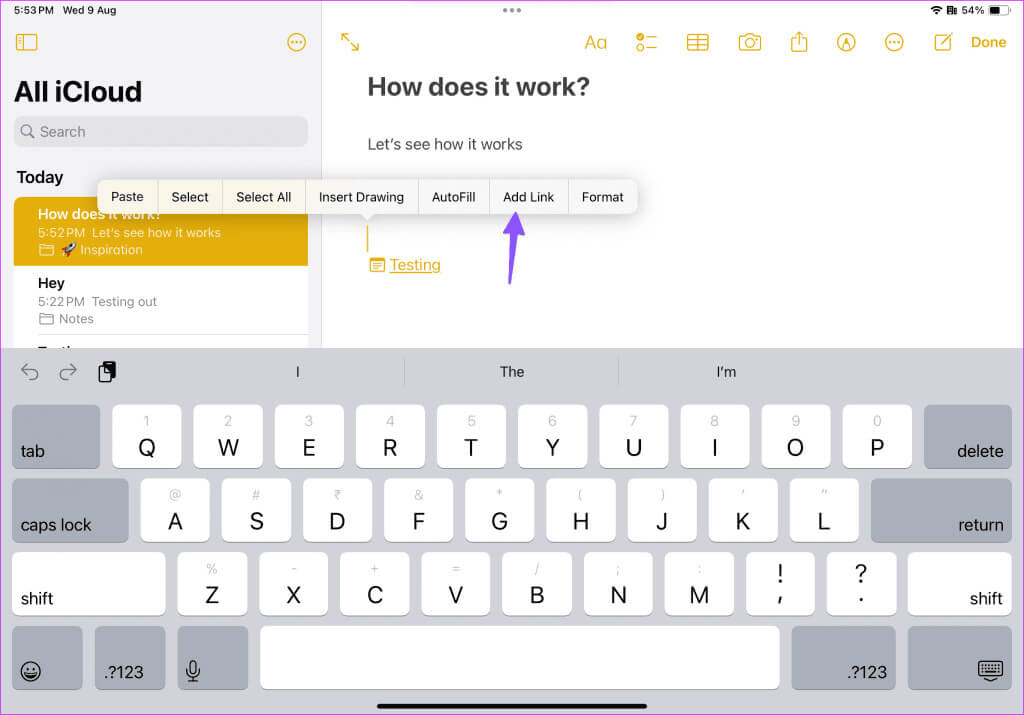
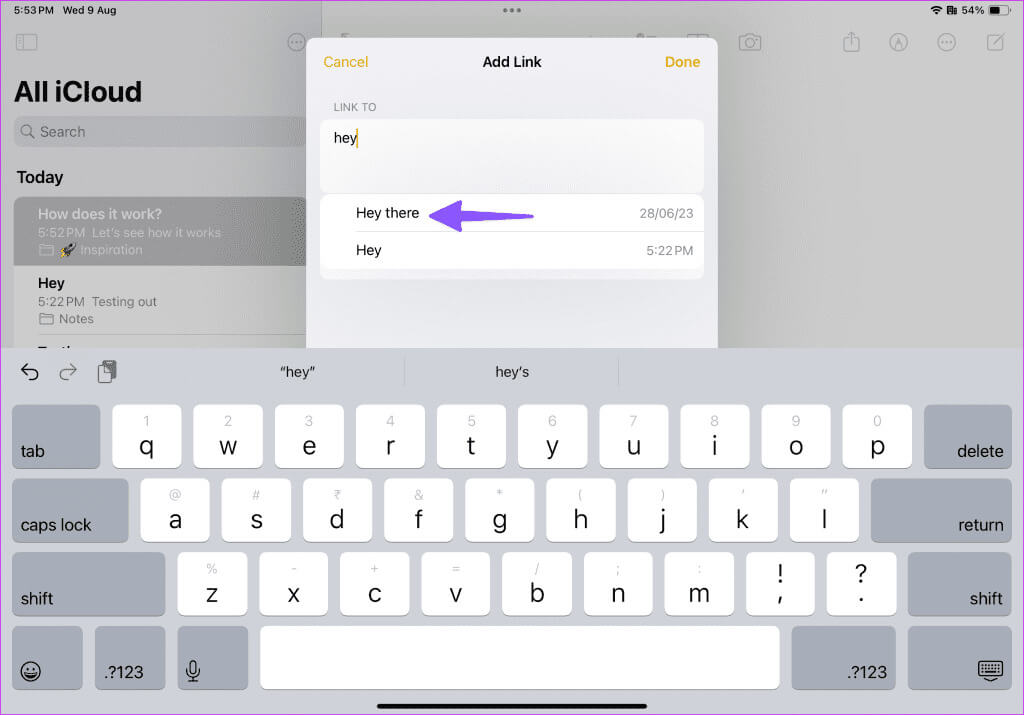
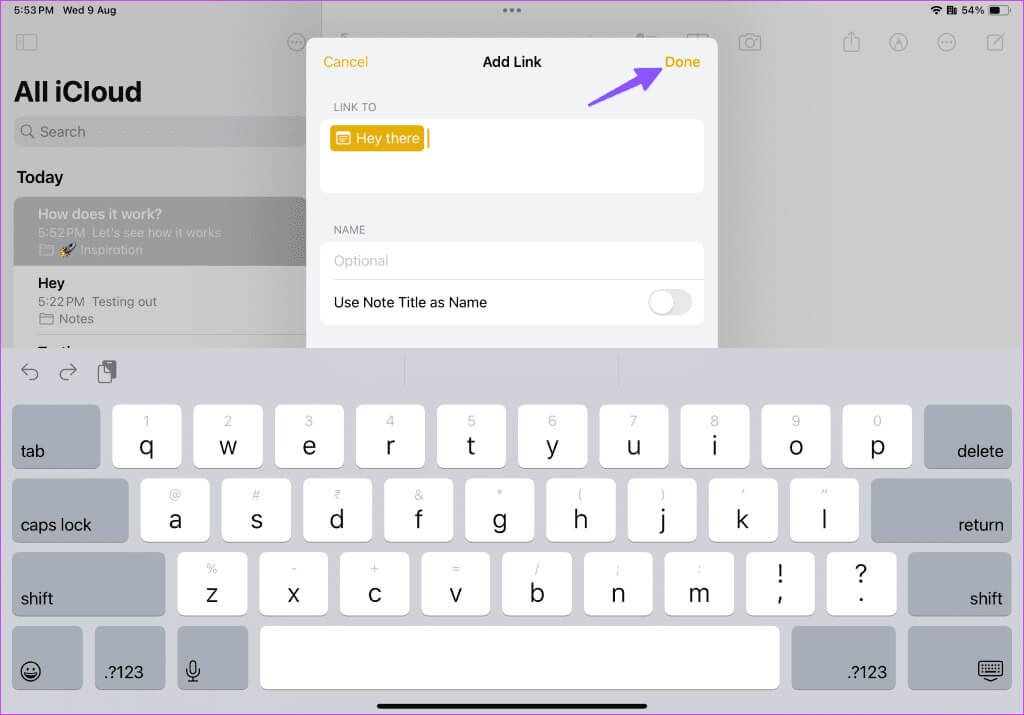
How to Link Related Notes in Apple Notes on a Mac
You can also link related notes in the Notes app on your Mac. Here's what you need to do.
Step 1: Open an app Notes On a Mac, select Notice.
Step 2: Right click on any area and select Add a link From the context menu. You can also use Keyboard shortcut Command + K.
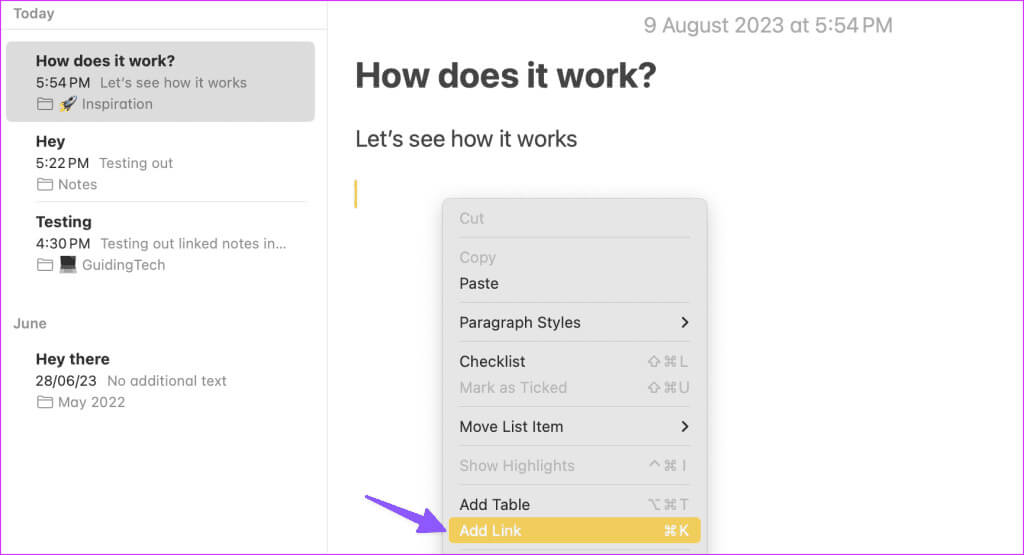
Step 3: Enter the note title and select it from the Suggestions.
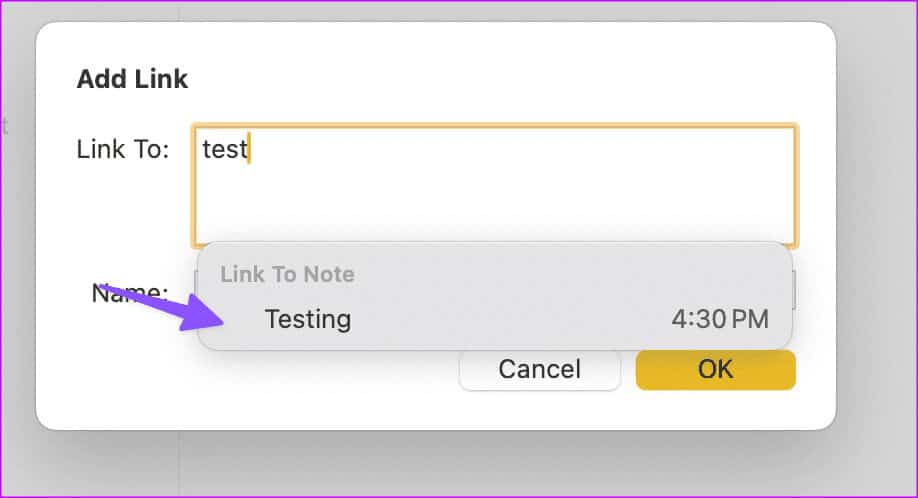
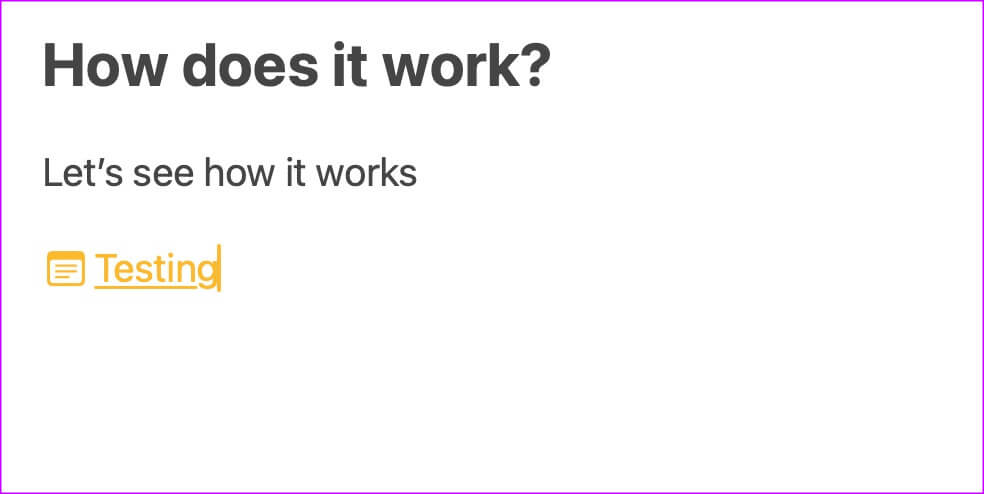
How to remove related notes in Apple Notes
If you want to remove a linked note, you can delete it using the backspace key.
Mac users can also use the steps below.
Step 1: Select a linked note and right-click on it. Click Edit link.
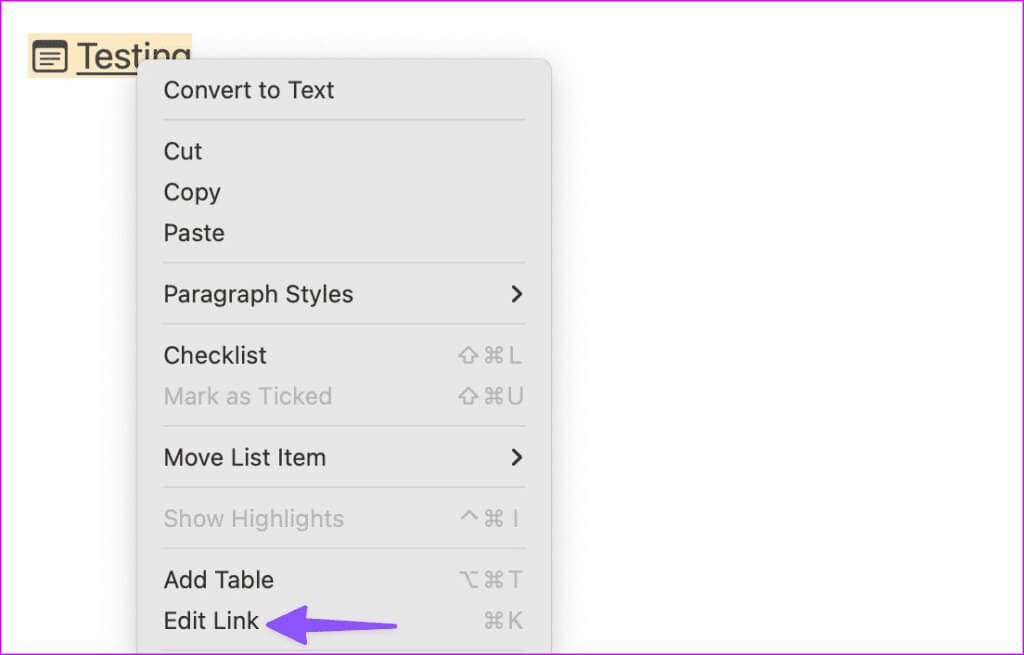
Step 2: Locate removal.
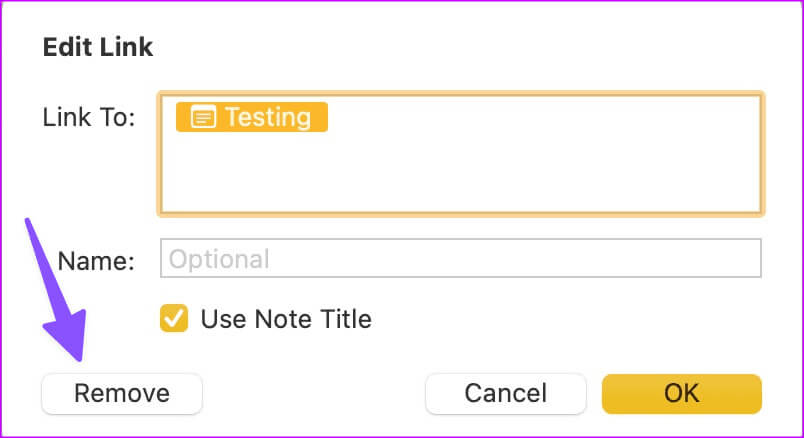
Our experience with linking notes in Apple Notes
- You can use emojis as a note title while linking the note.
- You do not have the option to check any detailed chart of connected notes.
- When you move to a connected note and tap the back button, it takes you to the main notes page instead of returning to the original note. This can be annoying for some.
Communicate your ideas like a pro
The overall implementation of note linking is robust and works well across all devices. However, don't expect a detailed graph of linked notes like Obsidian Or Roam Research in the Notes app. It's a good attempt by Apple, and we can't wait to see the company take it further in future updates.