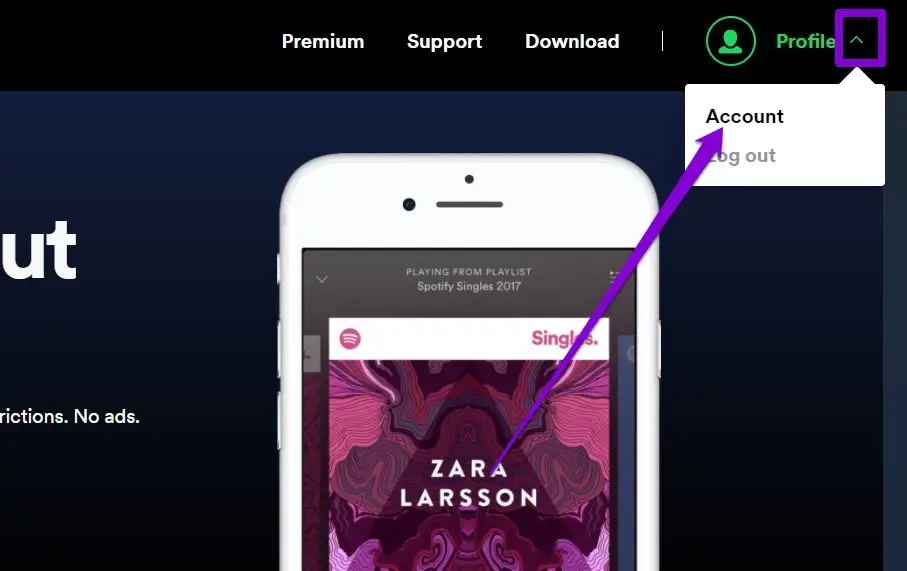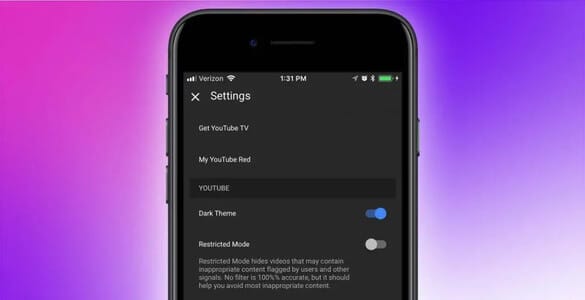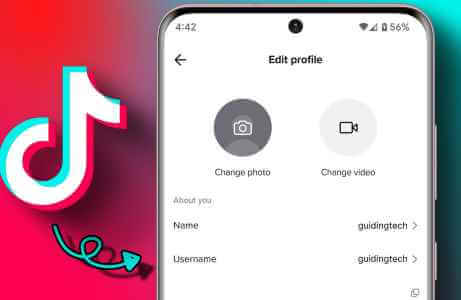Spotify is one of the Music streaming services It's popular, but it does suffer from some hiccups at times. One such annoying issue that has plagued many of its users is when the Spotify app keeps pausing on Android or iPhone. If your music or podcasts on the Spotify app keep pausing randomly, you can use these eight solutions below to fix Spotify pausing on Android and iPhone. Let's get started.
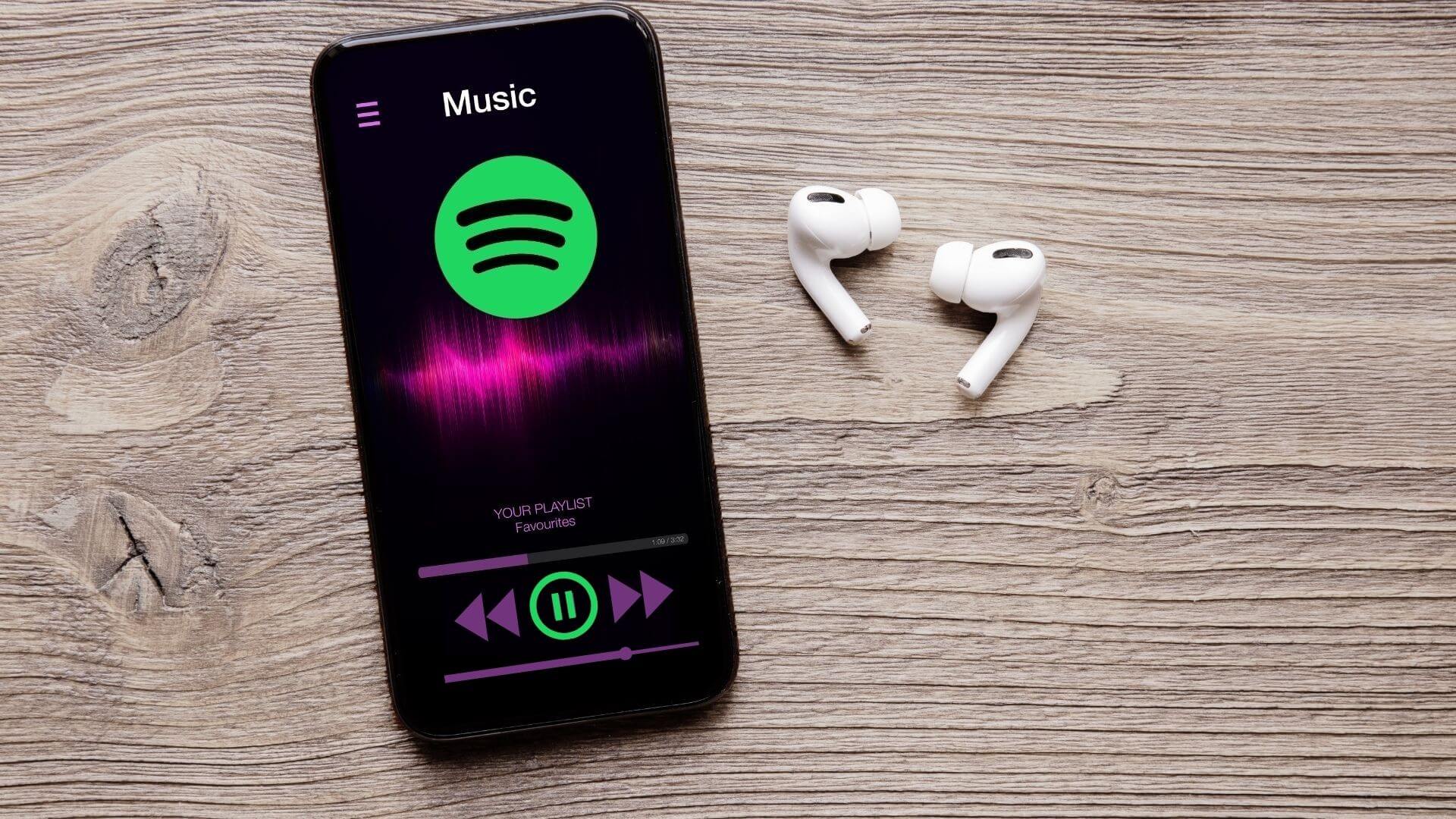
1. Check your internet connection
Check and rule out intermittent internet connection. You may have trouble streaming music from Spotify if your connection is intermittent. Check the strength of your internet connection by performing a Quick speed test on your Android or iPhone.
2. Check for Bluetooth connection issues.
If you're listening to music on a Bluetooth headset or speaker, make sure these devices remain connected. If you're using wireless headphones, make sure they're within range of your phone and that the headset has sufficient battery. Similarly, unpair the Bluetooth headset or speaker and pair it again with your Android or iPhone.
3. Check the audio output device
If you tend to use Spotify on multiple devices, it's important to know that Spotify only allows you to stream on one device at a time per account. Therefore, if someone else starts using Spotify on one of your devices, you may be left wondering why playback has stopped.
You can check the current audio device in the Spotify app to verify and control playback on the device you want to use it on.
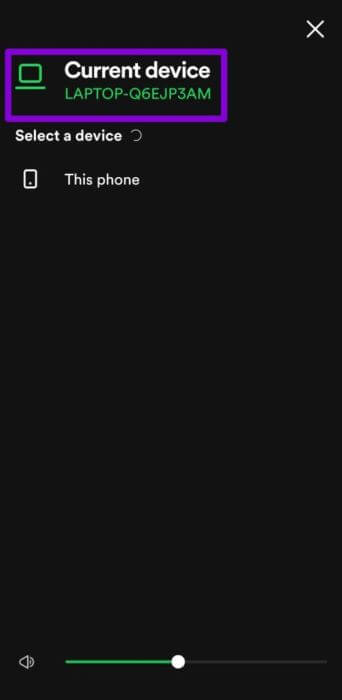
4. Sign out from all devices.
If the problem persists, you can Sign out of Spotify From all your devices (wherever you use Spotify) and start over. While logging back into all your devices may seem tedious, this is the only way to remove unwanted devices from your Spotify account. Also, it comes with the pain of logging back into all relevant devices.
To do this, you'll need to visit the Spotify website on your phone or computer.
Step 1: Open your favorite web browser and head to Spotify website. Log in to your Spotify account.
Step 2: Expand Profile List in the upper right corner and select Account from the list.
Step 3: Scroll down to click on Sign out everywhere button.
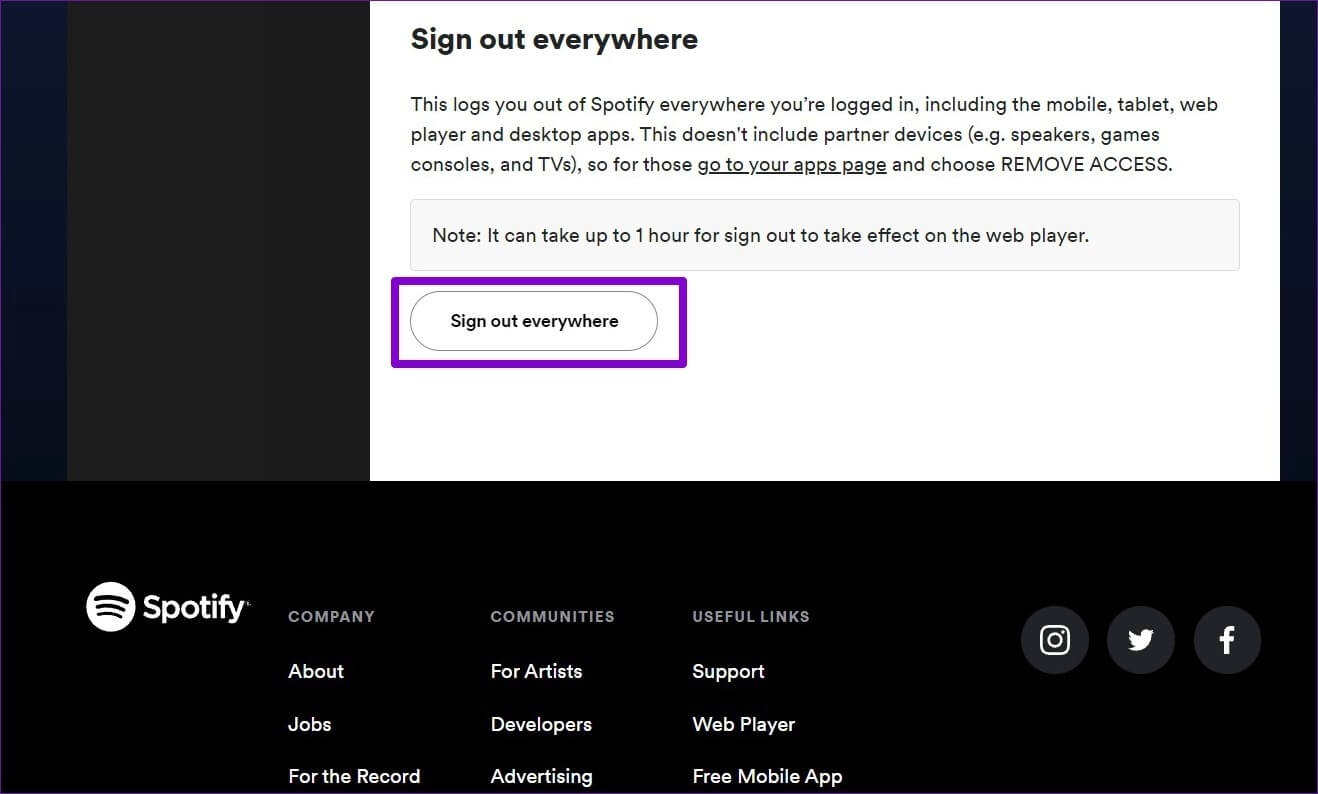
5. Turn off battery saver.
Enabling Battery Saver can restrict the Spotify app's ability to run in the background. Because background data access is blocked, this can lead to frequent interruptions while streaming. Consider disabling Battery Saver on Android or Low Power Mode on iPhone by following the steps below.
Android
To turn off power saver on Android, open Settings app and go to Battery. Next, turn off battery saver mode.
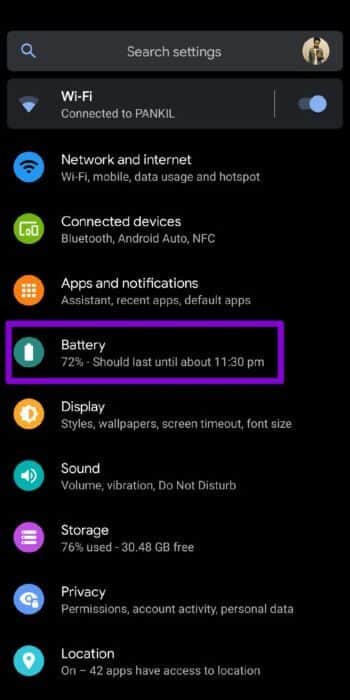
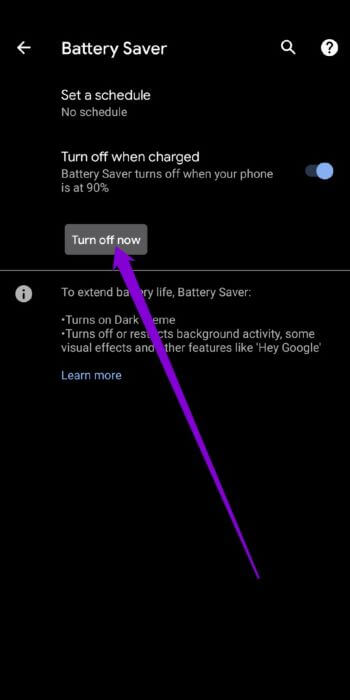
iPhone
To turn off Battery Saver on your iPhone, open Settings app and go to Battery. Then turn off the switch next to Low Power Mode.
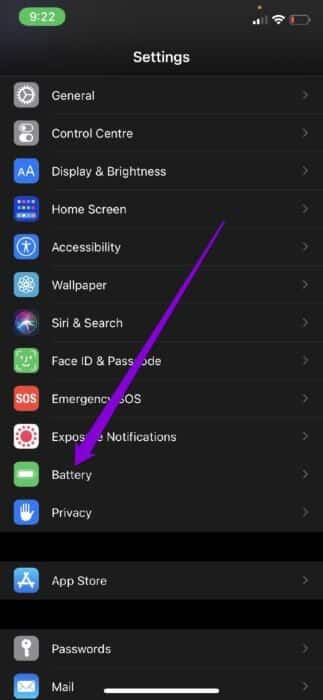
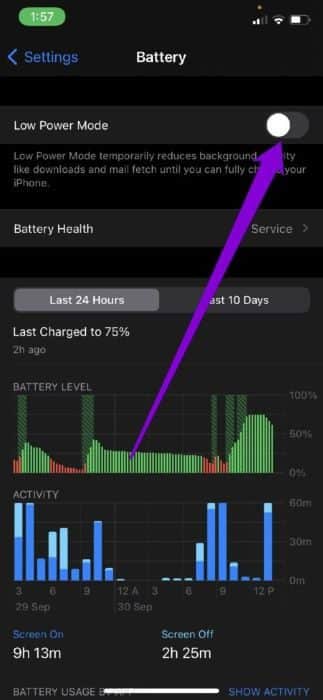
6. Turn off data saving
Enabling data savers can also limit Spotify's ability to efficiently use data in the background. This, in turn, can lead to issues such as songs failing to download in the background or frequent pauses during streaming. Therefore, for an optimal experience, you'll need to disable data saver on your phone.
Android
To turn off data saving on Android, open Settings and go to Network and the Internet.Then turn off. Data saving mode.
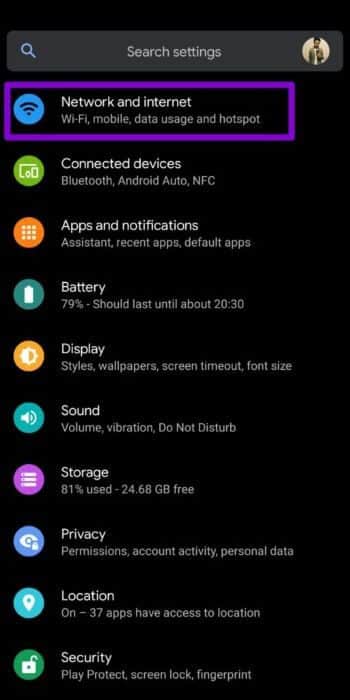
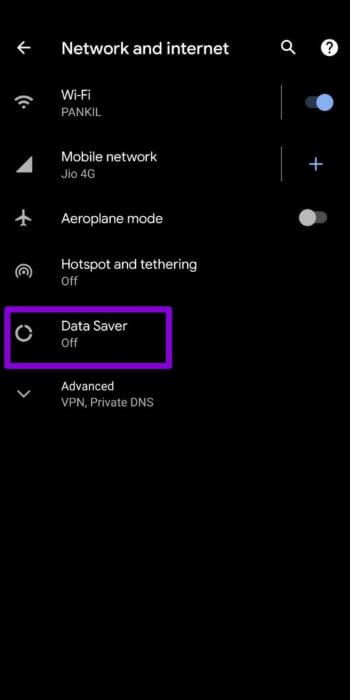
iOS
To disable Low Data Mode on Wi-Fi, turn on Settings app and select Wi-Fi access. Click info icon located next to your Wi-Fi network and turn it off. the key next to Low data mode.
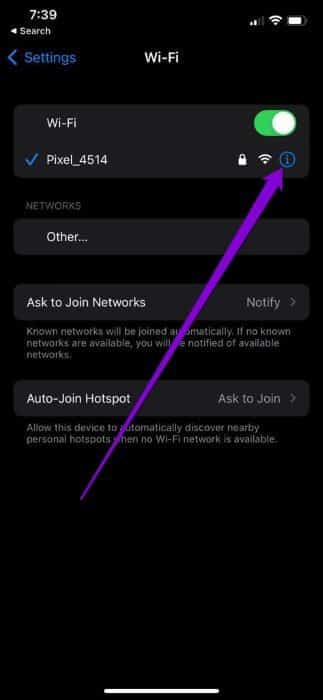
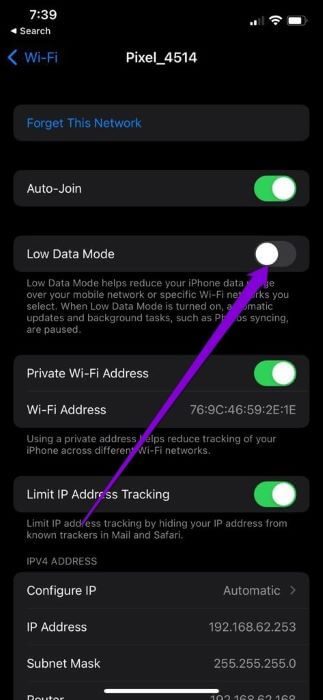
If you're using Spotify on mobile data, open Settings app On your iPhone, head to Cellular data , and select Cellular Data Options.Then disable it. Low data mode.
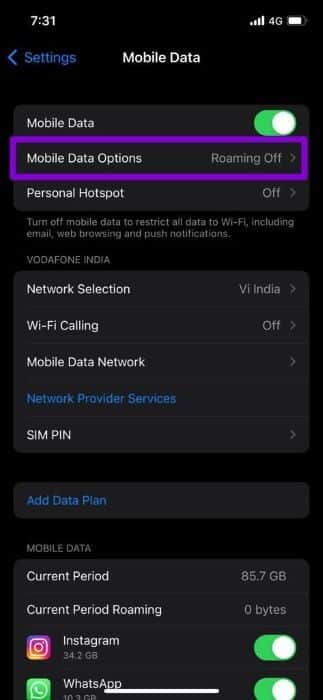
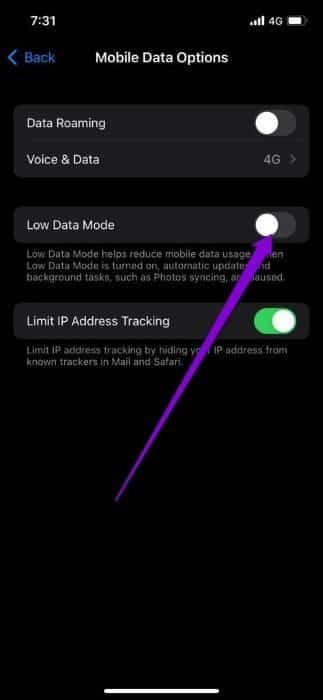
7. Turn off background data restrictions.
If the Spotify app doesn't have the necessary permissions to run in the background, it will pause to check. Here's how to change that on Android and iPhone.
Android
Step 1: Long press Spotify app icon and click info icon From the menu. On the app info page, select Mobile data and Wi-Fi.
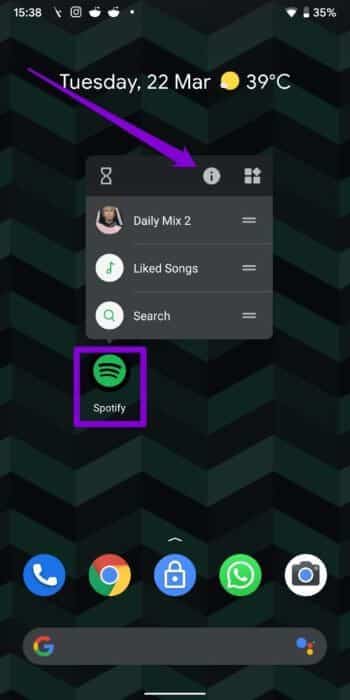
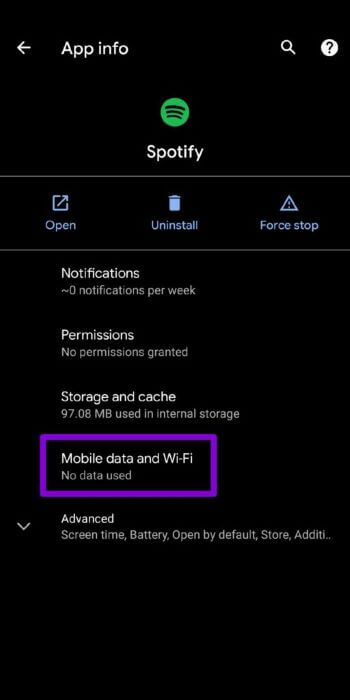
Step 2: Turn on the switch next to Background data and use Unrestricted data.
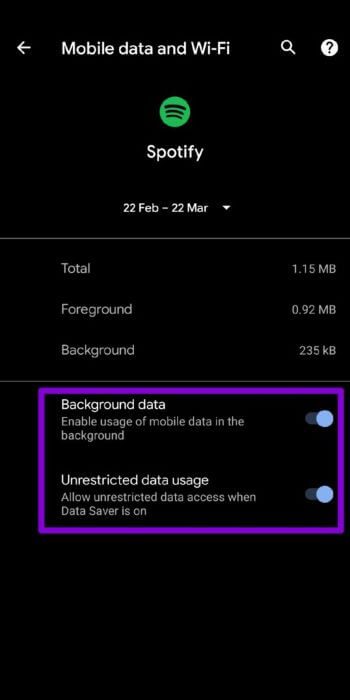
iPhone
Step 1: turn on Settings app On your iPhone, go to General and tap Background app update.
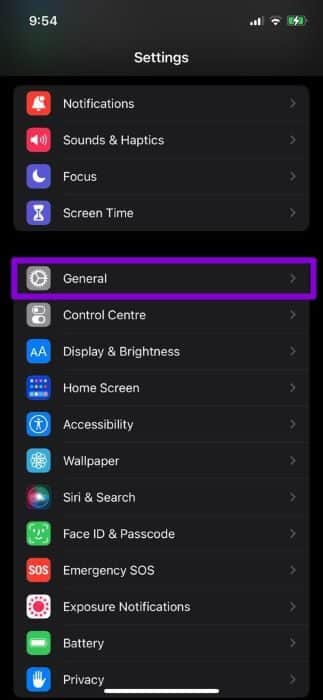
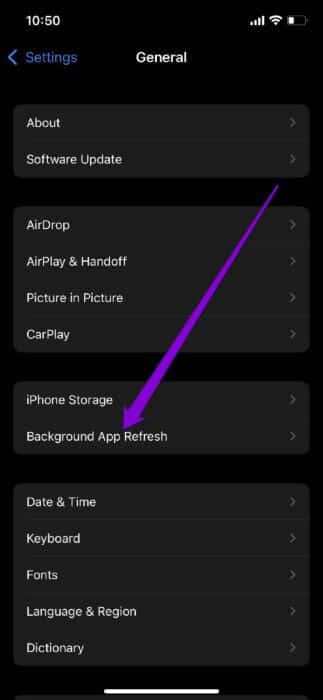
Step 2: Scroll down and turn on Spotify Background App Update.
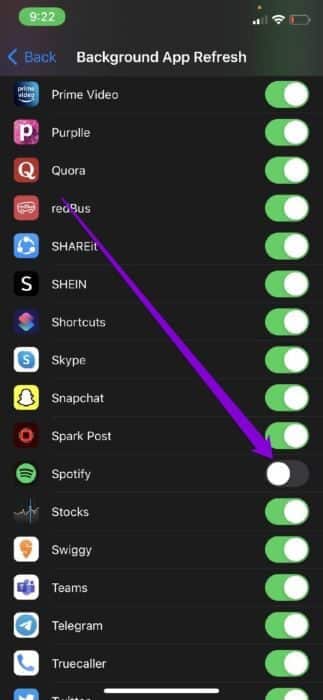
8. Clear cache
Spotify collects cache data while streaming songs and podcasts. If the current cache data is too old, it can begin to interfere with its functionality and lead to unexpected interruptions. One way to fix this is to clear the Spotify cache data on your Android or iPhone device.
Since the Spotify app has a similar user interface on both Android and iPhone, you can follow the steps below on any smartphone to clear Spotify's cache data. The downside of this solution is that it will delete all offline downloads.
Step 1: turn on Spotify app On your Android or iPhone device, tap gear icon In the upper right corner to open Settings.
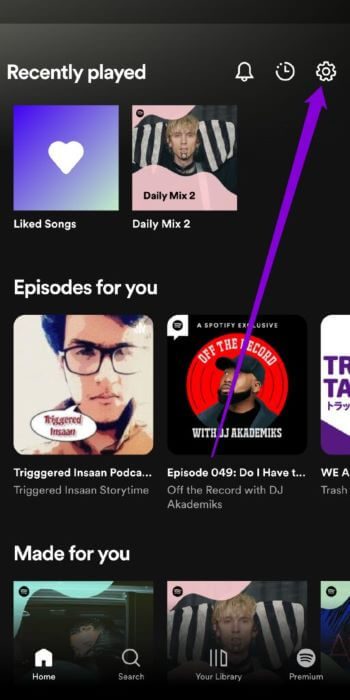
Step 2: Scroll down to the Storage section and tap on Clear cache.Select Clear cache again when asked.
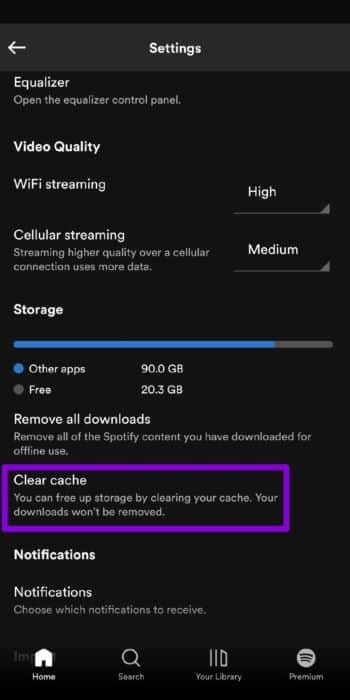
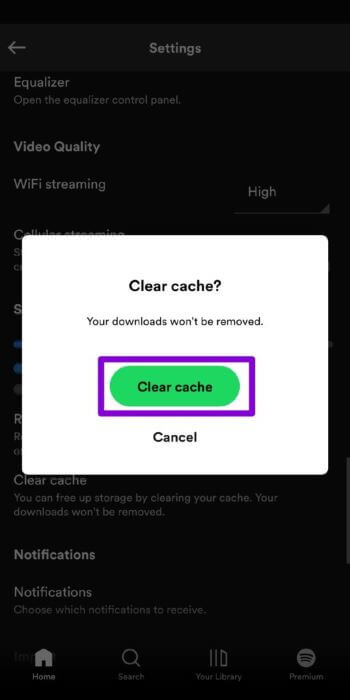
9. Reinstall Spotify
Finally, if you're still bothered by Spotify's sudden pauses while streaming music, the official Spotify forum recommends reinstalling the app. This will clear any conflicting app data and update the app to the latest version, if you're using an older build.
No more stops
There's nothing more annoying than your favorite music or podcast randomly stopping. Aside from trying the above solutions to fix Spotify pauses on Android and iPhone, you can also consider downloading your favorite tunes for offline use to avoid any lag or interruptions due to patchy internet.