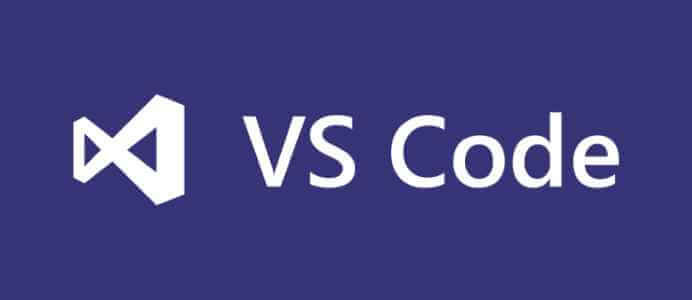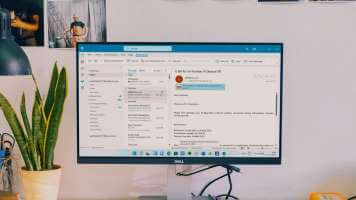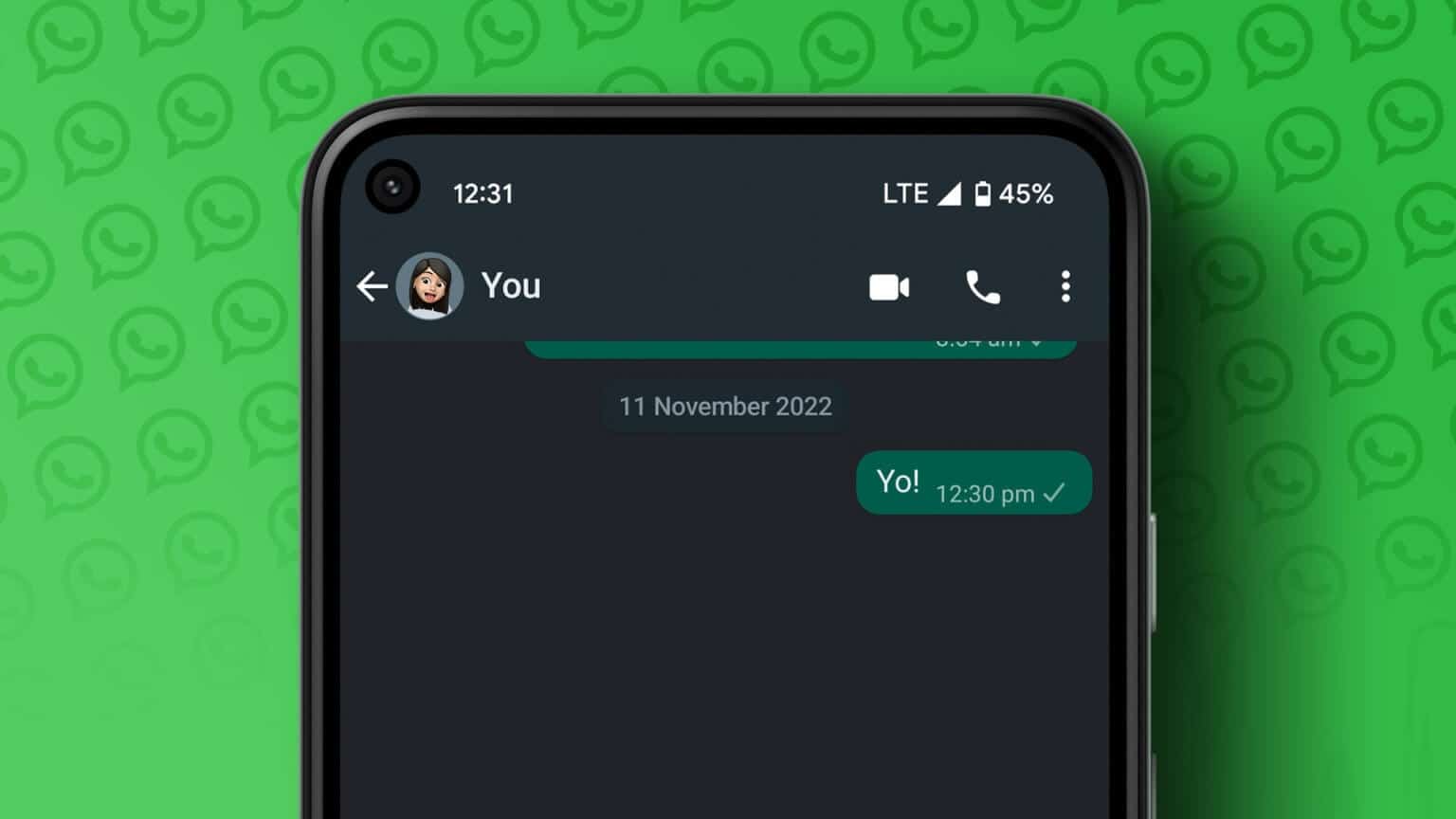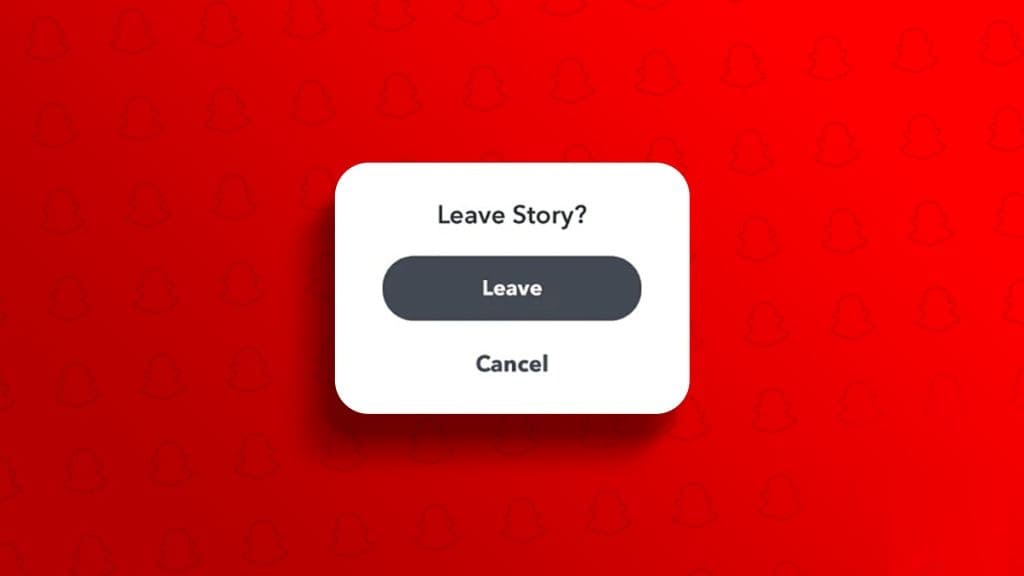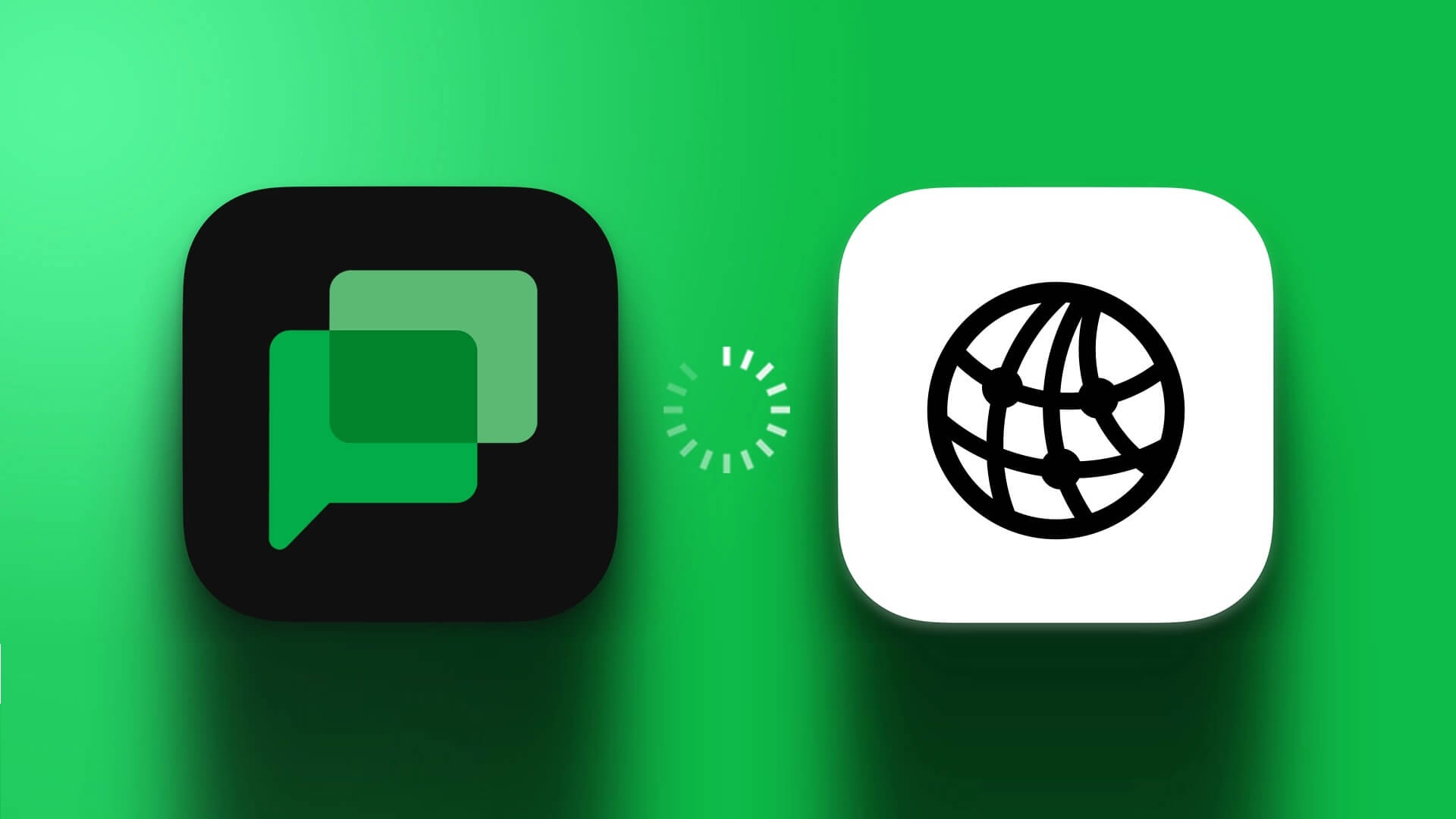In the name of convenience, Facebook remembers your email address so you can seamlessly log in the next time you try to browse social media. This can be annoying when you're using your Facebook account from a coffee shop or your friends' phones. Here's how to remove the email address it remembered when logging into Facebook on the web and mobile without leaving a trace.
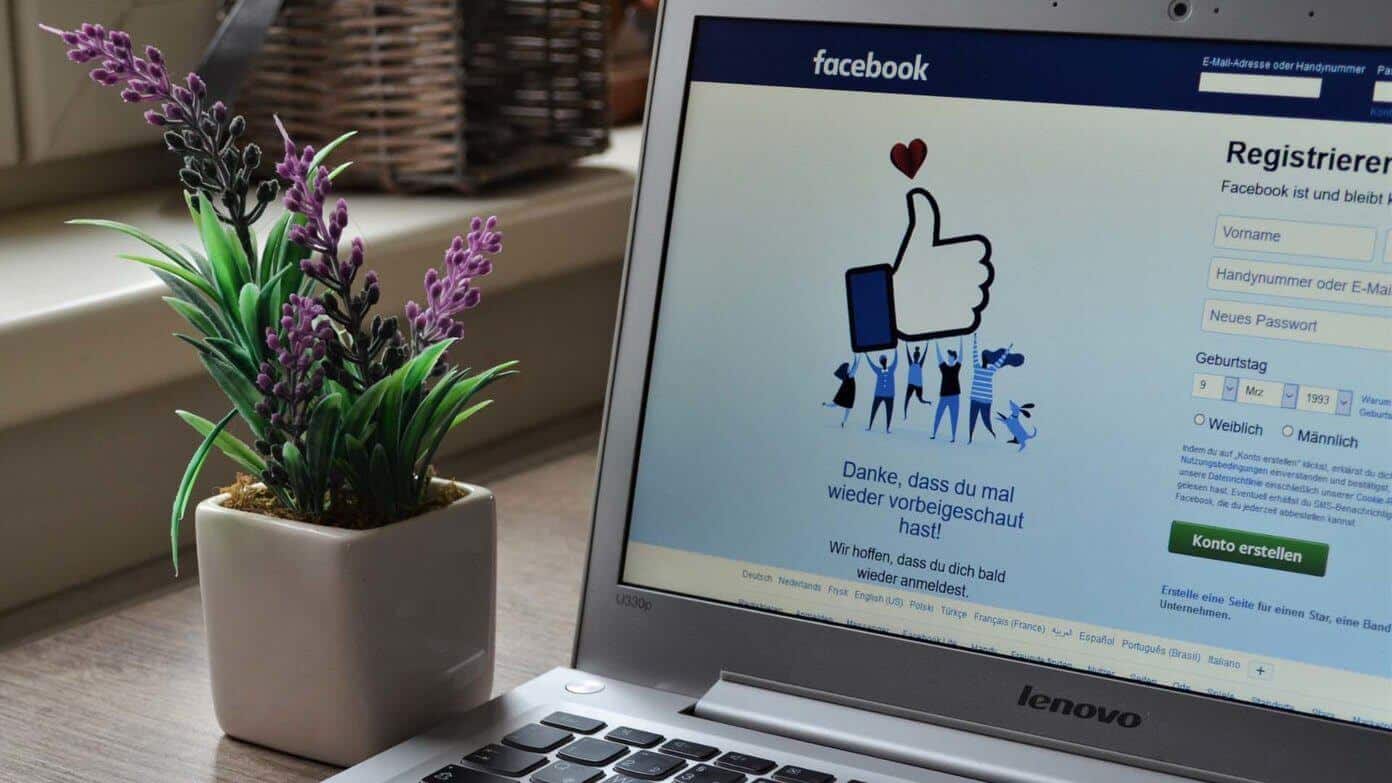
In this post, we'll show you how to remove remembered Facebook accounts and remembered email addresses from your Facebook login on the web and mobile. Without further ado, let's get started.
Remove remembered email address on Facebook Sign in to Google Chrome
Let's say you're logging into Facebook for the first time from a browser, and the app prompts you to remember your password. You can then click on your profile picture and log in to your Facebook account.
This practice makes sense on your PC, but you must click the button not now If you're using Facebook on another computer or laptop.
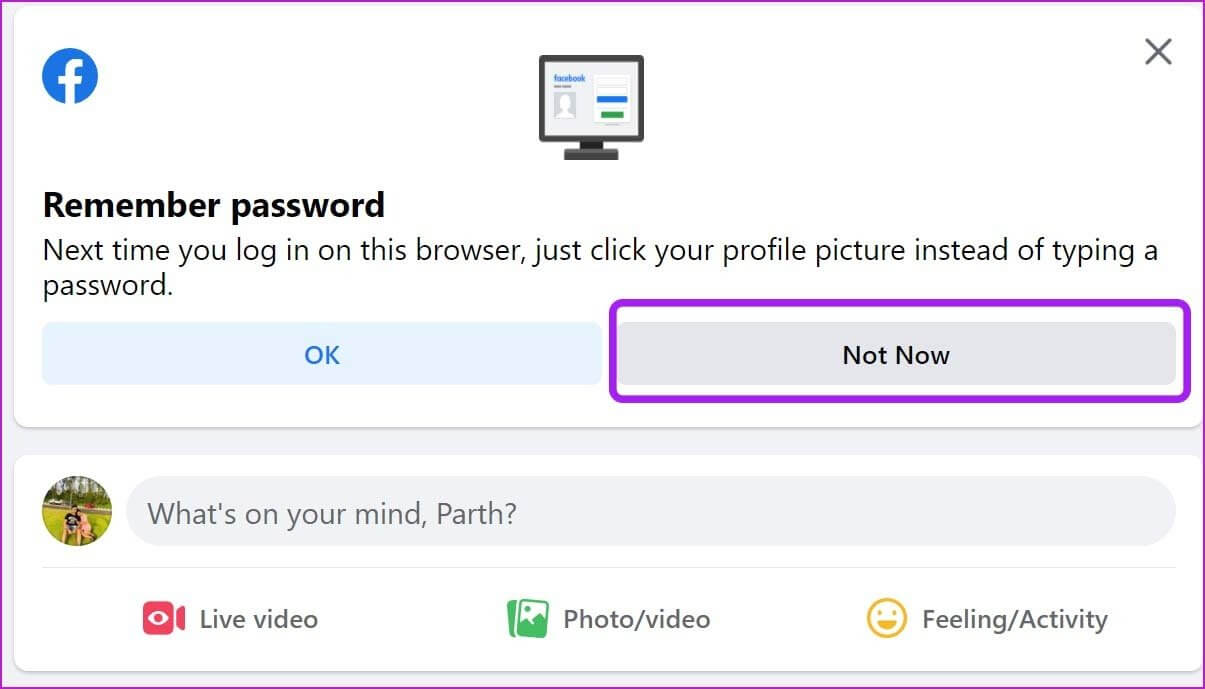
From now on, when you log out of your Facebook account, the app will not remember your password, and you will be asked to enter your password again to access your account manually.
This is what your Facebook home page looks like when you log out of social media.
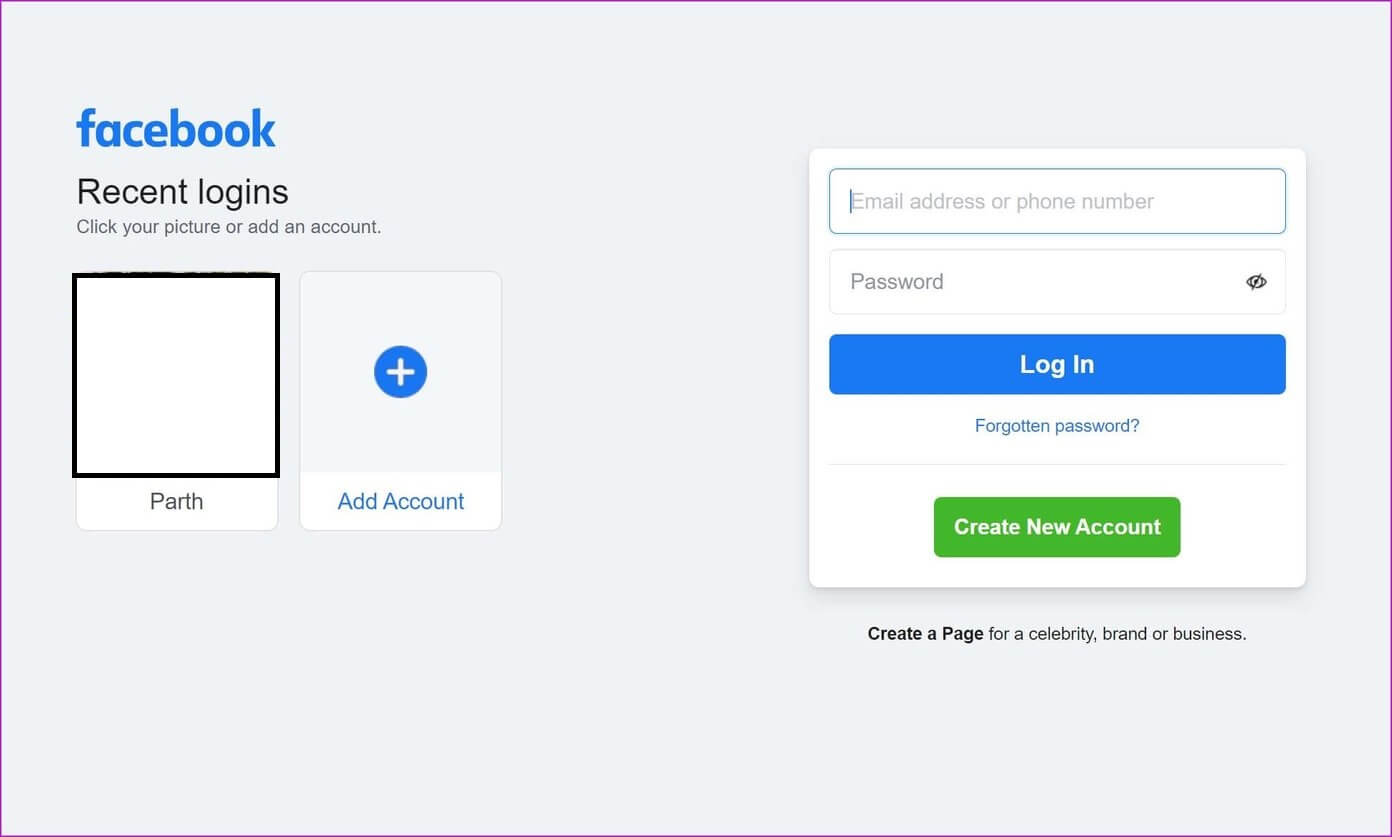
Remove Facebook account recall
You may have noticed your Facebook account with your profile picture added as a shortcut on your Facebook home page. You can click it, enter your password, and log in to your account.
You can also click Forgot Password from the login window, and Facebook will reveal your email address and masked mobile phone number to reset your password.
If you're done using Facebook on your computer, you can hover over the saved account and click the x to remove the account.
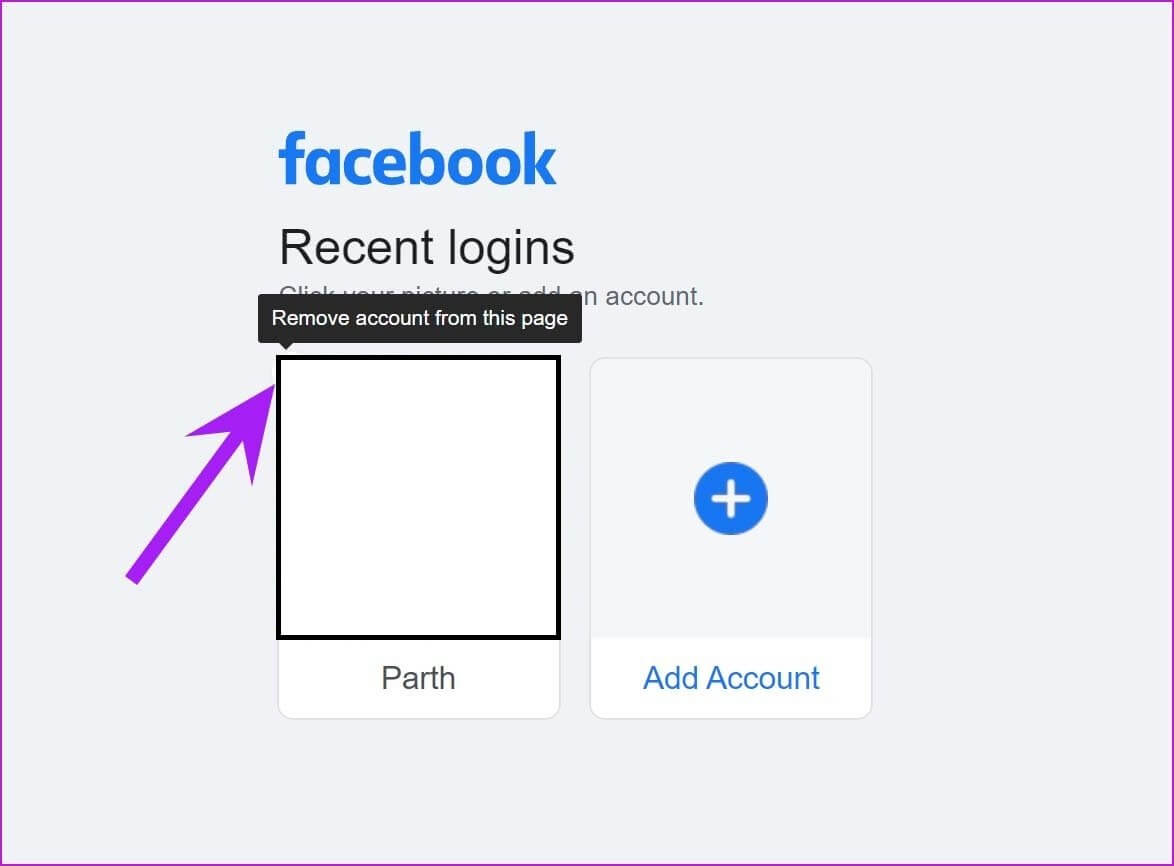
Even after deleting your Facebook account, Facebook will automatically fill in your saved email and password when you try to click the email address box. Let's remove that, too.
Remove the email address saved in your Facebook login
When you sign in to any social media account or web service using Google Chrome or Microsoft Edge or Safari The browser asks you to save your login information to the relevant password manager.
For example, Google will ask you to save your login information to Chrome Password Manager. This way, Google can easily fill in your login information for you in the future.
Again, this feature only makes sense for your personal computer. You shouldn't save your Facebook login information to someone else's Google account.
Here's how to remove saved Facebook information from Google Chrome.
Step 1: Open Chrome browser and click Three point list above.
Step 2: go to the Settings.
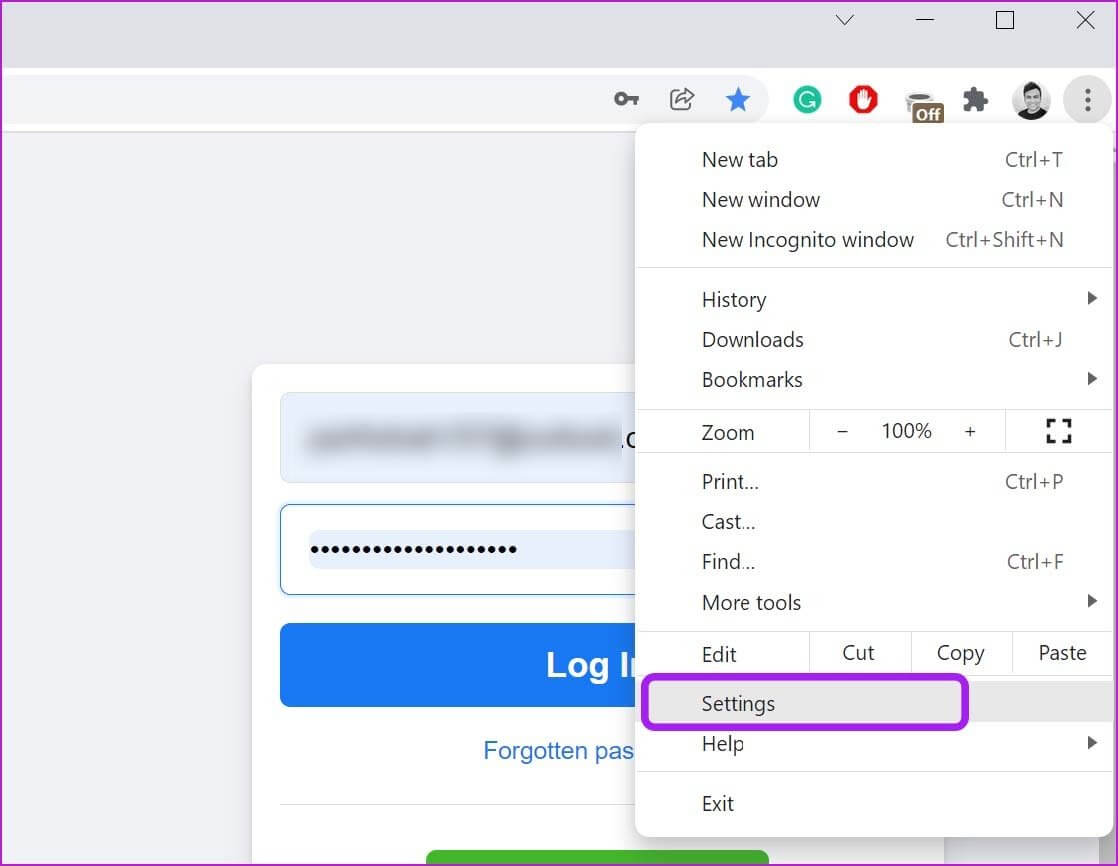
Step 3: Locate Autofill Click on Passwords.
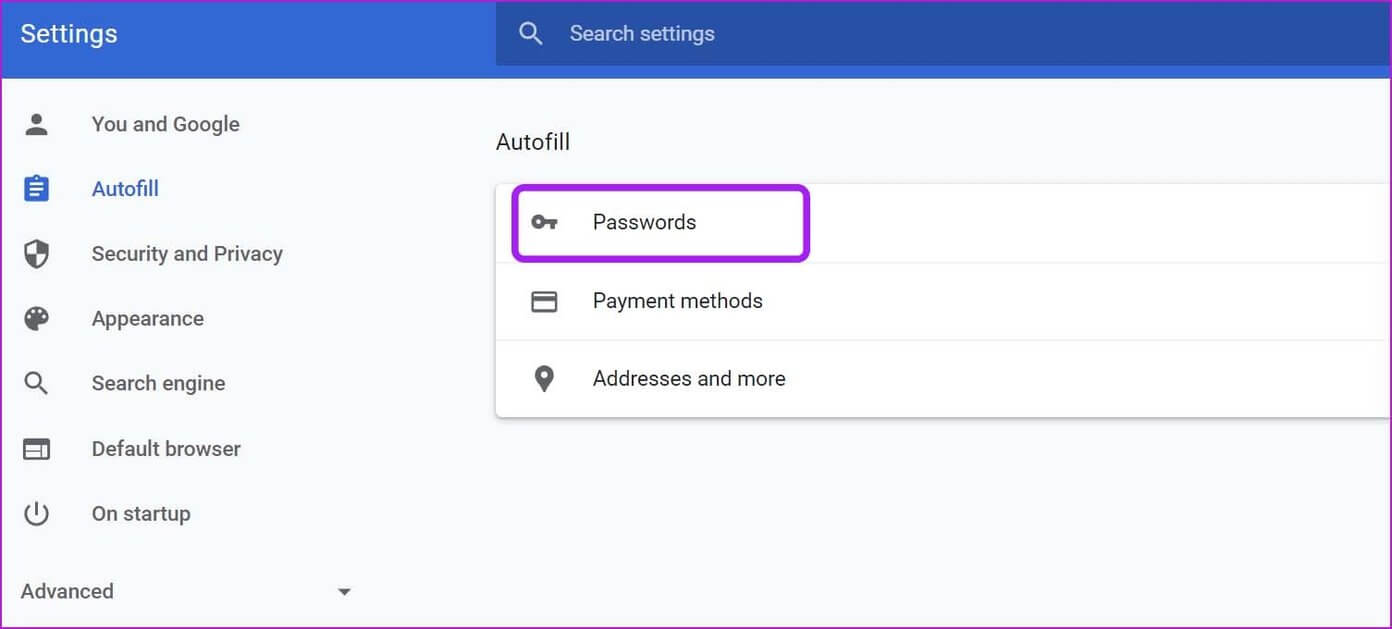
Step 4: From a list Saved passwords , Look for facebook.com.
Step 5: Click Three-dot menu Next to it and select removal.
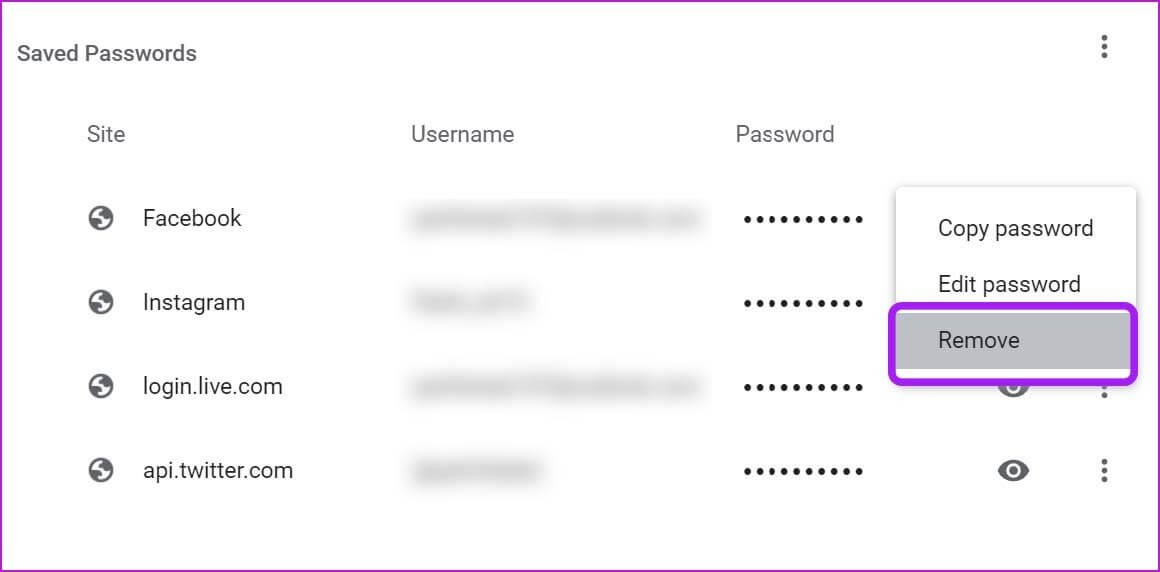
Alternatively, you can visit Facebook.com and click small key symbol In the address bar. Click the icon. delete Remove the email address saved in your Facebook login.
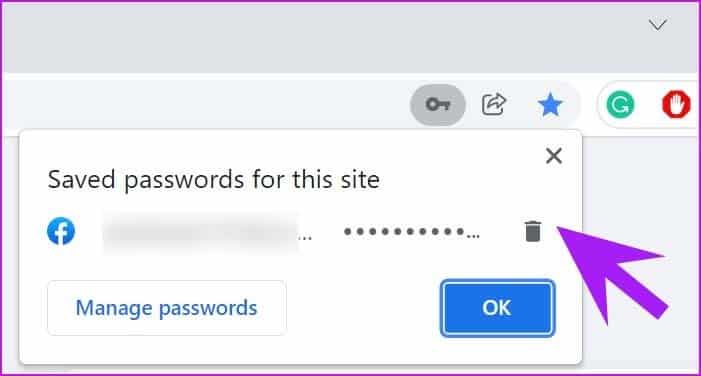
Click the email address box and Chrome will not display your email address to autofill.
Remove a remembered email address from the Facebook app on iPhone
When you log out of the Facebook iPhone app, Facebook remembers your login information to help you log back in with one click. Here's how to remove remembered Facebook accounts from your iPhone.
Step 1: Open Facebook on iPhone Go to the tab List.
Step 2: Scroll down and select sign out.
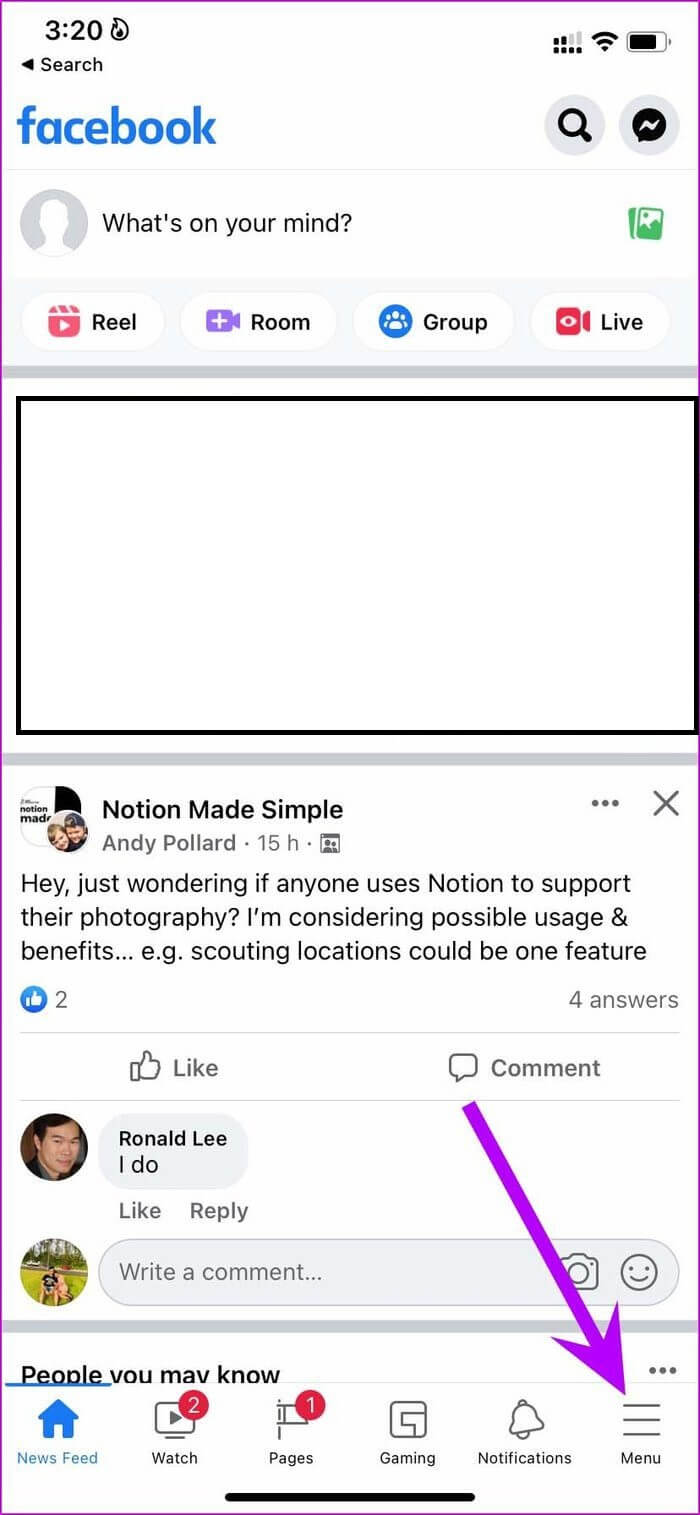
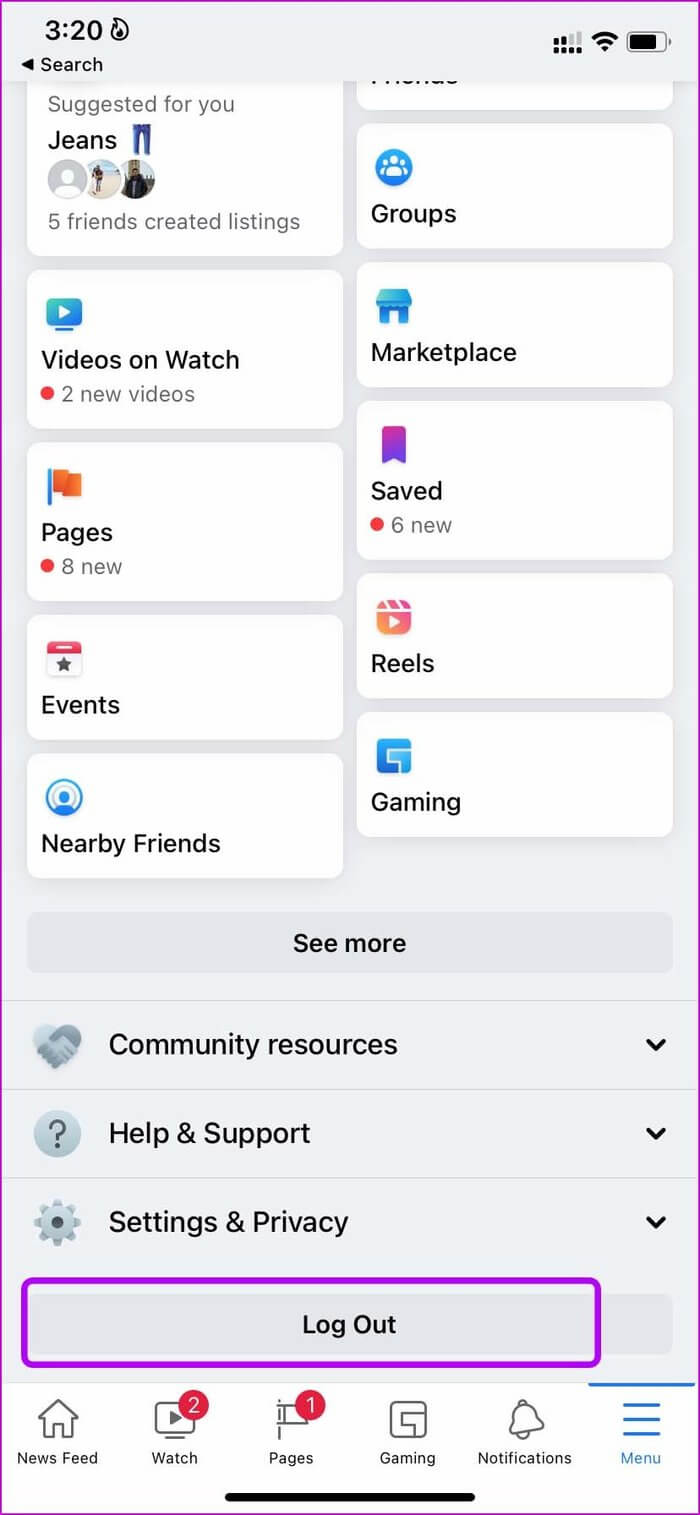
You're not completely logged out. Anyone can click on your profile picture and log back in. Let's completely delete your Facebook account.
Step 3: Click on Settings gear As shown in the screenshot.
Step 4: Locate The account you want to remove.
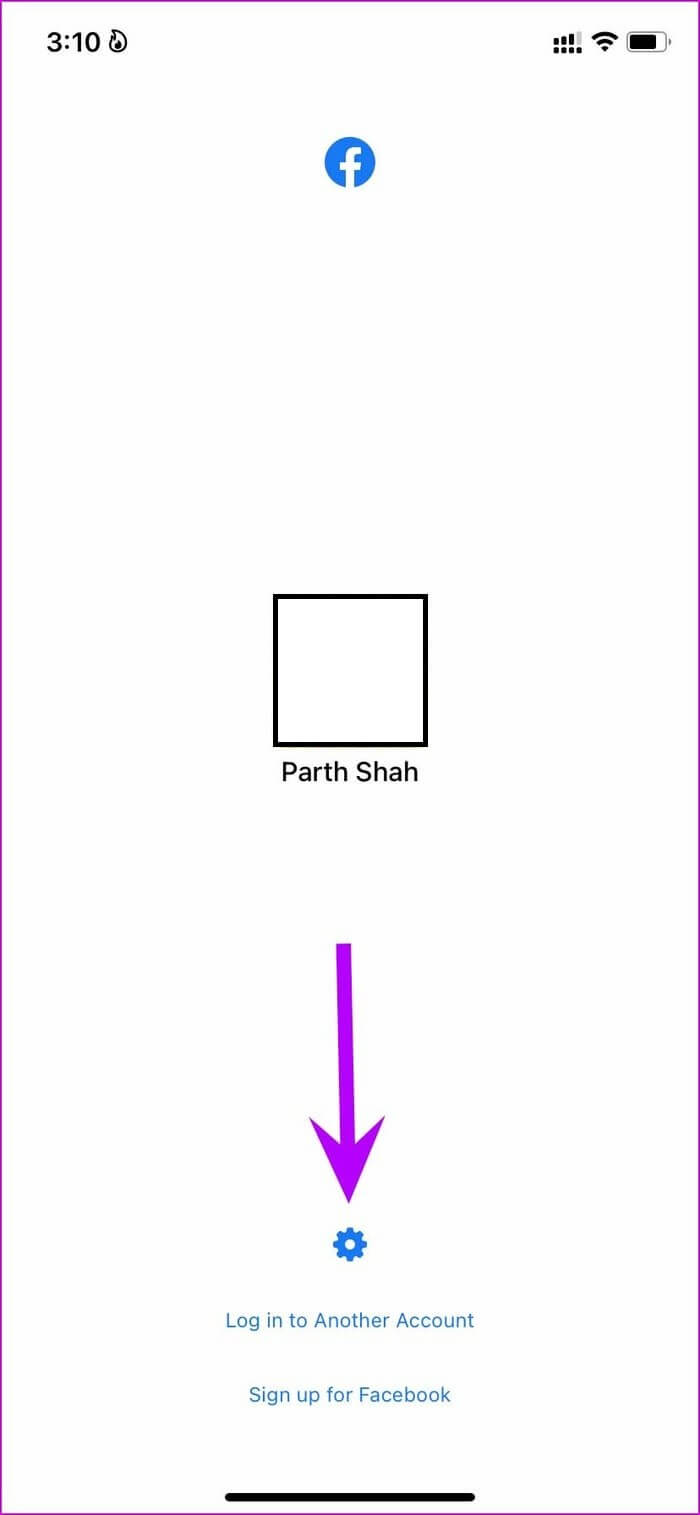
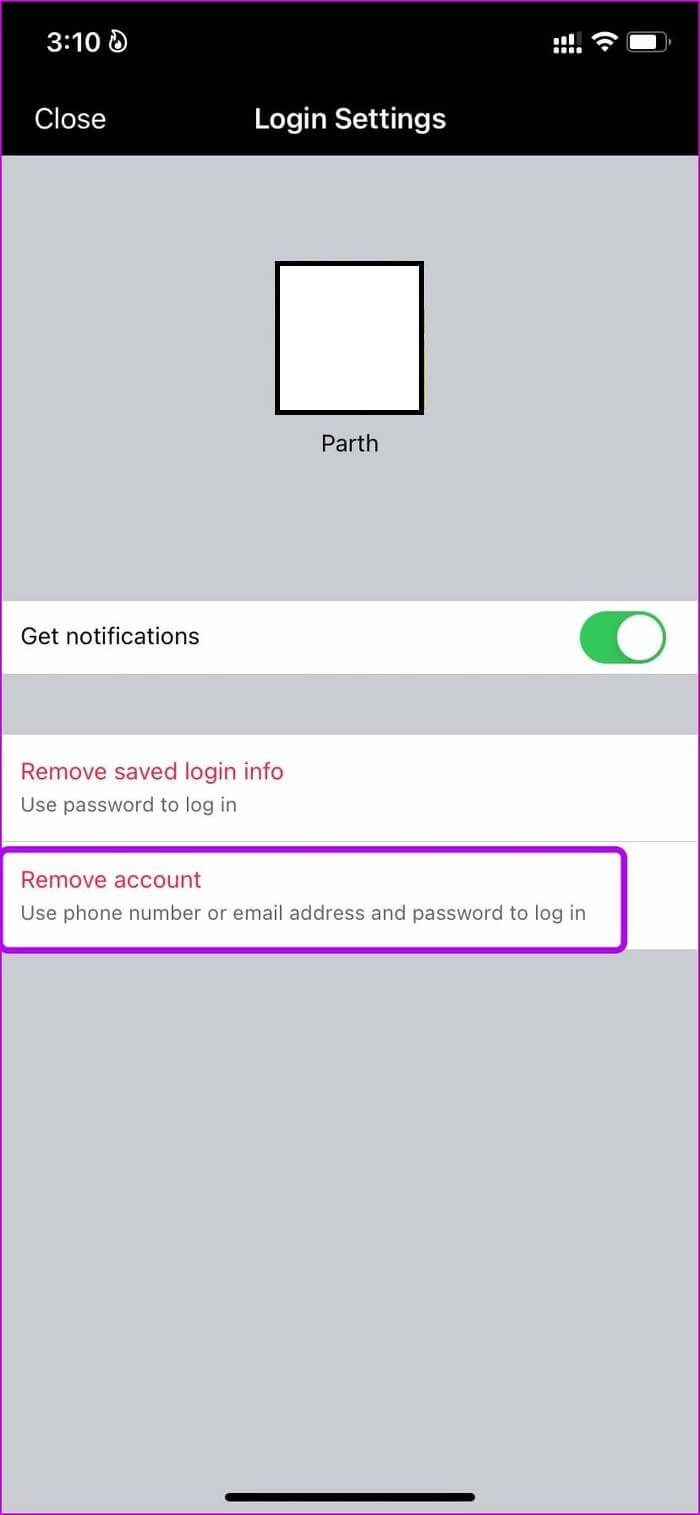
Remove saved login information – This option will remove your email address or mobile phone number and will require you to use a password the next time you want to browse Facebook.
Delete Account – This will completely remove your account and you will need to use a combination of your Facebook email address and password to log in again.
3. ANDROID
Here's how to remove a saved Facebook account from your Android phone. Once you log out of your Facebook account, you'll see the following screen on your Android phone.
Click on Three-dot menu and select an option Remove account from device.
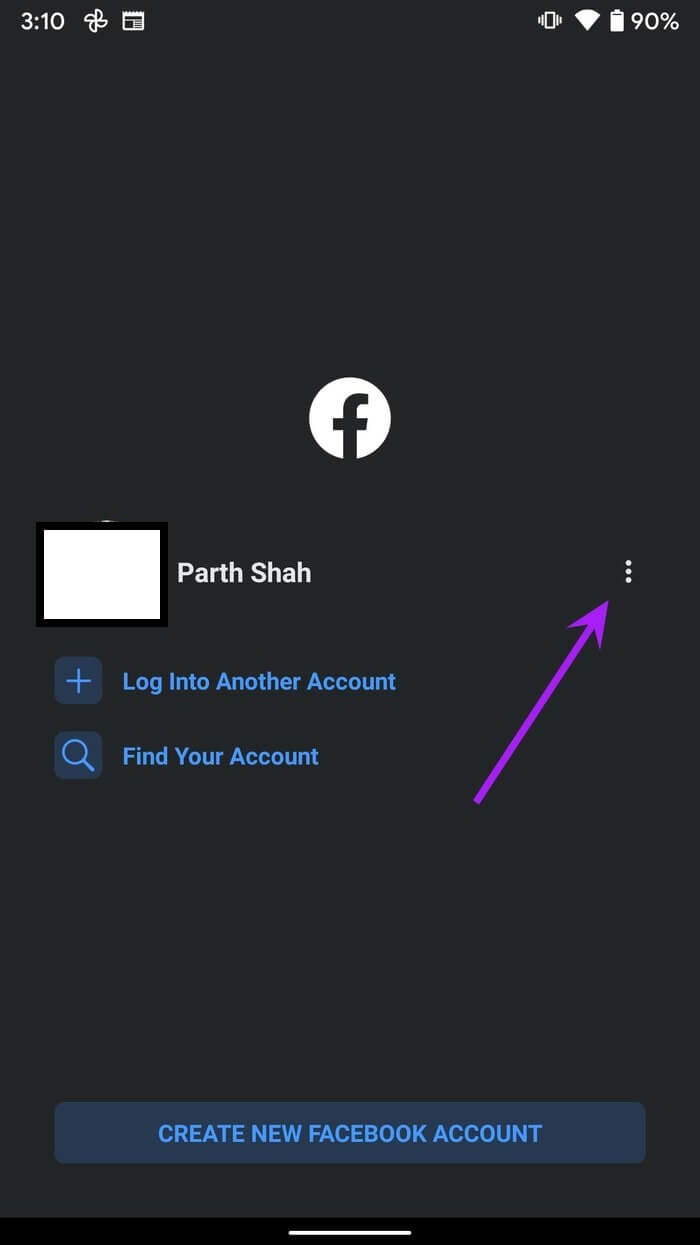
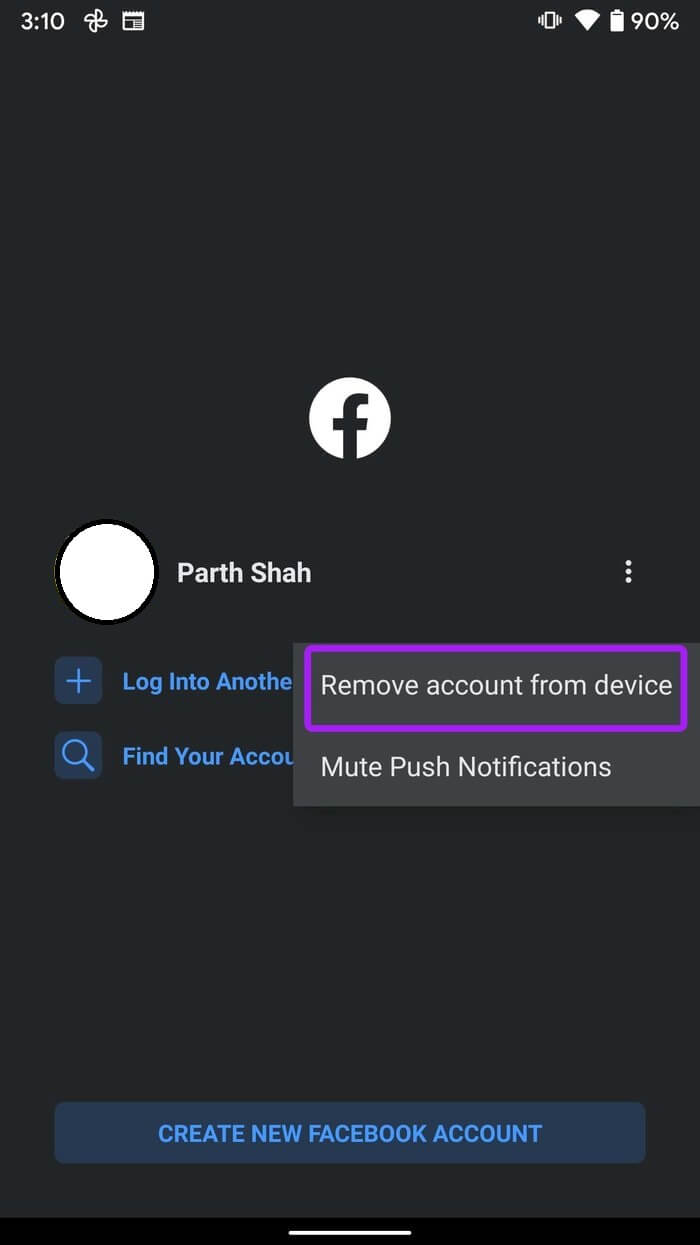
Remove saved login information from other devices
Maybe you can't access the device you used to log in to your Facebook account, and now you want to remove saved login information from those devices.
Facebook offers an option to remove saved login information from any previous device. Here's what you need to do.
Step 1: Visit Facebook On the web and log in to your account.
Step 2: Click the down arrow and open. Settings.
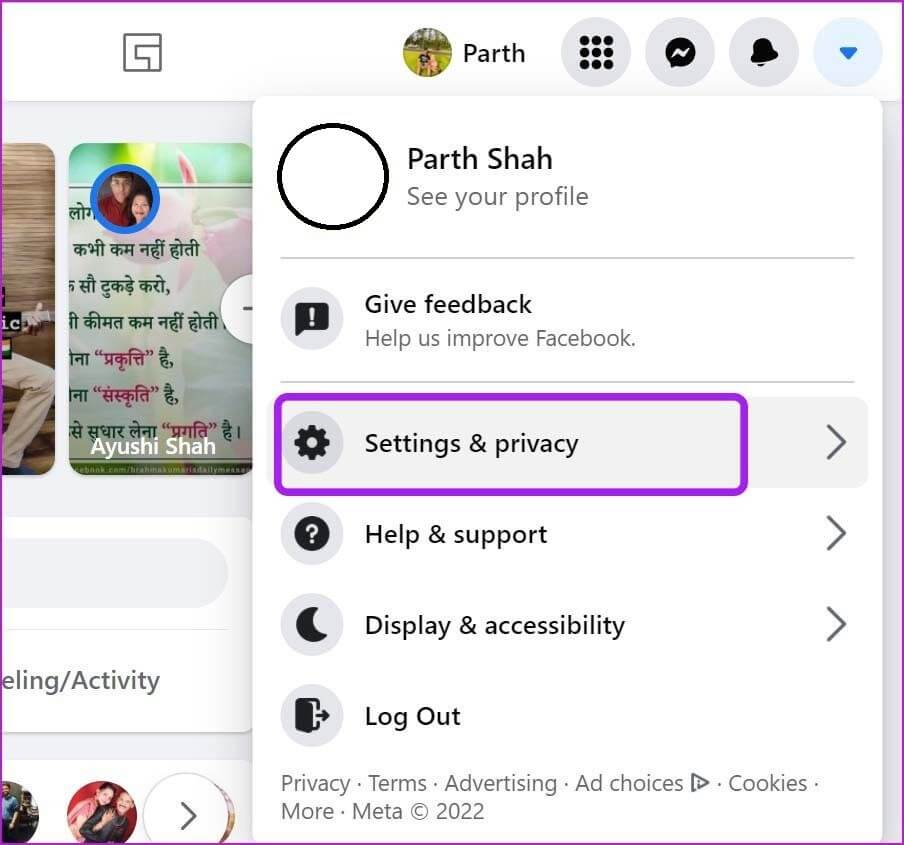
Step 3: Go to Settings and select Security and login.
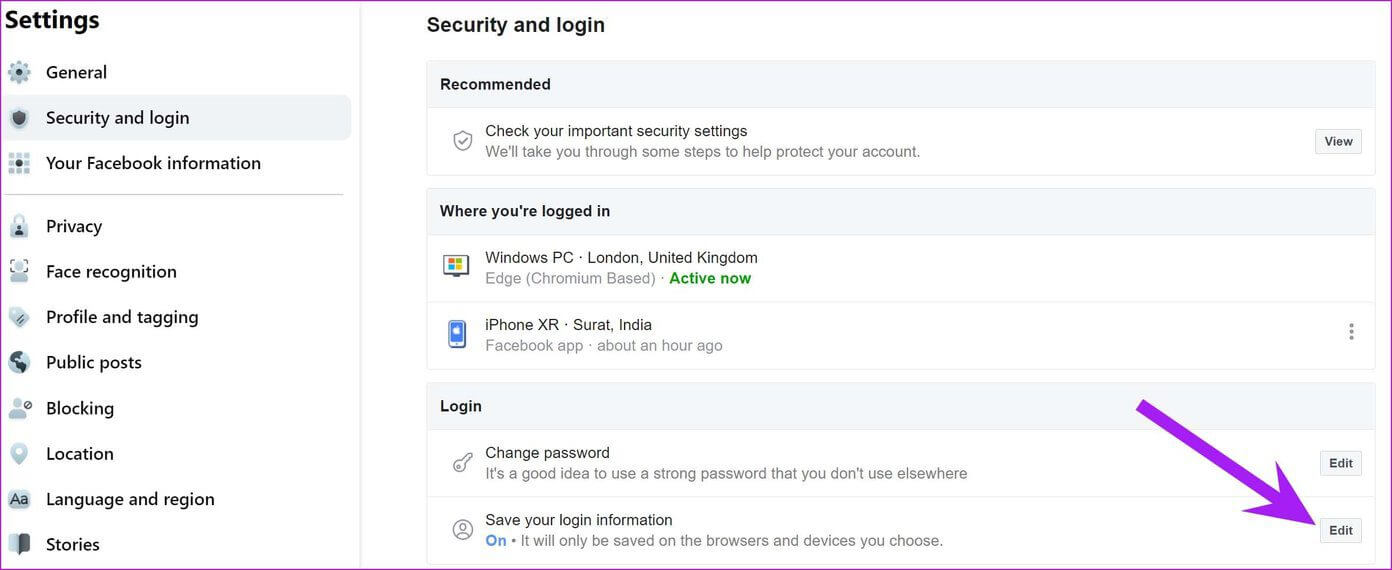
Step 4: From the right menu, go to Login And click "Release" Next to the list “Save login information”.
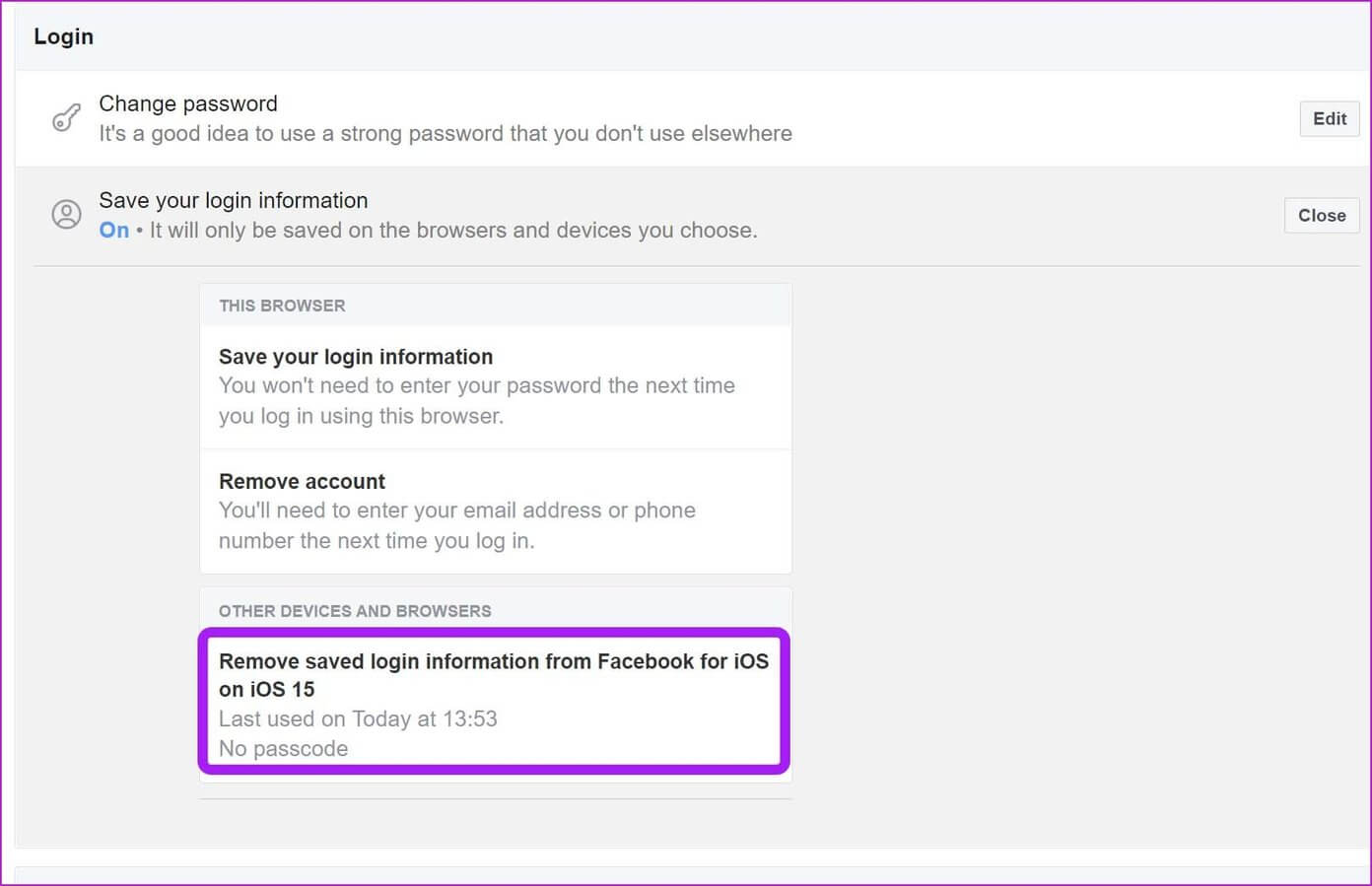
Step 5: From the Other devices and browsers option, select Remove saved login information -You are fine.
Manage your Facebook account efficiently
No matter which device you use to log in to your Facebook account, you can easily log out and remove your Facebook account and email address. If you can no longer access that device, use the final trick and remove your Facebook login information.