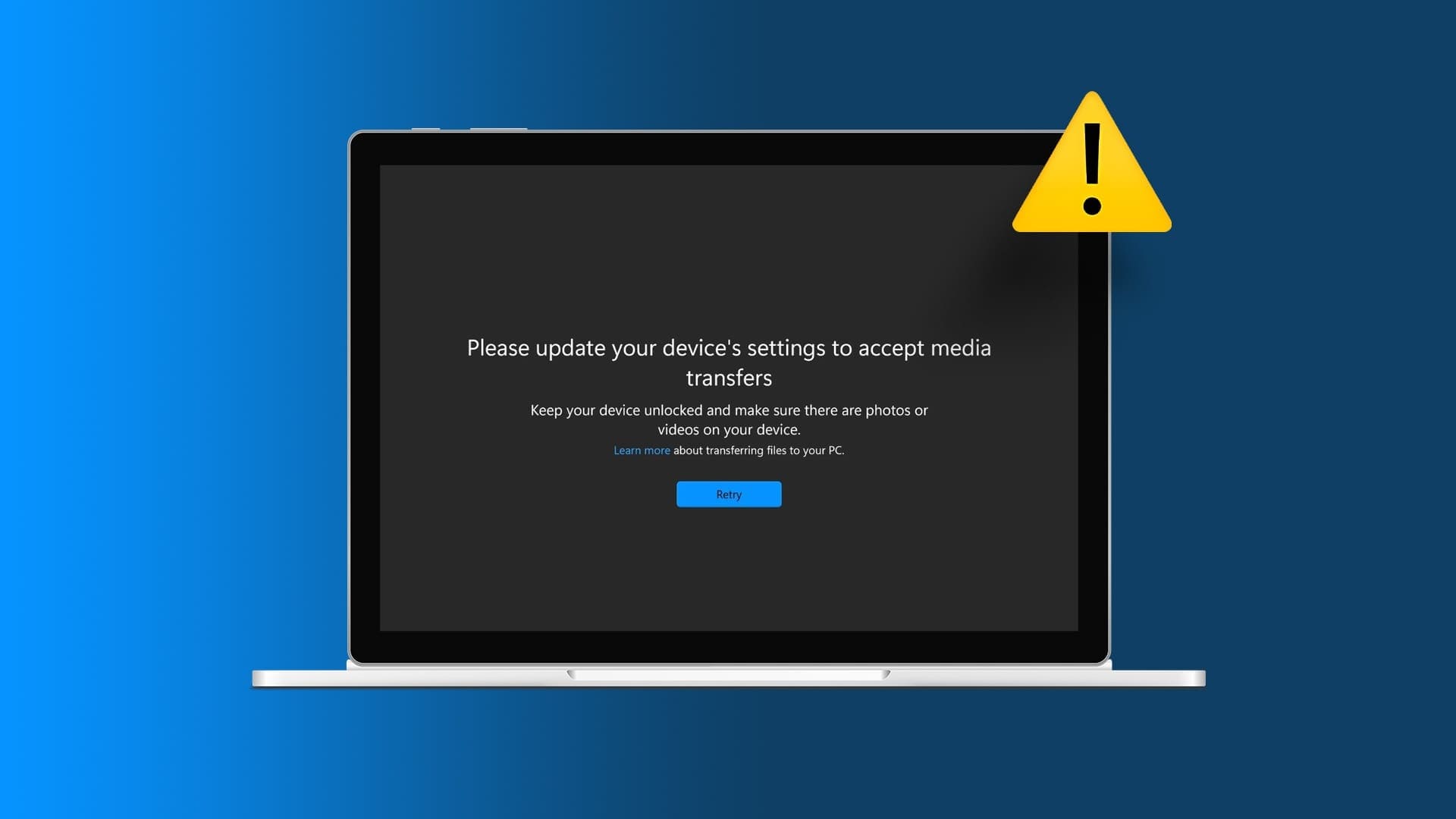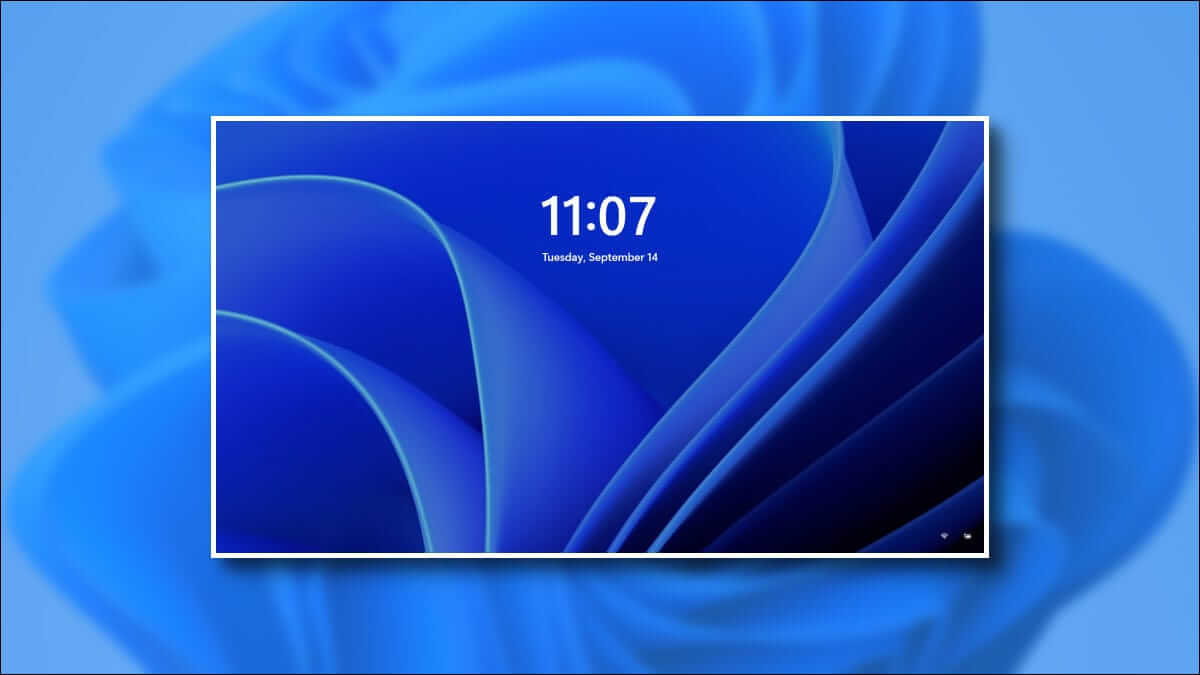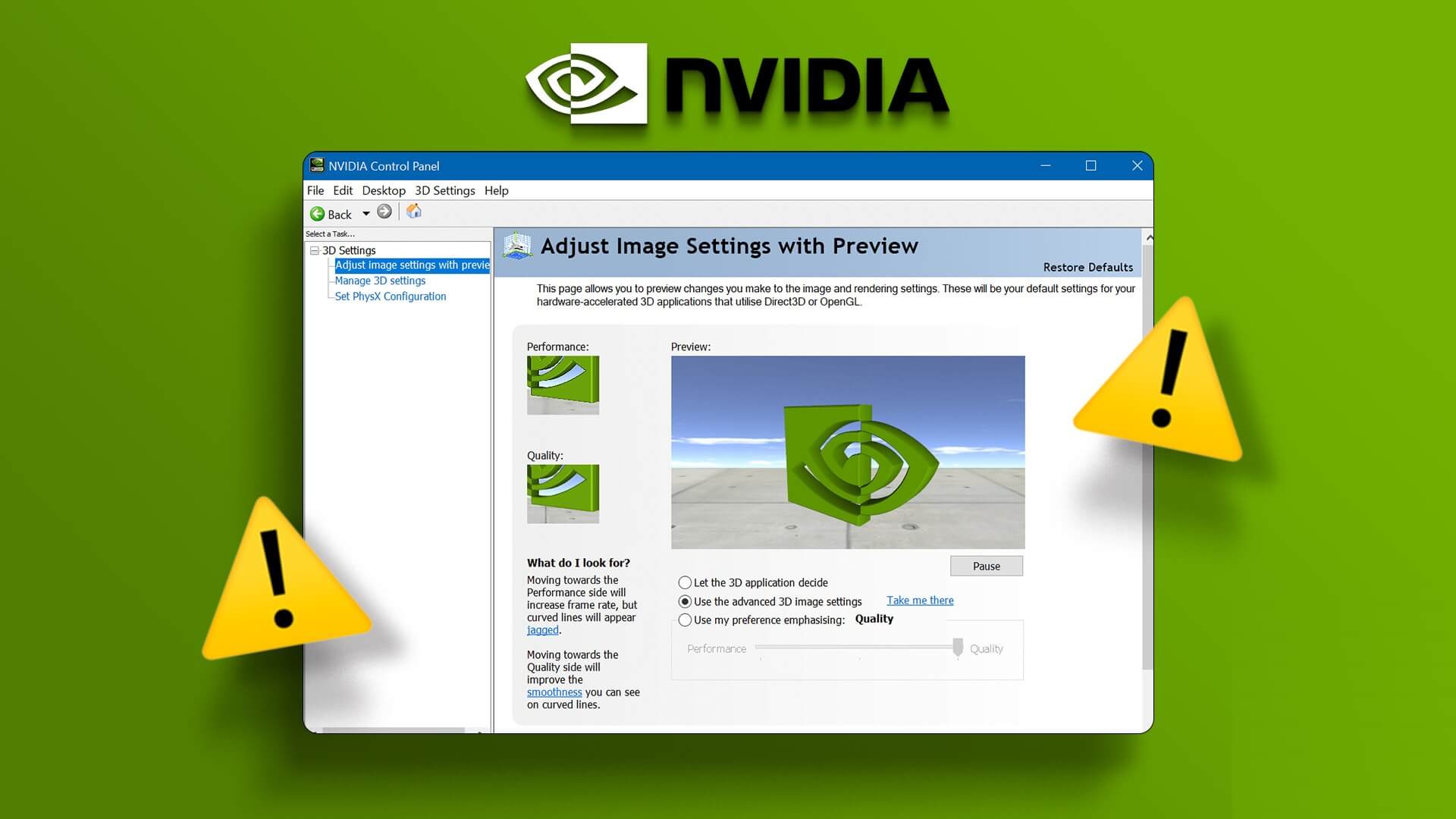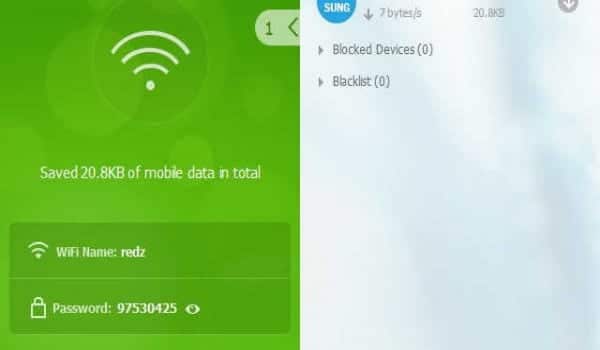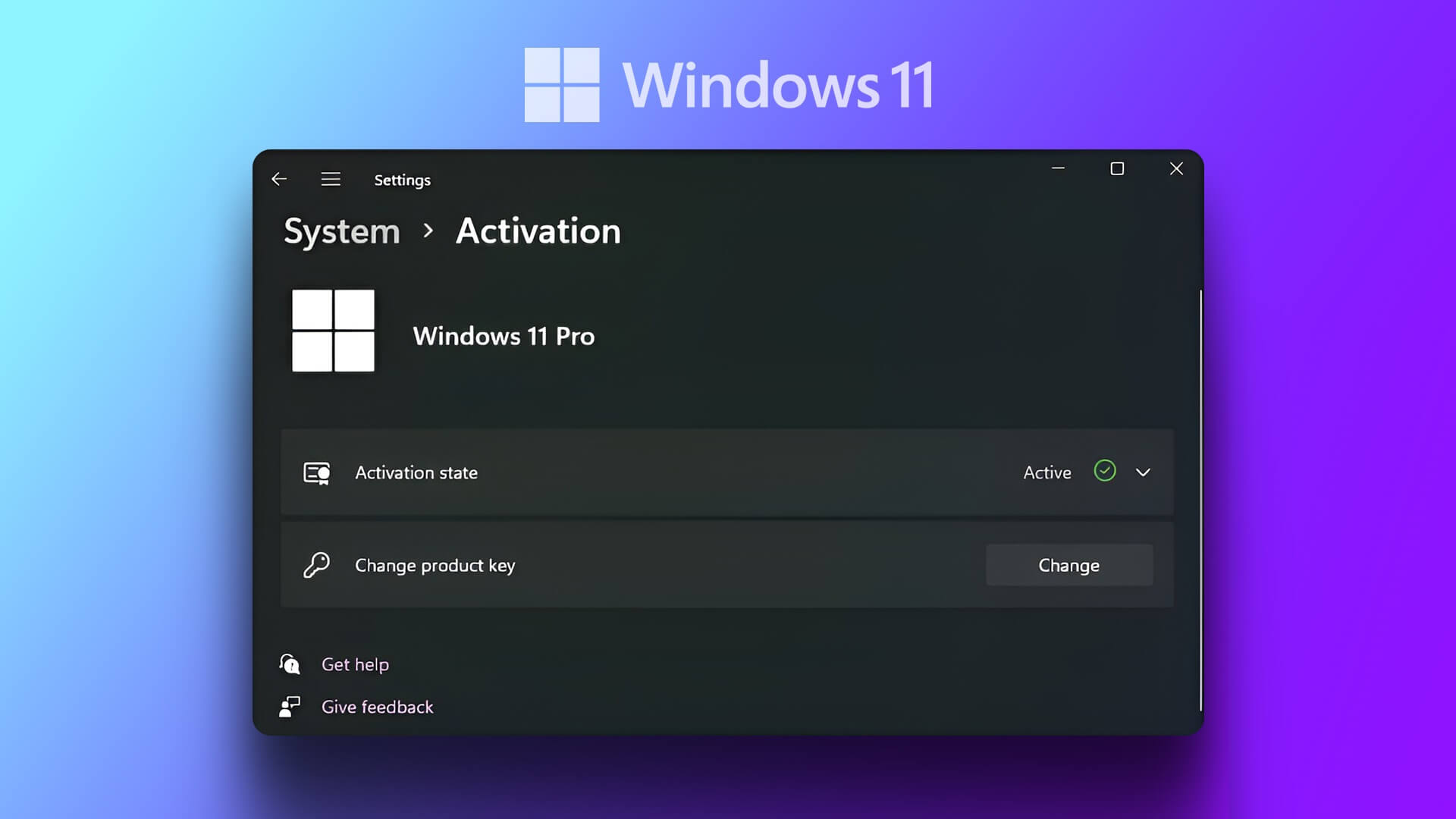Every computer has a set of keys that provide quick access to specific actions. These types of keys are known as function keys. They are usually labeled F1-F12 on all computers. For the most part, these keys are straightforward to use. But occasionally, they may encounter problems. Read on to understand ways to fix keyboard function keys not working on Windows 10 and Windows 11.

First, make sure your keyboard is working properly. Try pressing other keys andSee if the keyboard is responding.Also, make sure the cables are properly connected. Check that all other external peripherals are in good working order. Try these fixes if everything else is fine and the function keys still don't work.
1. Uninstall, reinstall, and update your keyboard drivers.
It can affect Corrupt driver Or a missed update to the function key response. To upgrade to the latest versions, update the drivers. Here's how.
Step 1: Press the keys Windows + X and select device Manager.
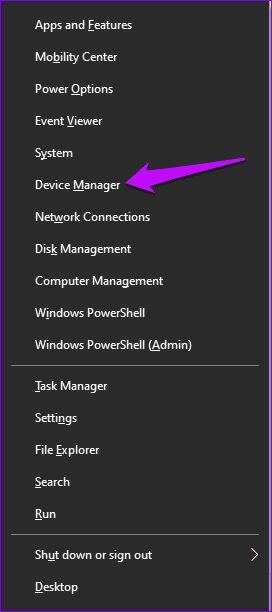
Step 2: Locate the option Keyboards Expand the list.
Step 3: Right click on the option Correct keyboard and select Driver Update.
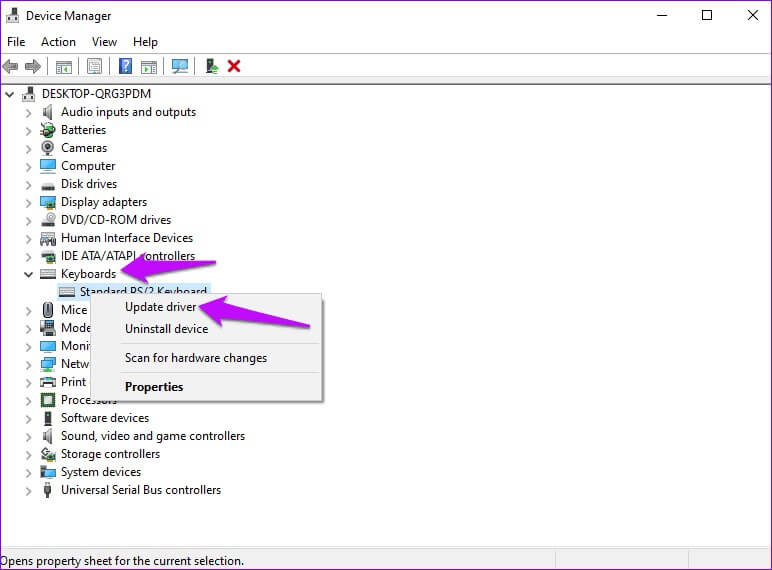
Step 4: Locate Automatically search for updated drivers.
Wait while Windows searches for and installs the latest drivers, then restart your computer.
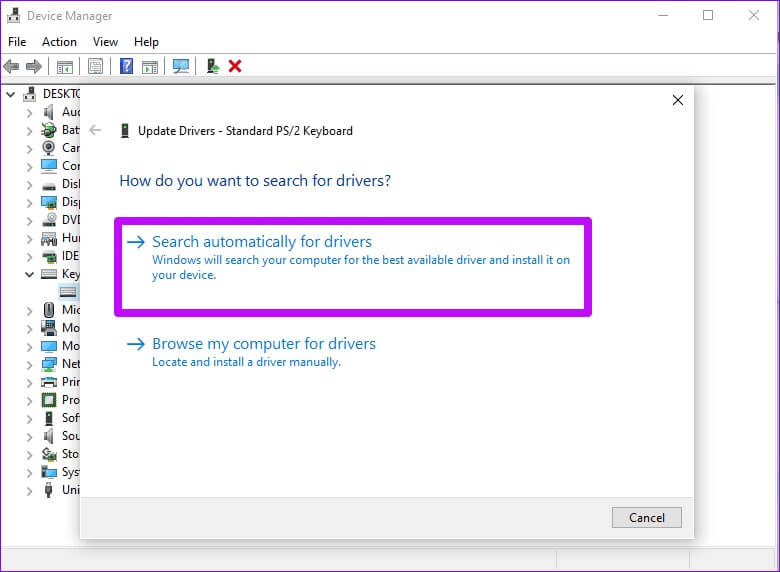
If you're using Windows 11, here's how to update your drivers.
Step 1: Press Windows + I to open Settings.
Step 2: On the Settings screen, tap Windows Update In the right pane. Go to the right pane and click Advanced Options.
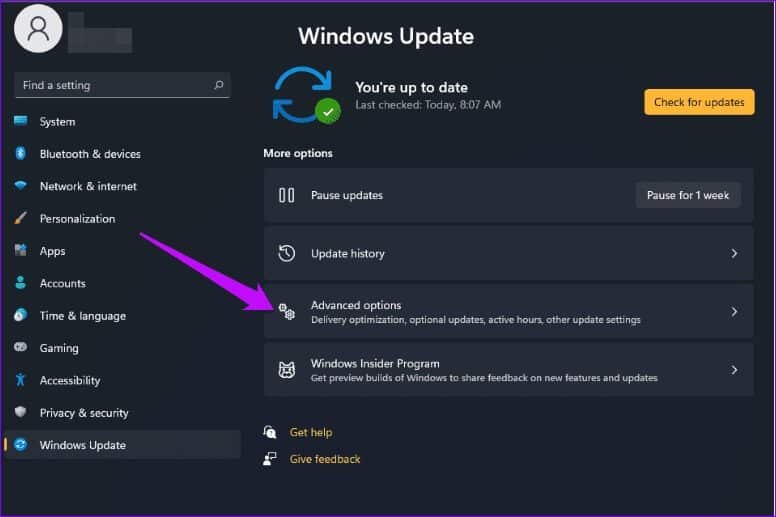
Step 3: Click on Optional updates.
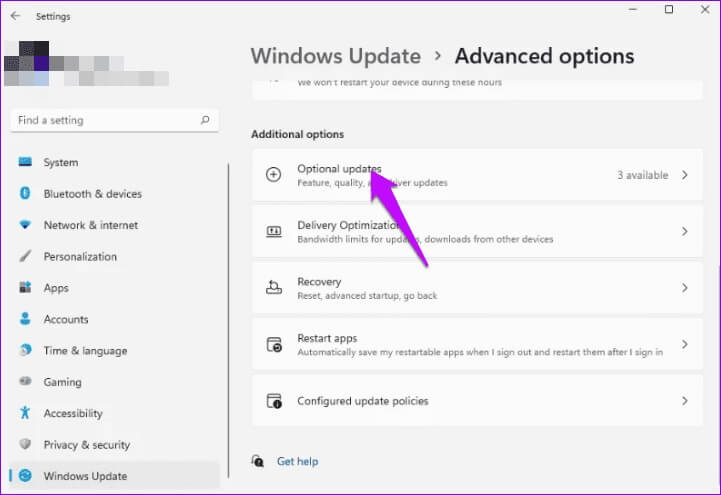
Step 4: Click Driver Updates and select the drivers you want to update.
Step 5: Complete the process by clicking on the option. Download and install.
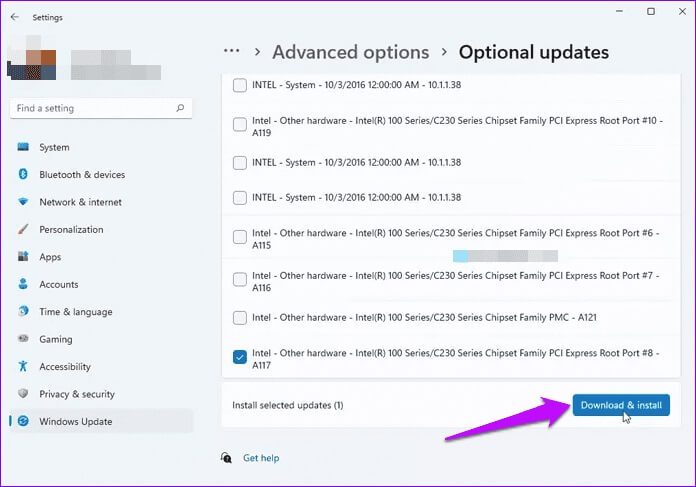
If the function keys remain unresponsive after the update, try uninstalling and reinstalling the drivers. Go to the extended keyboard menu and select Uninstall the device To do that. Restart your computer This will reinstall the drivers with newer versions.
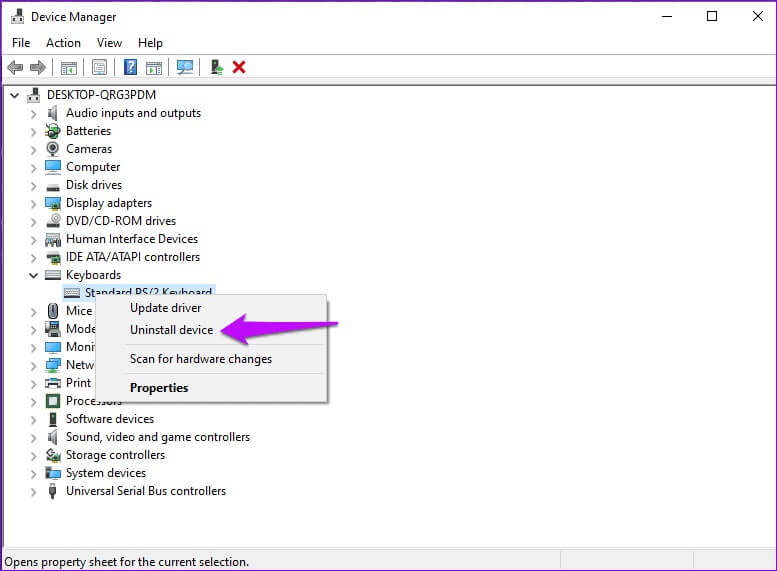
2. Make sure that the “Shortcut Keys” for the function keys are not disabled.
A typical keyboard has two sets of actions on the function keys. For example, the F8 key can have a secondary action for playing music. To perform both actions, most keyboards have a modifier key called Fn.
The Fn key acts as a shortcut and allows you to:Perform multiple actions quicklyBut sometimes, the Fn key can block the use of keys. "F" Certain. To ensure that the Fn key doesn't restrict the use of function keys, you can lock it. This will solve the problem of having to hold down the Fn key when switching between actions.
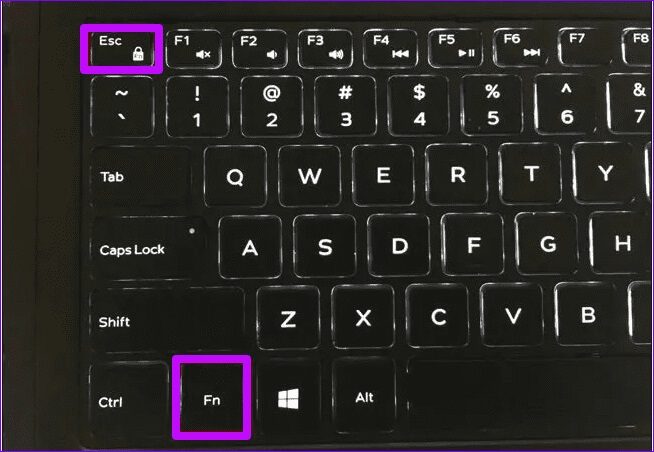
Locate Fn . key Fn lock key On the keyboard. Press the keys at the same time and this should lock the shortcut feature.
Please note that the Fn lock key It has a lock symbol. It is usually located on the ESC key It can also be found in other keys on your computer.
Note: Some laptops don't have an Fn key. Also, some that do have the feature can lock in different positions. To confirm the correct position, consult the manufacturer's manual.
3. Enable the function key through BIOS settings.
A BIOS update or error can affect the function keys. To fix the broken keys, visit the BIOS settings and enable the functions. Here's how.
Step 1: Restart PC Yours and be quick to press the ESC key when the screen first turns on.
Step 2: Select an option BIOS setup.
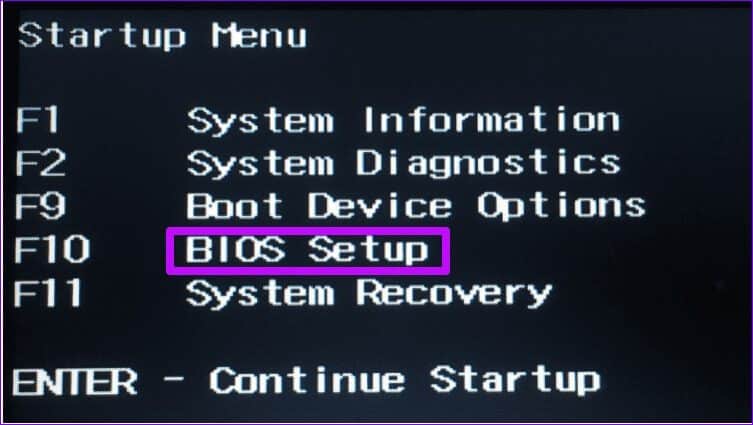
Step 3: In the top bar, click the option "advanced".
Step 4: Select the Function Key Behavior option and click it. Select the function key as the primary option.
Save the changes and restart your computer. Check if the function keys are now working properly.
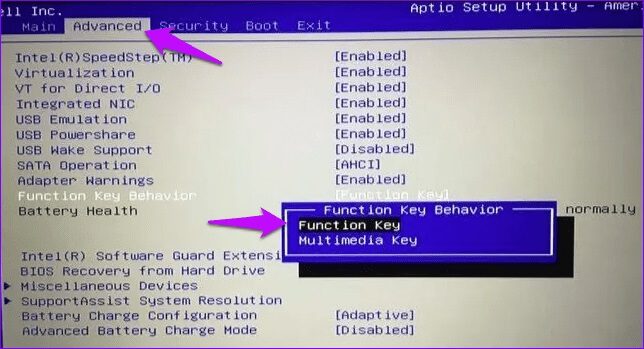
4. Activate human interface device services
Another reason your keyboard might stop working is if HID services are stopped. In such a case, you can visit the service controls and enable the features.
Step 1: Right click on the menu START YOUR In Windows, double-click Computer management.
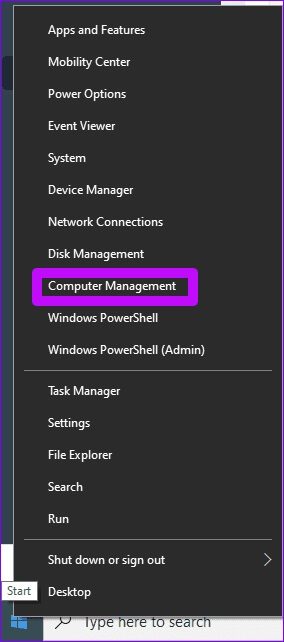
Step 2: In the left pane, expand Services & Application and double-click Services.
Step 3: Go to the right pane and locate Human Interface Device Services.
Step 4: Right click on it and choose Properties.
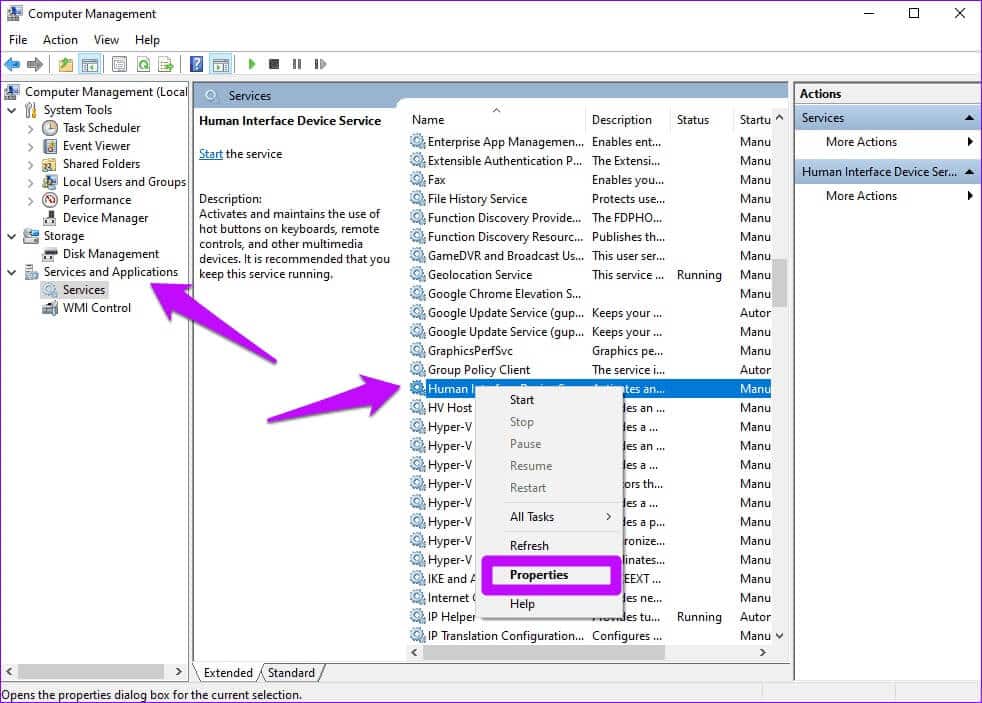
Step 5: Go to Service Status Make sure it is set to the Start option. If it is not, click START YOUR.
Step 6: Back up, locate the startup type, and set it to automatic.
Step 7: Click "Application" , Then "OK" To make changes.
Restart your computer and check if the function keys are now working properly.
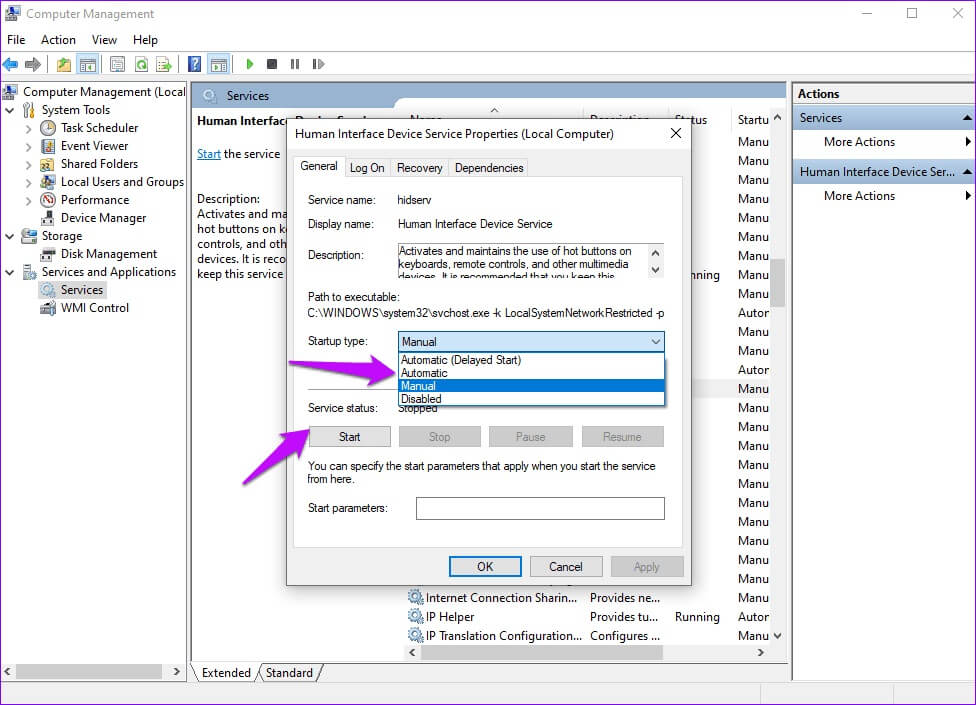
Define function keys
The solutions above should help fix keyboard function keys not working on Windows 10 and Windows 11. However, if neither of these solutions helps, try a clean install of Windows. A clean install will erase data from your hard drive, giving your system a fresh start. The benefit of this is that you can fix issues with programs or problematic files that have been moved. Keep in mind that a clean install erases all saved files, so it's a good idea to back up your files before you begin.