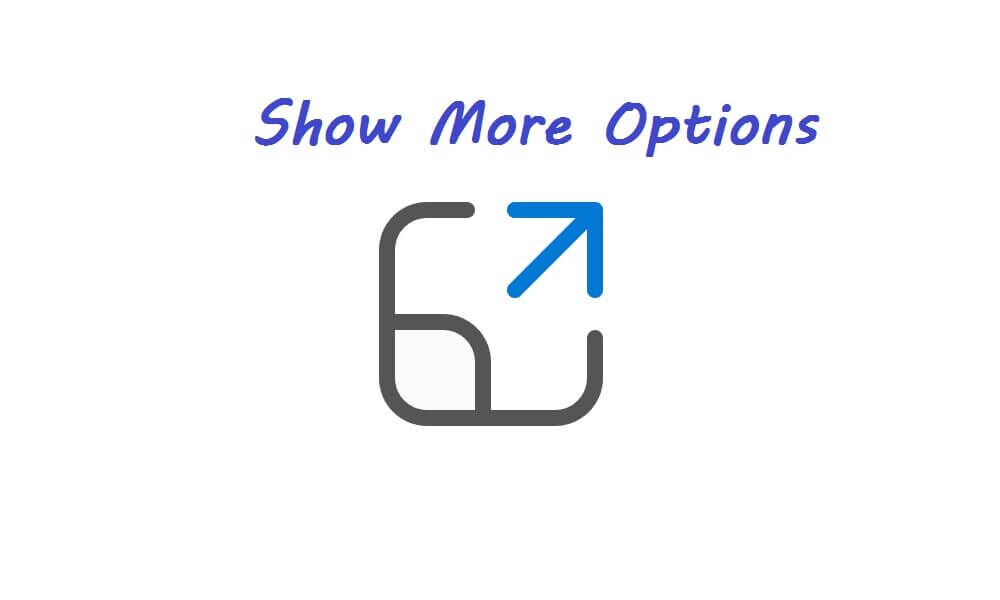There are few things more boring than using your PC in Safe Mode. For starters, your PC is at a lower resolution, only a few applications are running, andNo animationWhat a predicament, isn't it? Well, now imagine your computer being stuck in Safe Mode forever? If you find yourself in a similar situation, this guide is for you to fix Windows 11 stuck in Safe Mode.
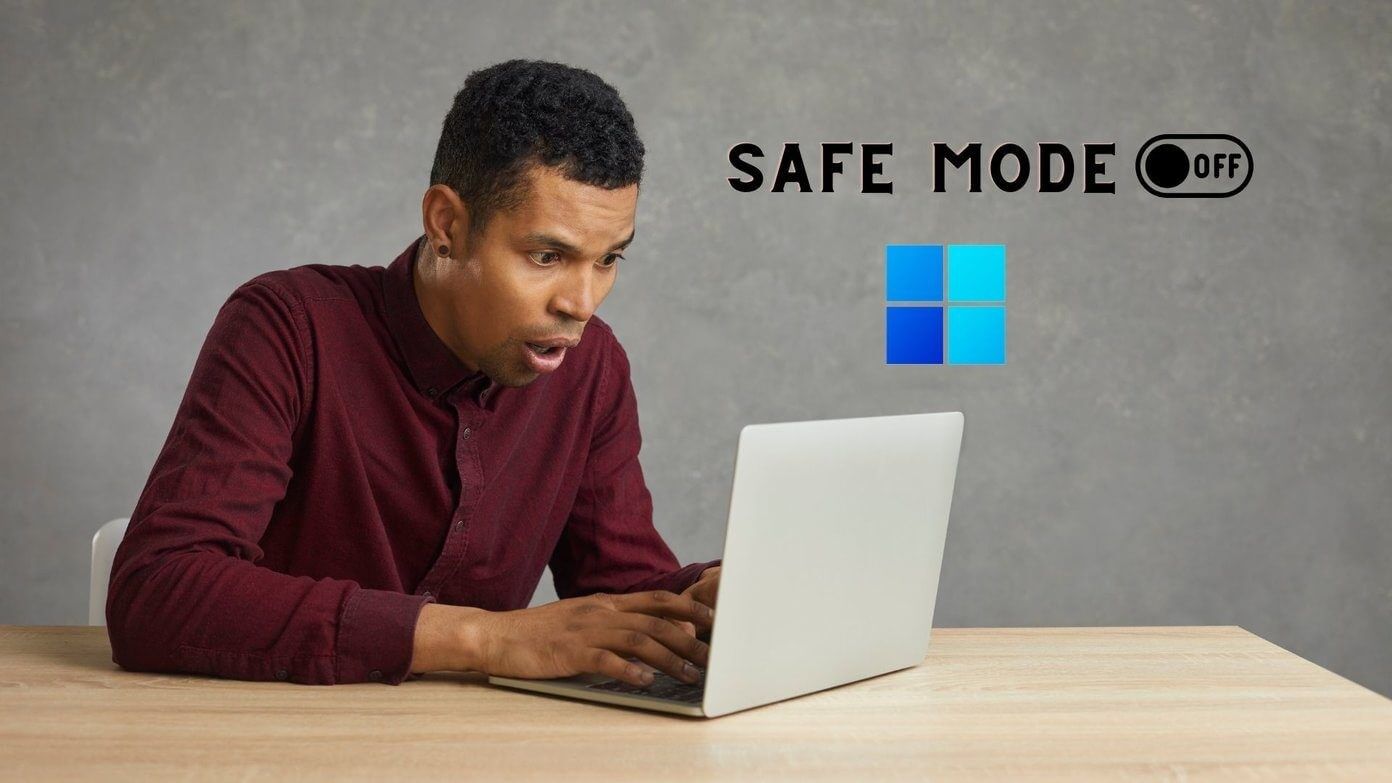
Ideally, a simple reboot should be enough to get you out of the Safe Mode on Windows 11But if that's not the case and your computer continues to boot into Safe Mode, it's time to dig a little deeper and force it out.
In this guide, we'll share some troubleshooting methods that will help you get out of Safe Mode on Windows as quickly as possible. So, without further ado, let's get started.
1. Configure the usage system
System Configuration is a utility used to determine the state in which your computer should start and which programs and services should run with it. Therefore, if you have entered Safe Mode By modifying "System Configuration" On Windows, your computer will continue to boot in Safe Mode. Here's how to change that.
Step 1: Right click on the menu "Start" and select "employment" from the resulting list.
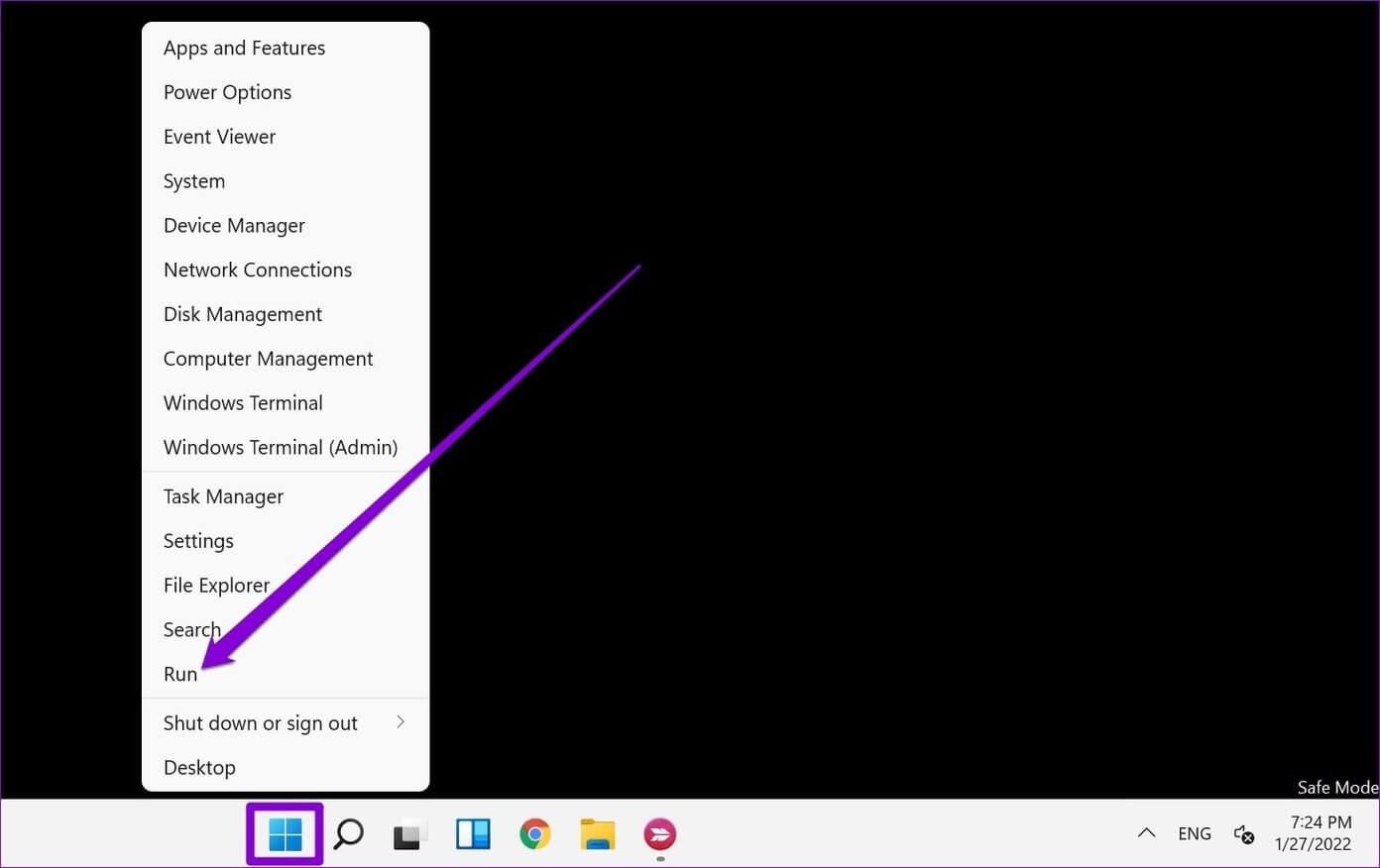
Alternatively, you can also press the key. Windows + R To start the dialog box "employment".
Step 2: 1. Open , write msconfig And press Enter.
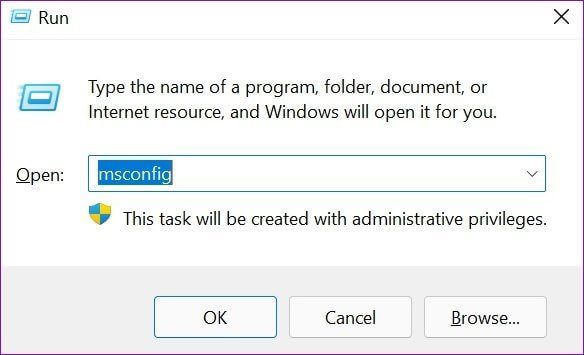
Step 3: in window System Configuration which opens, switch to the tab Boot. Under Boot Options, uncheck the Safe Boot option and click Application followed byOK.
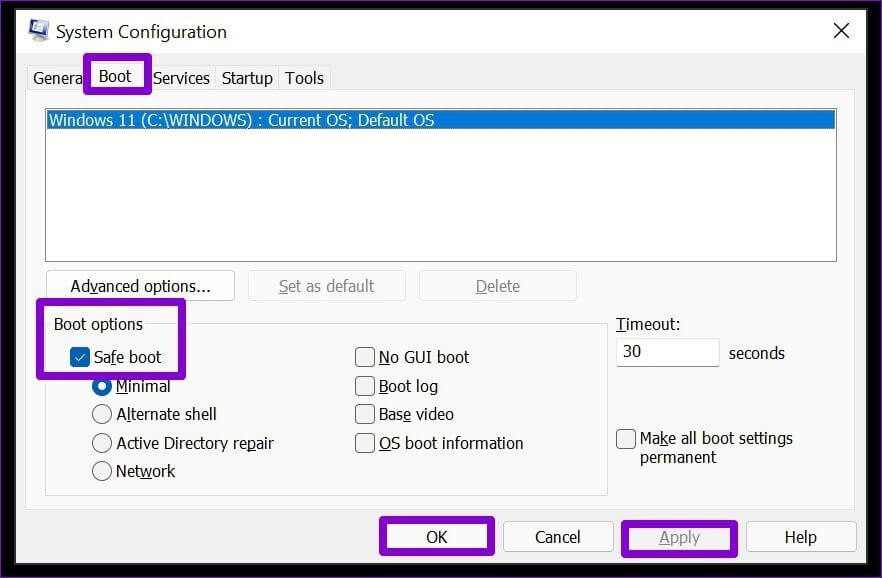
Step 4: When prompted, you can restart your computer immediately or exit without restarting.
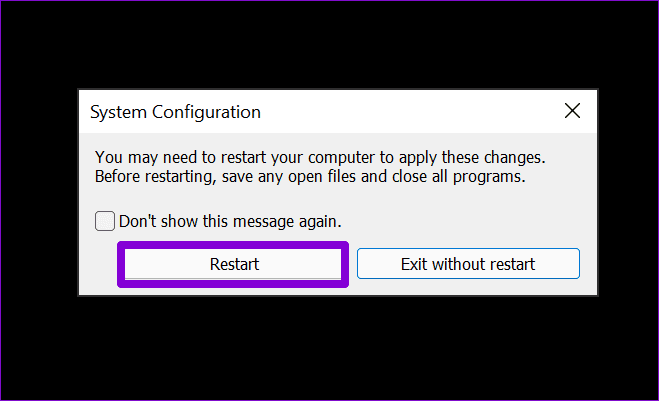
That's it. As your computer restarts, it will exit Safe Mode and should boot normally.
2. Use Command Prompt
If your computer is still running in safe mode, you can resort to Command Prompt For help. The Command Prompt is a powerful tool that can be used to communicate with your computer. Using it, you can instruct your computer to remove the boot entry option from the Windows Boot Configuration Data (BCD), which will help you exit Safe Mode on Windows. Here's how.
Step 1: press my key Windows + R to start Dialog box And type cmd 1. Open. Press and hold Ctrl + Shift Then press Enter To open Command Prompt with administrative privileges.
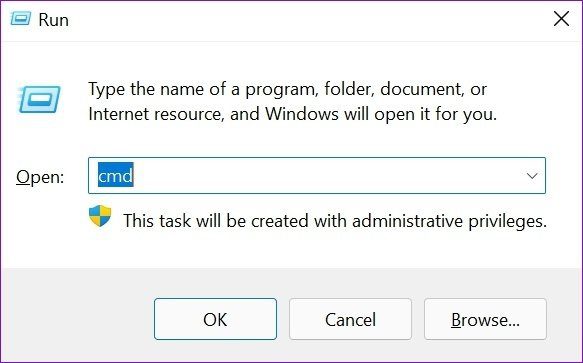
Step 2: In the console, type the following command and press Enter: Enter.
bcdedit / deletevalue {current} safeboot
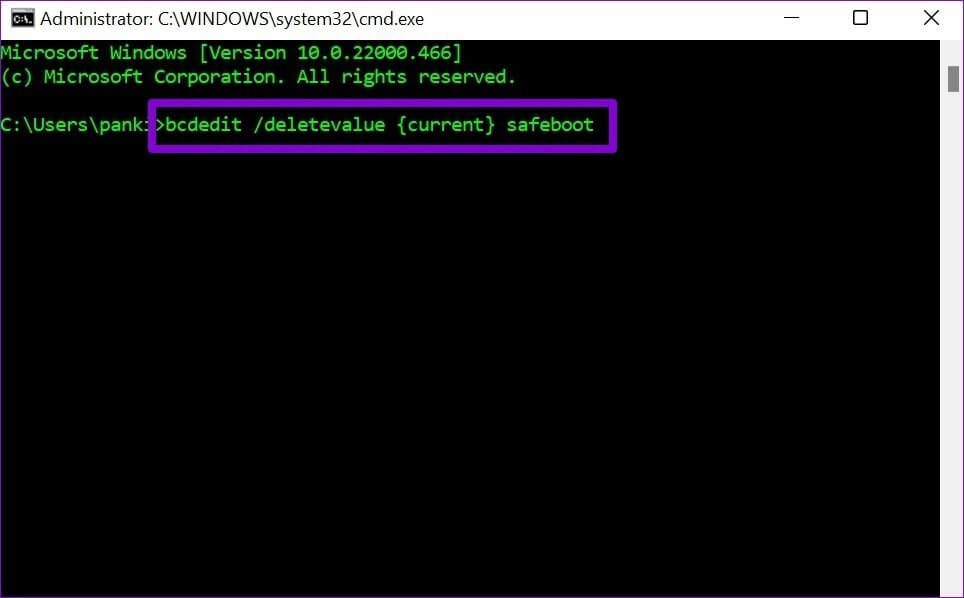
It will only take a moment, and if all goes well, you will see a message that says The operation was completed successfully..
Step 3: Finally, type the following command in: Control unit to restart your computer.
shutdown / r
Once your computer restarts, it should boot into normal mode.
3. Try advanced startup settings
Finally, if the above solutions don't work for you, it's time to pull out the big guns and access the advanced startup settings on Windows. Aside from being useful in entering Safe Mode andTroubleshoot startup issues Advanced startup settings on Windows can also help you get out of Safe Mode.
Follow the steps below to access advanced startup settings on Windows 11.
Step 1: Open menu START YOUR Click on the icon energy to explore Power Options.
Step 2: Press and hold the key Shift on keyboard and select Reboot of Power Options.
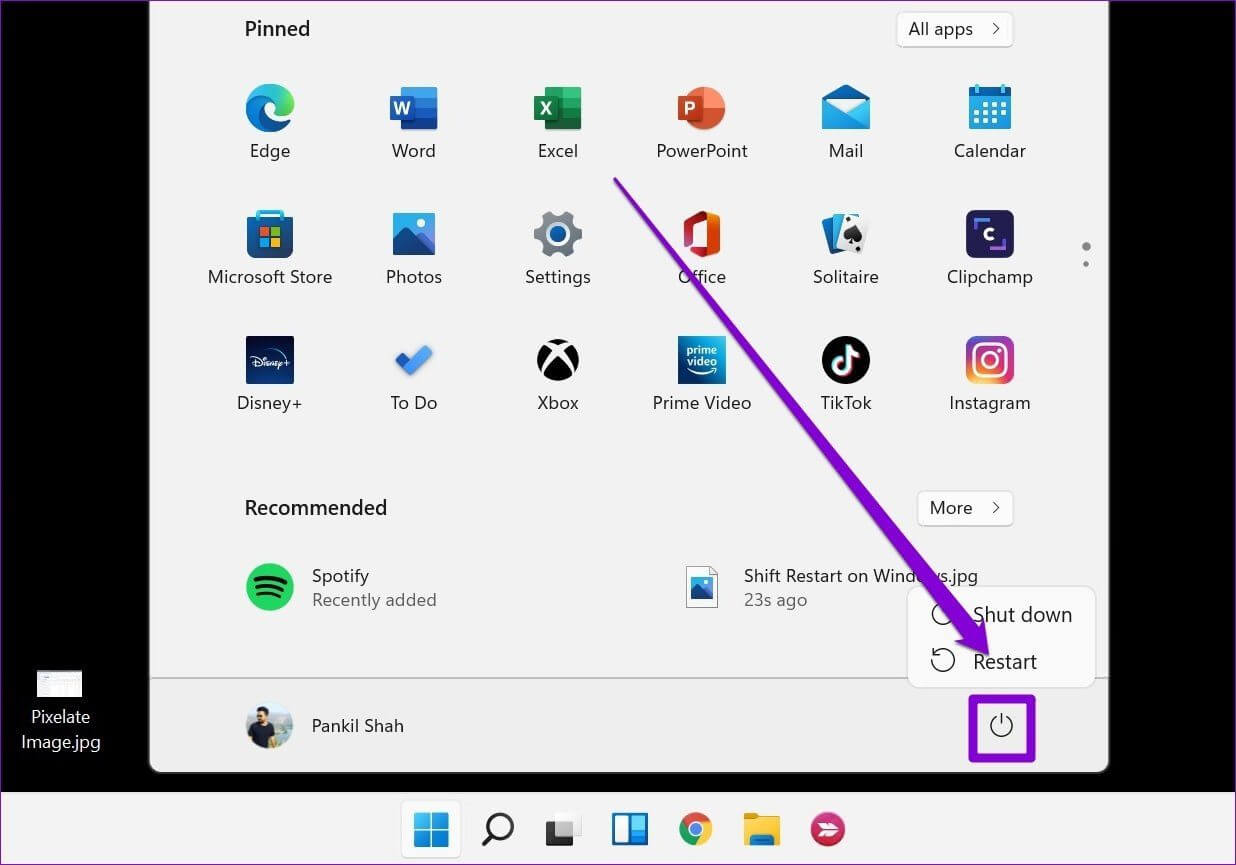
Step 3: Wait for your computer to restart, and you will be greeted with:1 more reply You are asked to choose one of the options. Select find the mistakes and resolve it.
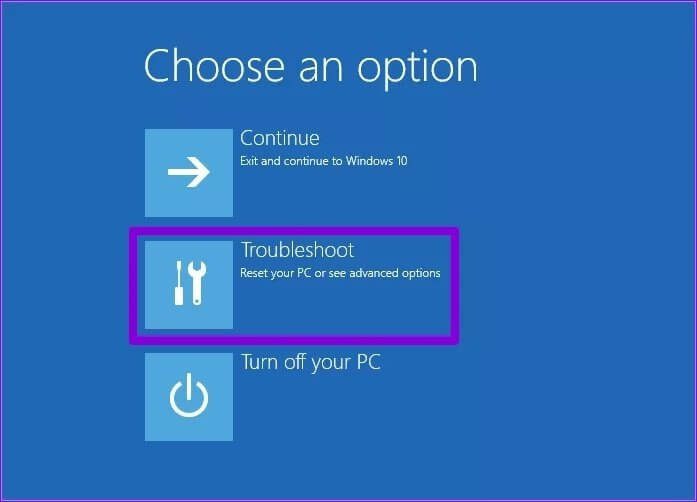
Step 4: After that, go to Advanced Options.
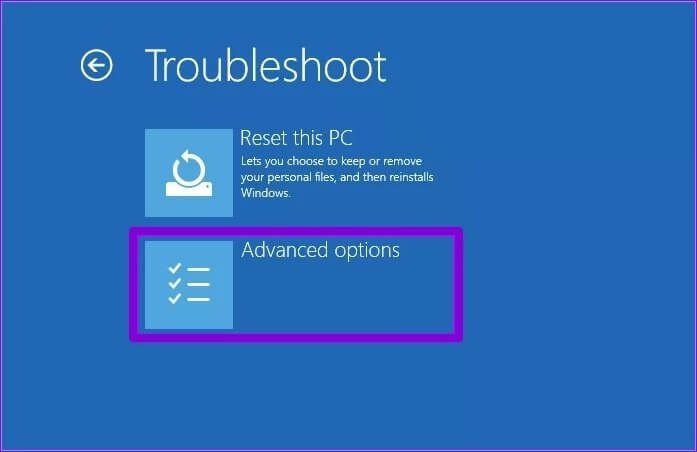
Step 5: On the next screen, tap Startup Setup Panel.
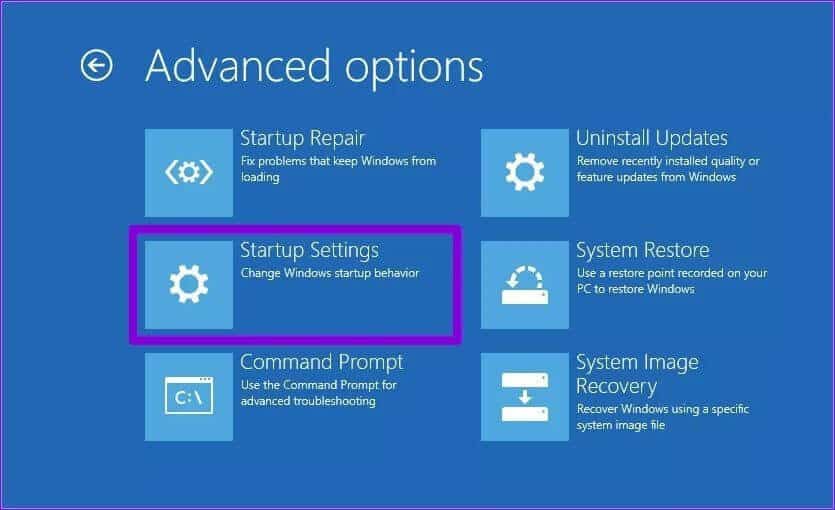
Step 6: After that, press the . button Reboot to reach Different startup settings.
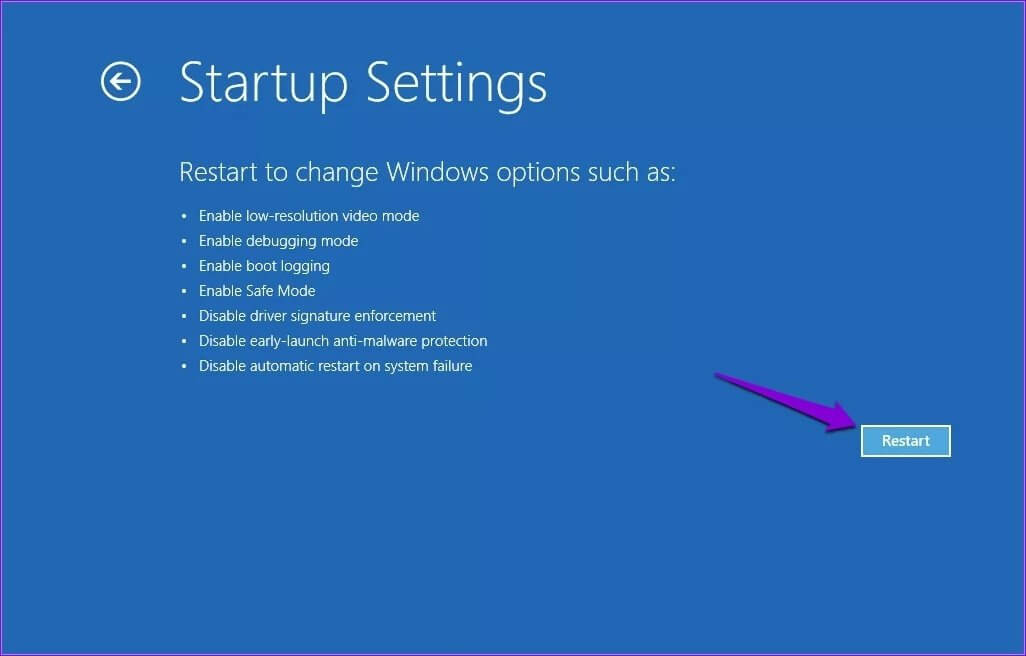
Step 7: Finally, press the key. Enter in screen Startup Settings To exit safe mode.
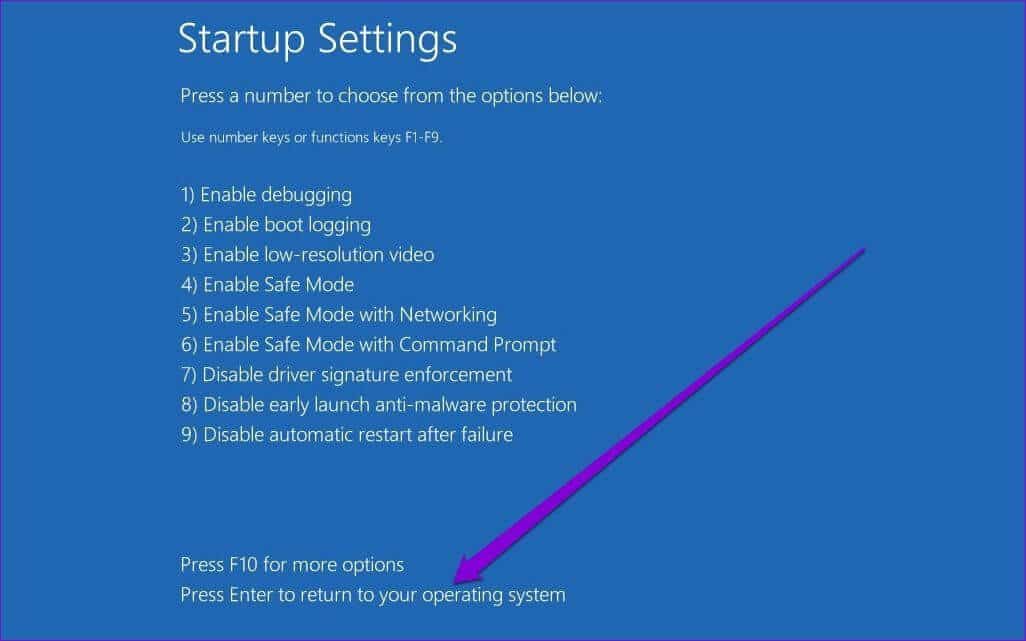
This should do the trick, and your computer should boot out of Safe Mode without any issues.
No more downtime
Safe Mode is an essential utility that helps you Troubleshoot most of your computer problemsBooting into Safe Mode rarely becomes a problem in itself when you can't get out of it.
We hope the above methods helped you fix Windows 11 stuck in Safe Mode. Contact us by leaving a comment below.