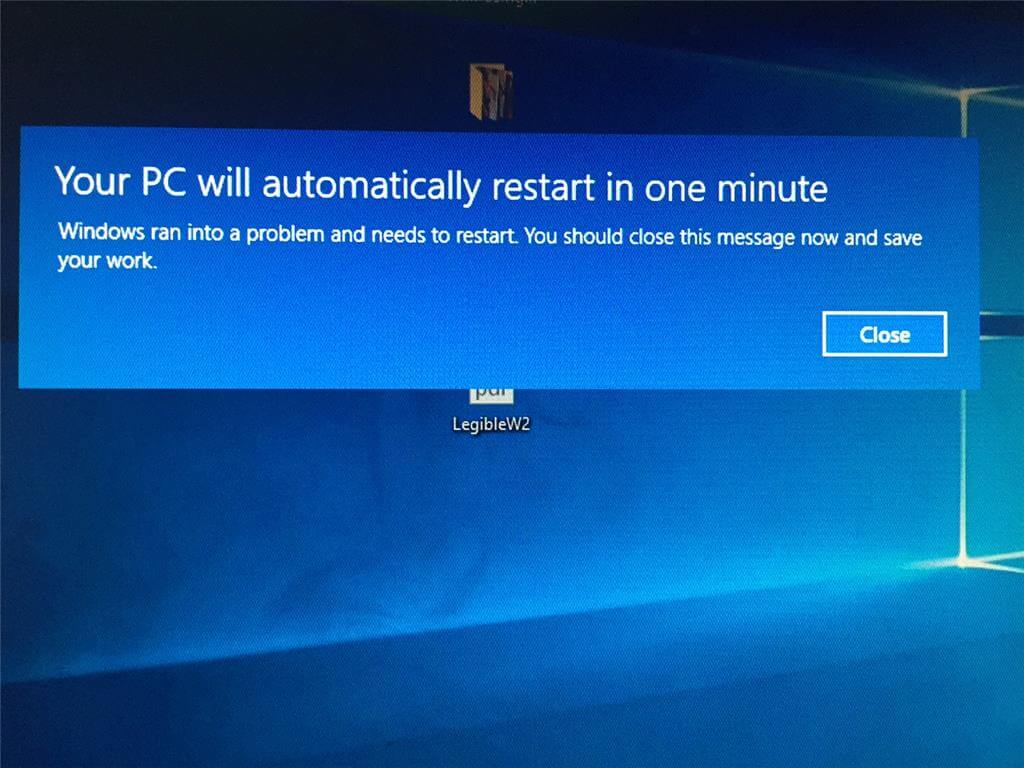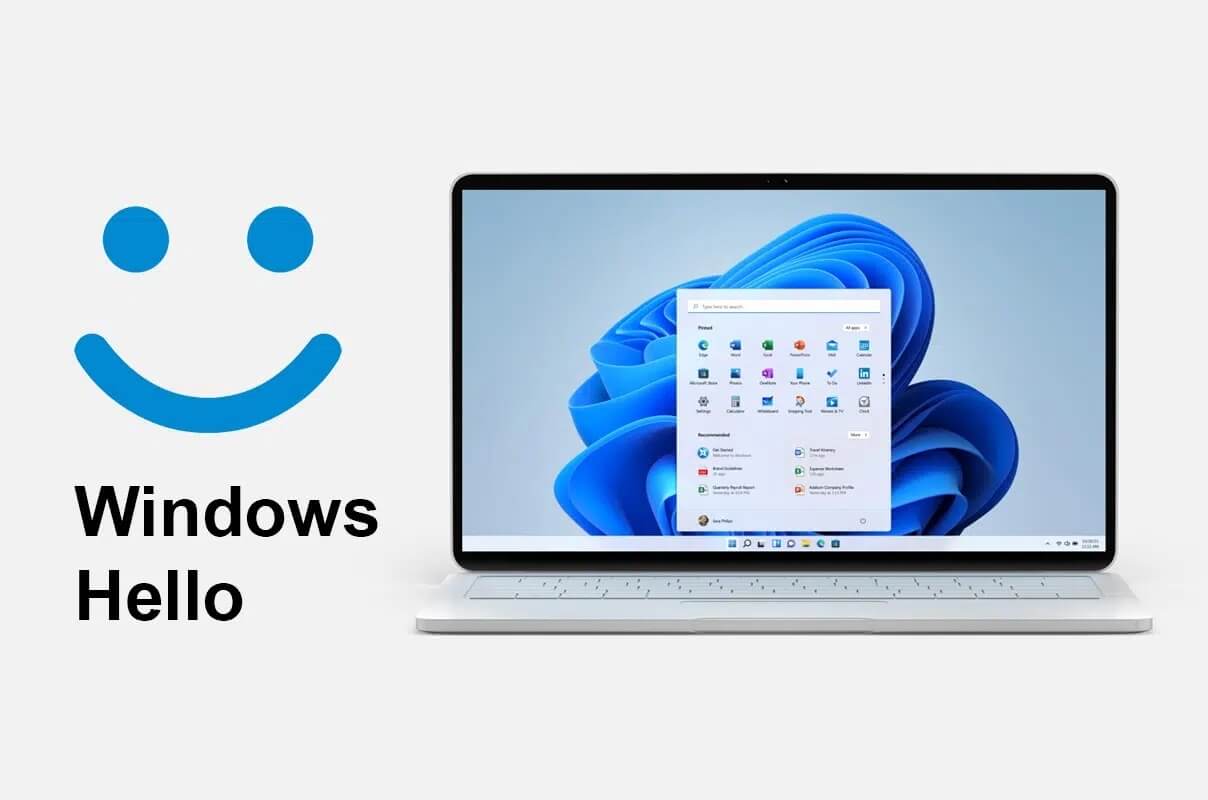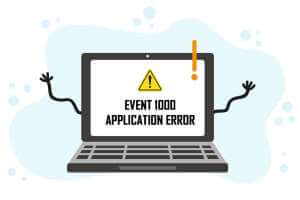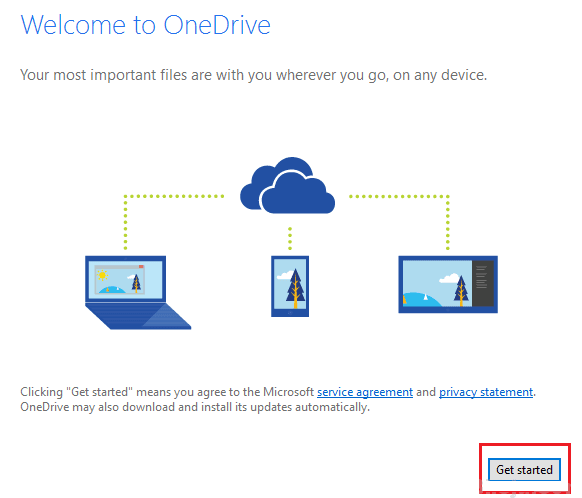using Microsoft account Online, you can access Microsoft products and services from any device with a single sign-in. If you forget your account password, you will lose access to all Microsoft services associated with your accounts, such as Skype, Outlook.com, OneDrive, Xbox Live, and others. Most consumers don't want to lose access to their important files and data stored by Microsoft. In most cases, this is the result of a simple mistake, such as turning on Caps Lock or not entering the correct credentials. If you entered the correct sign-in credentials but still can't sign in, you'll need to know how to reset your Microsoft account password to recover it.
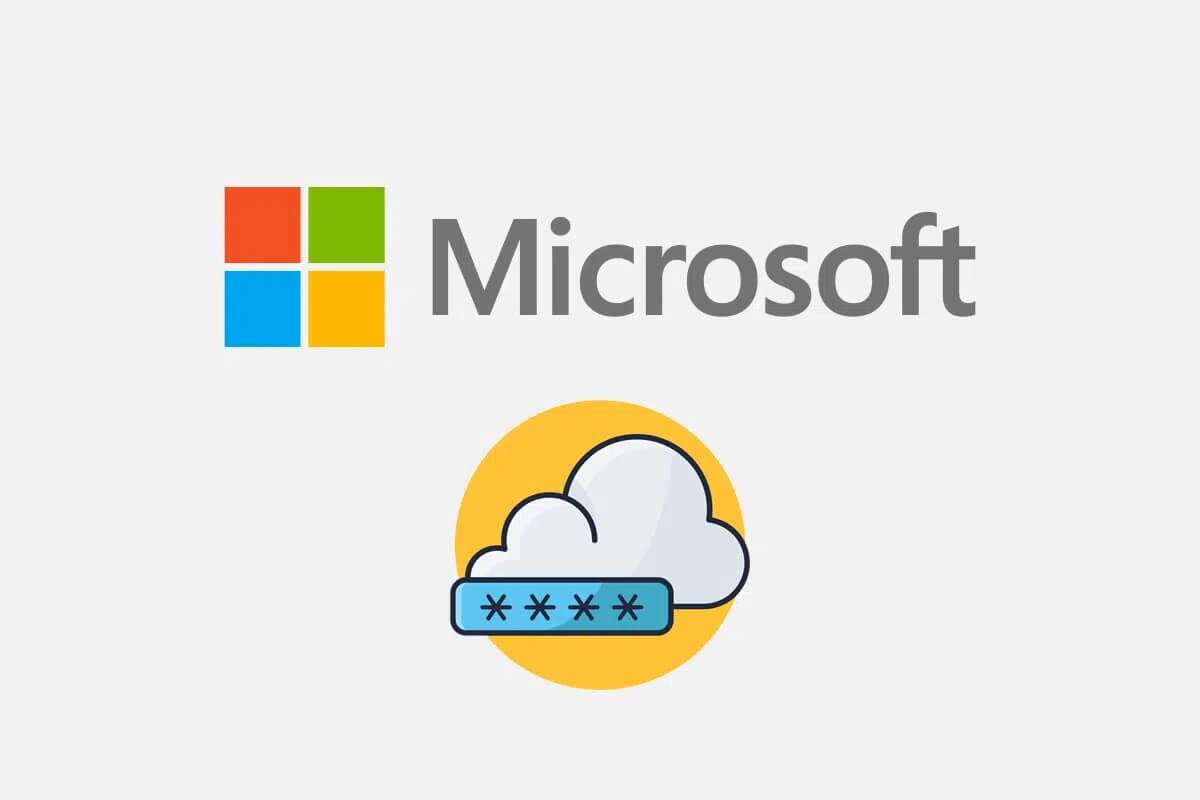
How to reset Microsoft account password
If you lose your password or enter the wrong password, you will receive a prompt that says the following:
Your account or password is incorrect. If you don't remember your password, reset it now.
If you've tried to sign in multiple times but can't sign in anymore, reset your Microsoft account password as follows:
1. Open Microsoft Recover Your account's web page On browser web.
Option 1: Use your email address
2. Enter name Email address Or Phone Or Skype or Whatsapp In the selected field and click "the following".

3. After entering the required details (such as email) to know how you want to get your security code?, click Get the code.
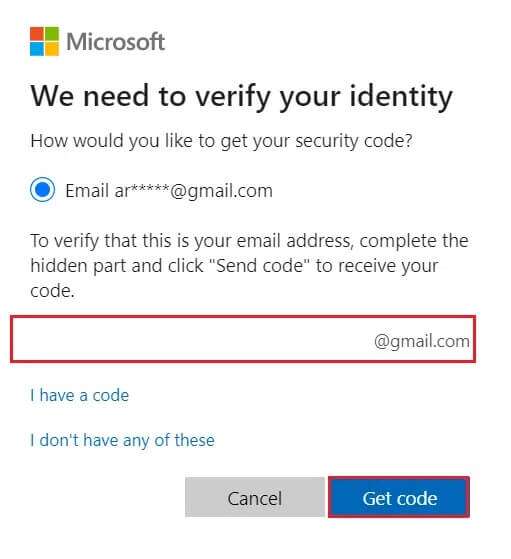
4. On screen Verification From your ID, enter the code Security Sent to the email address you used in step 2. Then click "the following".
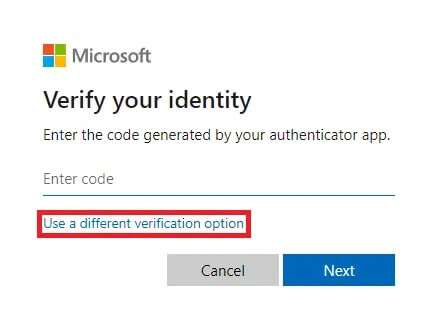
Note: If you don't receive an email, verify that the email address you entered is correct. Or, use the different verification option link shown above.
Option 2: Use phone number
5. Click Use verification option. Different Distinctively illustrated.
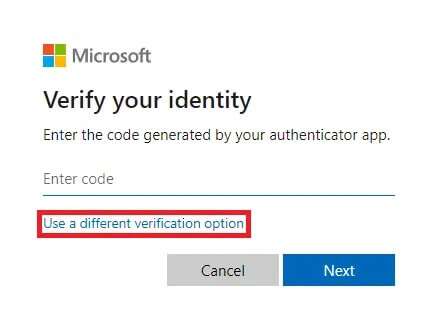
6. Select text and enter. Last 4 digits From the phone number and click on get code , As shown below.
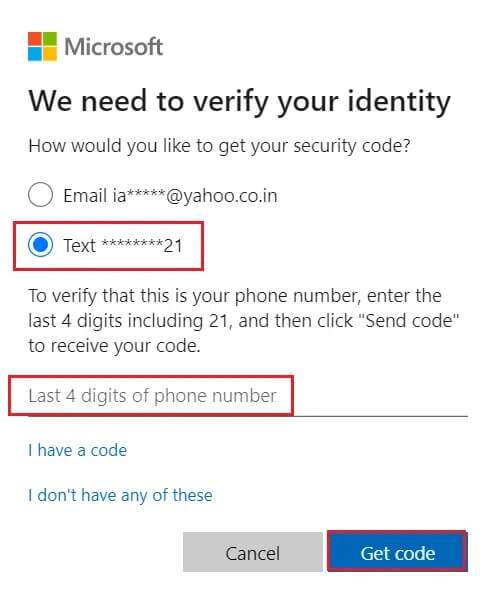
7. Select Next After pasting or writing code which you have received.
8. Now, enter new password , re-enter your password and click next one.
If you've successfully reset your password, now is a good time to schedule a reminder to check or change your security contact information.
How to recover your Microsoft account
If resetting your Microsoft account password fails, you can still recover your account by completing the recovery form. The recovery form allows you to confirm your ownership of the account by accurately answering a series of questions that only you should know the answers to.
1. Open a page Recover your account.
Note: The Recover Your Account page is only available if two-step verification is not activated.
2. Enter the following account information and verify: captcha:
- Email, phone, or Skype name
- Contact Email Address
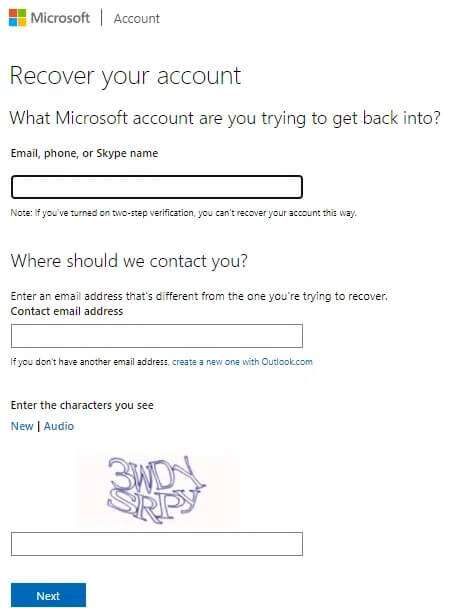
3. Then click "the following". You will receive a code in your contact's email address.
4. Enter the code and click "verification" , As shown below.
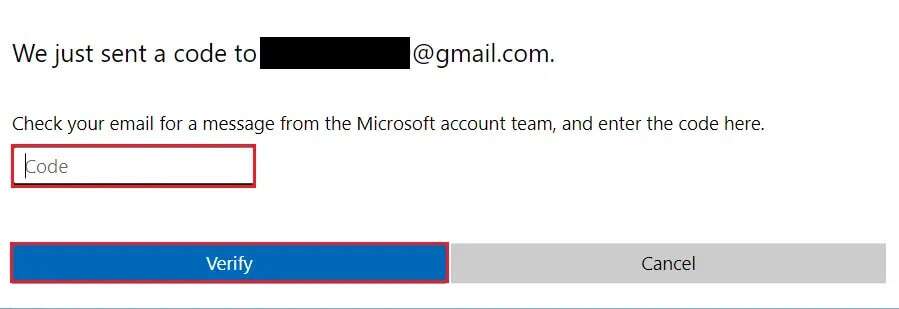
5. Now, enter new password Re-enter the password to confirm.
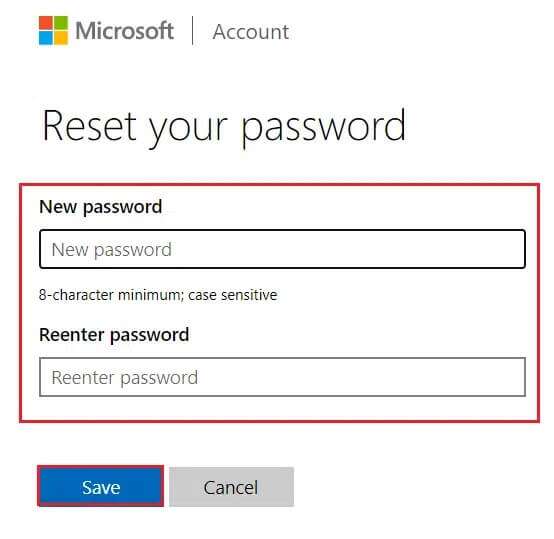
6. Finally, tap "save" To recover your Microsoft account.
We hope we can guide you to reset your password. Microsoft account. Drop your suggestions and queries in the comments section below.