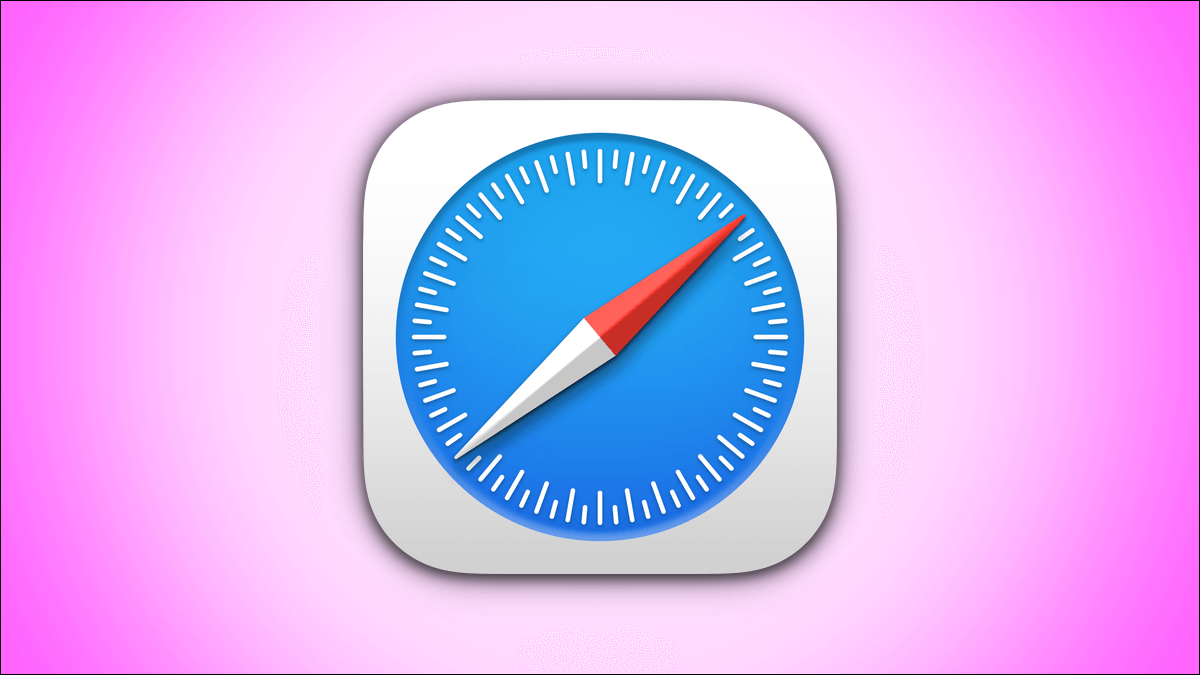The modern camera app on iPhone comes with a Live Photo feature that records frames for 1.5 seconds before and after you press the capture button. However, sharing a Live Photo on WhatsApp isn't easy. If you've tried it before, WhatsApp treats it as a still image. However, there are ways to send Live Photos as GIFs via WhatsApp. Note that when you share a Live Photo as a GIF, you will lose any audio captured as part of the Live Photo. This isn't a big deal since the GIF image format doesn't carry or support audio. With that disclaimer out of the way, here's how to send Live Photos as GIFs on WhatsApp from iPhone.
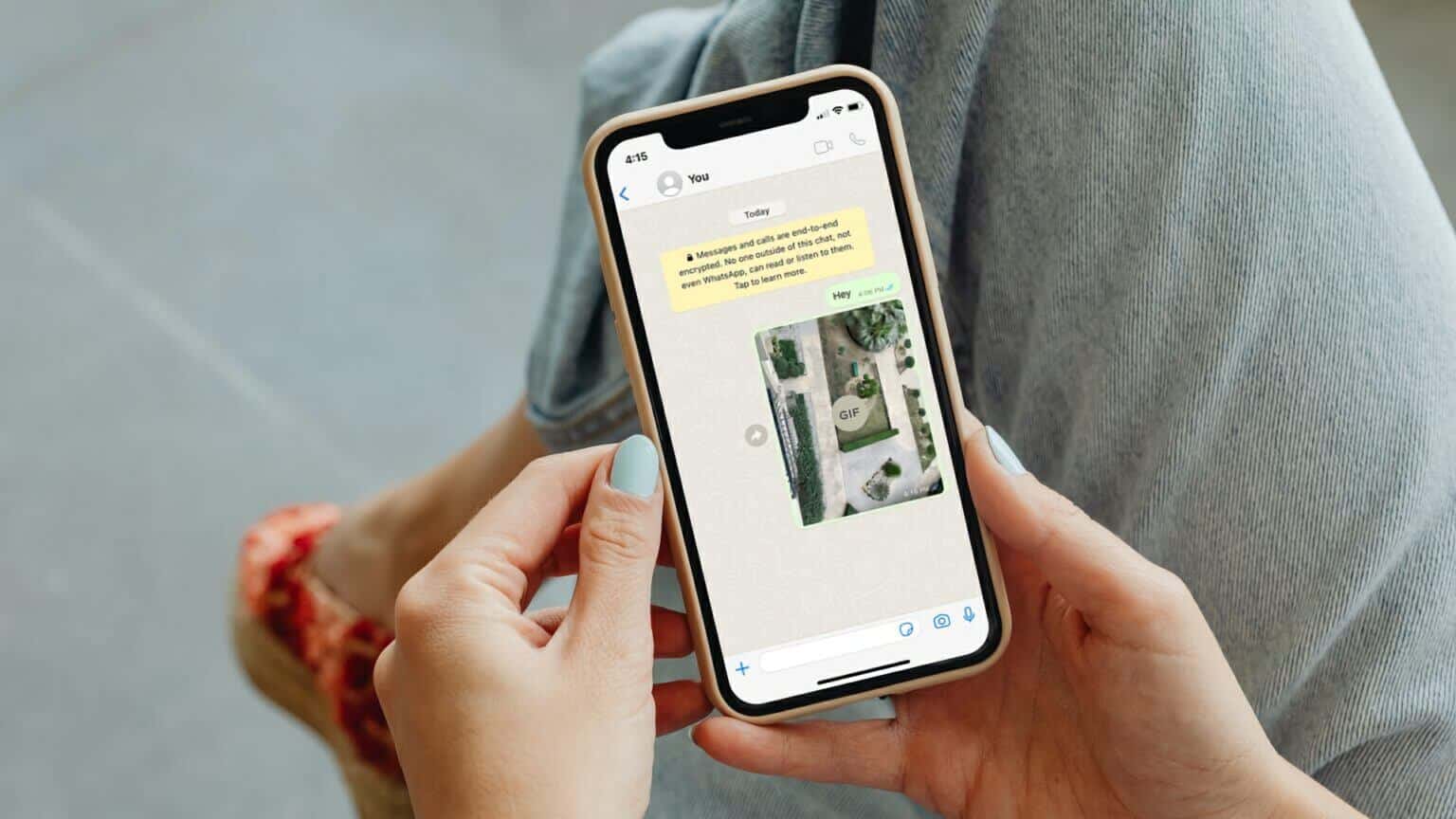
Send GIFs directly from WhatsApp
While WhatsApp is easy to use, it doesn't work as intended when it comes to sharing Live Photos from iPhone. Useful options are hidden behind menus and nested deep within, making them difficult to view and then use. Fortunately, sharing Live Photos as GIFs from WhatsApp requires only one thing to remember. Here's how to share Live Photos as GIFs from within WhatsApp.
Step 1: turn on WhatsApp on iPhone Your.
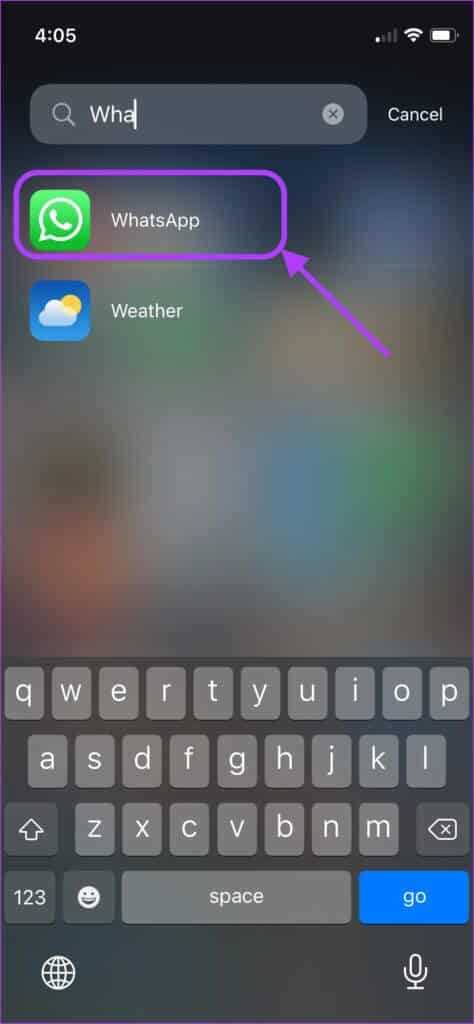
Step 2: Click to open any chat Want to share? live Photos In which.
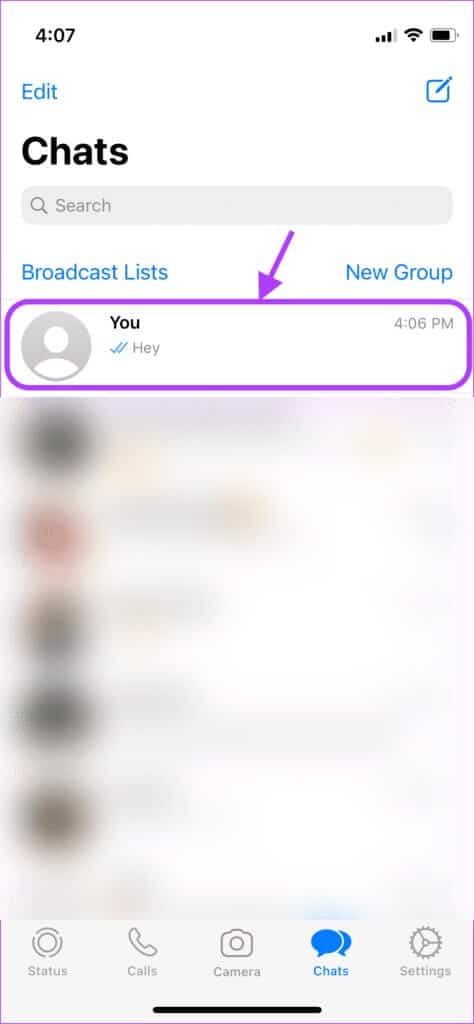
Step 3: click on the button Addition (+) In the lower left corner to bring up List of attachments.

Step 4: Now, click on Photo and video library to start Select Live Photo.
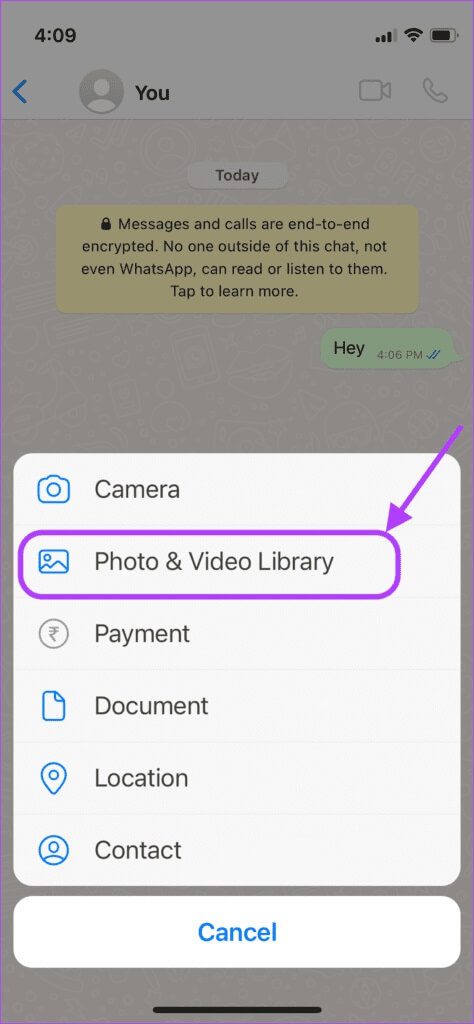
Step 5: Look for Live Photo that you want to share, tap and hold on it to bring up Contextual menu.
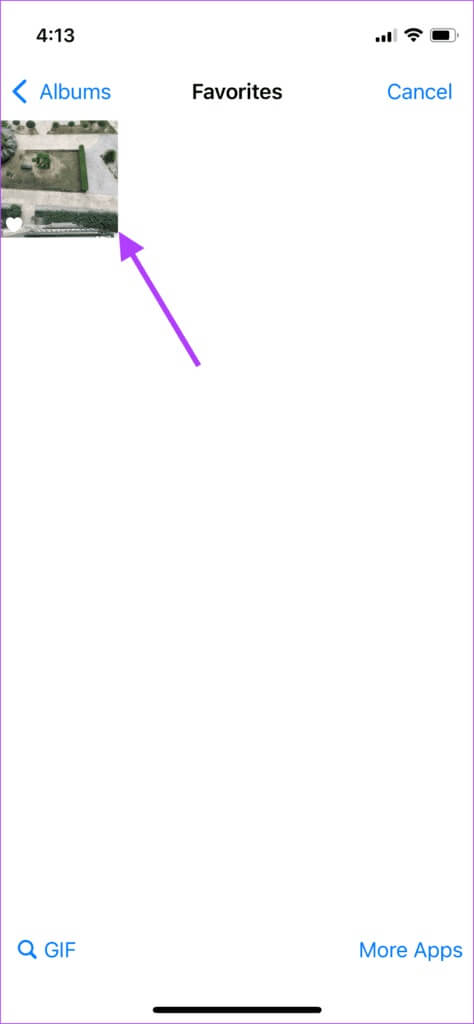
Step 6: Click on “Select as GIF” option.
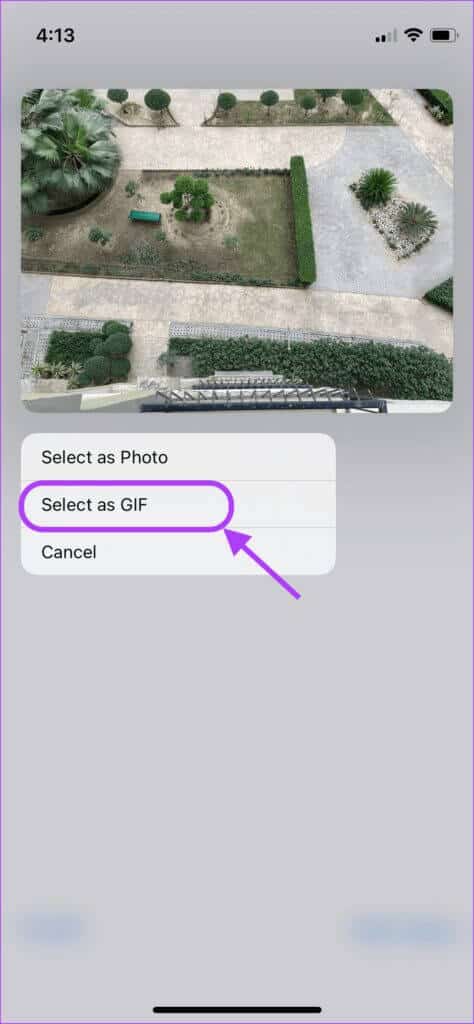
Step 7: You can use the handle at the top to cut. GIF image. Click on send button In the lower right corner to send Live Photo in the form of Gif.
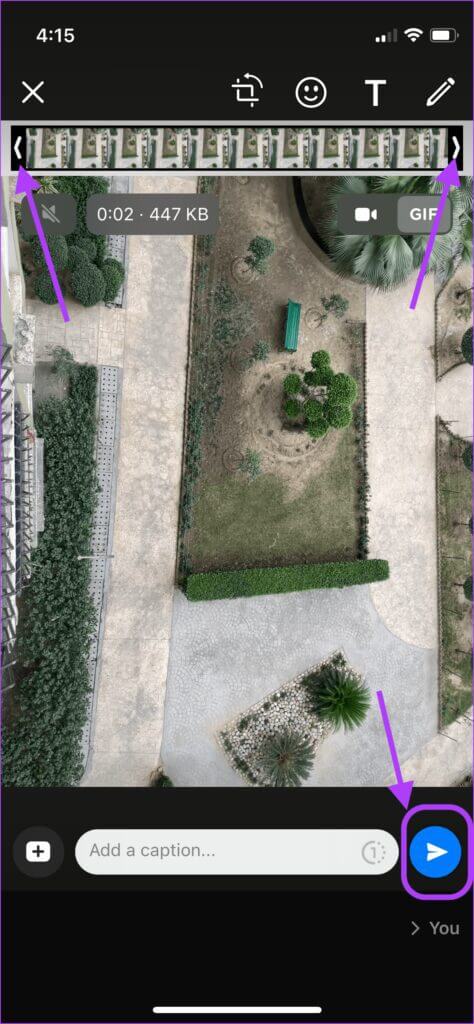
The recipient will receive: Live Photo As a file Gif.
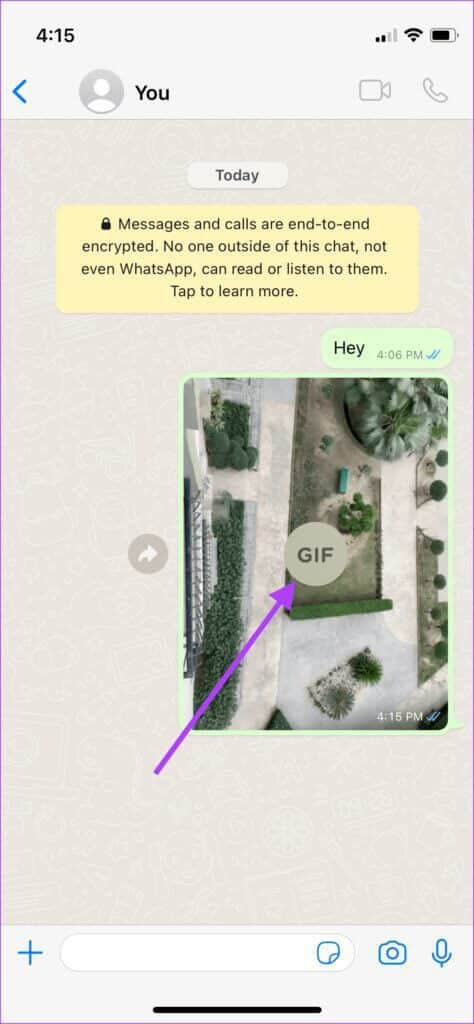
While this method is great, it has one major limitation: you can only do this for one image at a time. This means that if you have a collection of Live Photos that you want to share as GIFs, you'll need to select them one by one, convert them to GIFs, and then share them on WhatsApp.
Send Live Photos as GIFs from the Photos app
You can also share Live Photos as GIFs directly from the Photos app. While this isn't a completely hidden feature, many people won't spend a lot of time exploring the deeply nested options and the Share Sheet. It's a native feature and doesn't require any additional functionality. Photos app add-ons Or third-party photo editing software.
Step 1: turn on Photos application on iPhone Your.
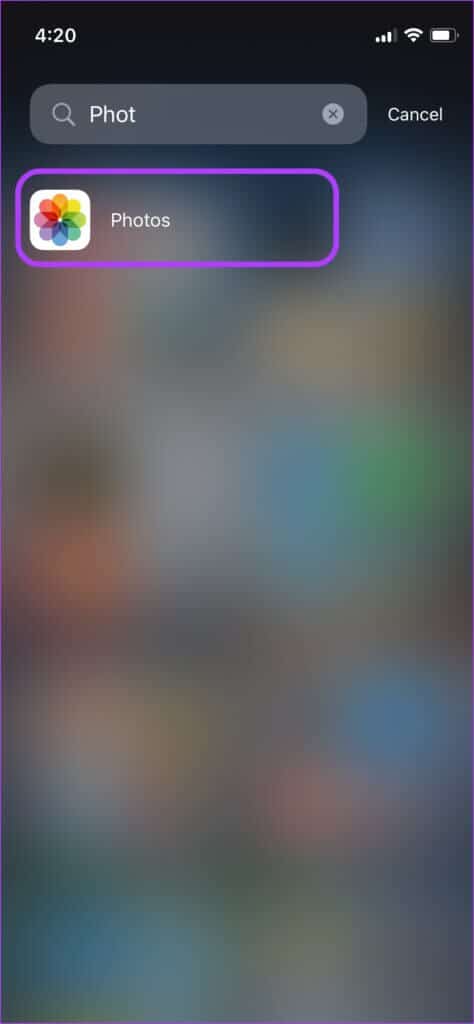
Step 2: Locate Live Photo website that you want to share and tap on the image to open it.

Step 3: In the top left of the image, you'll see live text with a drop-down arrow next to it. Click to open. Drop-down menu.

Step 4: To share the image as a GIF, select either Loop option Or Bounce. Selecting will result in Loop option to create a normal GIF, while using Bounce option To create Instagram Boomerang Like repeating GIF.
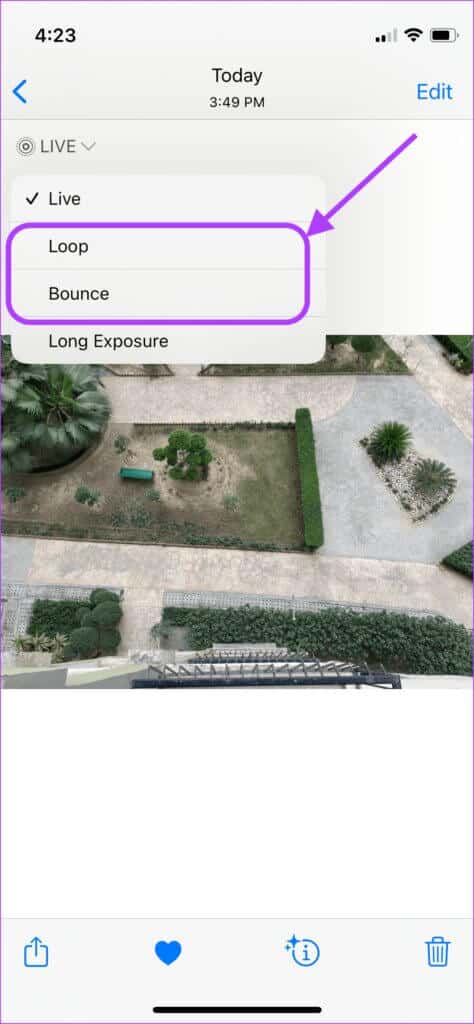
Step 5: After making your selection, click Share button in the lower left corner of the screen.
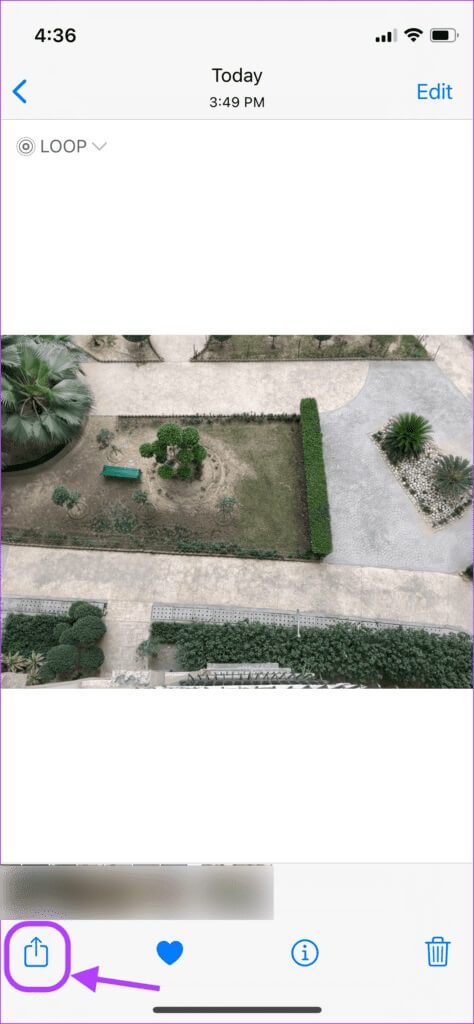
Step 6: in Share Sheet , Click on WhatsApp.
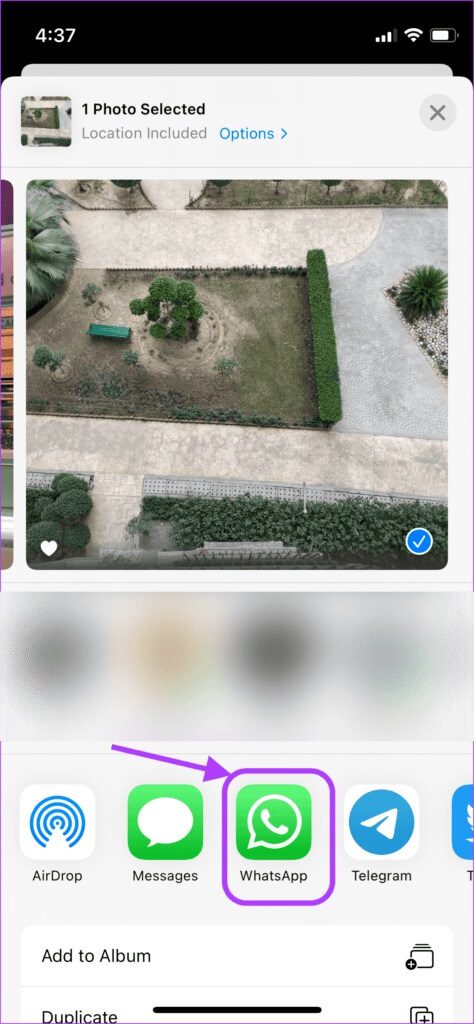
Step 7: Locate Chat Where you want to share the GIF.
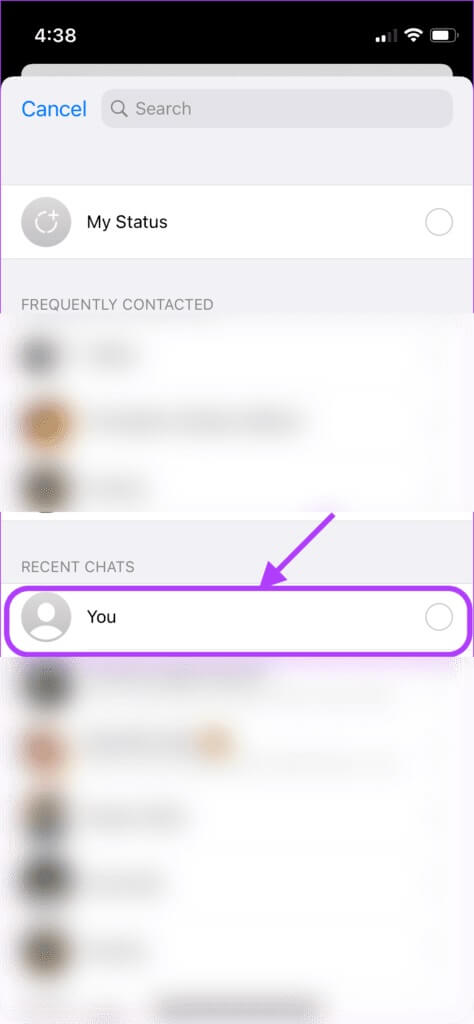
Step 8: You can use the joystick at the top to trim the GIF. Tap send button In the lower right corner when you're ready to share.
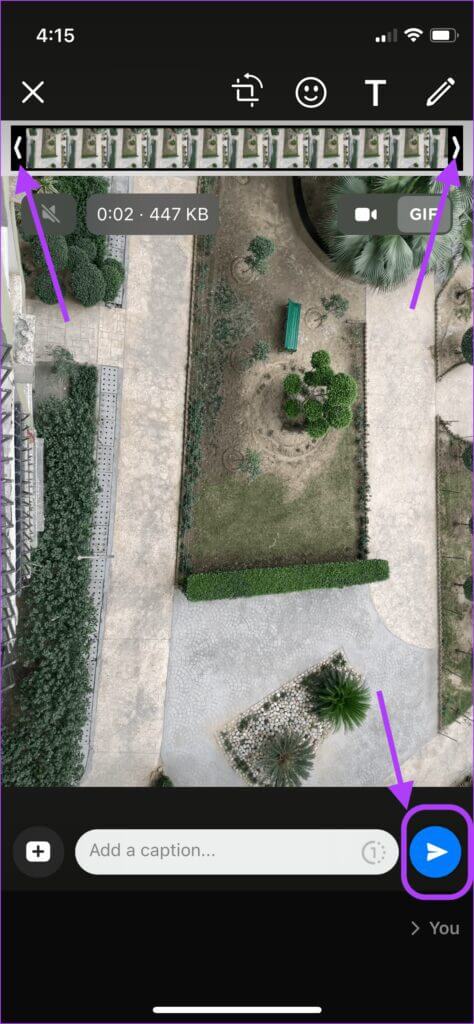
will appear Live Photo of iPhone In GIF format.
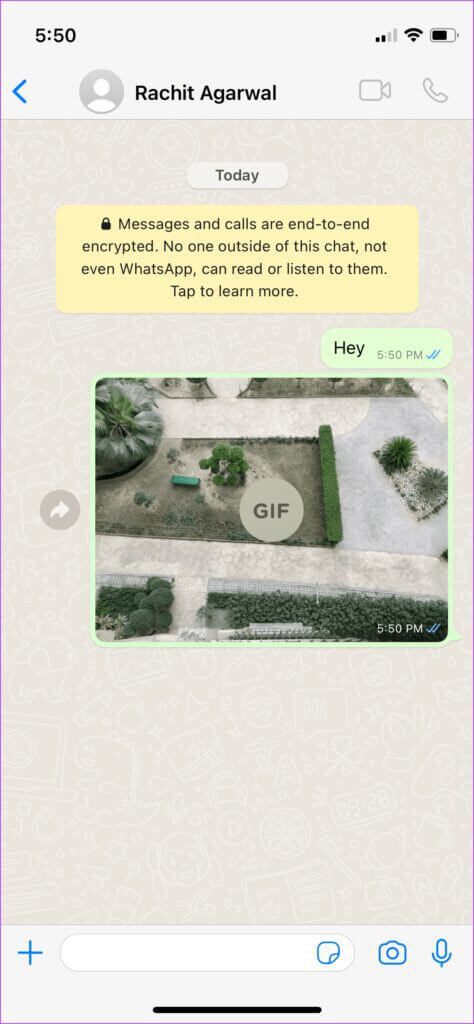
You can use the second method to share multiple Live Photos as GIFs at the same time. However, you'll need to change all of those Live Photos to Loop or Bounce first. Then, you can select them all and share them via WhatsApp.
Share your live photos as GIFs on WhatsApp
Apple has made it very easy to share Live Photos as GIFs. Previously, you had to use the Shortcuts Or use a third-party photo editing app to convert Live Photos to GIFs. While this is still the only method for most apps, the Photos app has become so prolific and powerful that it eliminates the need for any shortcuts. The entire process takes just a few taps.
We hope you found this guide helpful in learning how to send Live Photos as GIFs on WhatsApp. If you run into any issues afterward or have any questions you'd like to ask us, drop them in the comments section below, and our team will help you resolve them.