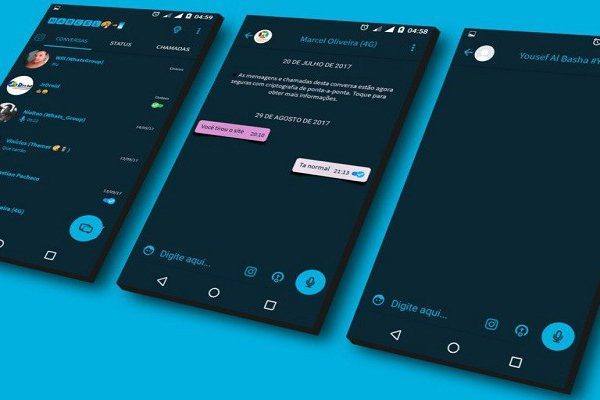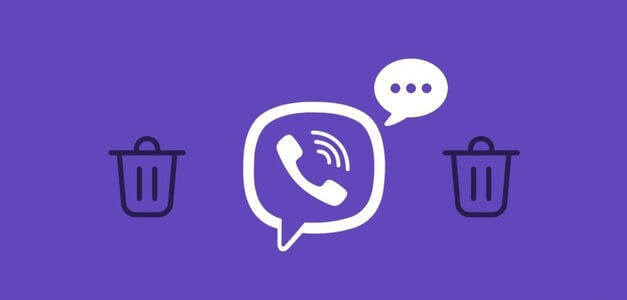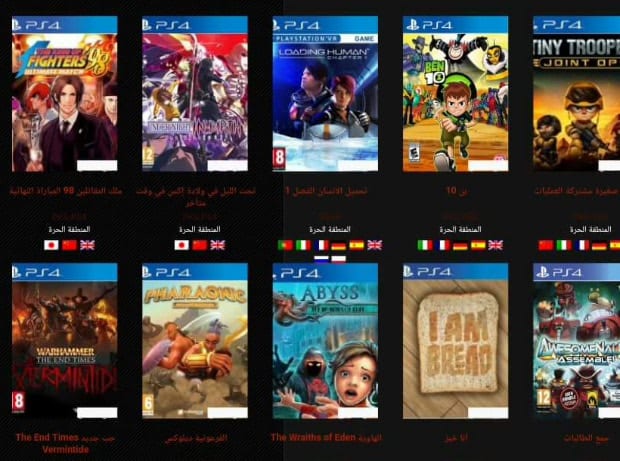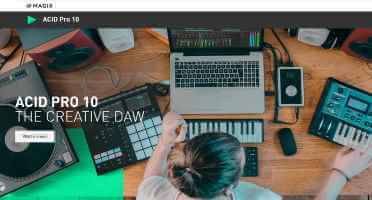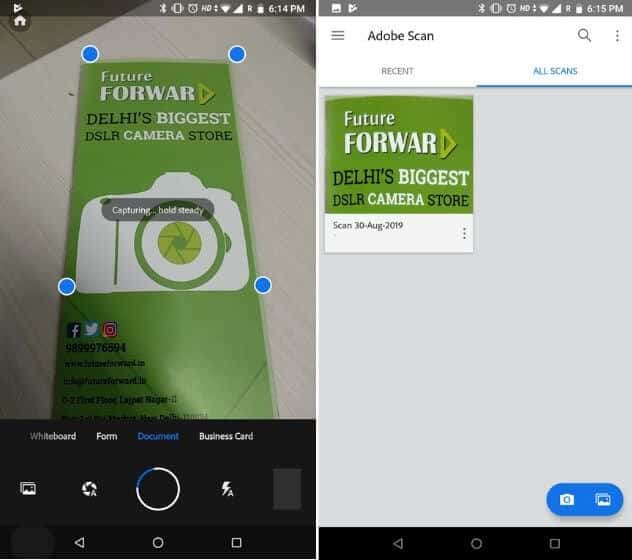Prepare Adobe XD Part of your Adobe Creative Cloud subscription, it syncs seamlessly with your Adobe account. Creating a prototype can be time-consuming, and jumping through hoops just to share it can be frustrating. Not anymore. Here's how to share a prototype in Adobe XD.
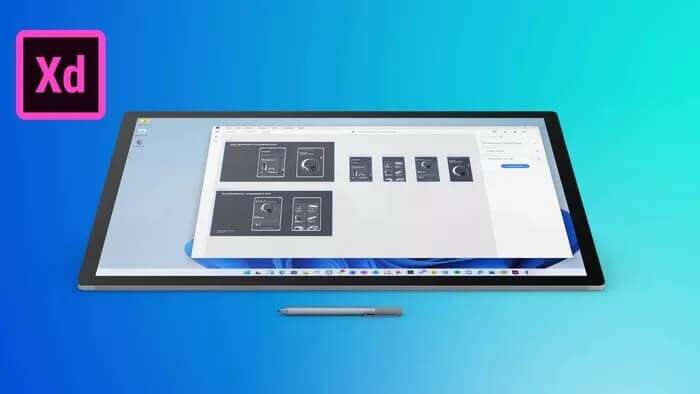
Share the entire XD prototype with others.
First, we'll show you how you can share your entire XD project with others and then use multiple flows to share a specific part of the UI to clients or reviewers.
Step 1: turn on Adobe XD Open one of your current projects.
Step 2: Make any necessary changes before planning to share the prototype.
Step 3: Go to the tab prototype Add the necessary interactivity to your life-size models.
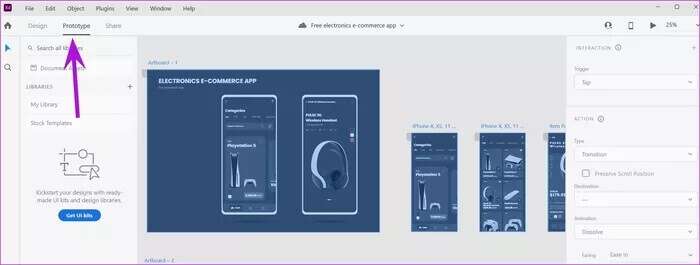
Step 4: Once you feel your prototype is ready to share, go to the tab to share.
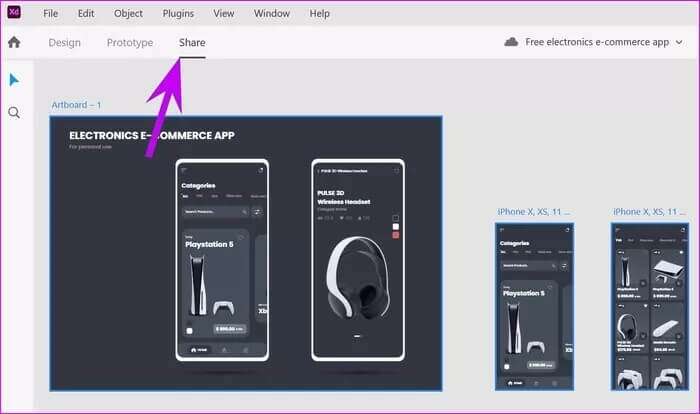
Let's check the sharing settings shown here.
Design review: This option allows users who have access to your shared document to leave comments, hotspot hints, and check the design in general.
Development: This is ideal for sharing your design or prototype with developers. It will allow the team to see the project's design specifications. To make their lives easier, you can also use Our guide to exporting Adobe XD to HTML.
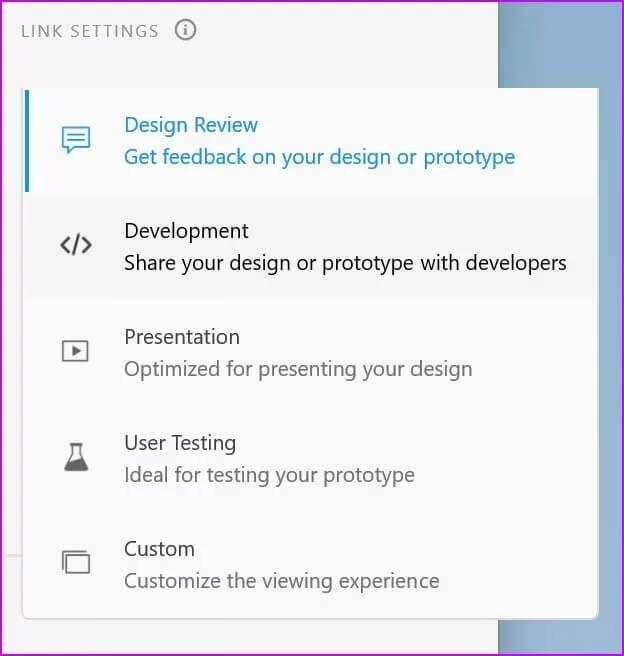
Presentation: Are you sharing your Adobe XD prototype with someone who will be presenting it to others? Use the Presentation option from the Adobe XD Share menu, which will enhance your presentation viewing experience.
User Testing: When you plan to test your prototype for your quality control (QC) team, use user testing and design testing.
Custom: Provides custom sharing permissions for use. When you click Custom, Adobe XD will present you with four permissions to view or deny the link.
- Allow comments
- Open in full screen mode
- Show hotspot hints
- Include design specifications
- Custom post in xd
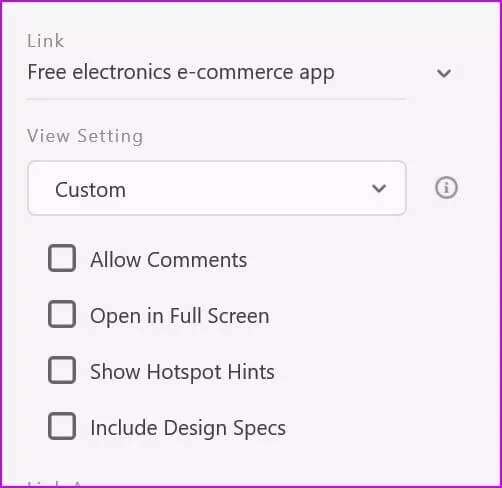
Check Link Access
Once you have selected an option from the Display Settings menu, it's time to move on to Link Access.
Anyone have the link: As the title suggests, anyone with the link can access the XD prototype.
Invite people only: Only invited people can access the shared design. You can also allow them to share the prototype with others.
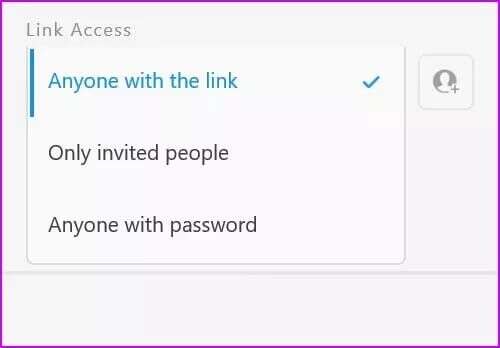
Anyone with a password: This option allows you to share a link to your password-protected XD prototype. Only those with the password can open and comment on the design.
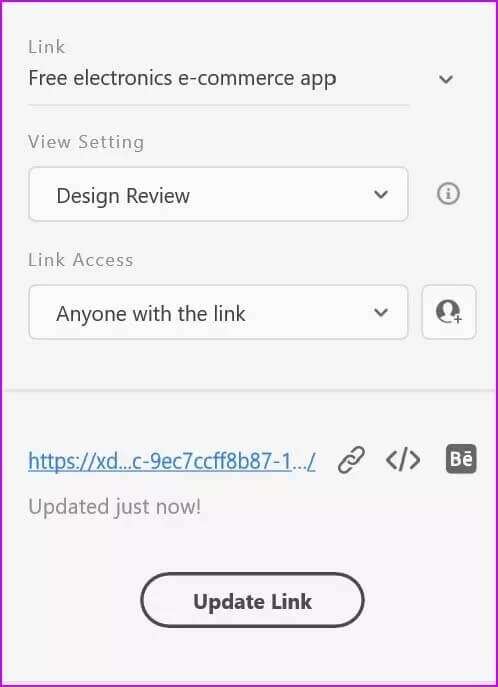
Multi-stream sharing
Multiple flows are used when creating different interfaces from the same canvas. You may only want to share the welcome screen and login and sign-up pages, not the home page and other pages.
You can create a specific flow for those screens and share them.
Step 1: Open XD Design Project and press the key Ctrl Or command.
Step 2: Locate Screens that you want to share.
Step 3: A small sharing window will appear at the top.
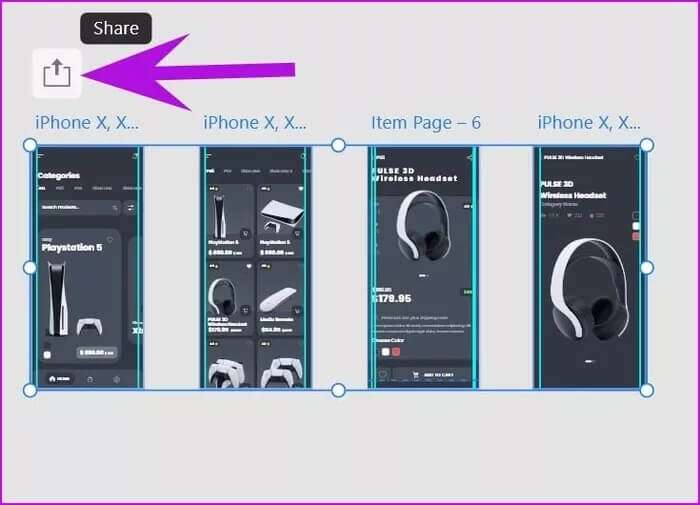
Clicking it will take you to the familiar sharing menu. The sharing options remain the same as we discussed above. The only difference is that XD will only share the selected stream.
Manage shared links
If you no longer plan to share your prototype, you can delete the shared link from your Adobe XD account. Here's how.
Step 1: Open Adobe XD Go to the tab Participation.
Step 2: Click Link and select Shared Link Management.
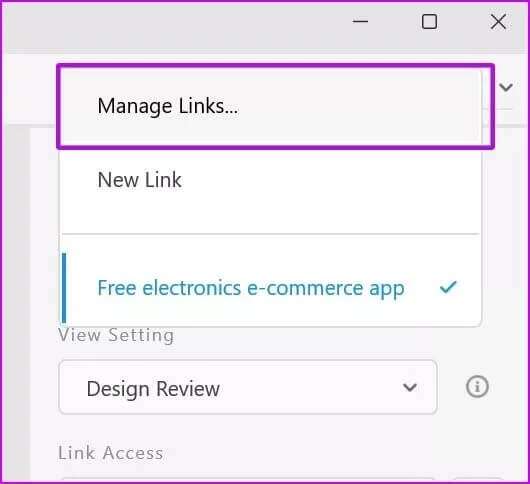
Step 3: The option will take you to Creative Cloud on the web.
Step 4: From a list your files , Locate joint link , and click Delete permanently This will remove access.
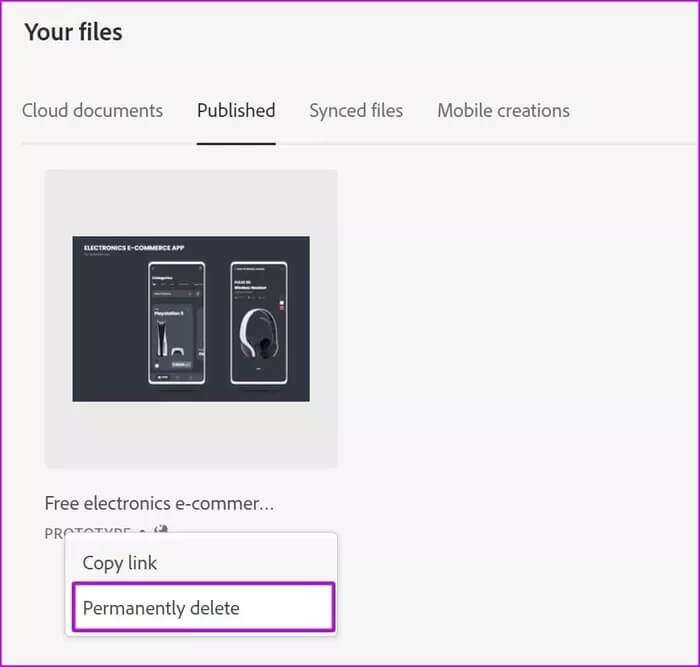
Things to consider before participating
- When you invite people to work on the same project, it makes sense to give them full permission to prototype.
- When sharing your prototype with clients, only give them comment permission. If they have edit permission, they might break parts of your design due to their unfamiliarity with the software, or you might face backlash for incomplete concepts. You lose control over what your client sees in XD. It's best to restrict them to comment permission.
- The Adobe XD Mac app offers the ability to record a prototype and share a video. This is useful when you want to guide your customers through an app or website experience.
Seamless sharing experience in Adobe XD
Knowing how to share a prototype in Adobe XD is essential. Whether you're designing a website, a mobile app, or even a banner, you'll need a final nod from your clients or employer before passing the design and UI kits to developers. After all, you may want to make all changes in Adobe XD itself, not during the app or website development process.