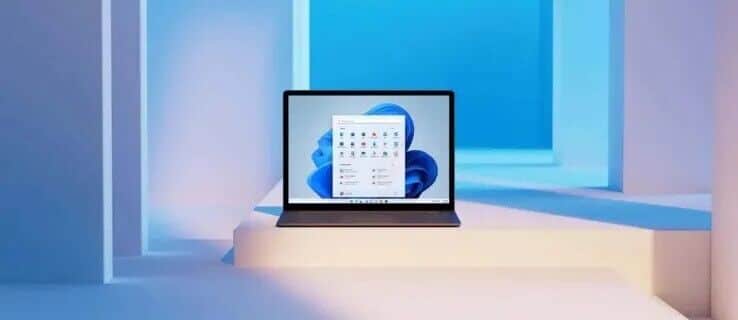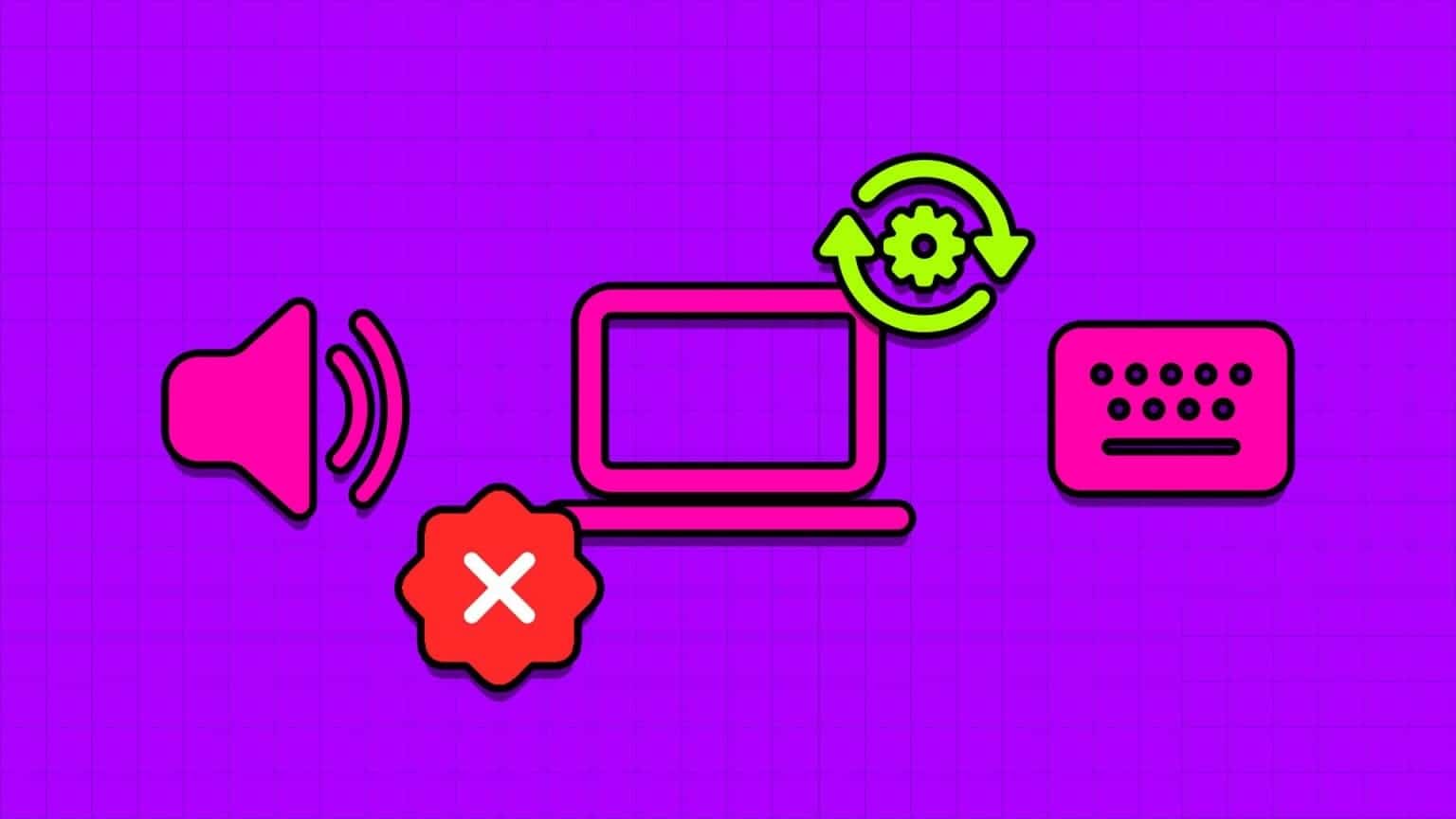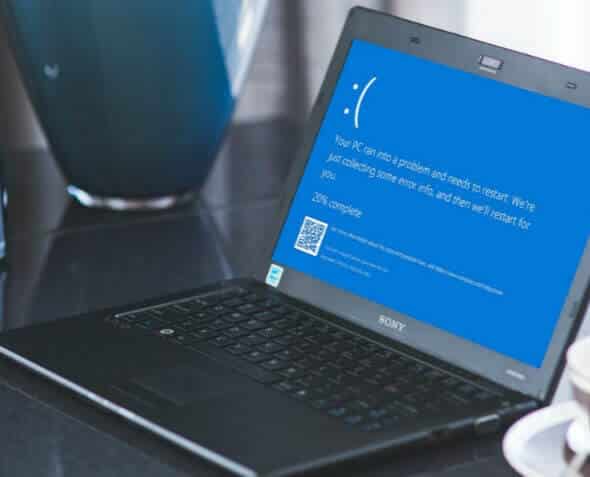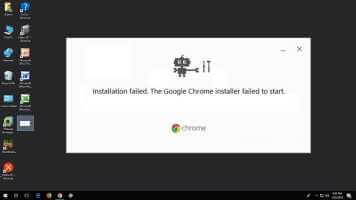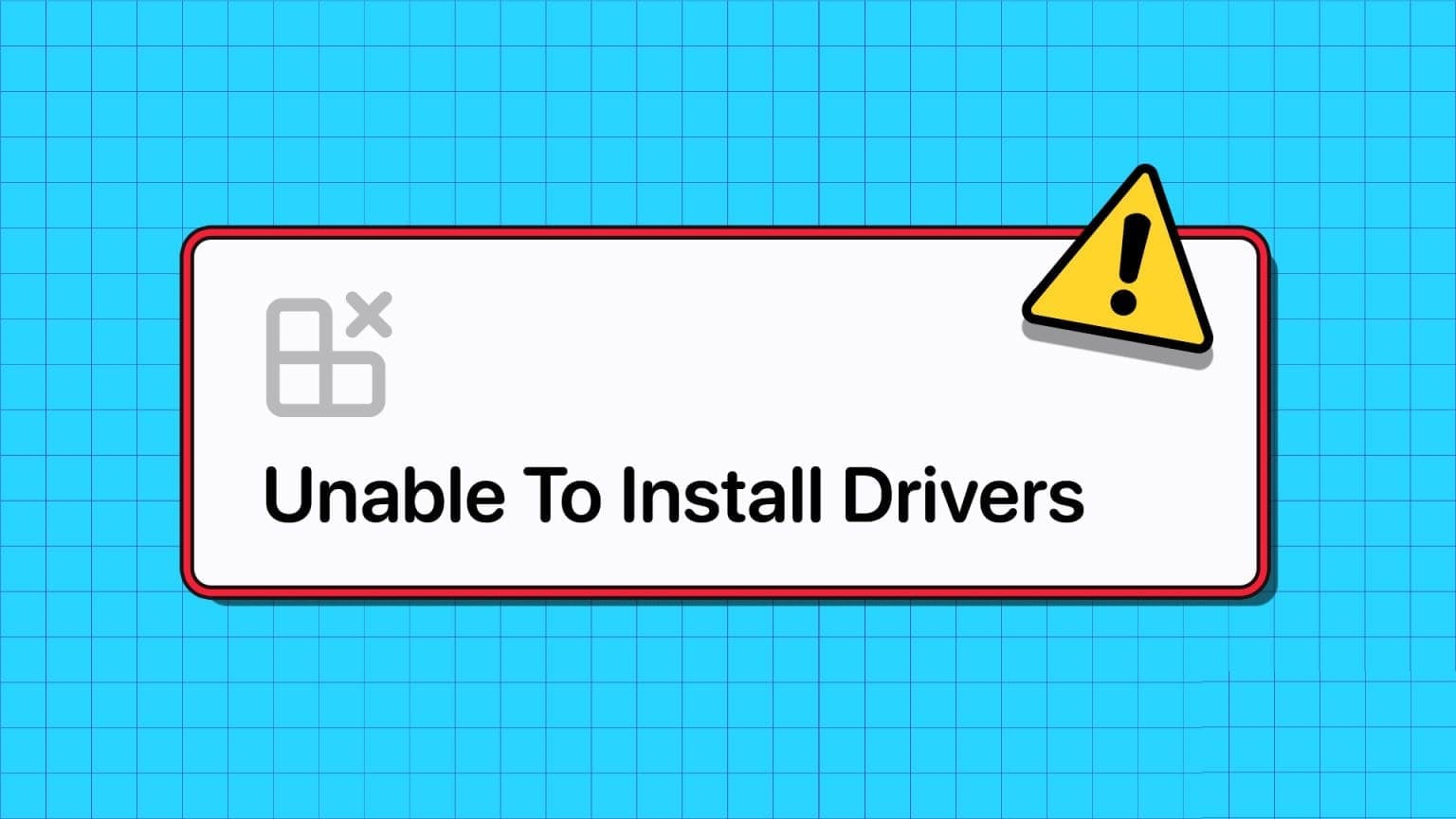Microsoft Teams is one of the most popular apps among professionals and students for communicating with each other. Therefore, when the app runs in the background, it won't affect the functionality of your computer or the app itself. It will only display a small window in the lower-right corner when you receive a call. However, if Microsoft Teams pops up on your screen even when minimized, it's a problem. So, if you're experiencing unnecessary pop-ups, read on to find out how to stop them. Microsoft Teams notifications Pop up below.
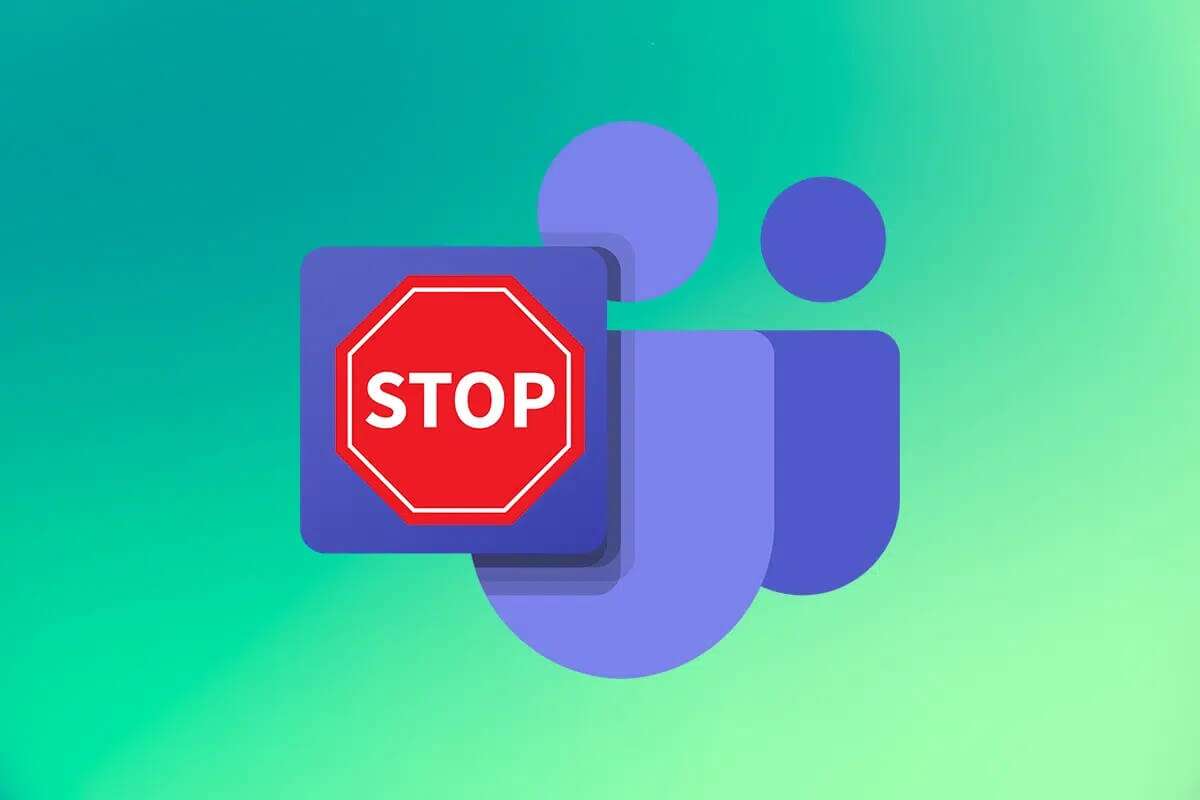
How to stop Microsoft Teams pop-up notifications
Microsoft Teams, Skype, and Microsoft Office 365 are integrated to provide a better user experience.
- So, when you receive a call, a message, or if someone mentions you in a Teams conversation, you will receive a toast message in lower corner from the screen.
- Moreover, it is added badge To the Microsoft Teams icon in the taskbar.
It often pops up on the screen over other apps, which can be an annoying problem for many. Therefore, follow the methods below to stop Microsoft Teams pop-up notifications.
Method 1: Change the status to “Do Not Disturb”
Setting your Teams status to “do not disturb(DND) to only allow notifications from priority contacts and avoid pop-ups.
1. Open an app Microsoft Teams and click profile picture in the upper right corner of the screen.
2. Then click drop down arrow Next to the current status (eg. Available), as shown.
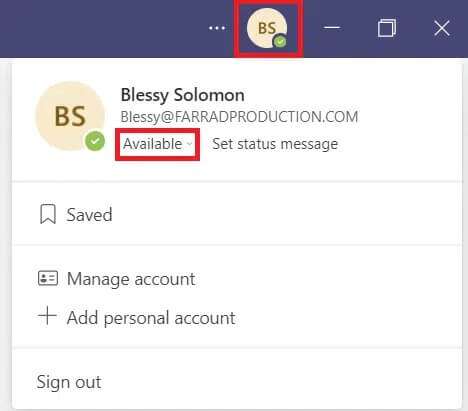
3. Here, select do not disturb from the dropdown menu.
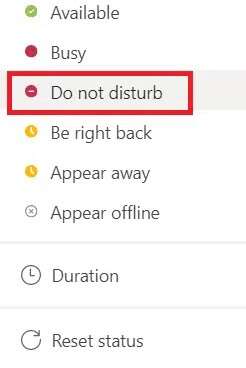
Method 2: Turn off notifications
You can easily turn off notifications to prevent pop-ups from appearing on your screen. Follow the instructions below to stop Microsoft Teams pop-up notifications:
1. Turn on Microsoft Teams on your system.
2. Click on three-dot horizontal icon Next to the profile picture.
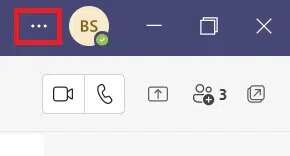
3. Select an option Settings , as shown.
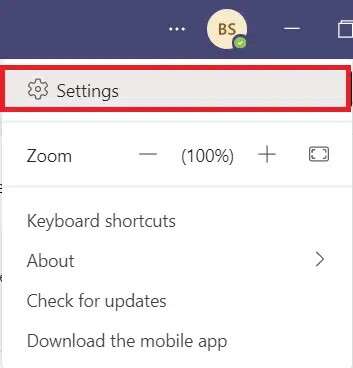
4. Next, go to the tab Notifications
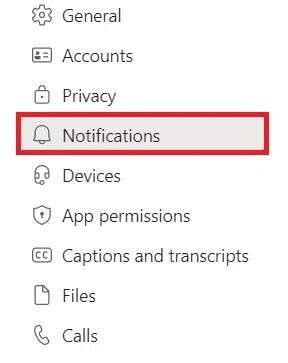
5. Select the option "custom" , As shown below.
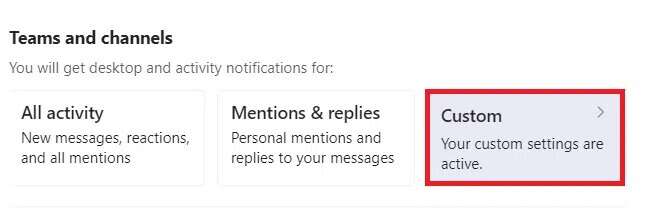
6. Here, select the option Shutdown From the drop-down list of all categories, you cannot receive notifications about them.
Note: We've turned off the Likes and Reactions category as an example.
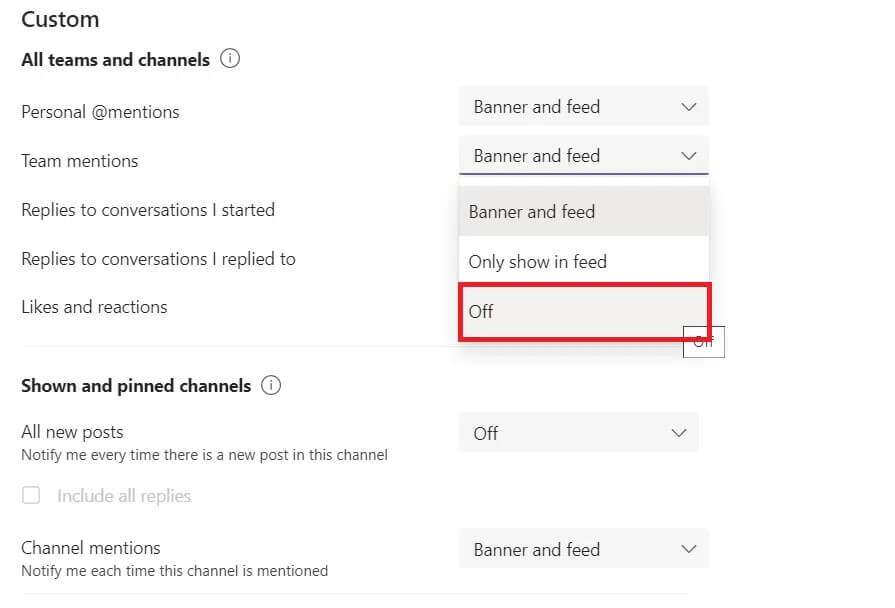
7. Now, go back to Settings Media.
8. Click the button "Release" Next to the chat option, as shown.
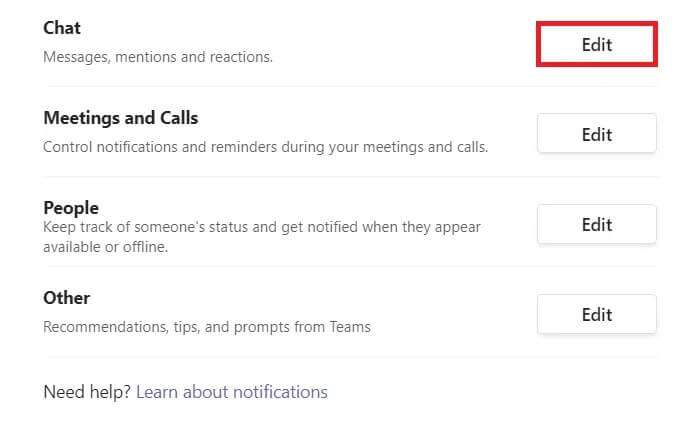
9. Again, select the option Shutdown For every category that bothers you.
Note: We've turned off the Likes and Reactions category for clarity.
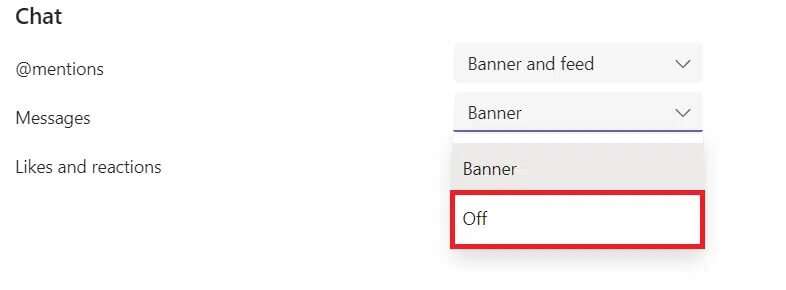
10. Repeat steps 8 to 9 to turn off. Turn on notifications For categories like meetings, calls, people, etc.
Method 3: Turn off channel notifications
Here's how to prevent Microsoft Teams from showing notifications by turning off notifications for a specific busy channel:
1. Turn on Microsoft Teams on your computer.
2. Right-click on the selected channel.
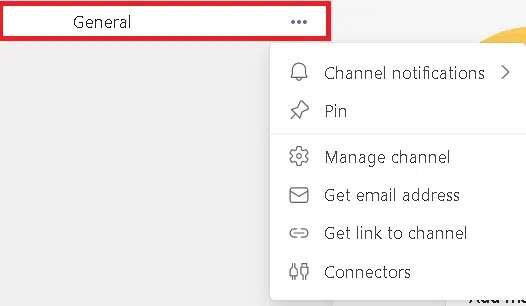
3. Hover over Channel Notifications and select Turn Off Selected options , as shown shaded.
Note: Select Custom if you want to turn off specific categories.

Method 4: Disable Teams as the default chat tool
Microsoft Teams developers have developed some features to address the Microsoft Teams pop-up issue on your Windows computer. Follow these steps to disable the automatic launch of the Teams desktop app:
1. Turn on Microsoft Teams and go to Settings As above.
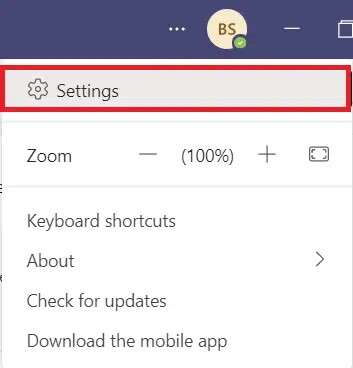
2. Uncheck the following options in the tab: "general".
- Auto-start application
- Register Teams as your chat app for Office
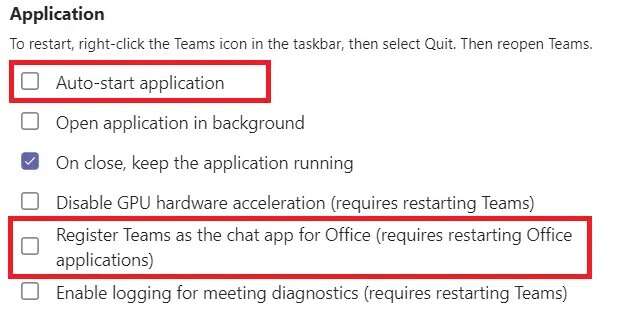
3. close Microsoft Teams app.
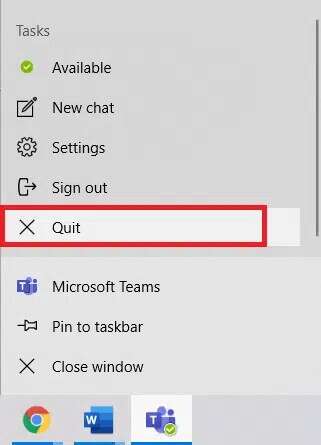
4. Now, right click on Microsoft Teams icon In the taskbar.
5. Select "ending" To close the Microsoft Teams app completely.
Right-click the Microsoft Teams icon in the taskbar. Select Finish to restart Microsoft Teams.
6. Now, Open Microsoft Teams again.
How to prevent Microsoft Teams from appearing
Follow the steps outlined to prevent Microsoft Teams from appearing unexpectedly.
Method 1. Disable Teams from starting up
You may have seen the pop-up automatically as soon as you turn on your computer. This is due to the startup program settings on your computer. You can easily disable this program from starting by following either of the two methods below.
Option 1: Via Windows Settings
1. Press the keys Windows + I At the same time to open Settings.
2. Select Settings Applications, as shown.
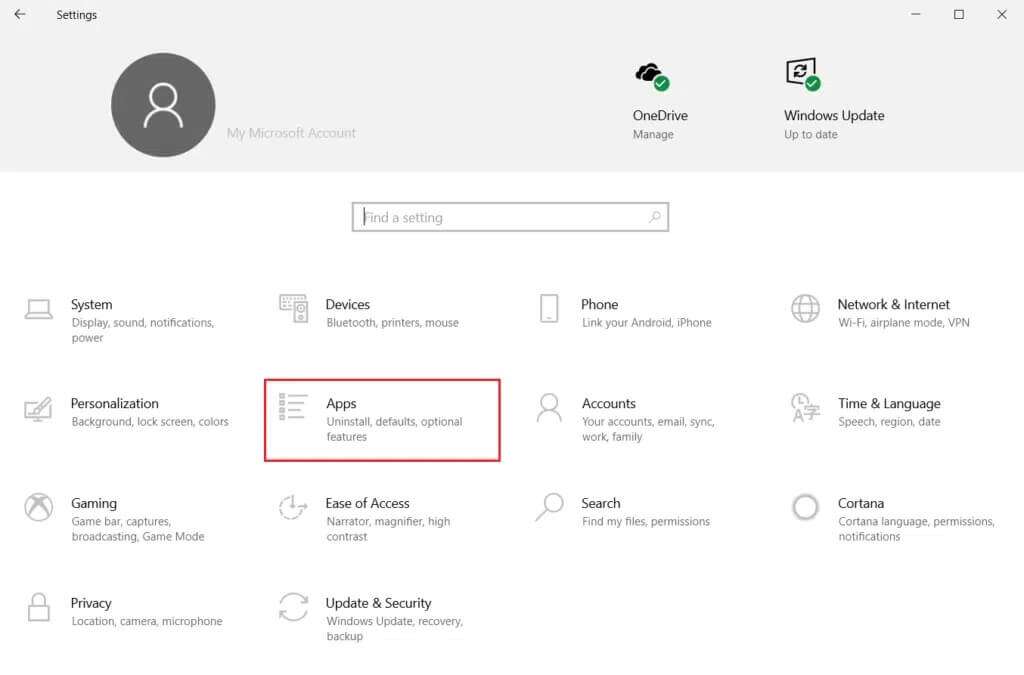
3. Click startup option in the right pane.
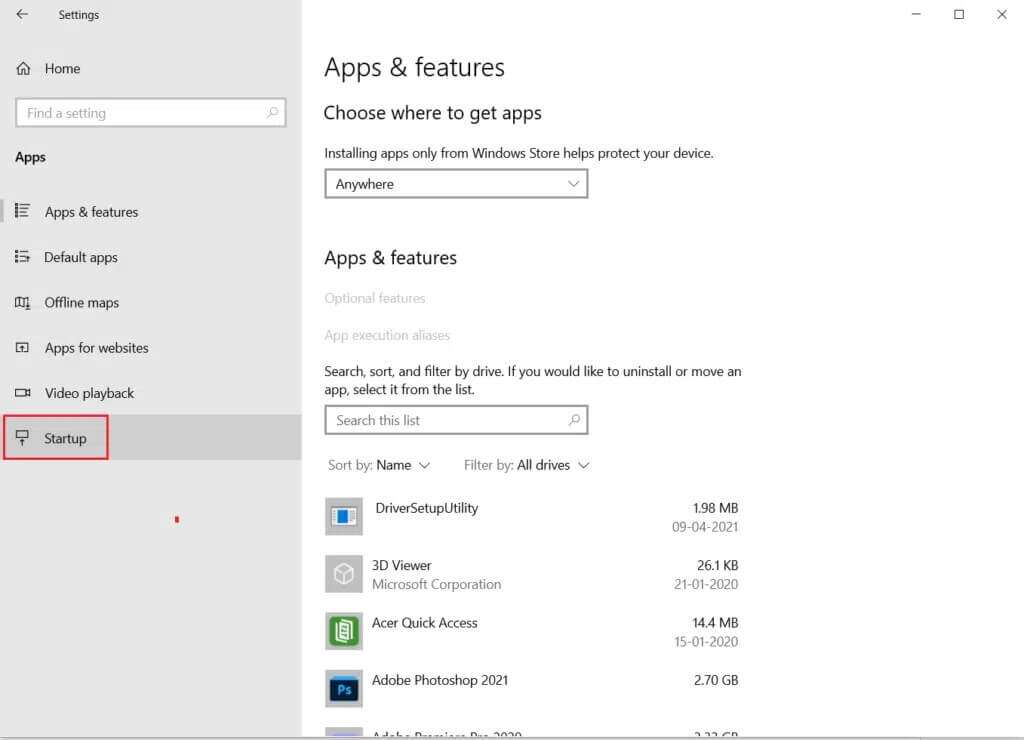
4. Turn off Turn on the switch Next to Microsoft Teams as shown below.
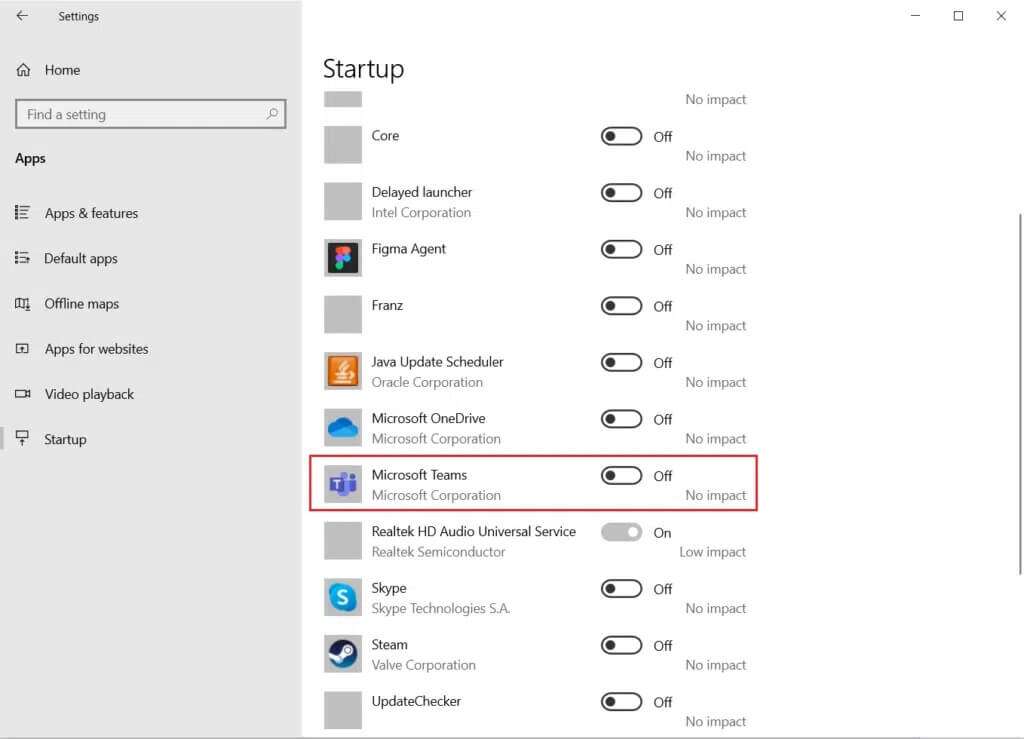
Option 2: Via Task Manager
Disabling Microsoft Teams in Task Manager is an effective way on how to prevent Microsoft Teams From appearing.
1. Press the keys Ctrl + Shift + Esc At the same time to run Task Management.
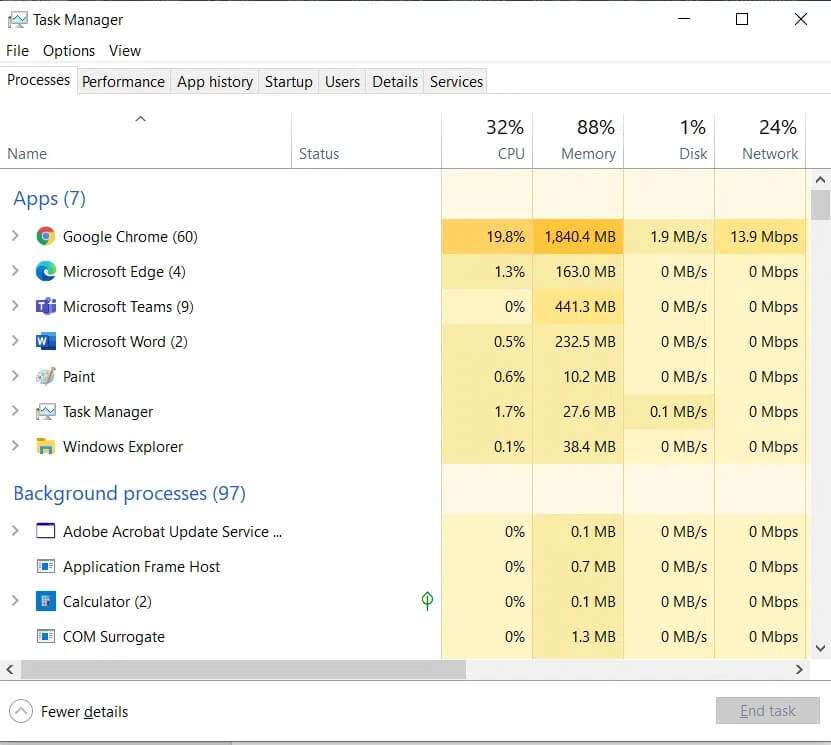
2. Switch to the “ tabstartupand select Microsoft Teams
3. Click the button Disabled From the bottom of the screen, as shown.
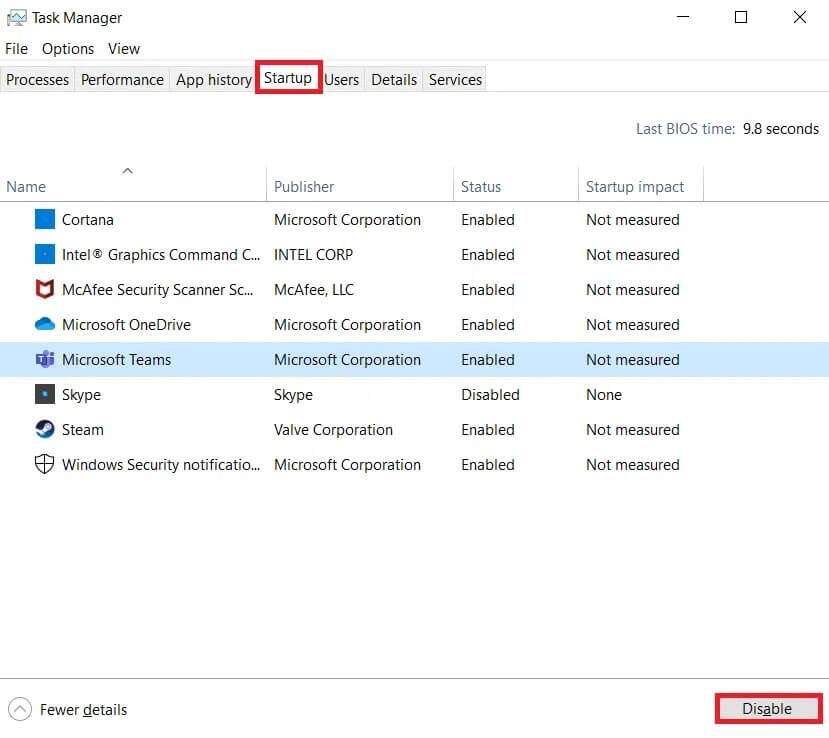
Method 2: Update Microsoft Teams
The primary troubleshooting method for resolving any issue is to update the application in question. Therefore, updating Microsoft Teams will help prevent Microsoft Teams from appearing.
1. Launch Microsoft Teams and click on three-dot icon Horizontal as shown.
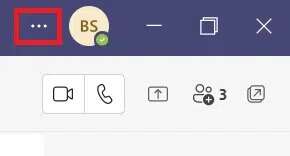
2. Click Check for updates , as shown.
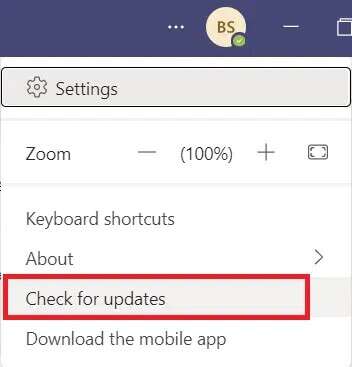
3A. If the app is up to date, It will close The top bar itself.
3b. If Microsoft Teams is updated, an option will appear with a link to Please Update now. Click on it.

4. Now, wait for it to finish. Restart Microsoft Team and start using it again.
Method 3: Update Outlook
Microsoft Teams is integrated with Microsoft Outlook and Office 365. Therefore, any issue with Outlook could cause issues with Microsoft Teams. Updating Outlook, as described below, may help:
1. Open MS Outlook On a Windows PC.
2. Click a file in the menu bar.
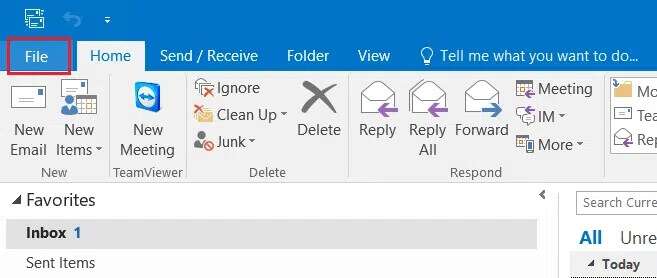
3. Then click on “Office accountIn the lower left corner.
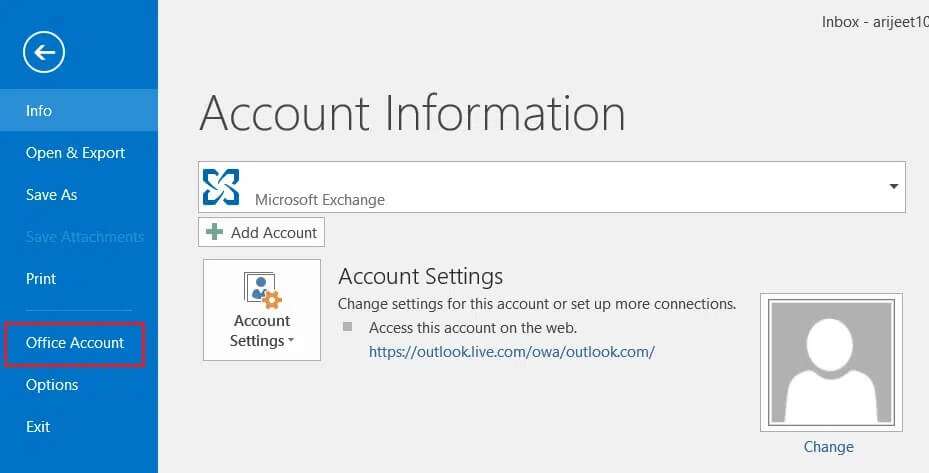
4. Then click Update options'Within'Product information".
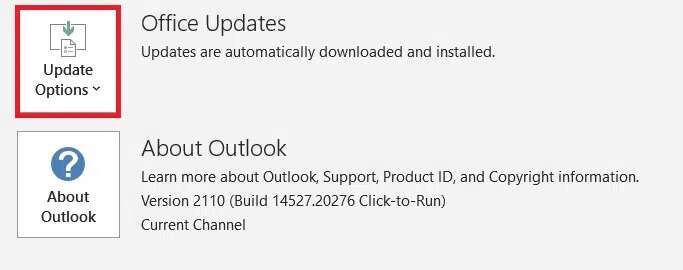
5. Select the option Update now Follow the prompts to update.
Note: If updating is disabled now, no new updates are available.
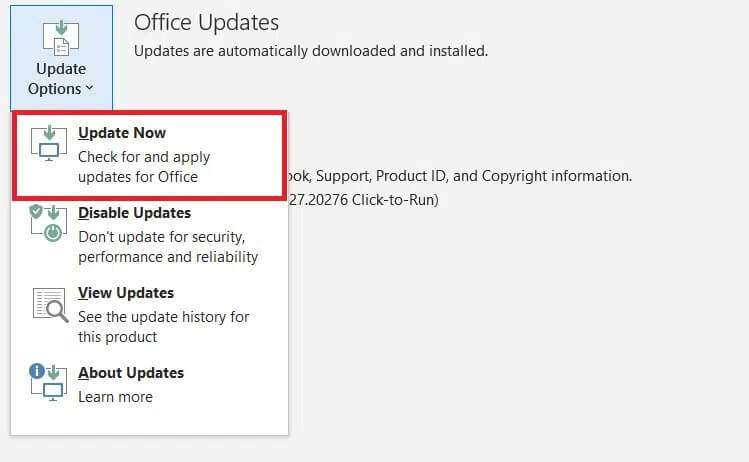
Method 4: Edit Teams registration
Changes made in this way will be permanent. Follow the instructions carefully.
1. Press the keys Windows + R Together to open the dialog box "employment".
2. Write regedit and press the key Enter To start the Registry Editor.
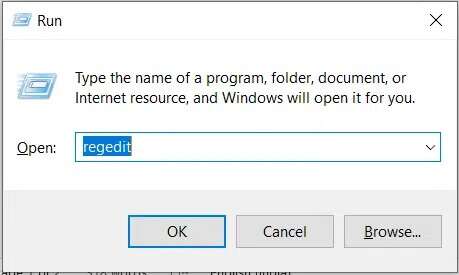
3. Click "Yeah" At the User Account Control (UAC) prompt.
4. Go to path next one:
Computer\HKEY_CURRENT_USER\SOFTWARE\Microsoft\Windows\CurrentVersion\Run
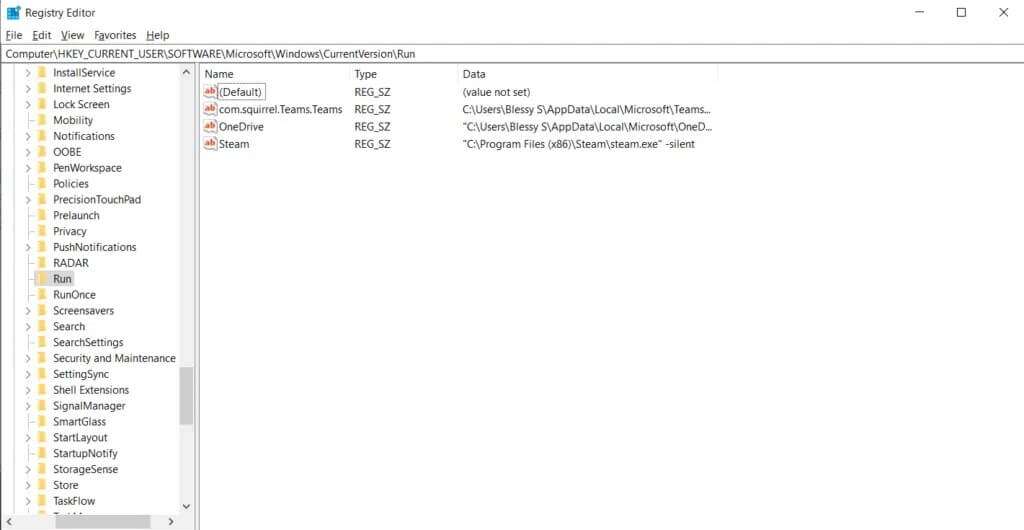
5. Right click on com.squirrel.Teams.Teams and select delete , as shown below. Restart your computer.
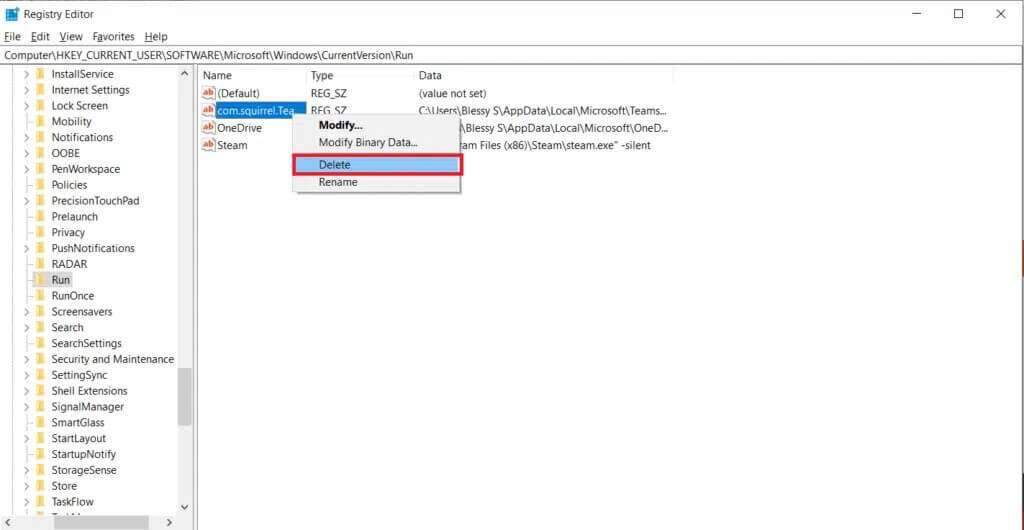
Method 5: Reinstall Microsoft Teams
Uninstalling Teams and reinstalling it will help resolve the Microsoft Teams pop-up issue. Follow these steps to do so:
1. Go to Settings > Apps As before.
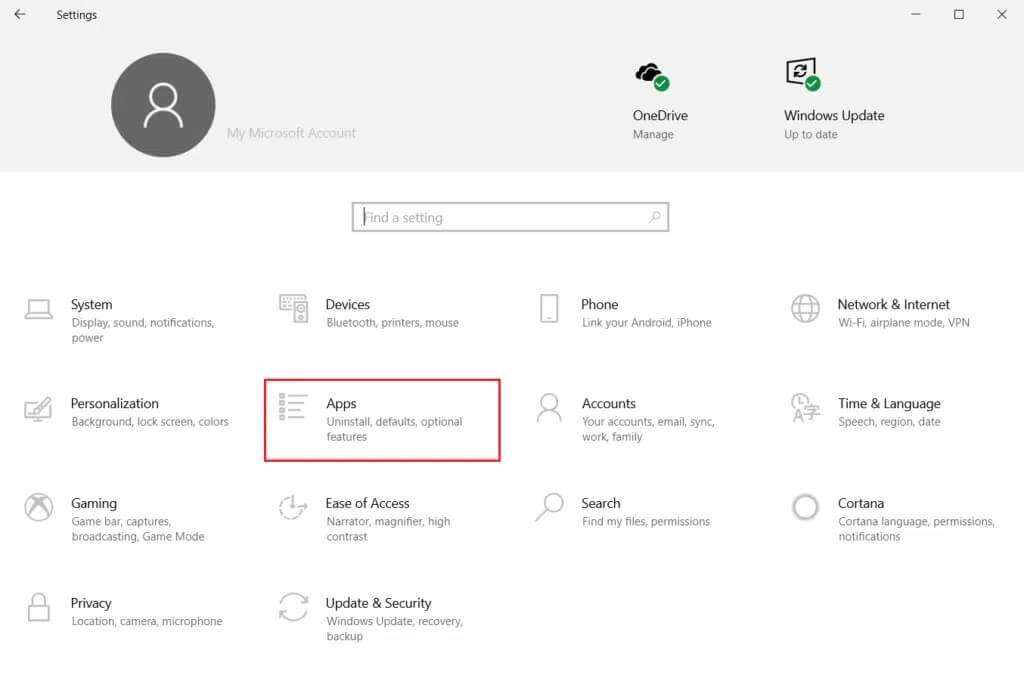
2. In the Apps & features window, click Microsoft Teams and then select uninstall , As shown below.
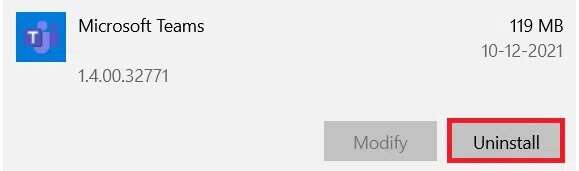
3. Click uninstall In the pop-up window to confirm. Restart your computer.
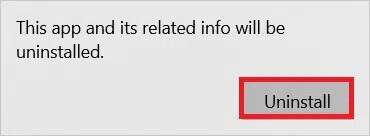
4. Download Microsoft Teams From its official website.
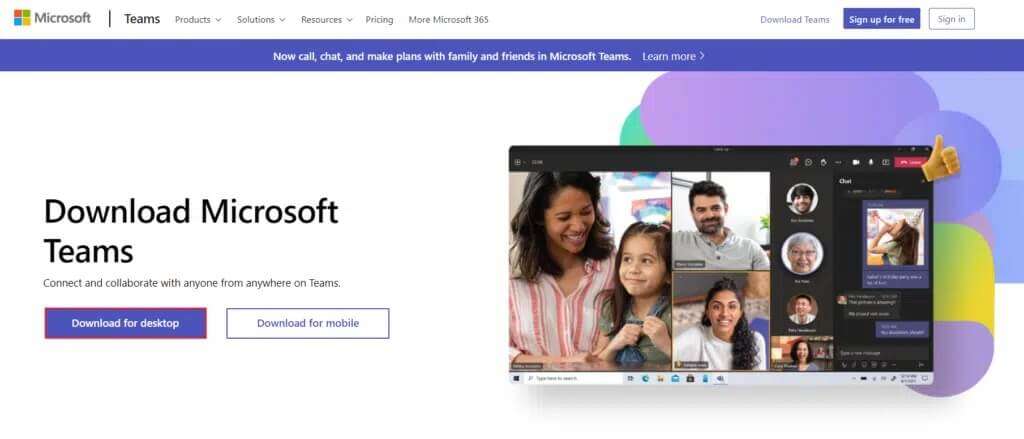
5. Open File executable and follow the on-screen instructions to complete the installation process.
Frequently Asked Questions (FAQ)
Q1. What is a Microsoft Teams toast notification?
answer. Microsoft Teams will display a toast message when you receive a call or message, or when someone mentions you in a message. It will appear in the lower-right corner of the screen, even if the user isn't currently using the app.
Q2. Is it possible to turn off Microsoft Teams toast notification?
answer. Yes, you can turn off toast notifications in Settings. Turn off the toggle for Show message previews in Notifications Settings, as shown.
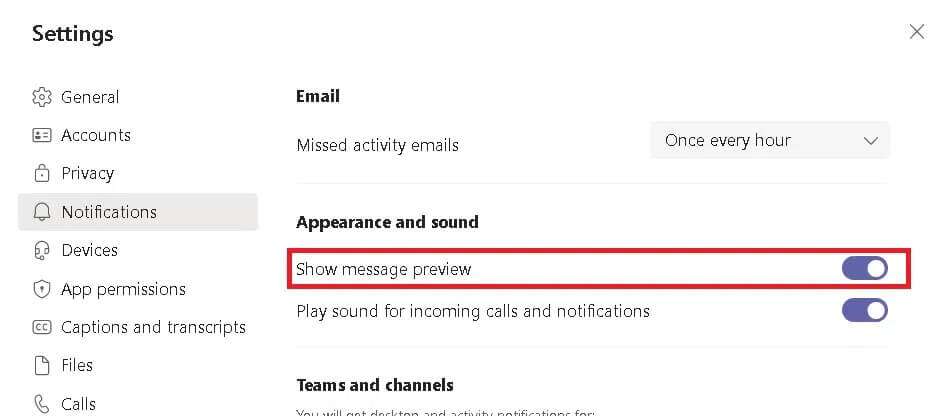
We hope this guide helps you on how to stop notifications from appearing. Microsoft Teams Pop-up. Let us know which of the above methods helped you best. Drop your questions and suggestions in the comments section below.