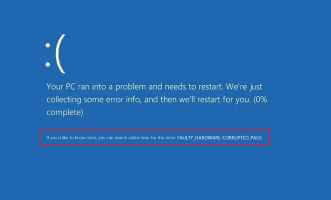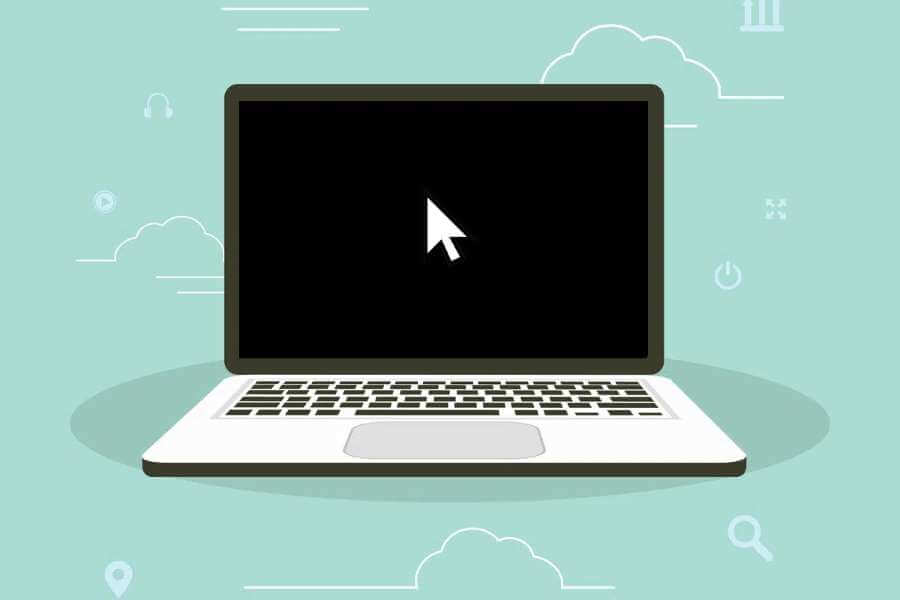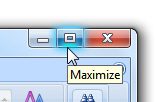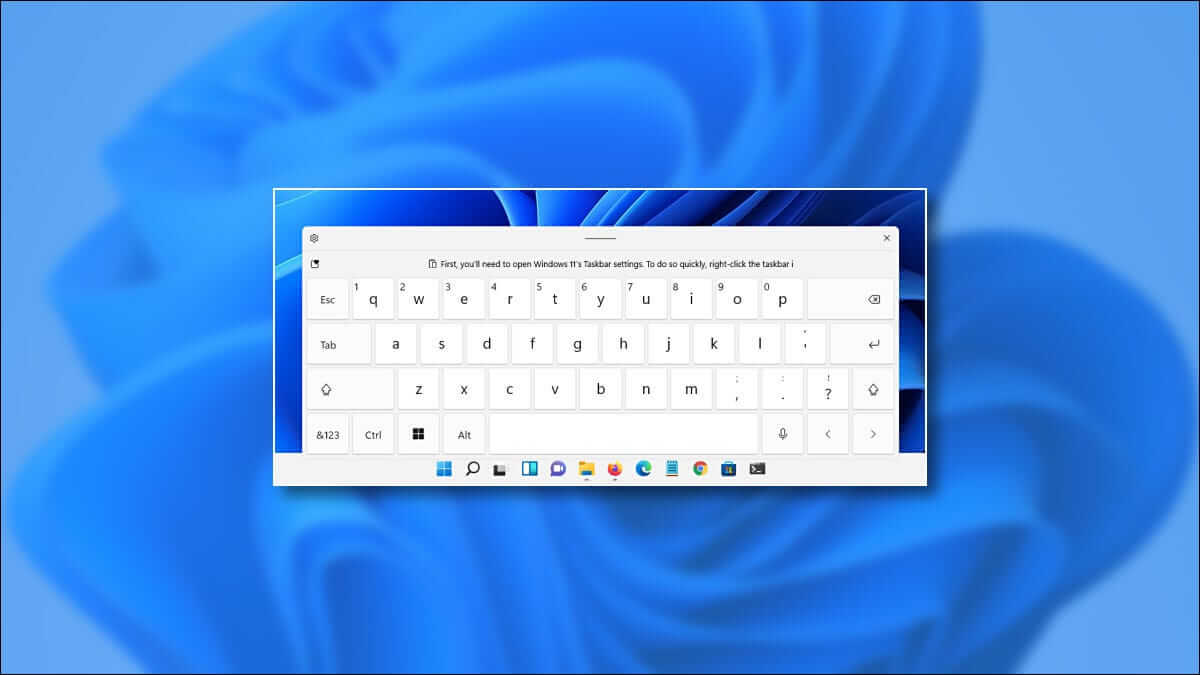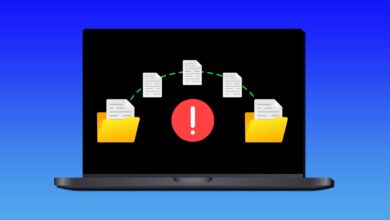Windows 11 (and Windows 10) offers two types of user accounts: local accounts and Microsoft accounts. While both types of accounts allow you to sign in to your device, they differ in several ways. Below, we'll walk you through everything you need to know about Windows 11 local accounts vs. Microsoft accounts.

Differences between a local account and a Microsoft account
Local accounts keep your user data stored strictly on your device. On the other hand, with a Microsoft account, your data can be synced across multiple devices. If you sign in with the same Microsoft account on different devices, you'll have access to the same files, settings, and app data on all of them.
Local accounts don't link your copy of Windows to any identity. Essentially, they're offline accounts, although you can still access online services in general—not just the specific services Microsoft offers when you link your Windows account to an online Microsoft account.
Security Considerations: Which Account is the Most Secure to Use?
Local accounts only offer security features on the device itself, such as a password or PIN. While this may be sufficient for some users, it may not be the most sensible option for most. For example, if someone steals your laptop after watching you type your PIN over your shoulder, they'll have access to everything.
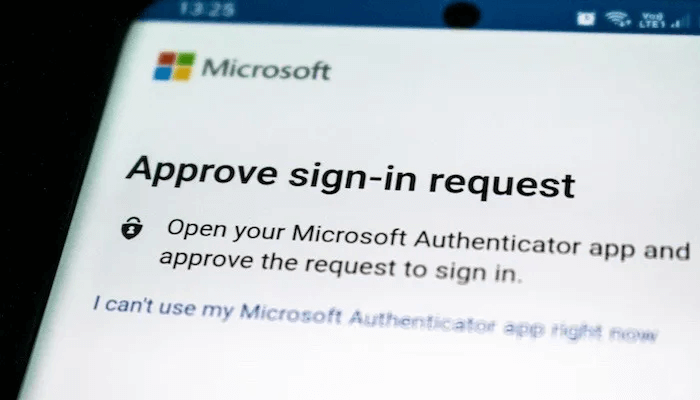
Thanks to features like: Two-factor authentication Integrating with Microsoft's robust security services, Microsoft accounts are essential for maintaining strong security on your digital devices. Two-factor authentication adds a second layer of defense. It requires users to take an additional step—such as entering a code sent to their phone—before accessing their accounts. This additional measure significantly enhances account security.
Two-factor authentication is important for your security across all the apps and services you use. However, the type of factor is also important. In general, an authenticator app is more secure than SMS-based authentication, for example.
Microsoft security services also provide essential tools like frequent software updates and virus protection, ensuring that your devices and valuable data stay safe from potential threats.
Tip: Tired of Google watching your every move? Check out These search engines are privacy-oriented..
Privacy concerns: What information is shared when you use your Microsoft account?
Navigating privacy concerns with your Microsoft account on Windows 11 can seem daunting. However, understanding the information shared during use can help alleviate these concerns.
Using a Microsoft account on Windows 11 enables seamless syncing of user data, including settings and files, across multiple devices. This data, stored in the cloud, can be easily accessed from any device signed in with your Microsoft account.

Like many other tech giants, Microsoft collects diagnostic and usage information to improve its products and services. This data may include details about your device, the software you use, and usage patterns. Fortunately, you can customize your privacy settings to limit data collection, and Microsoft pledges transparency regarding its data collection practices.
Microsoft uses aggregated data to personalize its services, including search results and advertising. This personalization may include using your location, search history, and demographic data to show you ads that are more relevant to your interests.
By adjusting your privacy settings, you can control the extent of data collection, and Microsoft's commitment to transparency ensures clarity about its data collection practices.
Choose a local account if…
A local account is usually the quickest way to get started with Windows, and you can always convert it to a Microsoft account later. For some people, a local account is all they need. Here are some reasons to choose one:
- You are using only one device: If you only use one device, a local account might be the best option for you. You don't have to worry about syncing data across multiple devices, after all.
- You value privacy: Local accounts don't collect or store data in the cloud. This means your user data and personal information remain entirely on your device, giving you more control over your privacy.
- You don't need additional security features: If you're happy with the security features on your device, such as a password or PIN, a local account may be fine. Just remember that local accounts offer fewer security features than Microsoft accounts.
Tip: Do you want to? Automate boring daily tasks On your PC? Do it with Power Automate, an app included with Windows 11.
Choose a Microsoft account if…
Whether or not you already have a Microsoft account, you may still be wondering whether it's worth linking it to your Windows account for a specific computer. Here are some reasons why it might be the right choice for you:
- You are using multiple devices: The sync feature means you can seamlessly switch from one device to another. Your settings and selected data will be available on each device as long as they have an internet connection.
- Want additional security features: Microsoft accounts provide additional security features such as two-factor authentication and access to Microsoft security services.
- Want more flexibility with app downloads: With a Microsoft account, you can download and install apps from the Microsoft Store on multiple devices.
- You value customization and personalization: Microsoft accounts allow you to customize settings like accessibility preferences, wallpaper, and themes that can be synced across multiple devices. This eliminates the need to customize each one each time you make a change.
Frequently Asked Questions
Q1: Can I change my mind later about the type of account I want to use?
answer. Yes, it's a relatively simple process. To switch from a local account to a Microsoft account, go to Settings -> Accounts -> Your info -> Sign in with a Microsoft account instead -> Enter your Microsoft account information And set up an account.
To switch from a Microsoft account to a local account, go to Settings -> Accounts -> Your info -> Sign in with a local account instead -> Create a new local account And sign out of your Microsoft account.
Q2: Can I still access my user data if I switch from a Microsoft account to a local account?
answer. If you switch from a Microsoft account to a local account, you may lose access to any data and settings that were synced across devices. However, you can still access data on the device where it was originally stored.
Q3: Can I use a Microsoft account without syncing my user data across devices?
answer. Yes, you can choose which data and settings you want to sync across devices when you sign in with your Microsoft account. You can also turn off syncing altogether if you prefer not to sync any data.