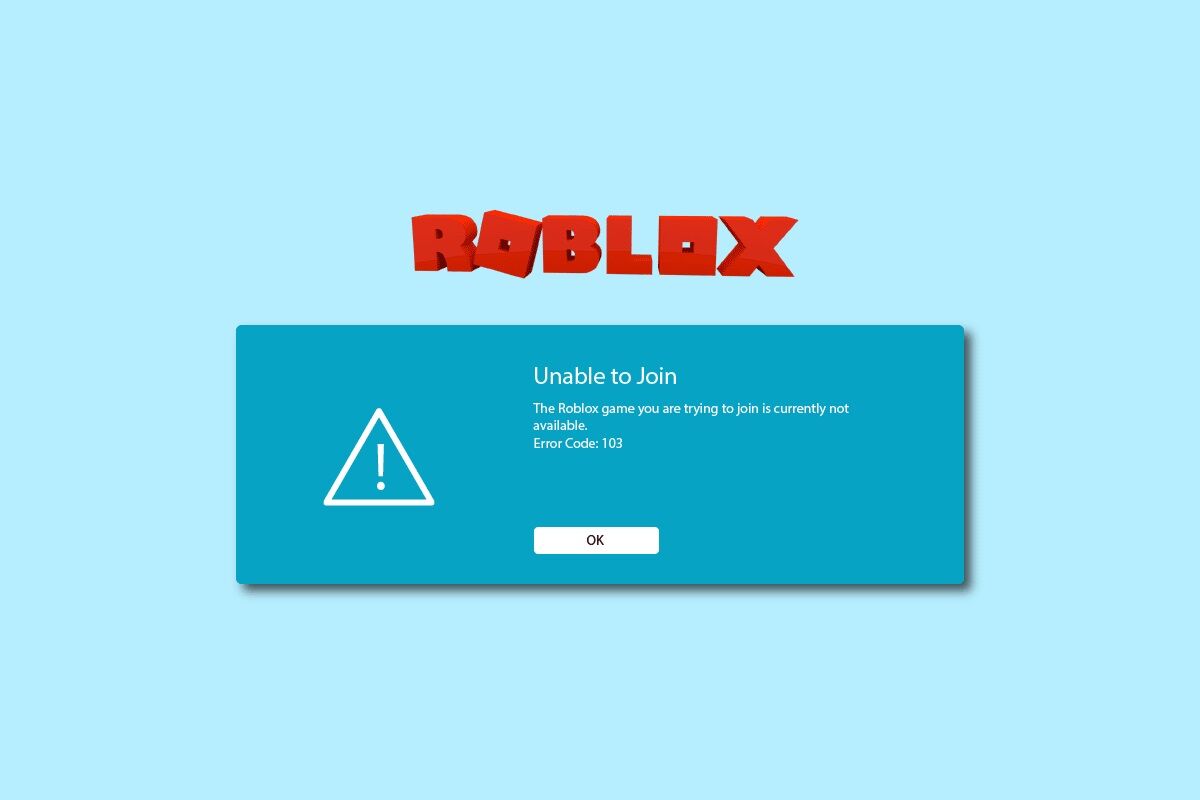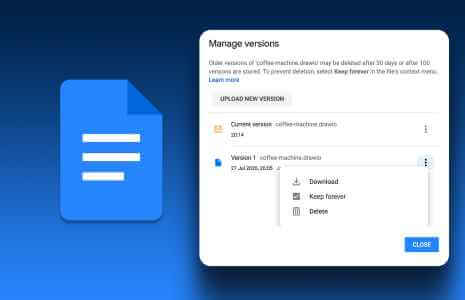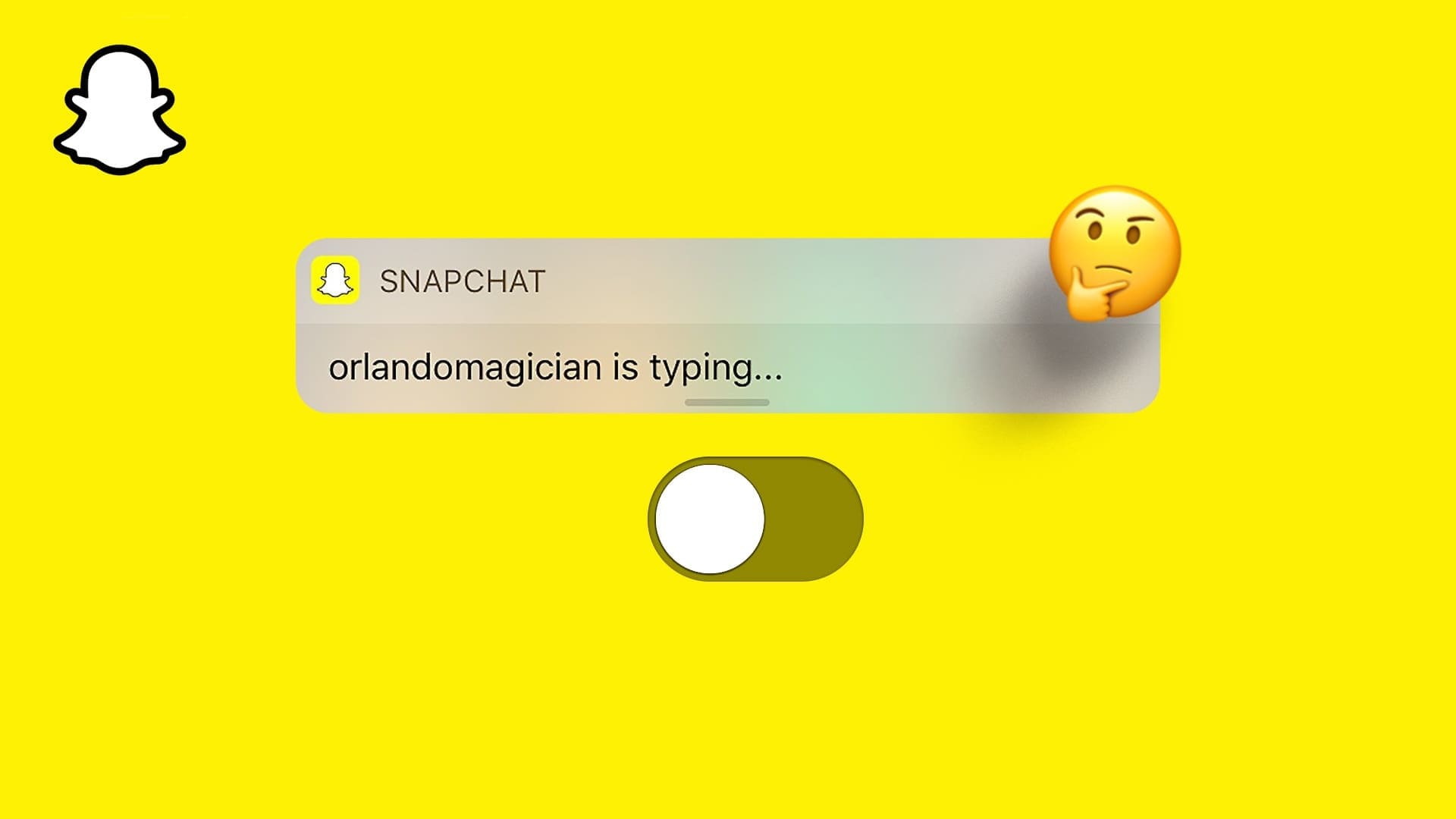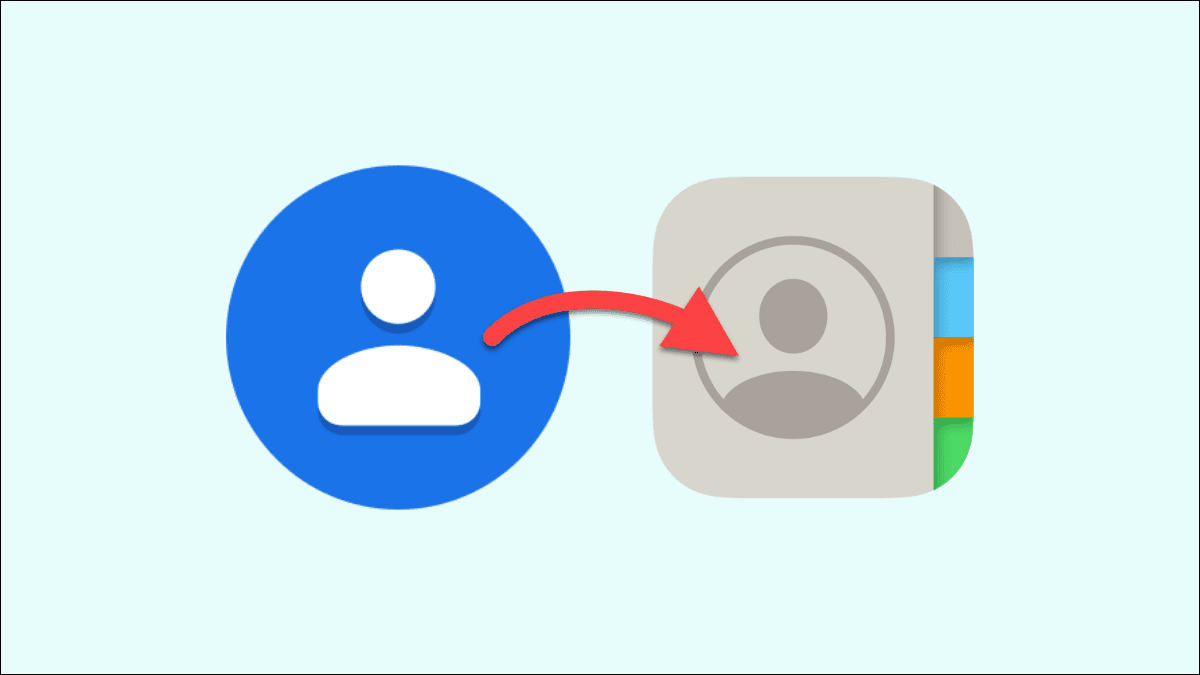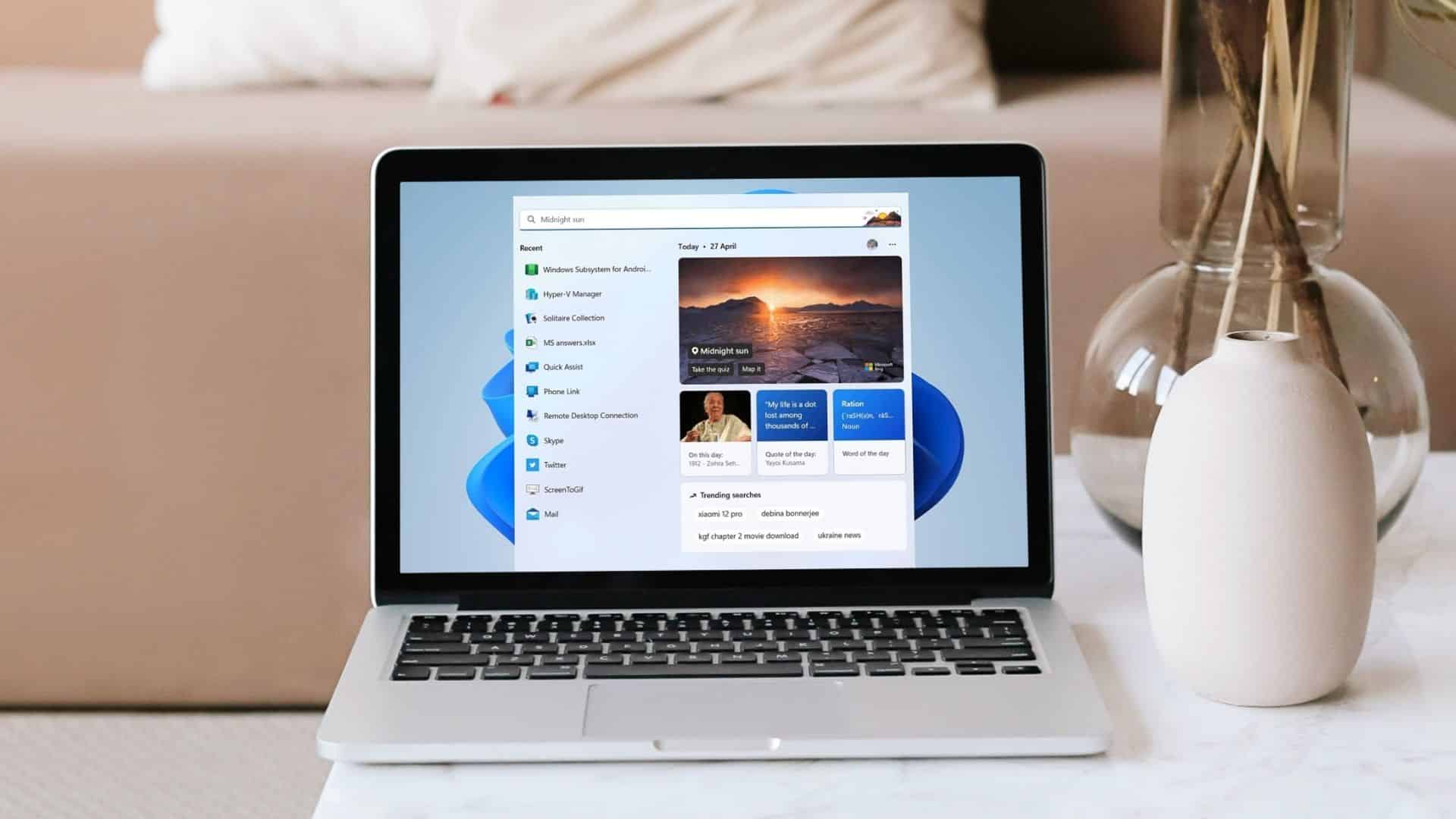High voltage alternating current is converted into direct current by an internal IT hardware component called a power supply unit. Power Supply Unit Or PSU. Unfortunately, just like hardware or drives, power supplies (PSUs) fail quite often, largely due to voltage fluctuations. So, if you're wondering how to tell if your PSU has failed, this guide is for you. Read below to learn about PC power supply problems, how to test power supplies and power supply units, and their solutions.

How to test a power supply unit: is it dead or alive?
Signs of PSU failure
When you experience the following issues on your Windows PC, it indicates a failing power supply unit. Then, run tests to confirm whether the PSU is failing and needs to be repaired or replaced.
- The computer will not turn on at all. When there is a problem with the PSU, the computer will not boot normally. It will fail to start, and the computer is often called a dead computer. Read our guide on how to fix this.The problem of turning on the computer and nothing appearing on the screen.
- Computer restarts randomly or shuts down automatically – If this happens during startup, it indicates that the PSU is failing because it cannot meet sufficient power requirements.
- Blue Screen of Death When you encounter a blue screen issue with your computer, there's a greater chance it's not in optimal condition. Read here. How to Fix Blue Screen Error in Windows 10.
- Freezing – When your computer screen freezes for no reason and without a blue screen or black screen, there may be problems with the power supply.
- Delay and stuttering – Lag and stuttering also occur when there are outdated drivers, corrupted files, faulty RAM, or unoptimized game settings along with power supply issues.
- Screen glitches – All screen glitches such as strange lines, different color patterns, poor graphics, and inaccurate colors indicate poor PSU health.
- High temperature Excessive overheating may also be a sign of poor power supply performance. This can damage internal components and slow down your laptop's performance over time.
- smoke or burning smell If the unit is completely burned out, it may emit smoke with a burning smell. In this case, it should be replaced immediately, and the system should not be used until the PSU is replaced.
Note: you may Buy Surface PSU directly from Microsoft.
Pointers to follow before testing PSU
- Make sure not to accidentally disconnect/turn off the power supply.
- Make sure the power cable is not damaged or broken.
- All internal connections, especially power connections to peripherals, are perfect.
- Disconnect external peripherals and devices except the boot drive and graphics card.
- Always ensure that expansion cards are properly seated in their socket before testing.
Note: Take extra care when handling the motherboard and graphics card connectors.
The first method: through software monitoring tools
If you think there is a problem with the voltage source, you should use software monitoring tools to determine this. For example, you can use Open Hardware Monitor Or HWMonitor To view the voltages of all components in the system, keep a record of the dips and peaks in the values, as these values will help you determine whether the PSU is failing. You can also take advantage of the additional features these tools offer. Follow the steps outlined to use Open Hardware Monitor to test the power supply:
1. Go to Home Page for Open Hardware Monitor And click Download Open Hardware Monitor 0.9.6 As shown below.
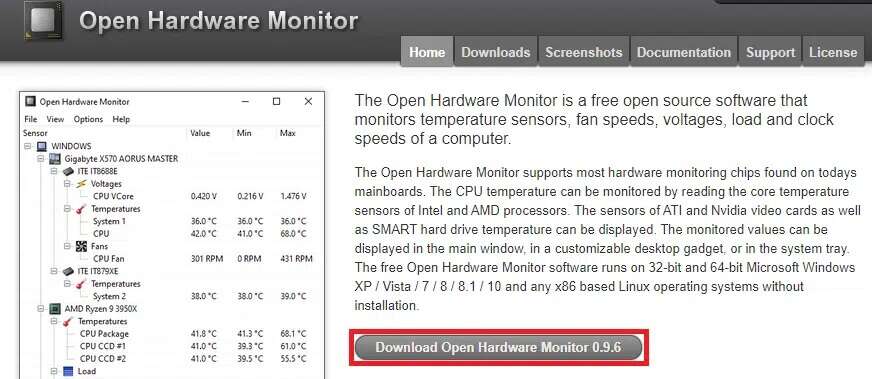
2. Click “Download nowTo download this program.
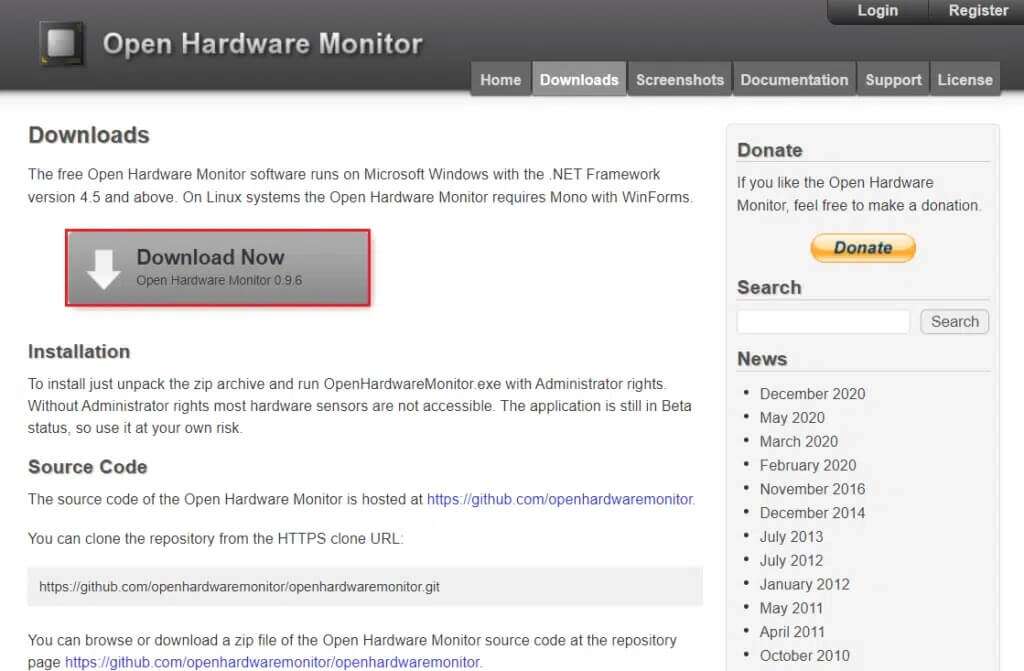
3. Extract the downloaded zip file and open it. Extracted volume By double-clicking on it.
4. Double-click an application. OpenHardwareMonitor to turn it on.
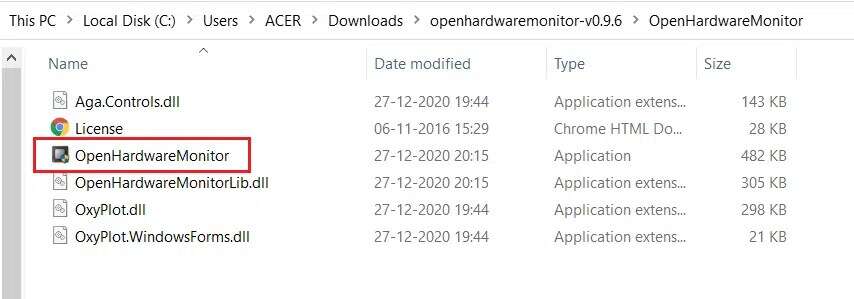
5. Here, you can see Effort values For all sensors.
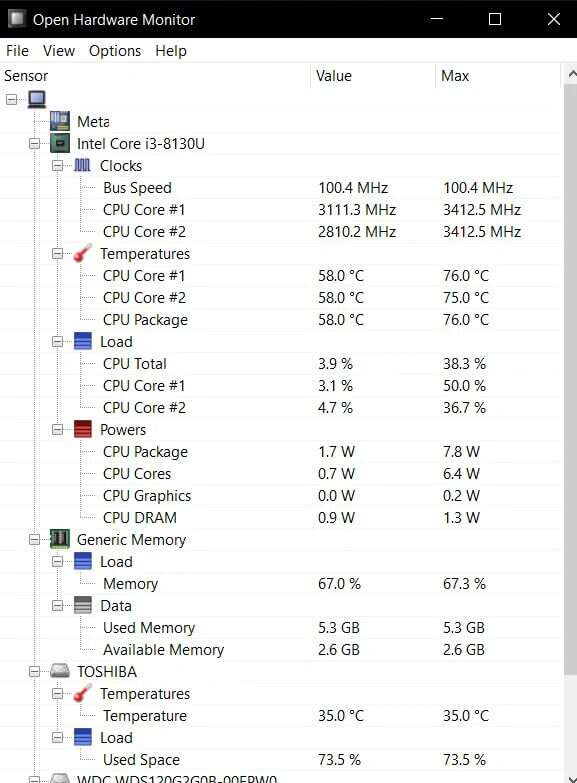
The second method: through the exchange test
To analyze and solve PC power supply problems, you can follow a simple procedure called, swap test, as follows:
1. Unplug Power supply unit Current, but do not unscrew it from the case.
2. Now, put PSU Back up somewhere around your computer and connect all components such as the motherboard, GPU , etc. with Backup PSU.

3. Connect PSU Plug the spare power outlet into a power outlet and check if the computer is working properly.
4 a. If your computer works fine with the spare PSU, this indicates a problem with the Original power supply unit.Then, replace/repair the PSU.
4b. If the problem persists with your computer, have it checked from Authorized Service Center.
The third method: through the paper clip test
This method is straightforward and all you need is a paper clip. The underlying principle Behind this process is that when the computer is turned on, the motherboard sends a signal to the power supply and turns it on. Using a paper clip, we simulate the signal. Motherboard To check if the problem is with your computer or the PSU. So, if your system can't boot normally, you can tell if the PSU is failing. Here's how to test the power supply unit or PSU using the paperclip test:
1. Unplug power source From all computer components and from the power outlet.
Note: You can leave the chassis fan connected.
2. Turn off Turn on the installed key On the back of the power supply unit.
3. Now, take a paper clip and bend it to the U-shape , As shown below.

4. Locate the 24-pin motherboard connector for the module. Power supply. You will notice the only green wire as shown in the picture below.
5. Now, use one end of the paper clip to connect to the pin that leads to the green wire Use the other end of the paper clip to connect to the pin that leads to either Black wires.
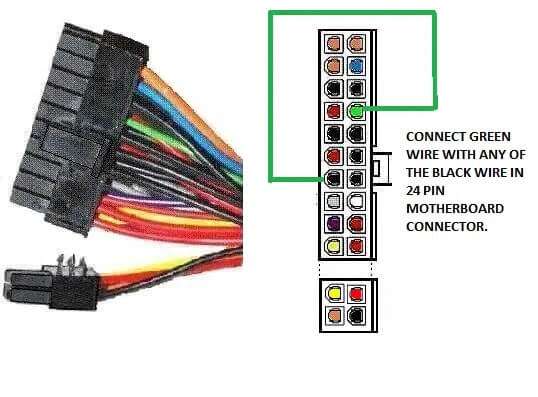
6. Connect the power supply back to the unit andTurn on the PSU switch.
7 A. In case rotation Both the power supply fan and the case fan are working, there is no problem with the power supply unit.
7 b. If the fan is in PSU and chassis fan fixed The problem is with the power supply unit. In this case, you will need to replace the PSU.
We hope this guide helps you learn the signs of a failing PSU and how to test your power supply. If you have any questions or suggestions regarding this article, feel free to leave them in the comments section below.