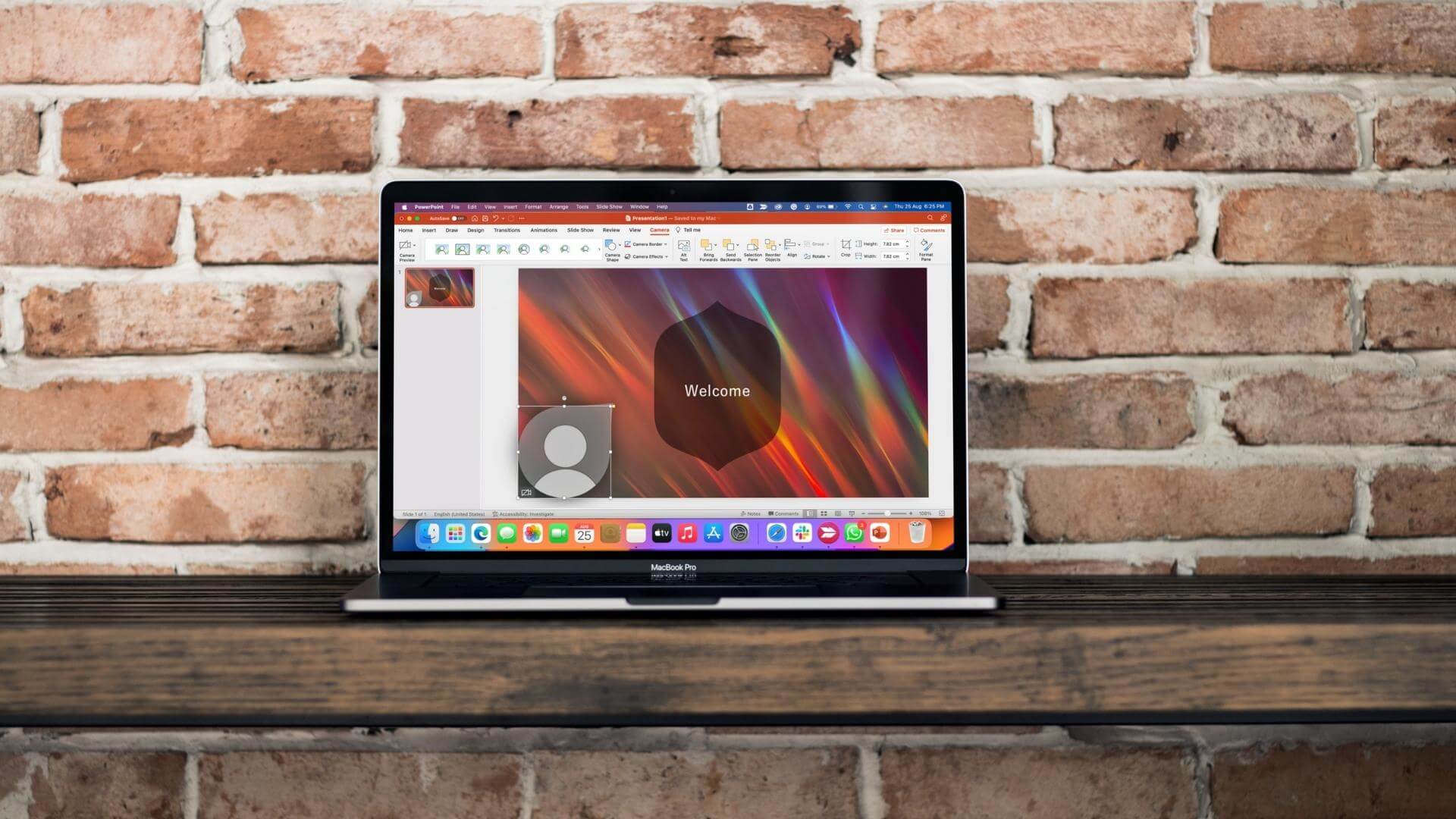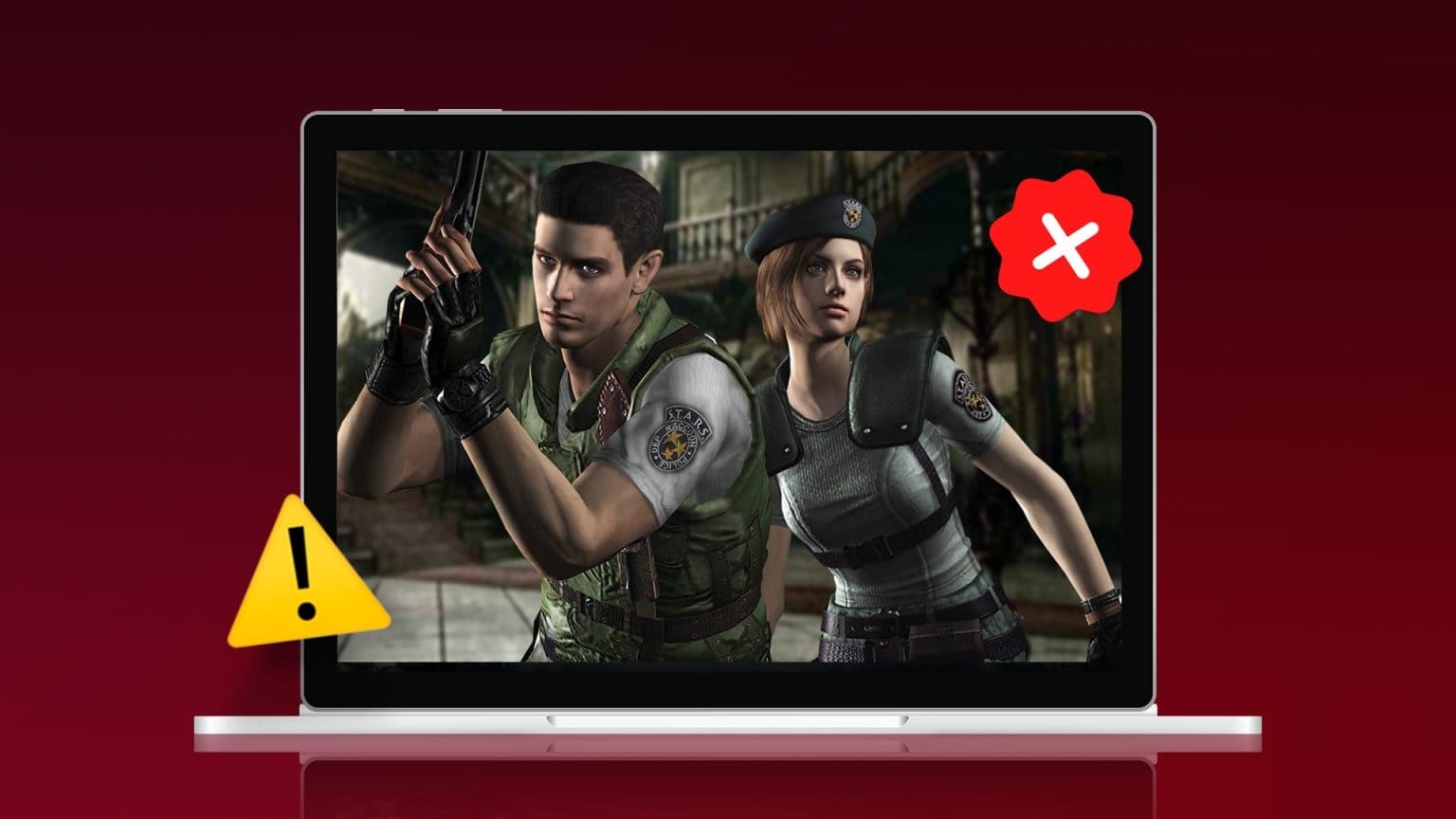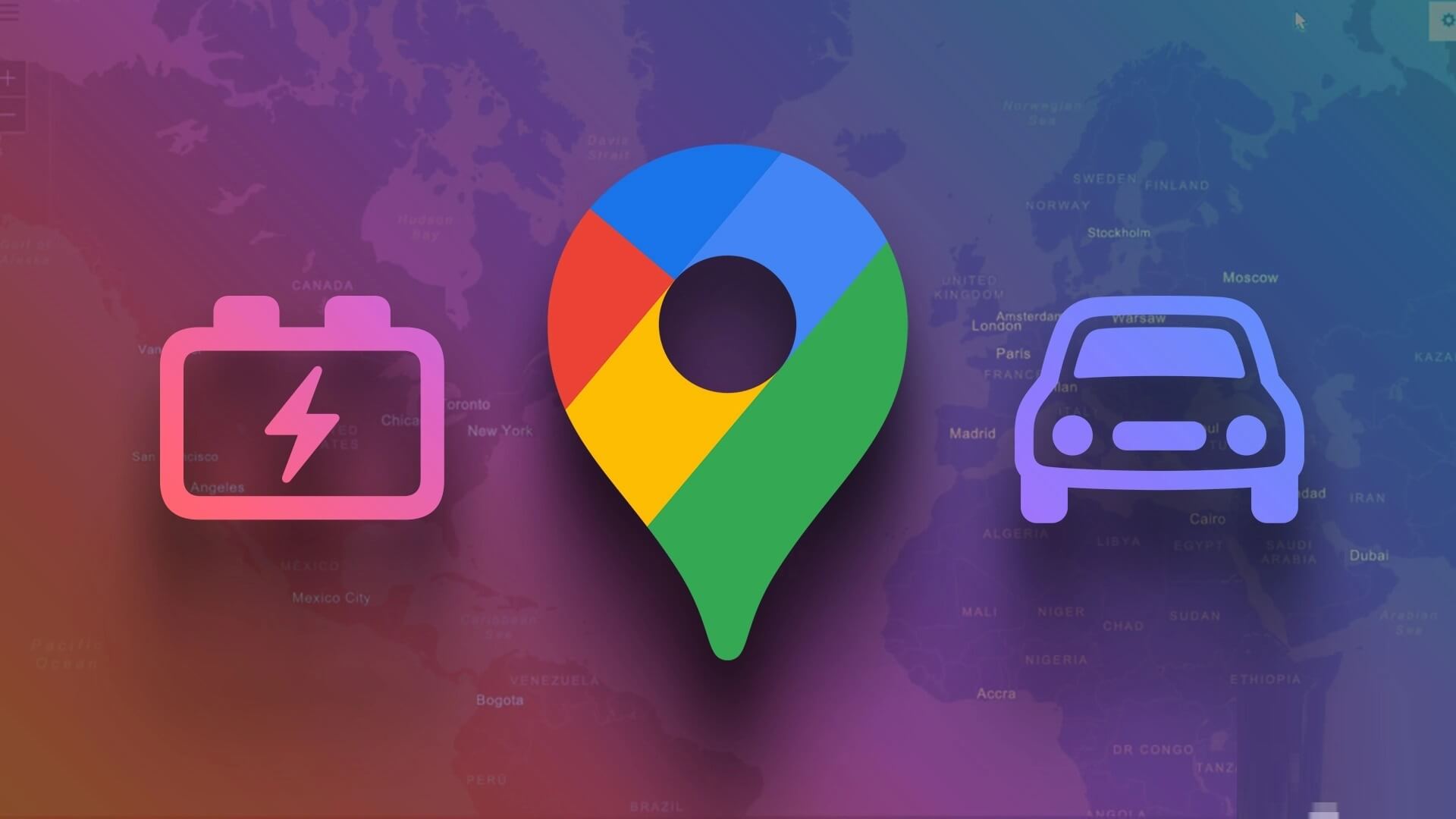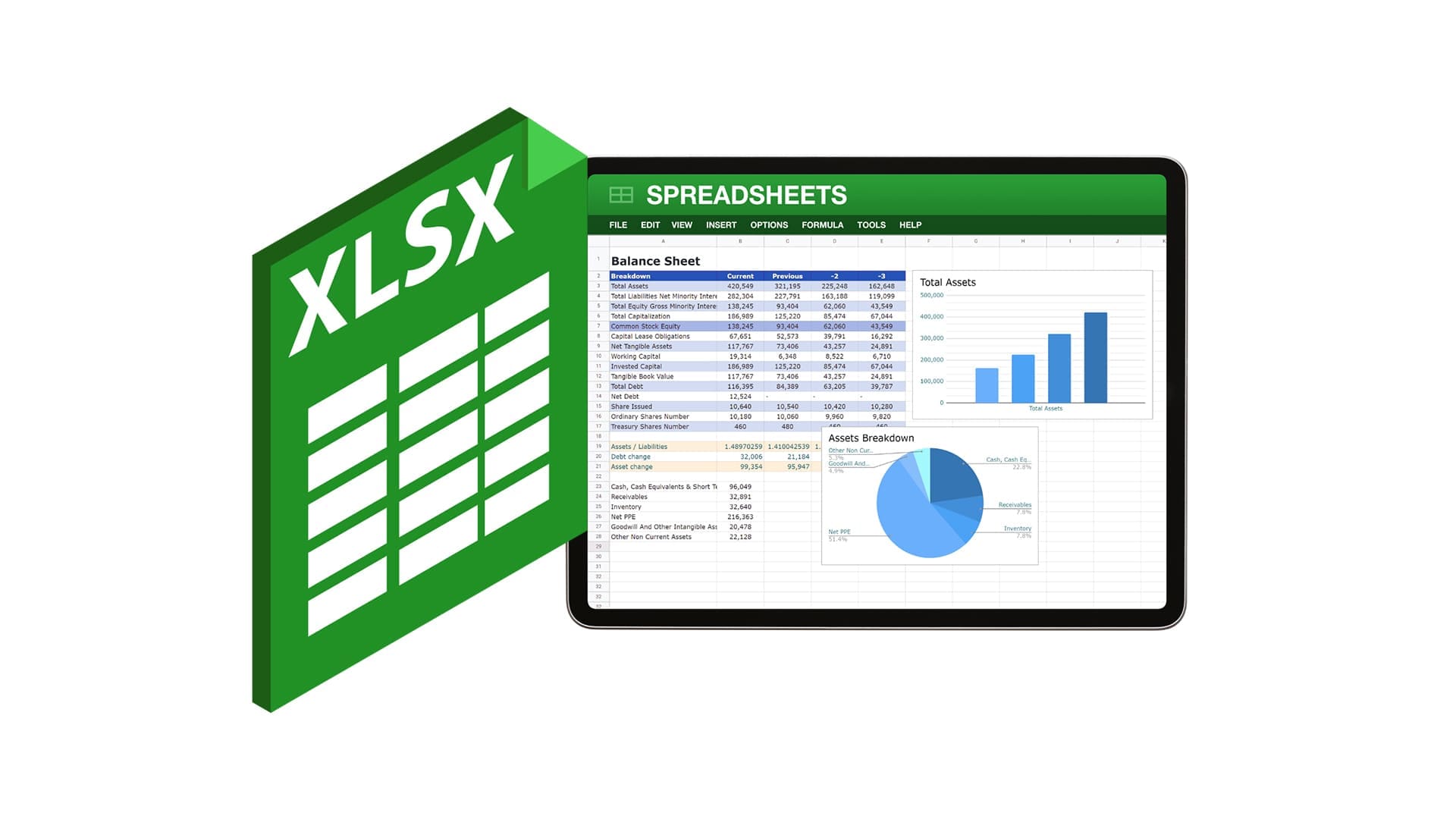Are you stuck in a dark place with no light source? Never worry! The flashlight on your phone can help you see everything. Nowadays, every mobile phone comes with a flashlight or torch. You can easily switch between enabling and disabling the flashlight options using gestures, vibration, tapping on the back, voice activation, or through the quick access panel. This article will guide you on how to easily turn on or off the flashlight on your phone.
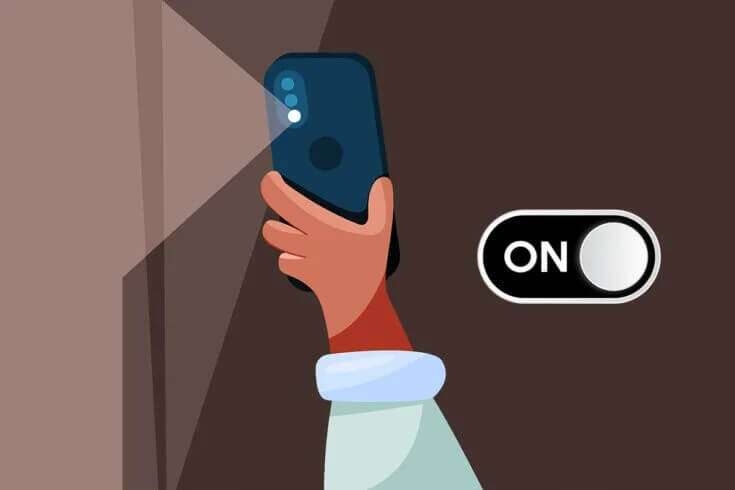
How to turn on or off the flashlight on your Android phone
As one of the best smartphone features, the flashlight is used for a variety of purposes other than its primary photography function. Follow any of the methods below to turn the flashlight on your Android smartphone.
Note: Since not all smartphones have the same settings options, and they vary from manufacturer to manufacturer, make sure you have the correct settings before changing any of them. The screenshots used in this article are from a OnePlus Nord.
The first method: through the notification panel
In the notification panel, every smartphone provides quick access feature to enable and disable different functions like Bluetooth, mobile data, Wi-Fi, hotspot, flashlight and few others.
1. Pull Home screen down To open Notification Panel on your device.
2. Press Flash icon , highlighted, to run.
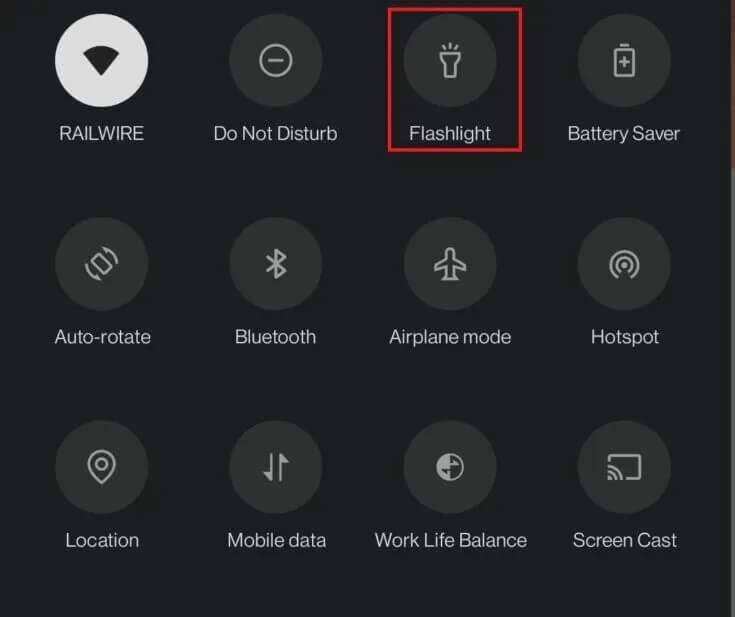
Note: You can tap the Flashlight icon again to turn it off.
The second method: Through Google Assistant
One of the best ways to turn on the flashlight on your smartphone is with the help of Google Assistant. Developed by Google, it's an AI-powered virtual assistant. Aside from asking questions and getting answers from Google Assistant, you can also use this feature to enable or disable functions on your phone, as follows:
1. Long press on Home button To open Google Assistant .
Note: Alternatively, you can also use a voice command to unlock it. Just say "OK Google" to enable Google Assistant.
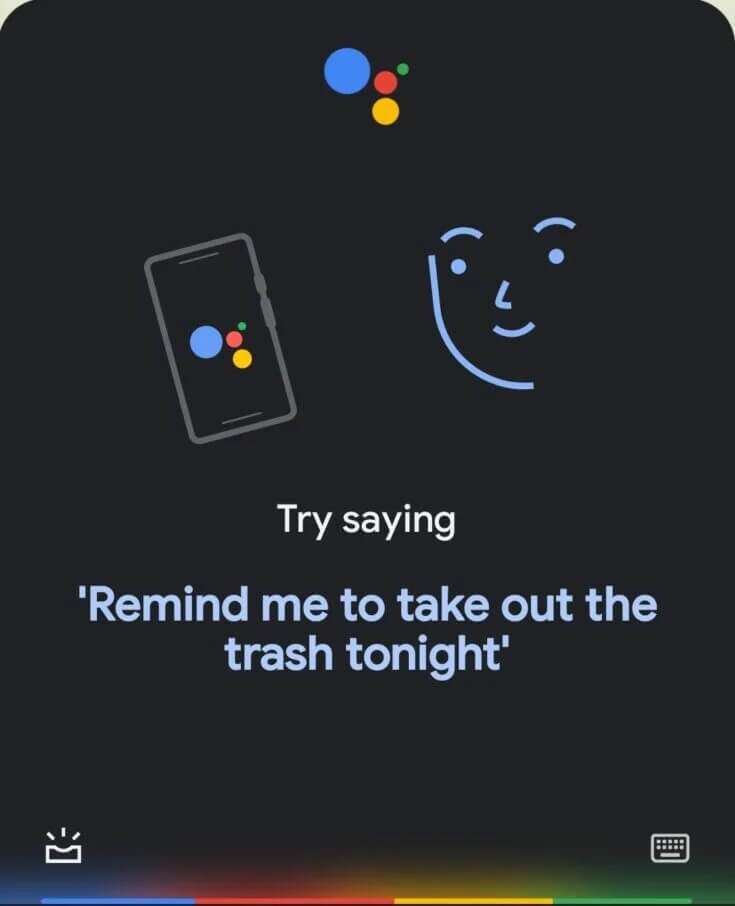
2. Then say Turn on the flashlight.
Note: You can also type turn on the flashlight after tapping the keyboard icon in the bottom right corner of the screen.
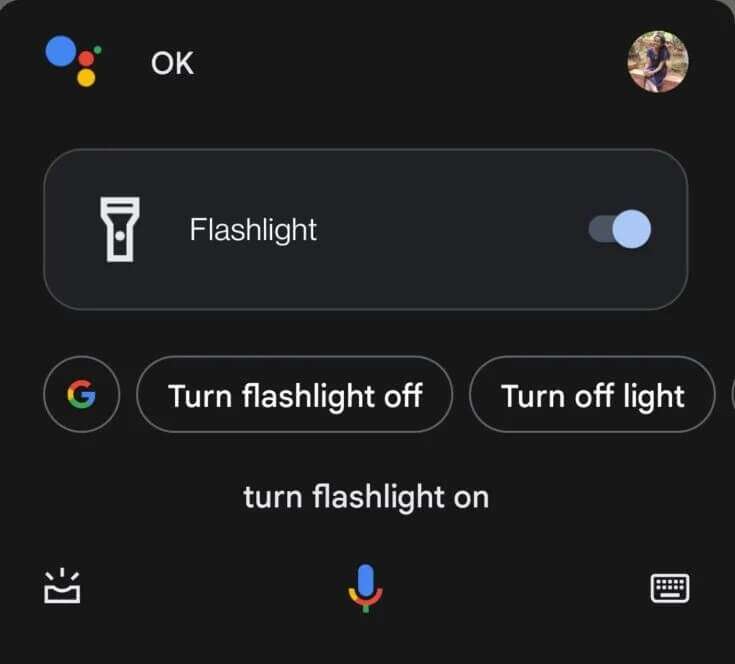
Note: To turn off the flashlight on your phone, say Ok Google followed by Turn off the flashlight.
The third method: through touch gestures
You can also turn your phone's flashlight on or off using touch gestures. To do this, you'll need to change your phone's settings and set up the appropriate gestures first. Here's how to do it:
1. Go to "Settings" on your Android smartphone.
2. Select and click on Buttons and gestures.
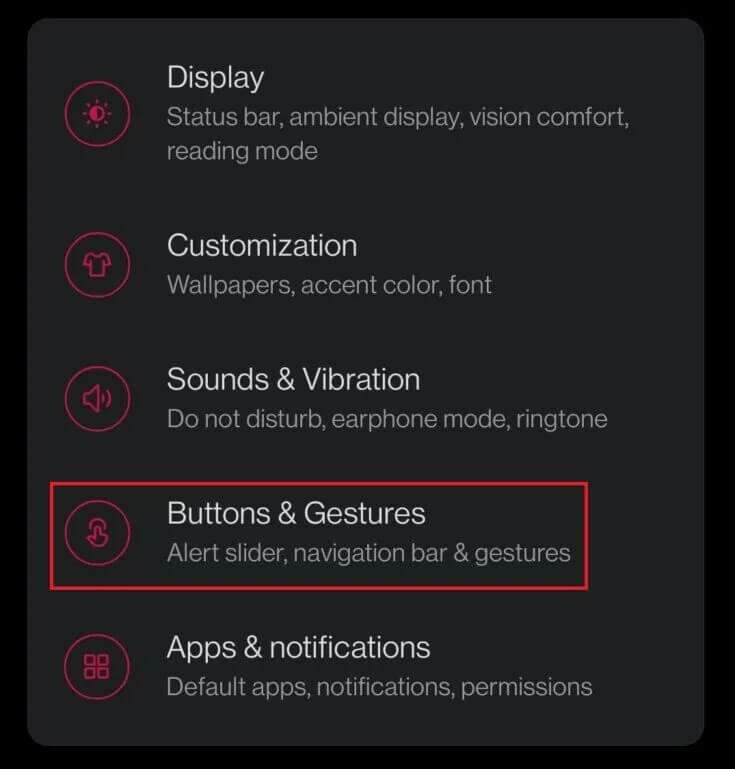
3. Then tap "quick movements" , as shown.
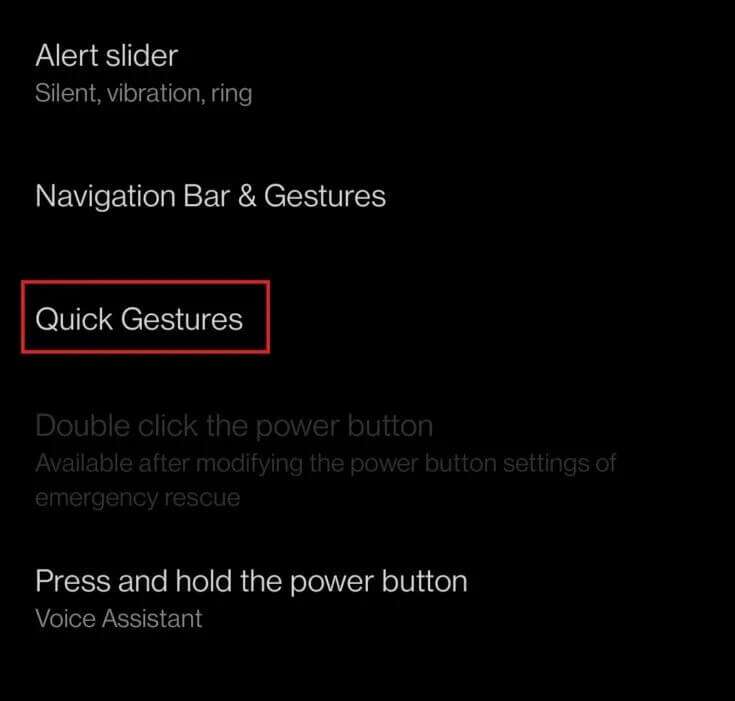
4. Choose gesture. For example, draw O.
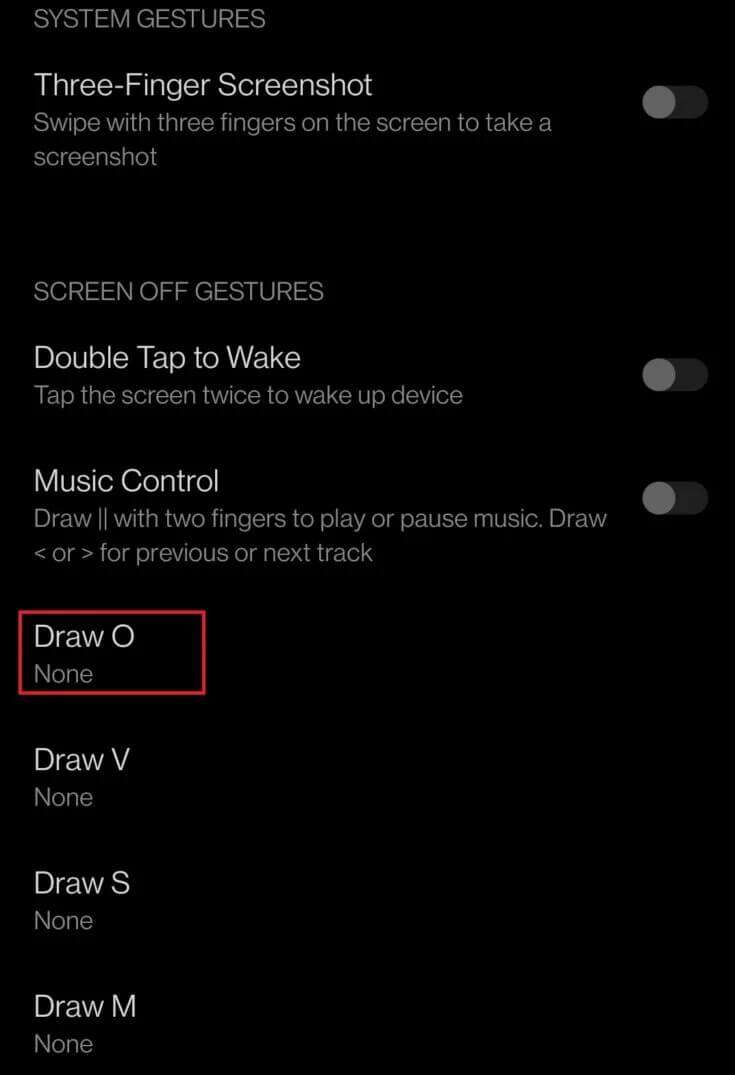
5. Tap the On/Off flashlight option to assign the selected gesture to it.
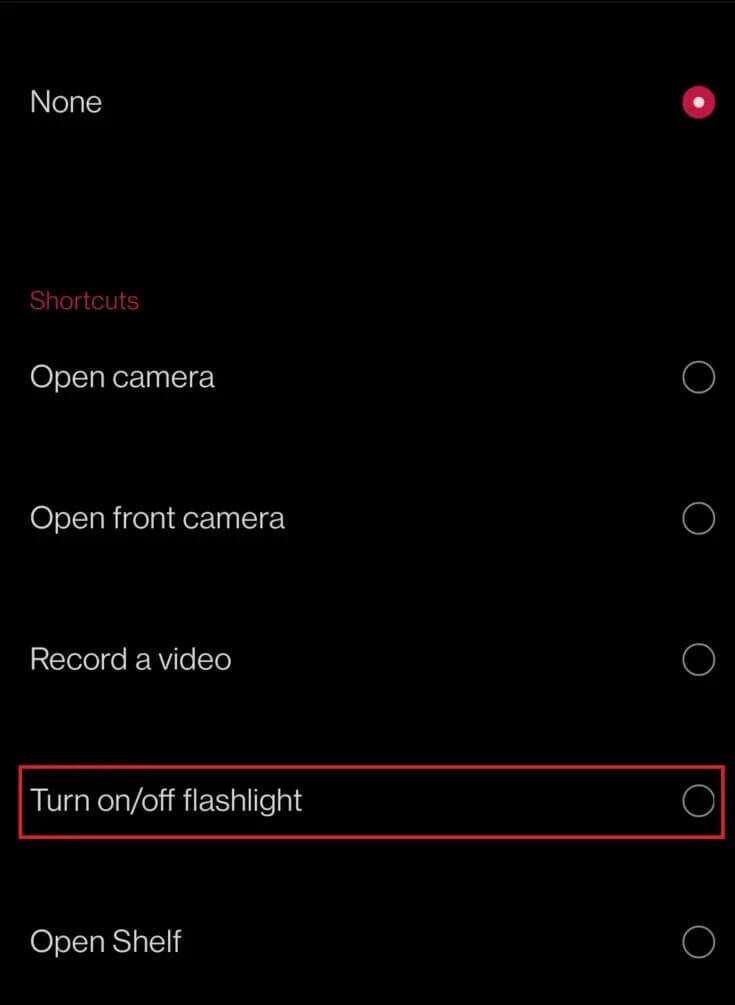
6. Now, turn off your mobile screen and try drawing O. Your mobile flashlight will be enabled.
Note: Draw O again to turn off the flashlight on the phone.
Method 4: Shake the phone to turn on/off the flashlight
Another way to turn on the flashlight on your phone is to shake your device.
- Few mobile phone brands provide this feature of shaking to turn on flashlight in Android.
- If your mobile brand lacks such a feature, you can use a third-party app like Shake Flashlight Shake to turn on Android flashlight.
Frequently asked questions (FAQs)
Q1. Do all Android phones support Google Assistant?
answer. No, Android 4.0 or lower does not support Google Assistant.
Q2. What is the easiest way to turn on a lamp?
answer. The easiest way is to use gestures. If you haven't set up your settings correctly, using the Quick Settings bar and Google Assistant is also simpler.
Q3. What third-party tools are available to turn on or off the flash light on the phone?
answer. The best third-party apps available to enable and disable the flashlight on your Android phone include:
- lamp tool
- Torchie – Volume Button Torch and
- Flashlight/Torch Power Button
Q4. Can we enable flashlight by tapping on the back of our mobile phone?
answer. Yes, you can. To do this, you need to download an app called Tap Tap. After installing Tap Tap Flashlight You have to double or triple tap on the back of the device to enable the flashlight.
We hope this guide helps you understand how to turn on or off the flashlight on your phone. Feel free to contact us with your questions and suggestions in the comments section below.